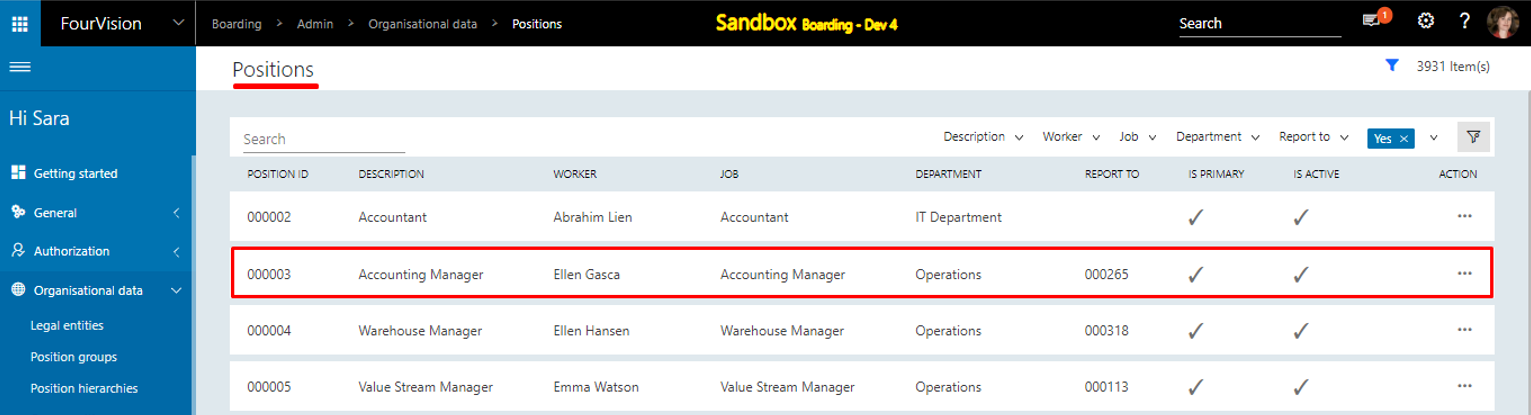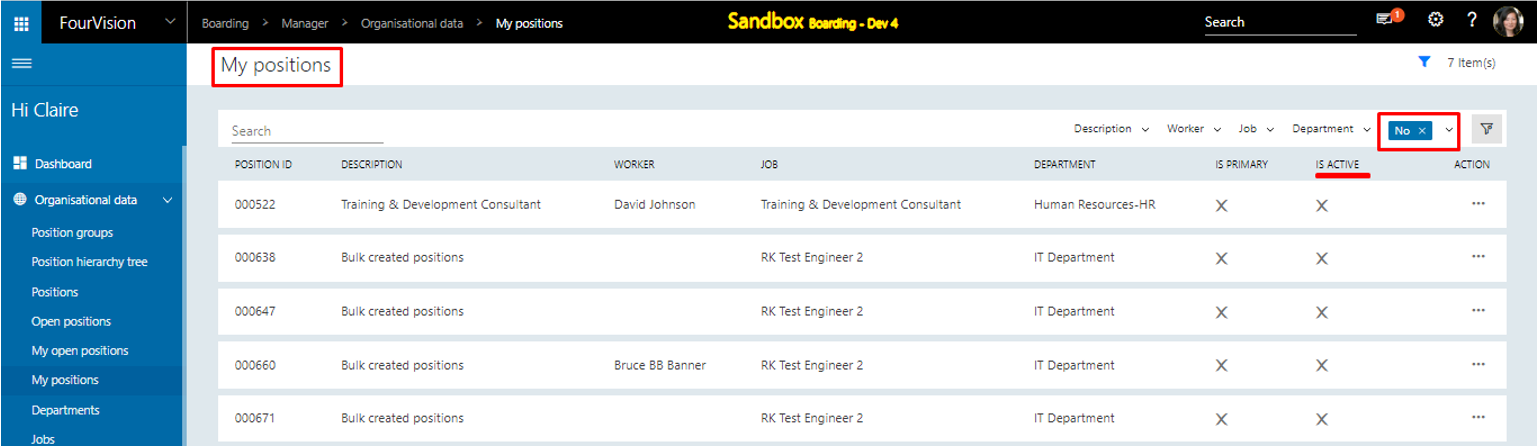Release notes for Boarding 3.11
Below is an overview of the changes and new features introduced in this release of the FourVision Web App.
New features
Fixed the column headers on the overview screens with a large number of records
Implemented label solution for the in-app notifications
Added dashboard sections on the 'Parameters' screen with toggles for all the sections and tiles on the 'Dashboard setup'
Improvements for showing 'Department name', 'Job description' and 'Position title' in the app
Added an option 'Clean logs' on the 'Sync logs' screen to remove logs with the status 'Scheduled', 'Finished' and 'Error'
Added a filter option to show active and inactive positions on the Positions screens
Changes and bugfixes to existing features
Generic security updates, minor bug fixes and patches
Exposed 'DashboardTemplates', 'LabelGroups', 'RecruitmentProjects', 'WelcomeTemplates' and 'WorkerDelegations' entities for Odata reporting
Added validation message to send Support requests, if the 'From' field is blank under Mail settings on the 'Connection profiles' screen
Added a message to clear the browser cache and reload to update the version of the app when the Installed version does not match the Latest version of the web app
Added validation message to restrict the external user from accessing the guide with the Status as 'Archived'
Increased the max length for the URL fields to 2000 characters for all the activities and sections of the guide
Improved positioning of image and text for the Quill editor under the 'Guidance' section of the dashboard
Hotfix for blob storage logging loops
Detailed release information
New feature 1: Fixed the column headers on the overview screens with a large number of records
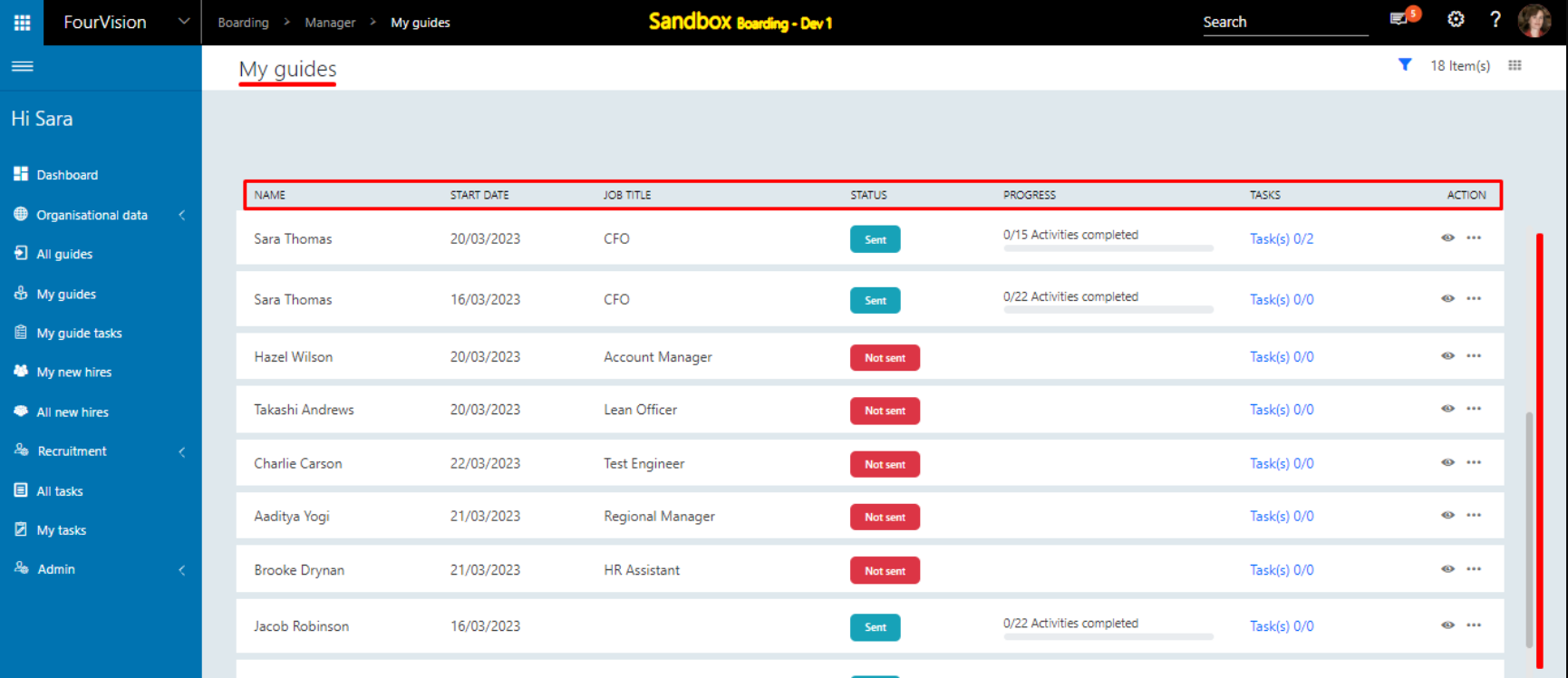
New feature 2: Implemented label solution for the in-app notifications
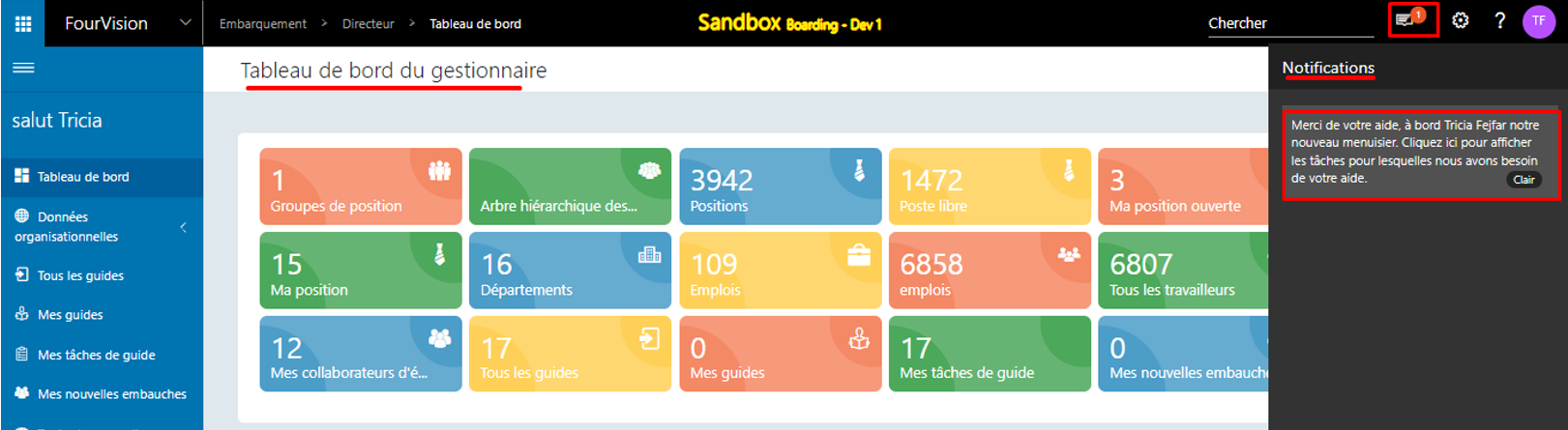
New feature 3: Added dashboard sections on the 'Parameters' screen with toggles for all the sections and tiles on the 'Dashboard setup'
Added sections for the Manager dashboard for setting up the new dashboard and to turn Off any section for all dashboards (By default all the sections will be disabled)
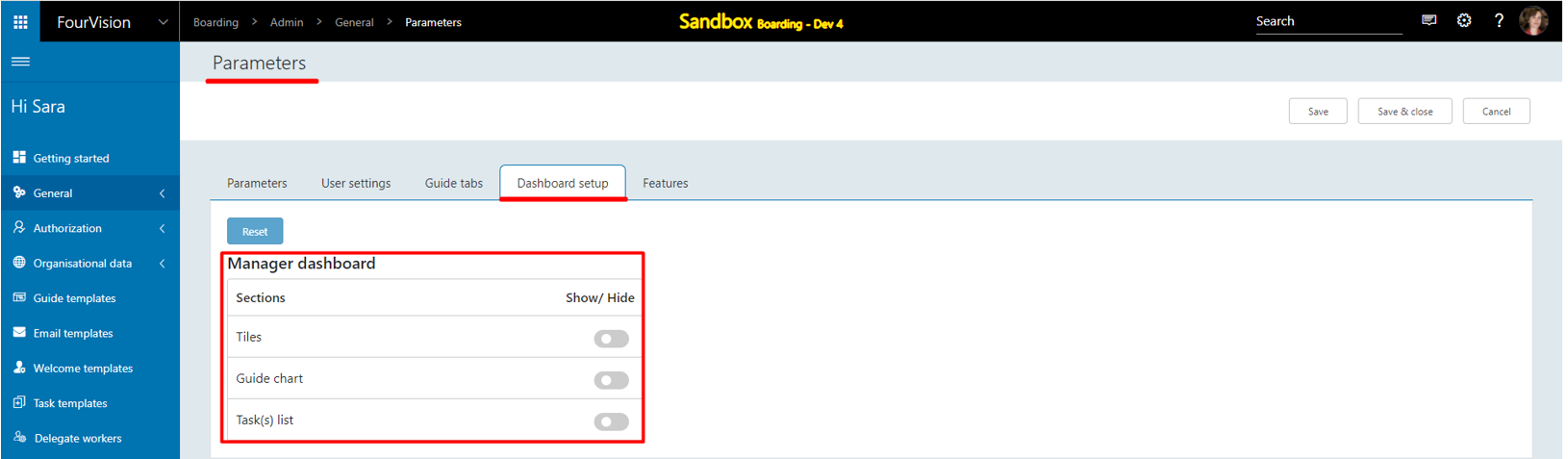
Added sections and all the menus as tiles for the Manager dashboard on the 'Edit dashboard' screen
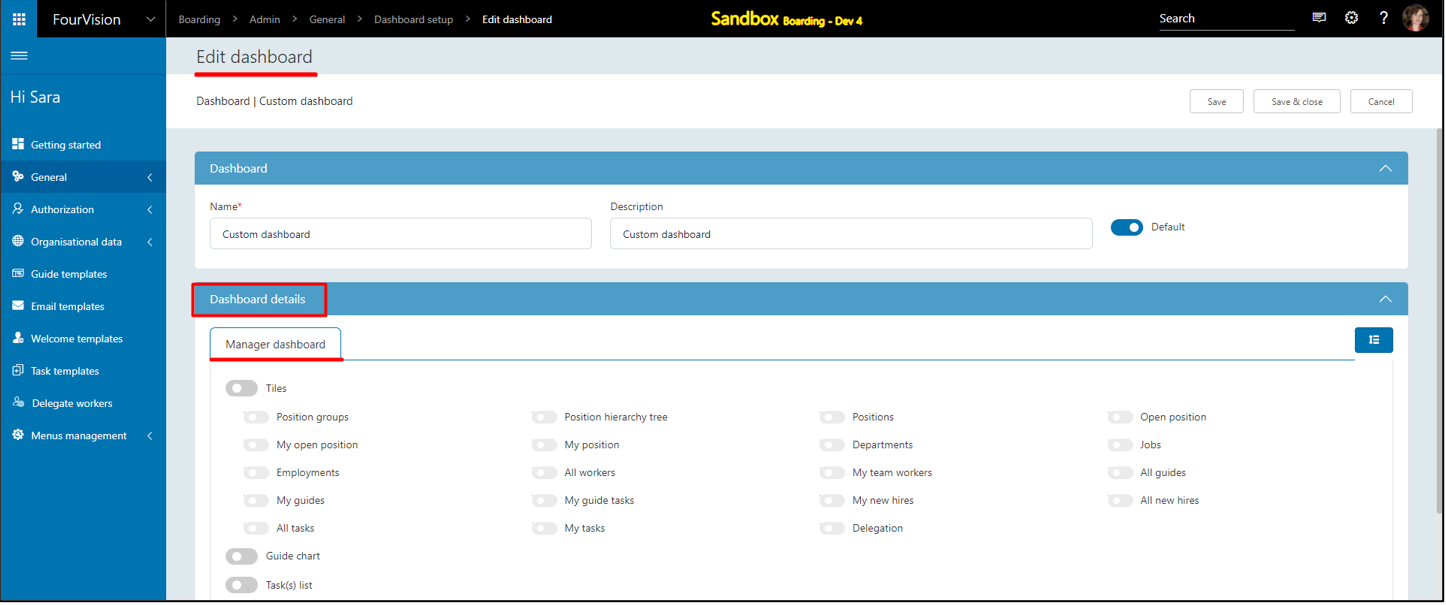
Manager dashboard
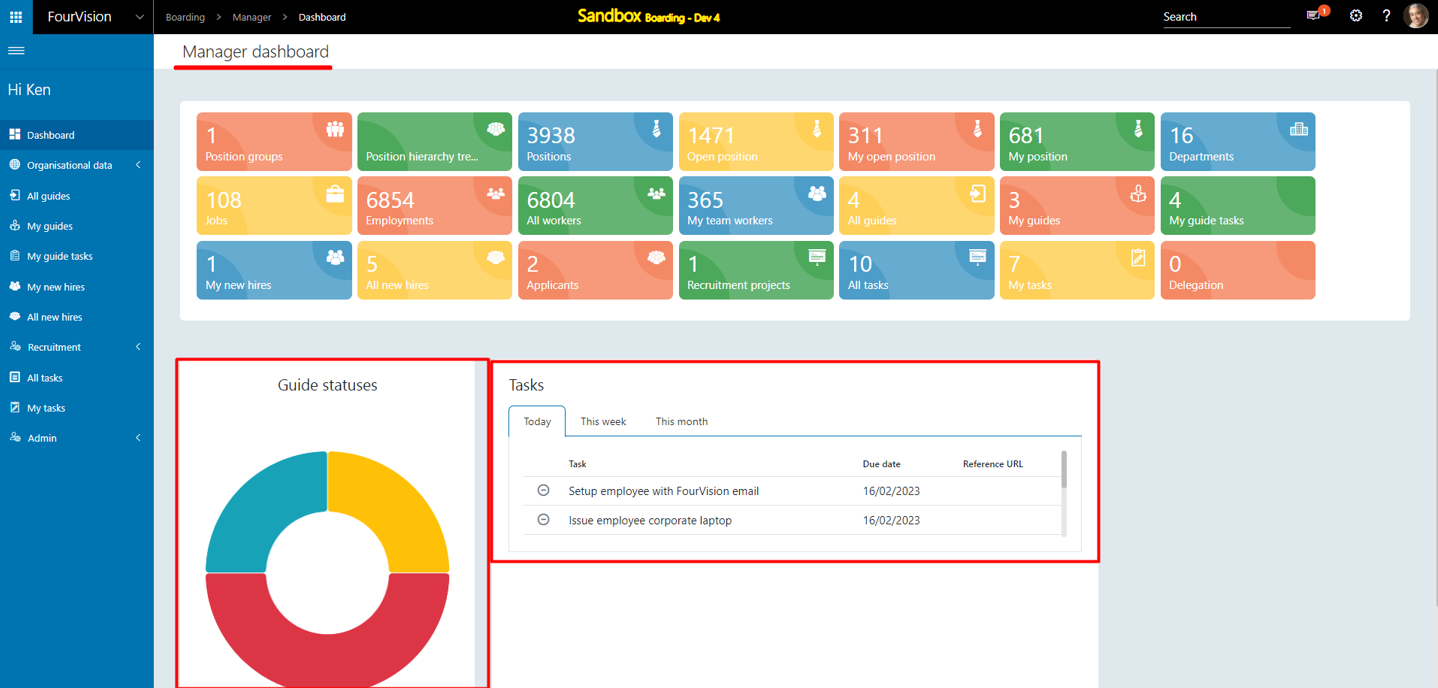
Note: Switching off the toggle under the ‘Dashboard setup’ tab on the ‘Parameters’ screen will have an immediate effect and will switch off the toggles for all the current dashboards. In addition, the toggles for 'Guide statuses chart', and 'Tasks' should be enabled by default for the existing Manager dashboard.
New feature 4: Improvements for showing 'Department name', 'Job description' and 'Position title' in the app
For the department ‘Human Resources’, the department name showing as ‘Human Resources' and the search name set as ‘HR- Human Resources’
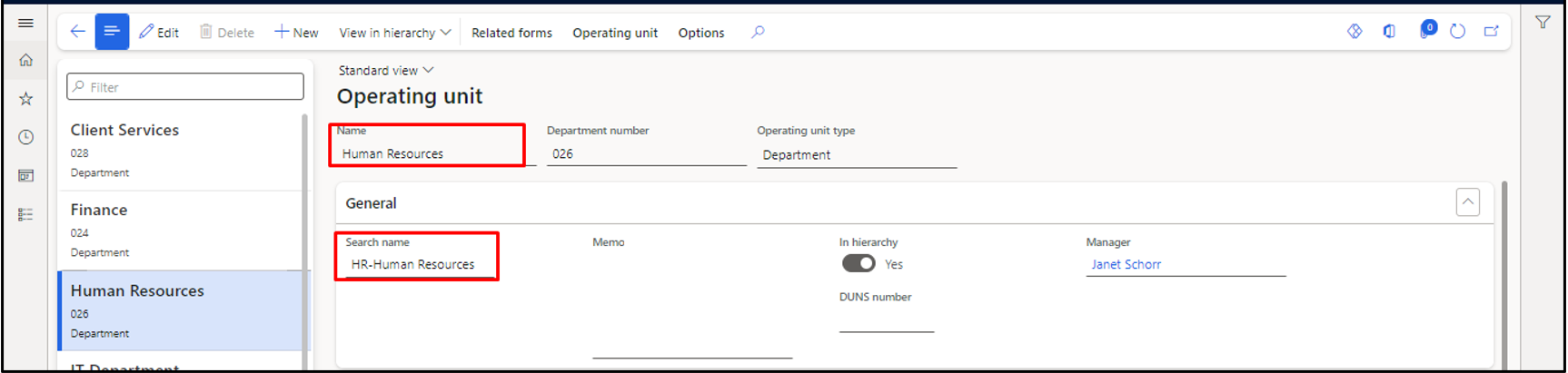
The ‘Job’ name is showing as ‘Training & Dev Consult’, ‘Job description’ set as ‘Job description-Training & Development Consultant' and ‘Job title’ set as ‘Job title- Training & Development Consultant’ respectively

For the position ID ‘000252', the 'Title' is ‘Training & Development Consultant Team Manager’ and the 'Description' is 'Des- Training & Development Consultant’ respectively
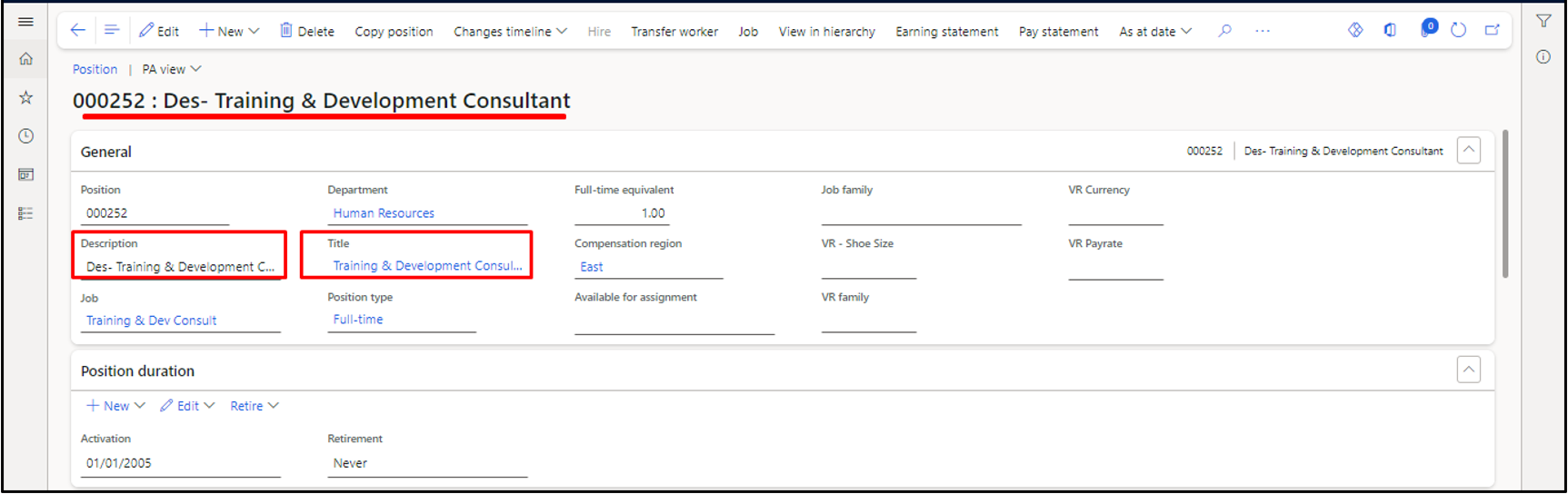
a. Details are shown on the blue bar, the ‘Worker name' as ‘Grace Sturman’, 'Personnel number' as ‘000032’, 'Position ID' and 'Position title' as ‘000252 (Training & Development Consultant Team Manager)’ b. 'Position ID' and 'Position title' shows as hover text c. The value of the 'Department' field changed from 'Search name' to 'Name' and showing as ‘Human Resources’ d. Under the ‘Details’ tab, the field name is updated to ‘Job description’ and the value of the Job description shown
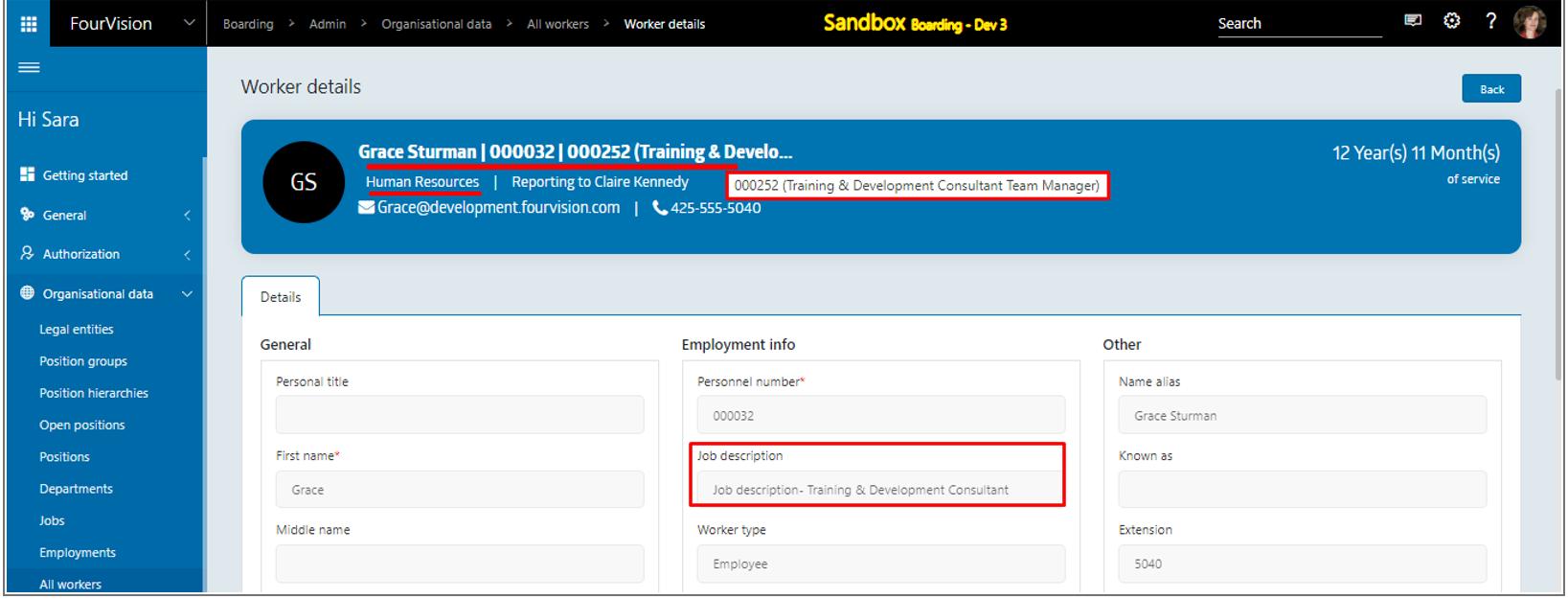
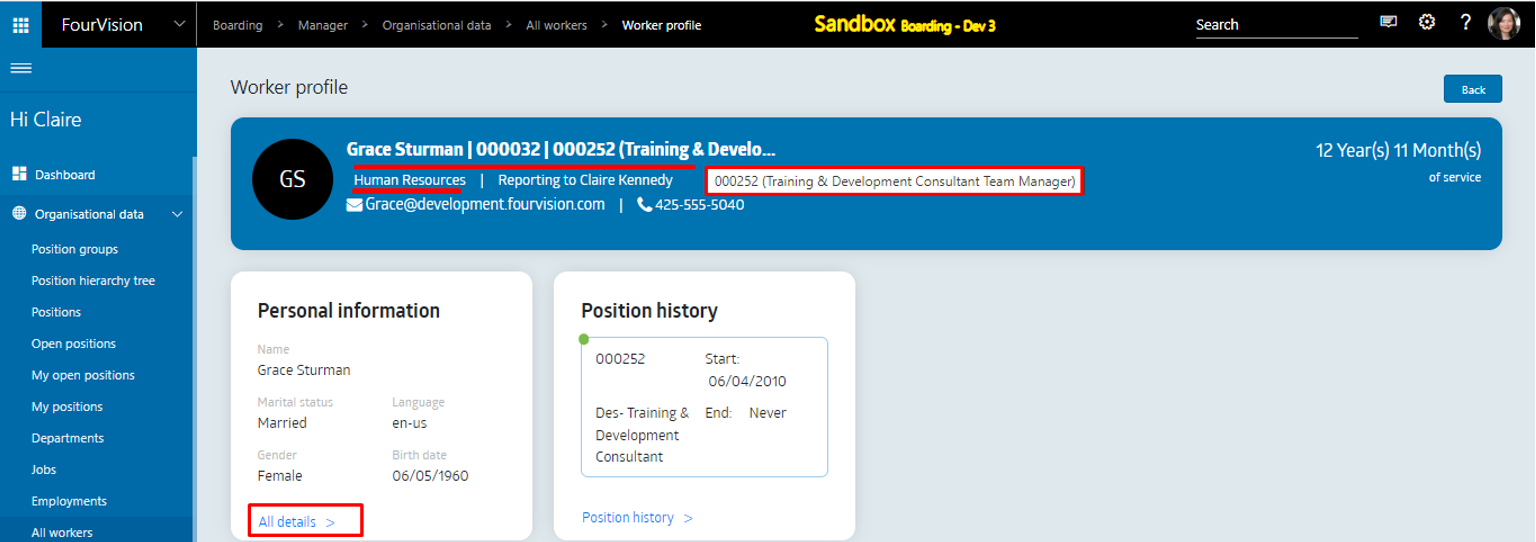
Added ‘Title’ field for all the Position screens showing the Position title
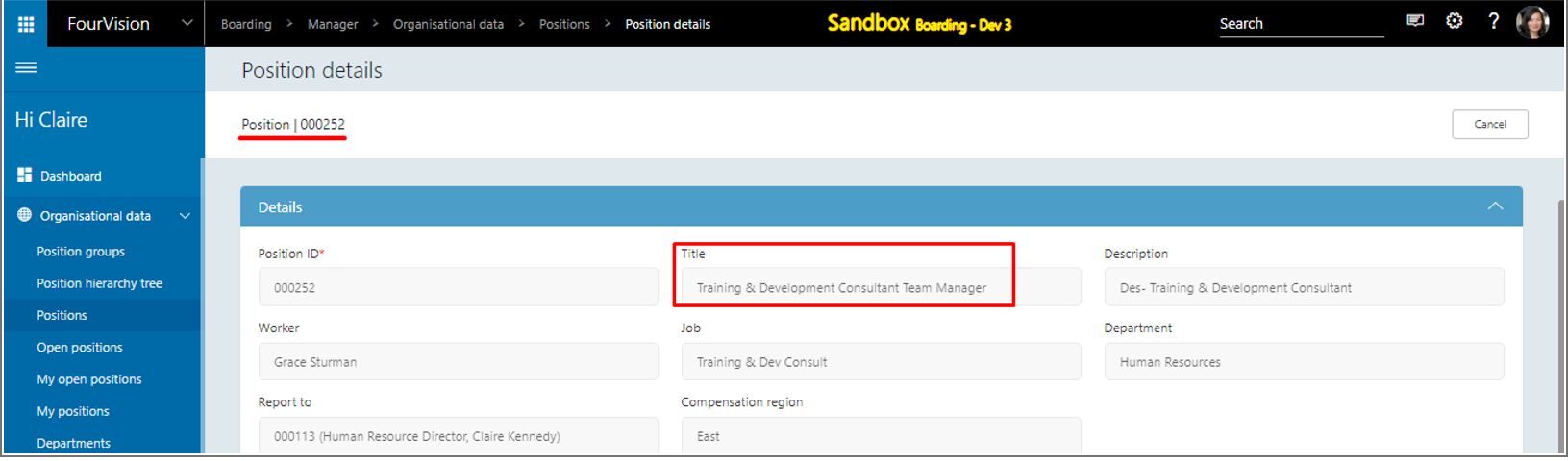
New feature 5: Added an option 'Clean logs' on the 'Sync logs' screen to remove logs with the status 'Scheduled', 'Finished' and 'Error'
Under the ‘Clean logs’ dropdown option, the ‘Scheduled’, ‘Finished’ and ‘Error’ options are added to remove particular logs

The ‘Clean logs’ dialog box will appear with the warning and confirmation message before deleting logs for a particular status
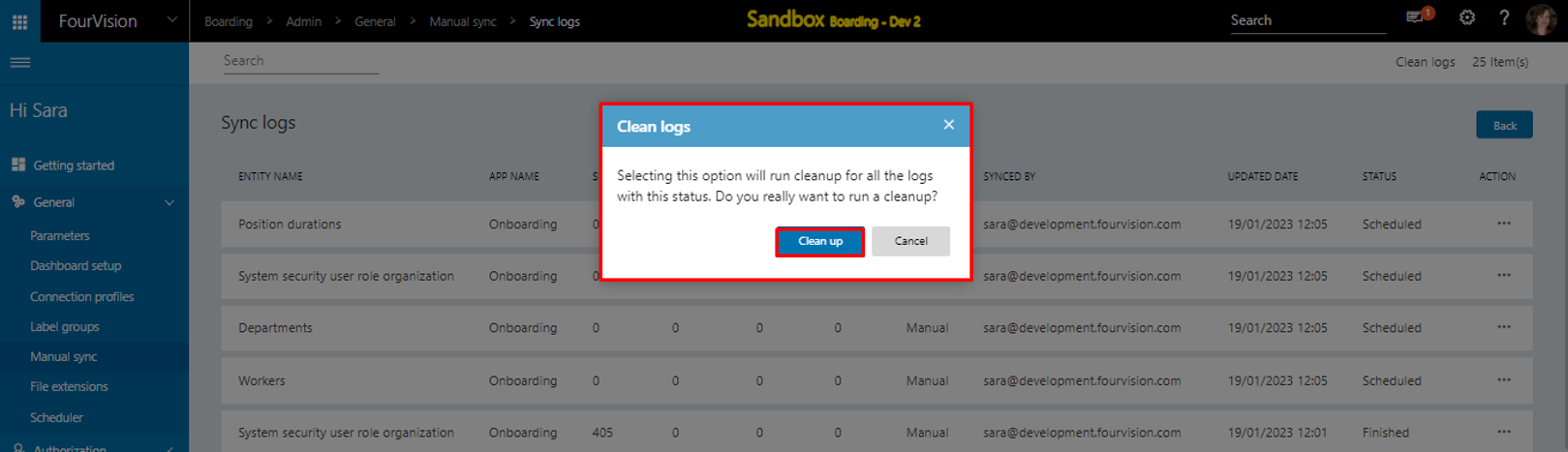
New feature 6: Added a filter option to show active and inactive positions on the Positions screens
The Active positions will show by default on the Positions screen with the 'Yes' option selected
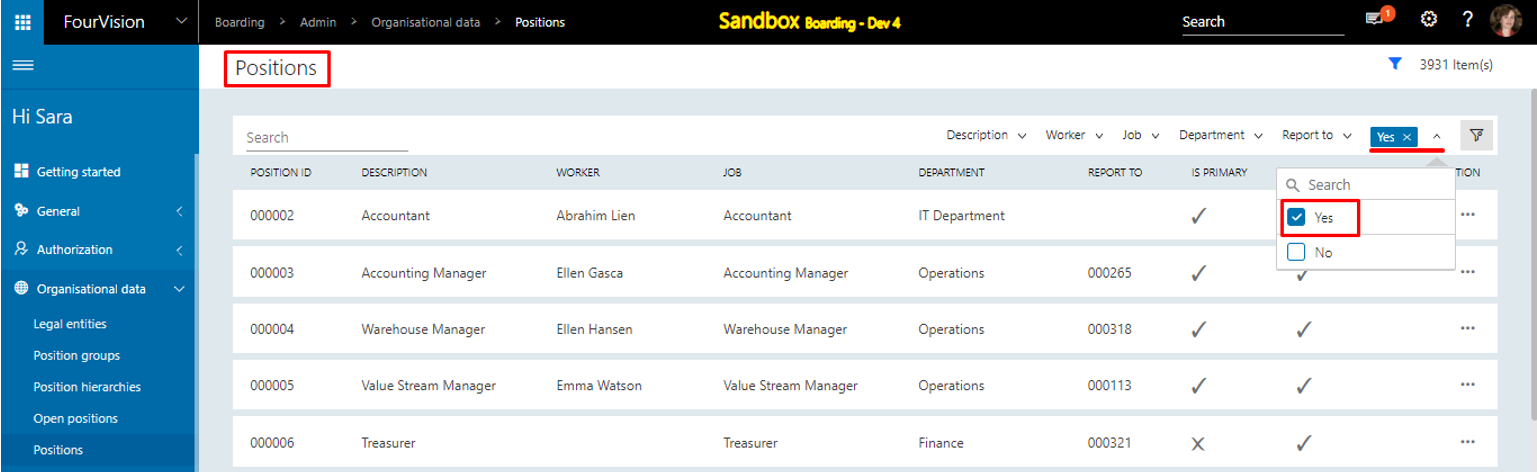
The 'Yes' option will show Active positions and the 'No' option will show Inactive positions