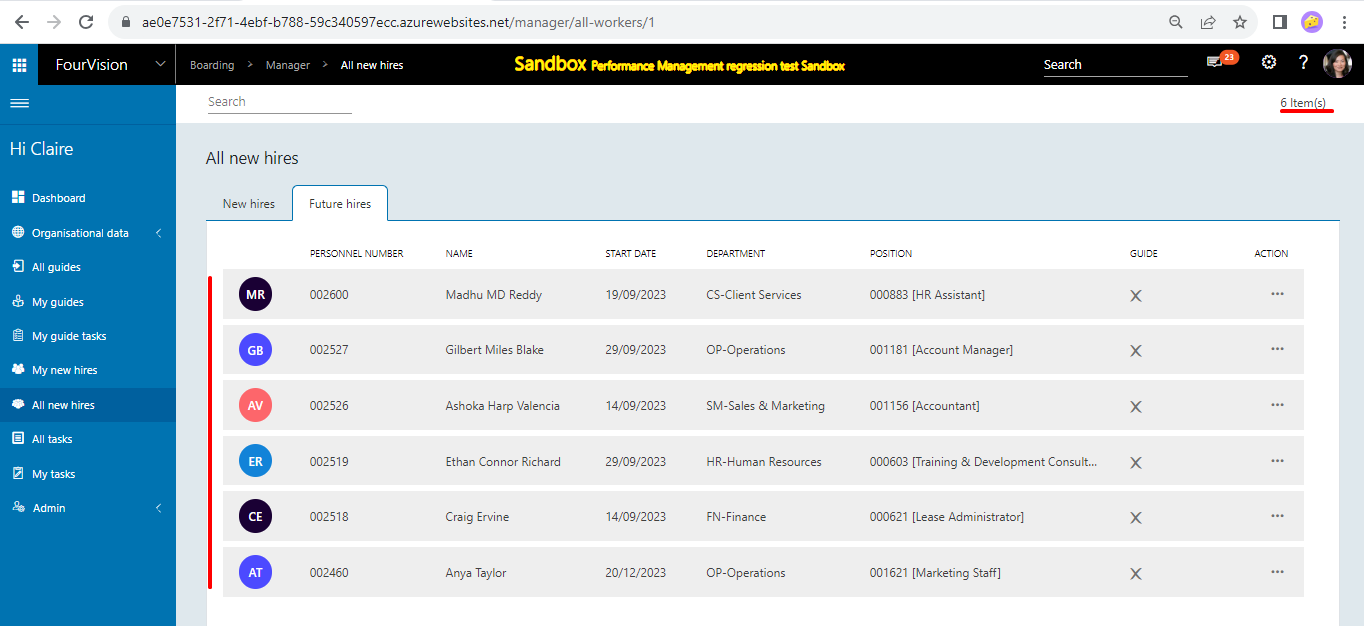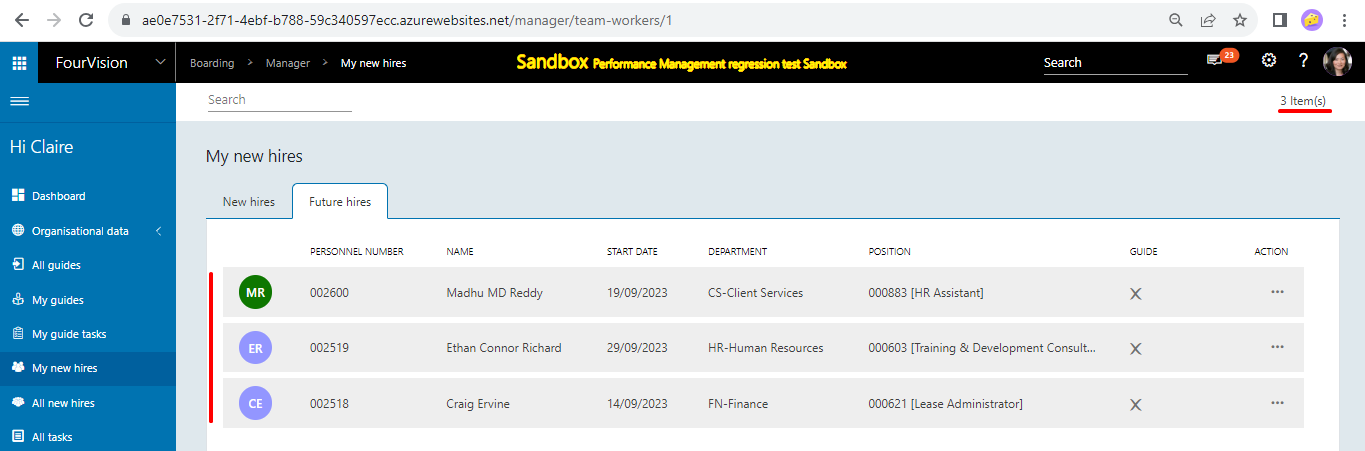Release notes for Boarding 3.13
Below is an overview of changes and new features introduced in this release of the FourVision Web App.
New features
Added a parameter to set the label for the button to view the guide
Added a column of 'Guide template' used in the guide creation on the All guides and My guides screens
Improved and made the notification text generic for both Onboarding and Offboarding processes
Added tiles for 'All new future hires’ and ‘My new future hires’ on the Manager dashboard
Changes and bugfixes to existing features:
Generic security updates, minor bug fixes and patches
Resolved the issue of Email ID not being populated when the sync is run for the future hire
Improved the 'Date formatting' issue for activities of the guide
Improved the scrolling issue when zooming out on the screens with multiple records
Improved the response time for refreshing roles on the 'Users' screen
Code improvements done related to removing the 'ToUpperInvariant' and 'ToLowerInvariant' from the database queries after the code cleanup
Improved the 'License expiration notification' visible only for the users whose license end date is expired and the licensed workers exceeded the license limit
Detailed release information:
New feature 1: Added a parameter to set the label for the button to view the guide
Added parameter for ‘Label for button to view guide’ with hover text and ‘Go to guide’ as the default text
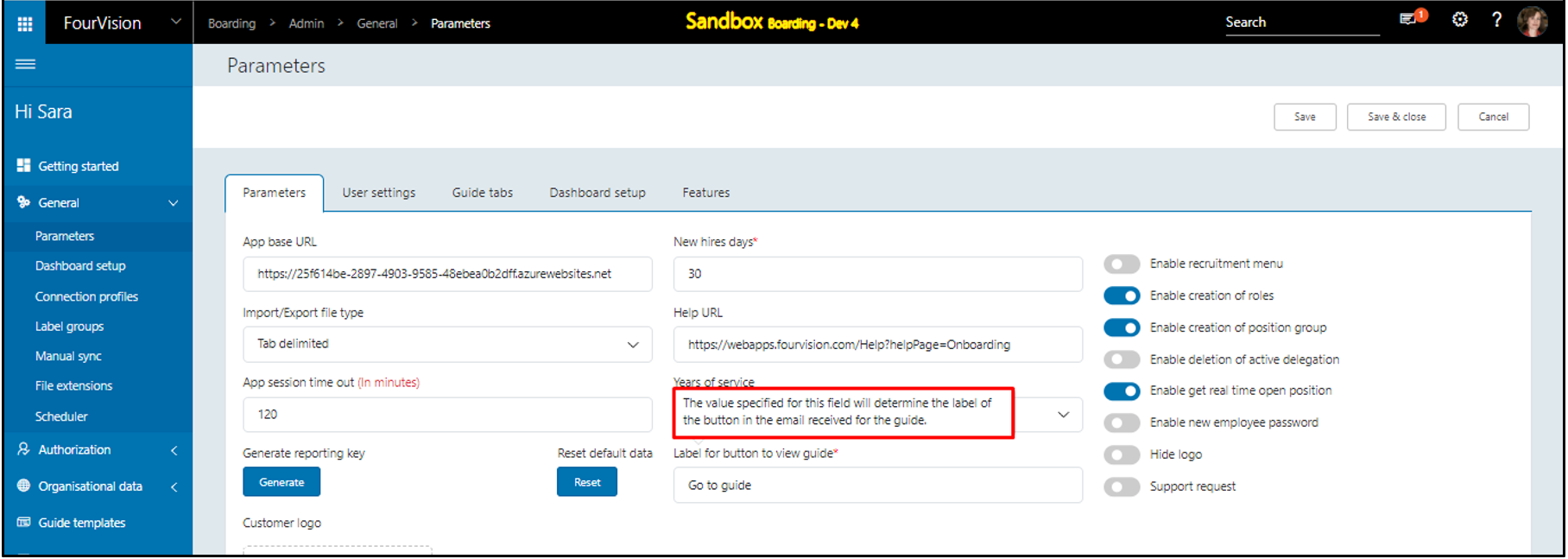
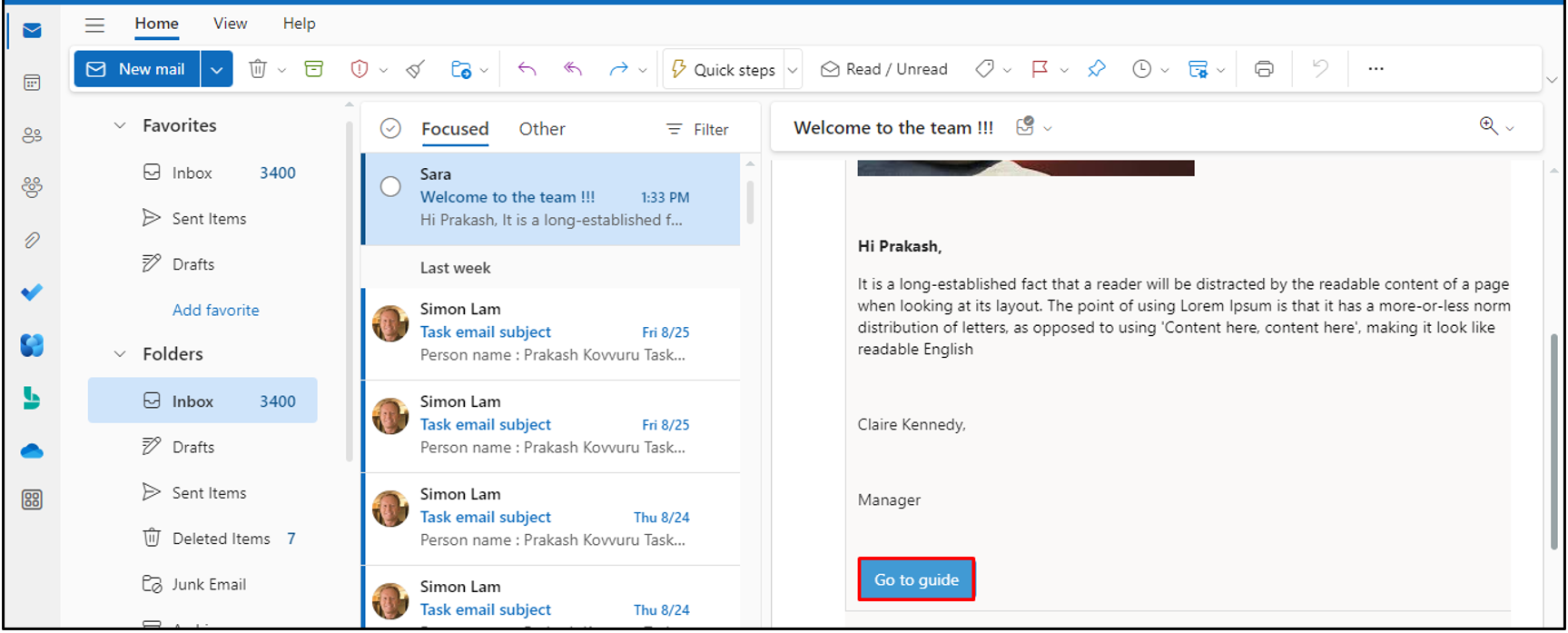
The user can change the value
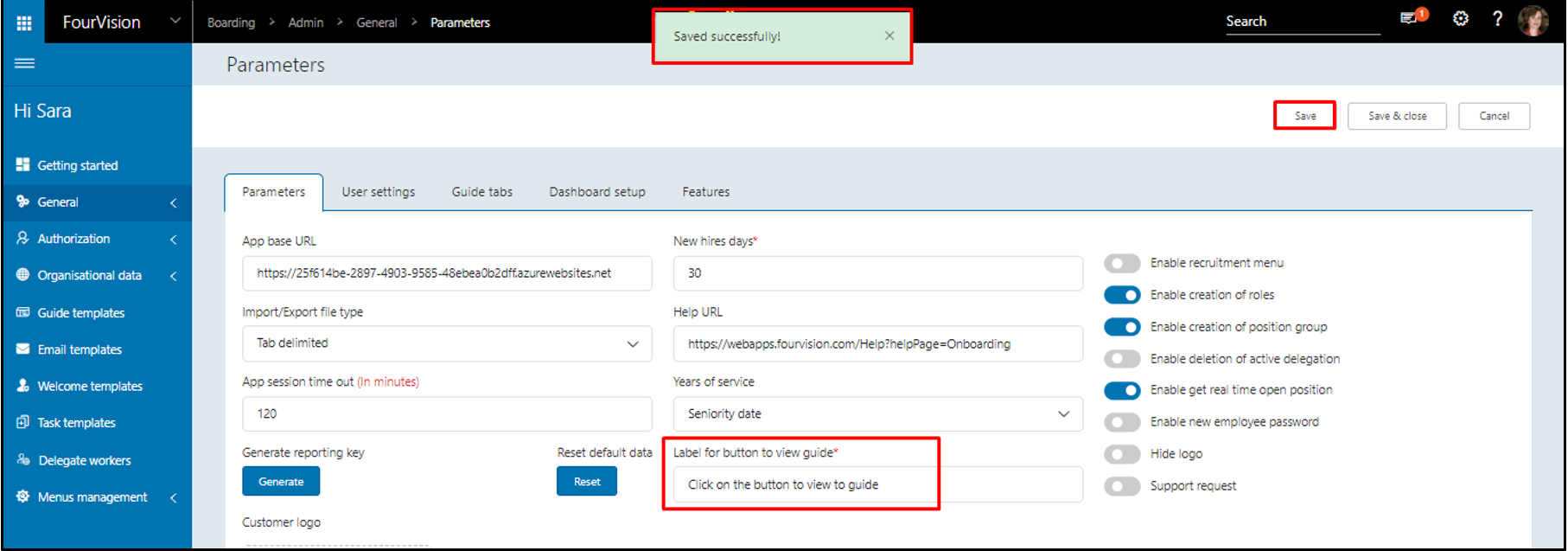
The updated value is shown as the label of the button to access the guide received through the Email
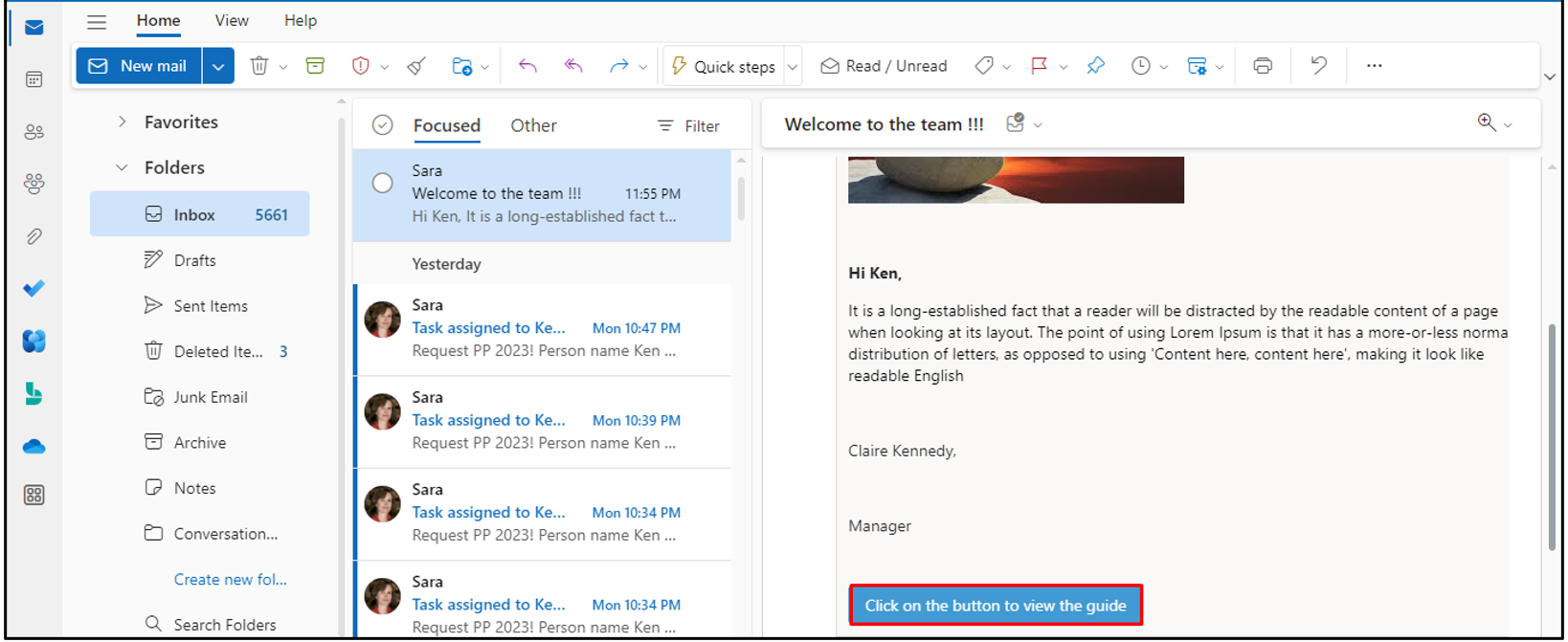
New feature 2: Added a column of 'Guide template' used in the guide creation on the All guides and My guides screens
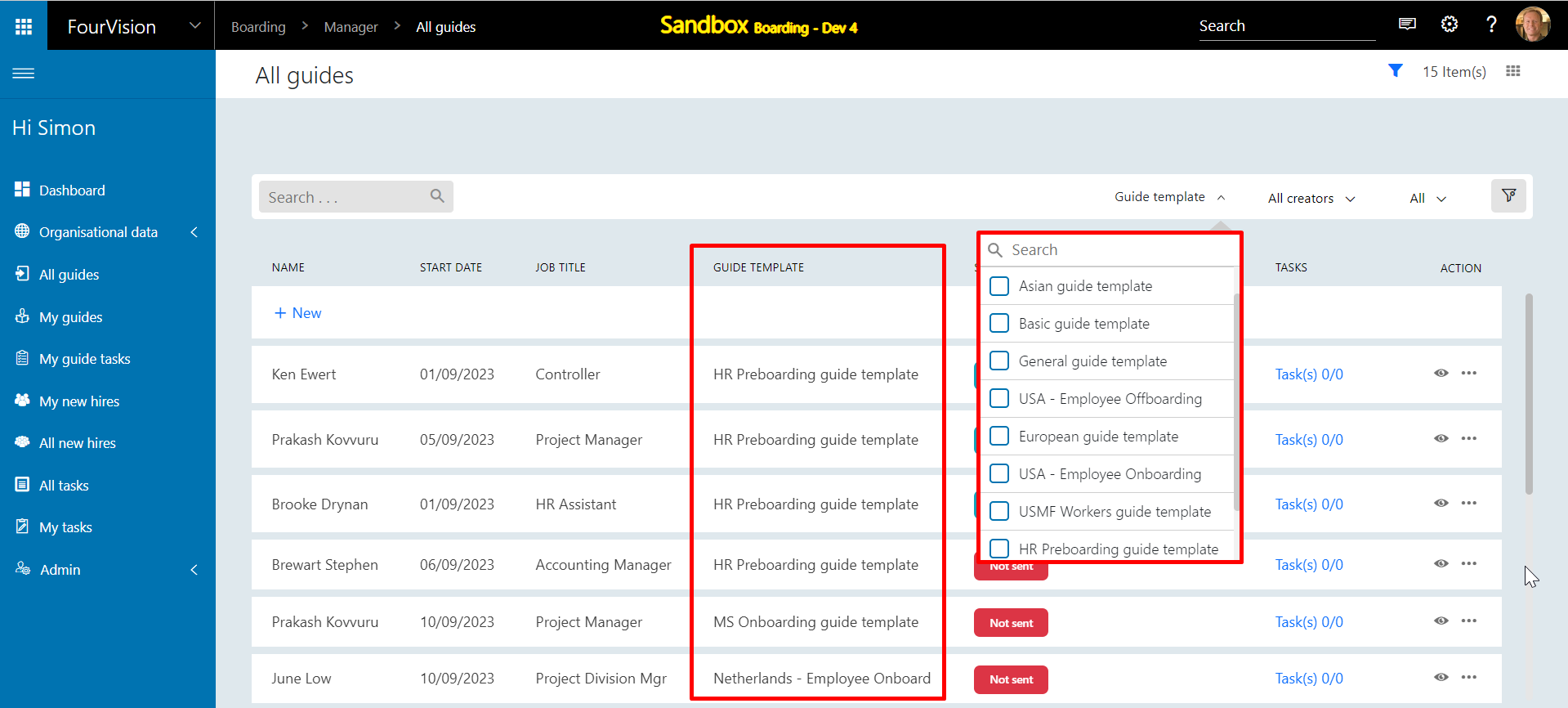
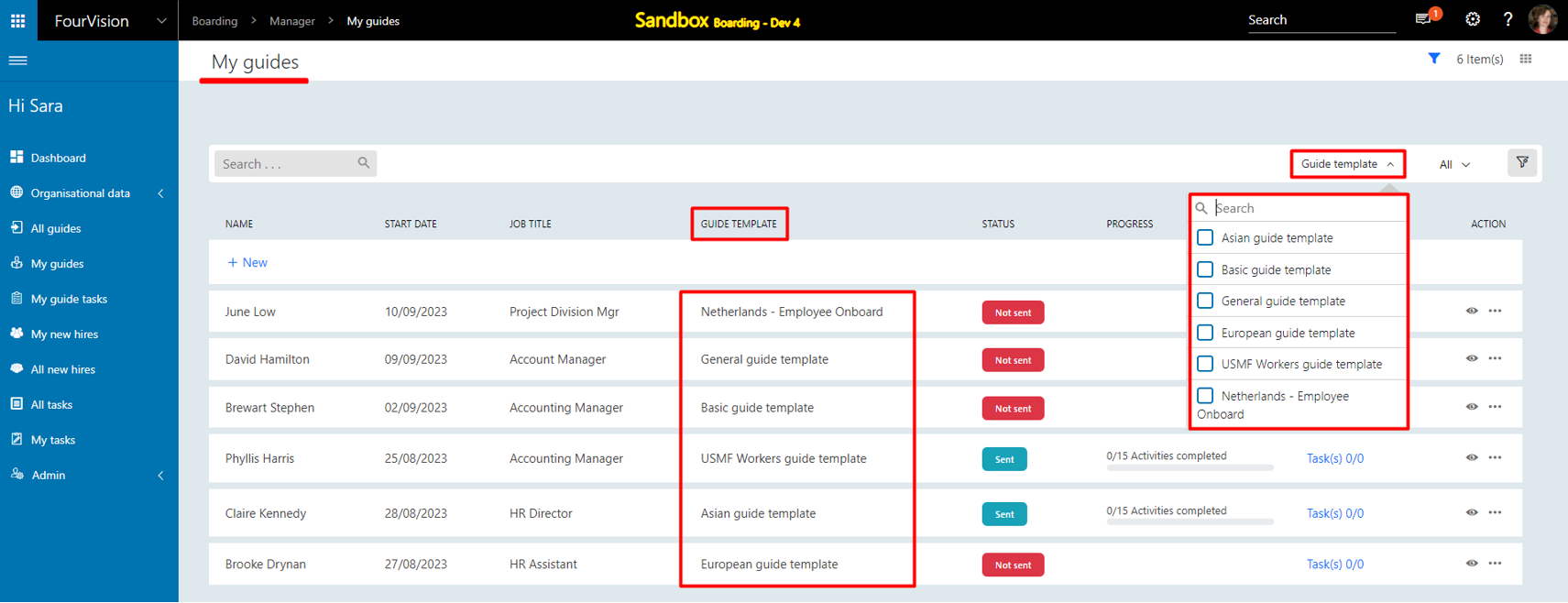
New feature 3: Improved and made the notification text generic for both Onboarding and Offboarding processes
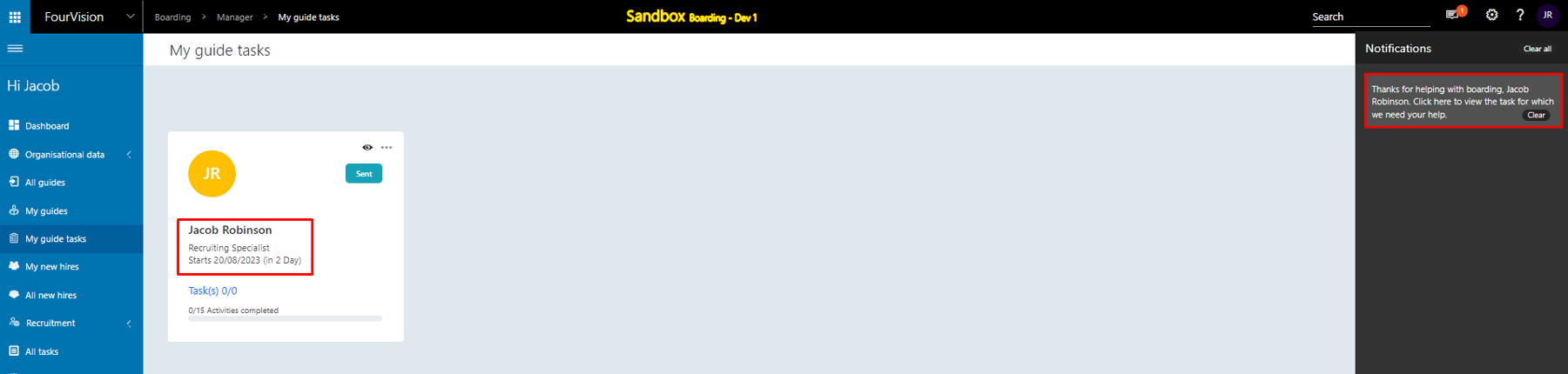
New feature 4: Added tiles for 'All new future hires’ and ‘My new future hires’ on the Manager dashboard
For the ‘Manager dashboard', added toggles for ‘All new future hires’ and ‘My new future hires’ and kept disabled by default
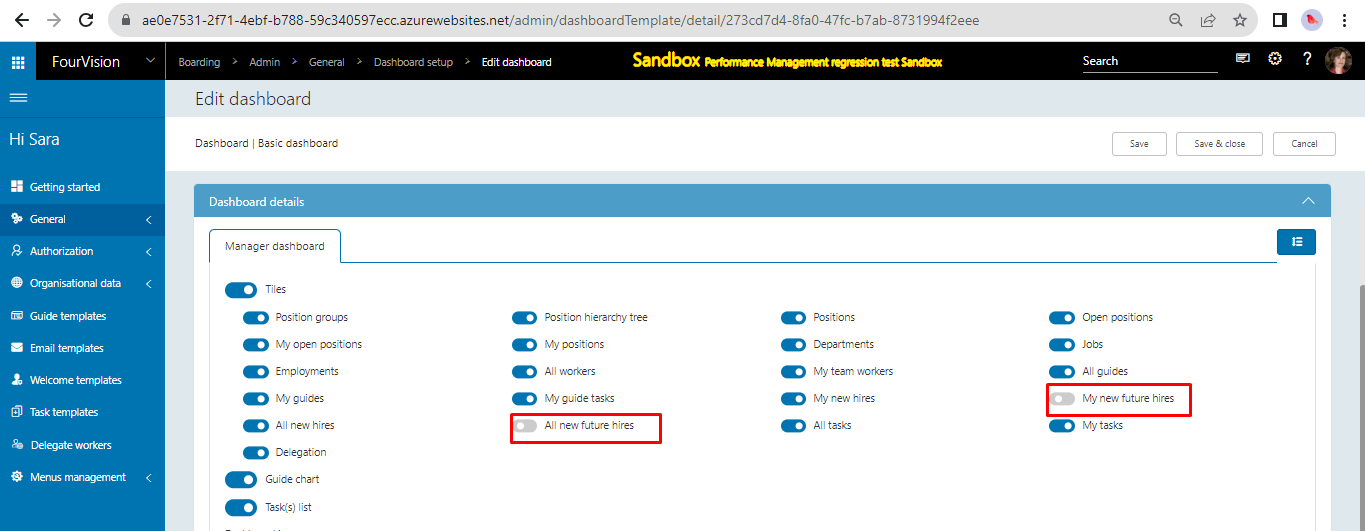
Enable the toggles for both tiles
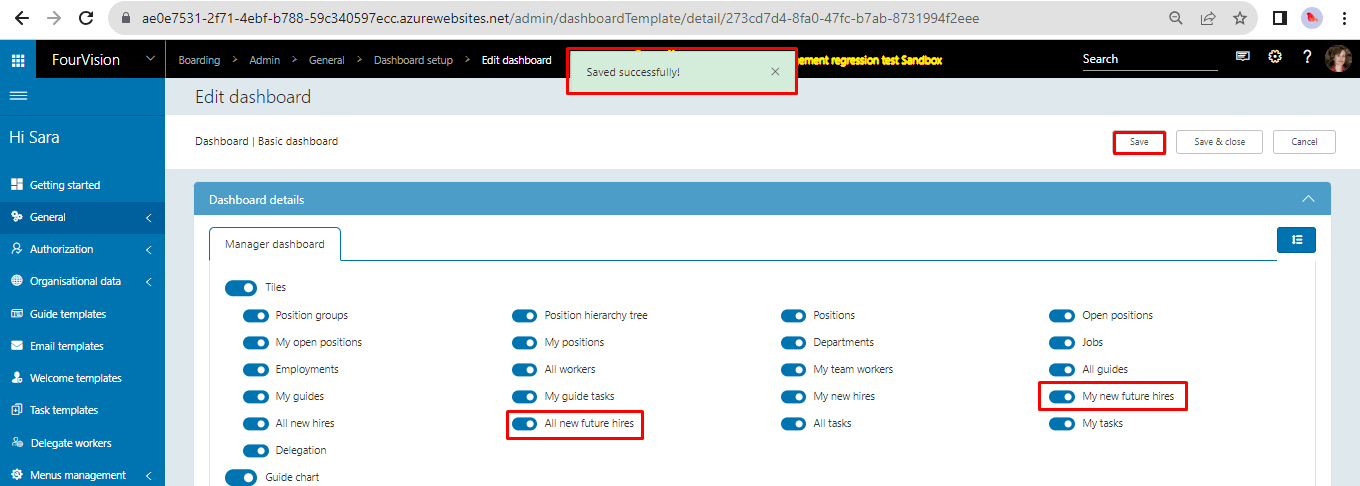
‘All new future hires’ tile and ‘My new future hires’ tile showing with the count as ‘6’ and ‘3’ respectively
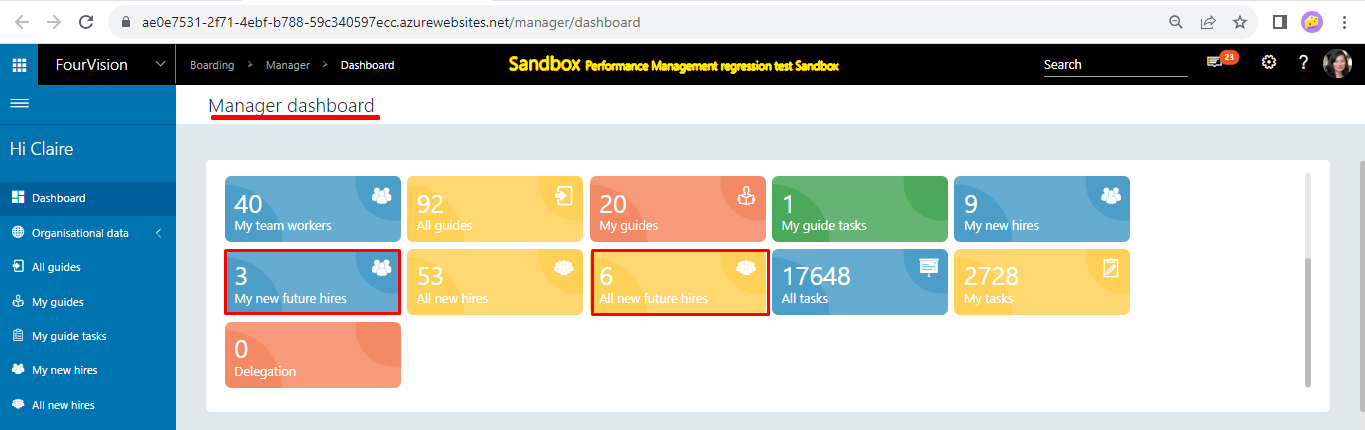
Clicking on the tiles will redirect to the particular tab on ‘All new future hires’ and ‘My new future hires’ screens respectively