Release notes for Boarding 3.17
Below is an overview of changed and new features introduced in this release of the FourVision Web Apps.
Platform update
.NET8 base line (upgrade your server settings). Updated the framework from .Net6 to .Net8
Integrated background runner to configure the environment connections in the Web App.
Integrated maintenance window and upgrade schedule. Implemented Maintenance settings for update schedule in the webapp. The system checks for new update every ‘Four hours’, if there is a new update available and if the user has not set ‘Maintenance schedule’, then the system automatically updates the latest version on the given ‘Date and Time’.
New features
- 29926: Introduced group email in case of position group with 'Send notification to group email' toggle on Position group
Changes and bugfixes to existing features:
- Generic security updates, minor bug fixes and patches
- 29838: Implemented an option to filter out the activities on 'All activities' and 'My activities' screen based on the guide status
- 29930: Allowed to add admin attachments while copying guide
- 30236: Implemented access restriction on 'Menus management' menus
- The ‘Menus management’ parent menu and all its child menus will be disabled by default on the role access screen.
- The 'Menu Management' menu and all its sub-menus cannot be deactivated or assigned to a different parent menu through ‘Menus management’.
- By default ‘Menus management’ menu access will be set to disable on all user roles except ‘System administrator’.
- 30277: Added 'Cancelled' status for tasks. In addition, the symbol of 'Deferred' status updated.
Detailed release information:
Platform update
Integrated background runner
Integrated background runner to configure the environment connections in the Web App. Implemented environment settings for interface connection by introducing 'Interface settings' tab on Connection profiles screen in the webapp.
'Background status' button removed from the 'Getting started' screen as the same is integrated in the app.
The newly added ‘INTERFACE SETTING’ tab visible in the screenshot below with the ‘Interface type’, ‘End-point URL’, ‘OData Paging’, ‘Client ID’, ‘Secret key’ and ‘Domain ID’ fields. In the ‘Domain ID’ and ‘Client ID’ field, prefilled value visible. If the ‘Interface type’ field set as ‘Disabled’, ‘Manual sync’ menu will not be visible in the Admin app. User will not be able to Manual sync the app in this case.
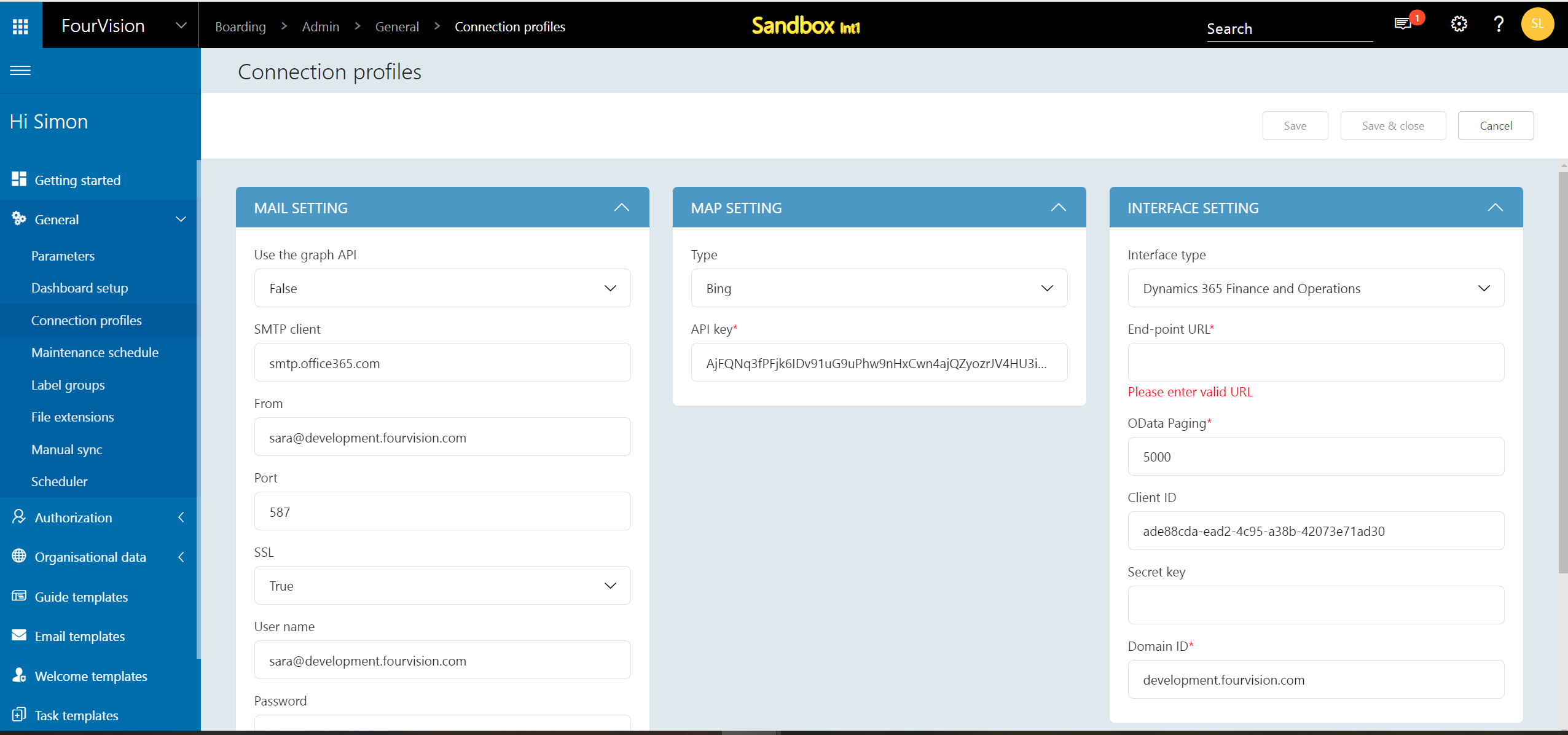
Integrated maintenance window and upgrade schedule
Implemented Maintenance settings for update schedule in the webapp. The system checks for new update every ‘Four hours’, if there is a new update available and if the user has not set ‘Maintenance schedule’, then the system automatically updates the latest version on the given ‘Date and Time’.
On the newly introduced 'Maintenance schedule' screen under 'General' menu' a. In the ‘Day of update’ dropdown field ‘--Please select--’ visible b. The ‘Time of update’ field ‘12:00 AM’ visible (According to the user’s time zone settings) c. The ‘Delay of update’ field, by default ‘Same week’ selected d. The date and time visible for the updates ‘Currently schedule would select the next window on 11/07/2024 00:00’ as per the settings on the screen e. Under the ‘Always send update notifications to’ field, ‘Enter email’ visible
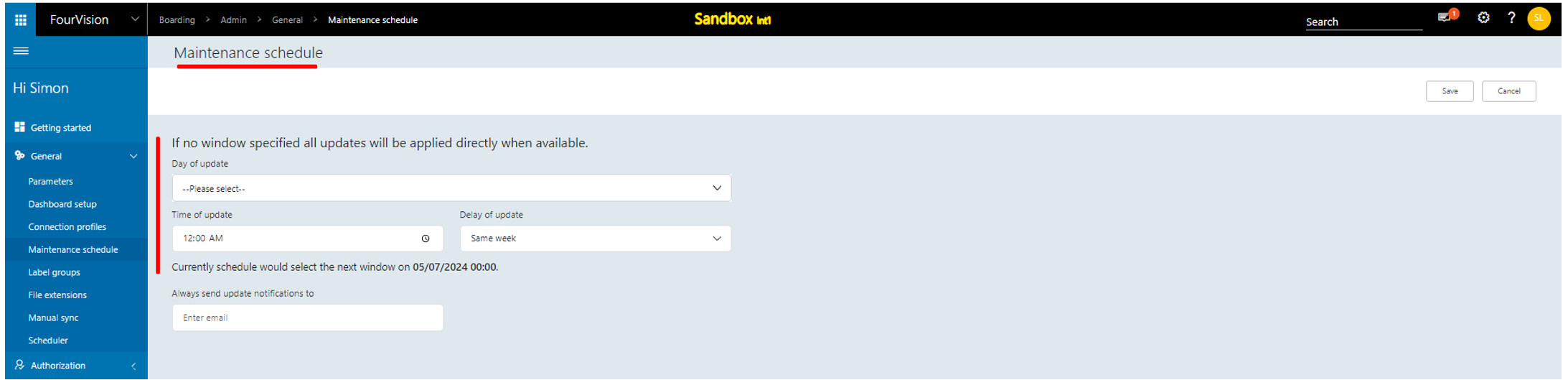
Filled the email and the ‘Scheduled update’ section added with ‘Description’ as ‘Update web app version 3.17.124.0 to 3.17.140’, ‘Date Time’ as ‘04/07/2024 14:00’, and ‘Status’ as ‘Waiting’
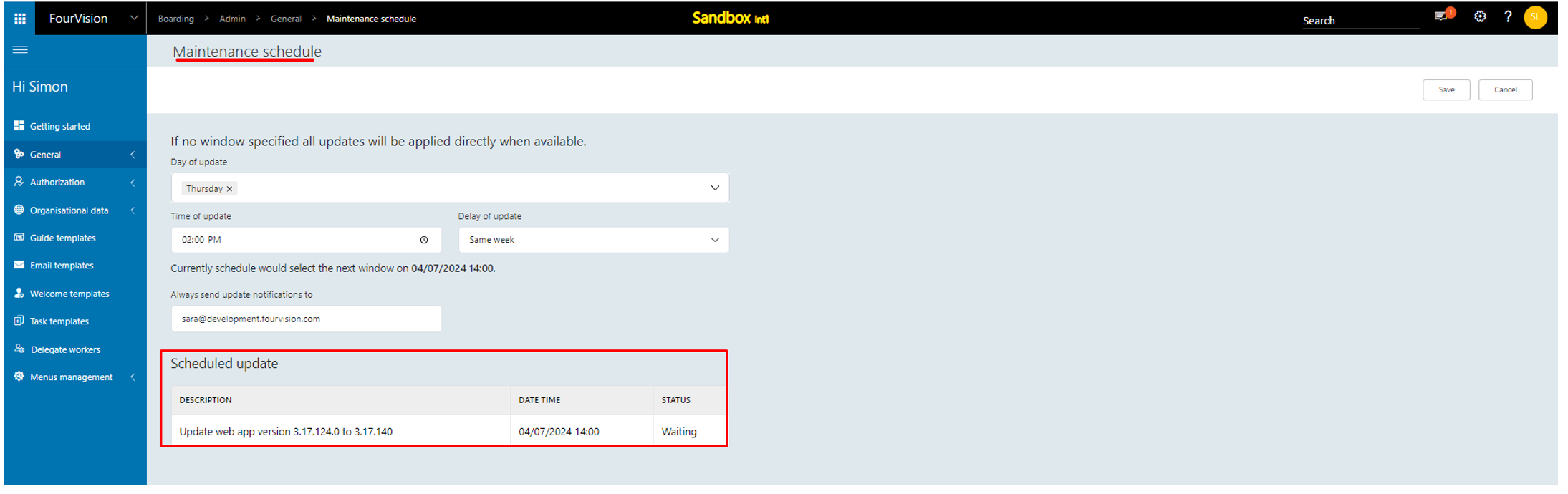
The scheduler automatically added as ‘App version update’ with status as ‘Waiting’
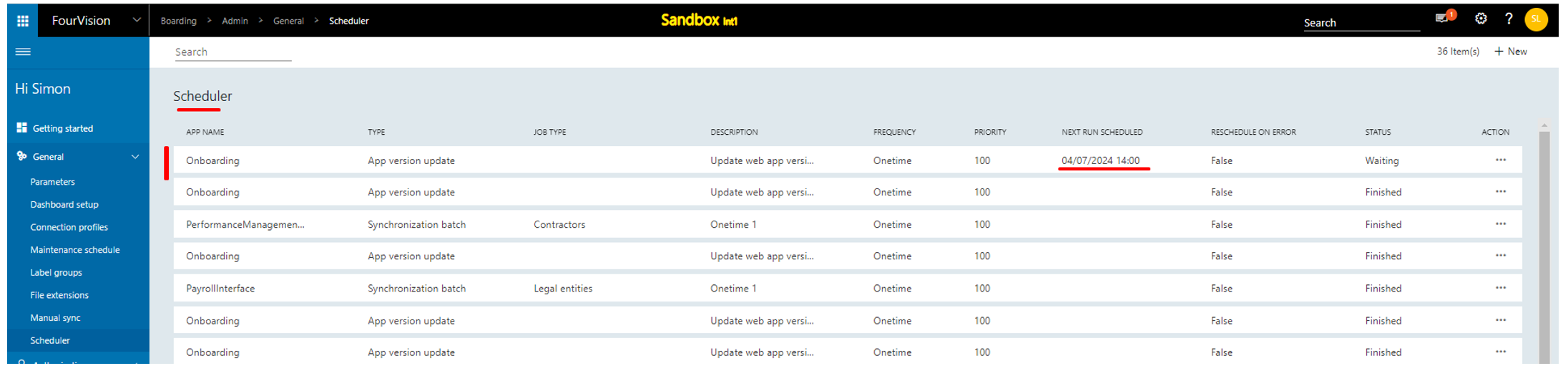
Login with user 'Sara Thomas' email. The email visible and the new version ‘3.17.140’ and scheduled ‘Date Time’ ‘04/07/2024 08:30:00 UTC’ visible

The scheduler status updated as ‘Finished’ for the ‘App version update’ scheduler
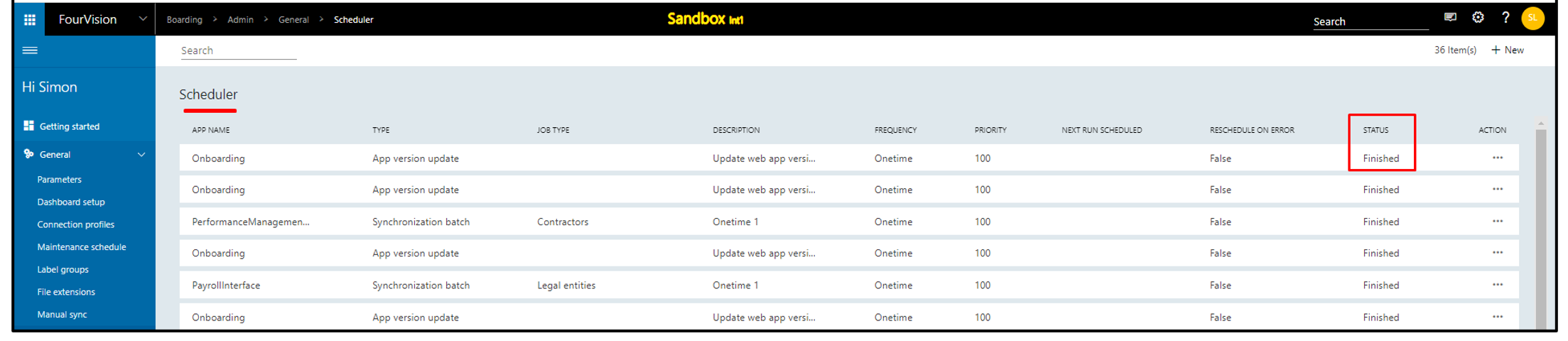
The ‘Schedule update’ section removed as the version updated on the mentioned date and time
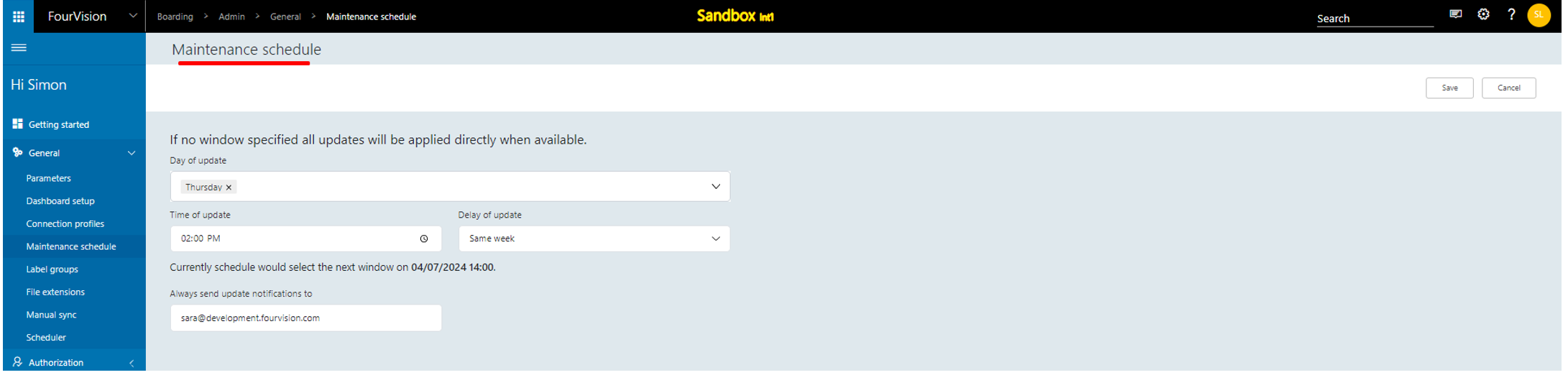
New feature 1: Introduced group email in case of position group with 'Send notification to group email' toggle on Position group
Login with user 'Ken Ewert' as Admin. On the 'Edit position group' screen, the newly added toggle ‘Send notification to group email’ visible and disabled by default
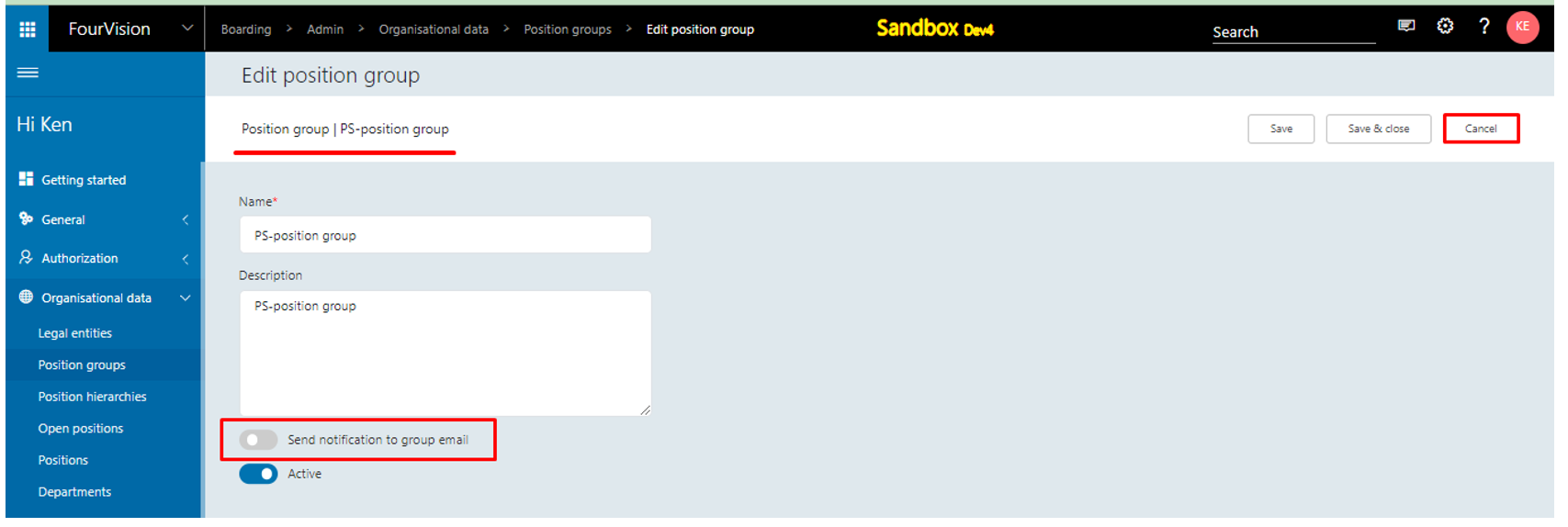
On the 'Position groups' screen, clicked on '+New'. The dialog box ‘Add new position group’ appeared, the newly added toggle ‘Send notification to group email’ visible and disabled by default
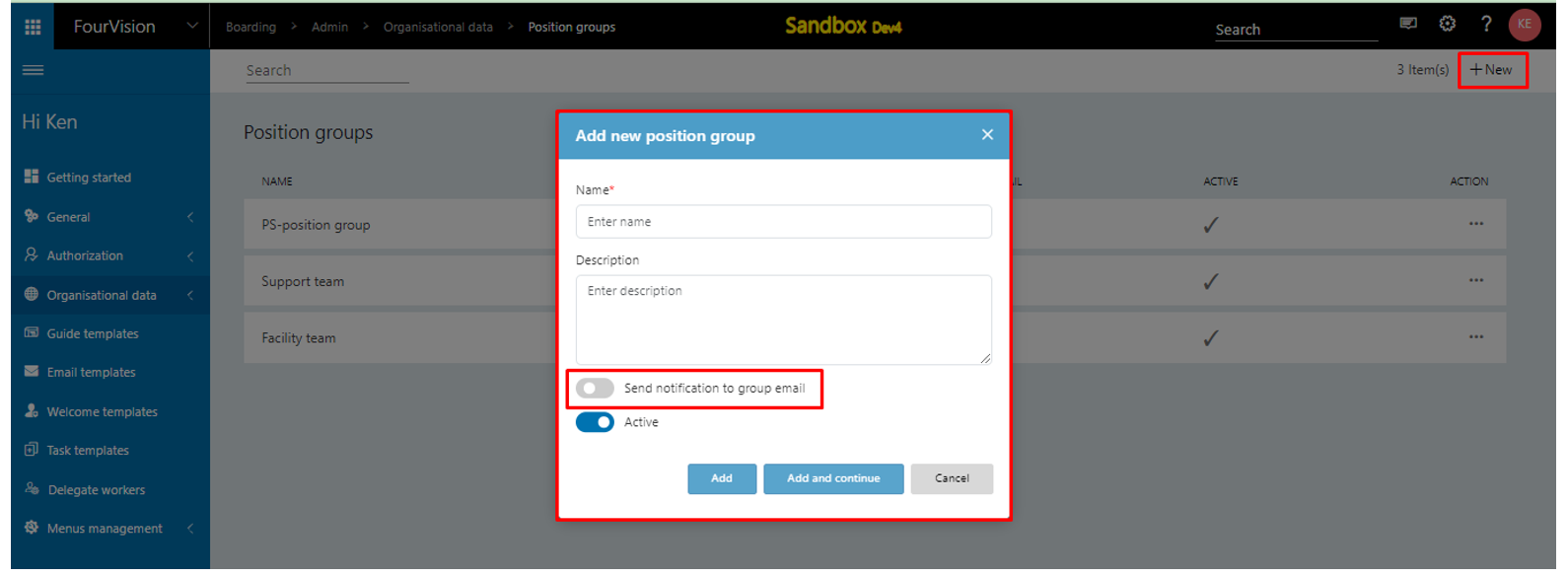
The toggle ‘Send notification to group email’ added with the hover text as shown below. Enabled the toggle, the two dependent fields ‘Group email’ and ‘Task email notification’ appeared
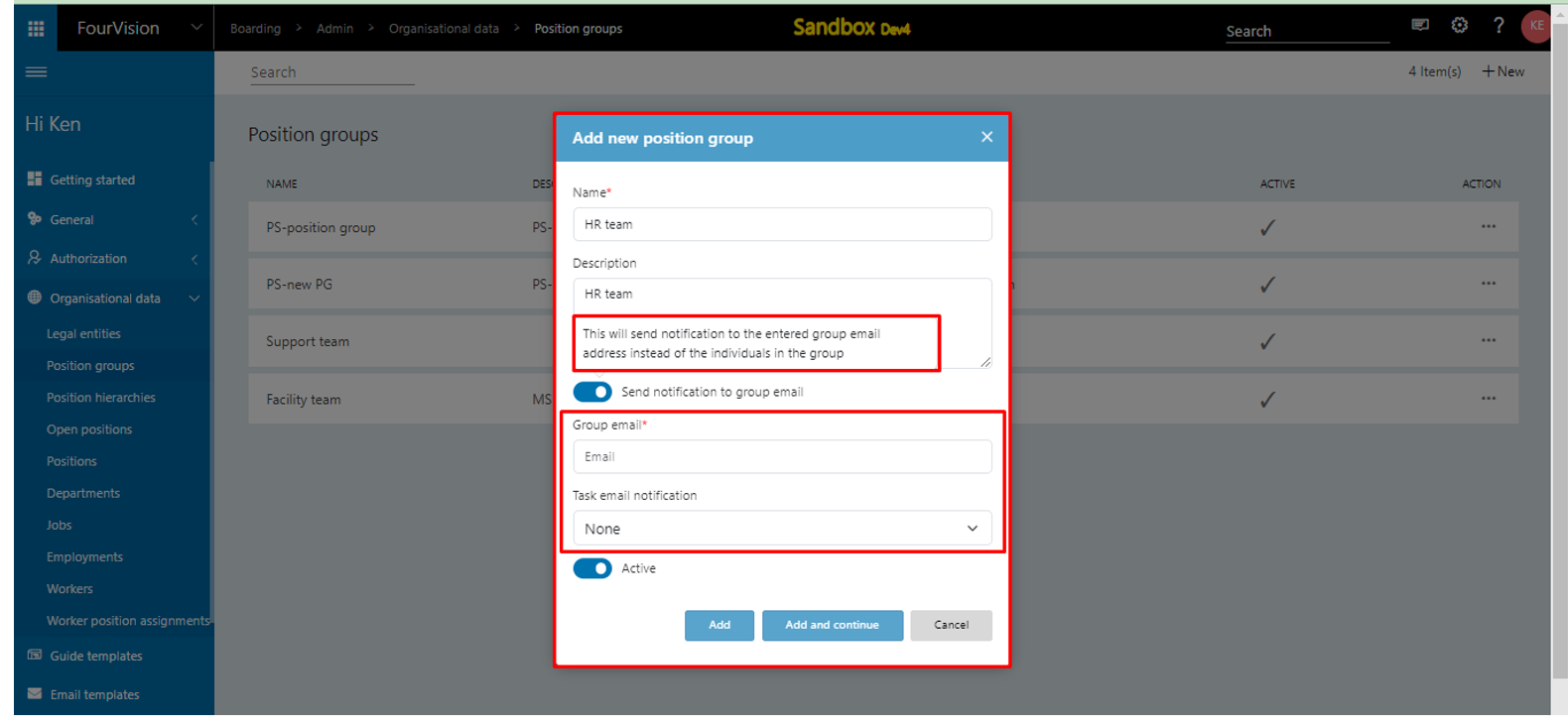
Added the details and clicked on the ‘Add’ button
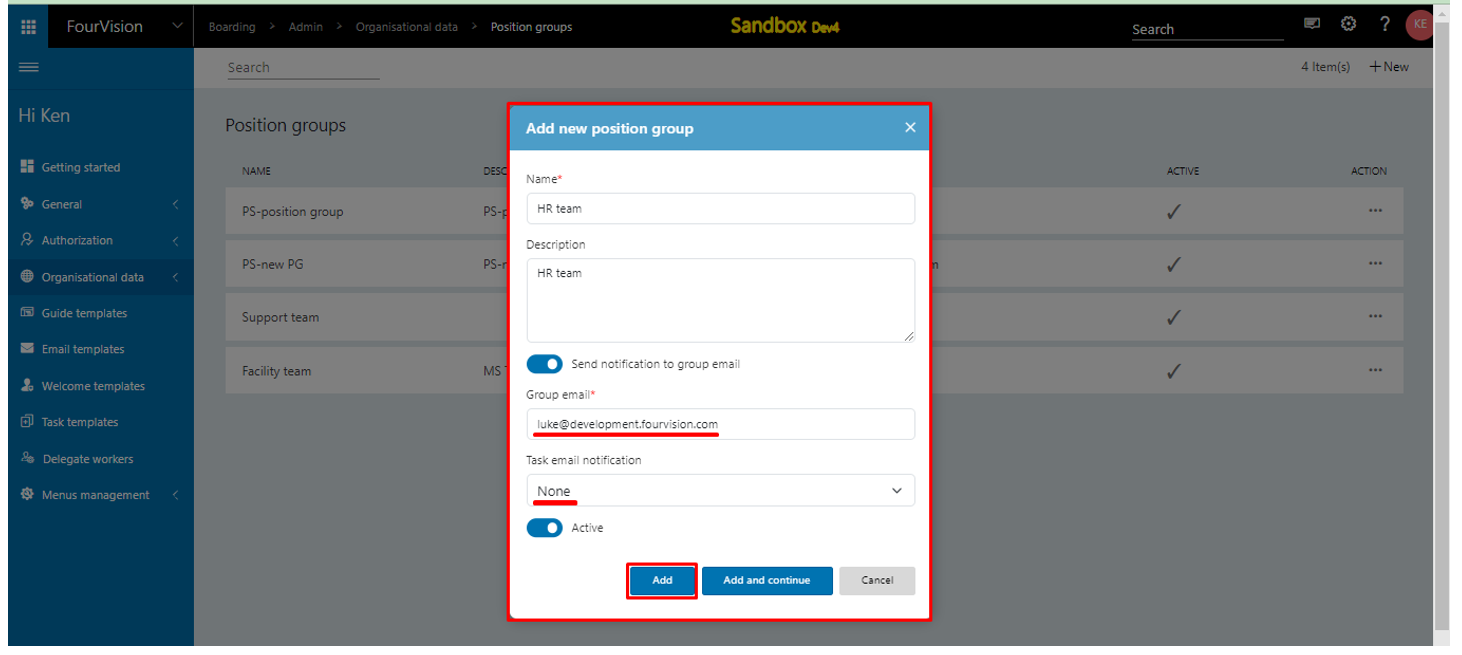
Under the ‘Task email notification’ dropdown, selected ‘2’ and clicked on the ‘Save’ button

Scheduled 'User task email alert' job
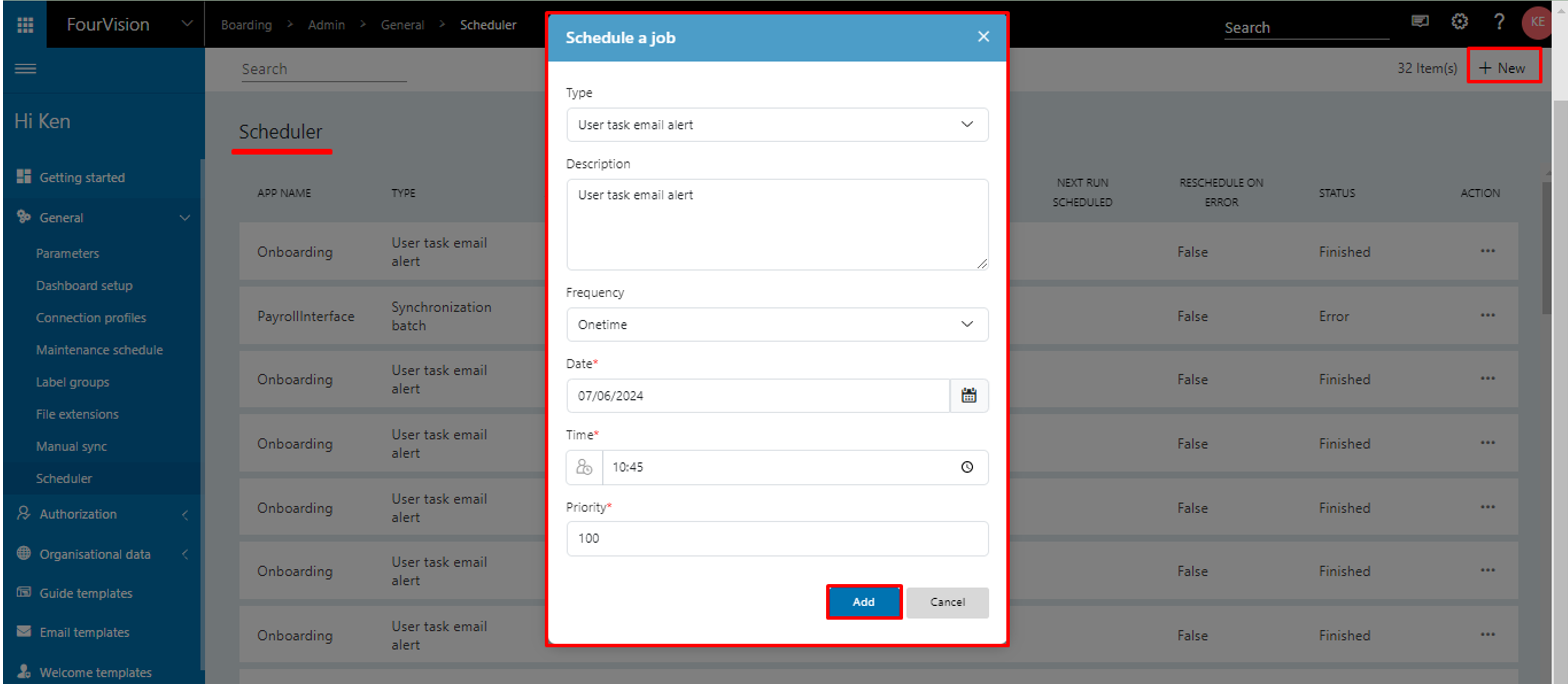
After the scheduler status updated as ‘Finished', clicked on the ‘History’ option
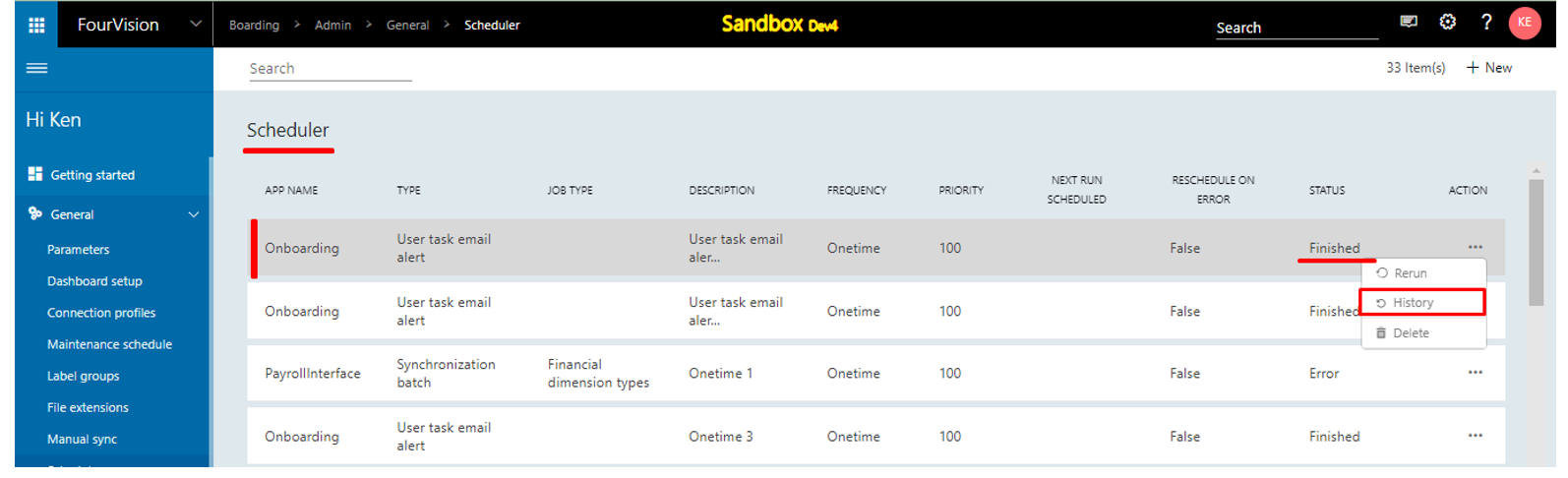
Under the ‘Run details’ column, the message ‘Running user task email jobs for Boarding at 06/07/20240 05:03:49. 1 Email sent successfully and system fail to send email for 0 users’ visible as ‘2’ set under the ‘Task email notification’ field on the ‘Edit position group’ screen
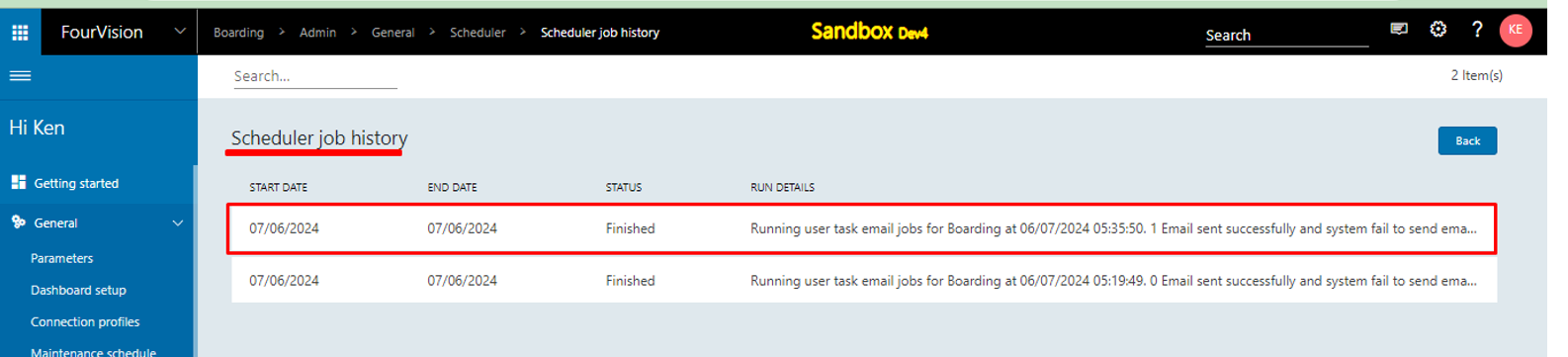
Login to user ‘Luke Lenhart’ mail, the ‘Position group’ email visible and clicked on the ‘View details’ button
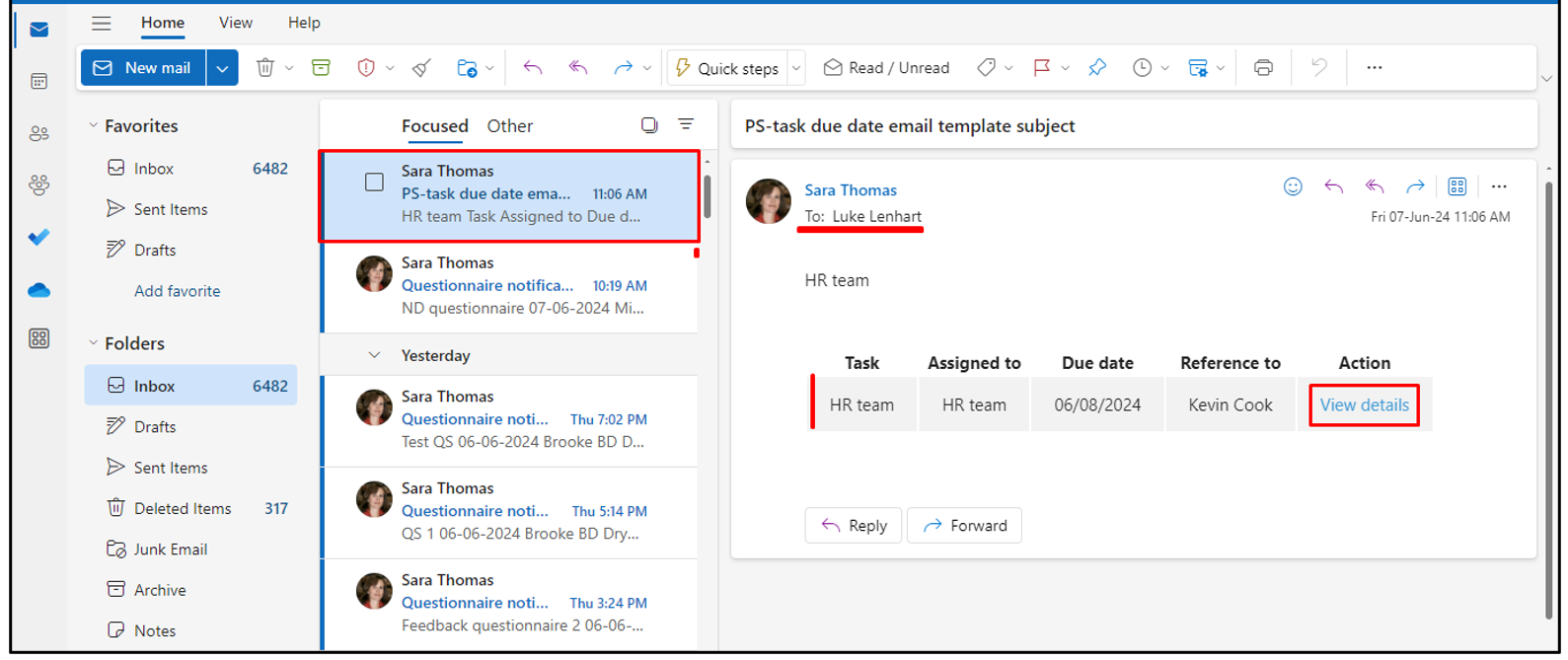
Redirected to ‘Edit task’ screen and all the details visible
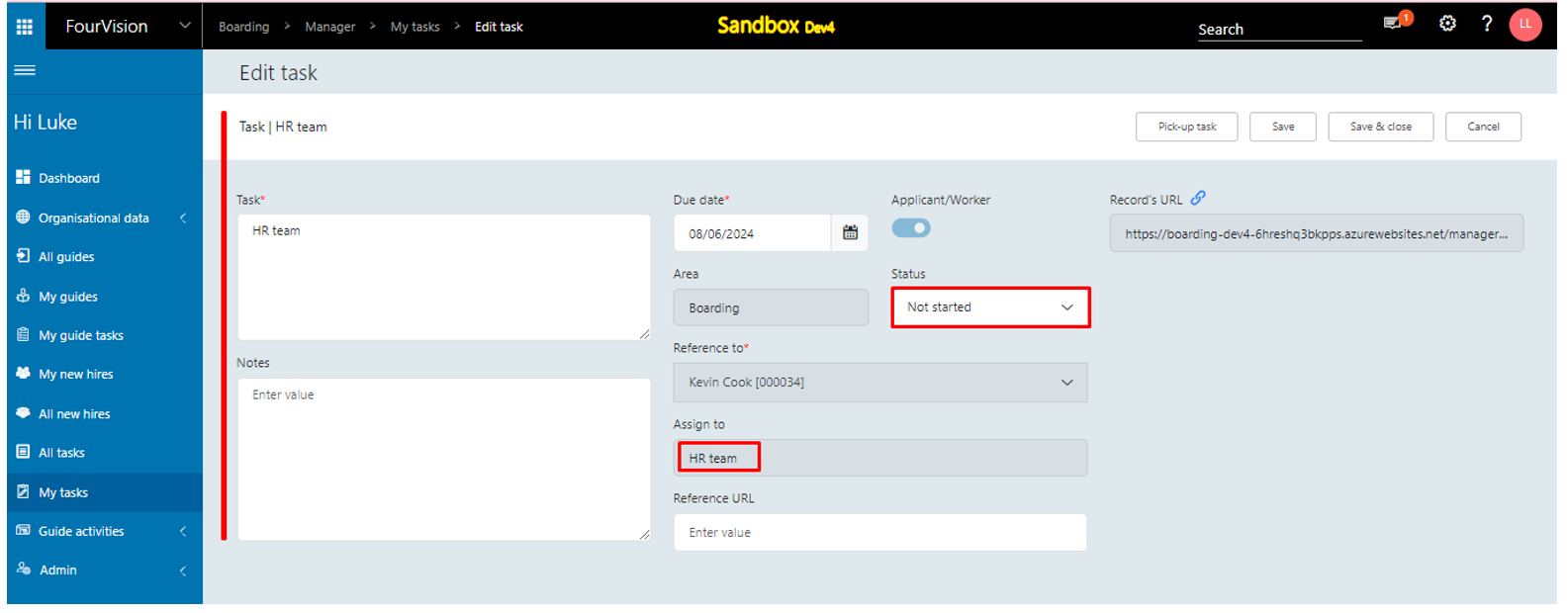
Login with user ‘Phyllis Harris’ as Manager. Under the ‘My tasks’ tab, for the ‘HR team’ task, the task assigned to the ‘HR team’ and clicked on the ‘Pick-up task’ option
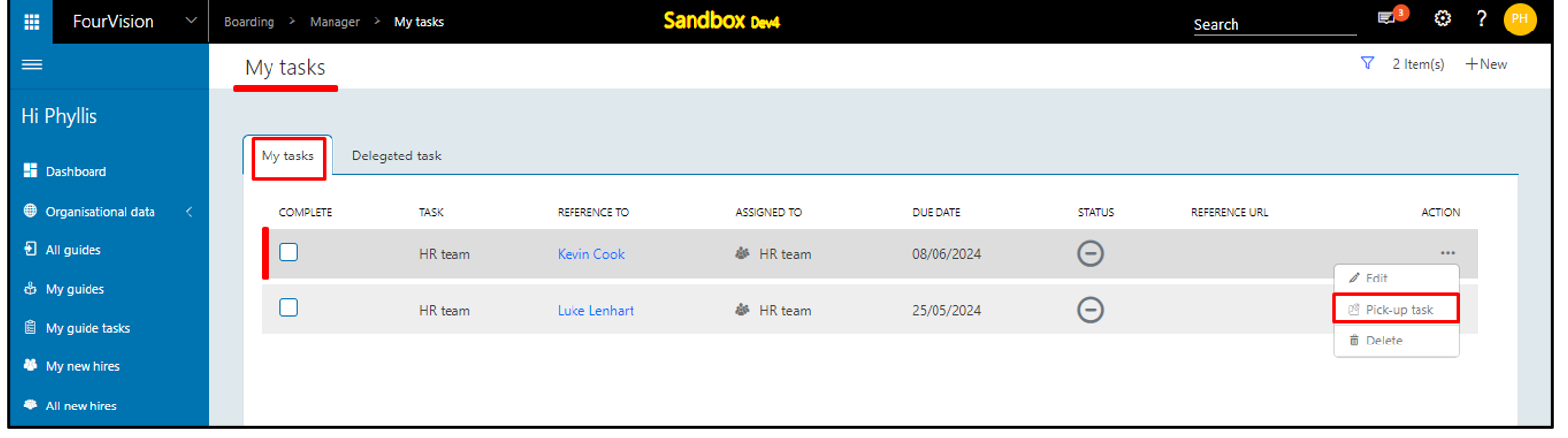
Task assigned to the position group member ‘Phyllis Harris’
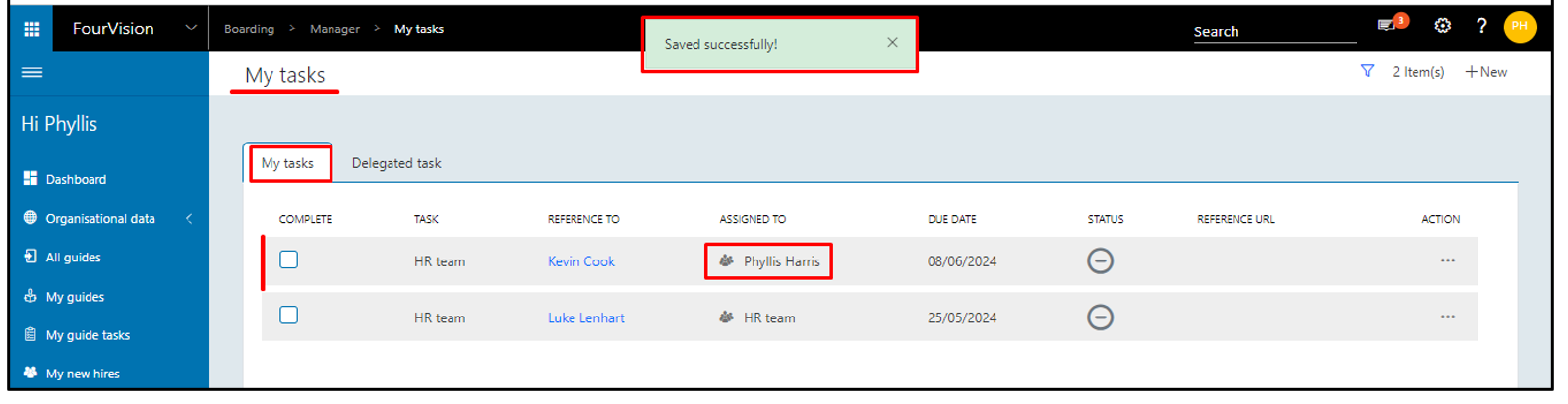
Scheduled 'User task email alert' job, after the scheduler status updated as ‘Finished', clicked on the ‘History’ option.
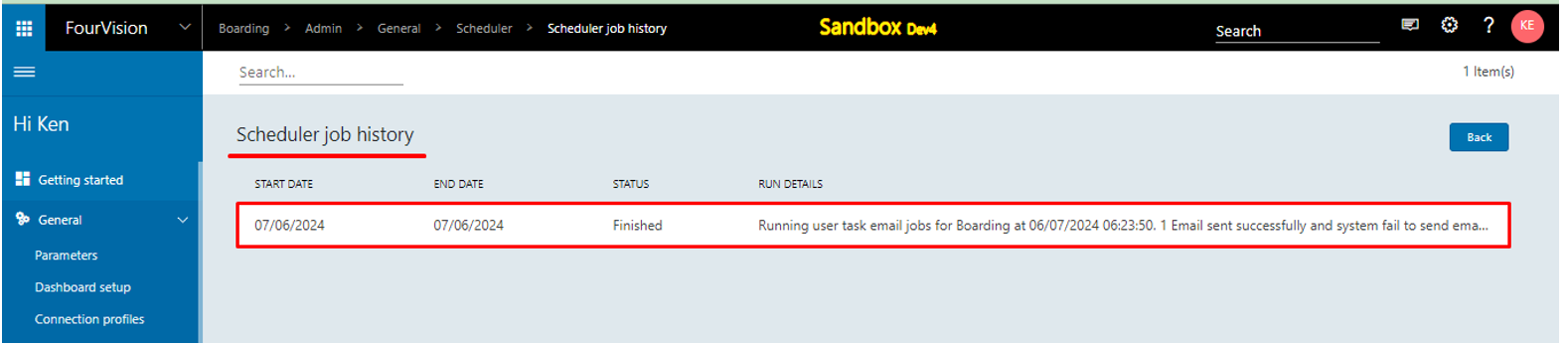
Login to user ‘Luke Lenhart’ mail, no email sent to the worker as position group task ‘HR team’ picked by one of the position group members ‘Phyllis Harris’
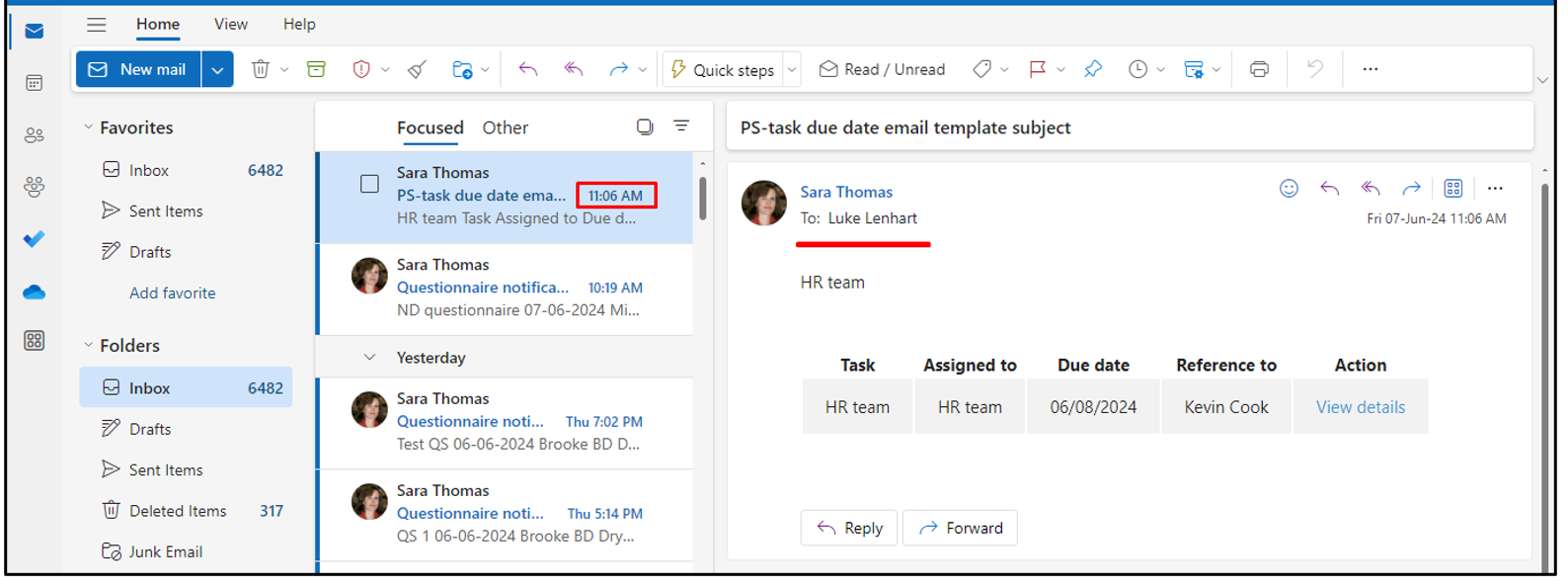
Login to user ‘Phyllis Harris’ mail, email sent to the worker ‘Phyllis Harris’ and clicked on the ‘View details’ button
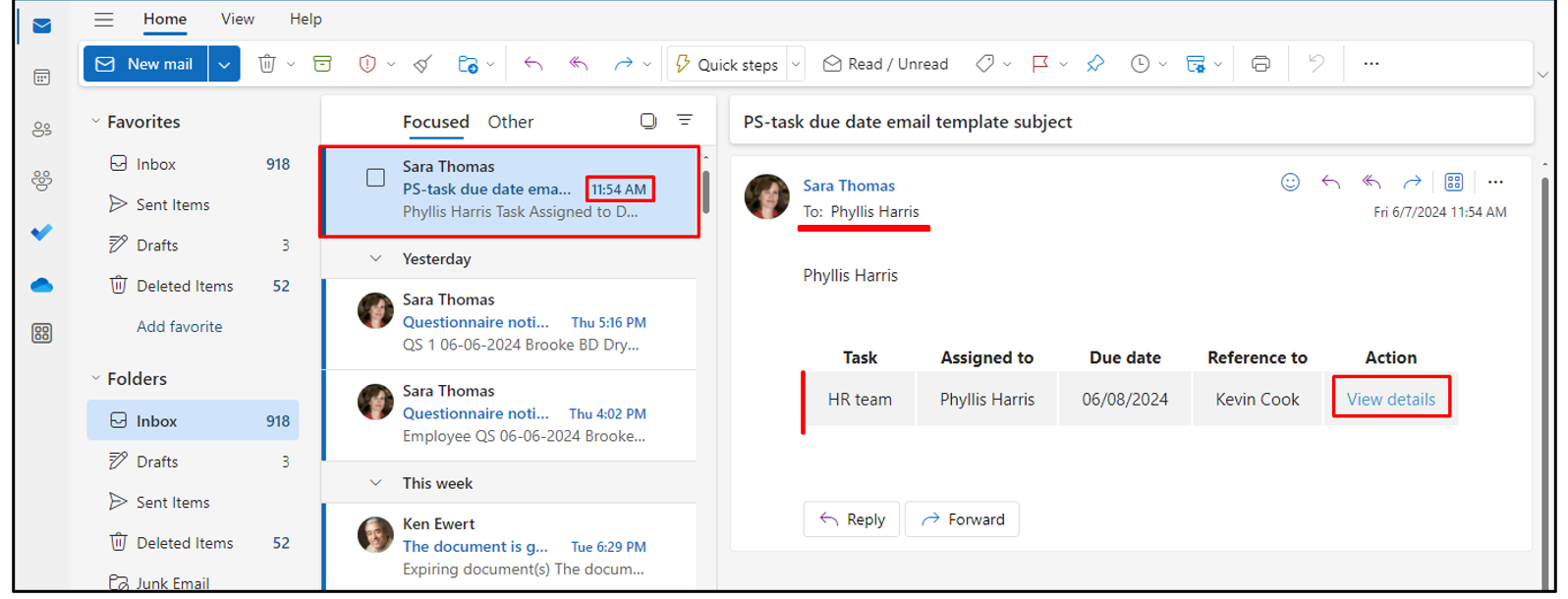
Redirected to ‘Edit task’ screen properly and all the details visible
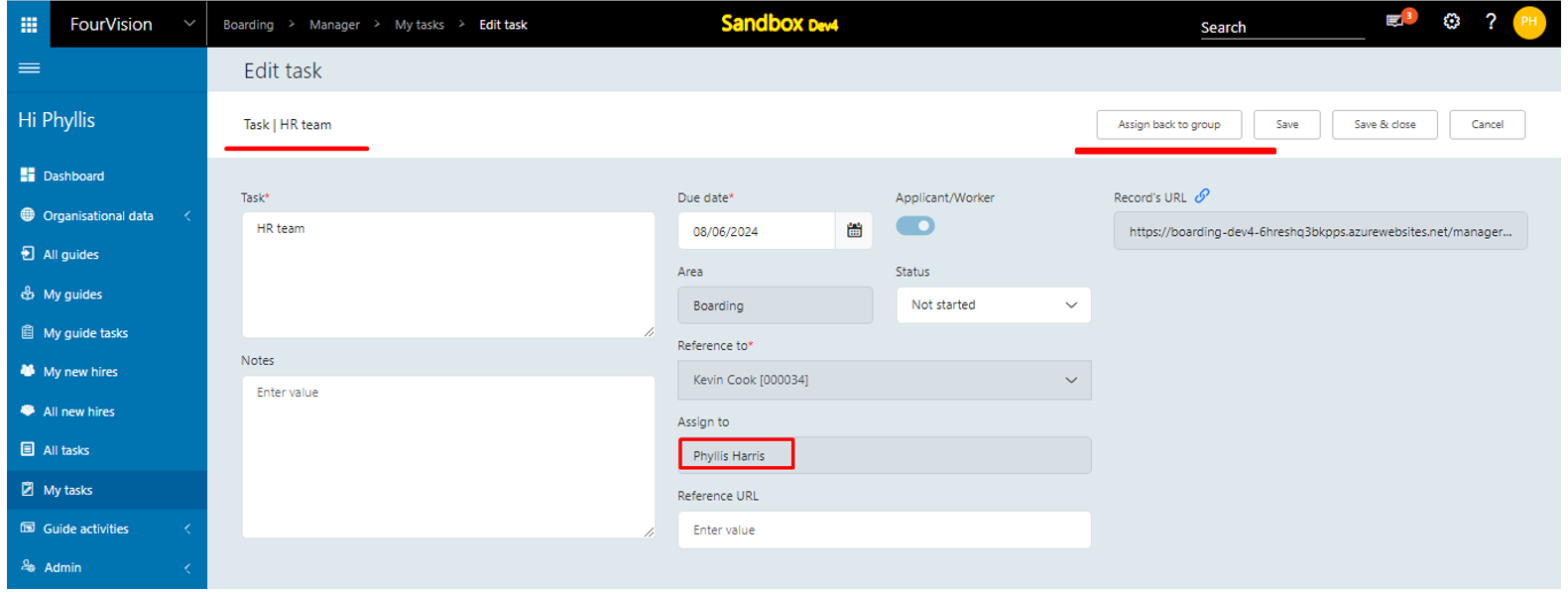
Note:
Under the ‘Group email’ field the ‘Position group’ member’s email ID assigned and the task picked-up by one of the ‘Position group’ member, then the email sent to the member who picked up the task and not sent to the ‘Group email’ ID.
Under the ‘Group email’ field, if the assigned email ID does not belong to the ‘Position group’ members, then the email sent to the email ID set under the ‘Group email’ ID but the user does not have access to view details of the assigned task.