Document management

The Document Management app helps and storing all necessary document. It involves storing documents based on different document types, which are available for different type off access levels (easily to configure). In addition, it's possible to easily create and share new documents based on predefined templates. The aim of task guides is to guide a user through a process step by step.
This task guide contains the setup in chapter 5 and the processes in chapter 6.
The App is divided in three main user roles with their own access. This can be seen from the navigation menu. Access to these three parts are based on the authorization setup:
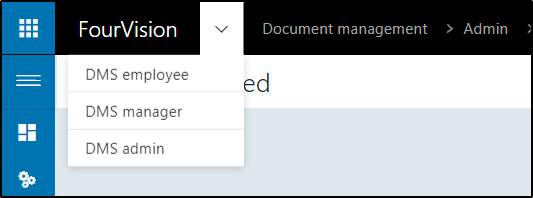
Figure 1: Different app access
The different user roles and goal in the application are:
| User Role | Brief Description |
|---|---|
| DMS employee | An Employee can view and download his own personal documents. |
| DMS manager | A Manager can view and/or edit his/her teams’ documents. In addition, the manager can create new documents based on pre-defined templates. The DMS manager can also be used by HR Staff to create documents and see the documents of all workers. |
| DMS admin | Admin users are responsible for the setup and maintenance of the web app. This includes:
|
Business Process Flow
This chapter lists the related business process flows.
| Type/Role | Brief Description | Relevant chapter |
|---|---|---|
| DMS Admin | Connection setup | 5.1.1 |
| DMS Admin | Categories setup | 5.1.2 |
| DMS Admin | Category group setup | 5.1.3 |
| DMS Admin | Document templates setup | 5.1.4 |
| DMS Admin | Menus management | 5.1.5 |
| DMS Employee | Add a new document, My Documents and Expired Documents | 6.1 |
| DMS Manager | View team and expired documents | 6.2 |
| DMS Manager | Create document based on a template | 6.2.3 |
| DMS Admin | Delete documents | 6.3 |
| DMS Admin | Bulk upload documents | 6.4 |