Document Templates
Document templates are used to easily create documents for employees. This could be a confirmation about a salary change, promotion, or termination. The setup is based on available fields from the source (Dynamics 365 or HR Request) and can be expended when needed (development). The following options are available to create document templates:
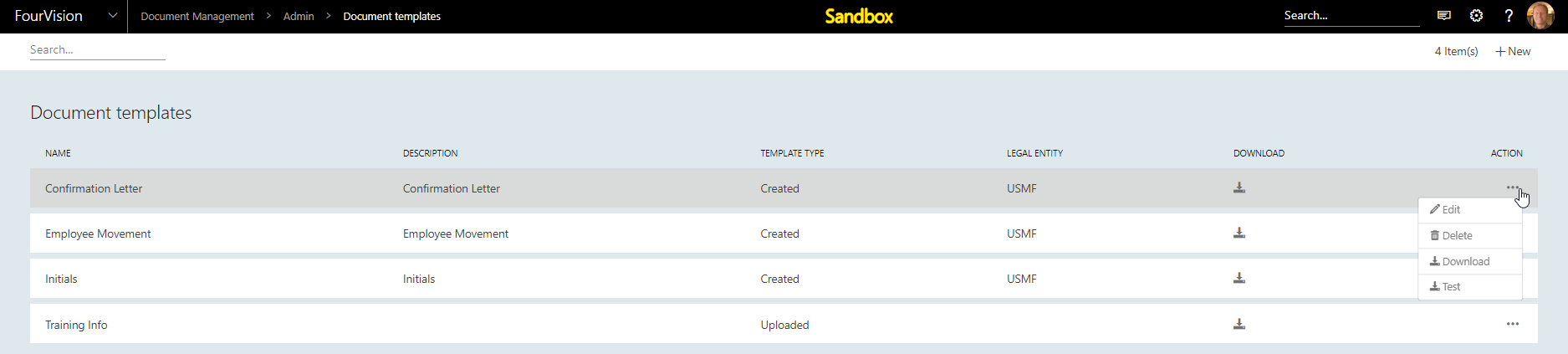
Figure 1: Document templates
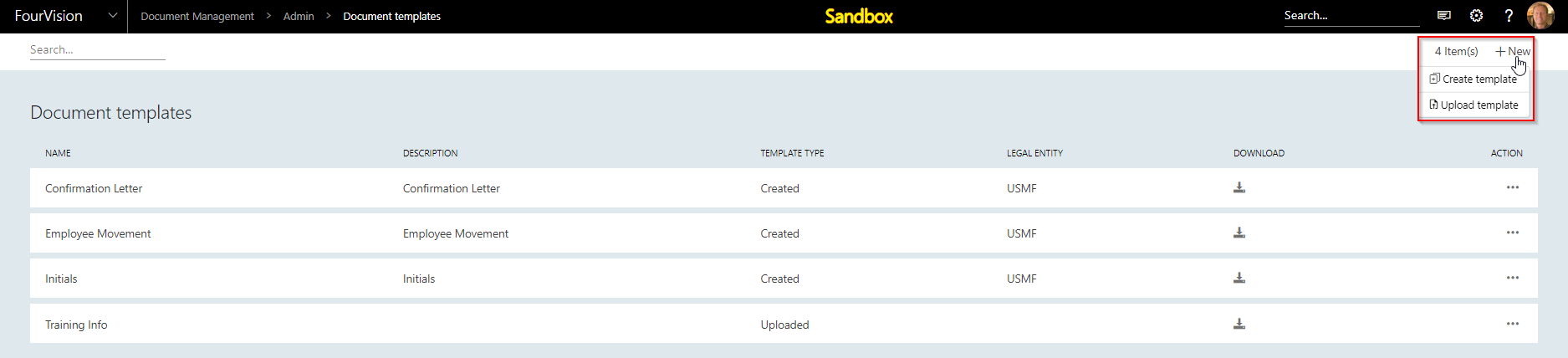
Figure 2: Add new document templates
Explanation of the fields:
| Items | Description |
|---|---|
| Name | The name of the document template |
| Description | Explanation and description of the template. This should be descriptive enough, so managers know what document template to use. |
| Template type | This identifies how the template is created. This could be created (manual) or uploaded. |
| Download | Use this option to download the template. |
| New | Use this to create a new template (see following chapters). |
| 3 dot menu: Edit | Use this to edit an existing template [Click here] (Setup.md#create-a-new-template-manual) how to create a new template, the logic and screens are the same. |
| 3 dot menu: Delete | Use this to delete the template. |
| 3 dot menu: Download | Use this option to download the template into a word document. |
Create a new template (manual)
In order to manually create a new template, click on the button new and the following screen appears:
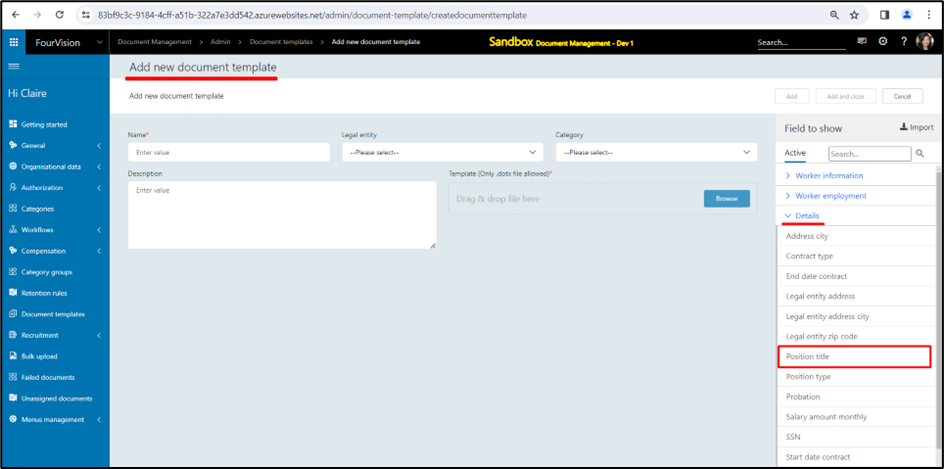
Note: as of the 3.17 release this includes the entity "Position title" where you can pull fields from.
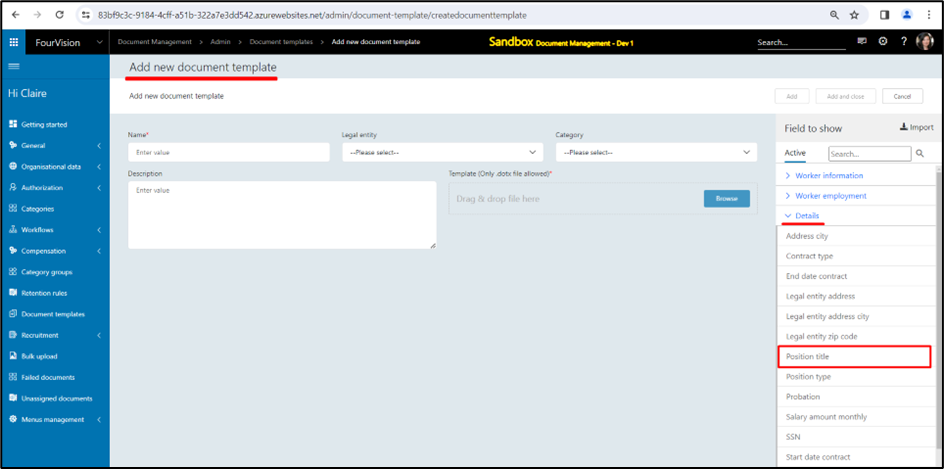
Figure 3: Create a new template (manual)
Explanation of the fields: note: street field added as placeholder.
| Items | Description |
|---|---|
| Name | The name of the document template. |
| Description | Explanation and description of the template. This should be descriptive enough, so managers know what document template to use. |
| Legal entity | Used to define the Legal entity the template will be available for. |
| Category | Defines the category where document will be assigned once created. |
| Fields to show | The fields to show are fields that can be included in the template. The template must be created in MS Word. The fields to show must then be copied into the Word template. Upon creating the template, these fields will be populated with data. E.g. “Full name” will be the full name of the employee for whom the template is used. |
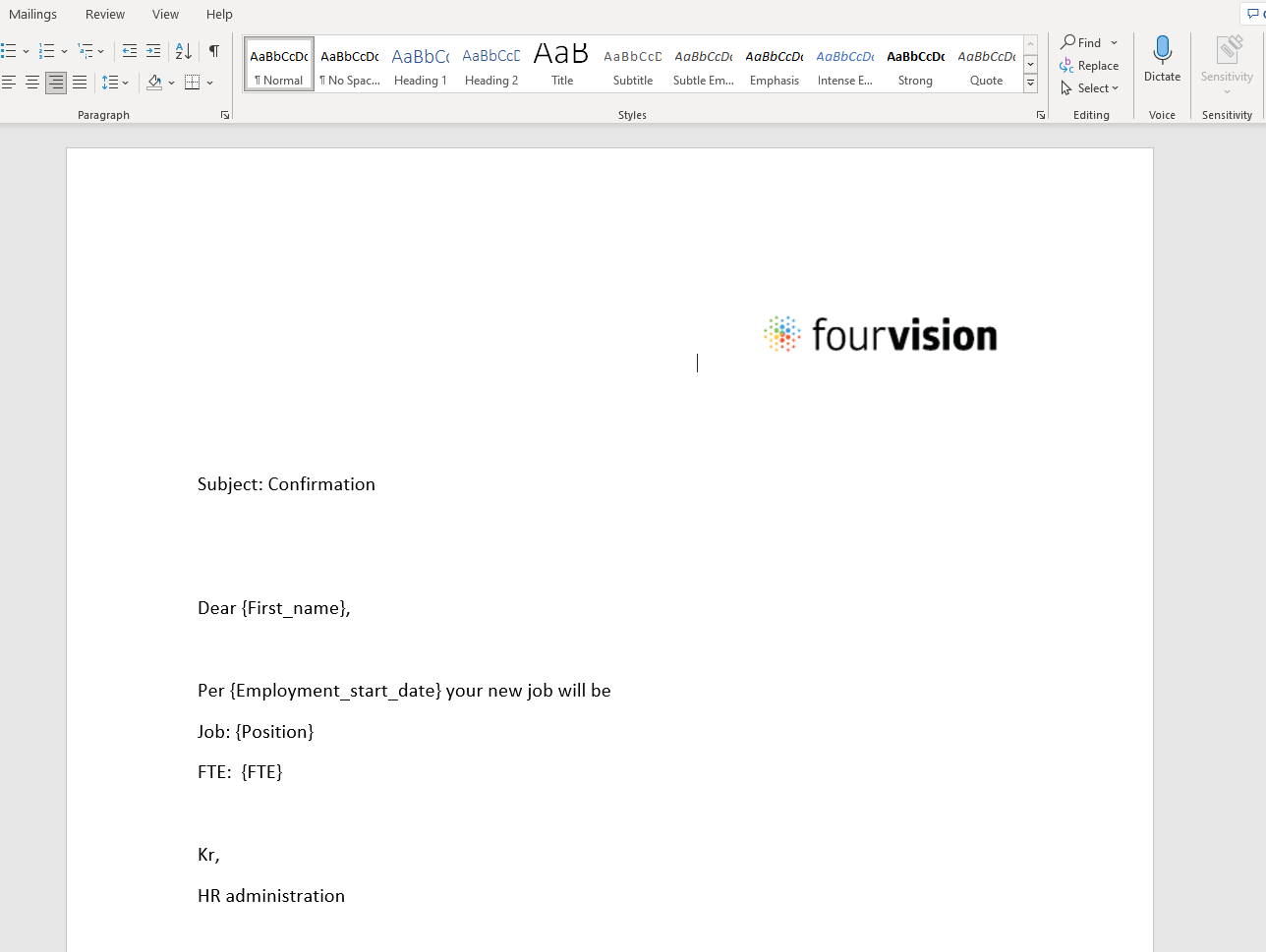 Figure 4: MS Word Template Figure 4: MS Word Template |
|
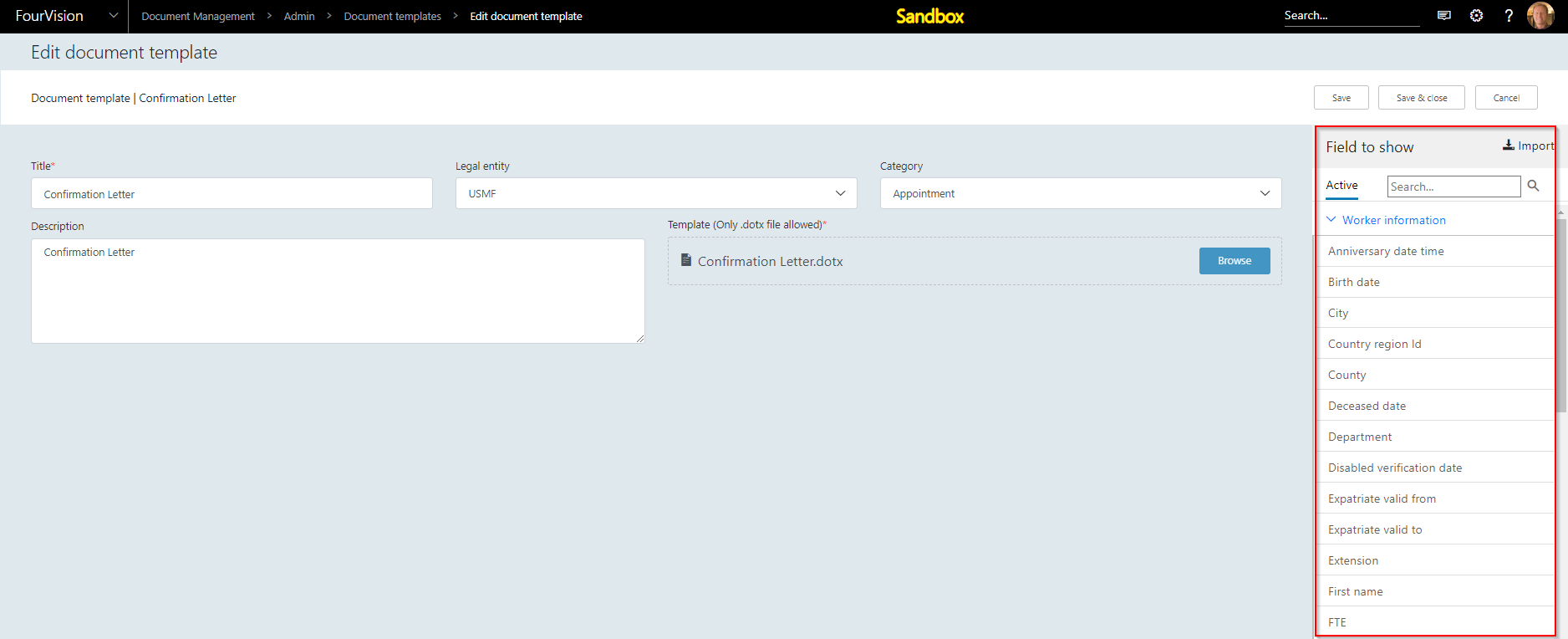 Figure 5: Edit document template Figure 5: Edit document template |
|
| Save | Use this to save the template, but keep it open in ‘edit’ mode. |
| Save and close | Use this to save the template and return to the previous screen. |
| Cancel | Use this to move back to the previous screen. |
Further explanation:
- open a blank Word document
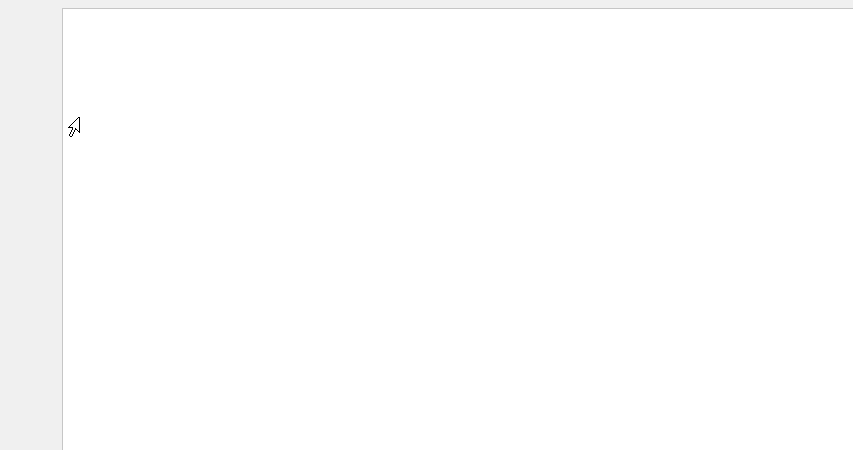
- in the Document management app, in the template you are creating, copy a field to clipboard by clicking the field in the Field to show, e.g. first name:
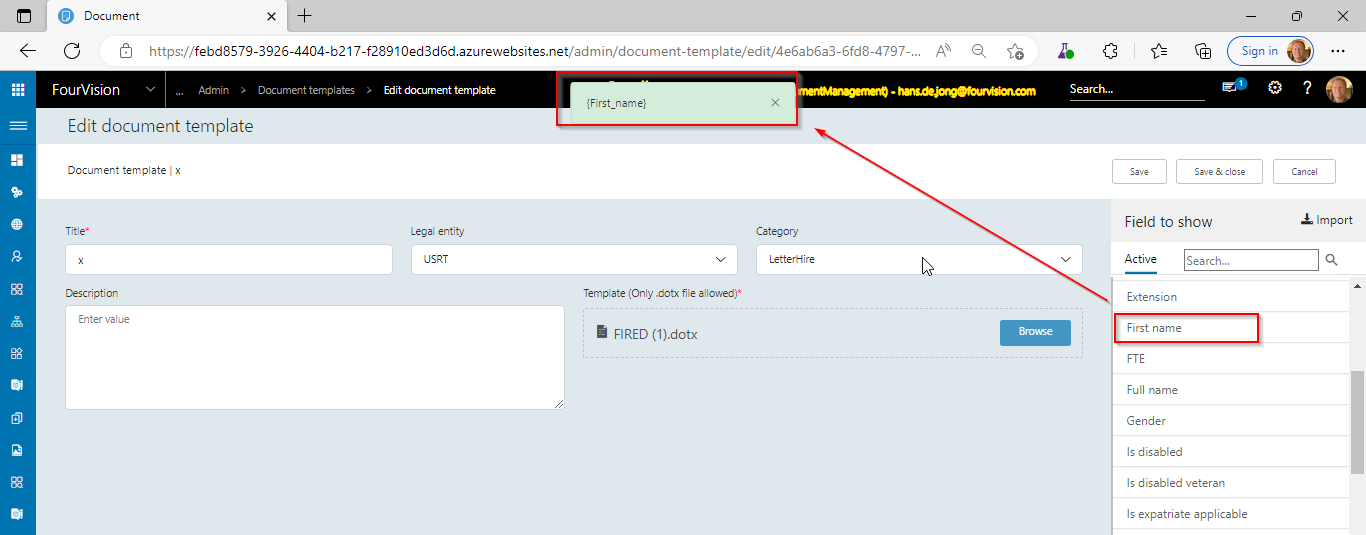
- Then paste the clipboard value to the word doc:
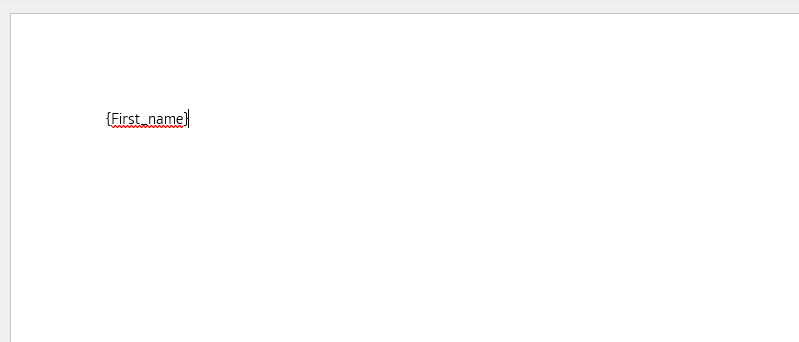
- Save the Word doc as a dotx = a word template.

- Upload the document into the Document template in document management:
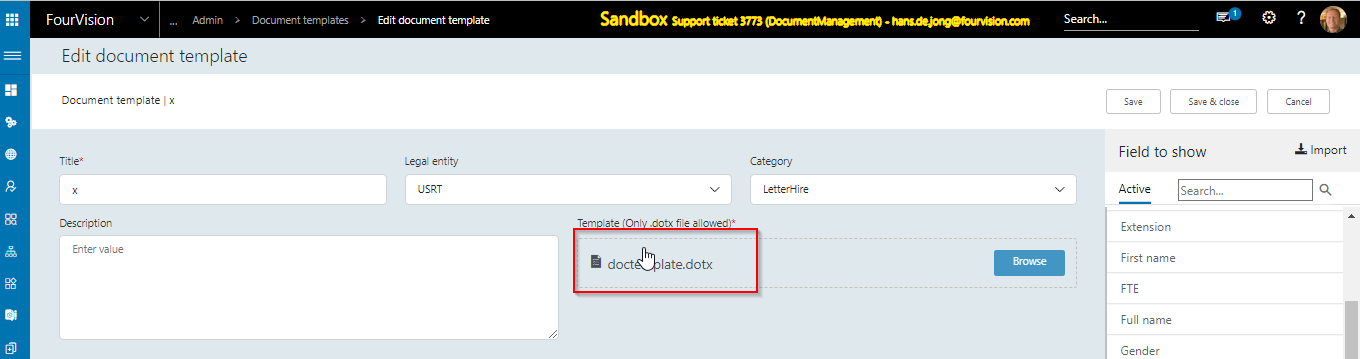
Create a new template (upload)
In order to manually create a new template, click on the button new --> upload and the following screen appears:
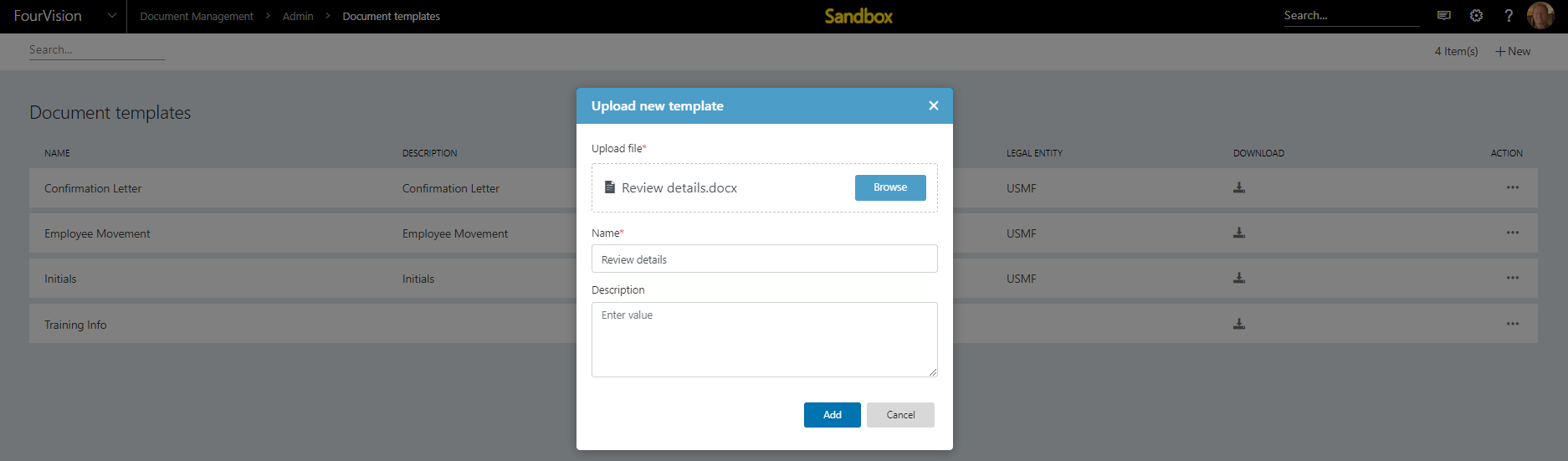
Figure 6: Create a new template (upload)
This can be used to select a local file and upload the document. The field name is greyed out, but will inherit the name of the uploaded document
As a result, the document will be uploaded and available to edit:
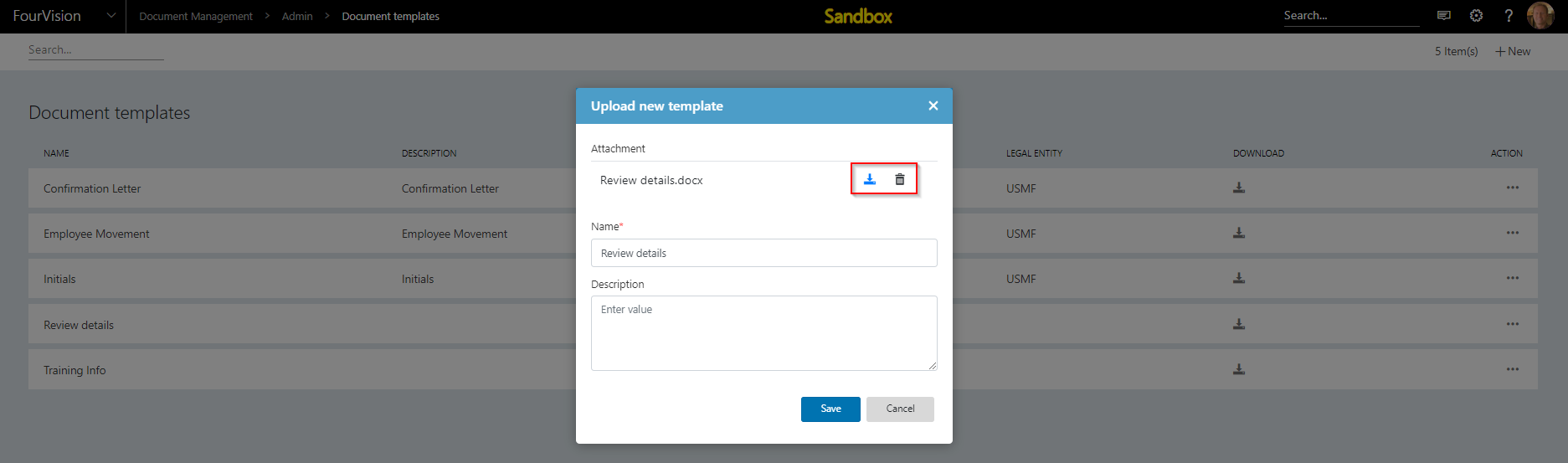
Figure 7: Uploaded document template
When using the upload template, it's important that the key fields (which should be populated with data from the system) are spelled correctly, and identified.
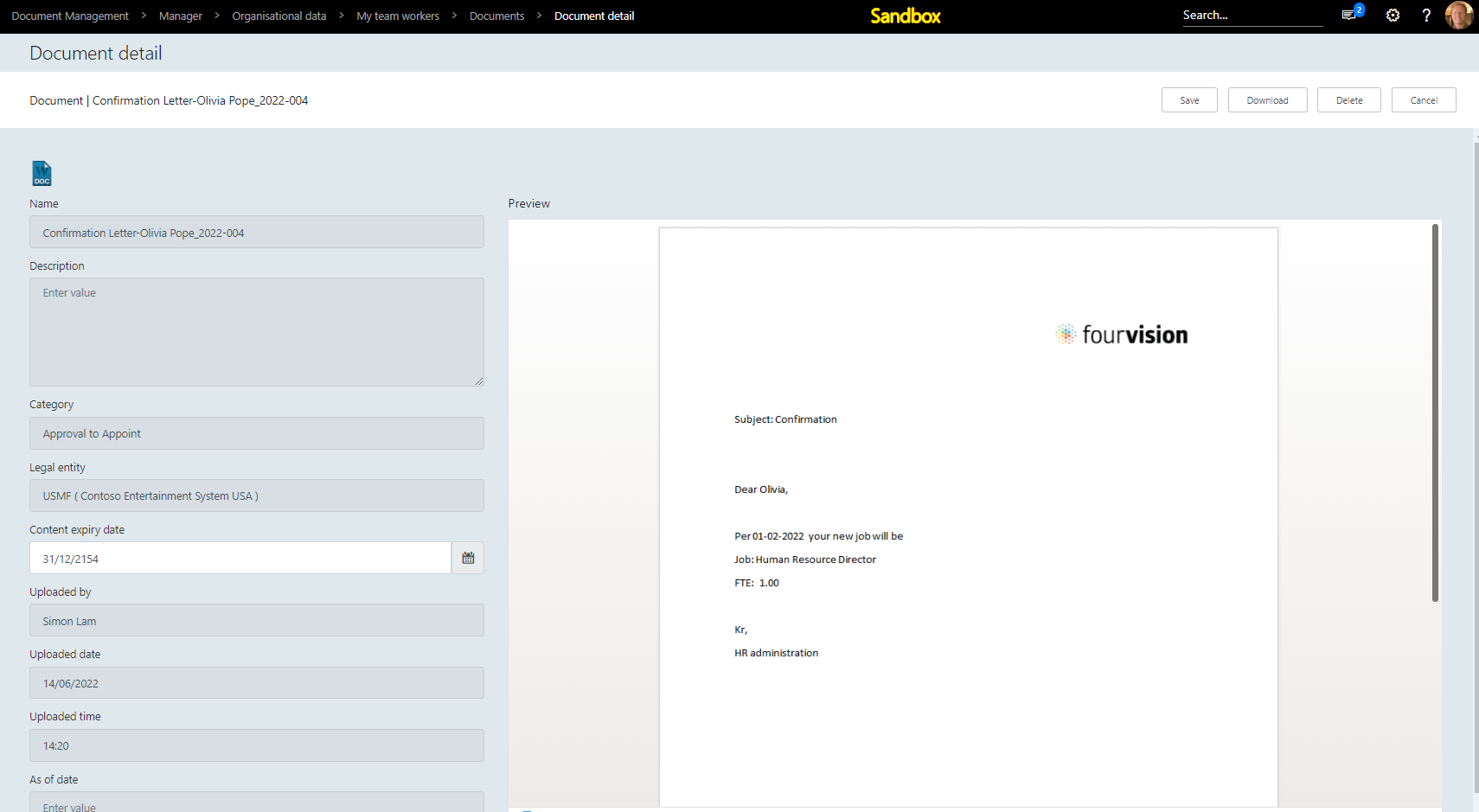
Figure 8: Example upload document template
####Delete a document template
Via the 3 dots > delete, you can delete a template:
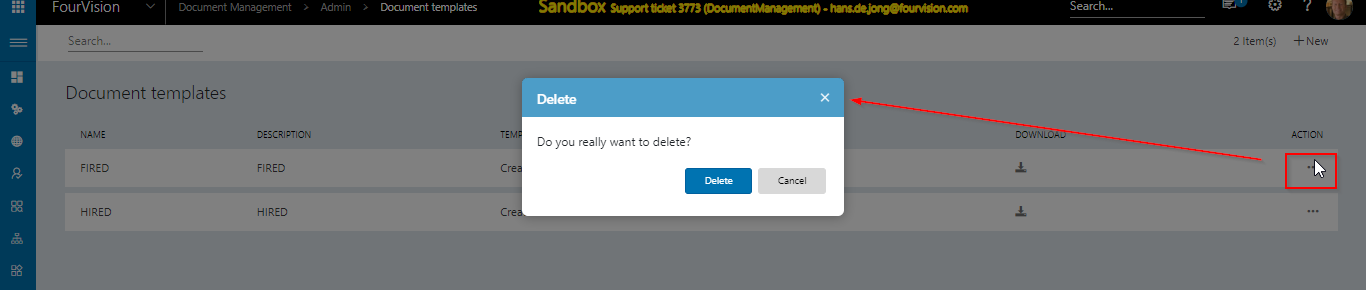
Figure 9: delete a template.
####Download a document template
Via the 3 dots > Download, you can download a template, which will store the template in your default download folder.
####Test the template
Via the 3 dots > Test you can test the template. This will not populate placeholder fields with actual data, but in every spot where you have a placeholder field in the template, it will put the replacement (test value) into an example document:
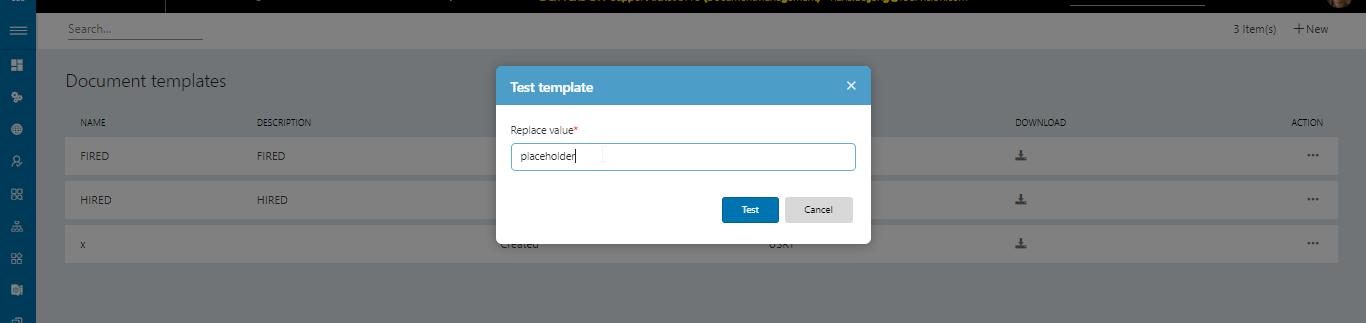
The file will download when you enter the replace value and the downloaded document will contain the replace value where you have placeholders: