File extensions
In order to upload documents, the file extensions should be available. As part of the setup it's important to identity the file extensions, but also the minimum and maximum size.
Note: when all file extensions that are supported by the app are already listed, the "NEW button will be disabled.

Figure 31: File extensions
Explanation of fields/actions that can be executed
| Items | Description |
|---|---|
| File Extension | The type of file extension that can be uploaded in the Web app. The following types are available: |
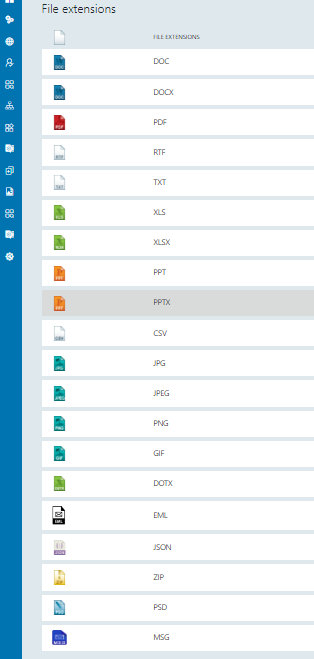 |
|
| Description | A description (optional) to describe what type of document type it is. |
| Minimum size | The minimum size of the uploaded document (in KB). |
| Maximum size | The maximum size of the uploaded document (in MB). |
| New | Use this option to add a new row: |
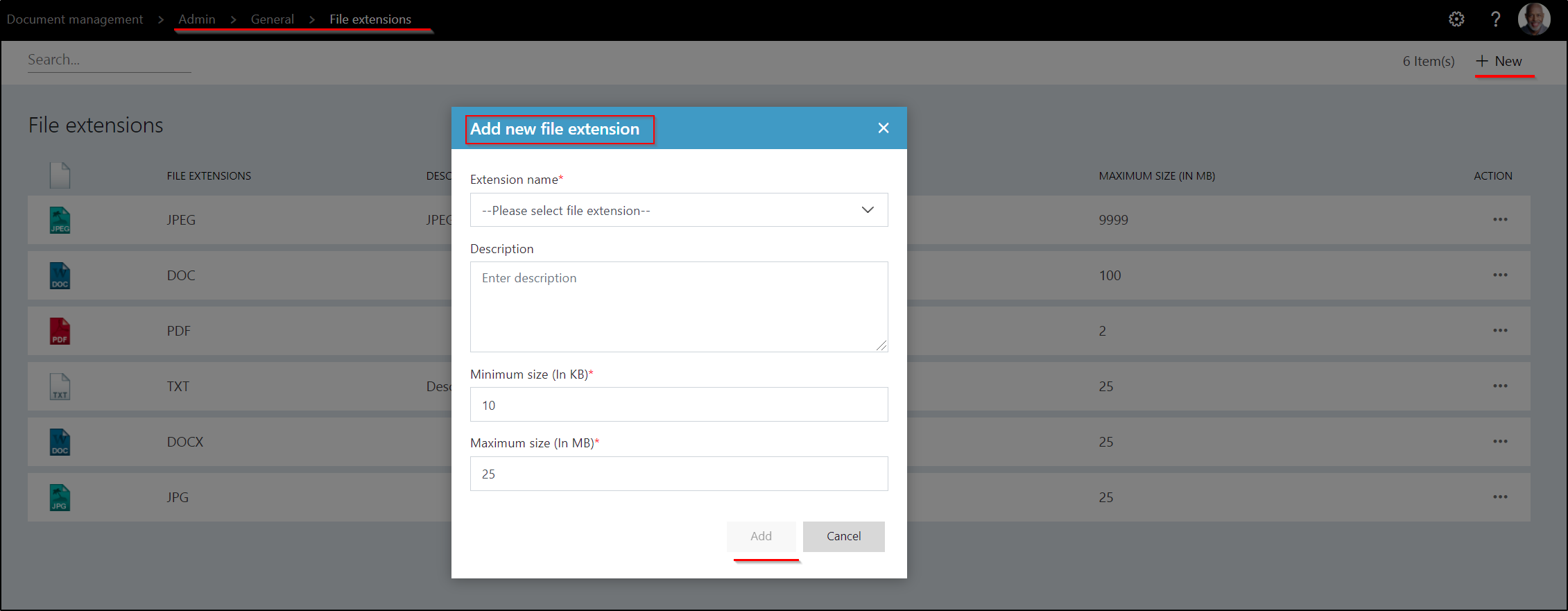 |
|
| Figure 32: Add new file extensions | |
| 3 dot menus: Edit | Use this option to maintain a created item from the list. |
| 3 dot menu: Delete | Use this to remove an item from the list. |
Edit file extension
Via the 3 dots you can select edit file extension:
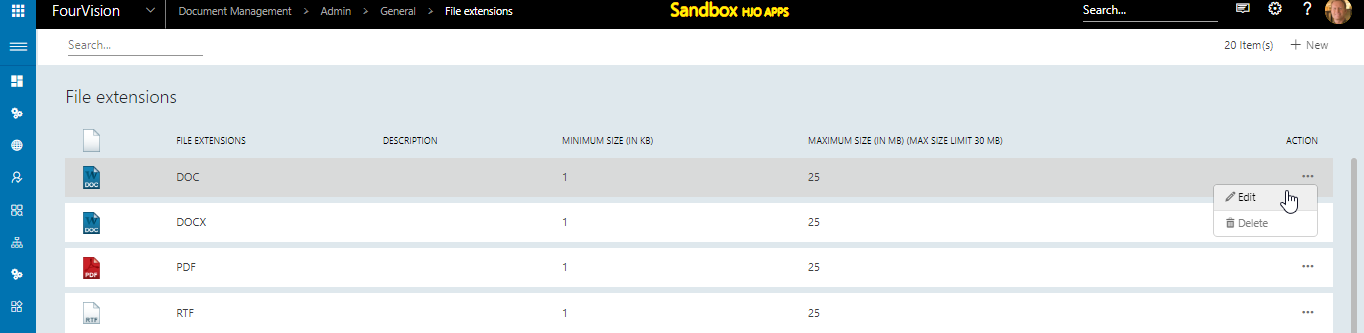
The edit file extension screen appears:
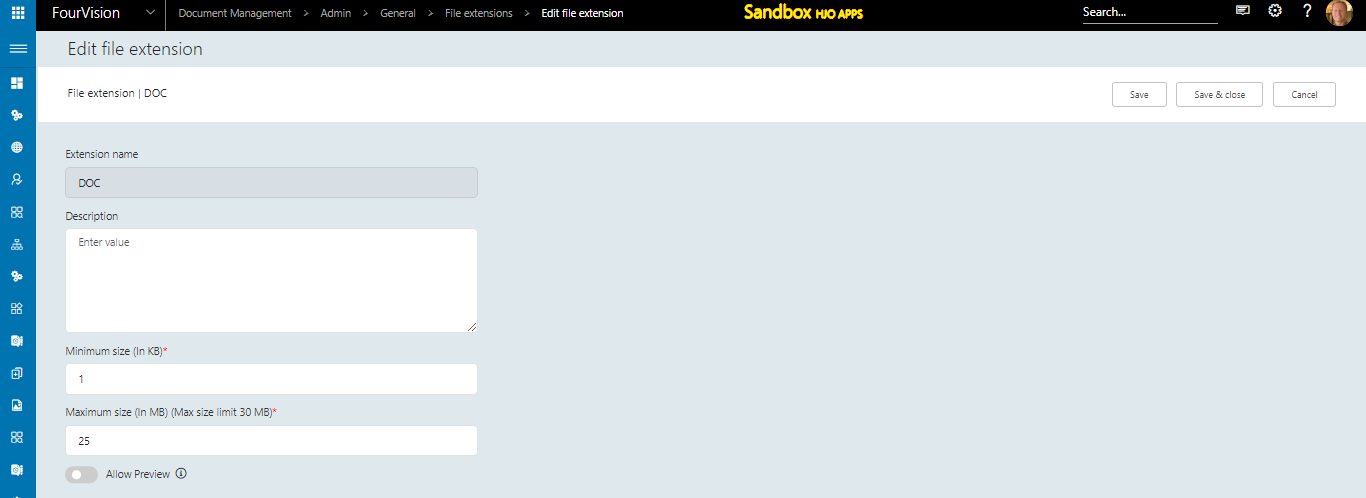
You can edit the description, minimum and maximum size.
You also have a parameter 'Allow preview' (by default disabled) to each File extension allowing users to preview the file as per the valid URL filled under the 'Preview URL' field
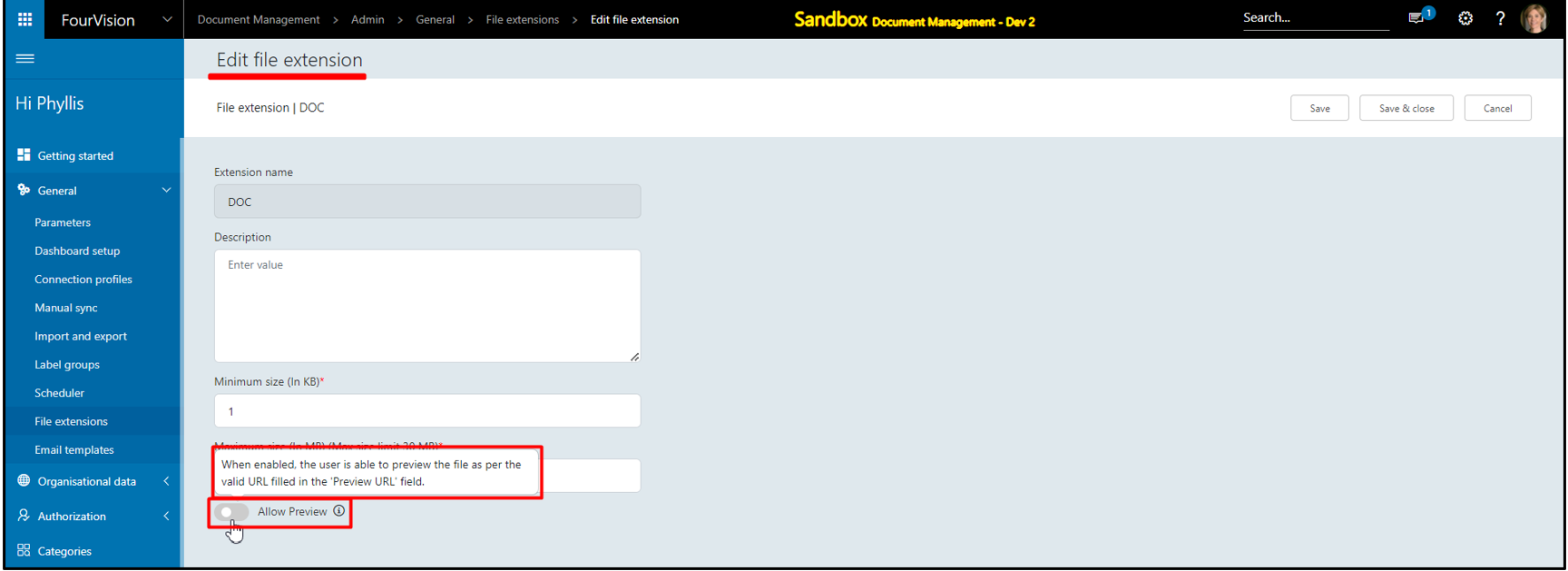
For all the users, the previously uploaded documents' preview will not be available and the message is shown as ‘File preview is not available!’
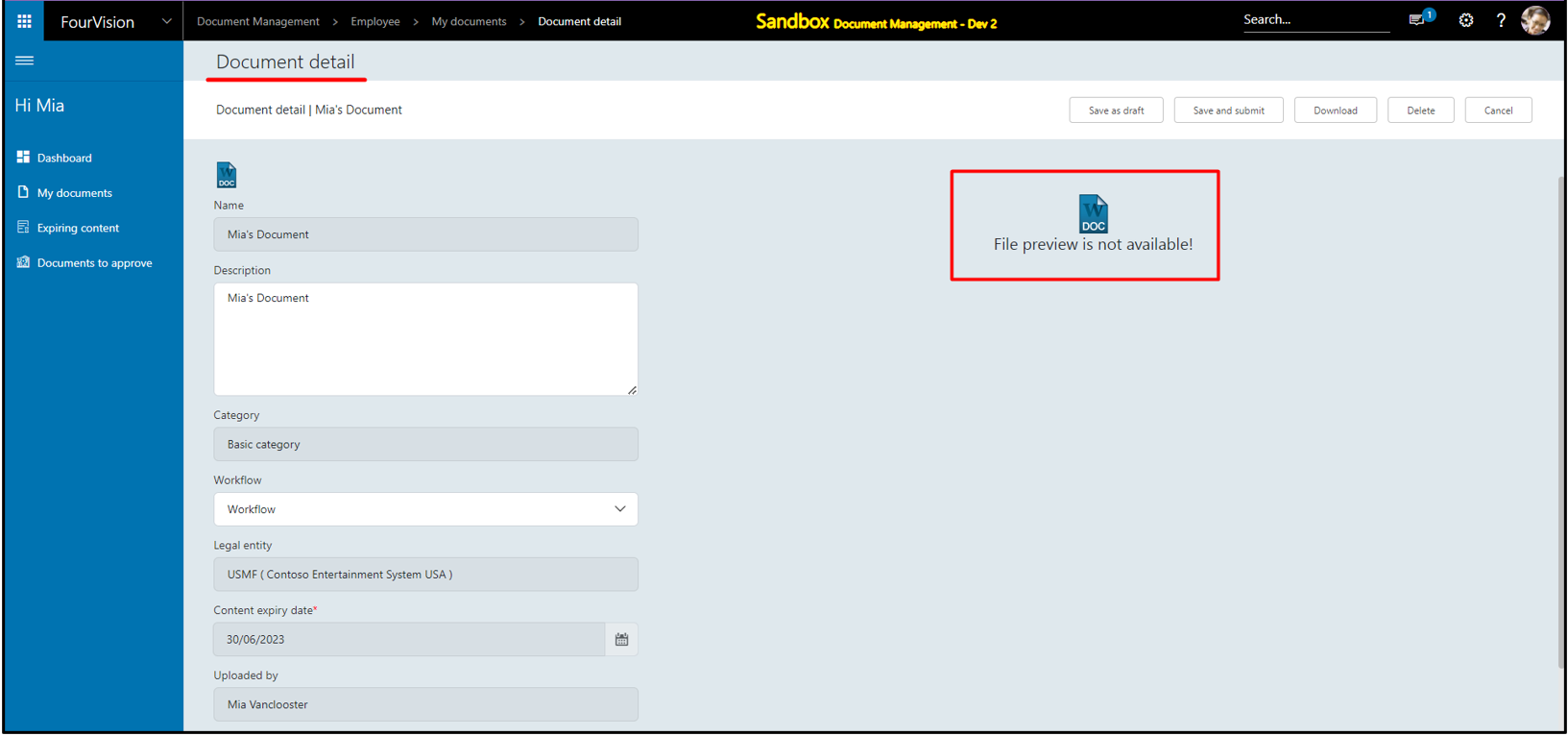
An example to fill a valid URL for the 'Preview URL' field is provided with an information icon
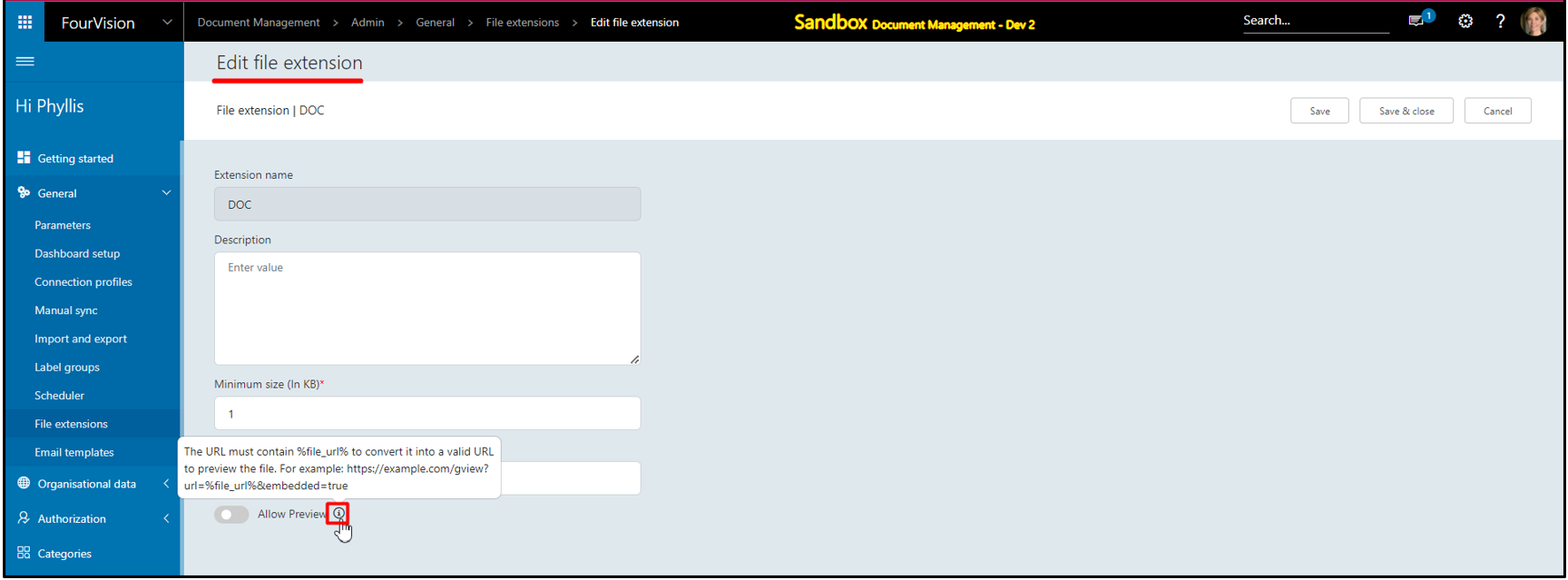
Filled the URL as “https://docs.google.com/gview?url=%file_url%&embedded=true” under the 'Preview URL' field
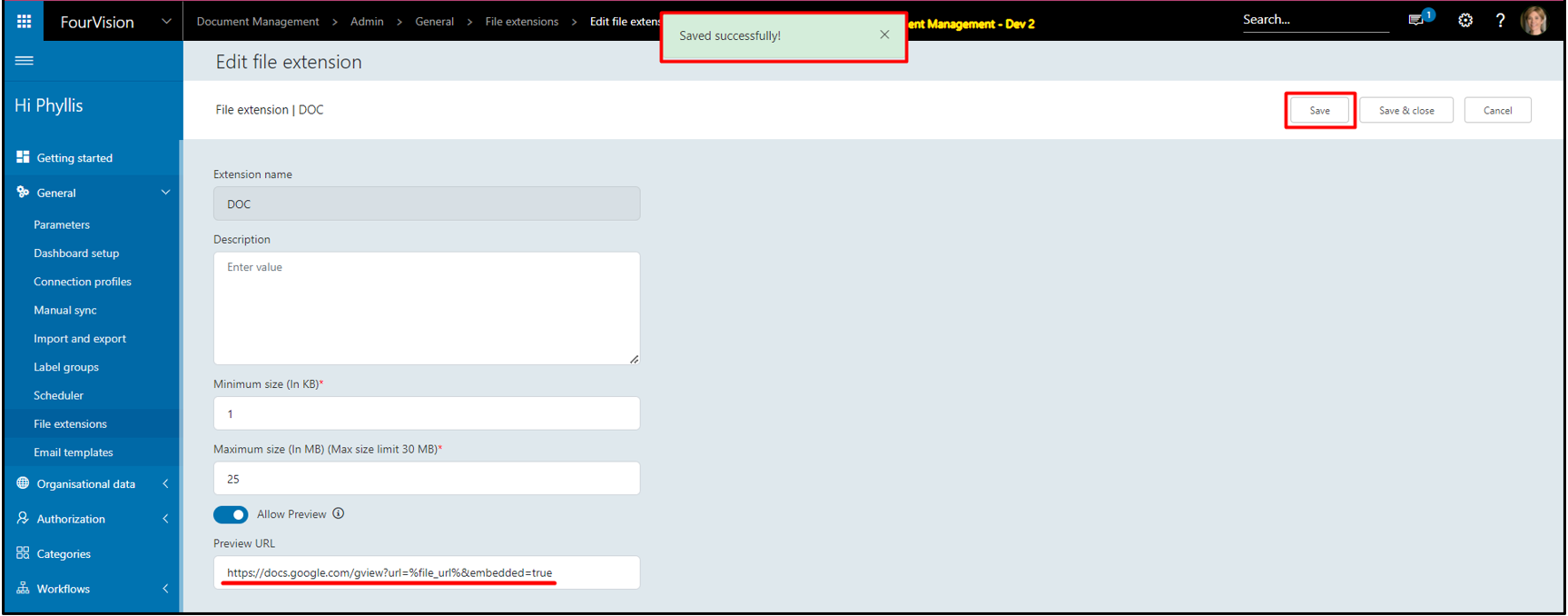
After reloading the 'Document detail' screen, the preview of the document is available
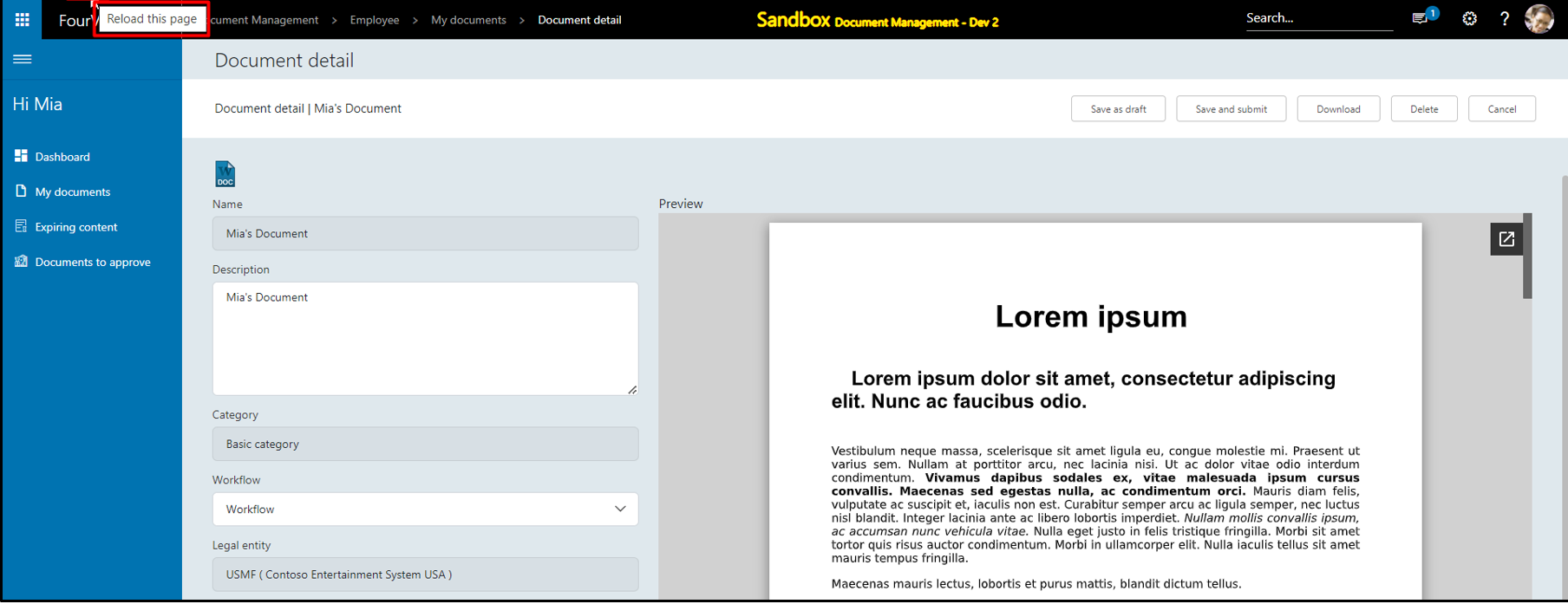
Note:
a. For the JPG, JPEG, PNG and GIF files, the users need to enable the ‘Allow preview’ toggle only without filling URL under the 'Preview URL' field
b The 'Allow Preview' toggle will be disabled by default for the existing users and settings are required for all the file types on the 'Edit file extension' screen to preview all kinds of documents