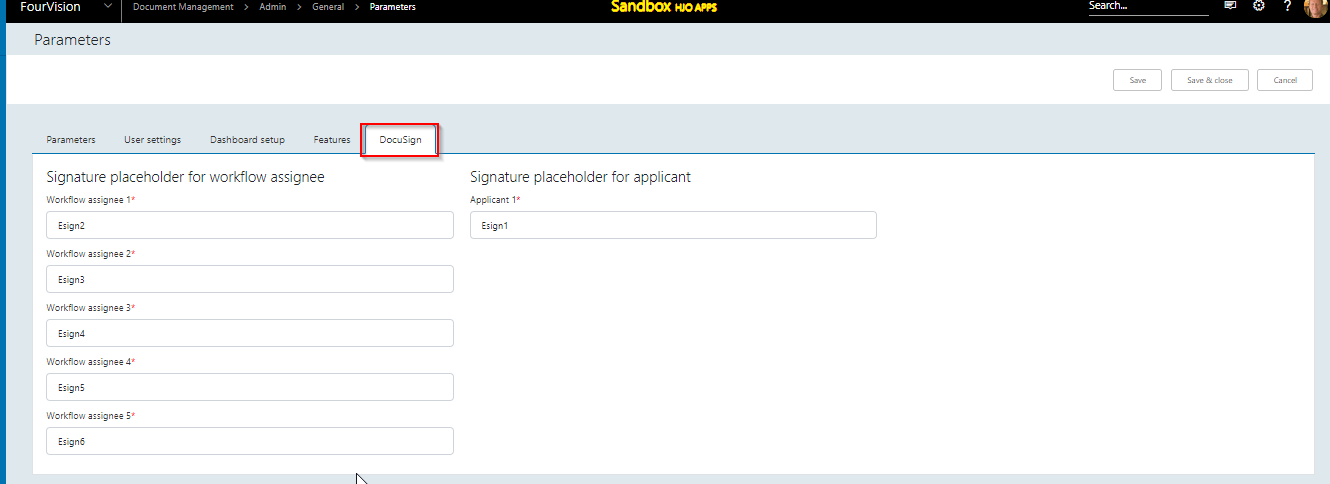Parameters
Parameters are settings that have impact on the overall functioning of the Web App. This includes defaulted time zone, connection settings and integration parameters.
These are the general parameters and define the overall working functionality of the application:
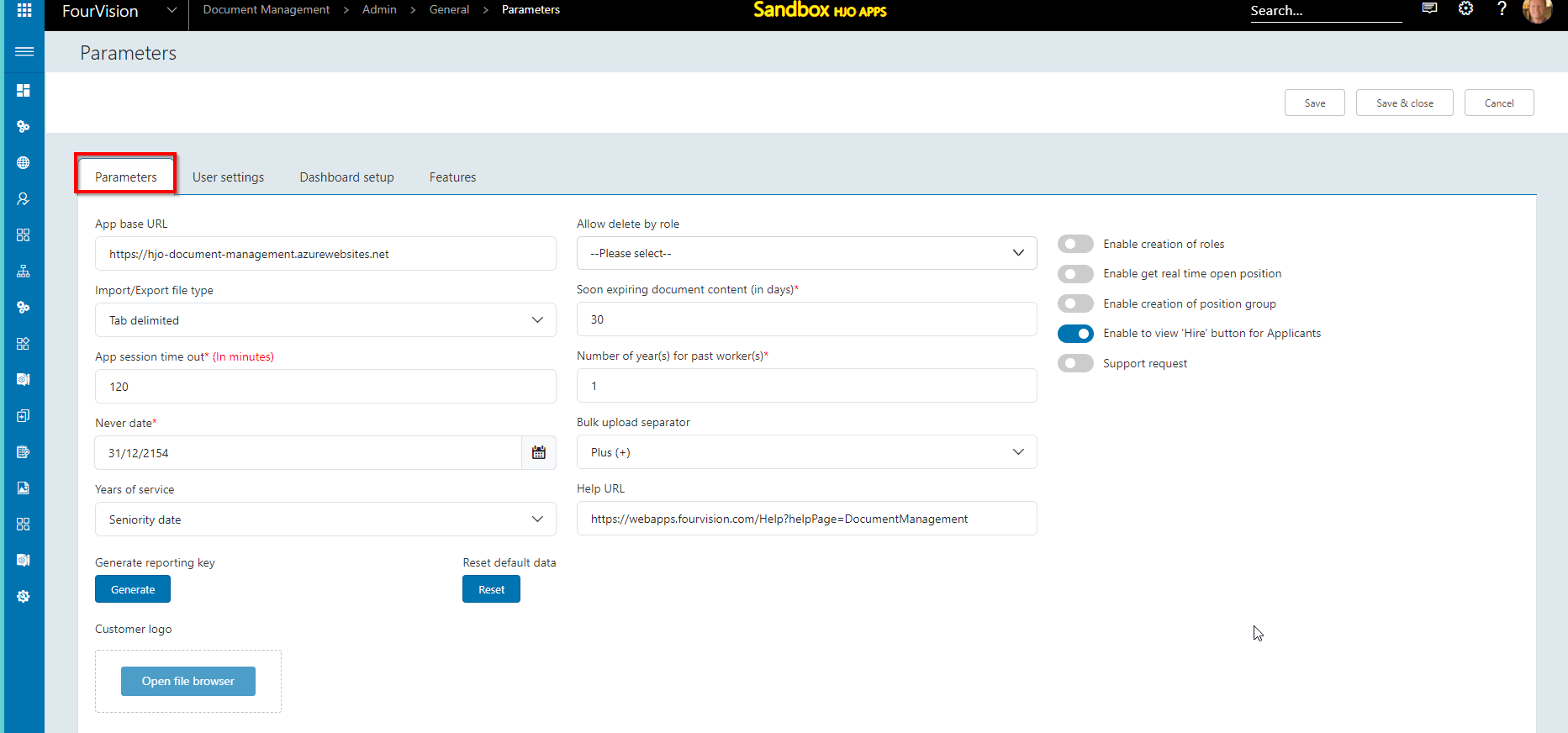 Figure 2: Parameters
Figure 2: Parameters
Explanation of the settings and the impact of parameters:
| Items | Description | |||
|---|---|---|---|---|
| App base URL | This is the URL for the Document Management Web App. | |||
| Import/Export file type | File type used for import and export of label files. | |||
| App session time out (in minutes) | This is to identify after how many minutes of inactivity the user needs to login again. This is to protect sensitive data if an application is unused. | |||
| Never date | When new documents are created, the expire date could be set. If the user is not entering this date, the default date will be stored on the documents. This is typically ‘never’. | |||
| Years of service** | Which date serves as the source to calculate the years of service of a worker. | |||
| Generate reporting key | This button generates an API key that can be used for ad hoc reporting. | |||
| Reset default data | This button resets all parameters to the default system settings. | |||
| Customer logo | This is to upload the customer logo. This will display on the Employee, Manager and Admin dashboards. | |||
| Allow delete by role | The roles you select can delete all documents in manager app and overrules the delete settings on the category. | |||
| Soon expiring documents content (in days) | Defines the number of day for expiring documents displayed on Expiring content page. | |||
| Number of year(s) for past worker(s) | The number of years that past workers should be shown in the screen "All workers based on role", measured as of the employment end date. | |||
| Bulk upload separator | When the bulk upload is used (see chapter 5.8), the file names have a specific format. This separator is part of the name sequence and can be set based on requirements. The following 2 options are available: Plus (+) and Semicolon ( ; ). | |||
| Help URL | Link for users to redirect them to help page. | |||
| Signature placeholder for applicant | DocuSign placeholder for applicant's signature. | |||
| Signature placeholder for workflow assignee | DocuSign placeholder for workflow assignees e.g. Employee's signature. | |||
| Enable creation of roles | If this parameter is turned on, it's possible to create new roles in the environment. | |||
| Enable real time open position | Once enabled, it will be possible to get the position real time from the source system. | |||
| Enable to view "Hire" button on applicant | if ON (default) then the HIRE button is available on the applicant screen; else not. | Enable creation of position group | If on, position groups can be created in the app. | |
| Support request | If enabled, a field is open where user enter the email address of the concern person and saves all the changes. If the parameter is disabled, support request are not available. |
** Note on years of service:
a. On the ‘Parameters’ screen, if the ‘Seniority date’ is set under the ‘Years of service’ dropdown field, the Years of service will be calculated according to the ‘Seniority date’.
b. On the ‘Parameters’ screen, if the ‘Oldest employment’ option is selected under the ‘Years of service’ dropdown field, the Years of service will be calculated according to the ‘Oldest employment.
c. On the ‘Parameters’ screen, if the ‘Latest employment’ option is selected under the ‘Years of service’ dropdown field, the years of service will be calculated according to the ‘Latest employment’.
d. On the ‘Parameters’ screen, if the ‘Adjusted start date’ option is selected under the ‘Years of service’ dropdown field, the Years of service will be calculated according to the ‘Adjusted start date’ available in the oldest employment for the worker.
Note: ‘Adjusted start date’ field is not available in the app and is fetched according to the latest record from the synced source in case of multiple types of employment. The ‘Years of service’ can be calculated according to the ‘Adjusted start date’.
###User Settings
These are the default user settings that apply to all users, unless users are allowed to set their own preferences, that then will override the default user settings.
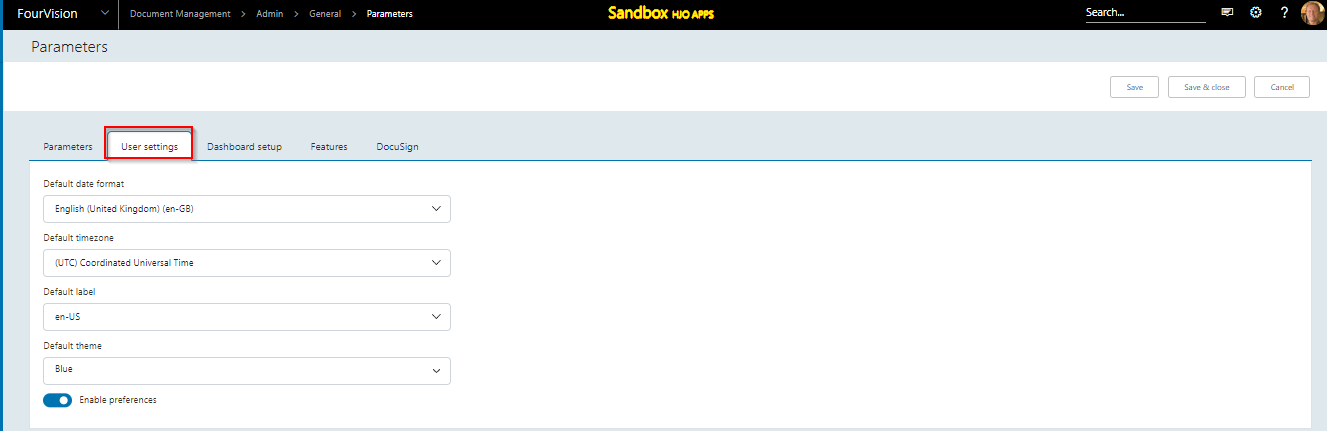
| Items | Description | |
|---|---|---|
| Default date format | Select the default date format from the dropdown list. This will be the defaulted time zone for all users once they log on. They can still individually change these settings when logging in. | |
| Default time zone | Select the default time zone from the dropdown list. This will be the defaulted time zone for all users once they log on. They can still individually change these settings when logging in. | |
| Default label | The language setup based on the label file. | |
| Default theme | Select the default theme from the dropdown list. This will be the defaulted time zone for all users once they log on. They can still individually change these settings when logging in. | |
| Enable preferences | When yes: Employees have the option to change the time zone and date format based on user options. |
Dashboard defaults
Dashboard setup in the parameters lets you set the defaults for what you want to show or hide, by default, on employee and manager dashboards. The standard value in this parameter screen is that all are off.
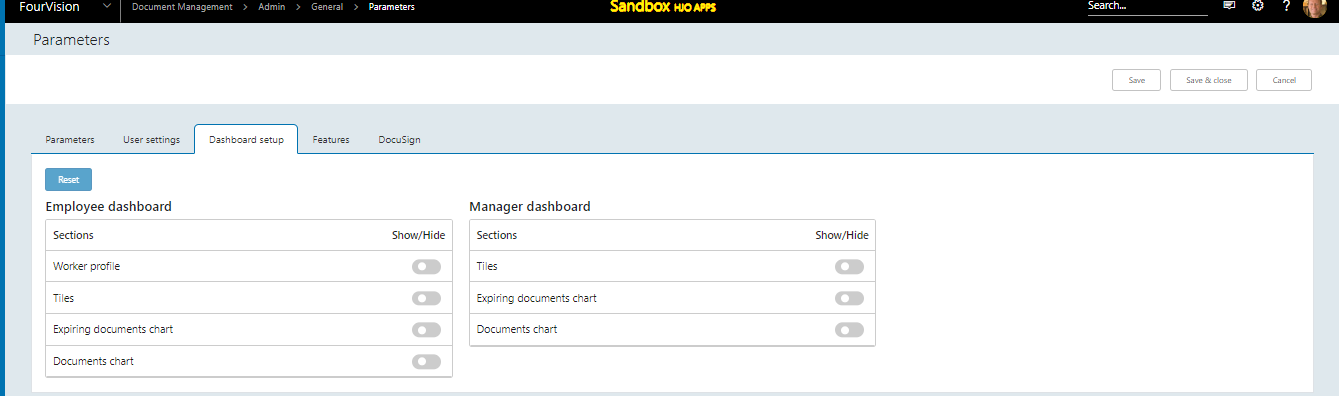
Note: Switching off the toggle under the ‘Dashboard setup’ tab on the ‘Parameters’ screen will have an immediate effect and will switch off the toggles for all the current dashboards. In addition, the toggles for the 'Expiring documents' and 'Documents' charts should be enabled by default for the existing Manager dashboard.
###Features
Features can be switched on in SANDBOX types of environment and allows you to see future features of the app.

| Items | Description |
|---|---|
| DocuSign | Used to enable DocuSign functionality within DMS. |
| Enable conditional workflow | Used to enable the conditional workflow functions within DMS. |
| Enable compensation plan filter | Used to enable compensation plan filter functionality within DMS. See Compensation plan filter to limit access |
Introduction
The parameters section describes:
- Parameters
- User settings
- Features
- Dashboard template defaults
- DocuSign settings
DocuSign If the Docusign feature is enabled, the parameters tab DocuSign will show: here you can set the 'placeholder for workflow assignee’ and ‘Signature placeholder for applicant’.