Scheduler
In case jobs needs to be scheduled to (for example) share data, this can be planned as part of the scheduler.
The following types of scheduler options are available:
| Type of batch | Description |
|---|---|
| Cleanup | Use this to clean the data. |
| Sync | Use this to synchronize organizational data from the selected source. |
| Delete Document | Use this to delete all expired documents unconditionally. |
| Batch Document deletion | Use this to delete expired documents based on retention rules. |
| Applicant document transfer | Used to transfer applicant documents from HR Requests. |
| Notification of expiring documents | Used to notify users of expiring documents. |
From the screen the following options and fields are available:
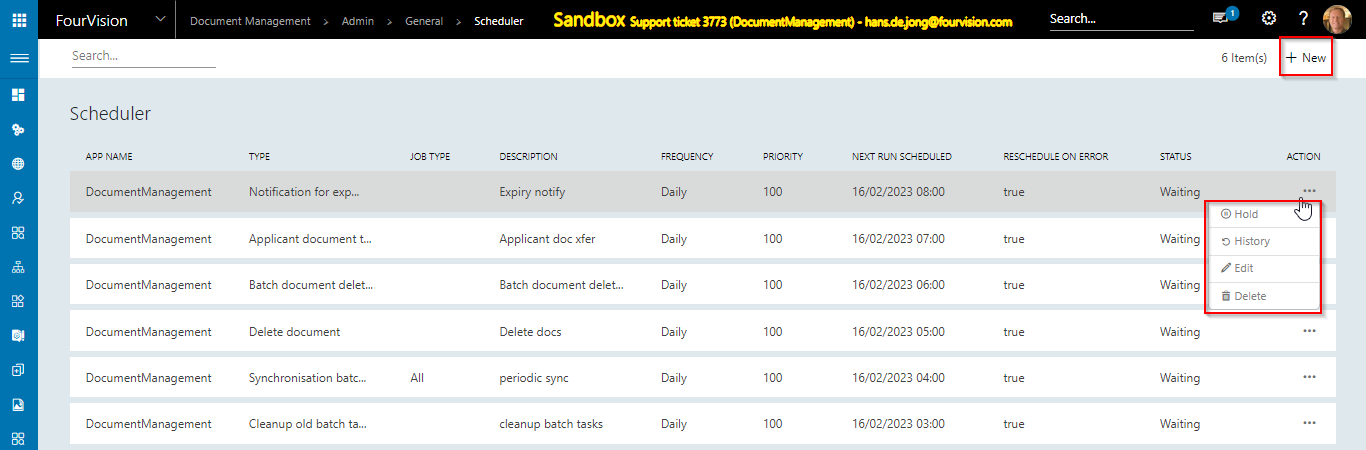
Figure 21: Scheduler
Explanation of the fields that are available:
| Items | Description |
|---|---|
| App name | Name of the app in which the scheduler batch task was created. |
| Type | The type of batch: see table above: cleanup, sync, notifications, etc. |
| Job Type | Applies to sync batch jobs and defines what will be synced. |
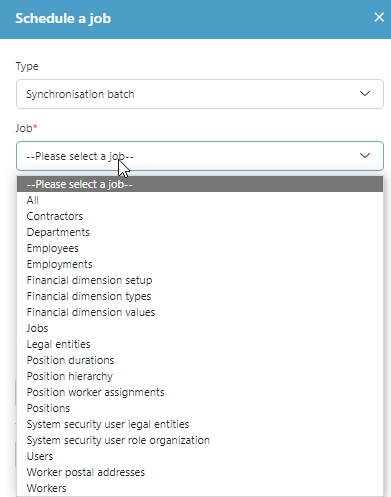 |
|
| Description | Description of the Job type. |
| Frequency | The frequency the job should be executed. |
| Start date/Time | Manual entered first start date and time for the job. |
| Reschedule on error | Determines if the cycles should be stopped if it results in an error or if the job should be rescheduled. |
| Priority | Determines the order the sync should take place if scheduled on the same time. Lowest will go first. If multiple same priorities are present at the same time this will be random or based on appearance. |
| (0-100) | |
| Next run scheduled | Date and time the next run is scheduled. This will be determined based on the Start date/Time and the frequency. |
| Status | The last status of the job. |
| Waiting | |
| Executing | |
| Error | |
| Finished | |
| On hold (can be set to this manual) | |
| 3 dot menu: Hold | Use this to change the status of the scheduled job to “on Hold” |
 |
|
| Figure 22: Status -> Hold | |
| 3 dot menu: Rerun | This option will be available once the scheduled job is on hold. |
| This will activate the job again according to the setup. | |
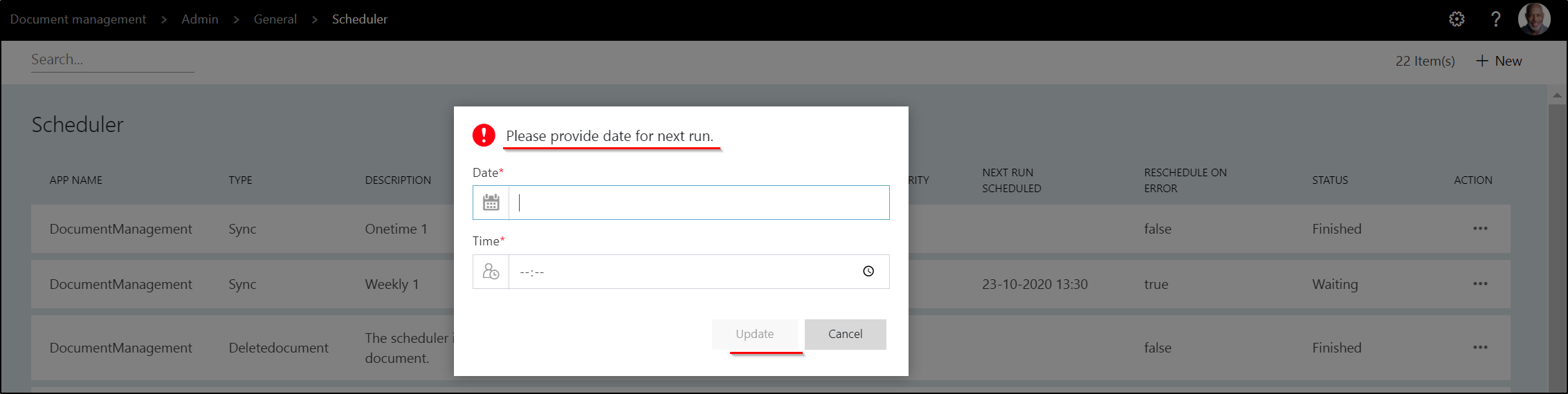 |
|
| Figure 23: Status -> Rerun | |
| 3 dot menu: History | Use this to see the history of the jobs that have been run: |
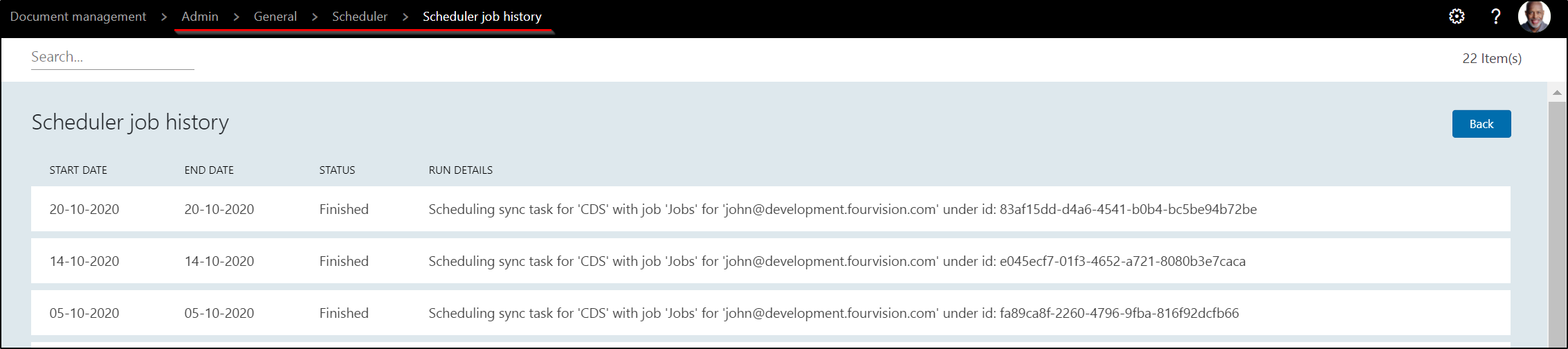 |
|
| Figure 24: History | |
| 3 dot menu: Edit | Use this to edit the created job. |
| 3 dot menu: Delete | Use this to remove a job from the list. |
| New | Use this to create a new scheduled job. |
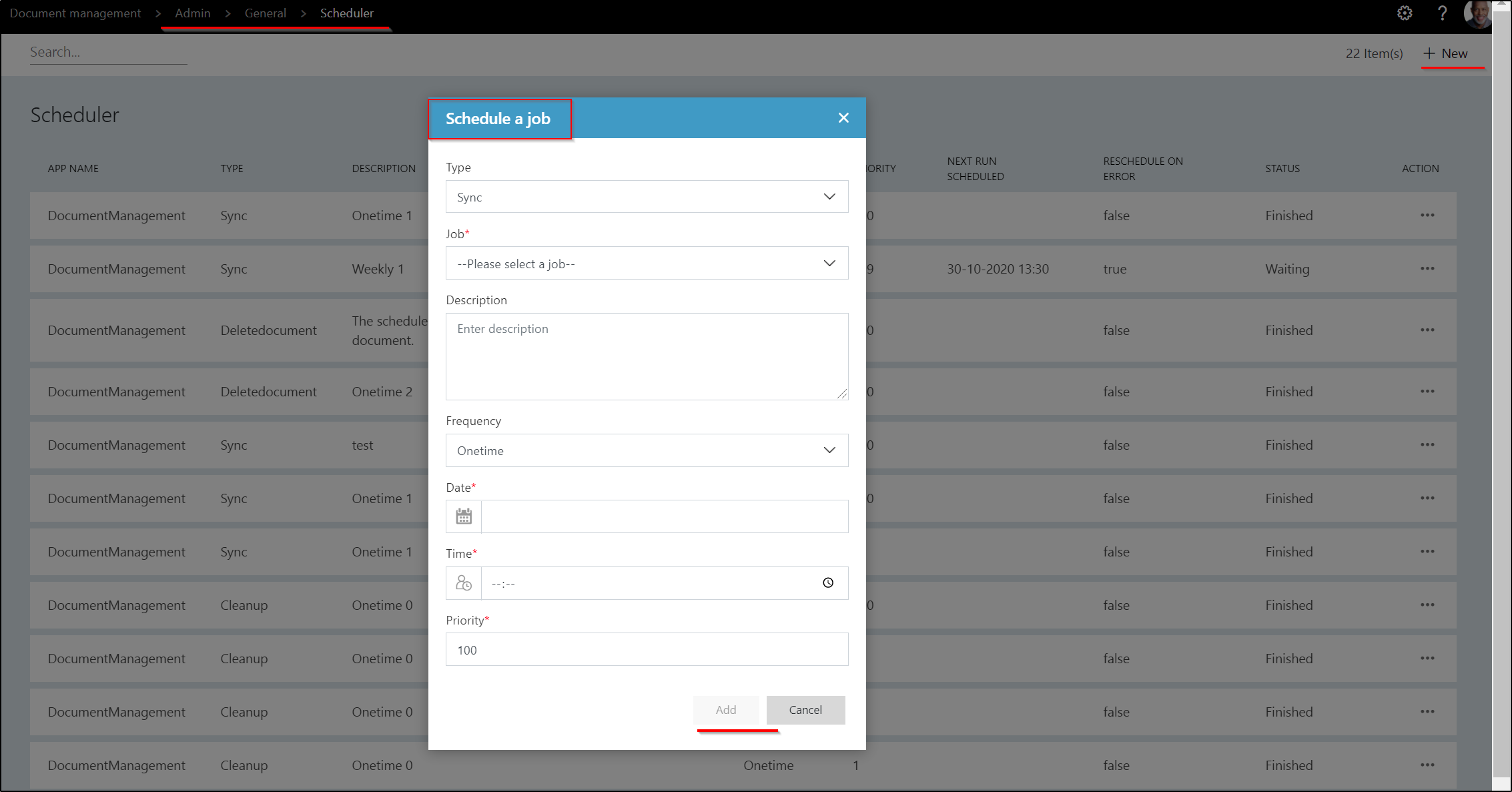 |
|
| Figure 25: Add new scheduler | |
| For details, see below chapters. |
Schedule a Sync
To synchronize data between source and the Web App, setup a synchronization batch job:

Figure 26: Scheduler -> Sync
Explanation of the fields that are available:
| Items | Description |
|---|---|
| Type | This defines the sort action which should be processed. For now, this is sync, delete documents and clean-up. |
| Job Type | The following can be set: |
| Sync Jobs | |
| Sync Departments | |
| Sync Positions | |
| Sync Position worker Assignments | |
| Sync Workers | |
| Description | Description of the Job type. |
| Frequency | The frequency the job should be executed. |
| Start date/Time | Manual entered first start date and time for the job. |
| Reschedule on error | Determines if the cycles should be stopped if it results in an error or if the job should be rescheduled. |
| Priority | Determines the order the sync should take place if scheduled on the same time. Lowest will go first. If multiple same priorities are present at the same time this will be random or based on appearance. |
| (0-100) |
Schedule a Cleanup
Use this job to cleanup batch tasks of the Scheduler.
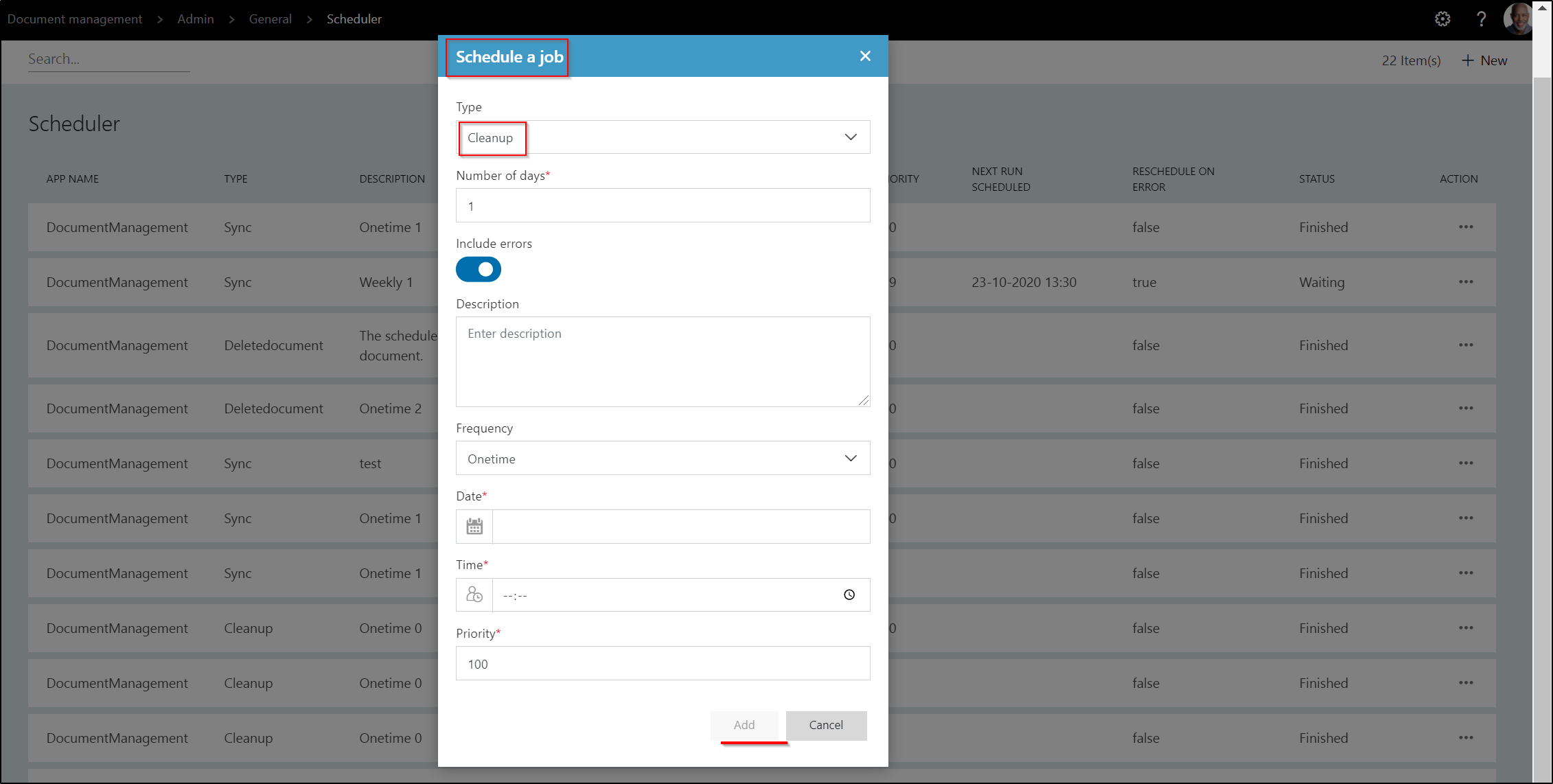
Figure 27: Scheduler -> Cleanup
Explanation of the fields that are available:
| Items | Description |
|---|---|
| Type | This defines the sort action which should be processed. |
| Number of days | After how many days of the last batch run should a task be removed. |
| Description | Description of the Job type. |
| Frequency | The frequency the job should be executed. |
| Start Date/Time | Manual entered first start date and time for the job. |
| Include errors | If it is on then clean all the data including job those status is error. |
| Priority | Determines the order the sync should take place if scheduled on the same time. Lowest will go first. If multiple same priorities are present at the same time this will be random or based on appearance. |
| (0-100) |
Schedule Delete Document
Use this job to remove documents that are expired. Documents that have expired, will be removed from the system and can't be retrieved back. This does NOT look at retention rules.
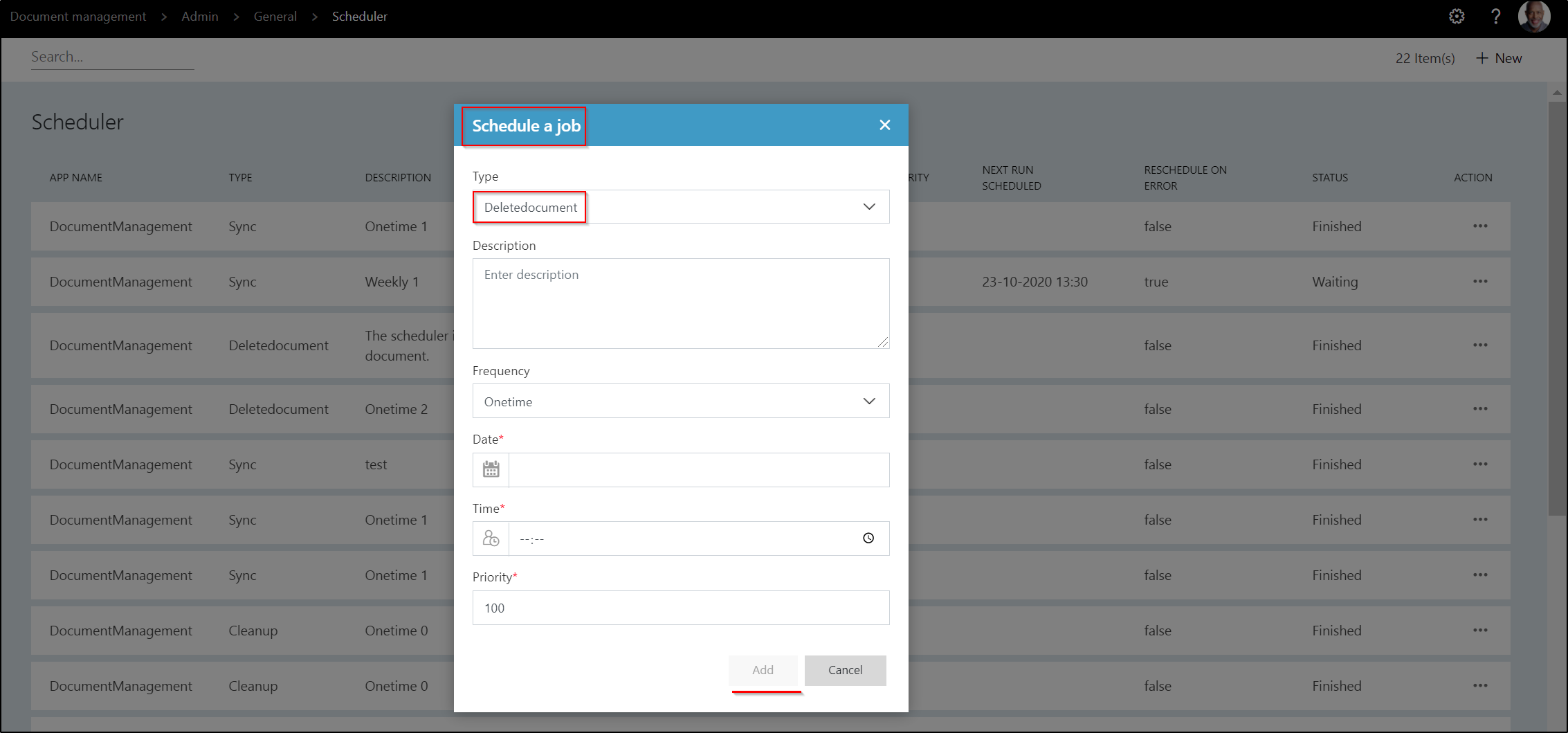
Figure 28: Scheduler - Delete Document
Explanation of the fields that are available:
| Items | Description |
|---|---|
| Type | This defines the sort action which should be processed. |
| Description | Description of the Job type. |
| Frequency | The frequency the job should be executed. |
| Start date/Time | Manual entered first start date and time for the job. |
| Priority | Determines the order the sync should take place if scheduled on the same time. Lowest will go first. If multiple same priorities are present at the same time this will be random or based on appearance. |
| (0-100) |
####Schedule Batch document deletion
This batch task will delete expired documents, but then based on retention rules linked to the category, not just based on the fact that documents have expired.
For explanation of the fields see above: "Schedule delete documents".
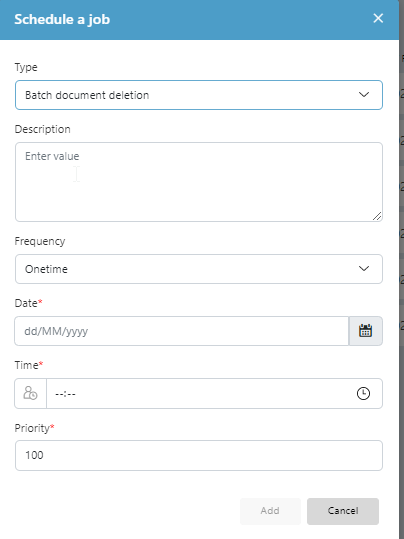
Schedule Applicant document transfer
Use this job to transfer applicant documents from HR Request to DMS.
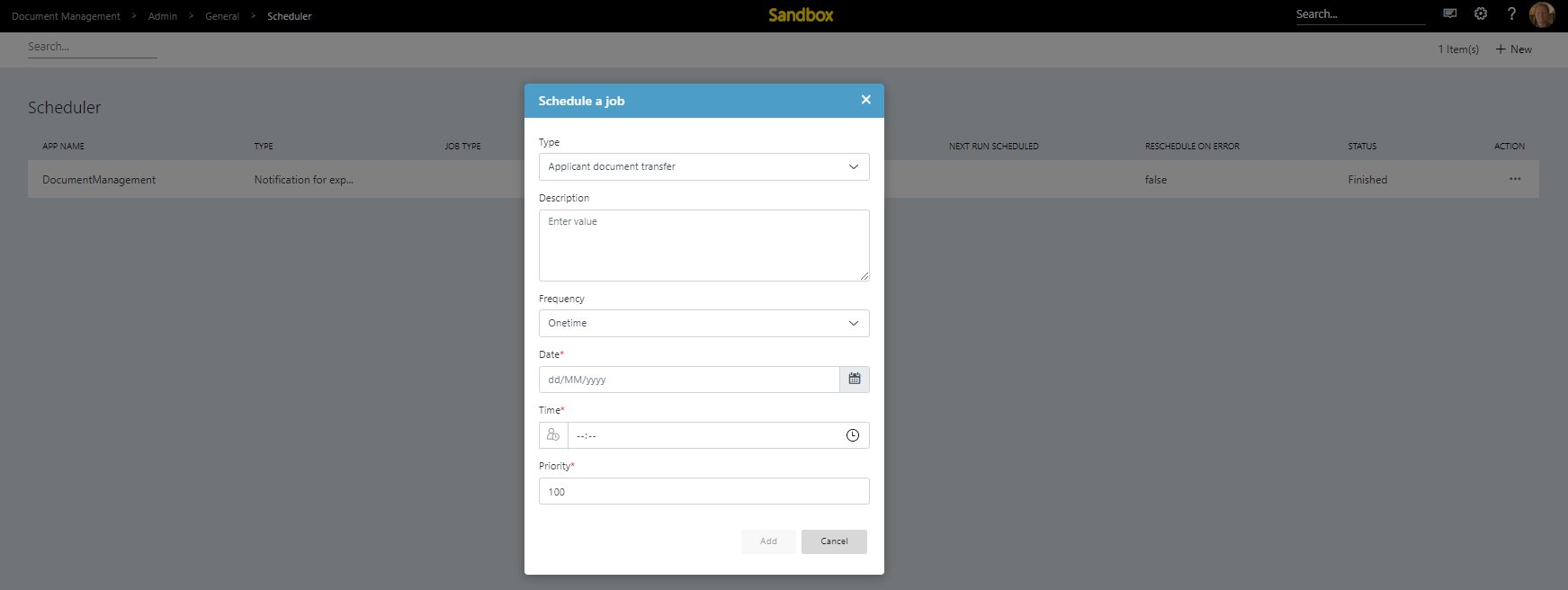
Figure 29: Scheduler - Applicant document transfer
Explanation of the fields that are available:
| Items | Description |
|---|---|
| Type | This defines the sort action which should be processed. |
| Description | Description of the Job type. |
| Frequency | The frequency the job should be executed. |
| Start date/Time | Manual entered first start date and time for the job. |
| Priority | Determines the order the sync should take place if scheduled on the same time. Lowest will go first. If multiple same priorities are present at the same time this will be random or based on appearance. |
| (0-100) |
Schedule Notification for expiring documents
Use this job to send notification to users for expiring documents. This functionality looks at the general parameter for defining when a document is regarded to expire soon.
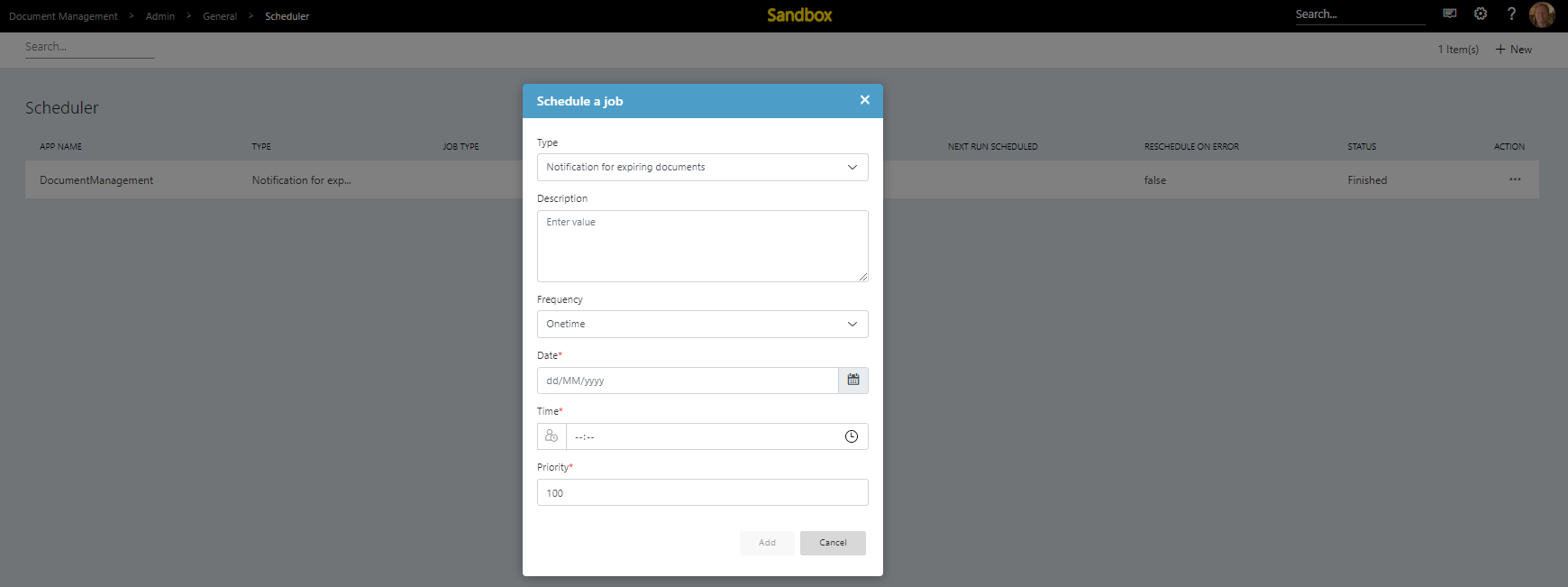
Figure 30: Scheduler - Notification for expiring documents
Explanation of the fields that are available:
| Items | Description |
|---|---|
| Type | This defines the sort action which should be processed. |
| Description | Description of the Job type. |
| Frequency | The frequency the job should be executed. |
| Start date/Time | Manual entered first start date and time for the job. |
| Priority | Determines the order the sync should take place if scheduled on the same time. Lowest will go first. If multiple same priorities are present at the same time this will be random or based on appearance. |
| (0-100) |