Menus management lets you define:
- Which menu items should be active or inactive in a certain part of the app (DMS employee, DMS manager, DMS admin); if active, menu items can be assigned to roles
- what is the order of the menu items
- set your own labels for menu items
Caution: for possible future support you may need, we advise to keep menu labels as they are out of the box.
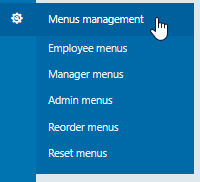
Figure 1: Menus management
With menus management it's possible to change the menu structure throughout the application. This applies to the standard roles (employee, manager or admin) as well editing the names of the menus.
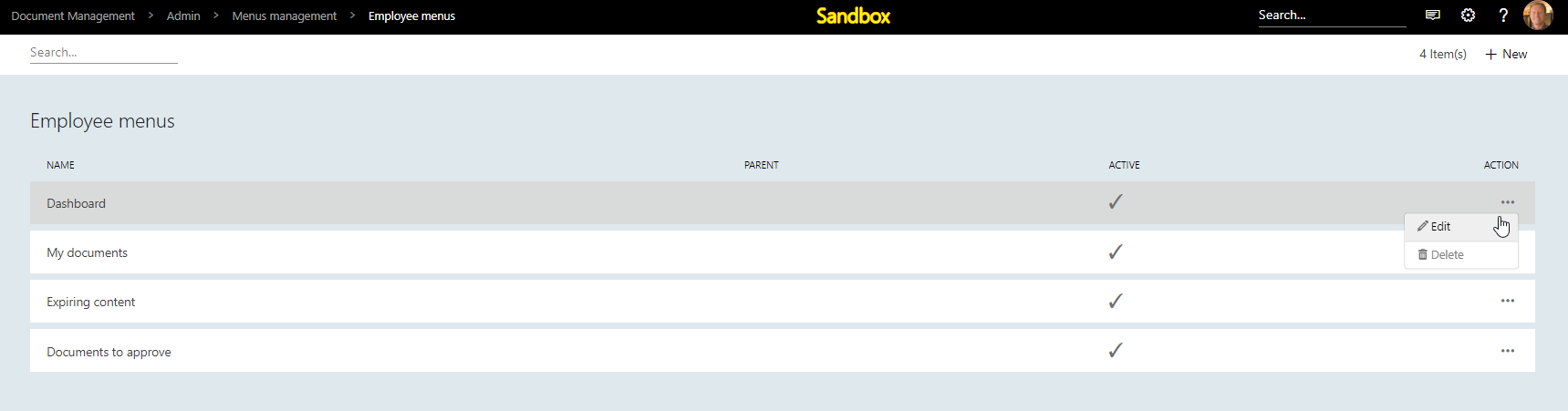
Figure 2: Employee menus
Editing menus gives the option to change the name/description of the menu. In addition, it's possible to make the menu inactive, or place within a different parent menu:
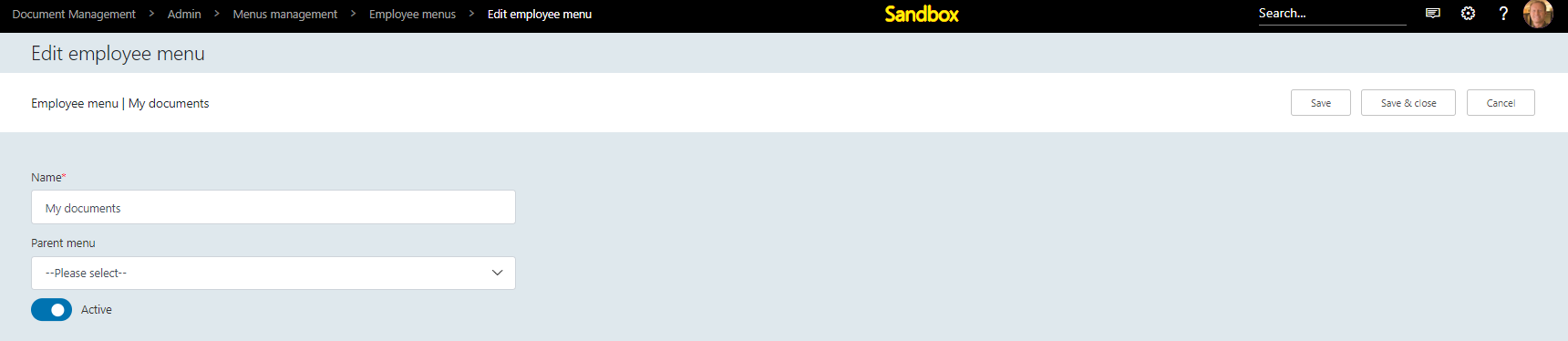
Figure 3: Edit employee menus
Note: for Manager menus and Admin menus this works the same.
Reorder menus
With this option is possible to rearrange the menus. This can be done per role. It's possible to change the sequence by drag and dropping:

Figure 4: Reorder menus
Reset menus
With this option user is able to reset all menu item settings back to the system defaults (order, labels, active/inactive) with a single click.
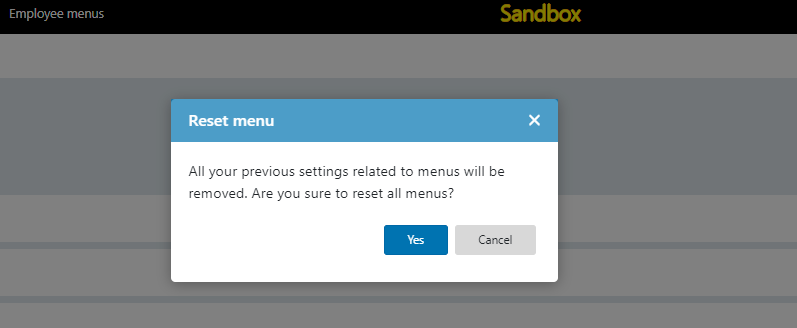
Figure 5: Reset menus