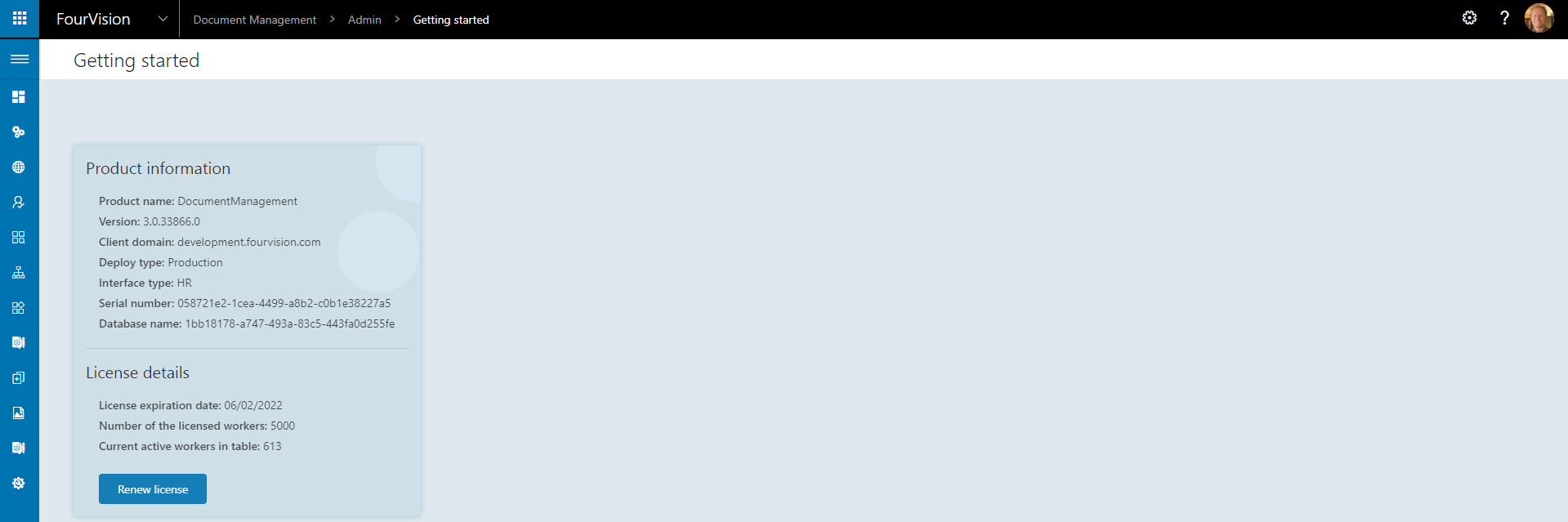3.0 Release notes
Below is an overview of changed and new features introduced in this release of the FourVision Document Management Web App
Changes and new features:
| Item | Description |
|---|---|
| 23090 | Make possible to embed manager dashboard to D365HR |
| 24053 | Create new screens for handling unassigned documents |
| 24101 | Attached documents transfer to DMS from Request WebApp |
| 24151 | Allow manual entering of dates on the calendar |
| 24247 | Show hover over for category name and add category description to search pull downs |
| 24269 | Add, Add and continue button like on other apps |
| 24402 | Add License Info and Update License option to Admin Dashboard |
Detailed release information:
###23090: Make possible to embed manager dashboard to D365HR The manager dashboard of document management can now be embedded into D365HR
Open D365HR and personalise the home page by right clicking around the tiles and clicking Add a page
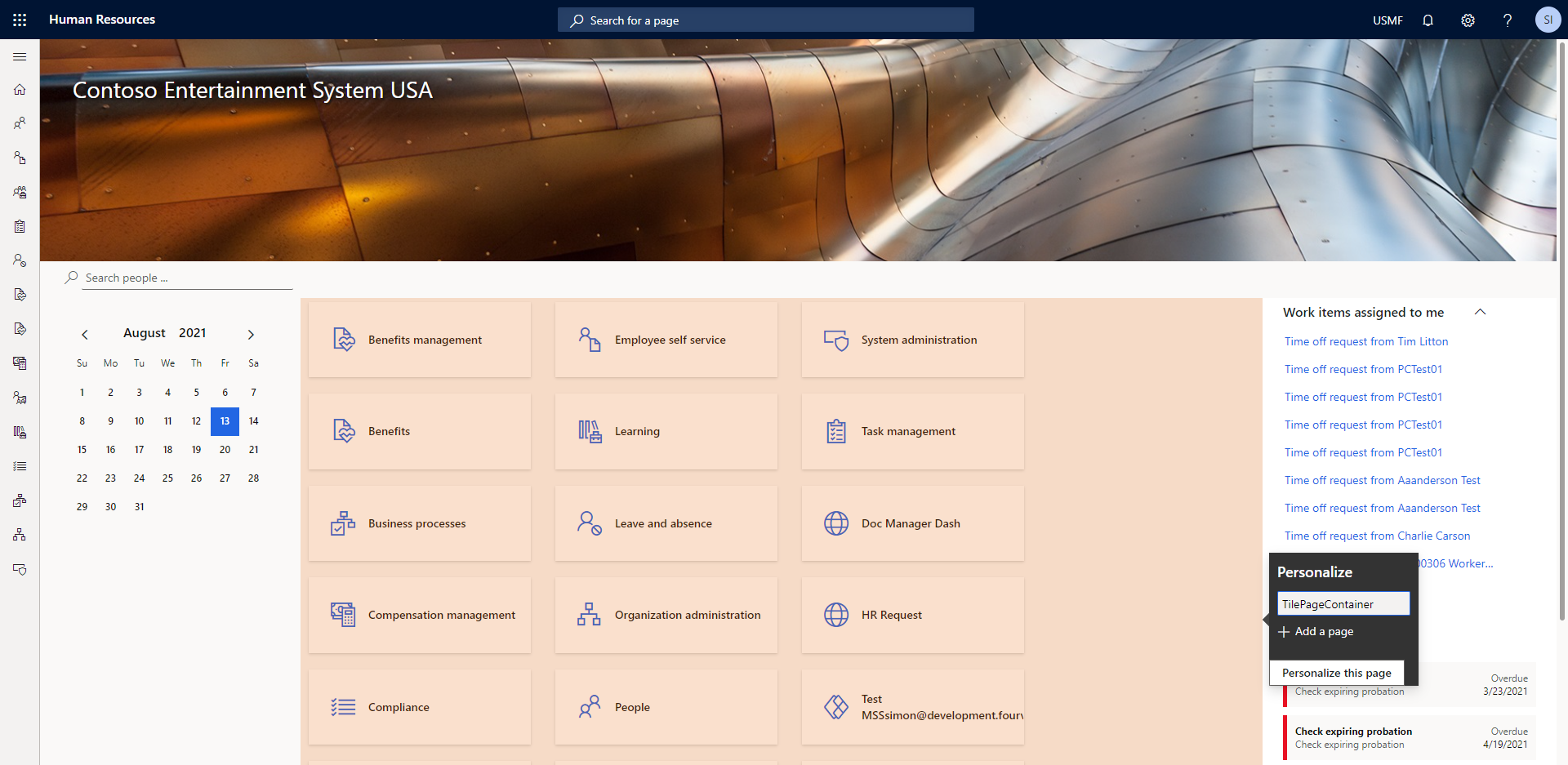
Select Website

Fill in the Name and URL of the manager dashboard

Save the changes then click the new tile
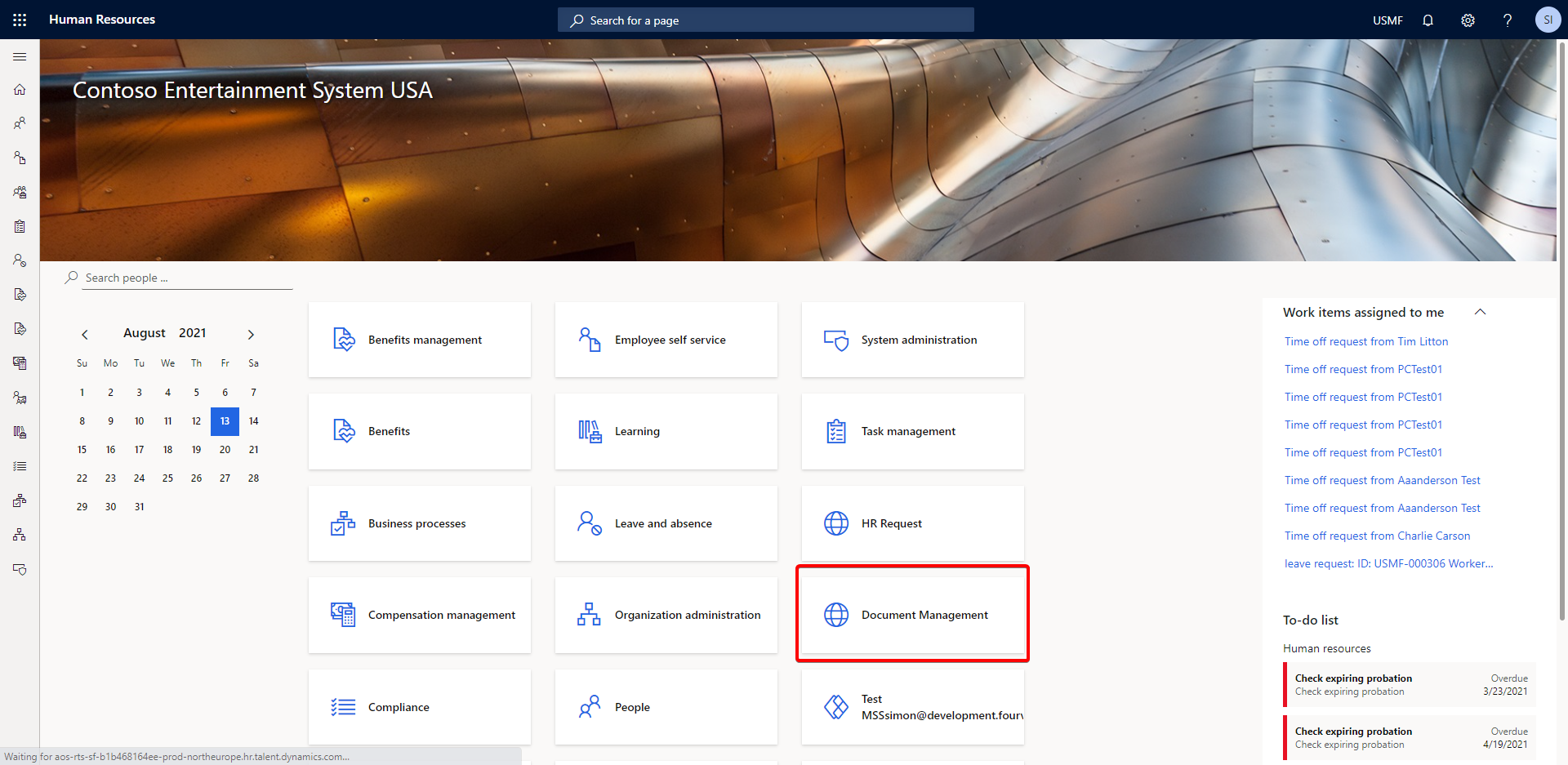
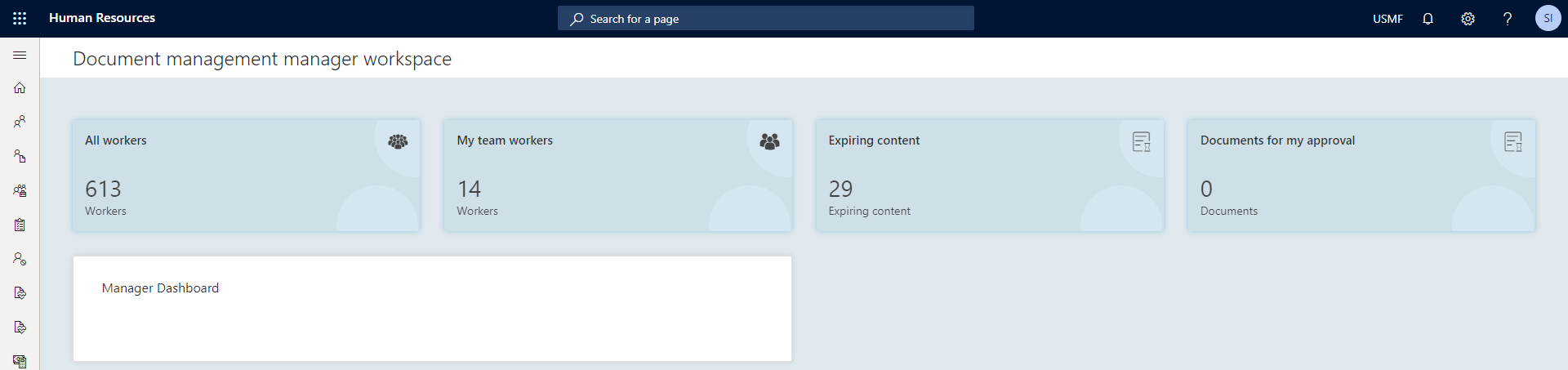
###24053: Create new screens for handling unassigned documents Users with access to the admin app can view all unassigned documents by navigating to Admin > Unassigned documents
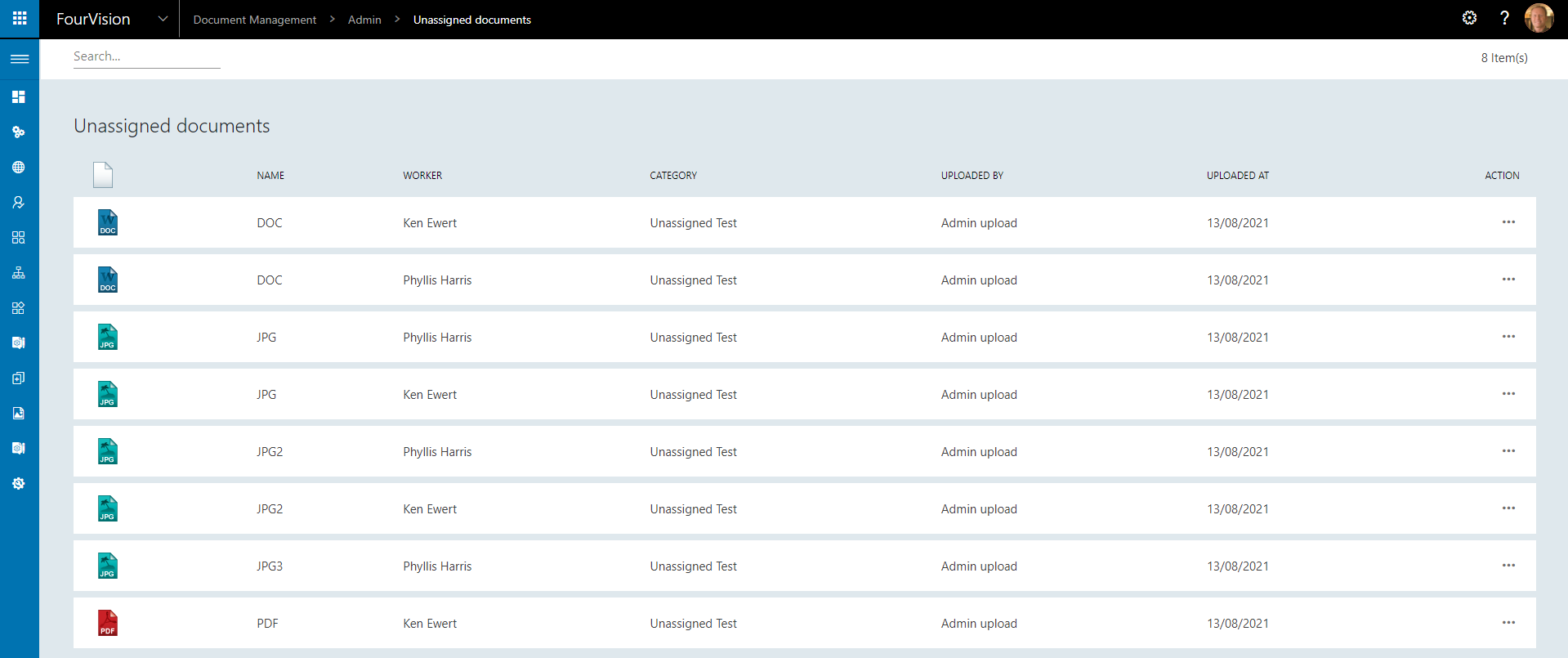
An unassigned document is one which belongs to a category that has not been assigned for any user to view
###24101: Attached documents transfer to DMS from Request WebApp Documents attached to a request within the Request WebApp can now be transferred to the Document Management WebApp
To transfer a document using the Request WebApp, both apps must be within the same environment
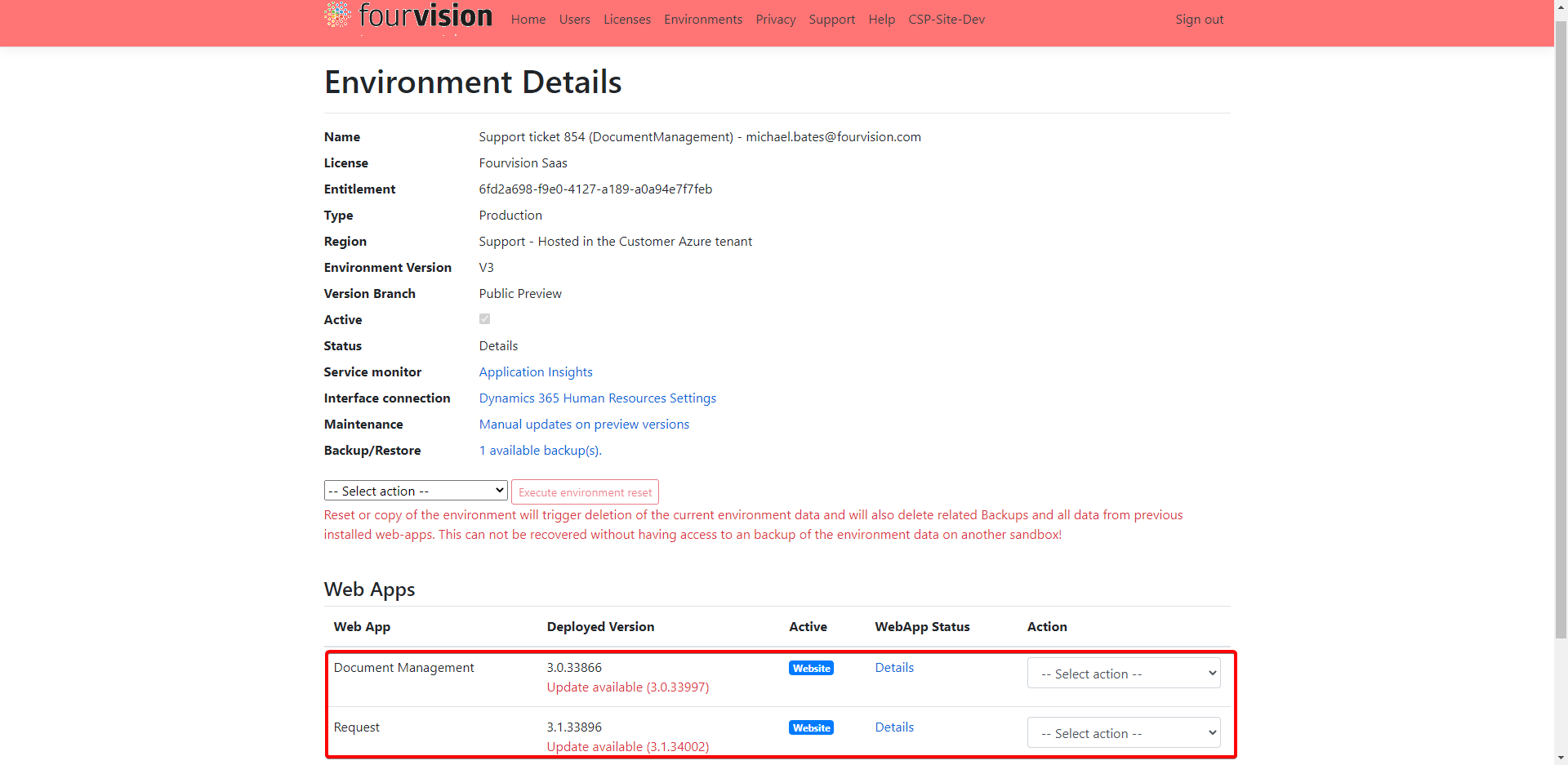
Open Request and navigate to Admin > Parameters, open the Features tab and enable Integration with Document Management
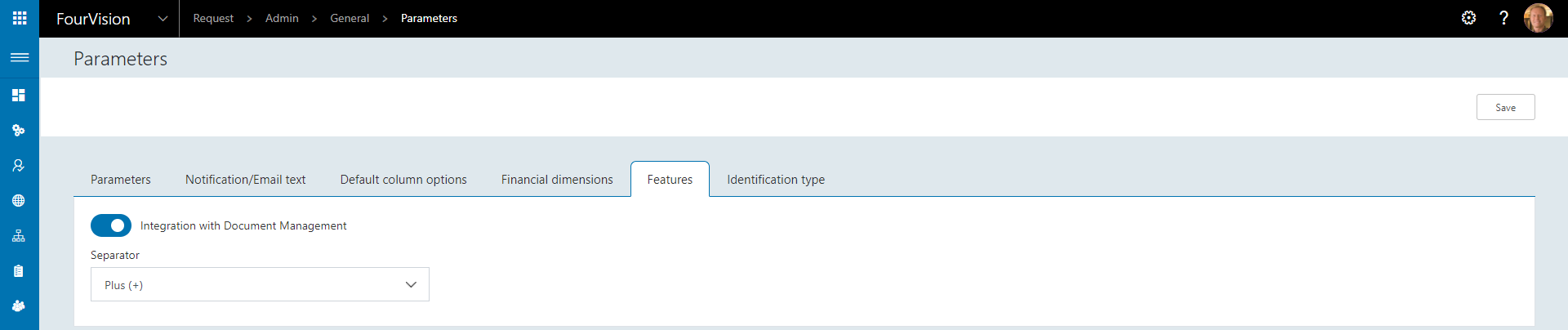
Within the Request webapp, create a new form by navigating to Admin > Form management > Forms, in this case the Transfer template is used

Open Form fields and add an attachment field to the form

Select Field type Attachment, add a Label and enter a Document category name that exists within the Document Management webapp


Create a Request group to add the new Request type to (or add to an existing request group) by navigating to Admin > Request groups


Assign the Request group and Request type as desired in Admin > Authorization > Roles
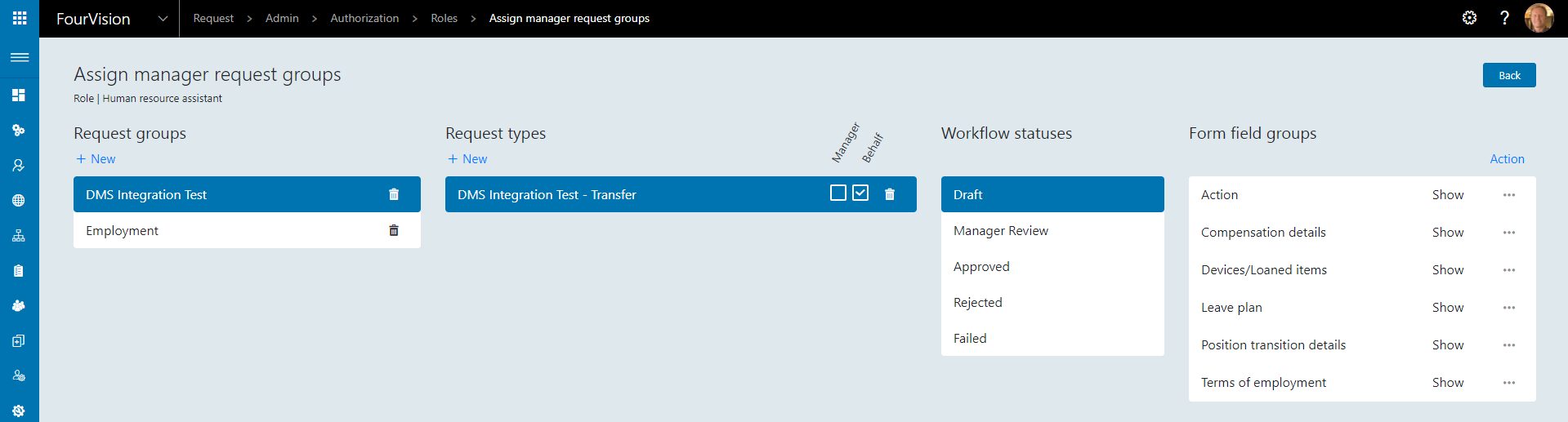
Users with the correct role can now create the Request by navigating to Manager > Create new request
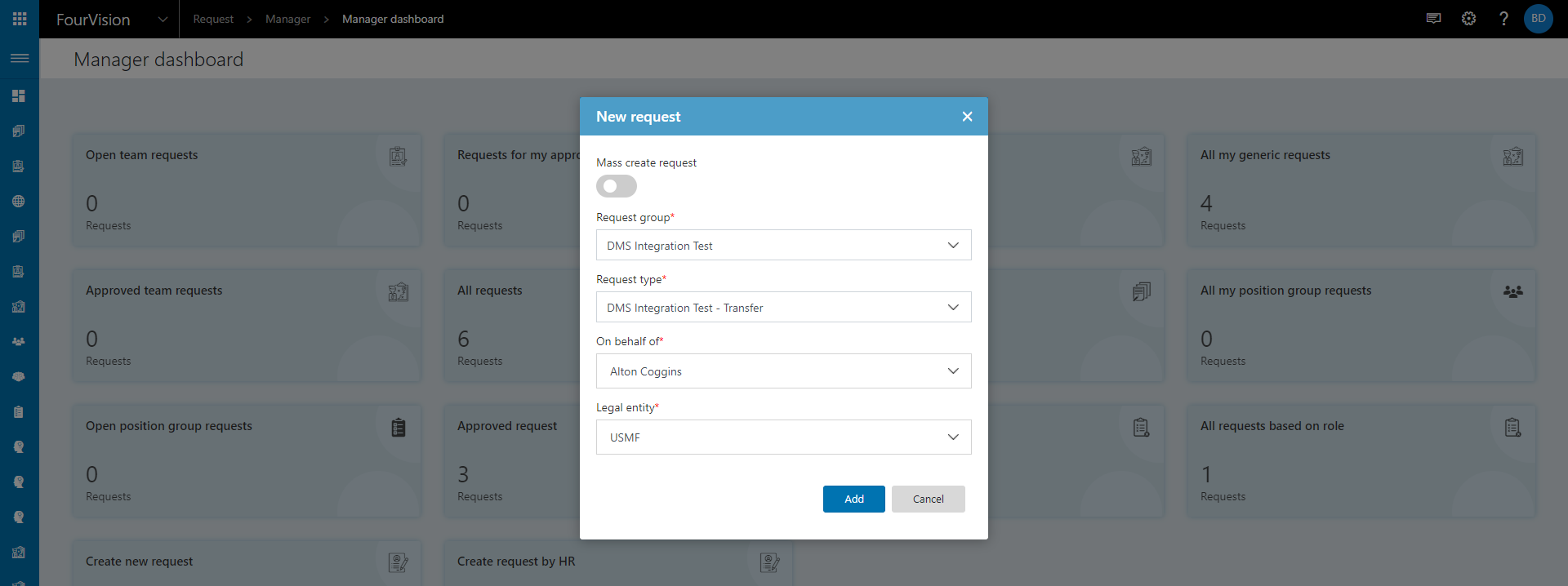
Complete the Request details and upload an attachment to the newly created field
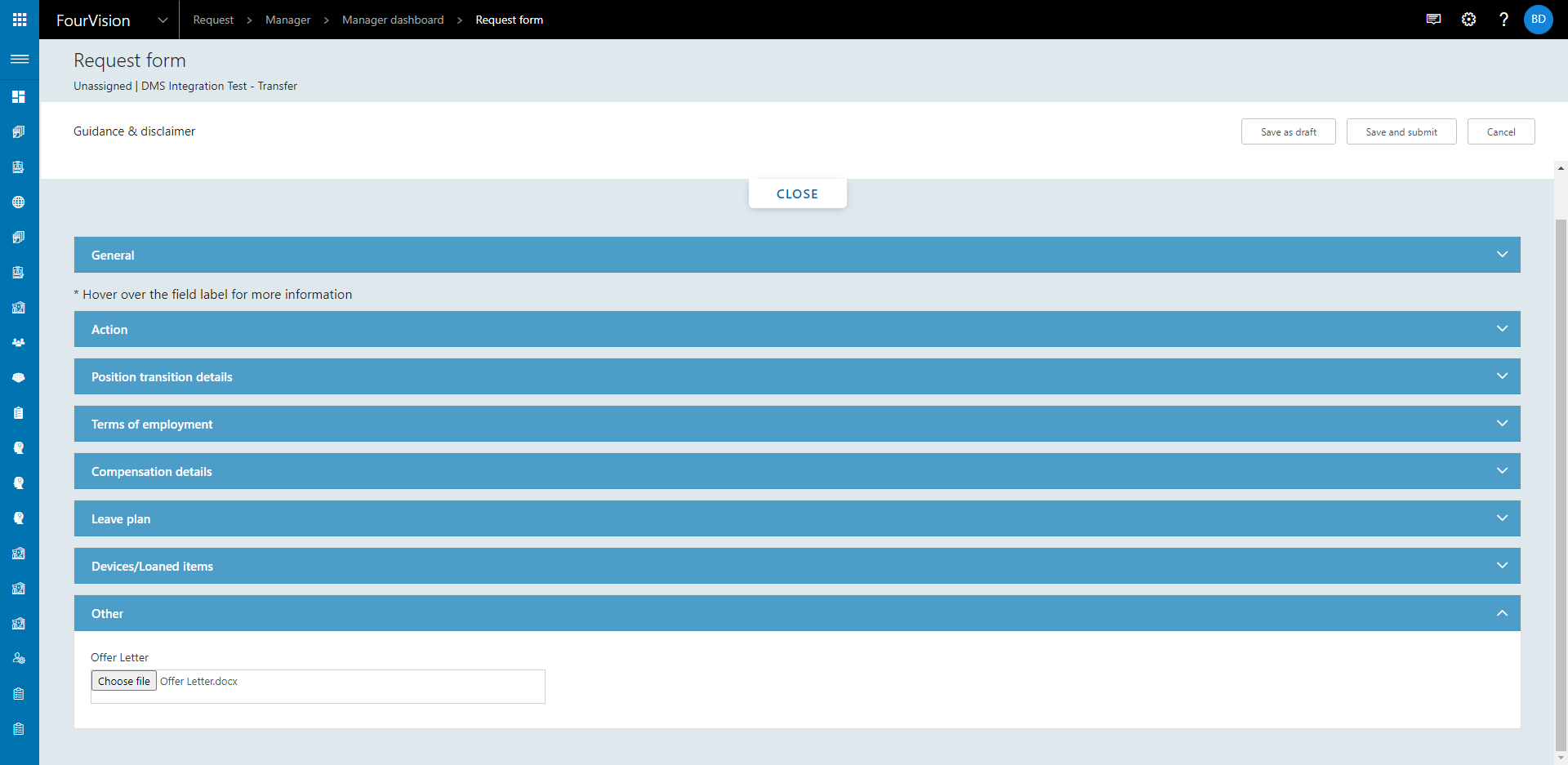
Save as draft to ensure the Attachment is uploaded
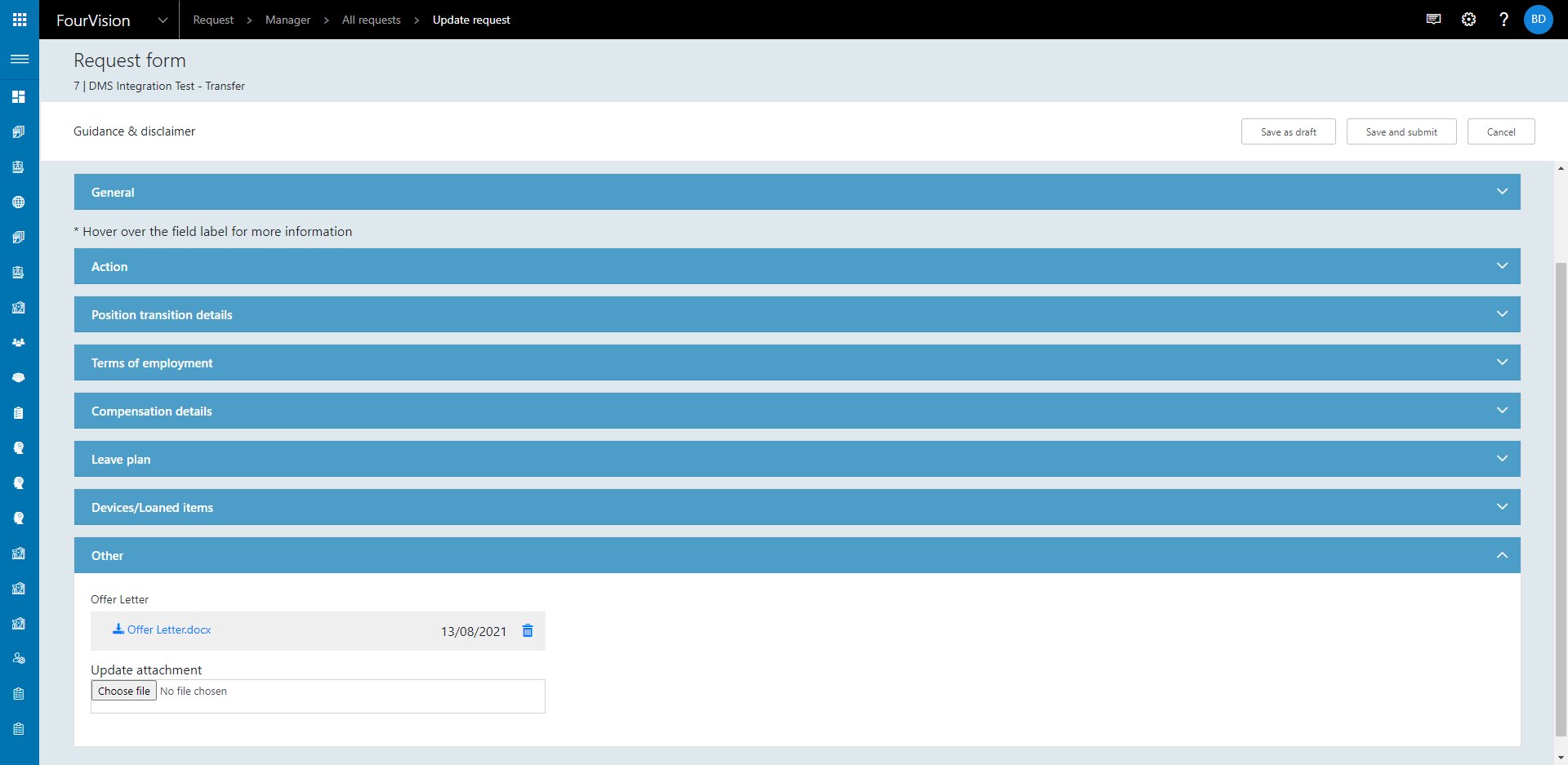
Submit to workflow (if applicable) and approve

The completed request will have made changes in D365HR
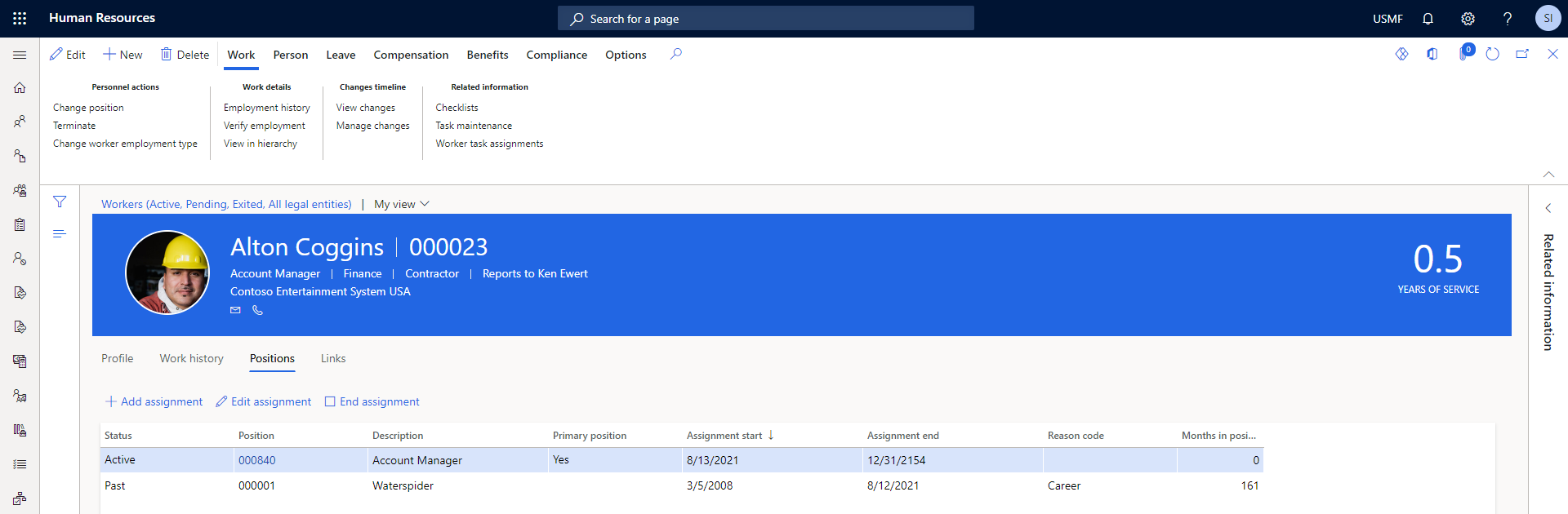
Log in to Document Management and check the specified worker's documents

The document uploaded to the Request will now be available within Document Management along with the Request ID
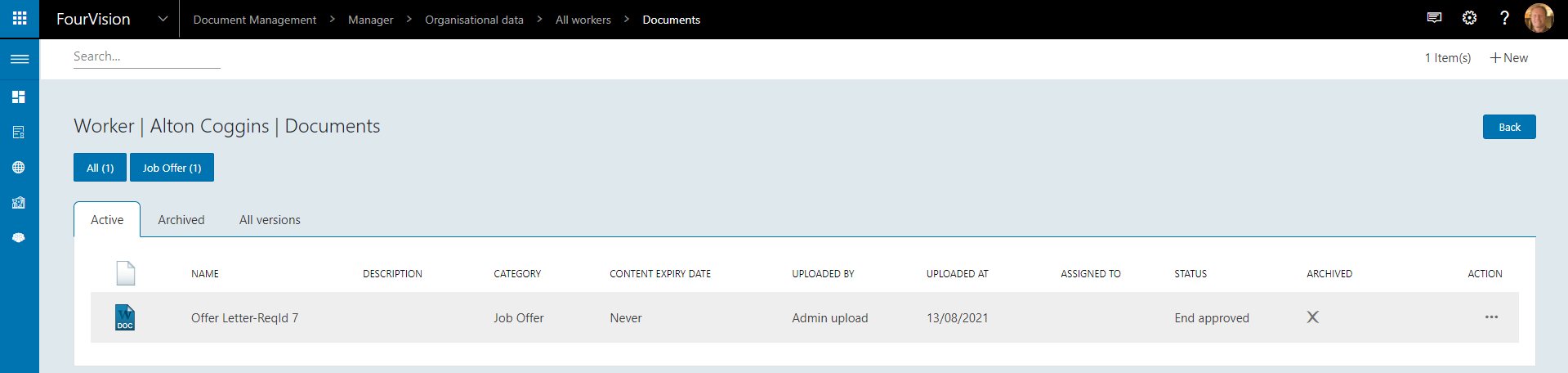
The Attachment will no longer be available within the Request
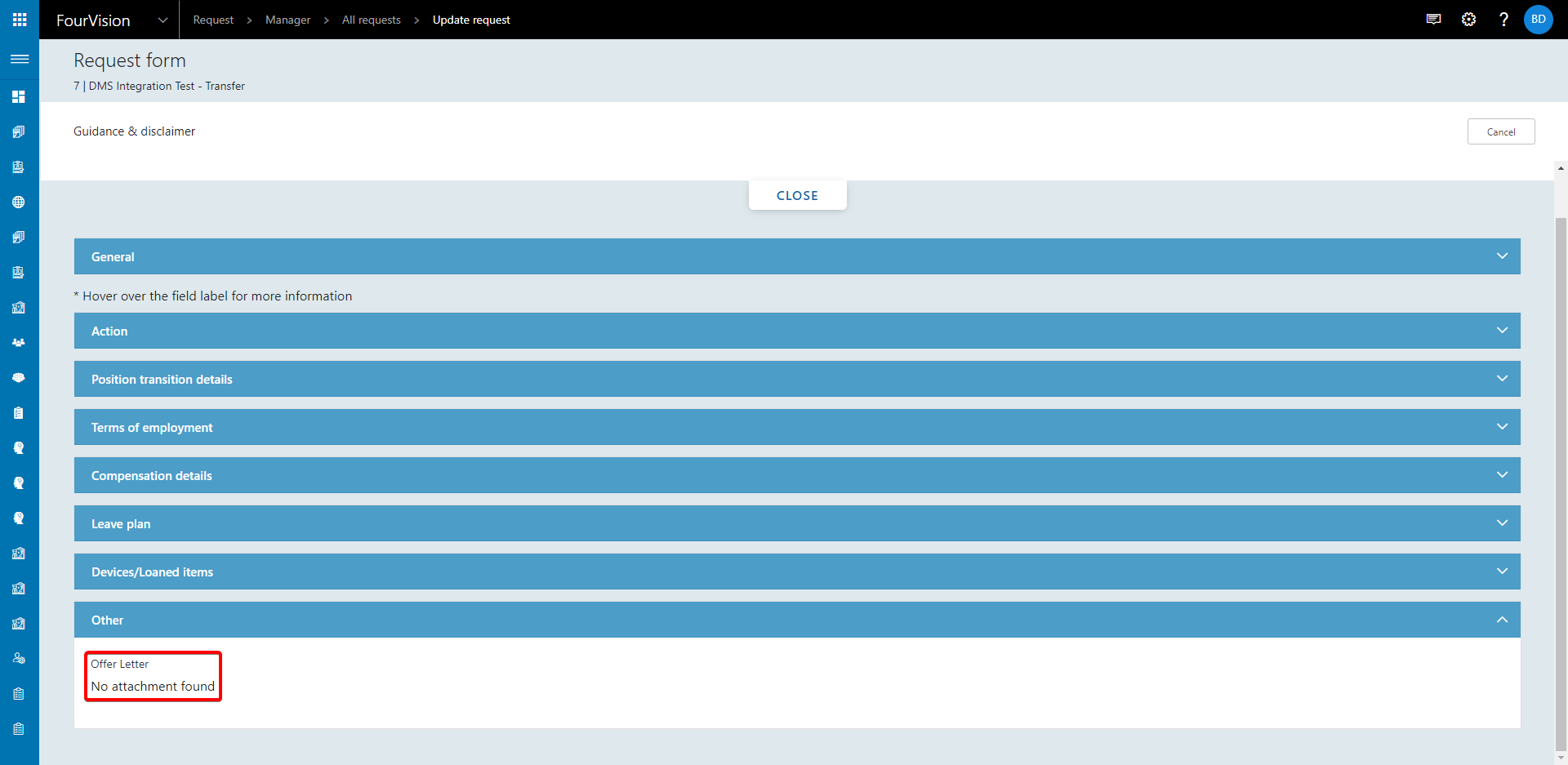
###24151: Allow manual entering of dates on the calendar Dates can now be typed directly in to date fields in addition to using the calendar
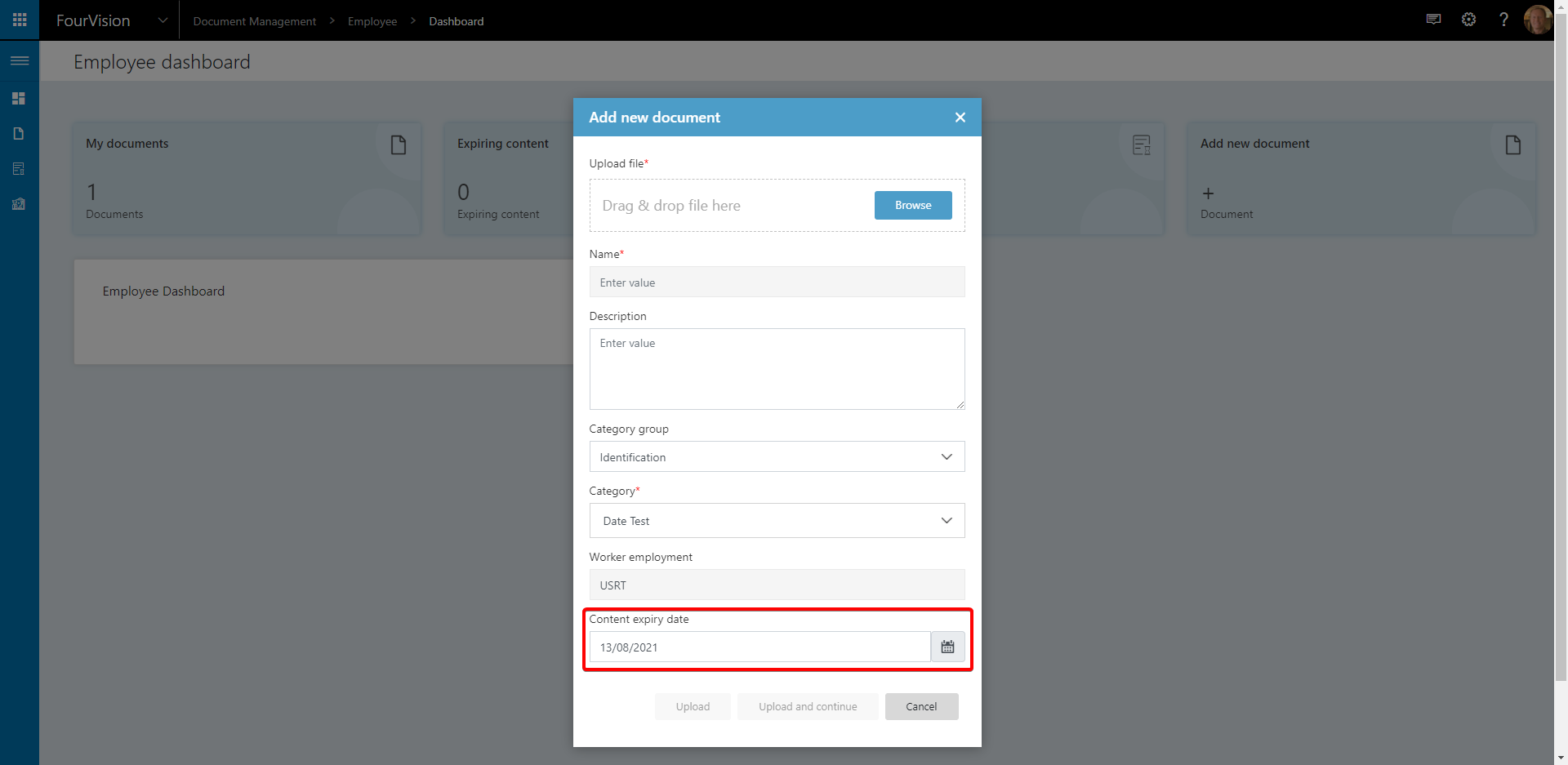
###24247: Show hover over for category name and add category description to search pull downs When hovering over a category, the description will now show
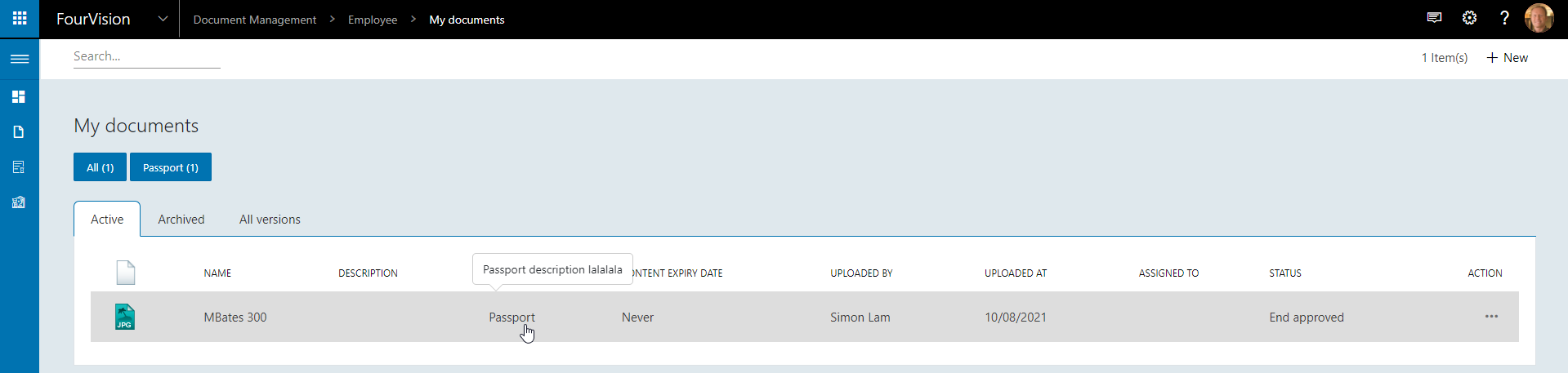
When adding a document, the category description will now show
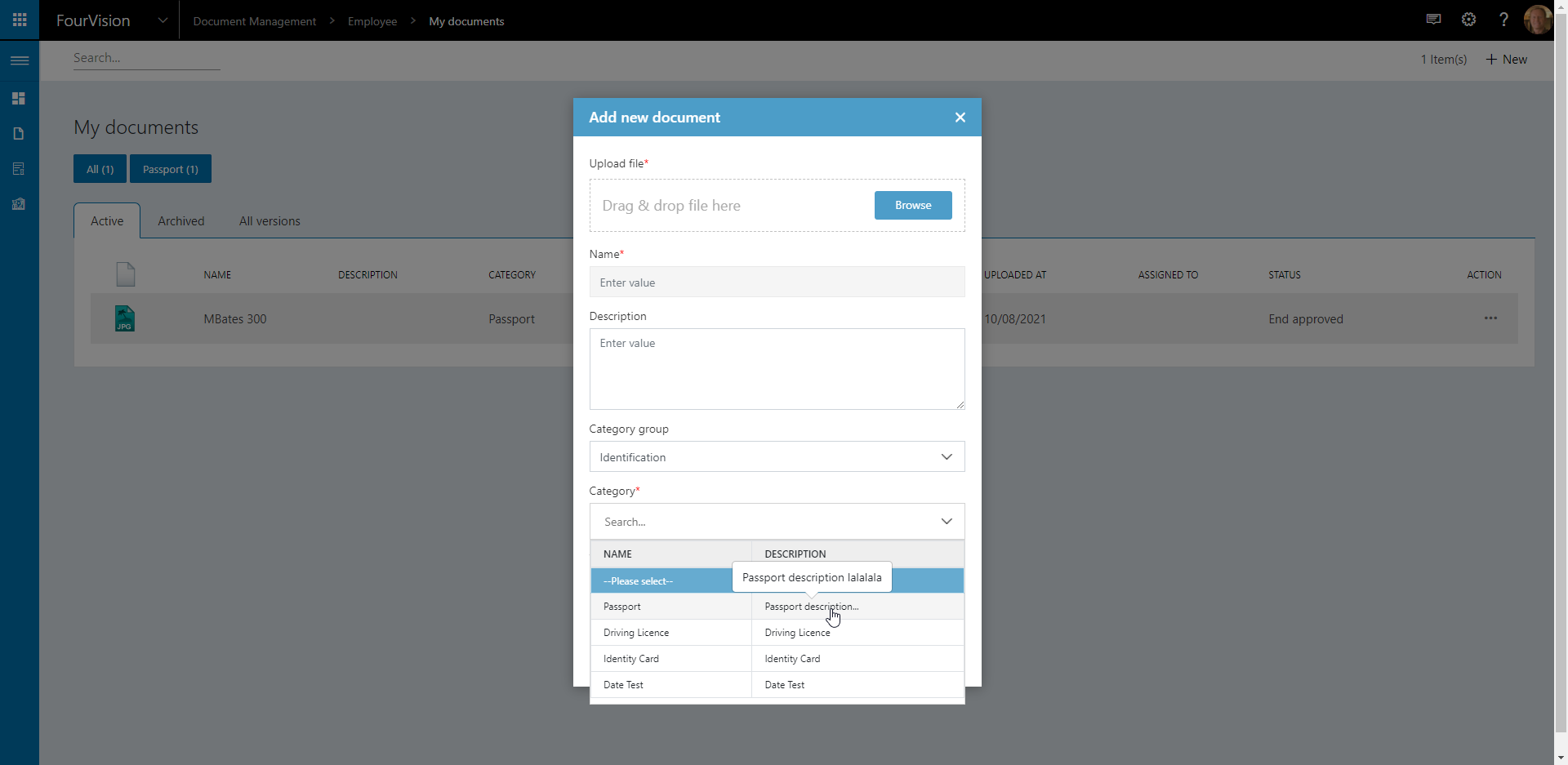
###24269: Add, Add and continue button like on other apps Add and Add and continue buttons have been added
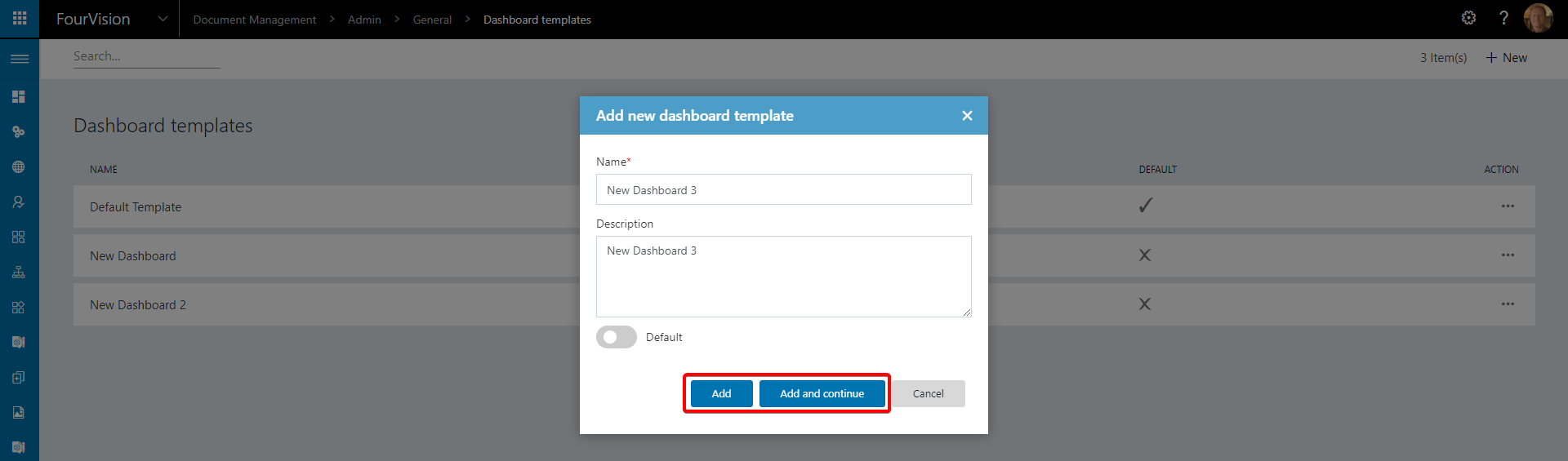
Add and Continue takes the user to the next screen
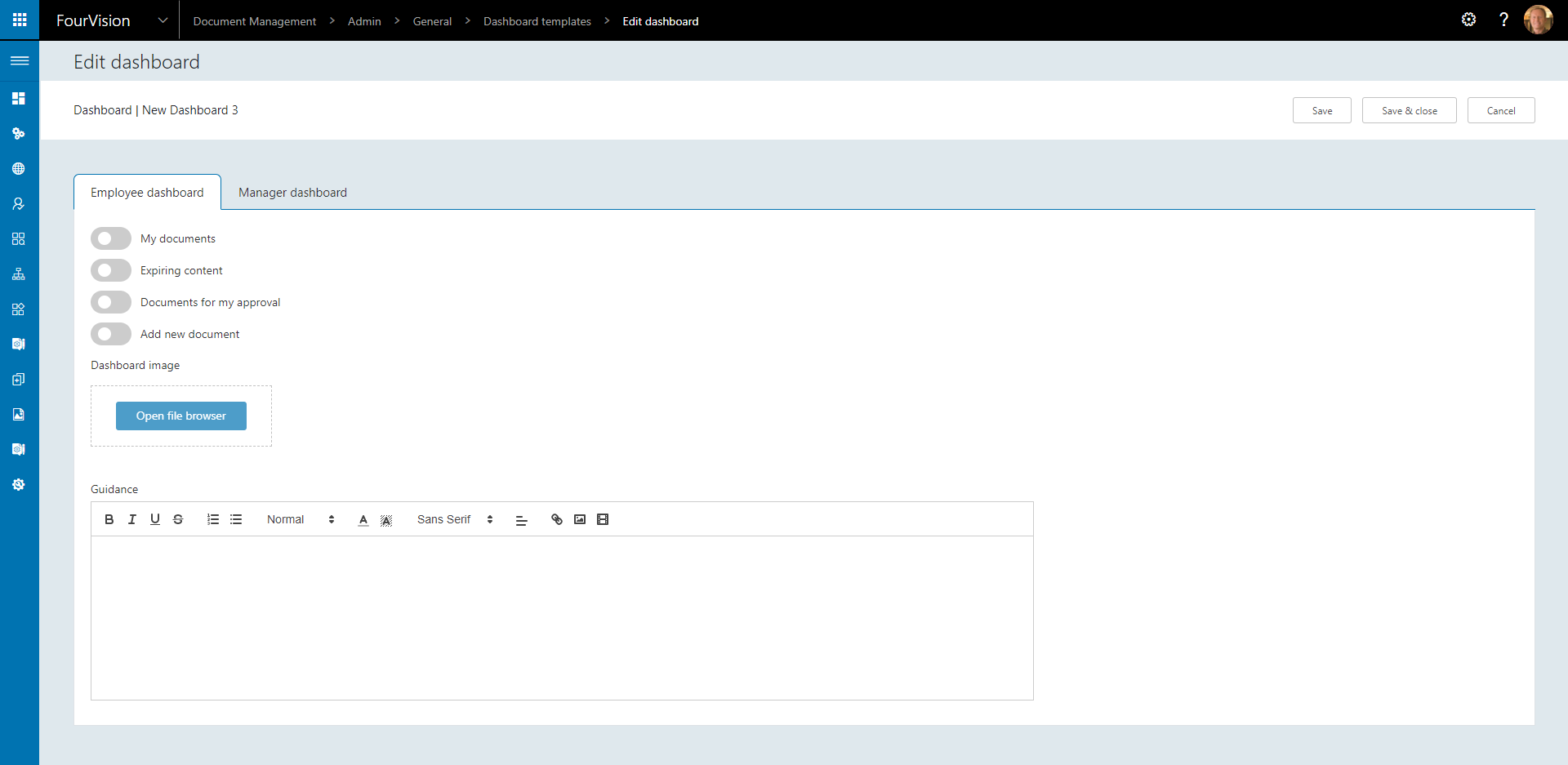
Add creates the record
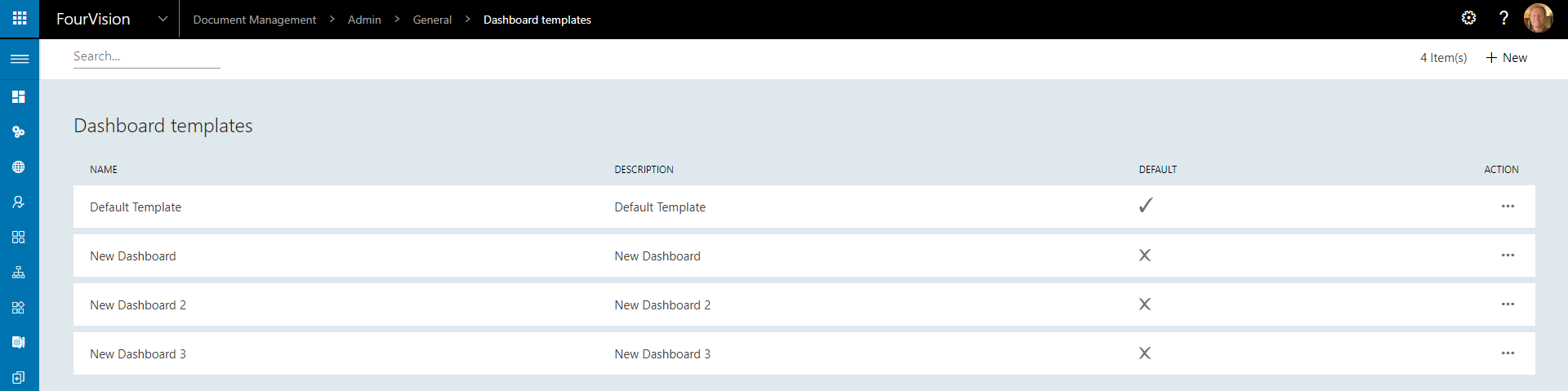
###24402: Add License Info and Update License option to Admin Dashboard License information and renew license option can now be seen on the admin dashboard