Release notes for Document Management 3.14
Below is an overview of changes and new features introduced in this release of the FourVision Web App.
New features:
Added a parameter to handle the visibility of the 'Hire' button on the applicants
Added a placeholder for the 'Street number' on the document templates
Added an option to export and import the criteria in the conditional workflow
Added 'Recruitment' to set the parameters in the Admin app and added 'Applicants based on LE' in the Manager app
Added 'Past workers based on role/LE' screen to filter out the past workers based on their legal entities
Added a parameter for 'Limited Worker information’ when it is enabled on all the roles, the user can access the ‘All workers’ screen, but they cannot click on the Worker's name
Added ‘Show personal information’ and ‘Hide phone number’ toggles under the 'Role access' tab on the 'Edit role' screen
Added the 'Allow delete' parameter to delete the documents at any status of the workflow when the toggle is enabled on the 'Role'
Implemented two new screens 'All documents' and 'All documents based on LE' with the filter options to search documents based on the category legal entity, worker and status
Changes and bugfixes to existing features:
Generic security updates, minor bug fixes and patches
Response time for refreshing roles is improved on the 'Users' screen
Improved the scrolling issue when zooming out on the screens with multiple records
Improved the 'License expiration notification' visible only for the users whose license end date is expired and the licensed workers exceeded the license limit
Code improvements done related to removing the 'ToUpperInvariant' and 'ToLowerInvariant' from the database queries after the code cleanup
Resolved the error with the new user for the first time after login
Enhancements are done to show the correct Birth date on the 'Worker profile', regardless of Timezone settings for the birthday or birthdate
Improved the border for the records and added a validation message if the user tries to delete the assigned role
Enhanced the visibility of charts on the Dashboard based on menu access granted to the user
Detailed release information:
New feature 1: Added a parameter to handle the visibility of the 'Hire' button on the applicants
Added ‘Enable to view 'Hire' button for Applicants’ parameter with hover text and enabled by default
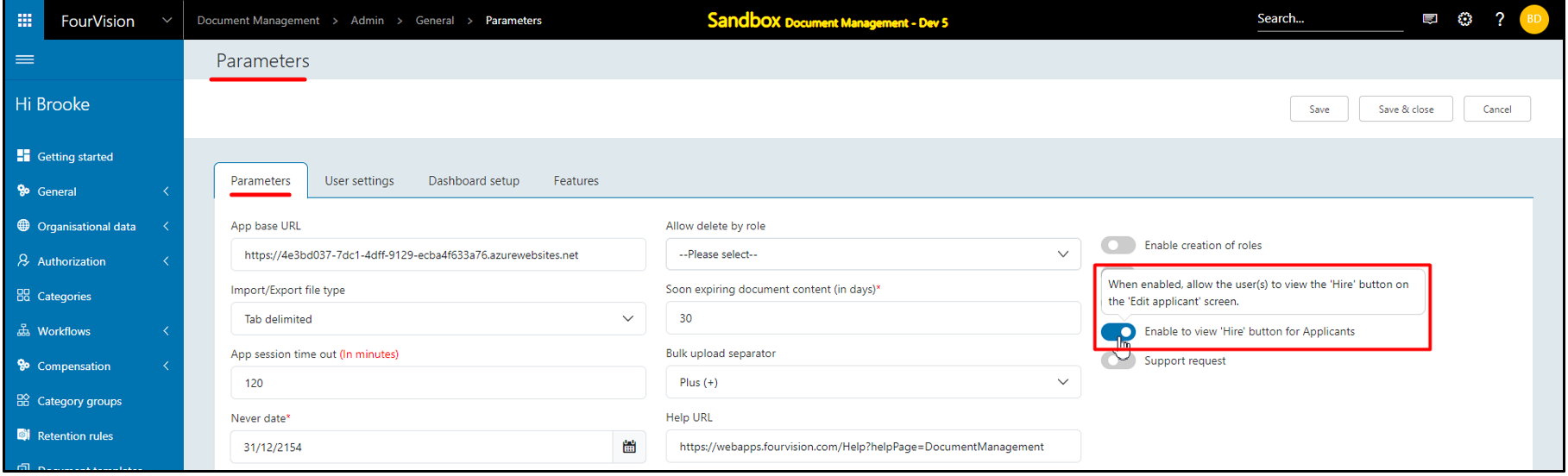
The 'Hire' button will be visible on the 'Edit applicant' screen
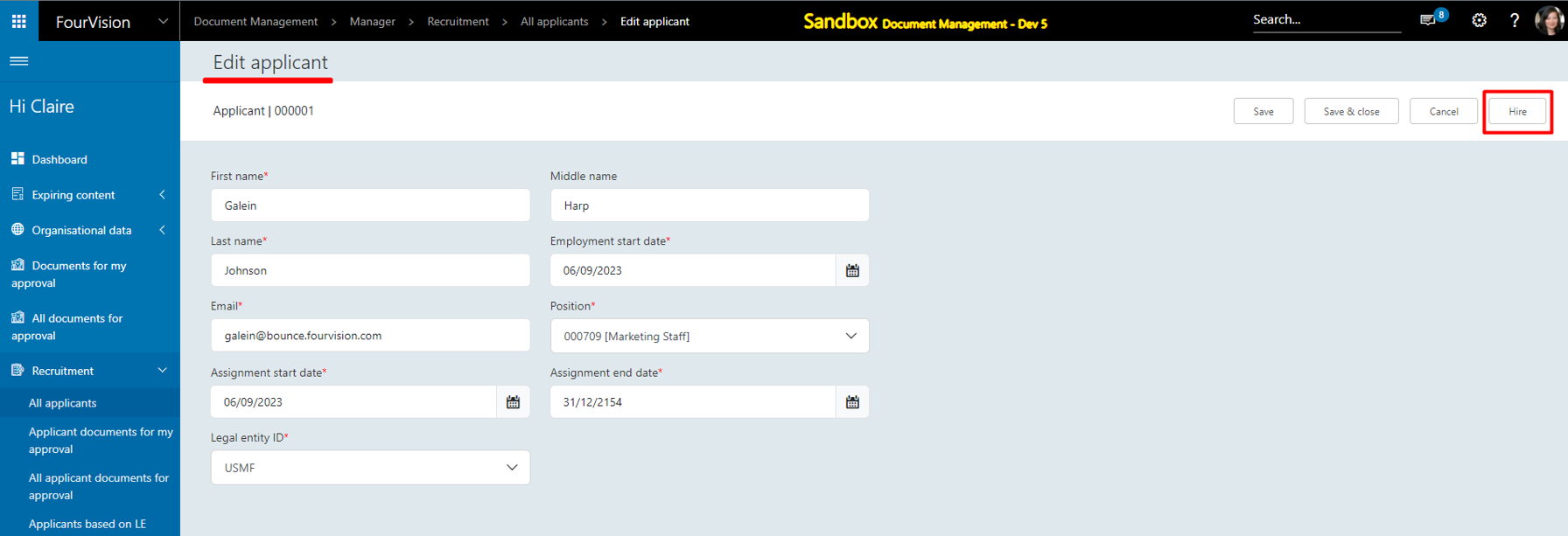
Disabled the toggle ‘Enable to view 'Hire' button for Applicants’ on the 'Parameters' screen
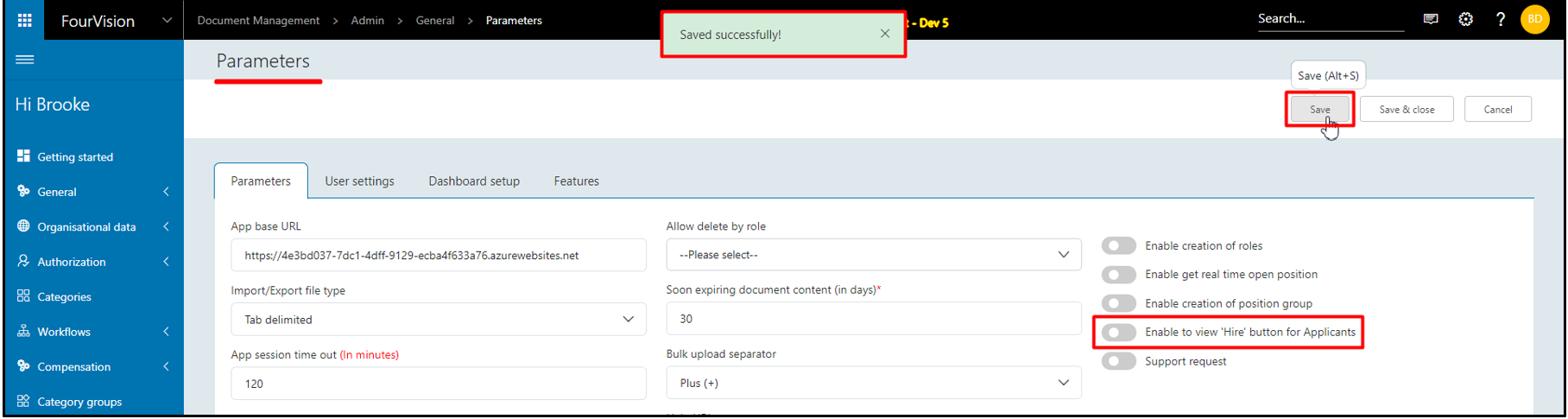
The 'Hire' button will not be visible on the 'Edit applicant' screen
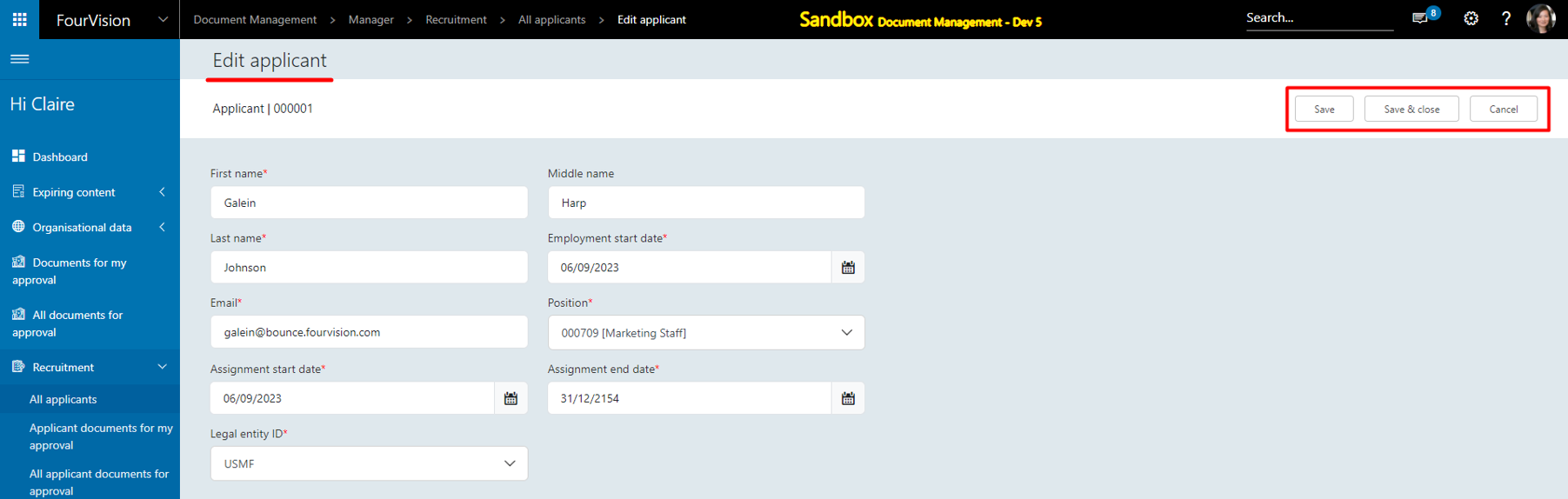
Note: By default, the added parameter will be set to 'Enabled,' requiring users to disable it in order to hide the 'Hire' button from the applicants.
New feature 2: Added a placeholder for the 'Street number' on the document templates
Added ‘Street number’ placeholder
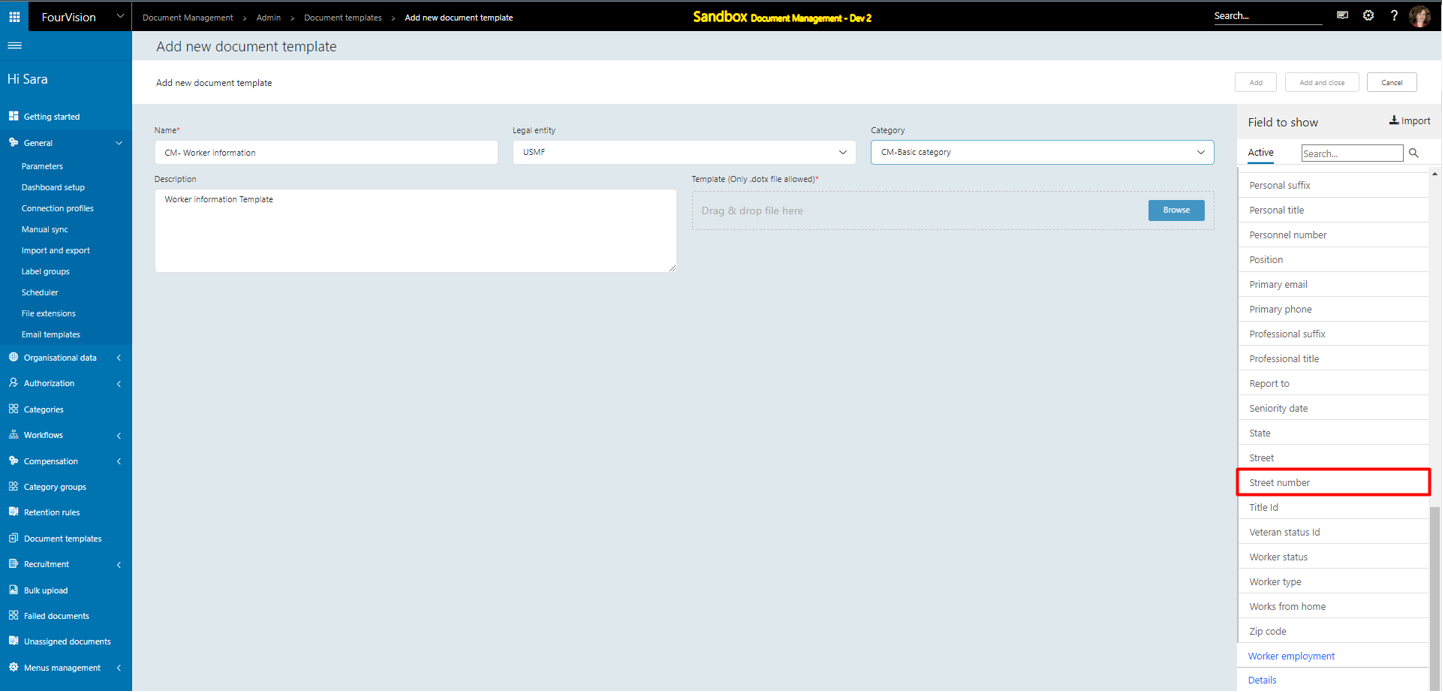
Create a document using multiple placeholders
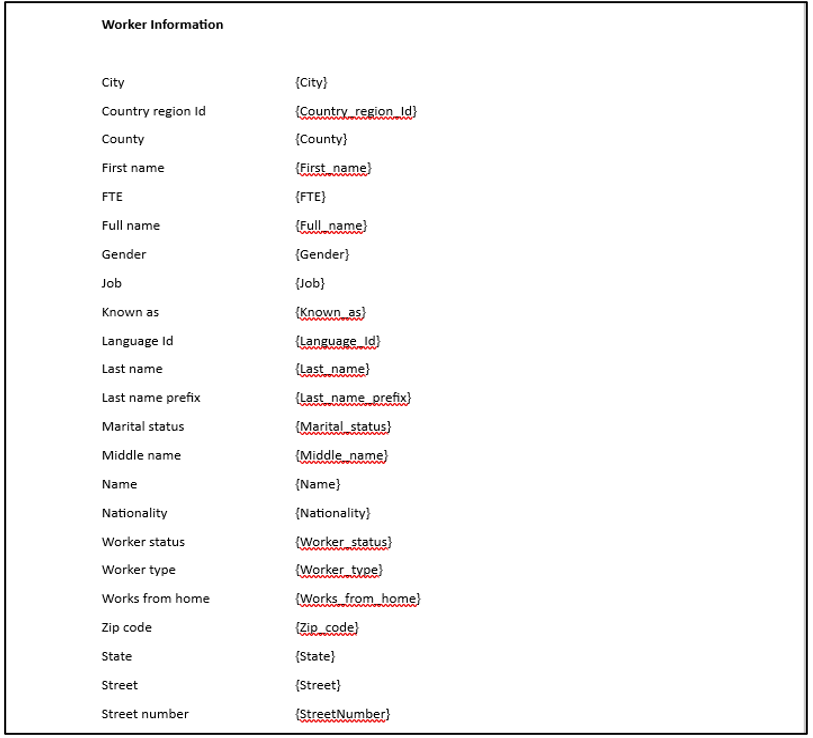
The value filled for the street number
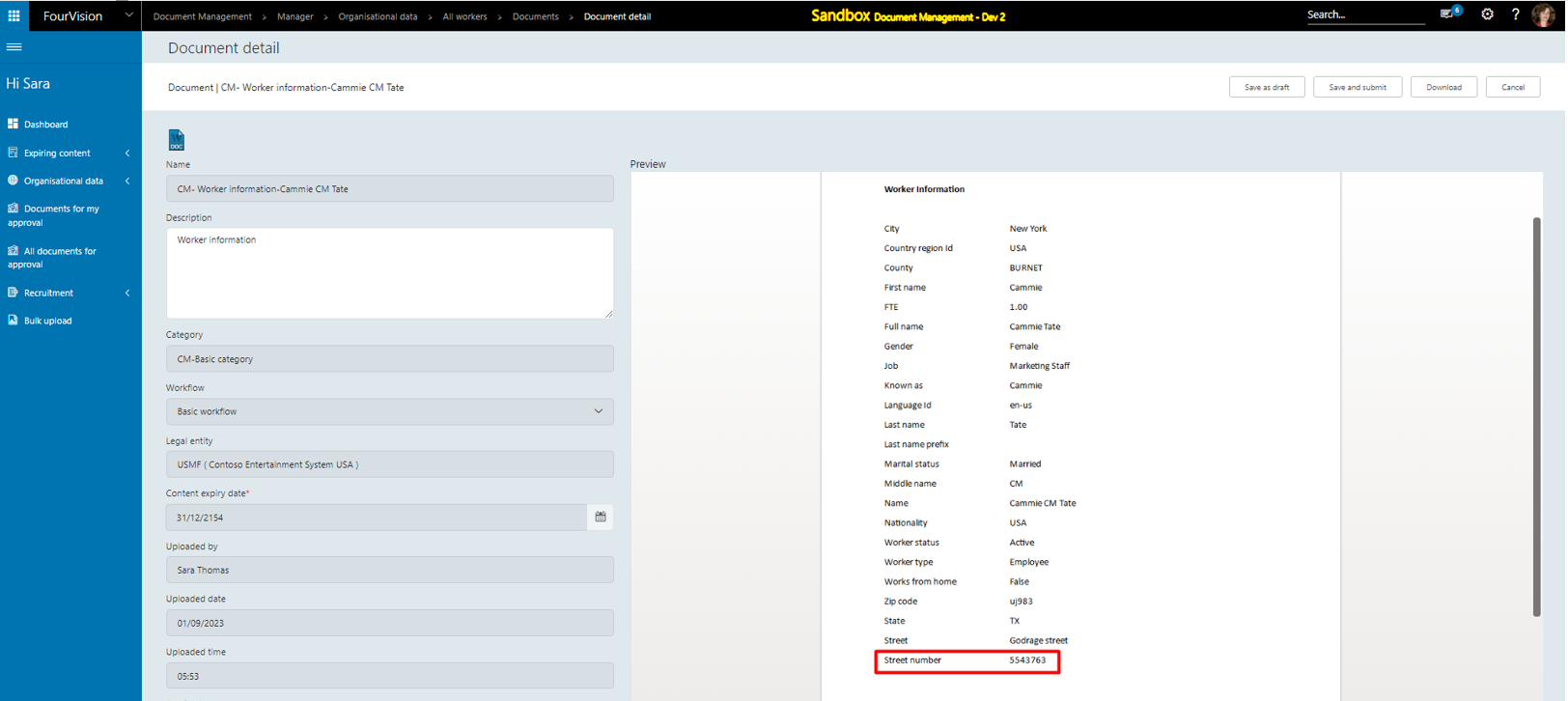
New feature 3: Added an option to export and import the criteria in the conditional workflow
Added an option to export and import. Click on the 'Export' button
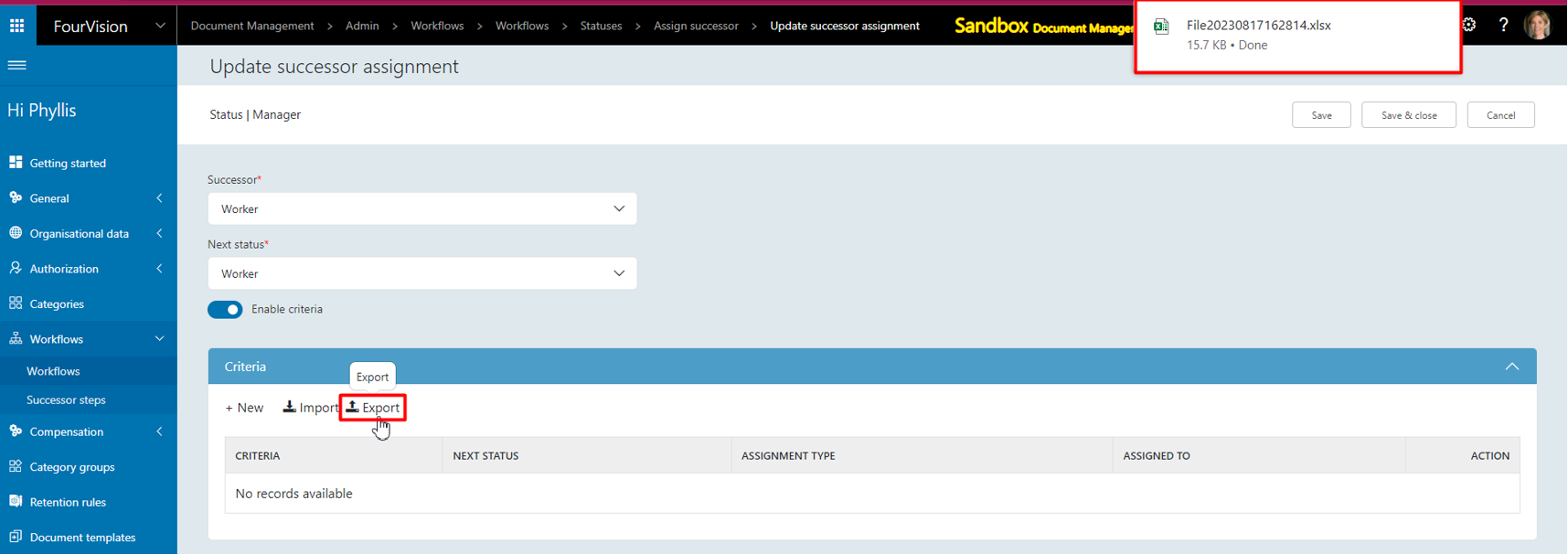
Open the Excel and add data under all the columns
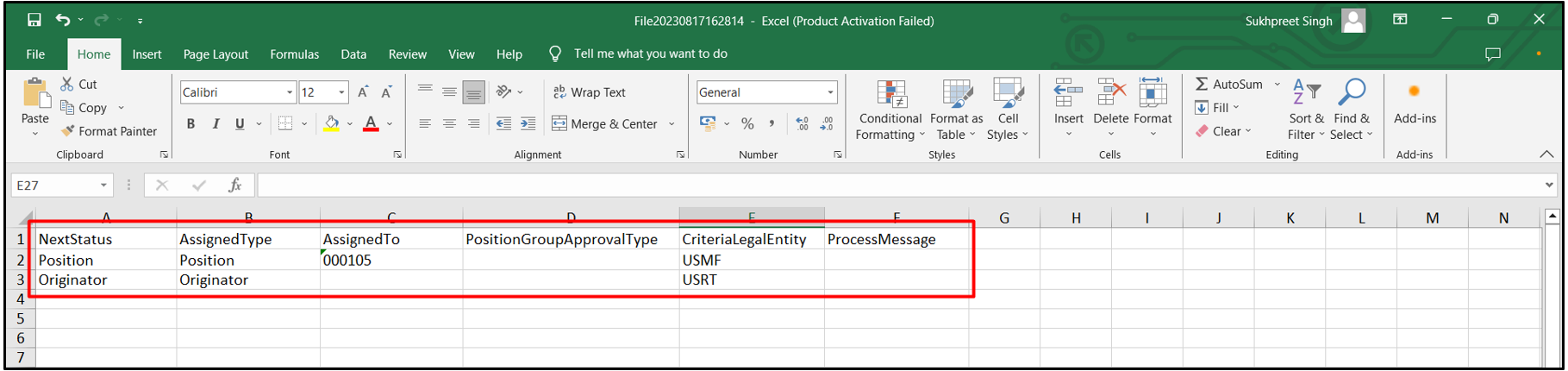
Click on the ‘Import’ option and browse the updated file and click on the ‘Import’ button
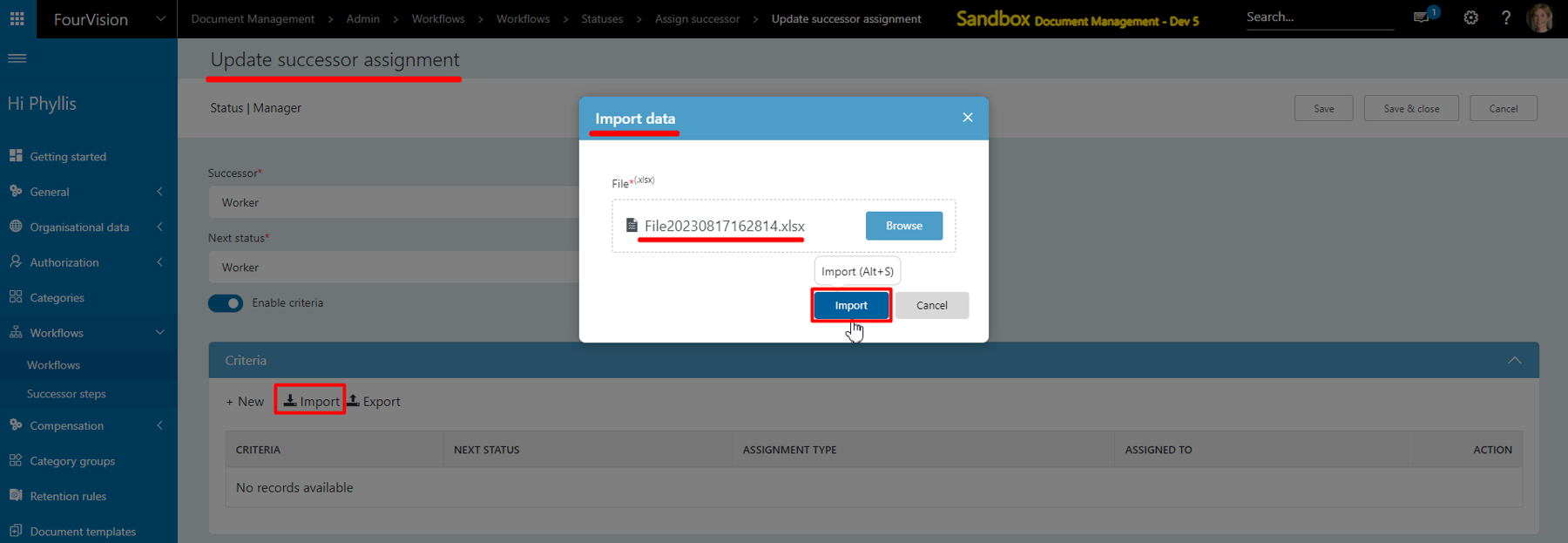
Check the ‘Data imported successfully’ message appears. All the criteria added
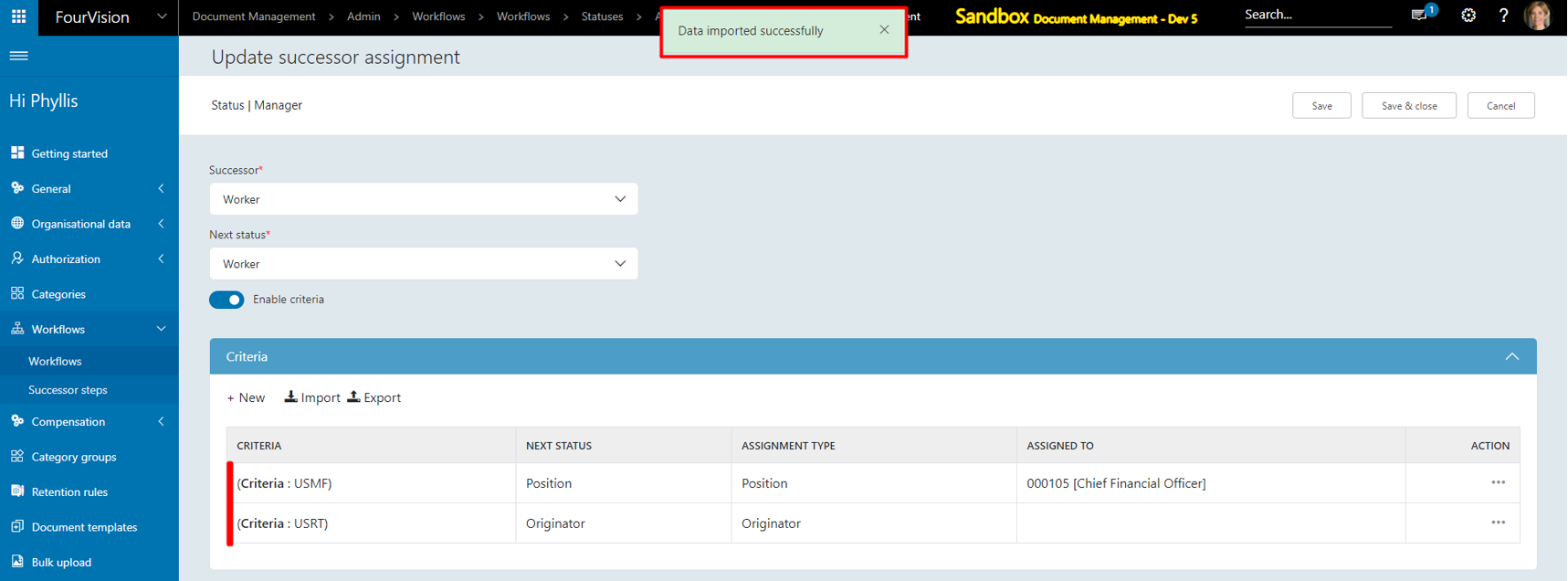
Add ‘Requester’ status (Not present in the current workflow) and add other statuses with the same legal entity. Save the file
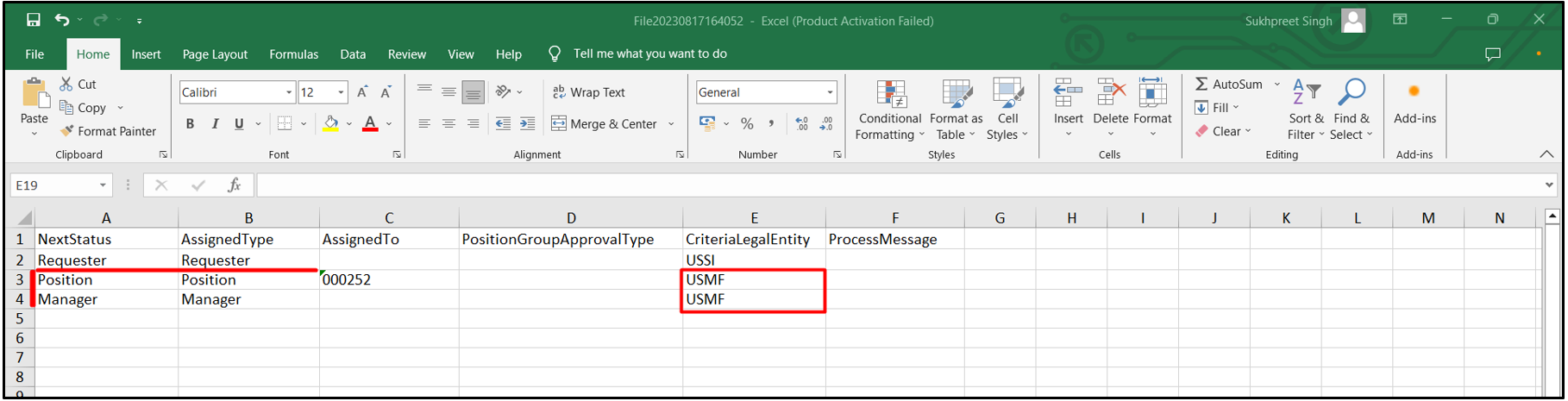
Try importing the saved Excel file and check validation appears
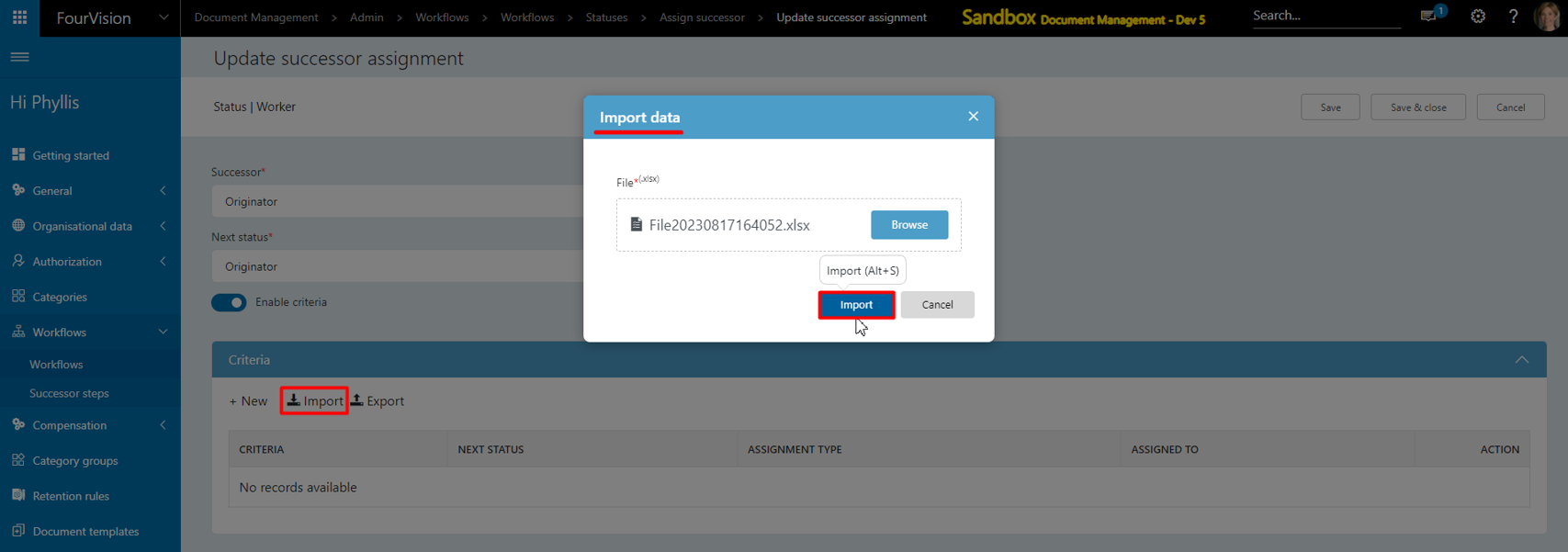
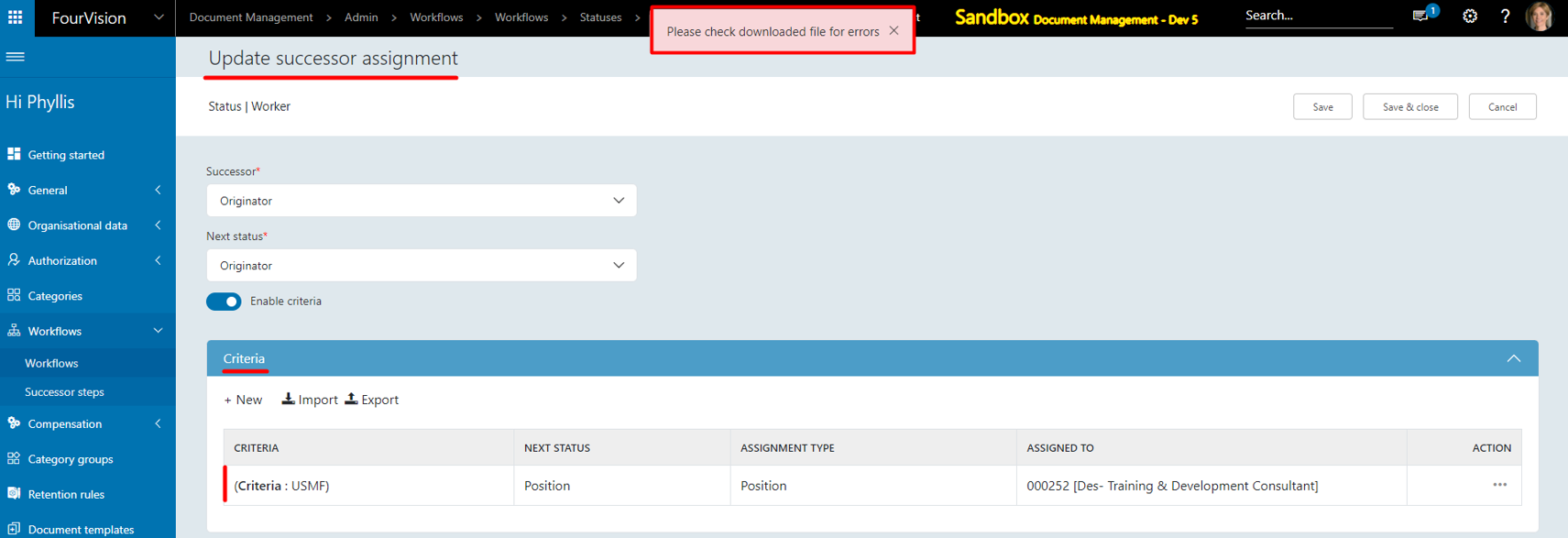
Open the downloaded Excel file of errors
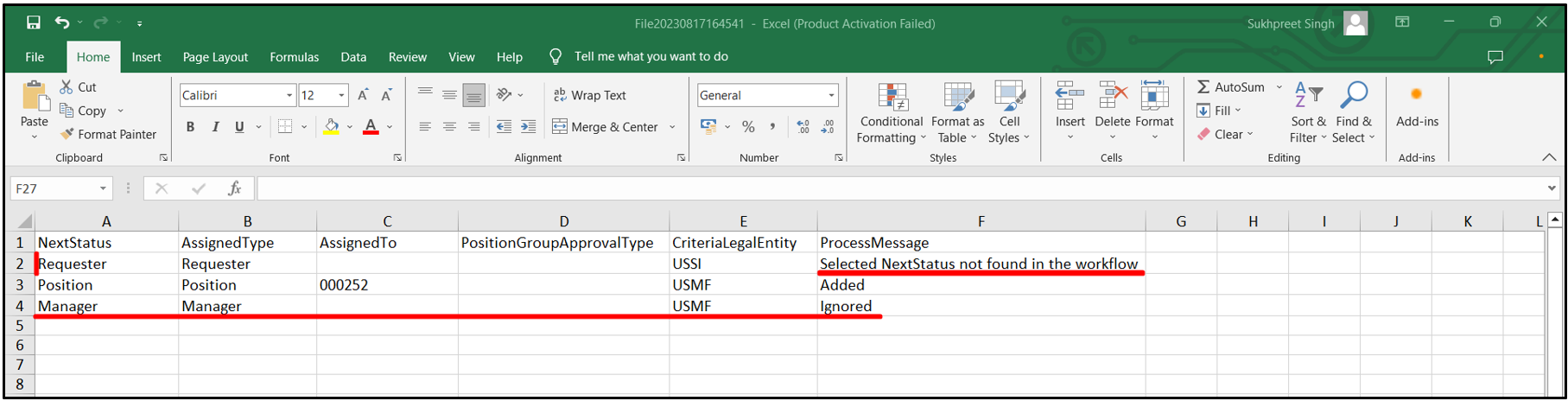
New feature 4: Added 'Recruitment' to set the parameters in the Admin app and added 'Applicants based on LE' in the Manager app
Added the ‘Recruitment’ menu with the child menu as ‘Parameters’
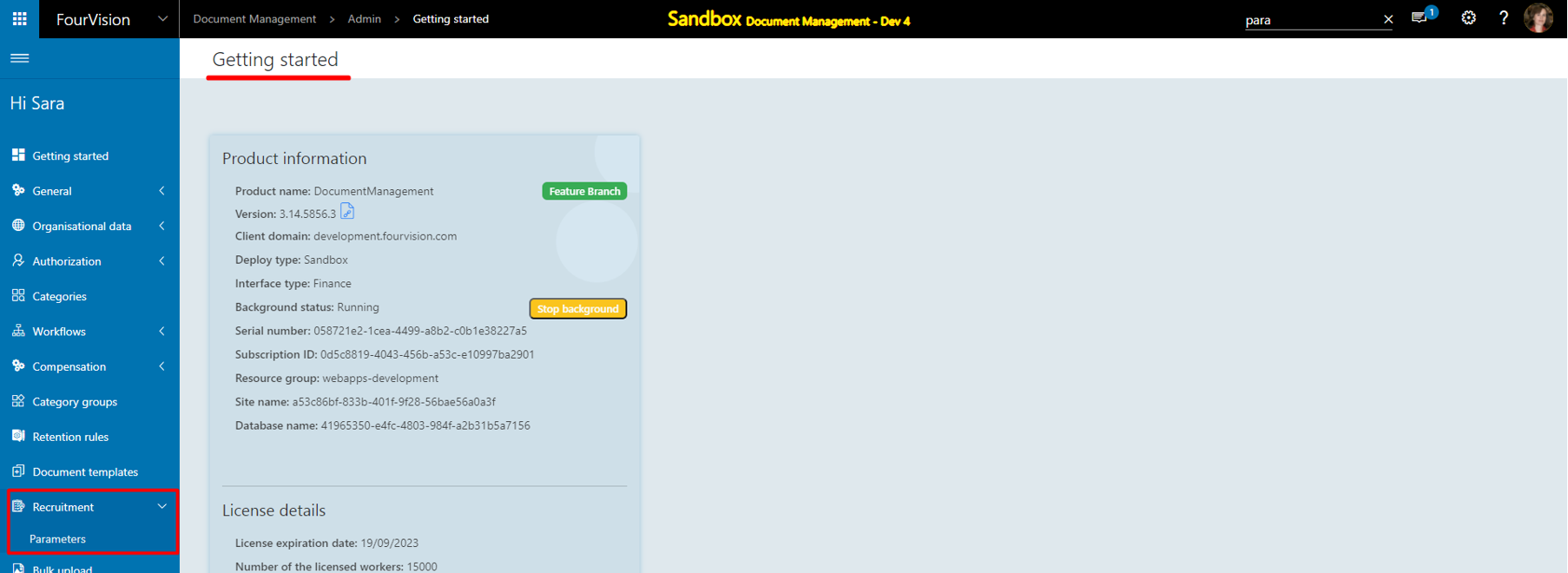
Under the 'Parameters' tab, fields added for ‘Recruitment manager role’ and ‘Default email’
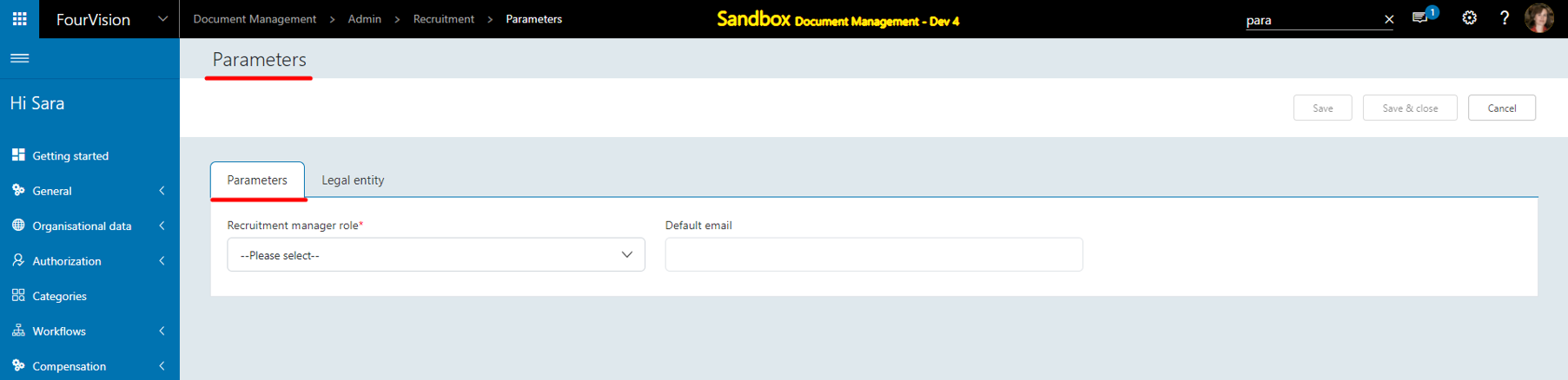
Under the ‘Legal entity’ tab, all the legal entities with an Email field for a specific legal entity added
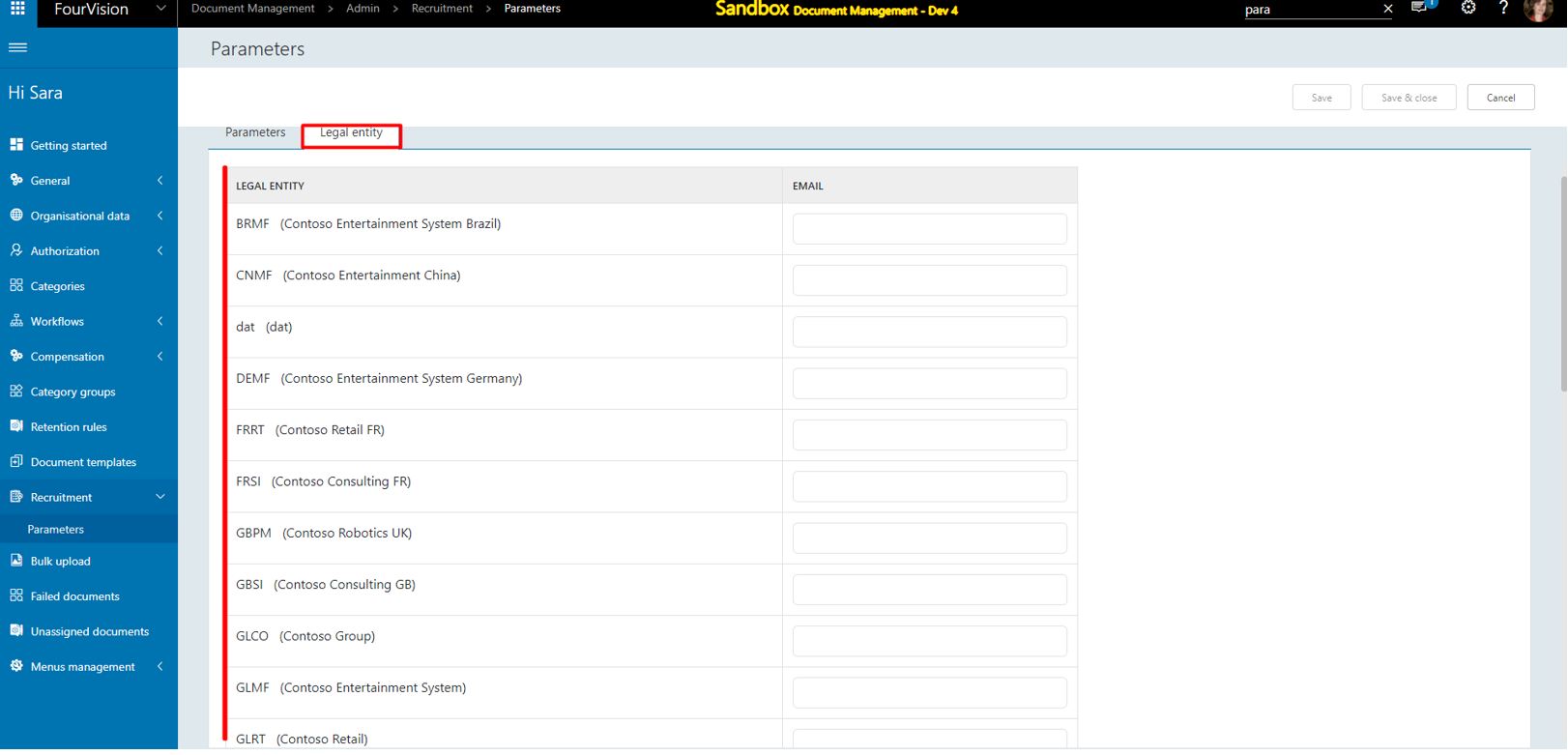
Added tile and menu for ‘Applicants based on LE’, click on the ‘All applicants’ menu
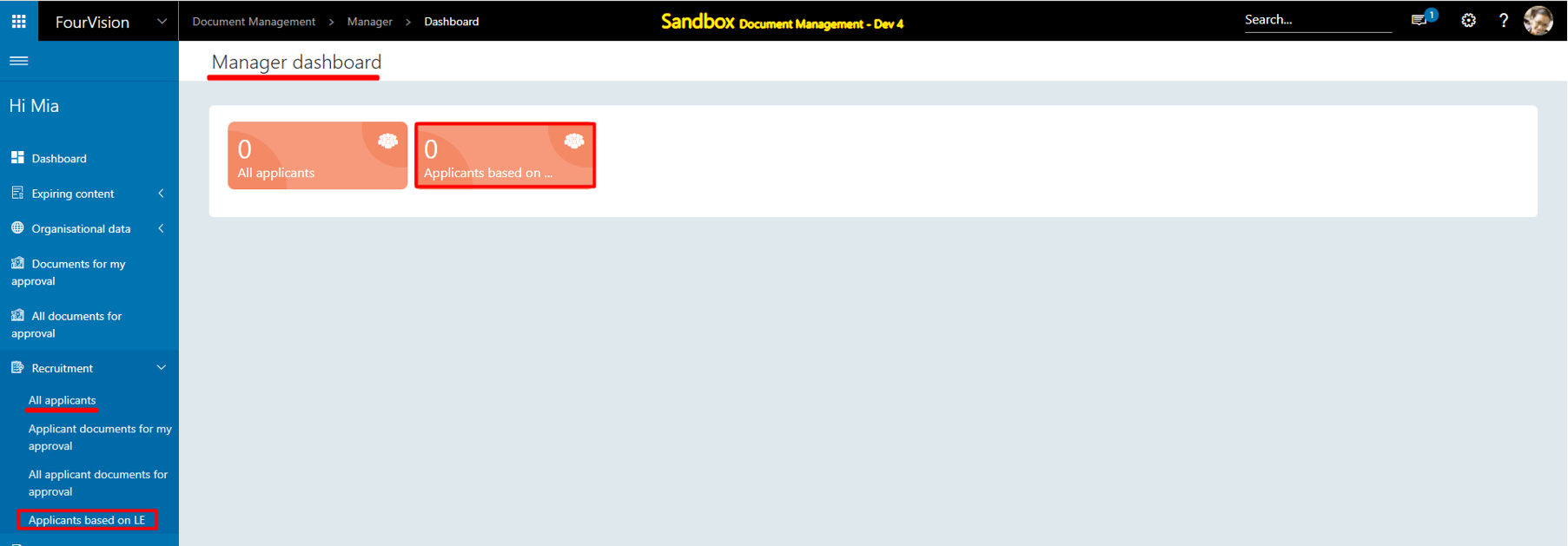
The list showing all the legal entities in the ‘Legal entity ID’ field for the applicants
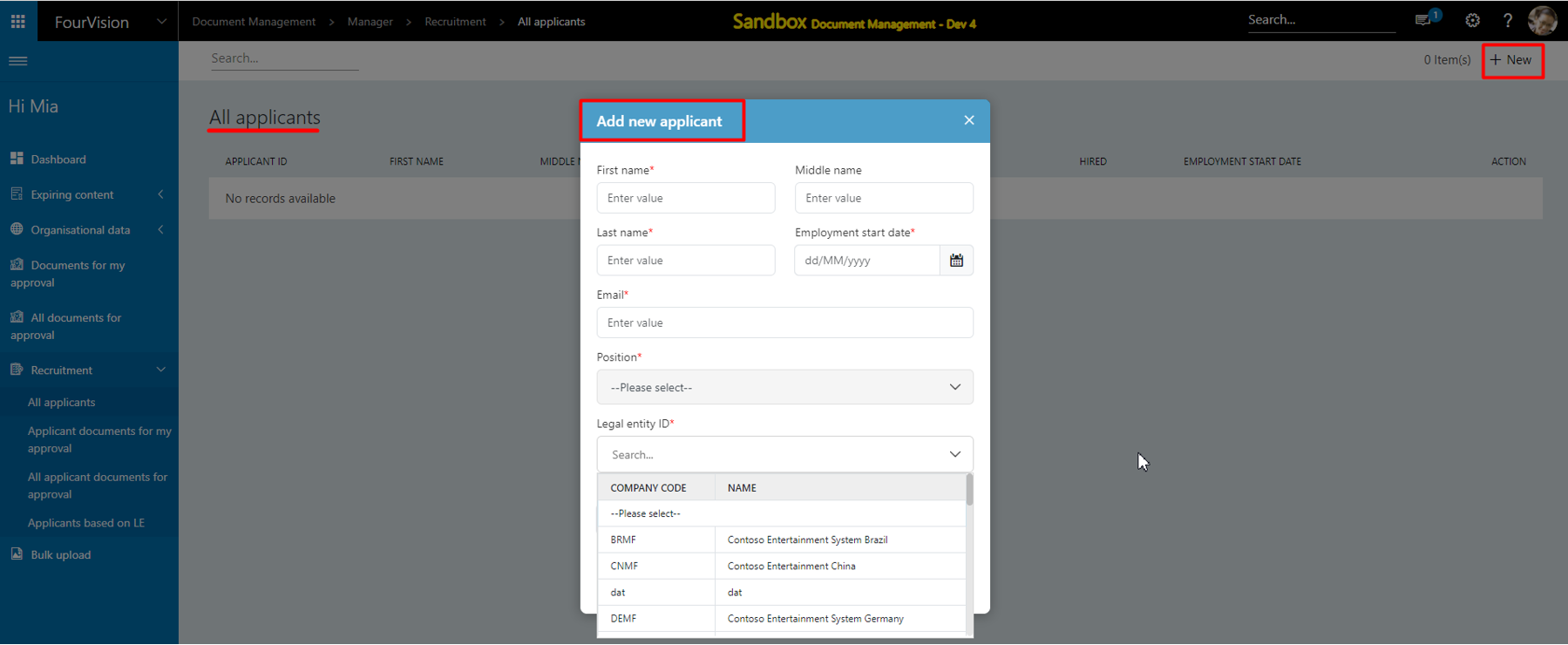
No Legal entities showing in the ‘Legal entity ID’ field for the ‘All applicants based on LE’ menu, as no role assigned on the ‘Parameter’ screen under the ‘Recruitment manager role’ field
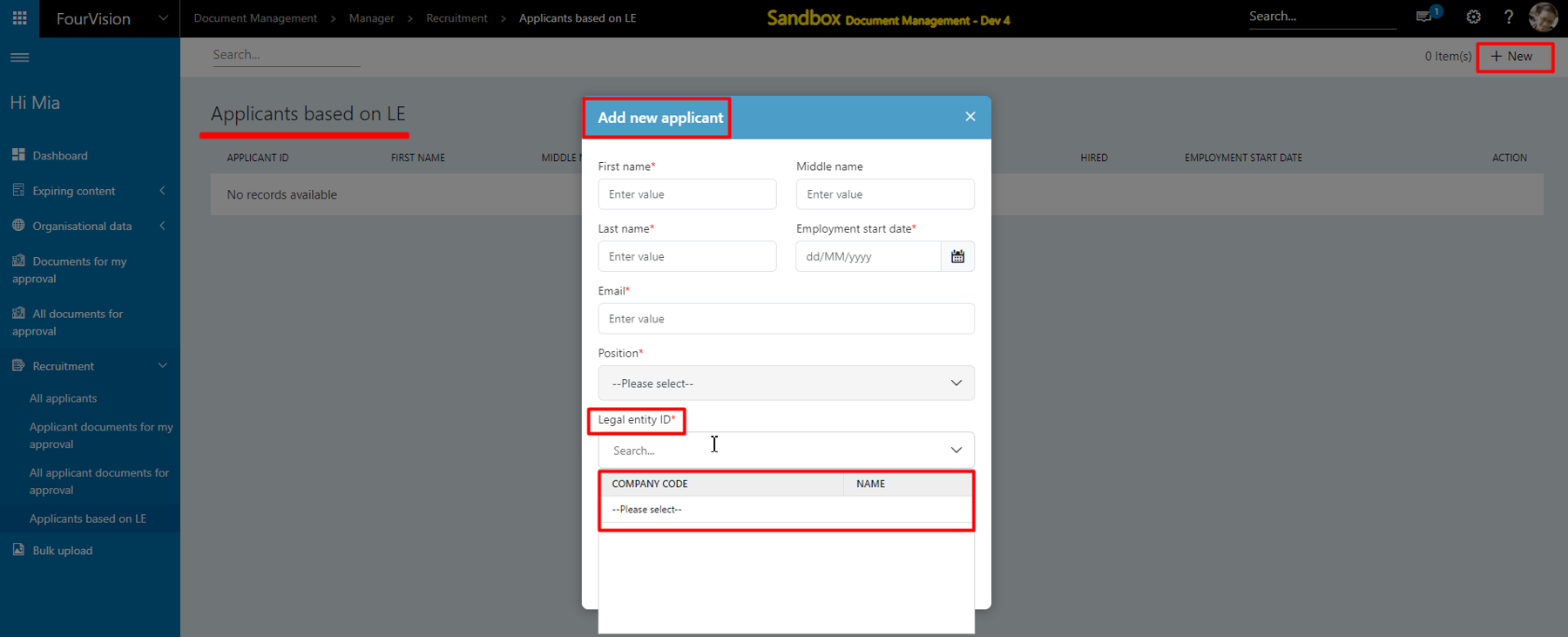
For user ‘Mia Vanclooster’, the legal entities ‘INMF’ and ‘USMF’ assigned to the ‘Product design manager’ role
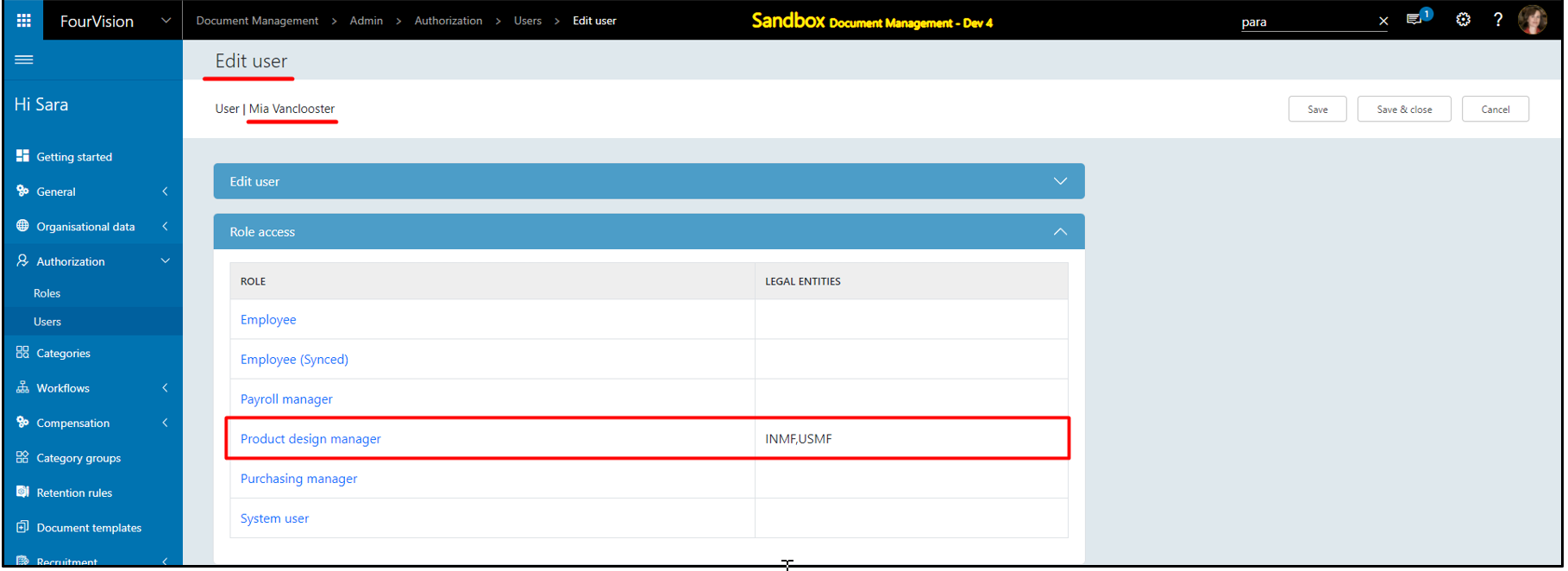
Add the role and email of user Mia under the ‘Recruitment Manager Role’ and ‘Default Email’ fields
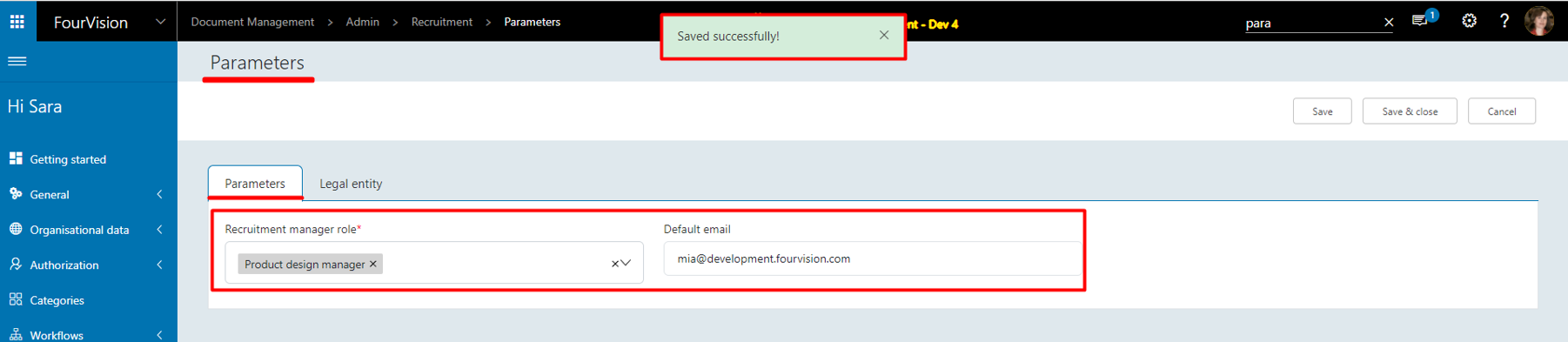
with user 'Mia Vanclooster', the assigned legal entities ‘INMF’ and ‘USMF’ are visible only

Add a new applicant and the mail received for the same. After clicking on the 'Hire' button
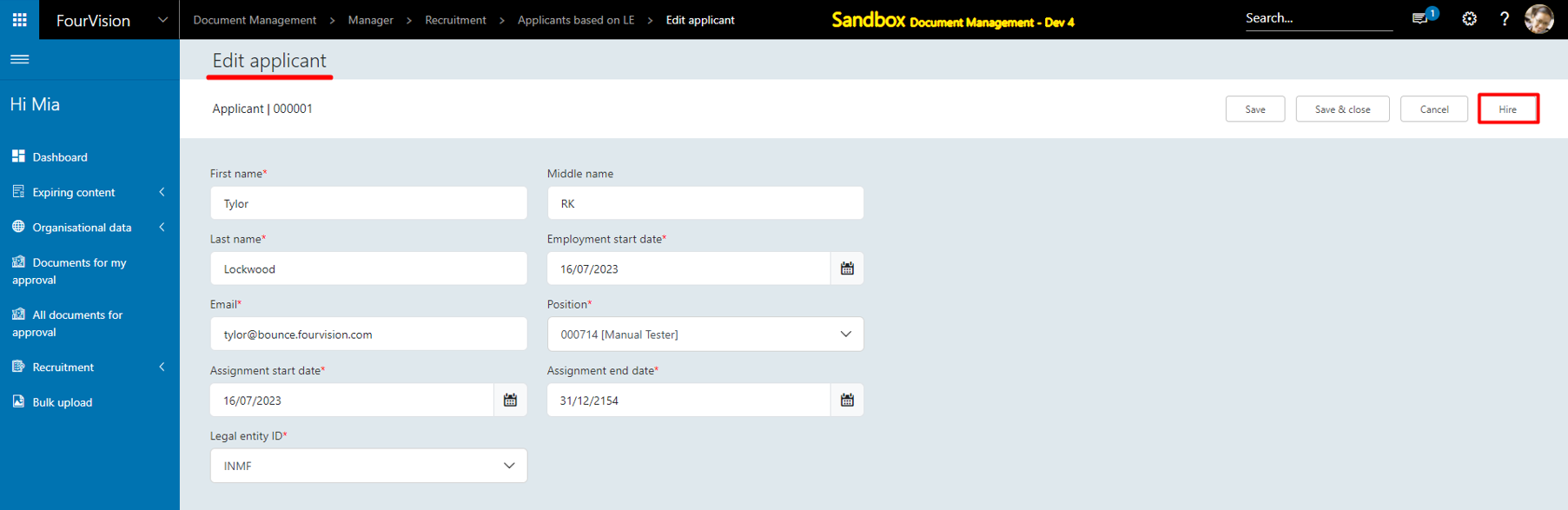
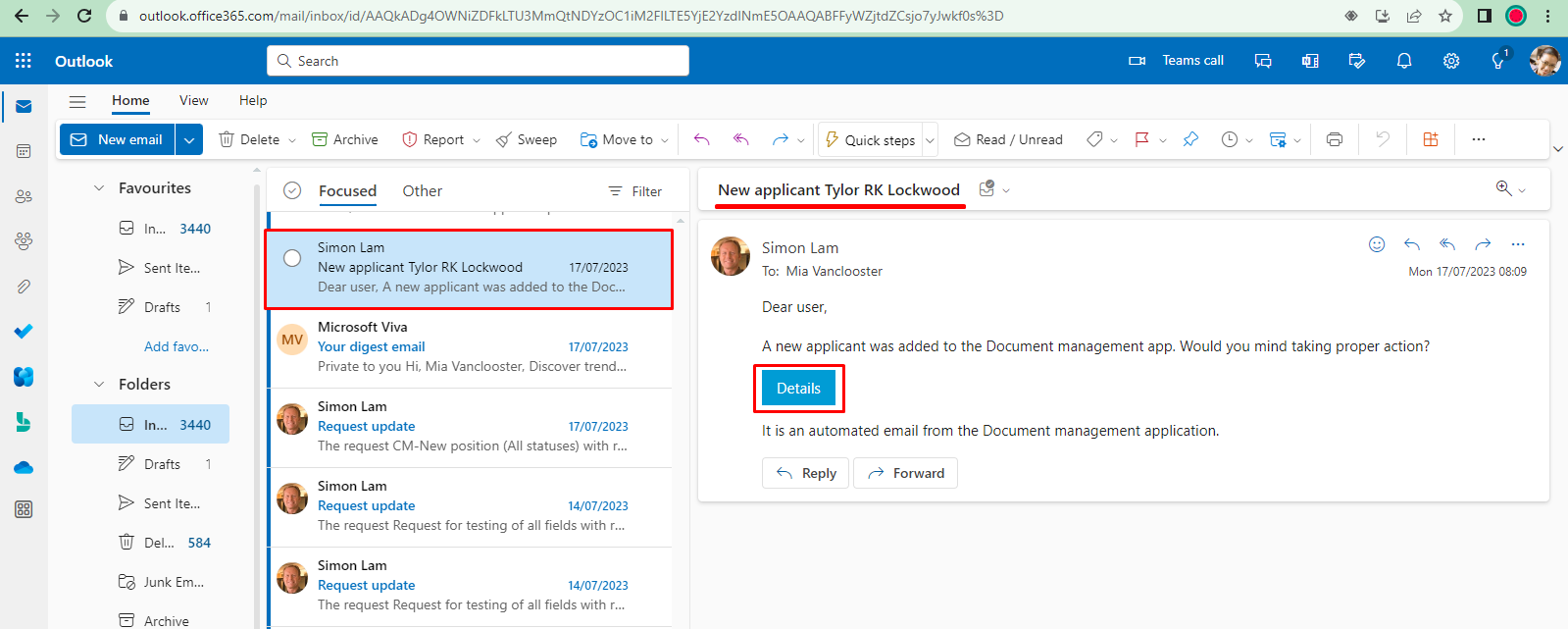
The applicant hired and the personnel number assigned
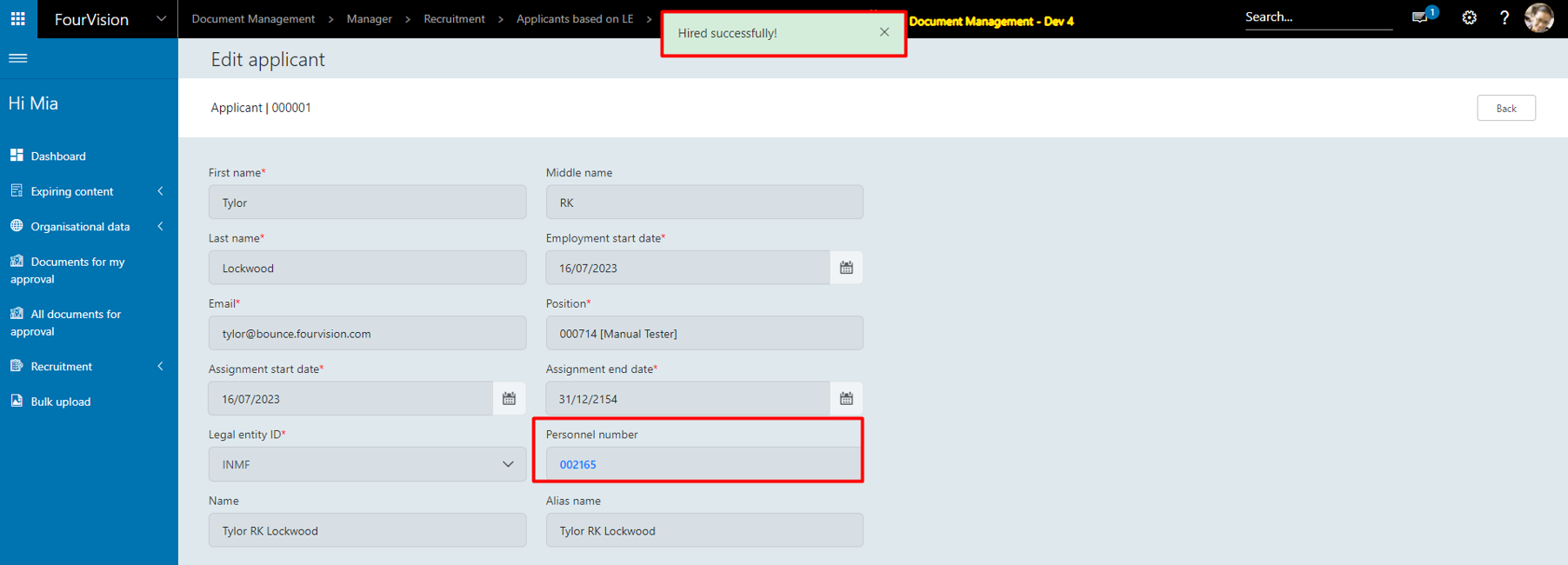
Note: a. By default, the newly added menus will not be visible. The Admin has to enable it from Role to use it.
b. If no Email is added for a particular Legal entity under the ‘Legal entity’ tab, then the Email added under the ‘Default email’ field will be used to send Email notification details for the Applicant based on the Legal entity.
c. If the email ID is set in a particular legal entity, then the email will be sent to a particular email ID only. (It will not be sent to the default email ID)
New feature 5: Added 'Past workers based on role/LE' screen to filter out the past workers based on their legal entities
Added menu and tile for the ‘Past workers based on role/LE’
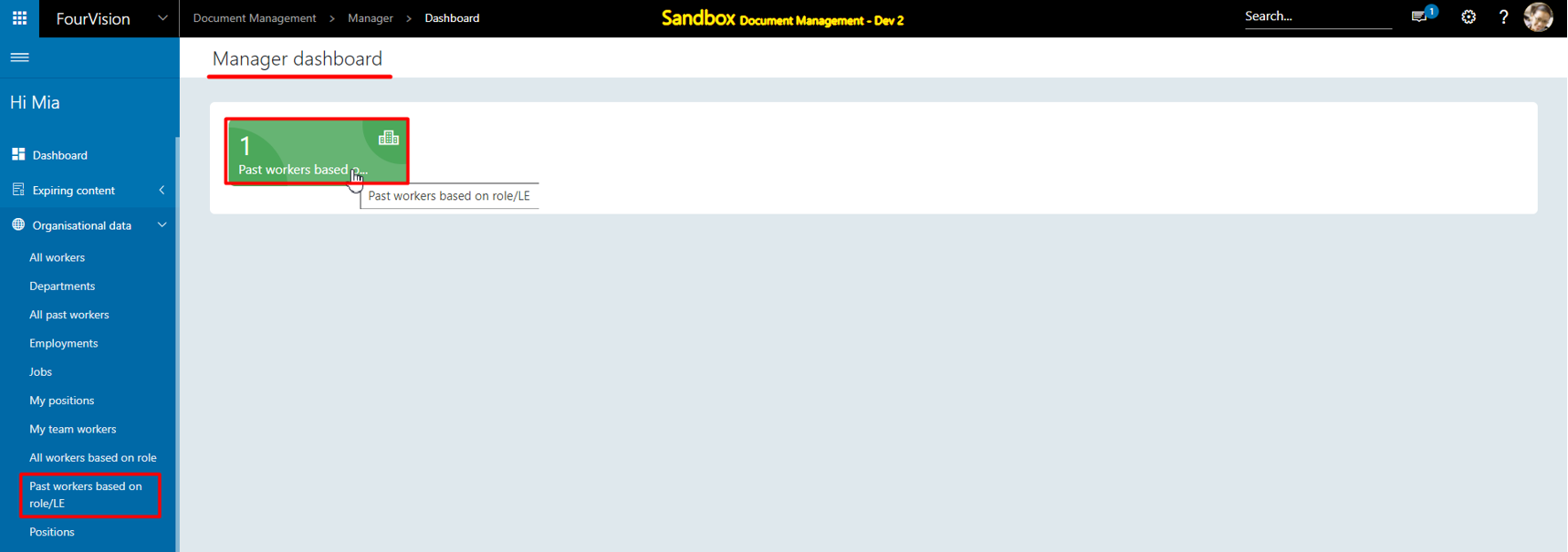
The status of worker ‘Diane Glimp’ showing inactive
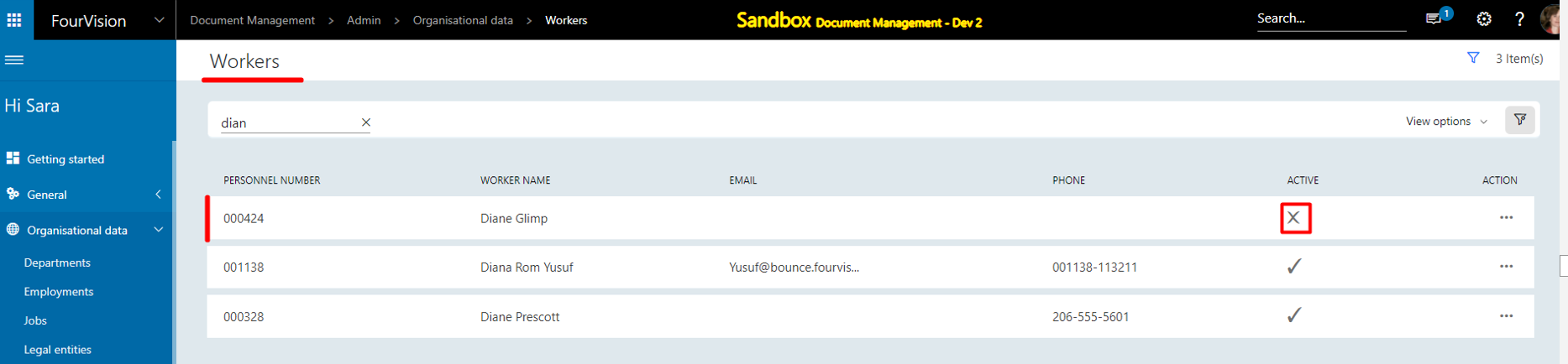
The Legal entity of worker ‘Diane Glimp’ is set as ‘USSI’

For user ‘Mia Vanclooster’, the legal entity ‘USSI’ assigned to the ‘Payroll manager’ role
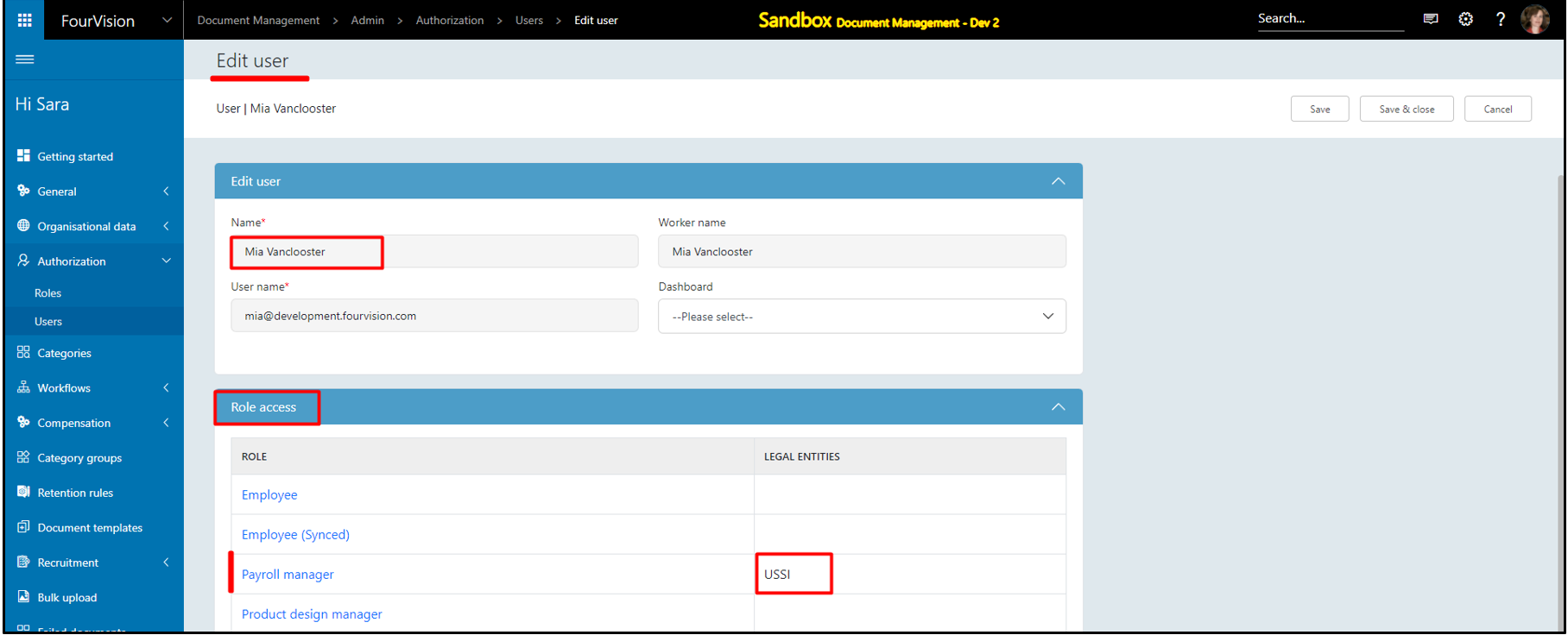
With the user ‘Mia Vanclooster’, the past worker ‘Diane Glimp’ is showing on the 'Past workers based on role/LE' screen

The documents can be uploaded
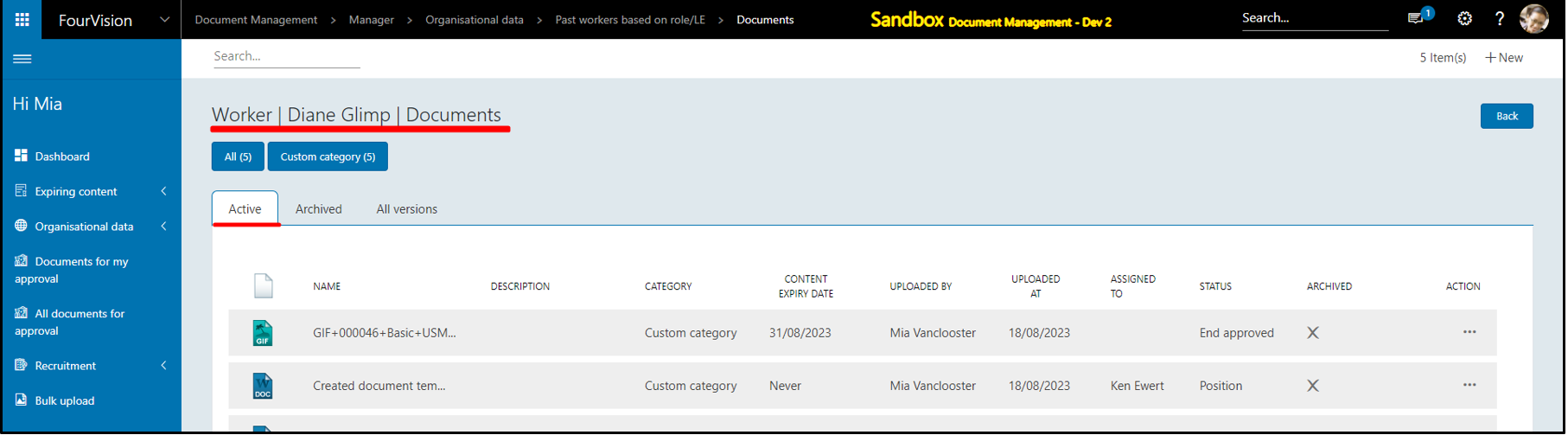
As per the past worker, the worker profile and details will be shown
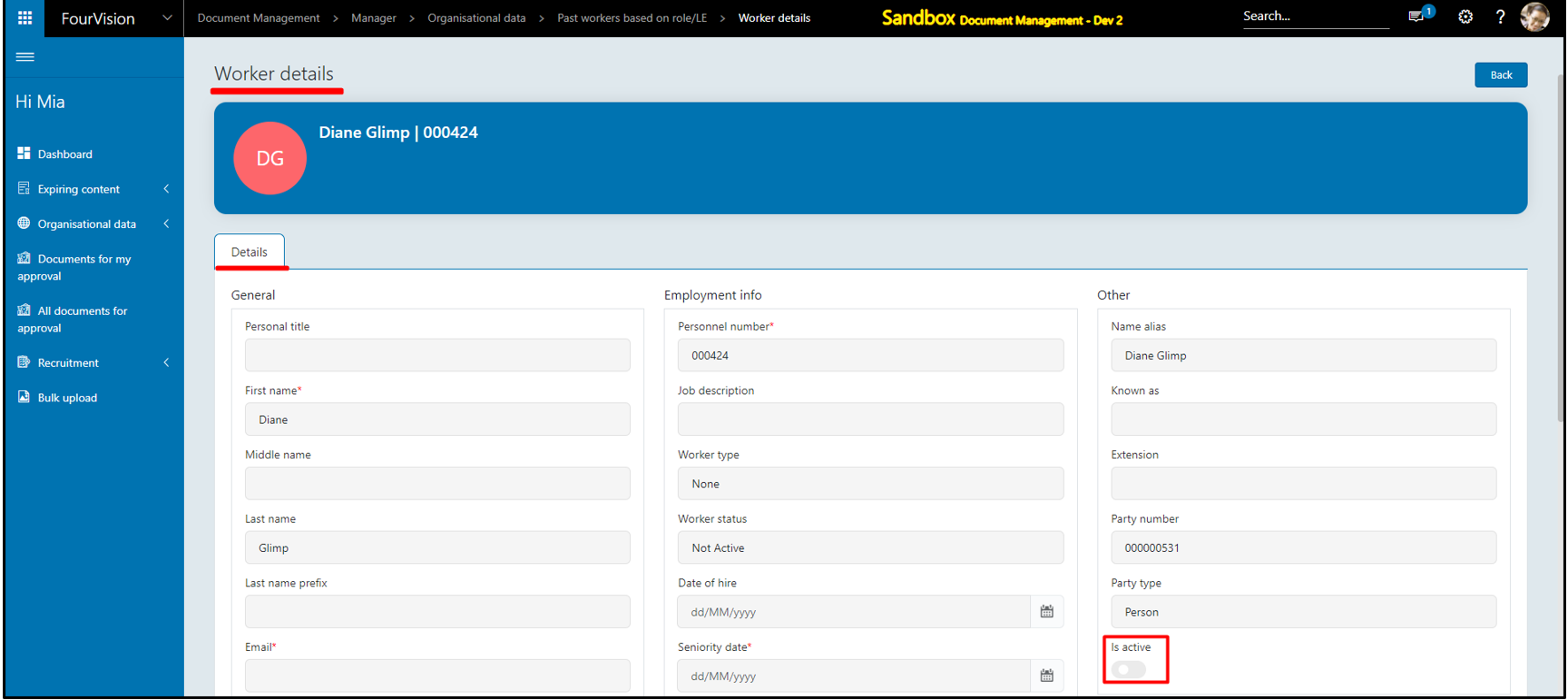
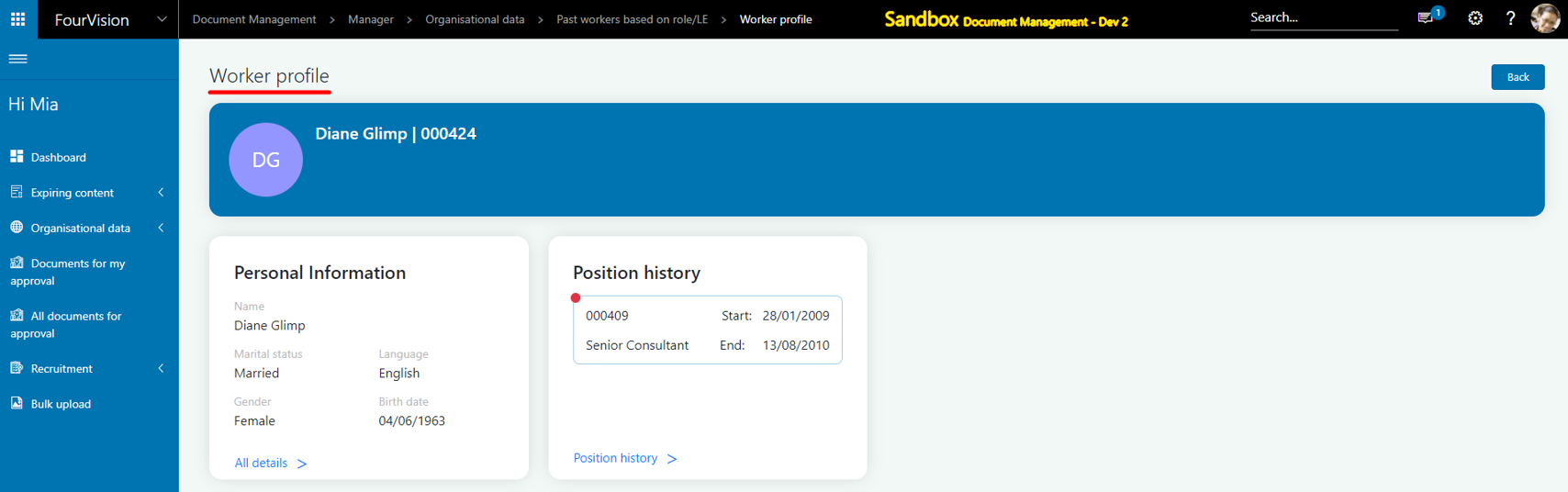
Note: By default, the newly added menu and tile will not be visible. The Admin has to enable it from Role to use it.
New feature 6: Added a parameter for 'Limited Worker information’ when it is enabled on all the roles, the user can access the ‘All workers’ screen, but they cannot click on the Worker's name
Added toggle ‘Limited worker information’ with hover text and by default disabled
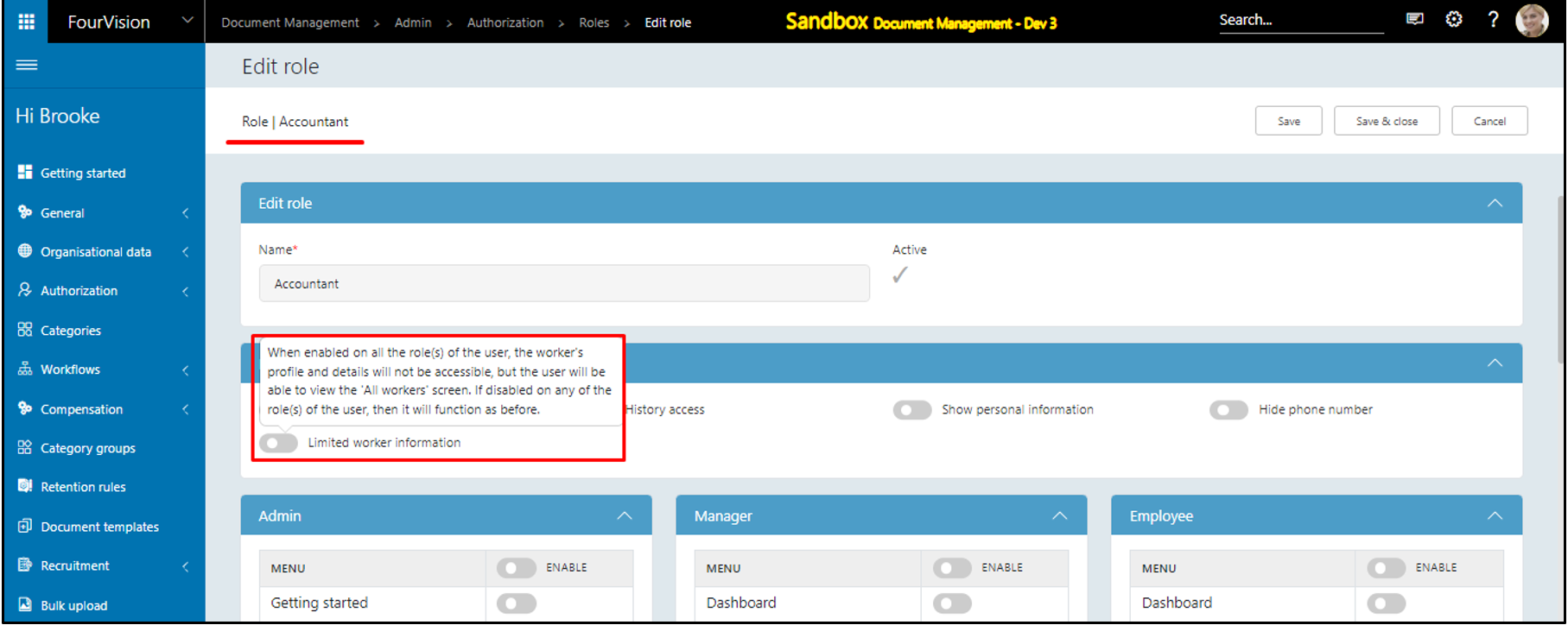
For the user 'Arnie' Mandloch', 5 roles have been assigned
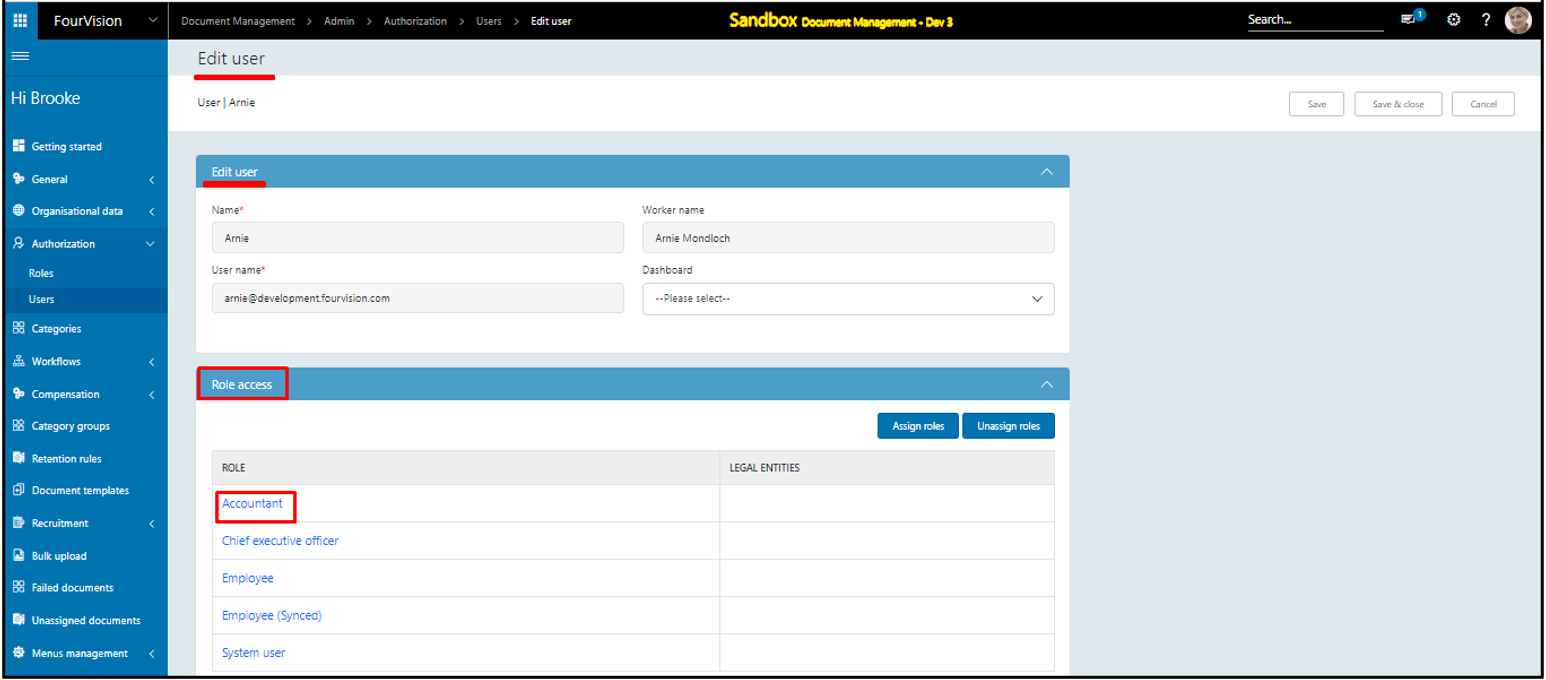
Enable the 'Limited Worker information’ parameter on all the roles of the user 'Arnie' Mandloch'
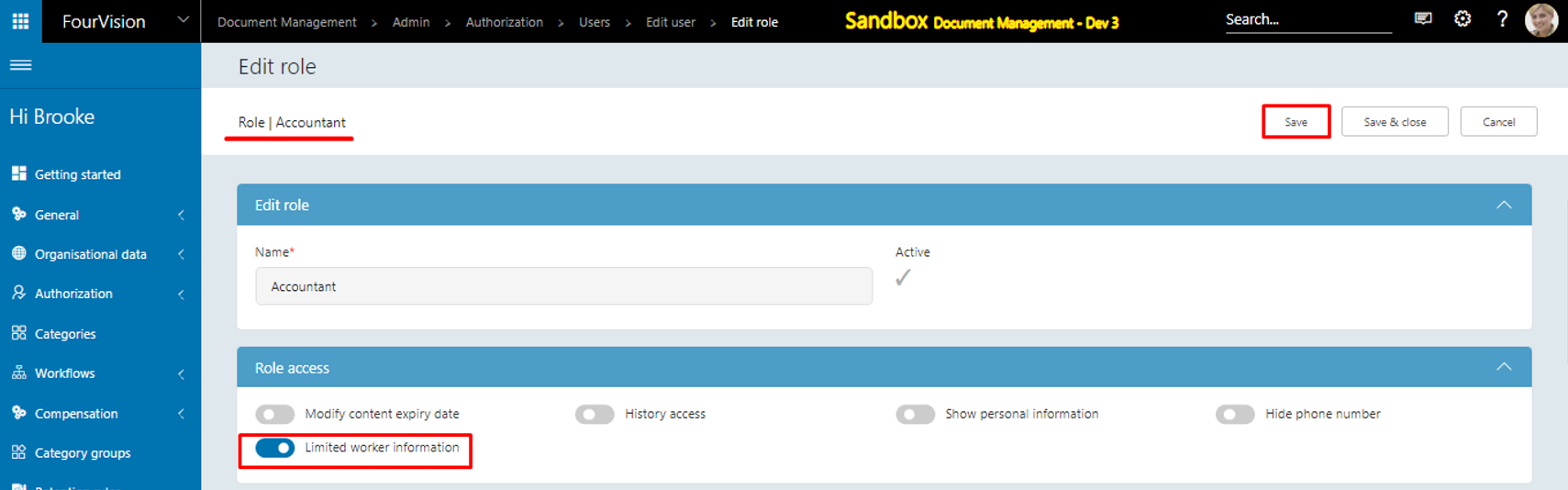
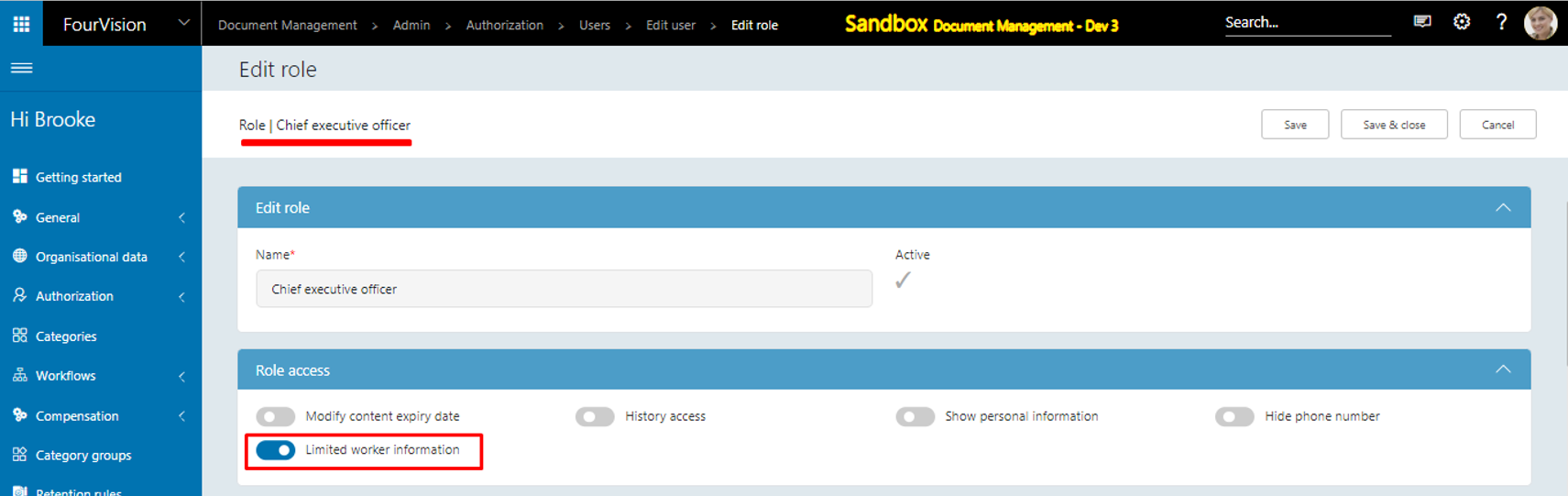
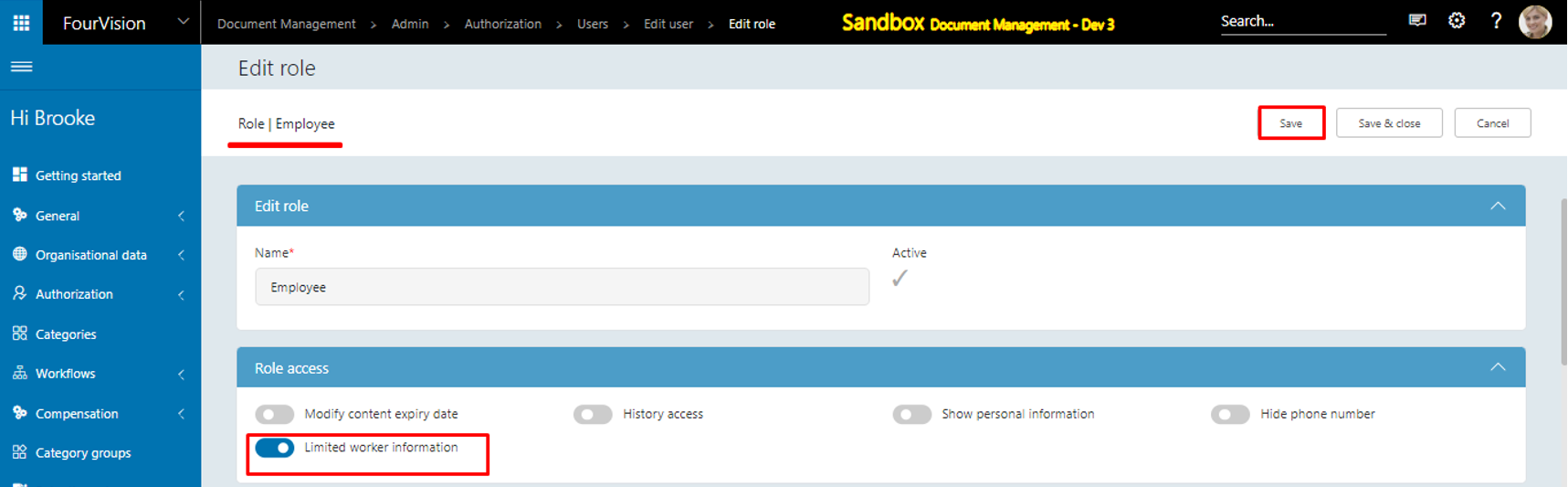
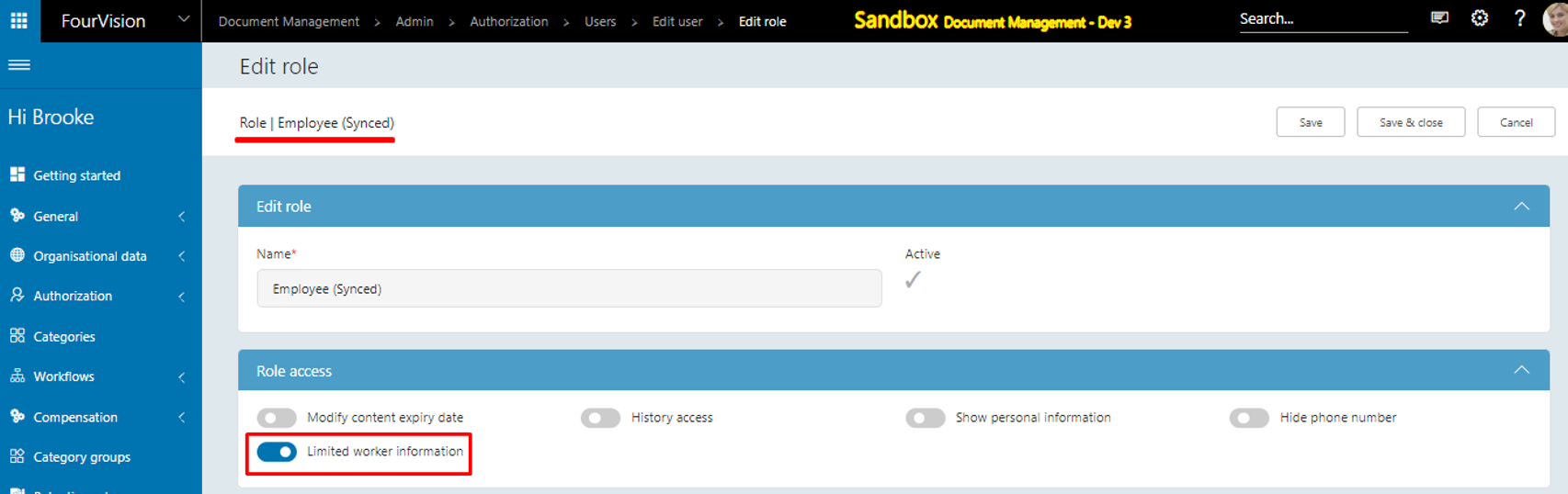
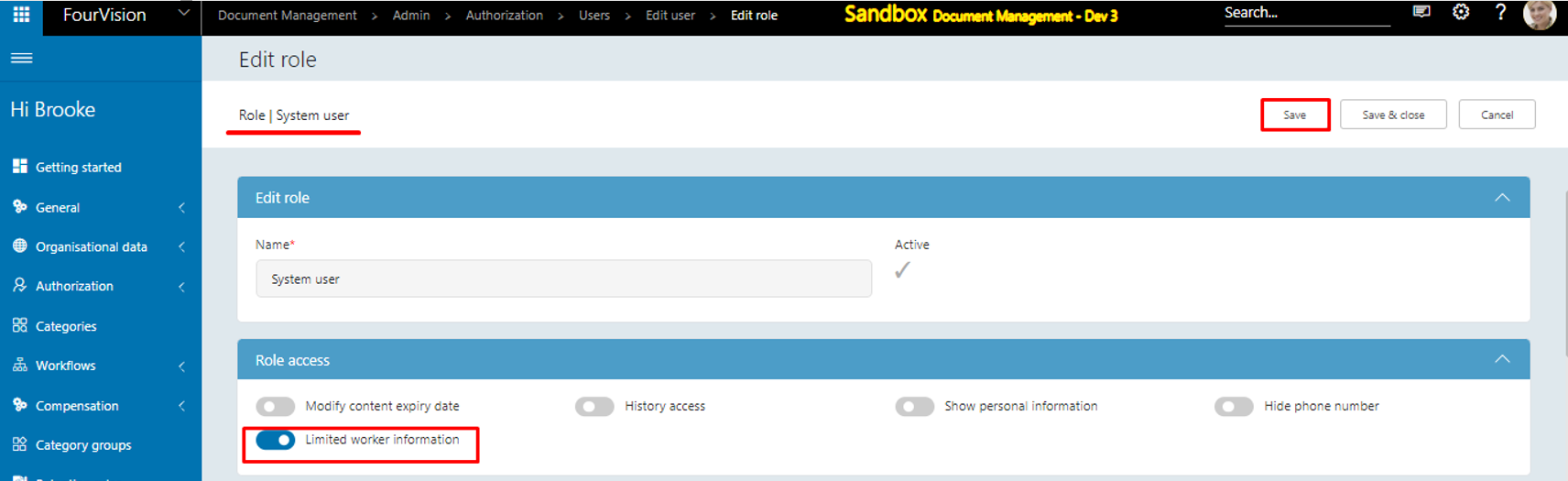
With the user 'Arnie' Mandloch', the worker name becomes non-clickable and options for 'Worker details and profile' not showing
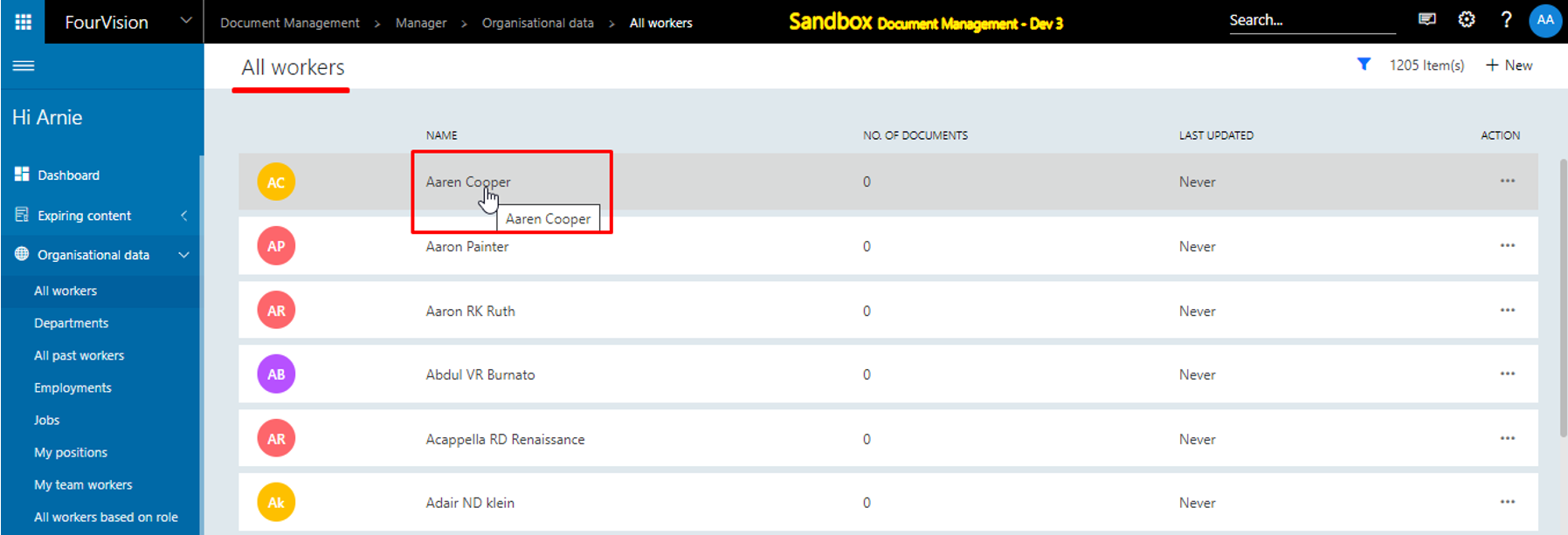
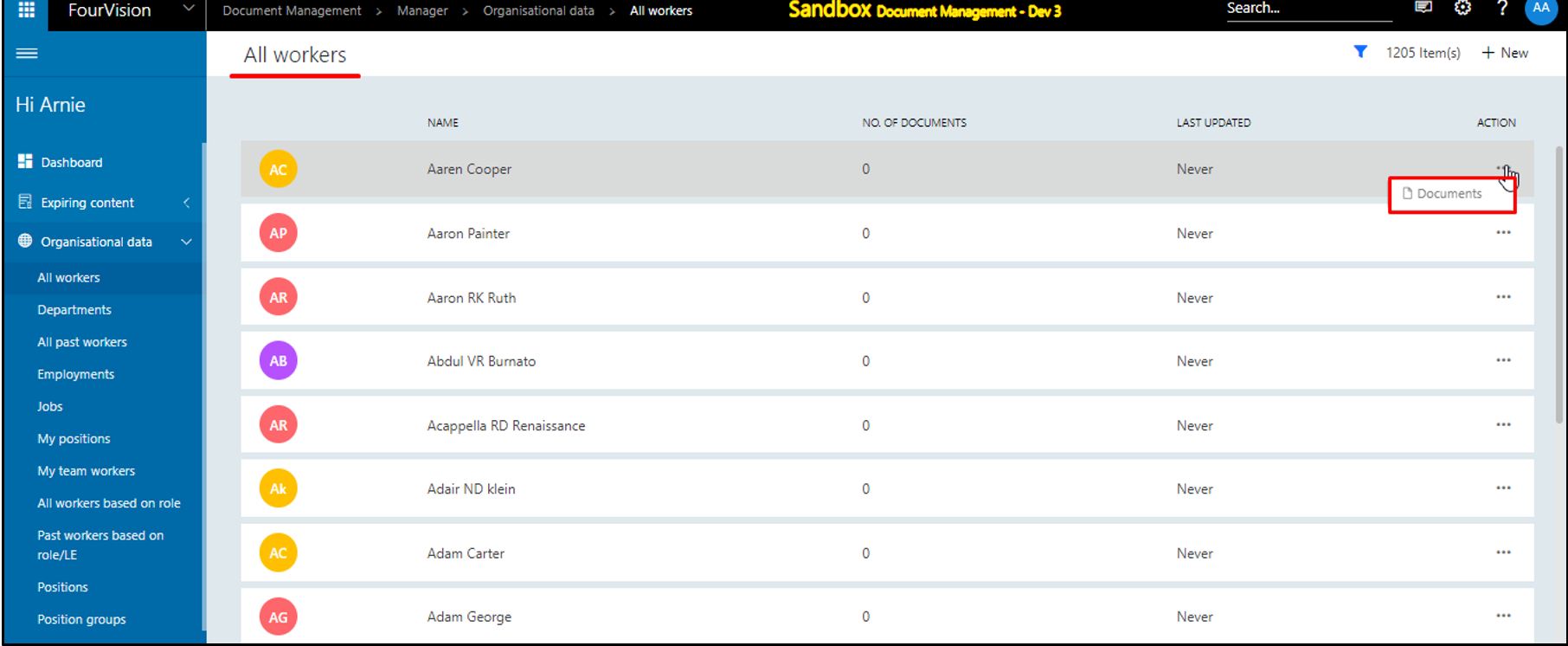
Note: When the toggle is enabled on all the roles of the user, the worker's profile and details will not be accessible only from the 'All workers' screen.
New feature 7: Added ‘Show personal information’ and ‘Hide phone number’ toggles under the 'Role access' tab on the 'Edit role' screen
The ‘Show personal information’ toggle was added and disabled by default
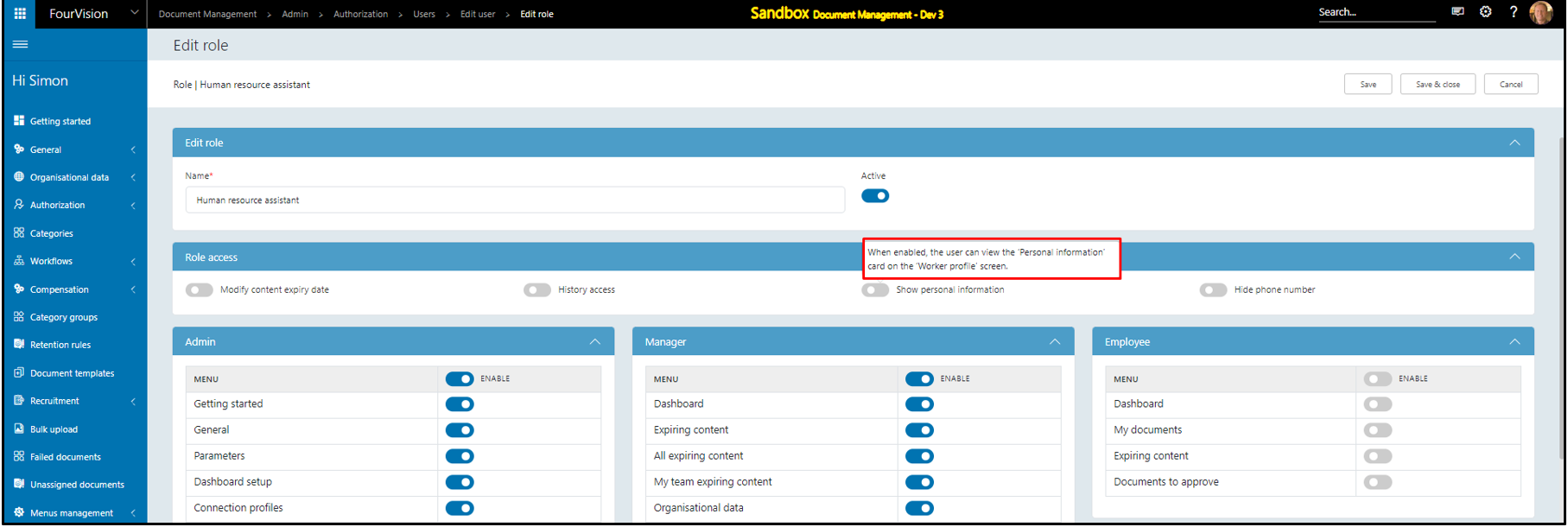
The ‘Personal Information’ card not showing on the 'Worker profile' screen (Employee app)
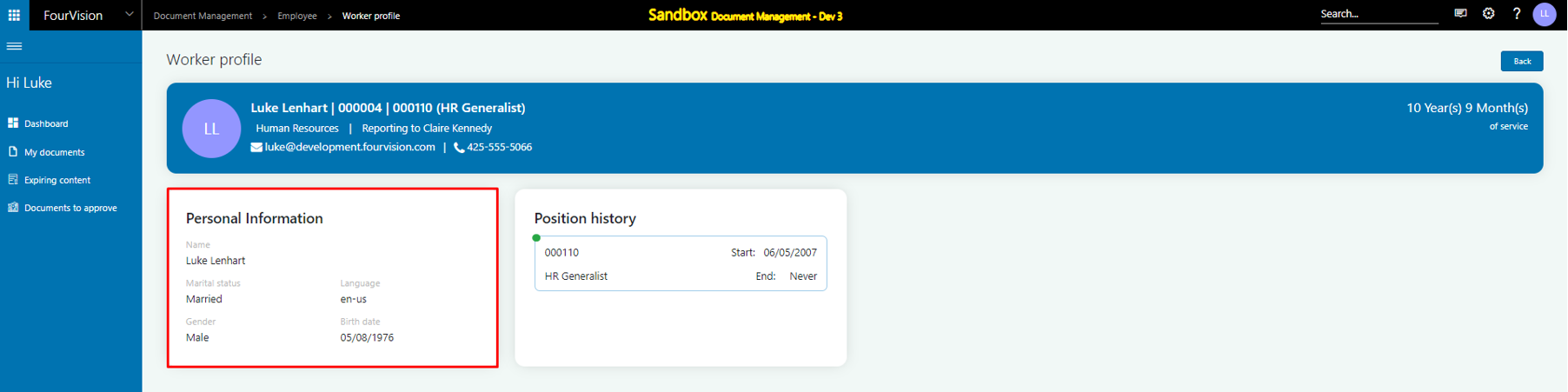
For the worker, the ‘Personal info’ section not showing on the 'Worker details'
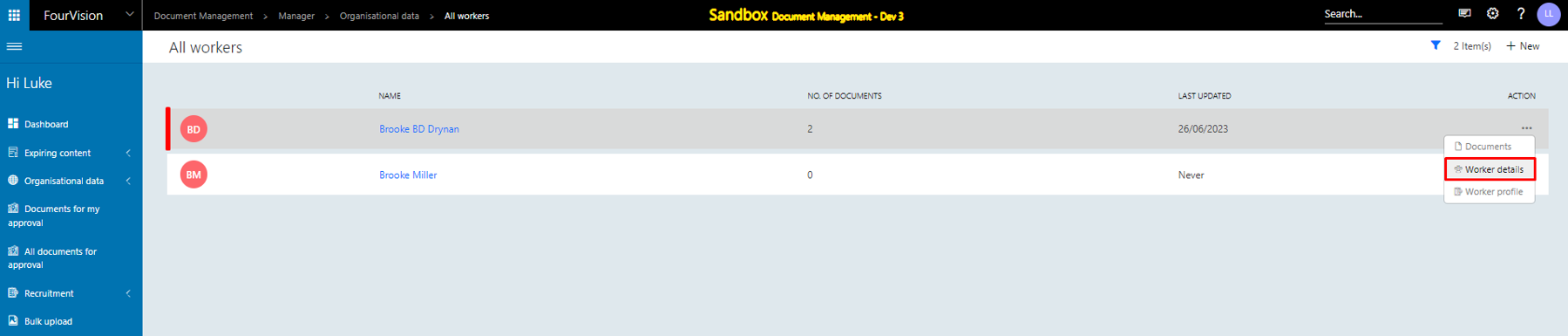
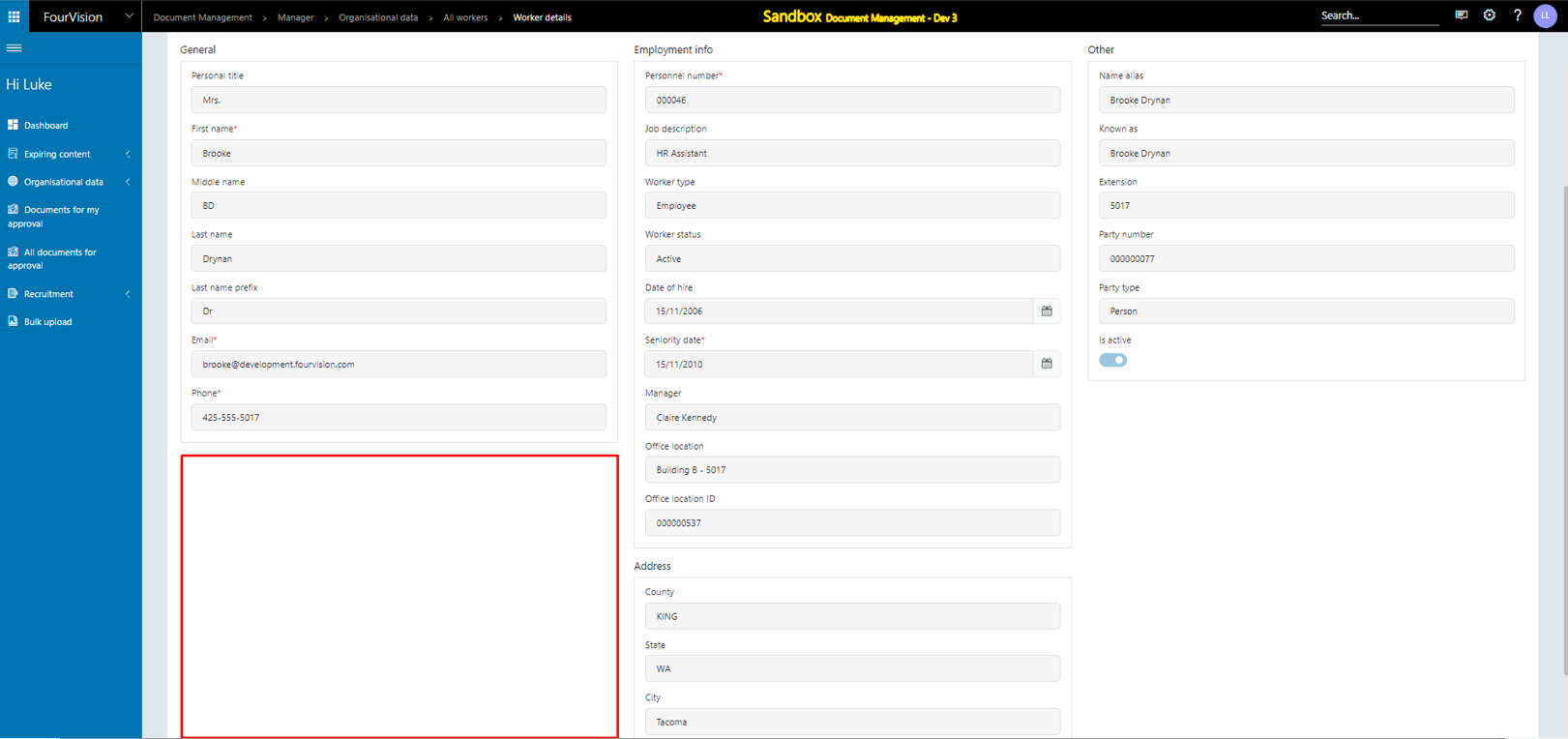
The ‘Personal Information’ card not showing on the 'Worker profile' screen (Manager app)
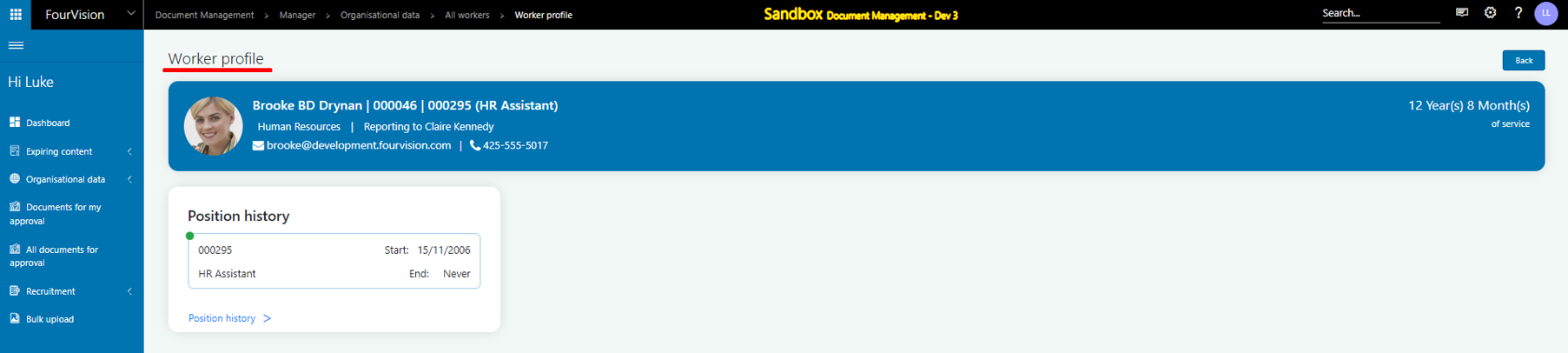
The ‘Hide phone number’ toggle was added and disabled by default
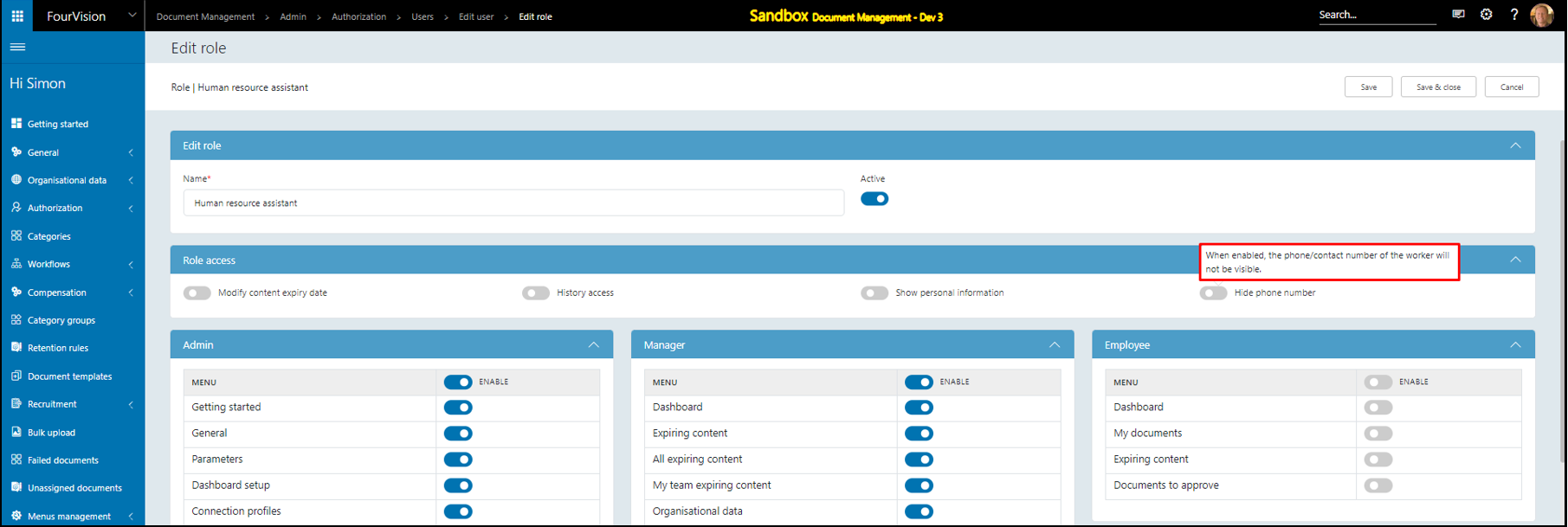
Enabled the toggle
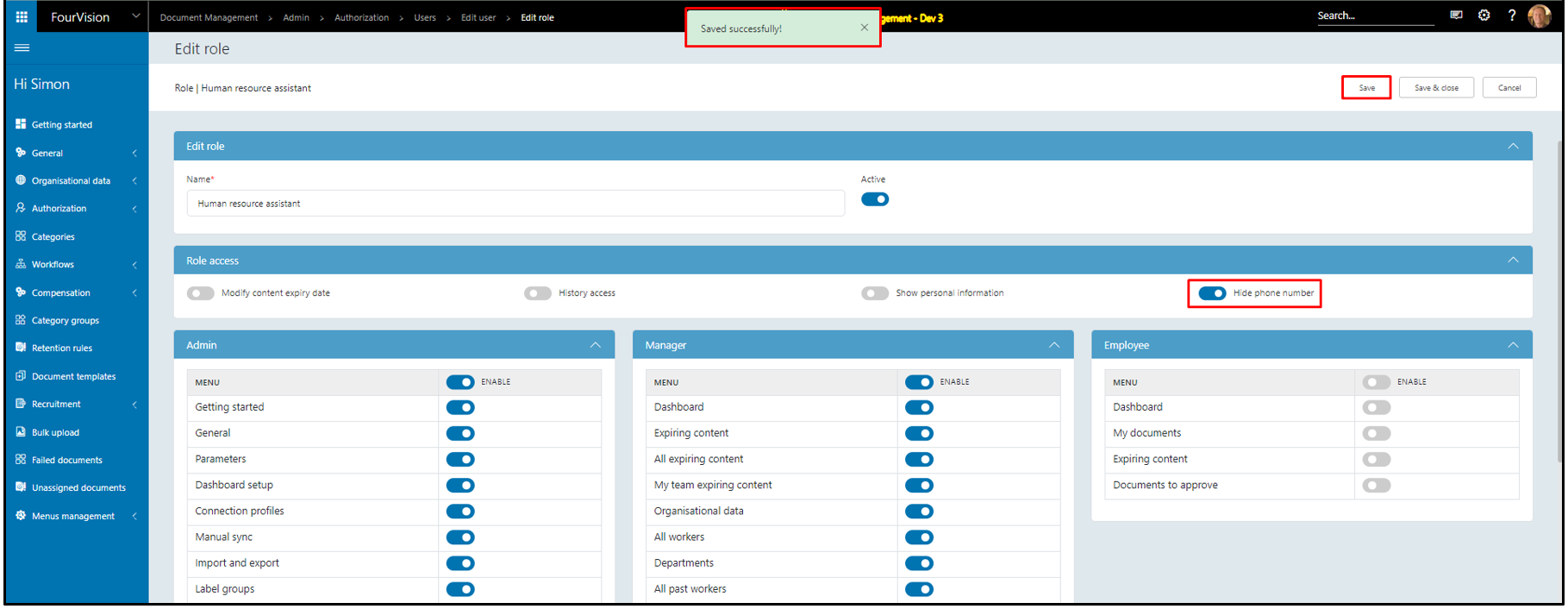
The Phone number not showing on the blue bar on the 'Worker profile' screen
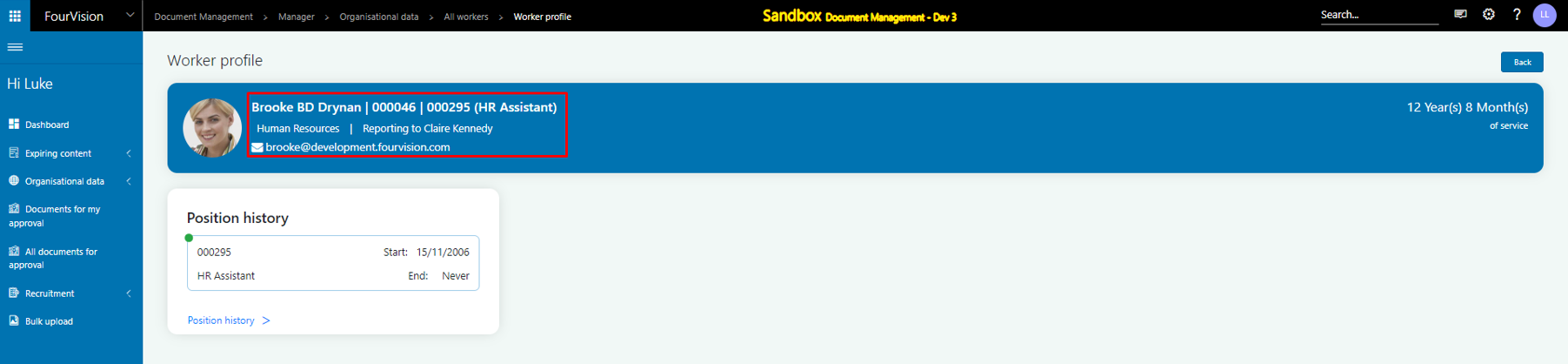
The Phone number not showing on the blue bar and the field ‘Phone’ not showing under the ‘Details’ tab on the 'Worker details' screen
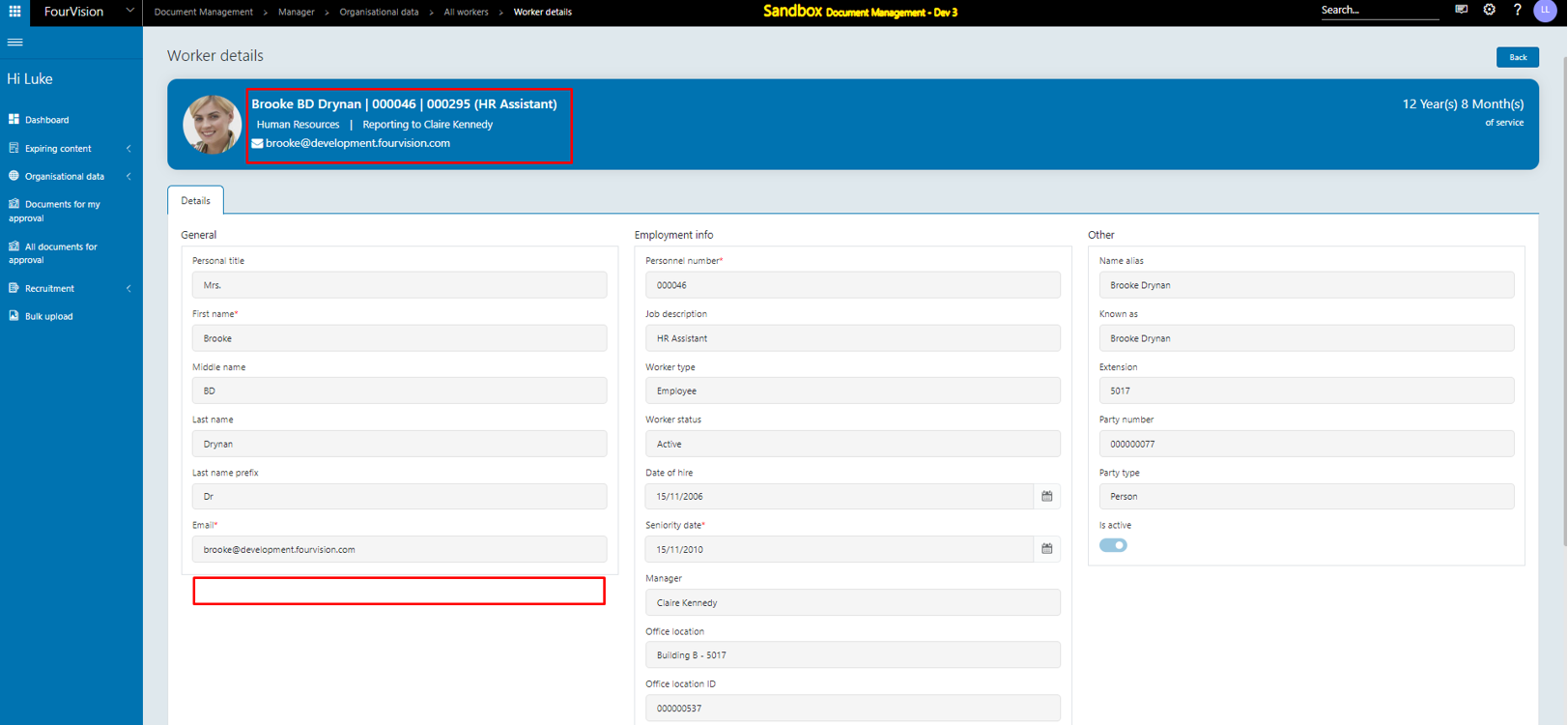
The ‘Phone’ column not showing on the 'Workers' screen
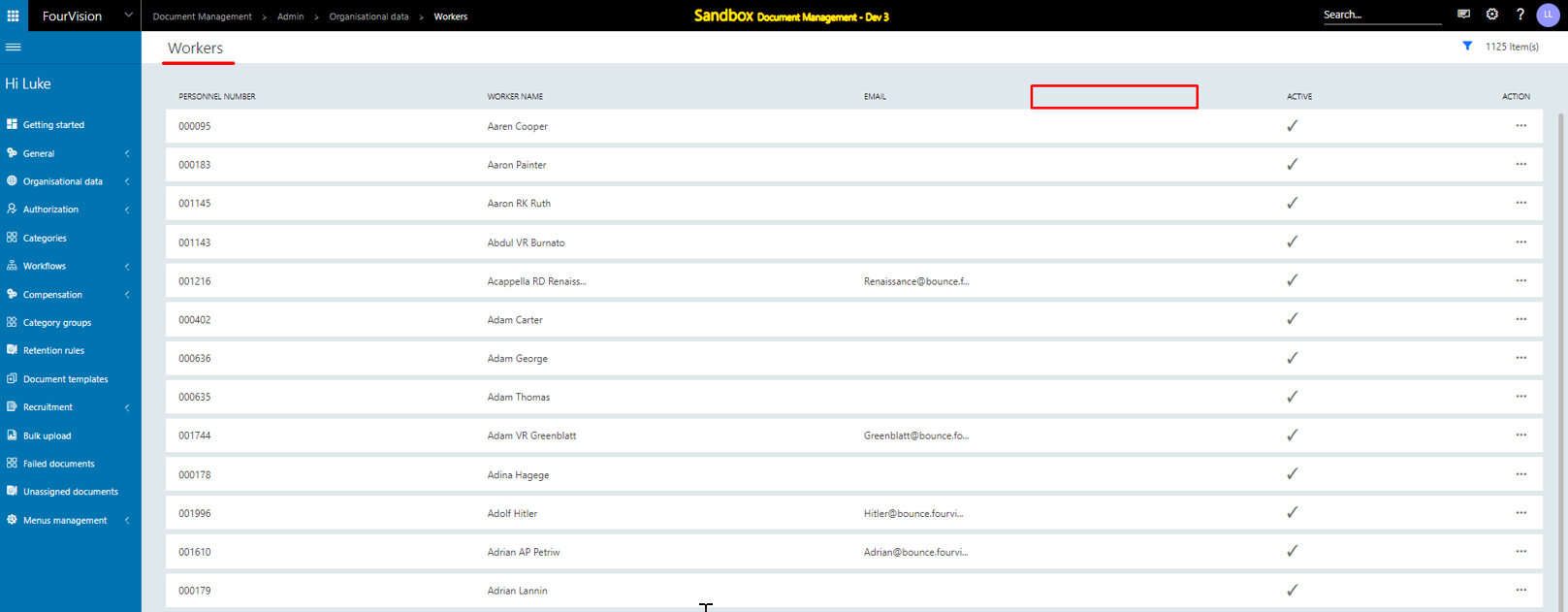
Note: The ‘Show personal information’ toggle must be enabled to view the Personal information of the workers for the existing users.
New feature 8: Added the 'Allow delete' parameter to delete the documents at any status of the workflow when the toggle is enabled on the 'Role'
The ‘Allow delete’ toggle was added with hover text and disabled by default
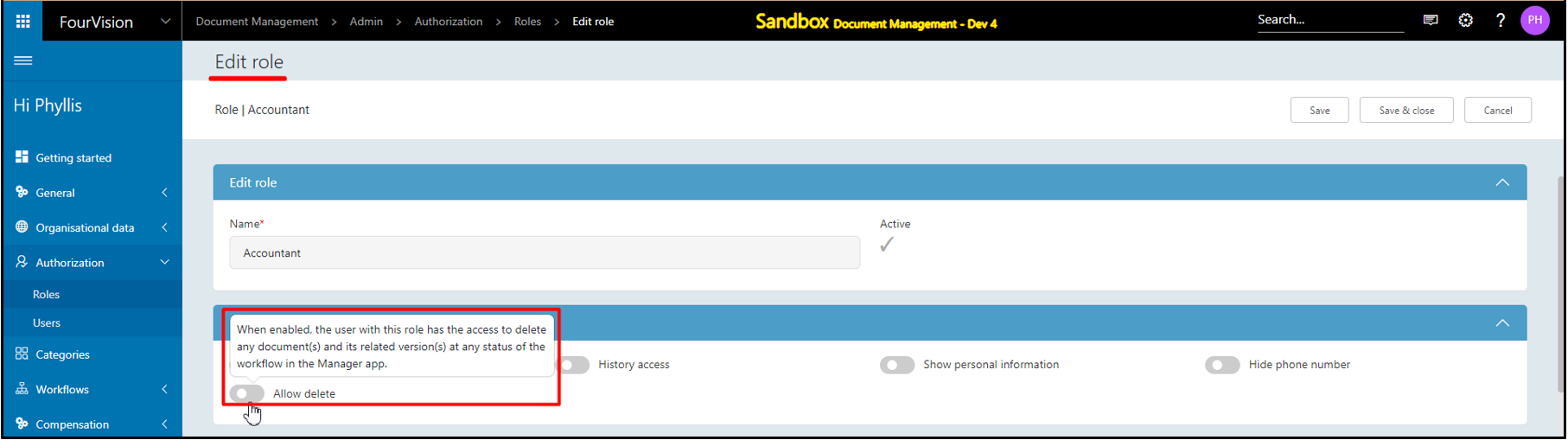
Enable the toggle
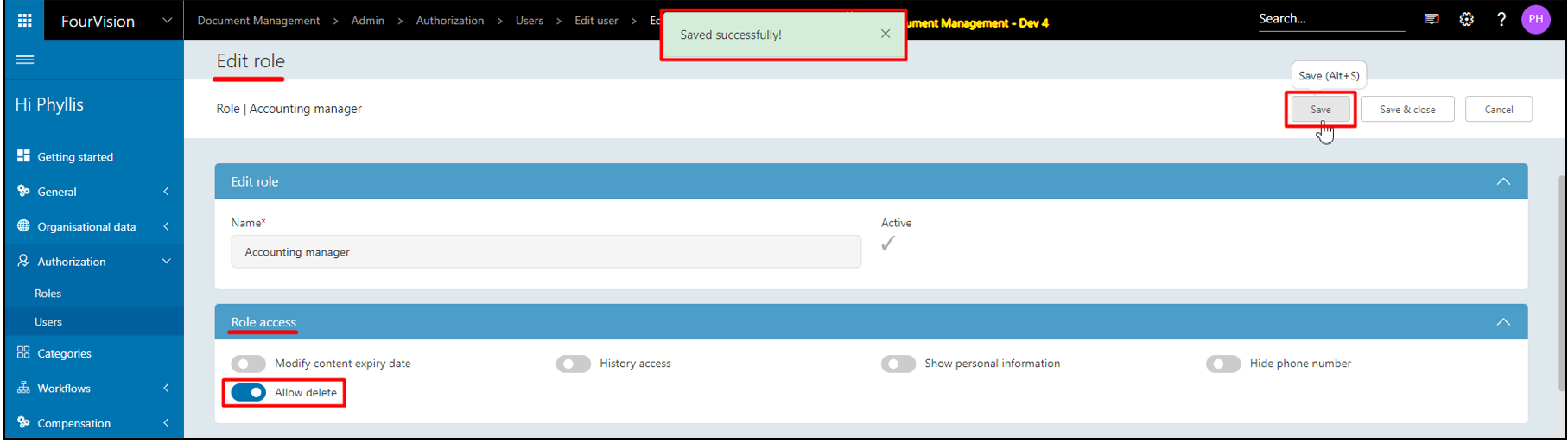
The ‘Delete’ option showing for the document with the status ‘Rejected’
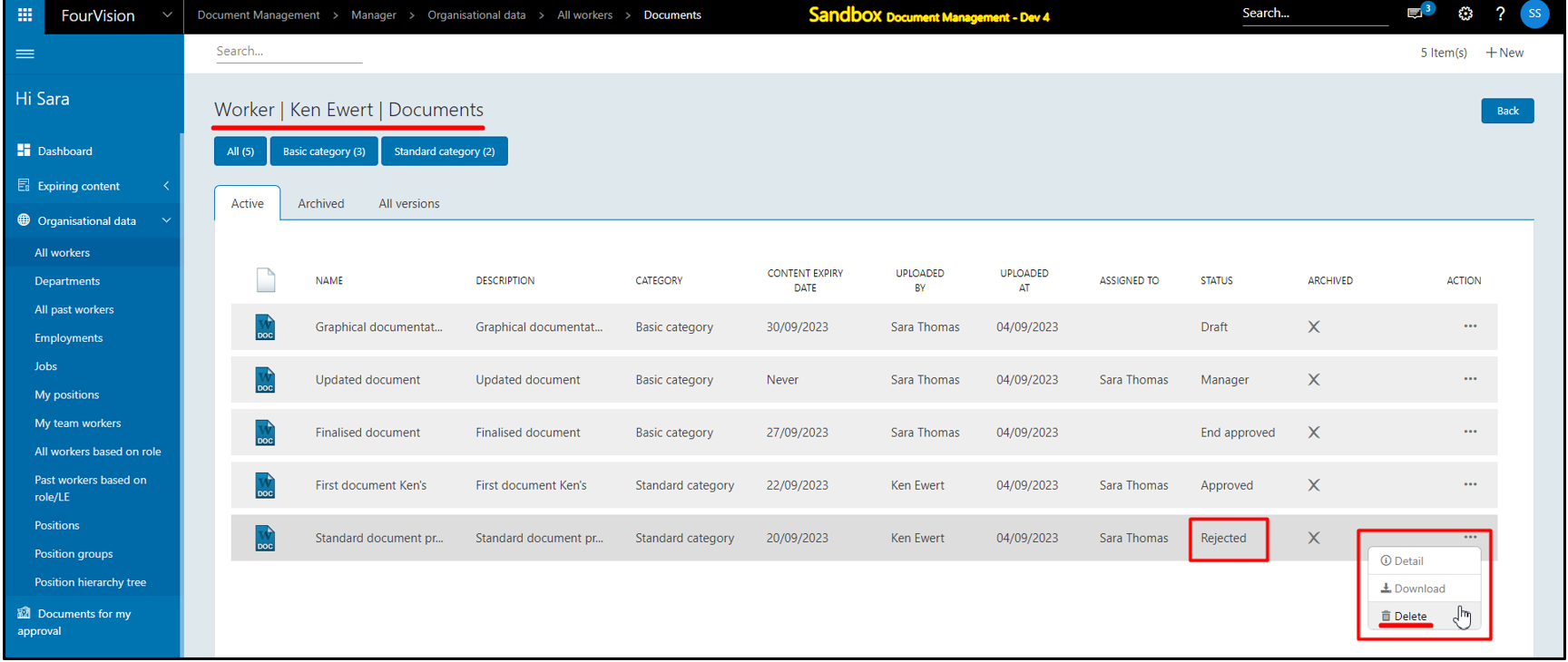
Choosing the option will show a warning message if the user wants to delete it and the document has no previous or archived documents
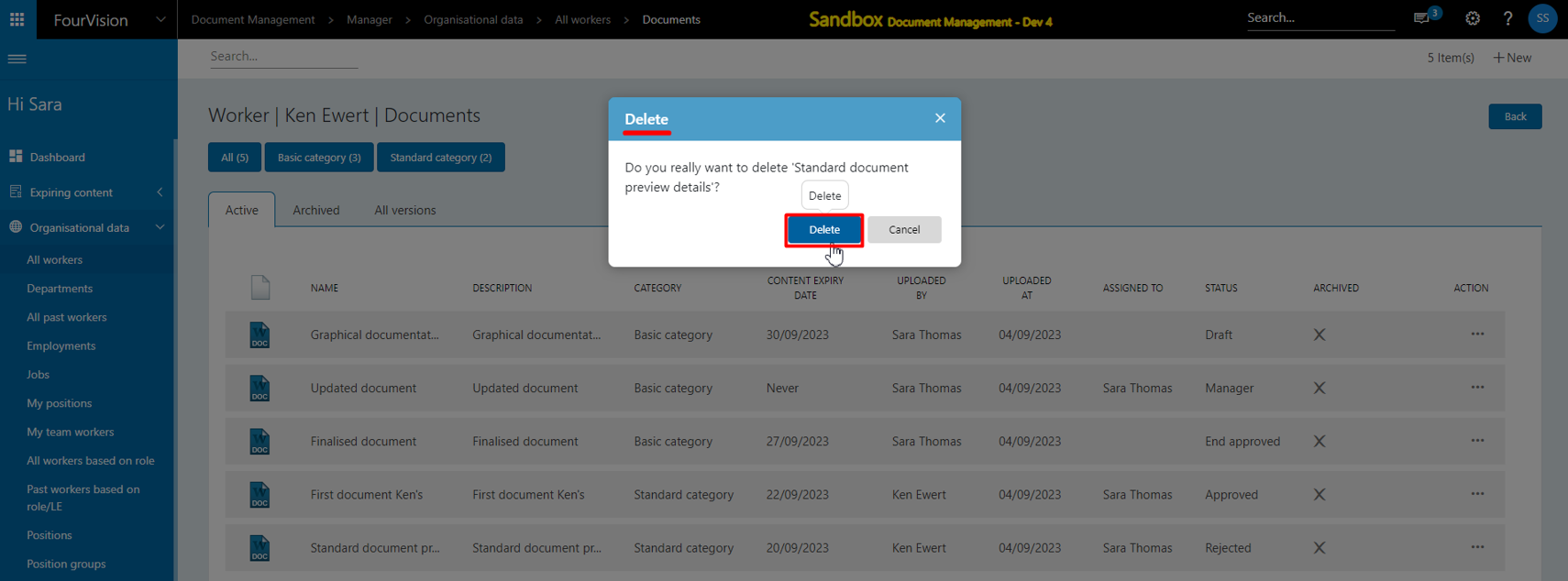
The document has been deleted by pressing the Delete button
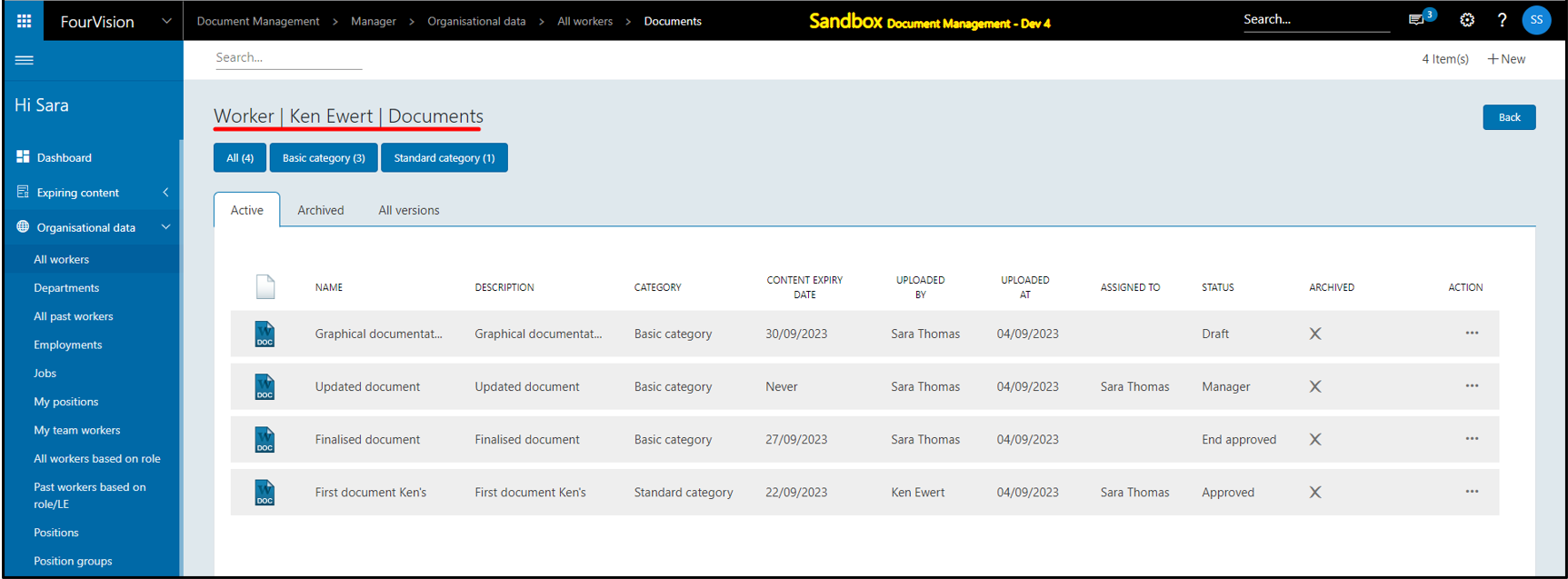
The ‘Delete’ option showing for the document with the status ‘Manager’
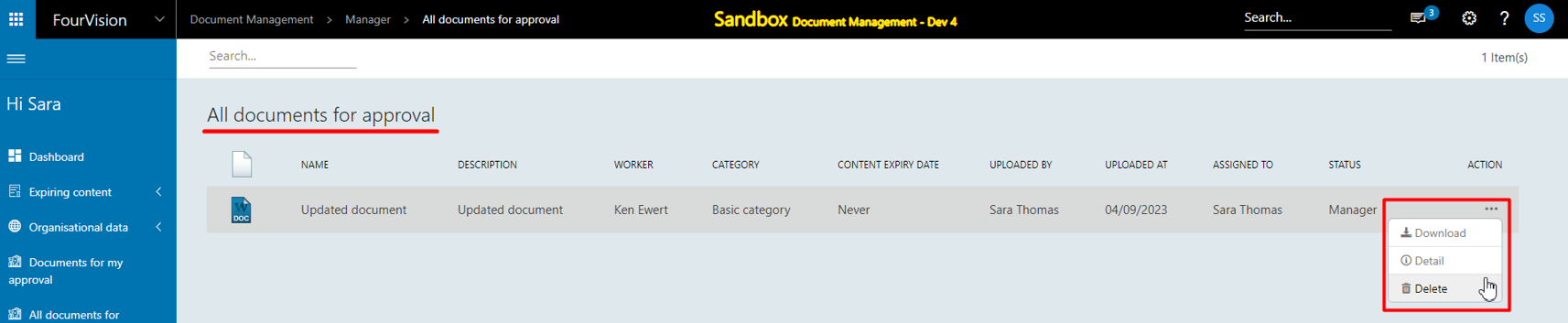
For the documents that are in progress, the warning message has been added to delete the previous or archived versions of the document
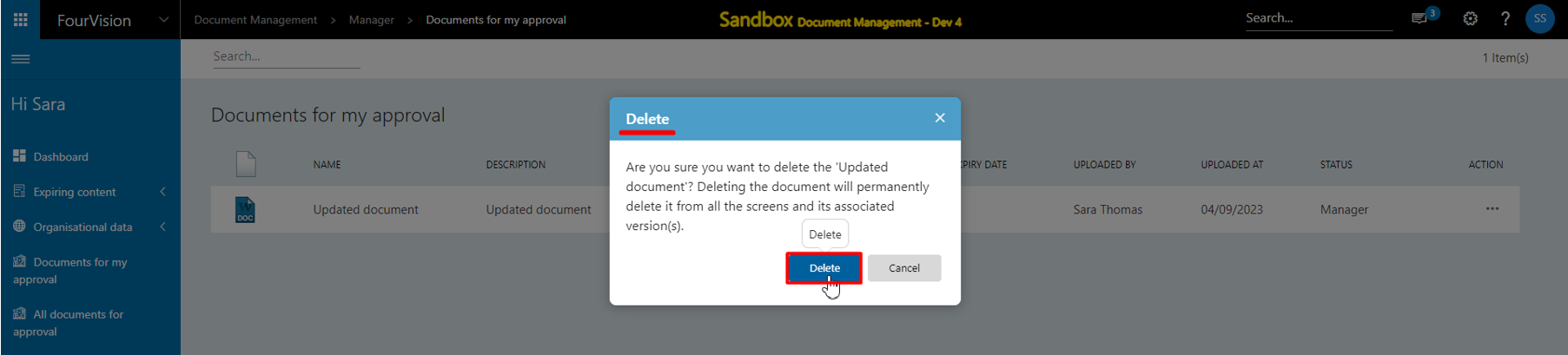
Note: The functionality to delete the document with the help of the newly implemented ‘Allow delete’ toggle is implemented for the Manager app only.
The ‘Delete’ option will be visible on the mentioned screens when the toggle is set as enabled: All workers, All past workers, My team workers, All workers based on role, Past workers based on role/LE, Documents for my approval, All documents for approval, All documents and 'All documents based on LE' screens.
New feature 9: Implemented two new screens 'All documents' and 'All documents based on LE' with the filter options to search documents based on the category legal entity, worker and status
Added screens 'All documents' and 'All documents based on LE' with tiles
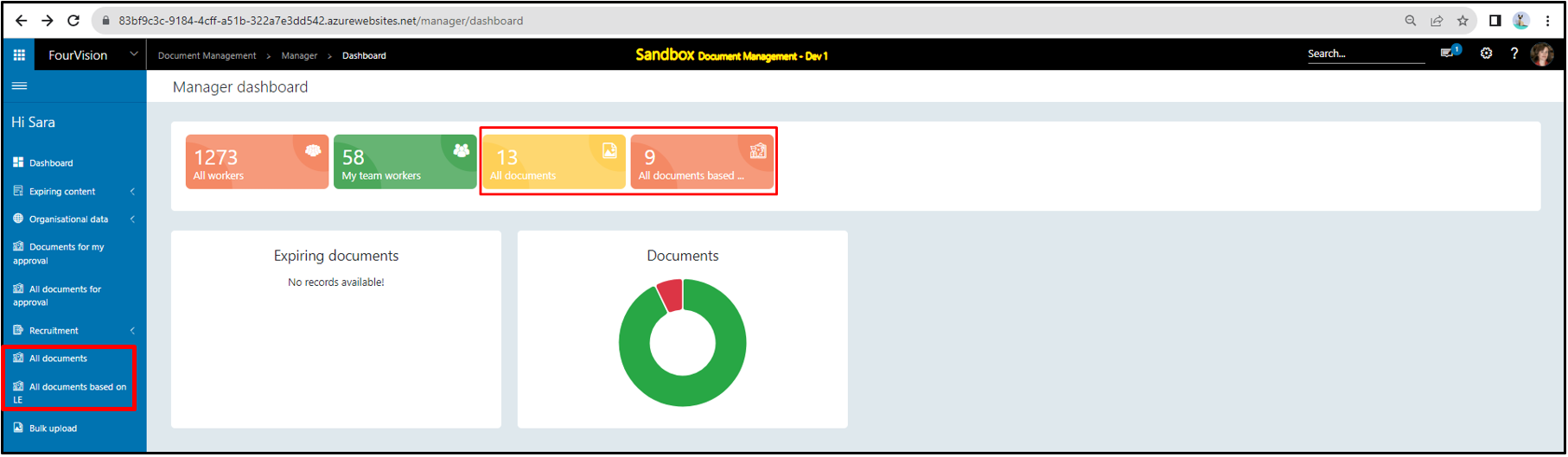
'All documents' screen with 'Show all documents' checkbox, filters and counter

'All documents based on LE' screen with 'Show all documents' checkbox, filters and counter
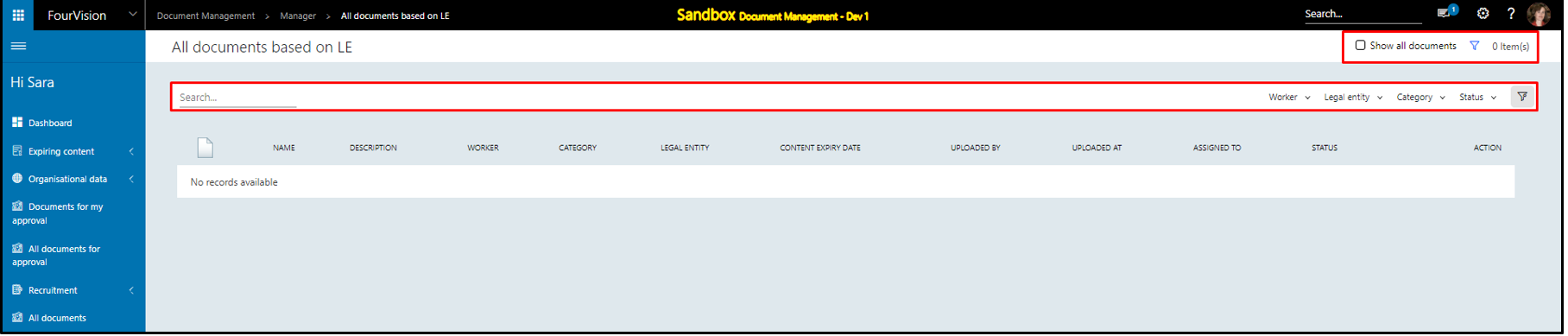
For 'Janice CM Bing', the document uploaded with the status ‘Draft’
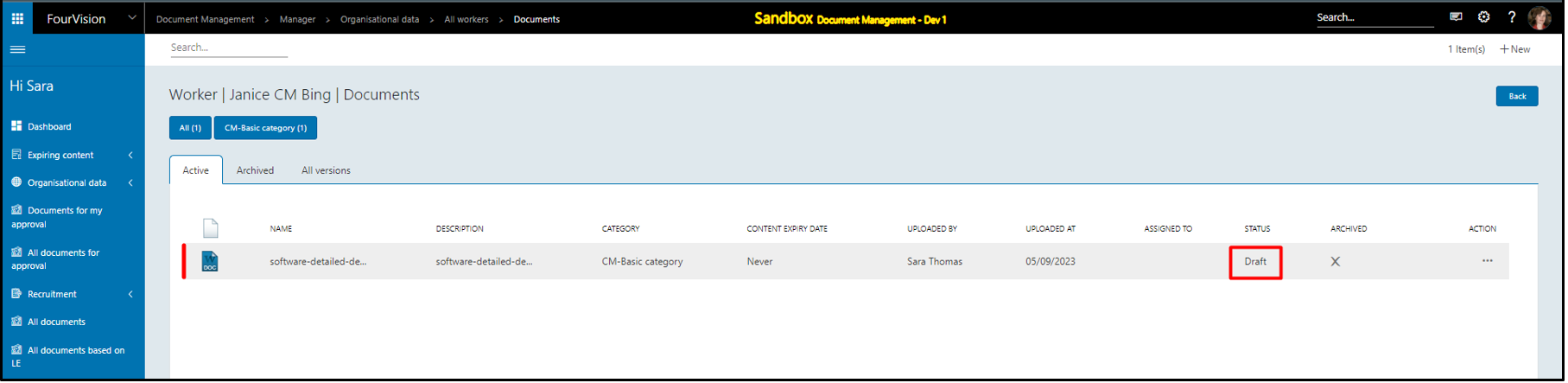
The documents with the ‘Status’ as ‘Draft’ will not appear in the ‘All documents’ and ‘All documents based on LE’ screens

Upload the document with any other status and it will appear on the ‘All documents’ screen. Clicking on the document

It will show all the details of the documents with all the successors
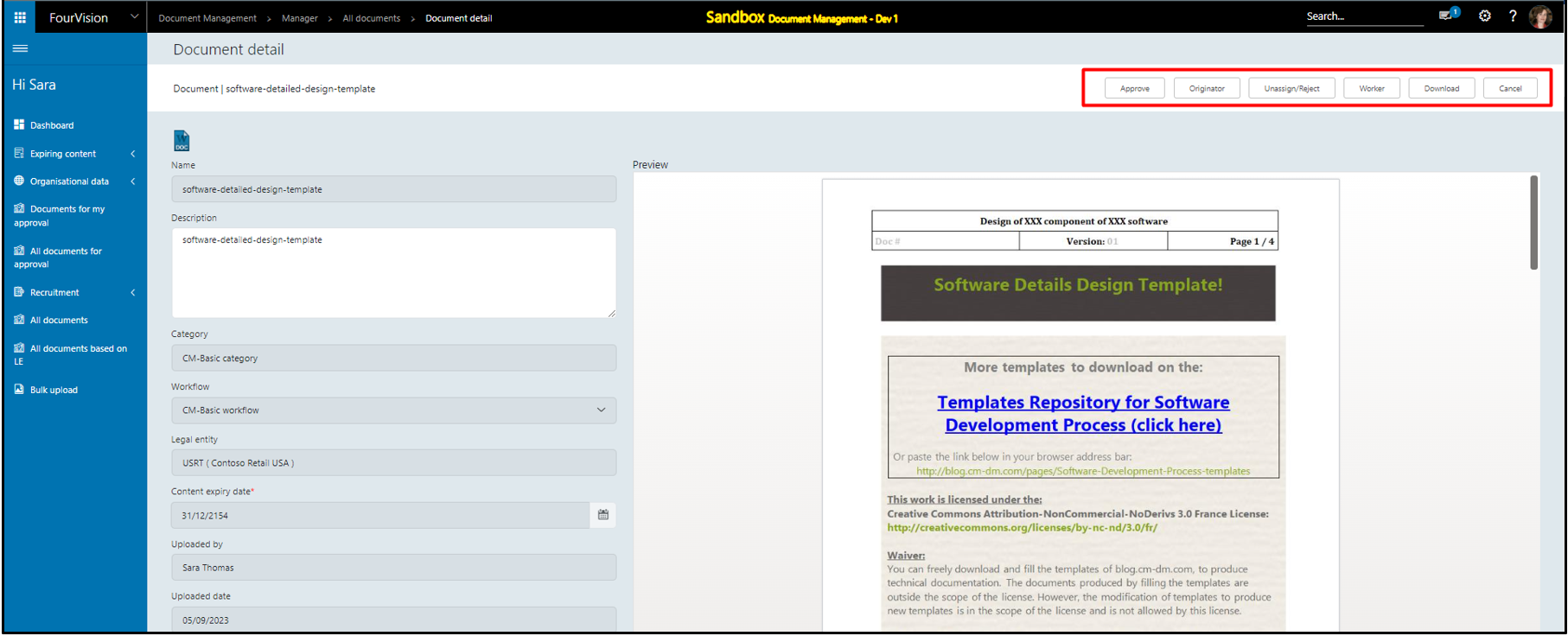
Click on any of the successors and check the status changed

Ticking on 'Show all documents' will show all the documents along with the Archived ones
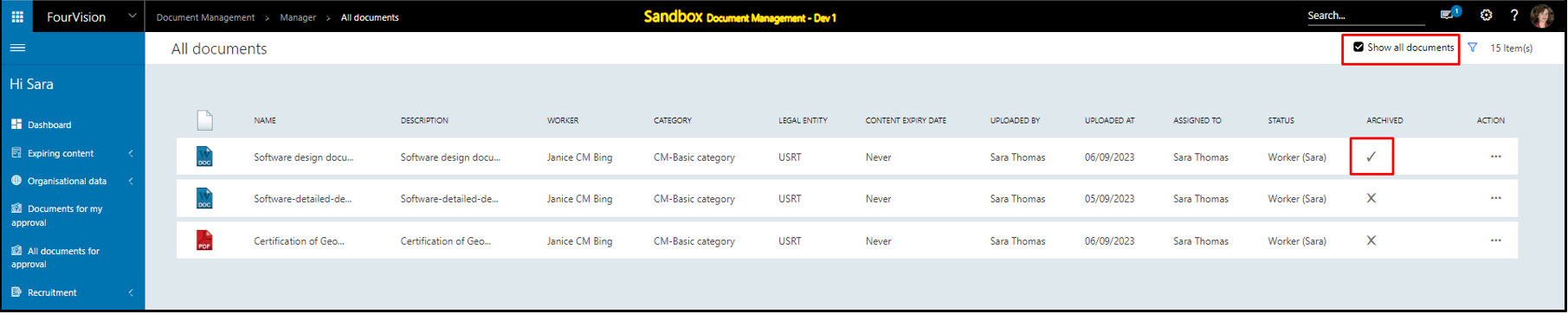
The Documents for the ‘Past worker’ will not be visible on the ‘All documents based on LE’ screen as no active ‘Employment’ is assigned to the worker or document. But it will show on the 'All documents' screen

Filtering can be done of the documents by choosing all the filters

For the user ‘Ken Ewert’, the legal entity as ‘USSI’ assigned on the ‘Accounting manager’ role
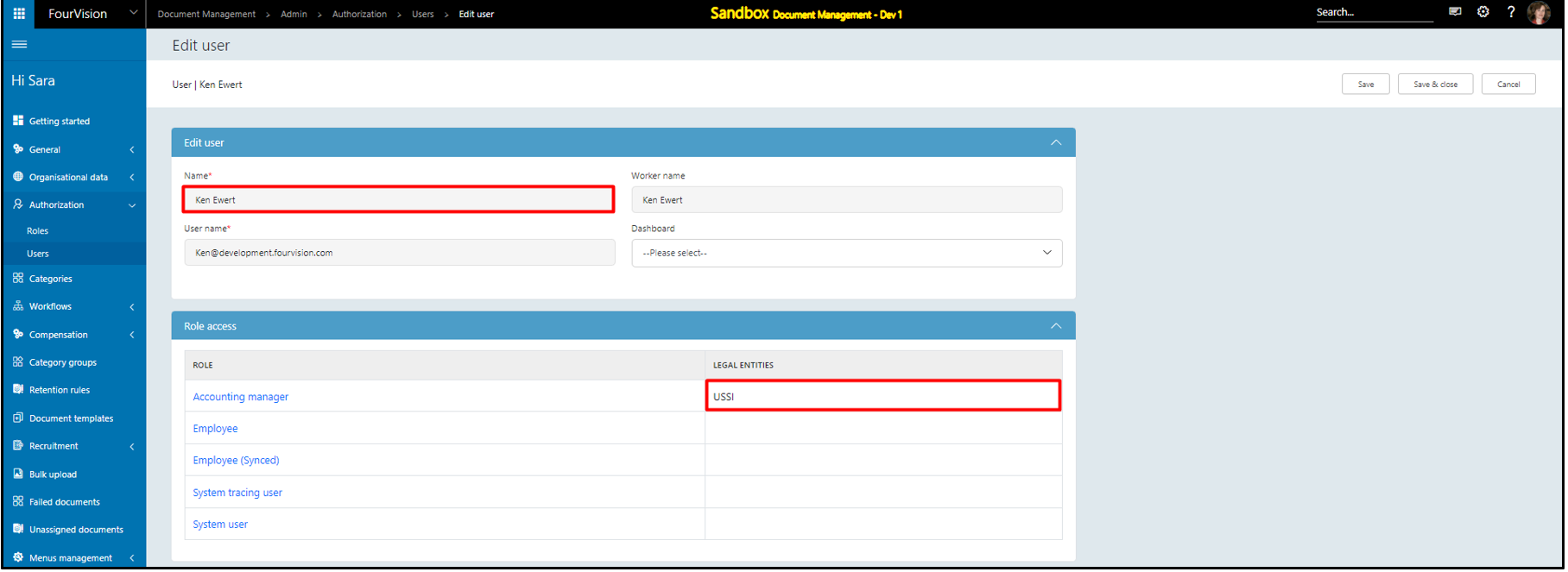
For the worker ‘Kara CM Walker’, employments as ‘USMF’ and ‘USSI’ showing

With user 'Ken Ewert', the document with the legal entity ‘USSI’ showing

Note: a. By default, the newly added menu and tile will not be visible. The Admin has to enable it from Role to use it.
b. All documents except documents with status 'Draft' will appear on the screens, when 'Show all documents' tick box is ticked, all the documents with their version(s) will be visible.