Release notes for Document Management 3.2
Below is an overview of changed and new features introduced in this release of the Document Management Web App
New features
- Implement DocuSign functionality for applicant and assignee
Changes and bugfixes to existing features:
- Generic security updates, minor bug fixes and patches
- 25000: Extend the colour scheme
- 25063: Expecting confirmation message after clicking on Renew license button
- 25014: Show 'Sandbox' indicator when running a sandbox typed machine
Detailed release information:
New Feature 1 - Implement DocuSign functionality for applicant and assignee
DocuSign functionality is now available for Applicants and Assignees
Navigate to Admin > General > Parameters > Features and enable DocuSign functionality

In Admin > General > Parameters > Parameters ensure that the Signature placeholders are populated

Setup DocuSign and add the details in Admin > General > Connection profiles
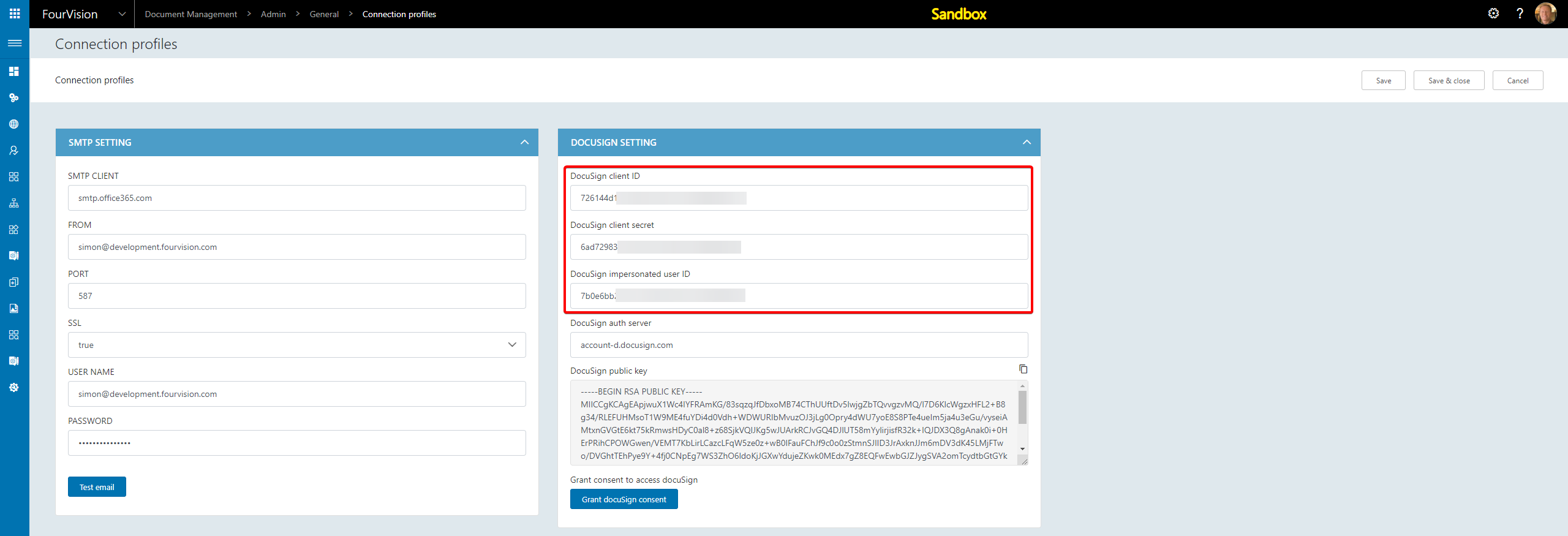
Create a Category by navigating to Admin > Categories and clicking New

Edit the Category, select Signed by as required, this can be Sign by the external only, sign by the workflow assignee only or Sign by both external and workflow assignee
Select Signature on same status as required, when enabled, only one Workflow status option is required
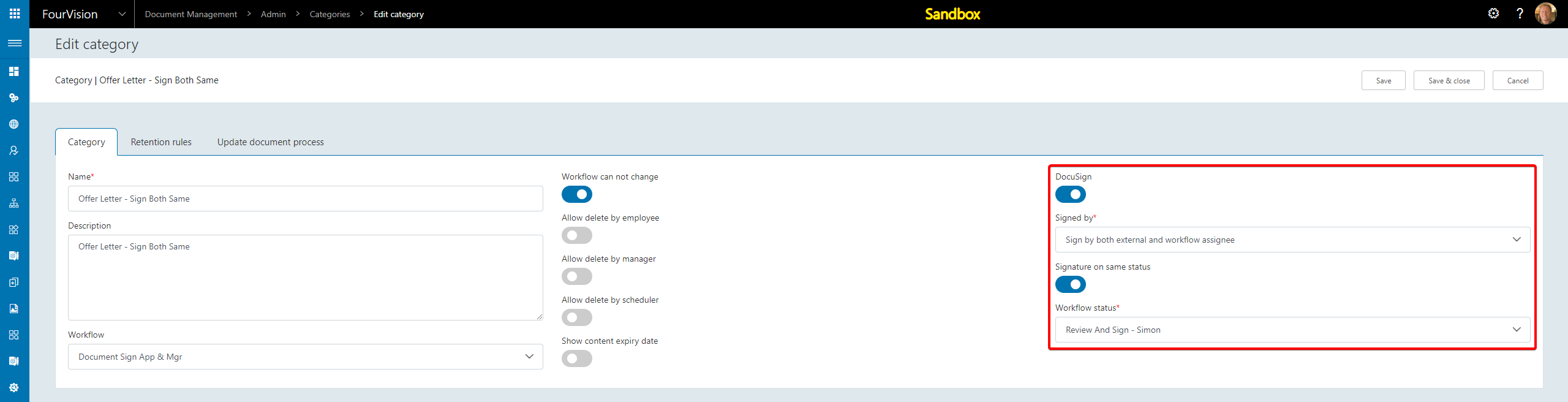
If disabled then both Workflow statuses should be defined
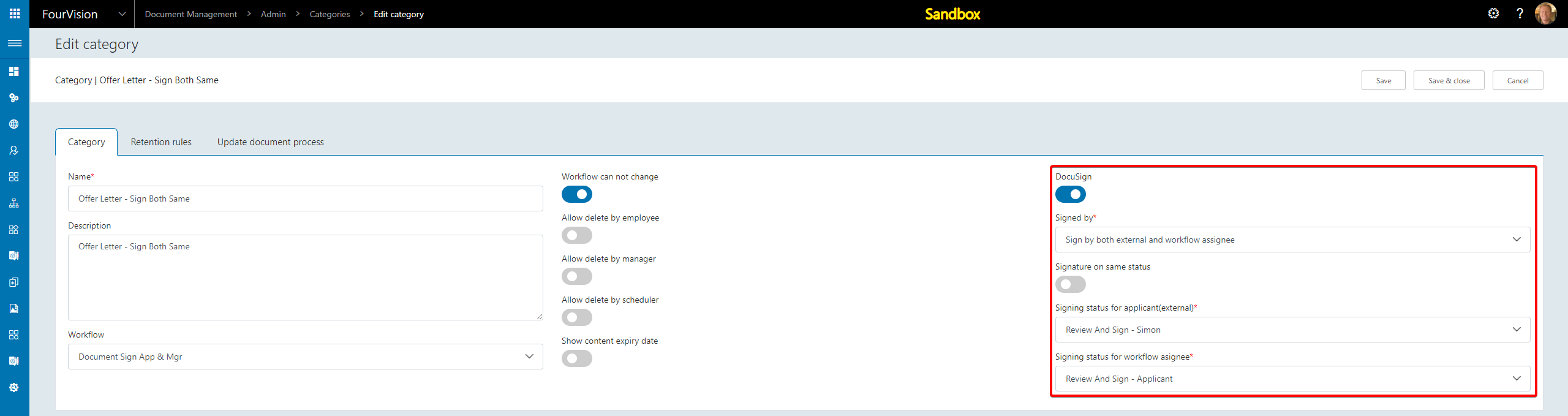
Once setup, navigate to Manager > Recruitment > Applicants, select the desired Applicant and click Documents

Click New to create a new Document

Upload a Document with the Signature placeholders
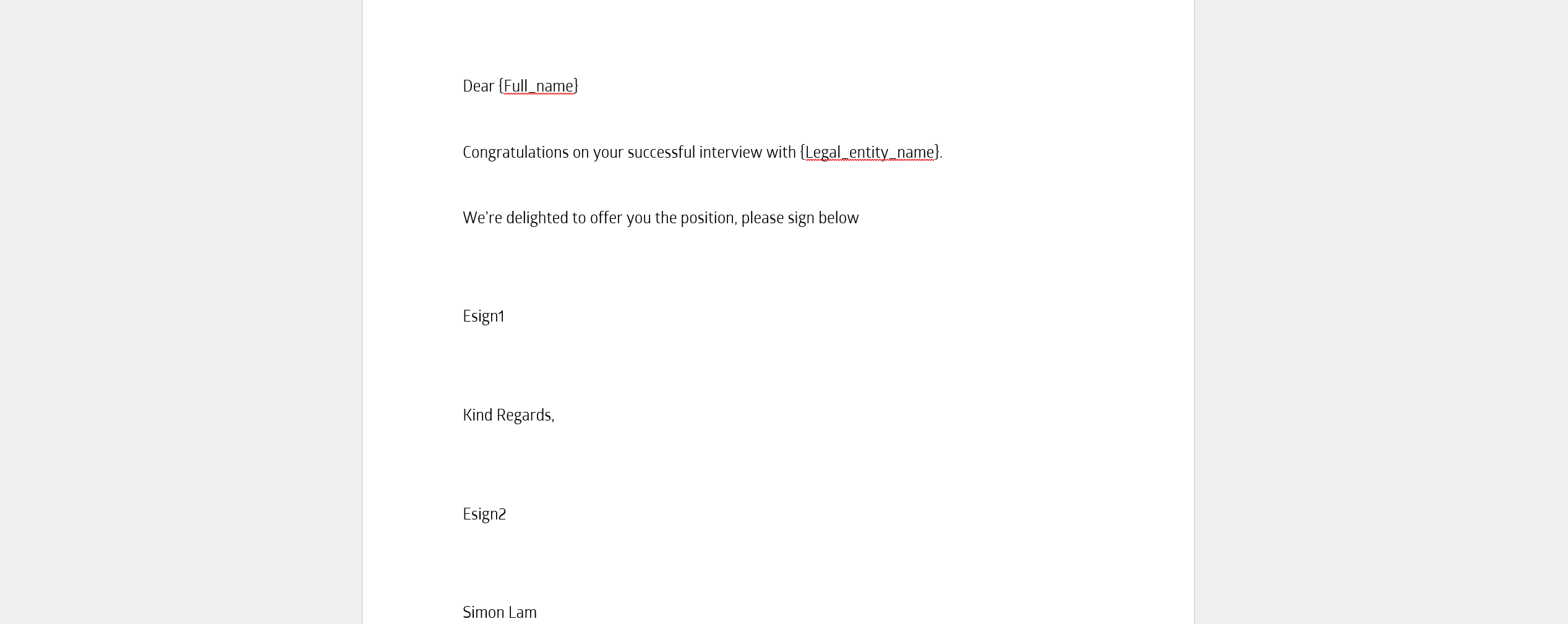
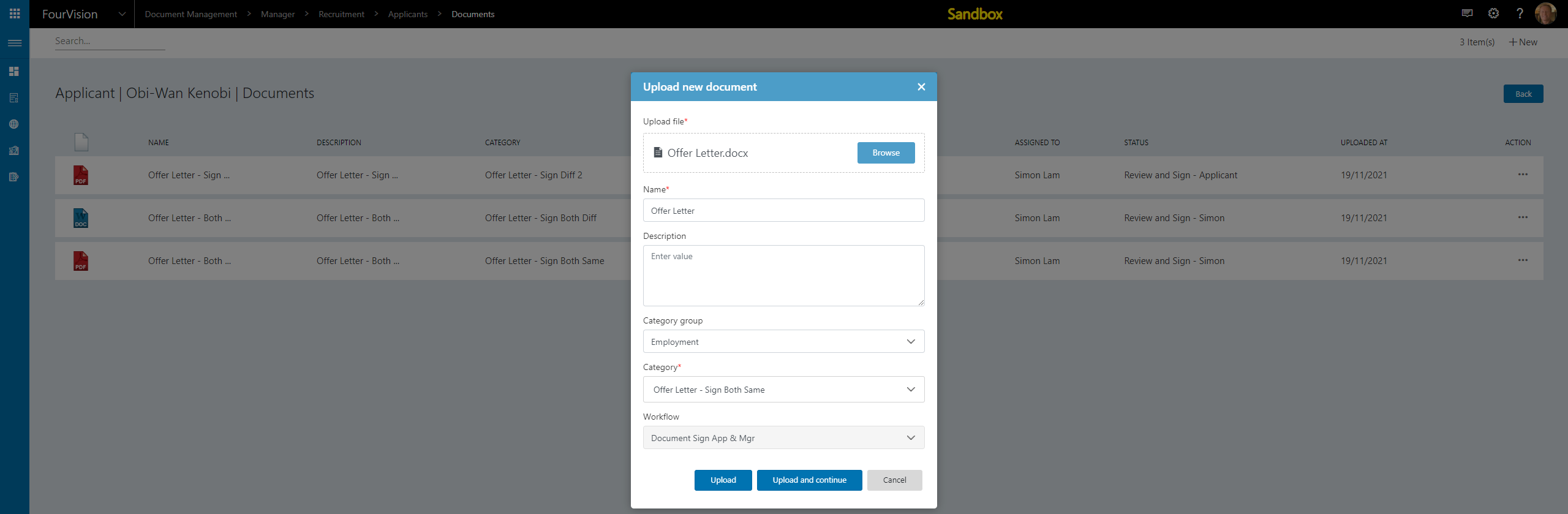
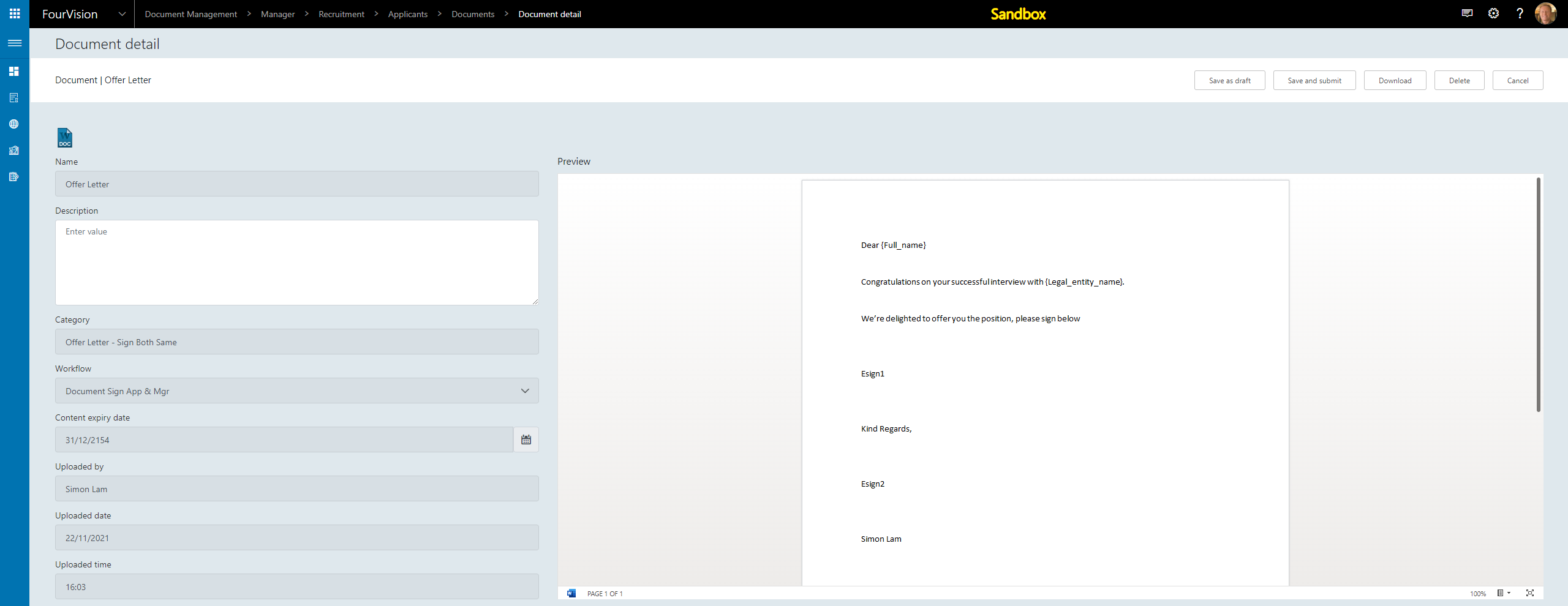
Submit the Document to Workflow, when the Document hits the defined Status, signing options will become available
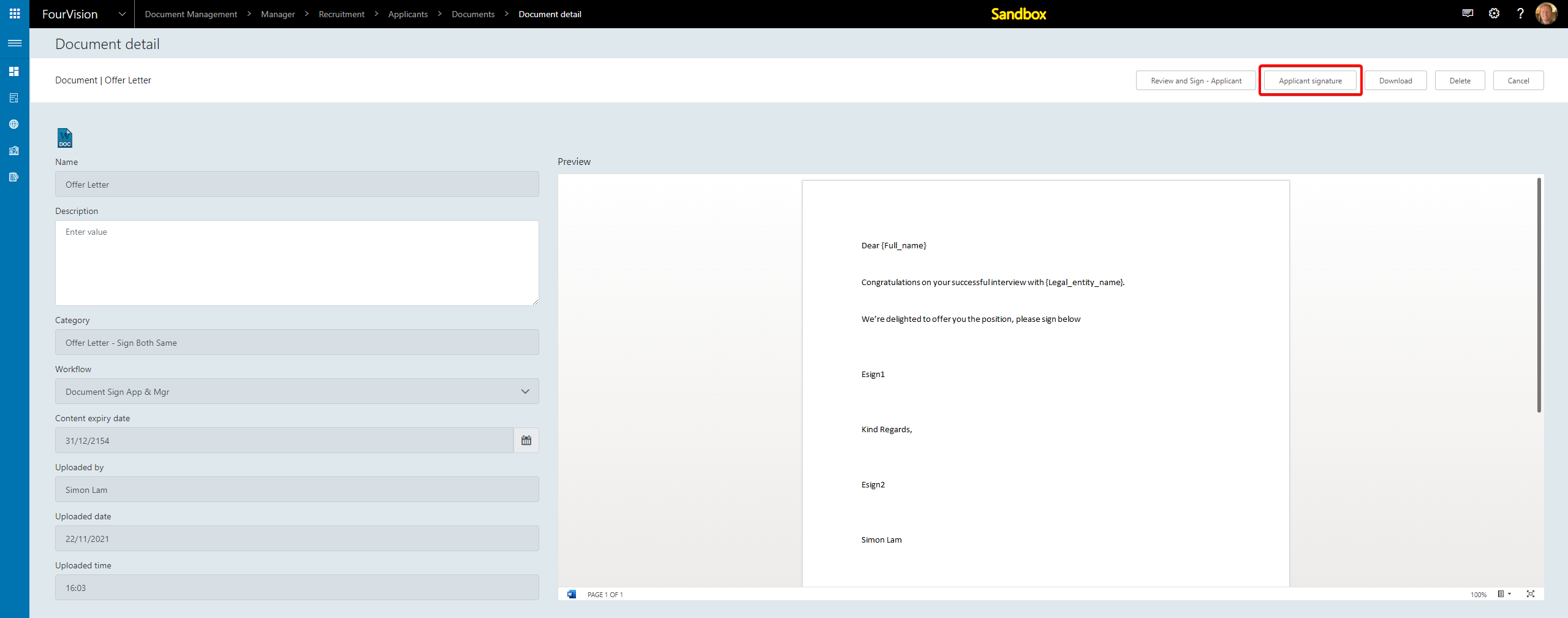
First the Applicant signature can be captured after they have received the email
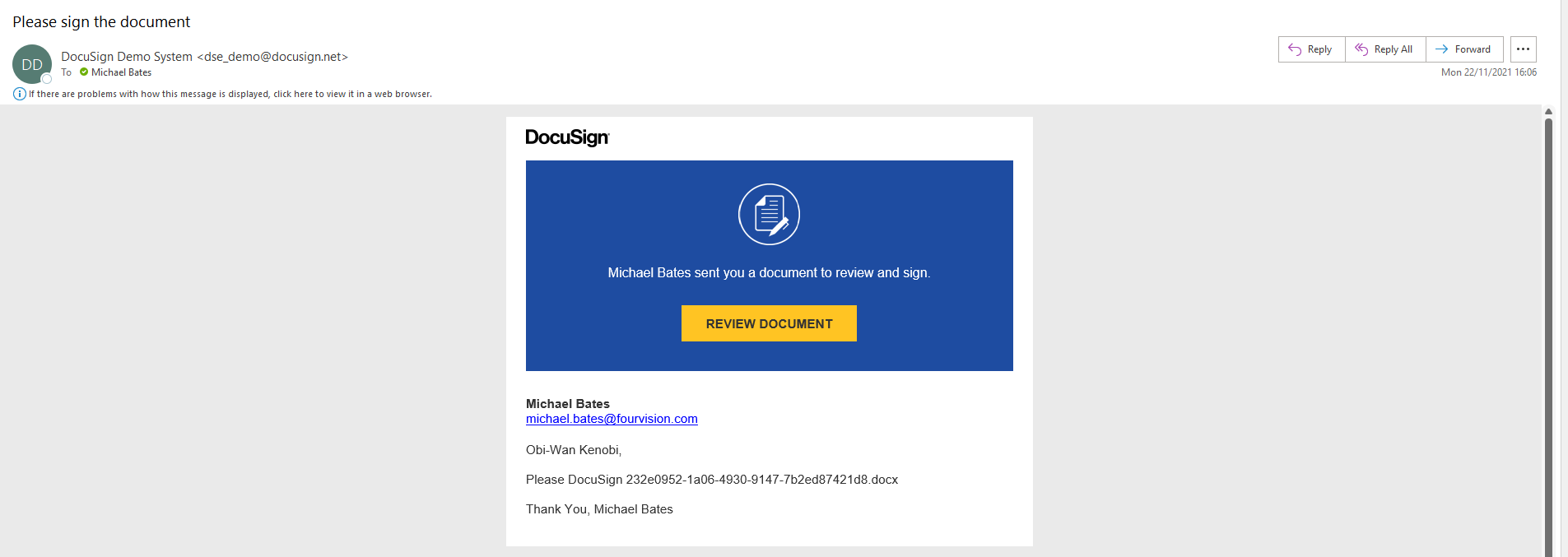
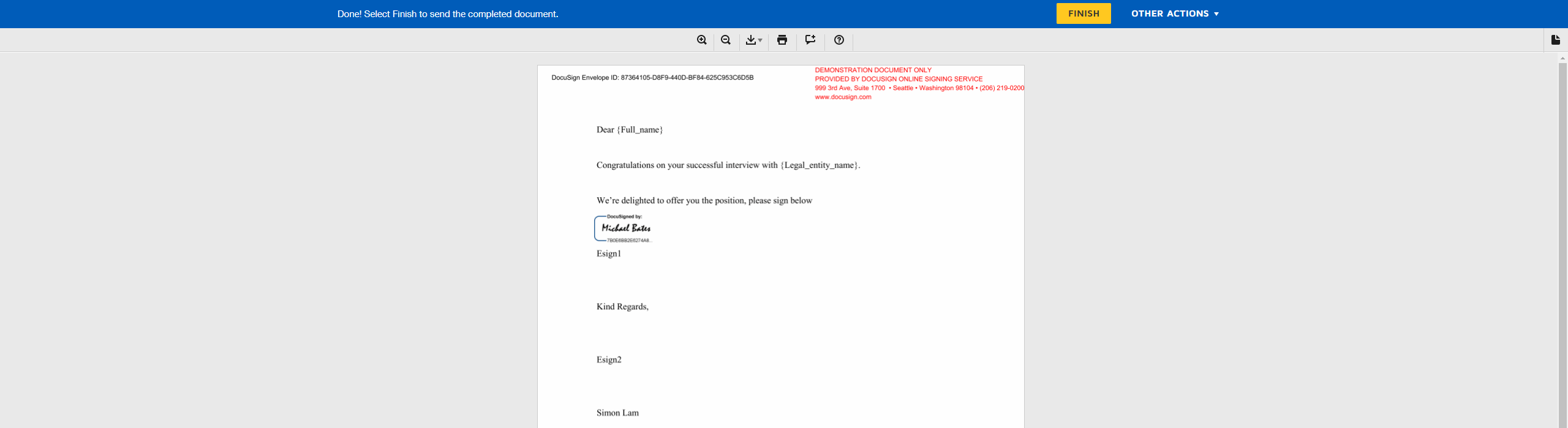
To check if the Applicant has signed the document click Get signing status

If signed, the signing process moves to the next step, the Workflow assignee in this case

As the Workflow assignee click Sign the document to sign

The user will be taken to DocuSign
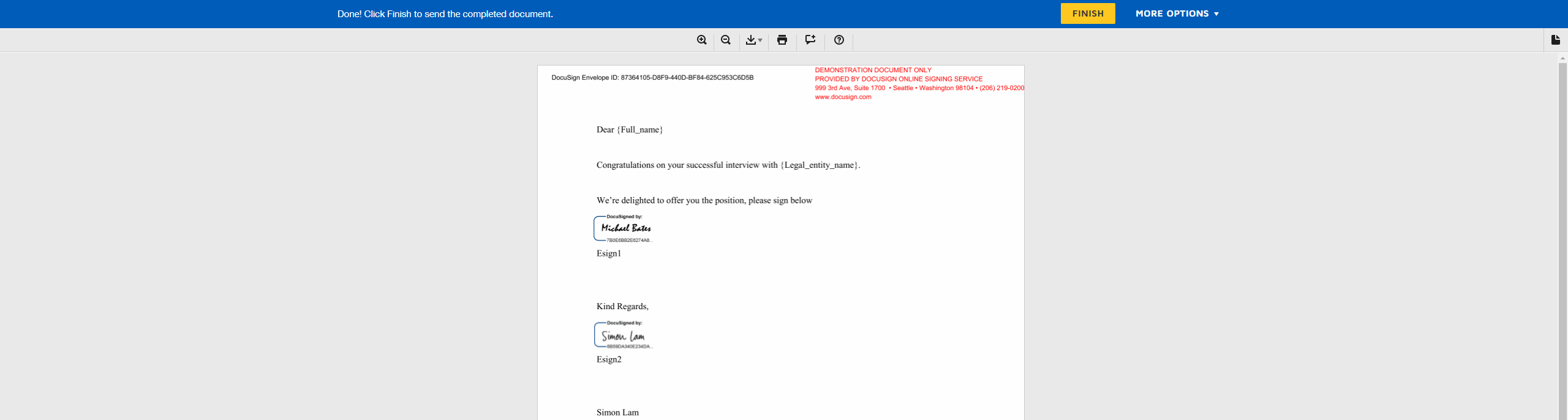
Then returned to the Document Management web app after clicking Finish, the Document will be converted to a .PDF file once signing is completed
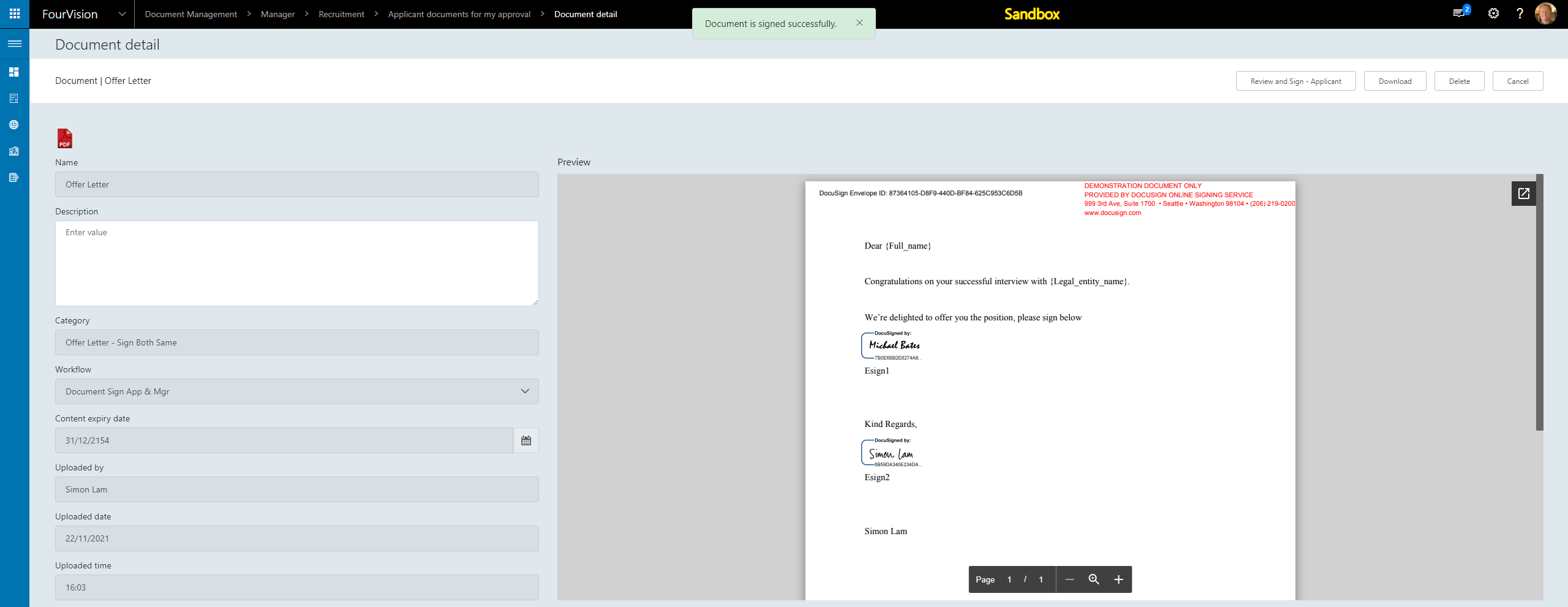
The Document can now go through the remaining Workflow as defined before ending as Approved

25000: Extend the colour scheme
Numerous additional colours added to the web app to reflect colours available in D365
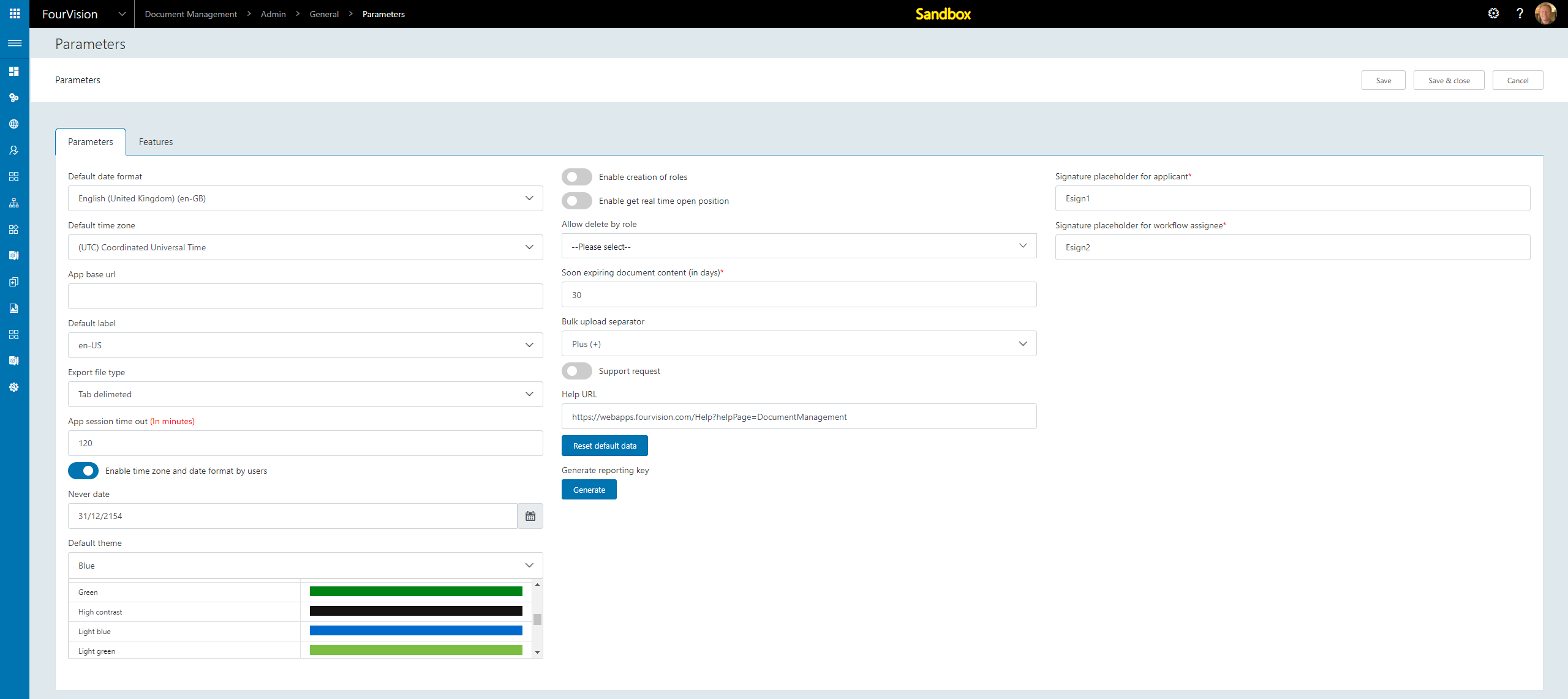

25063: Expecting confirmation message after clicking on Renew license button
Confirmation message now shows when clicking Renew license button
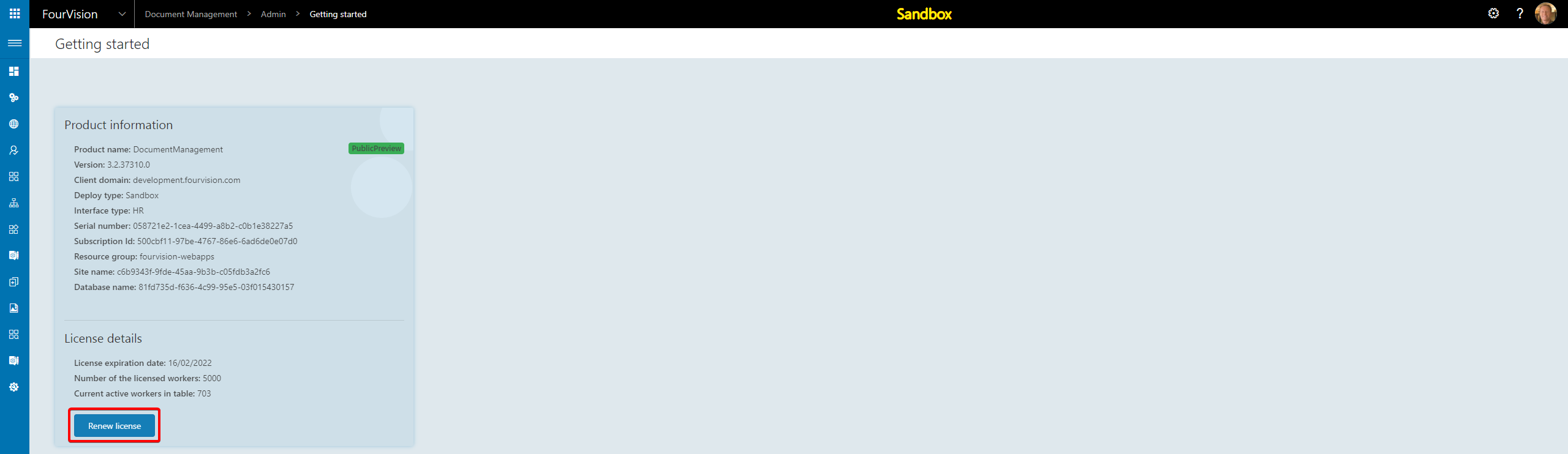

25014: Show 'Sandbox' indicator when running a sandbox typed machine
Sandbox indicator shows when using a sandbox machine
