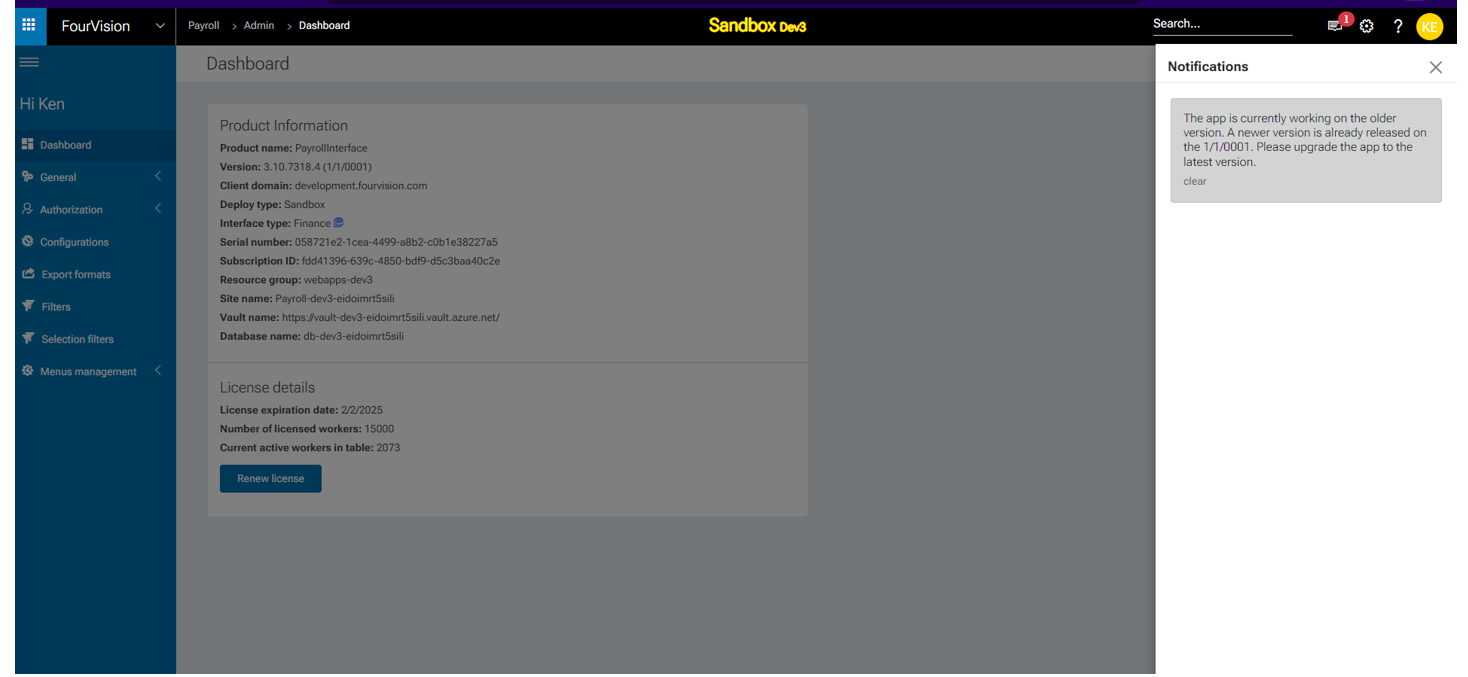Release notes for Payroll Interface 3.10
Below is an overview of changed and new features introduced in this release of the FourVision Web App.
New features
- Implemented 'Exiting Worker Filter'
- Improvements done to generate output if no data is selected in payroll interface
- Implemented the parameter 'Allow System Maintenance' and newer version notification will be visible to users whose roles have the 'Allow System Maintenance' parameter enabled
Changes and bugfixes to existing features:
- Generic security updates, minor bug fixes and patches
- Resolved the issues related to delete and sequence number on the export definitions. Additionally added a editable field '#' on 'Edit configuration' screen under 'Export definitions' tab to manage the sequence of Export definition
Detailed release information:
New feature 1: Implemented 'Exiting Worker Filter'
Under the ‘Life Cycle Filters', the newly implemented filter with label as 'Exiting worker filter' displayed with filter options. By default, the dropdown option is set to ‘None’ The sub-filters are mentioned below: a. None b. Filter only workers exiting in the running period c. Filter only workers exiting in current and future periods e. Filter out exited workers
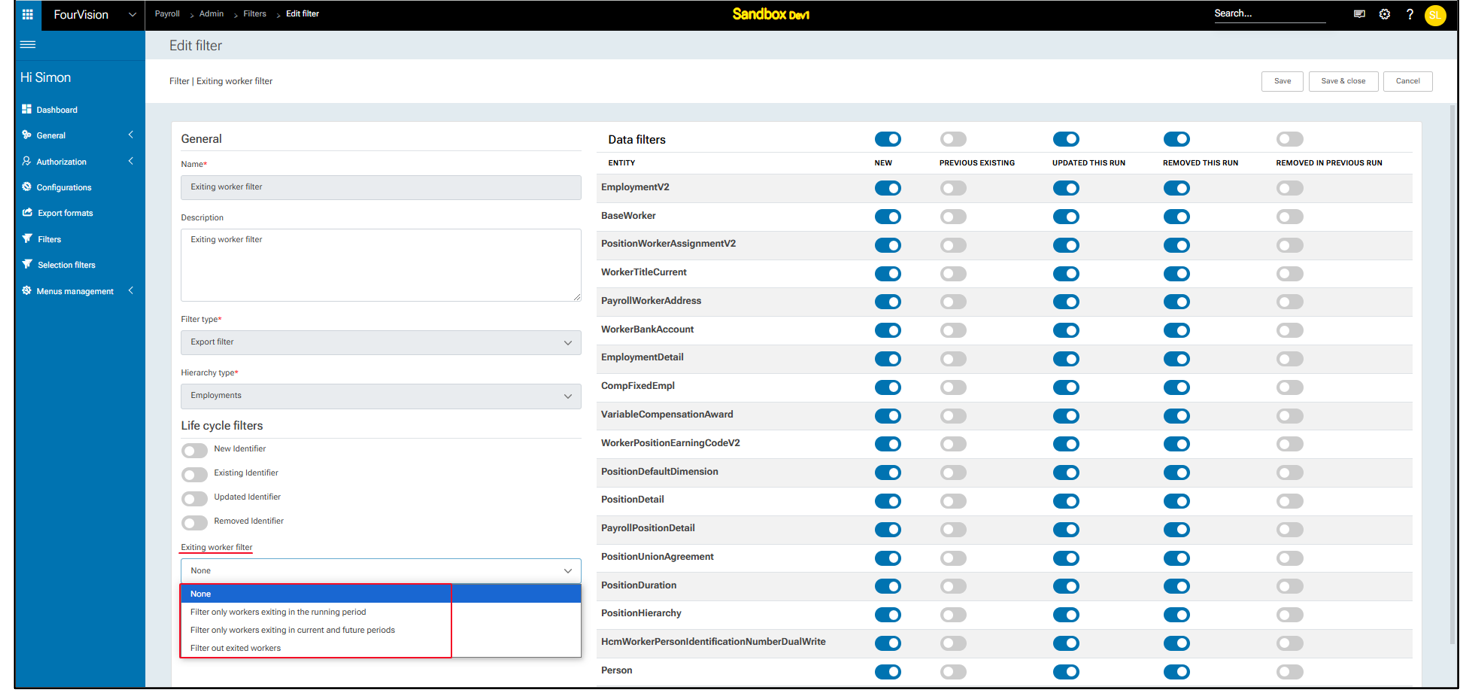
In the filter ‘Exiting worker filter – Population’, the worker filter list selected in field ‘Selection filter’ and 'Include' option selected. Clicked on the ‘Save’ button
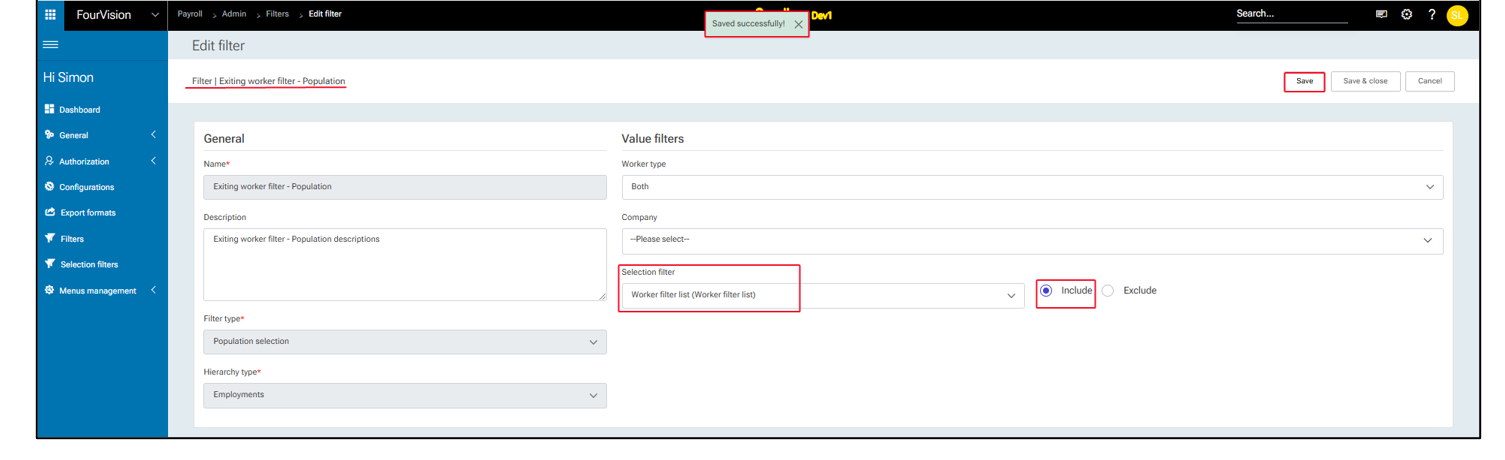
Exiting worker filter set to ‘Filter only workers exiting in the running period’
Exiting worker filter set to ‘Filter only workers exiting in the running period’: This option includes only those workers who are exiting within the current running period, based on the Transition date field
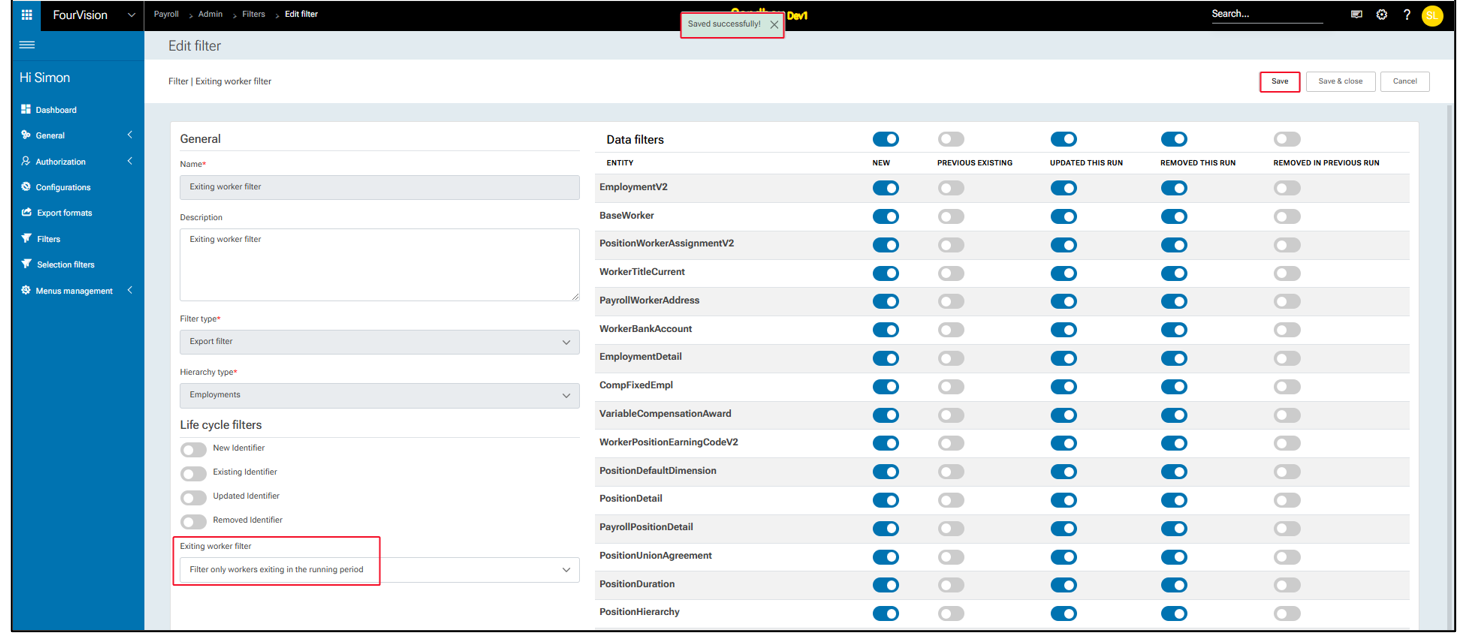
For the configuration ‘Exiting worker filter configuration (Running period)’, current running period details visible
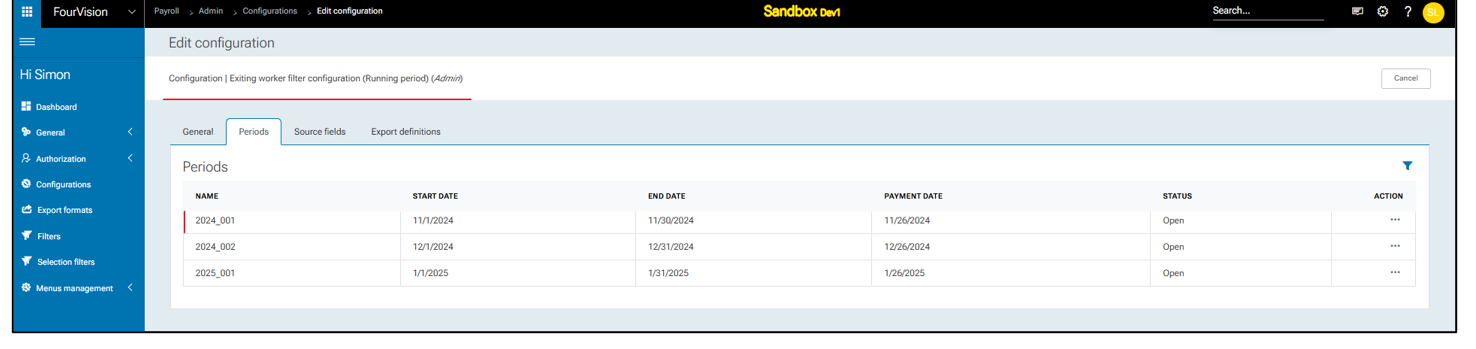
The status showing ‘Active’ for configuration ‘Exiting worker filter configuration (Running period)’
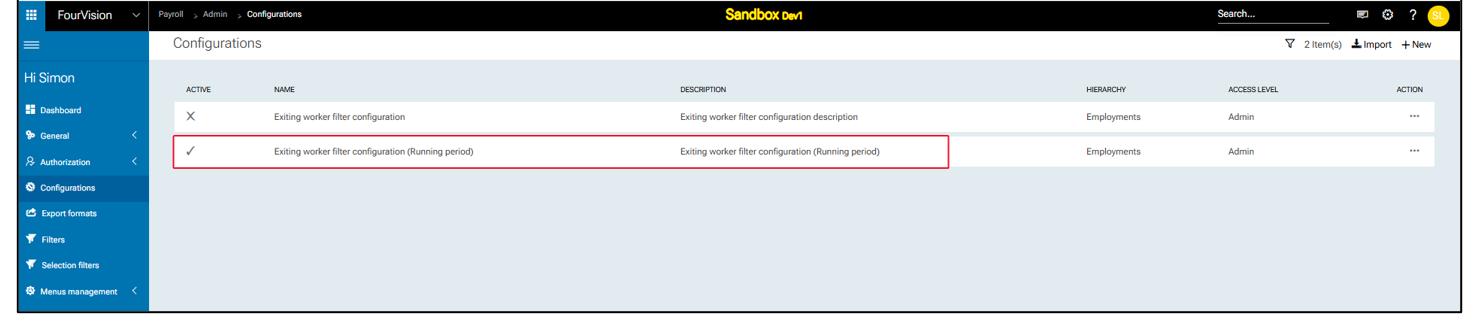
Login with user ‘Sara Thomas‘ as Manager. For the payroll run ‘Exiting worker filter configuration (Running period)’, clicked on the ‘Details’ option

On the 'Payroll run details' screen, clicked on the ‘Identifiers’ tab, details visible
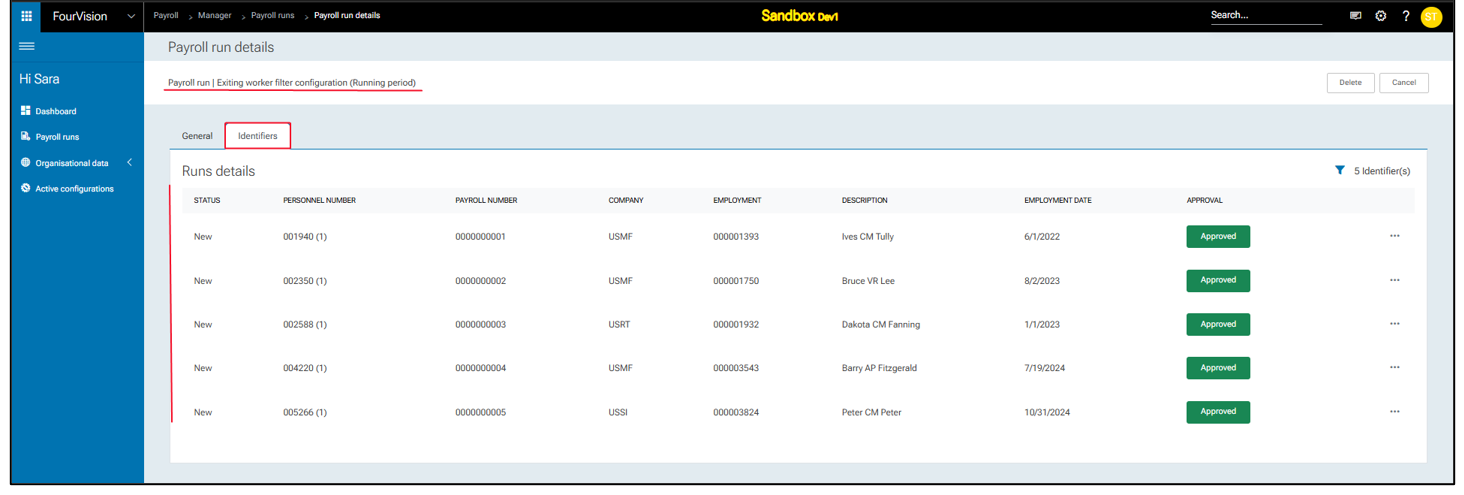
Under the ‘General’ tab, the status displayed as ‘Completed.’ Clicked on the ‘Download’ button in the ‘Exports’ section, the file downloaded properly
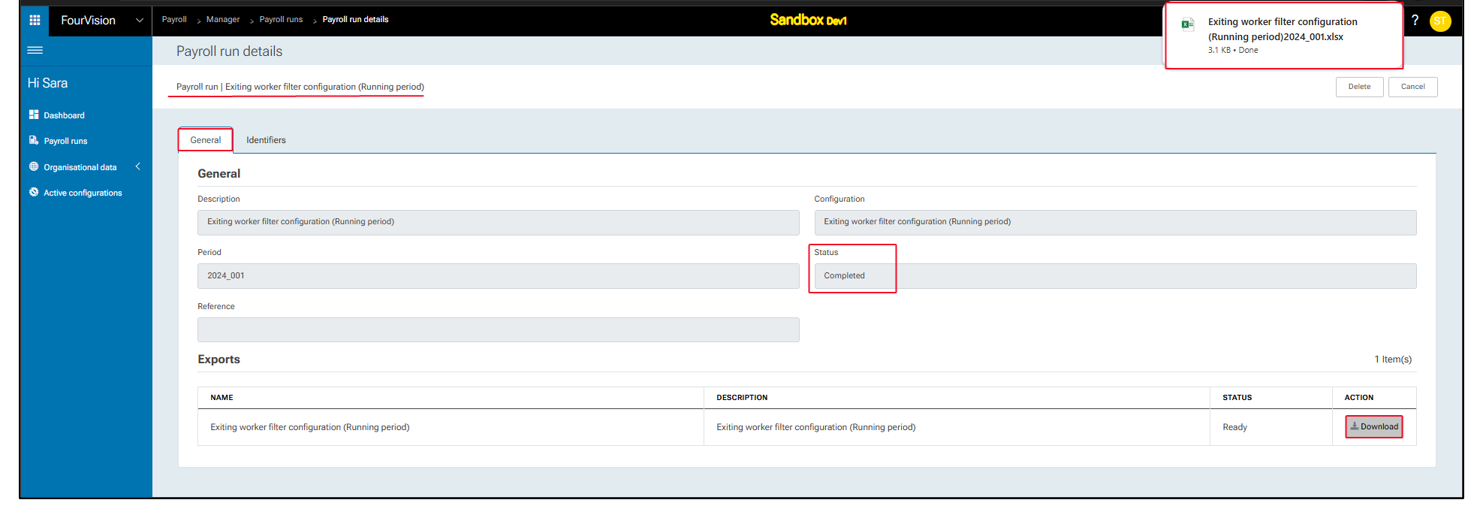
Opened the downloaded file and the worker details displayed properly. Worker with the personnel number ‘002350’ included in the list, as termination date, ‘15/11/2024,’ fall under the current running period i.e. 01/11/2024 -30/11/2024

New feature 2: Improvements done to generate output if no data is selected in payroll interface
Created ‘VR Filter’. Under the ‘Life cycle filters’ section, disabled ‘Existing Identifier’ toggle
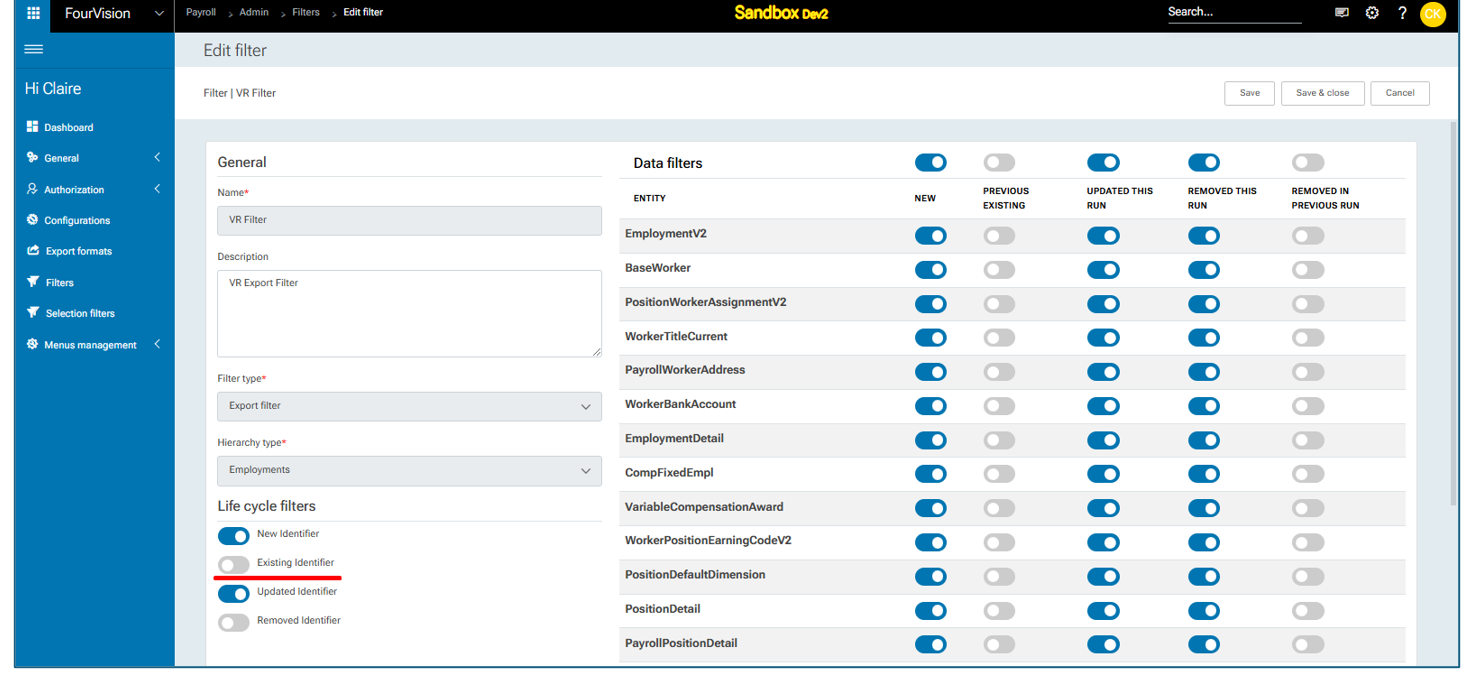
On the 'Edit configuration' screen, under the ‘Export definitions’ tab, multiple export definitions added, clicked on the ‘Edit’ option
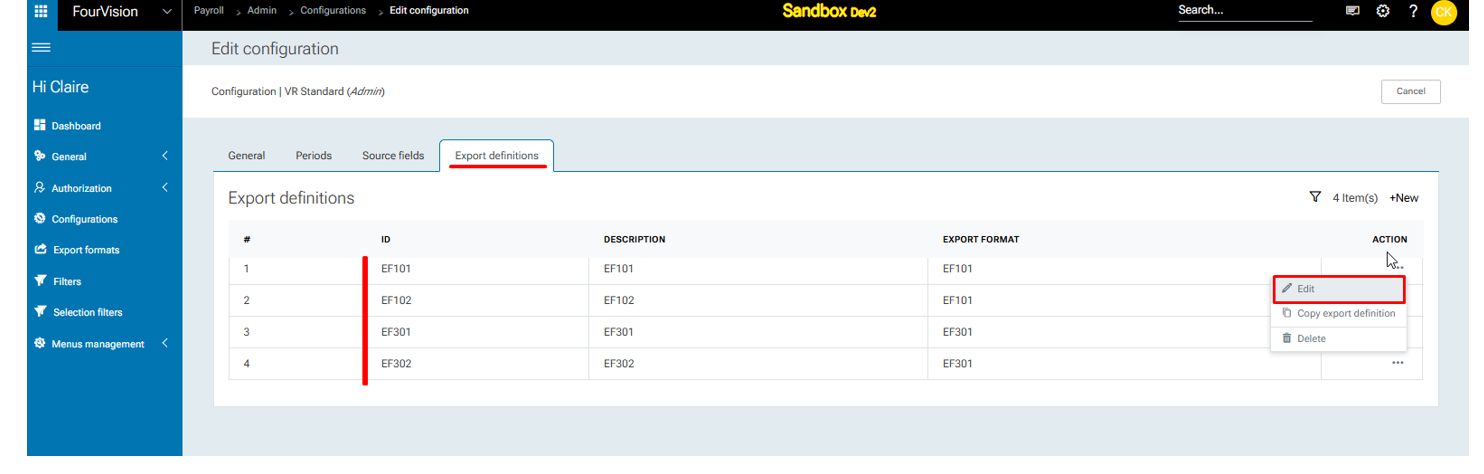
a. For ‘EF 101’ ID, ‘VR Filter’ as ‘Export filters’ selected and ‘Generate output even if no data is selected’ toggle disabled
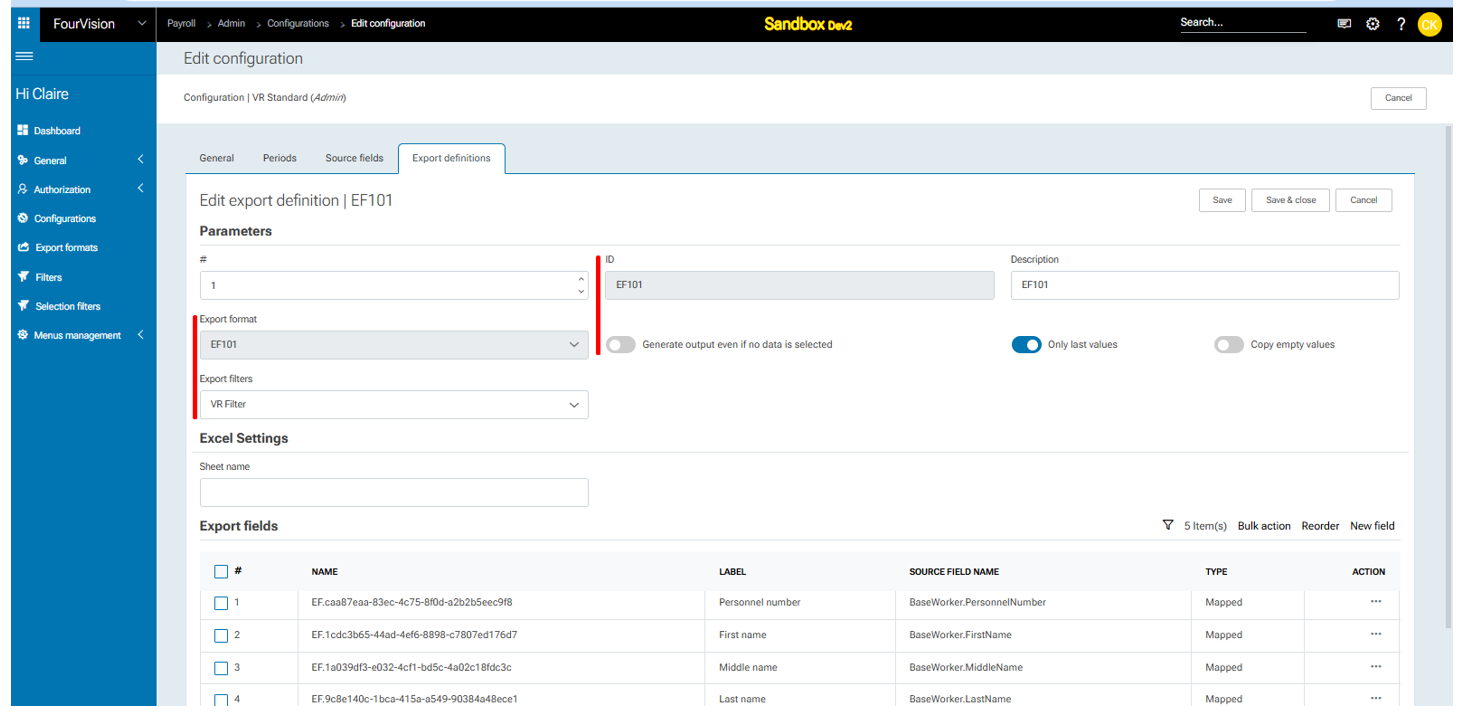
b. For ‘EF 102’ ID,‘VR Filter’ as ‘Export filters’ selected and ‘Generate output even if no data is selected’ toggle enabled
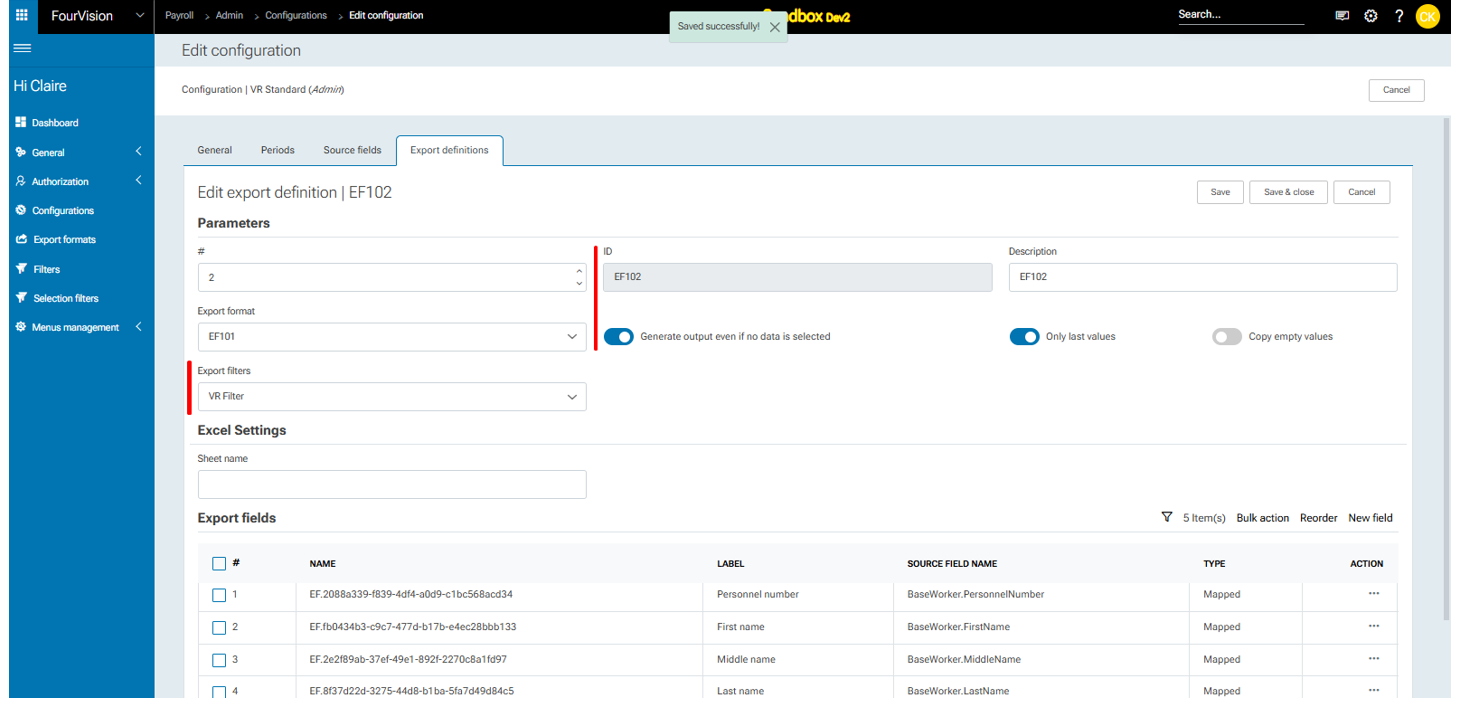
On the 'Payroll runs' screen, selected the following values and clicked on the ‘Add & continue’ button
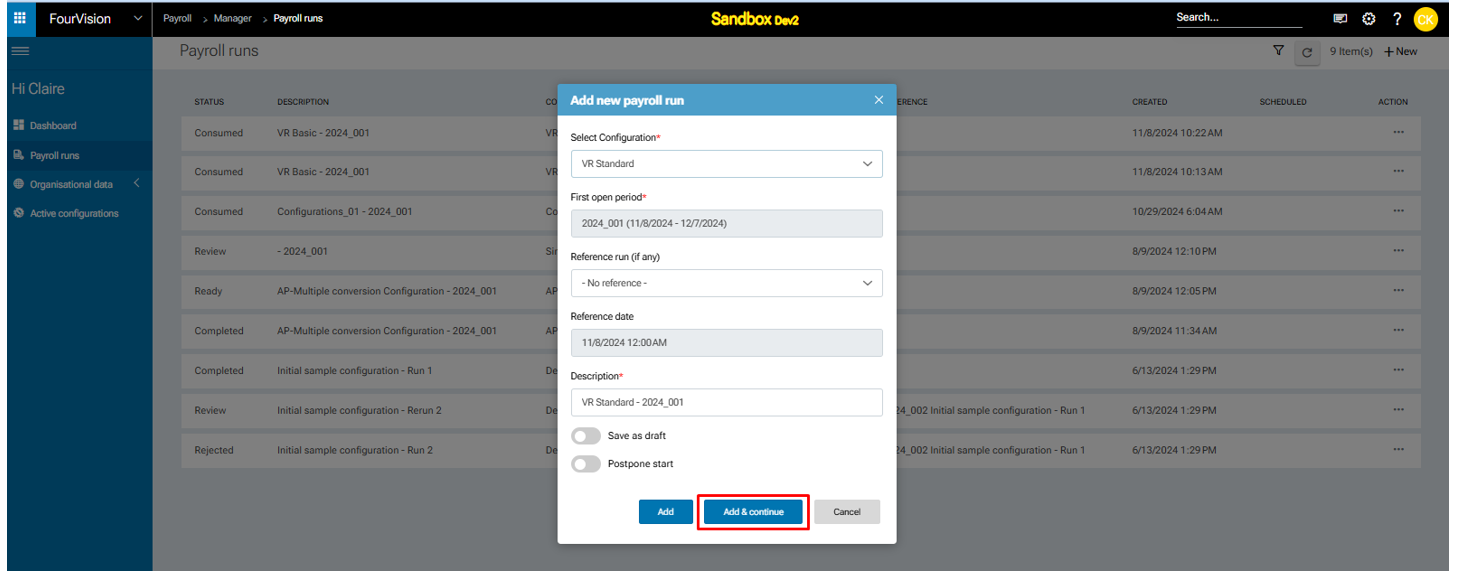
On the 'Payroll run details' screen, under the ‘General’ tab, all ‘Download’ buttons showing functional, clicked on the ‘Download’ button
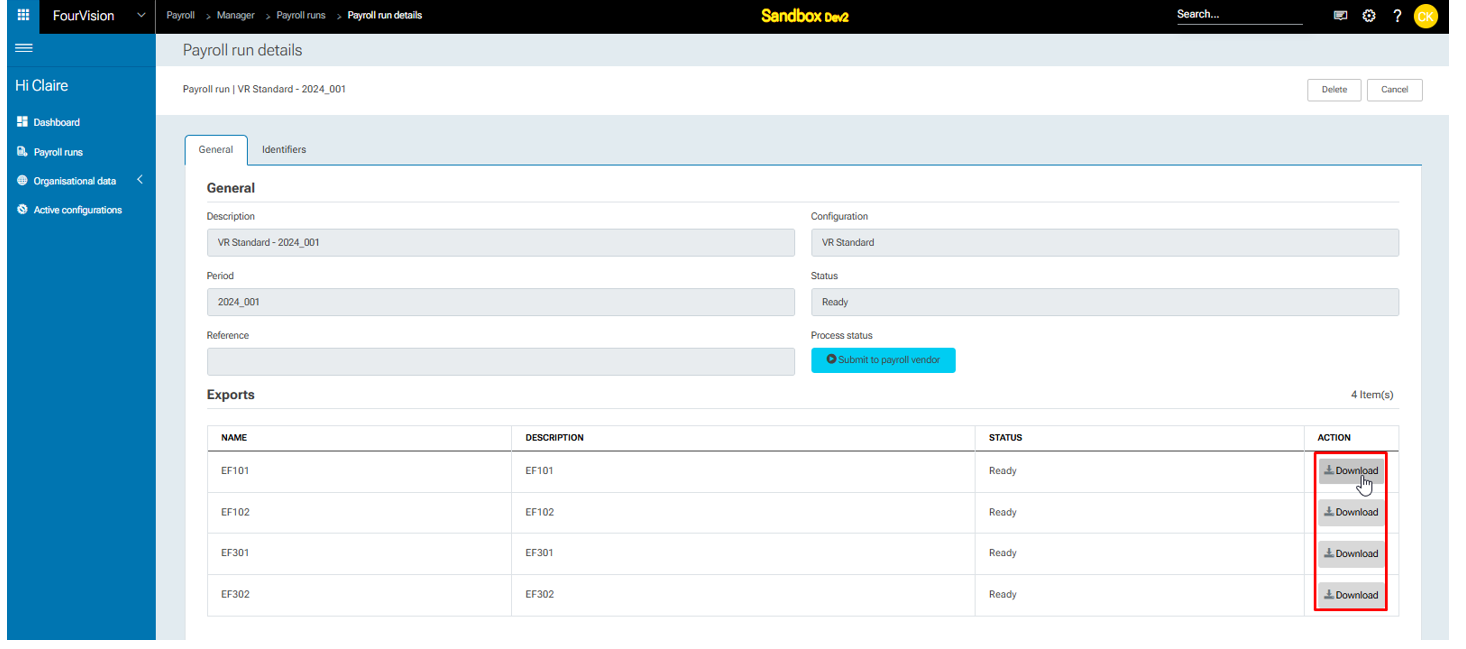
a. Exported values showing properly
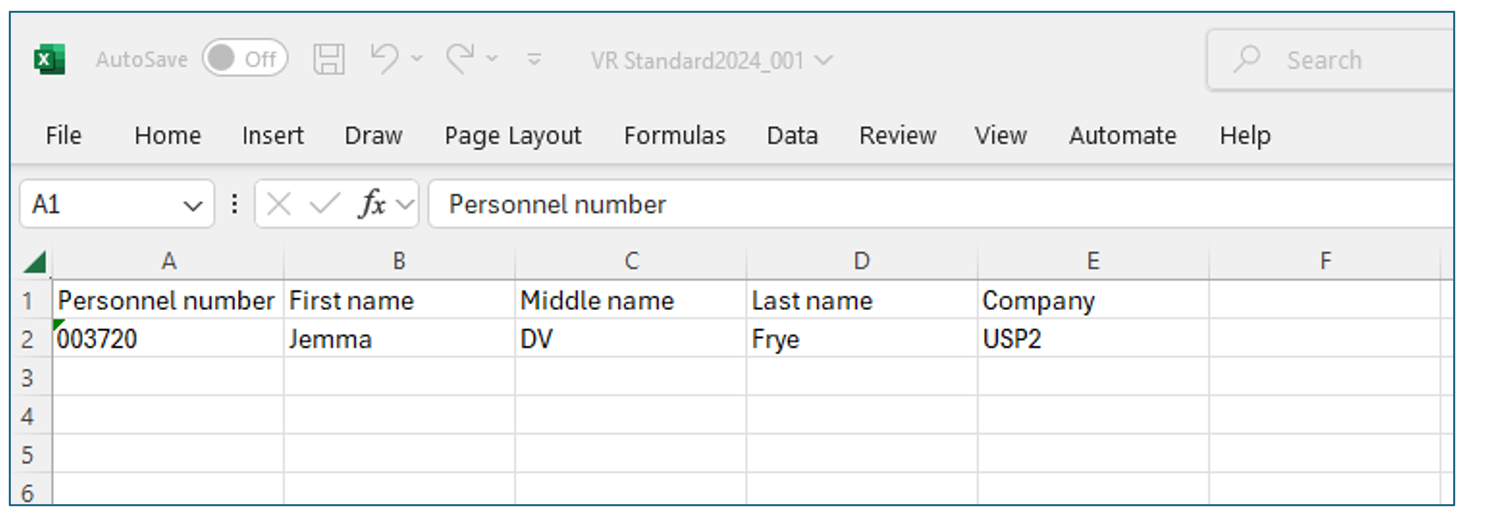
b. Exported values showing properly
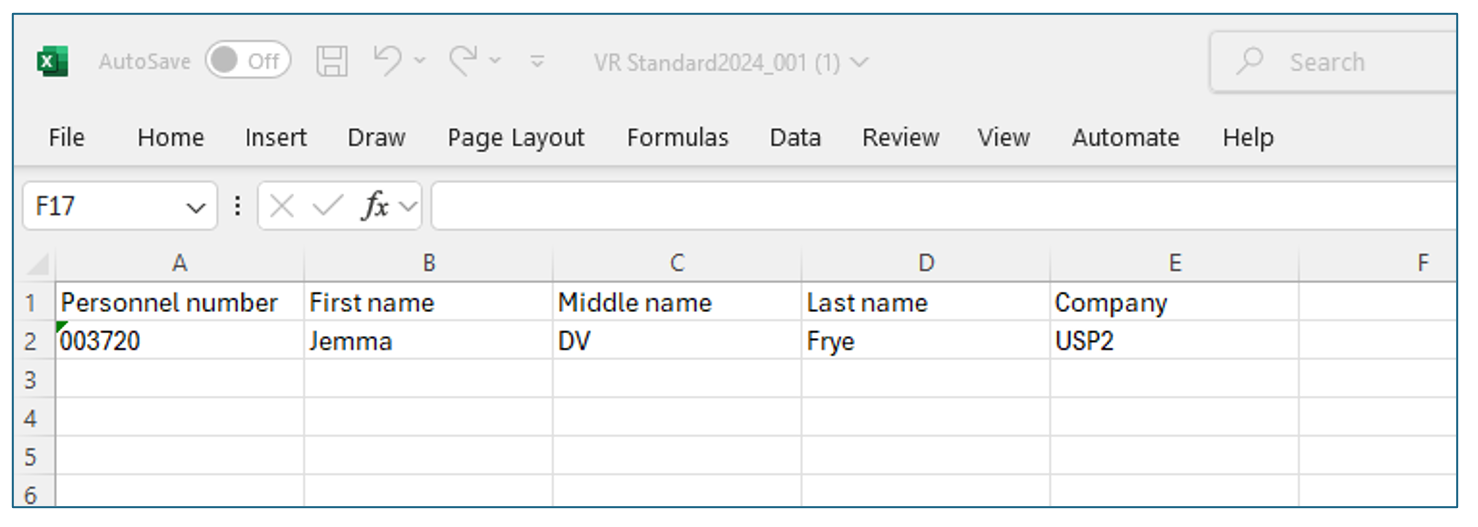
Created a new payroll run with reference to previous payroll run and status as ‘Ready’ visible a. Under the ‘Exports’ tab, For ‘EF101’ export definition, ‘Download’ button not functional
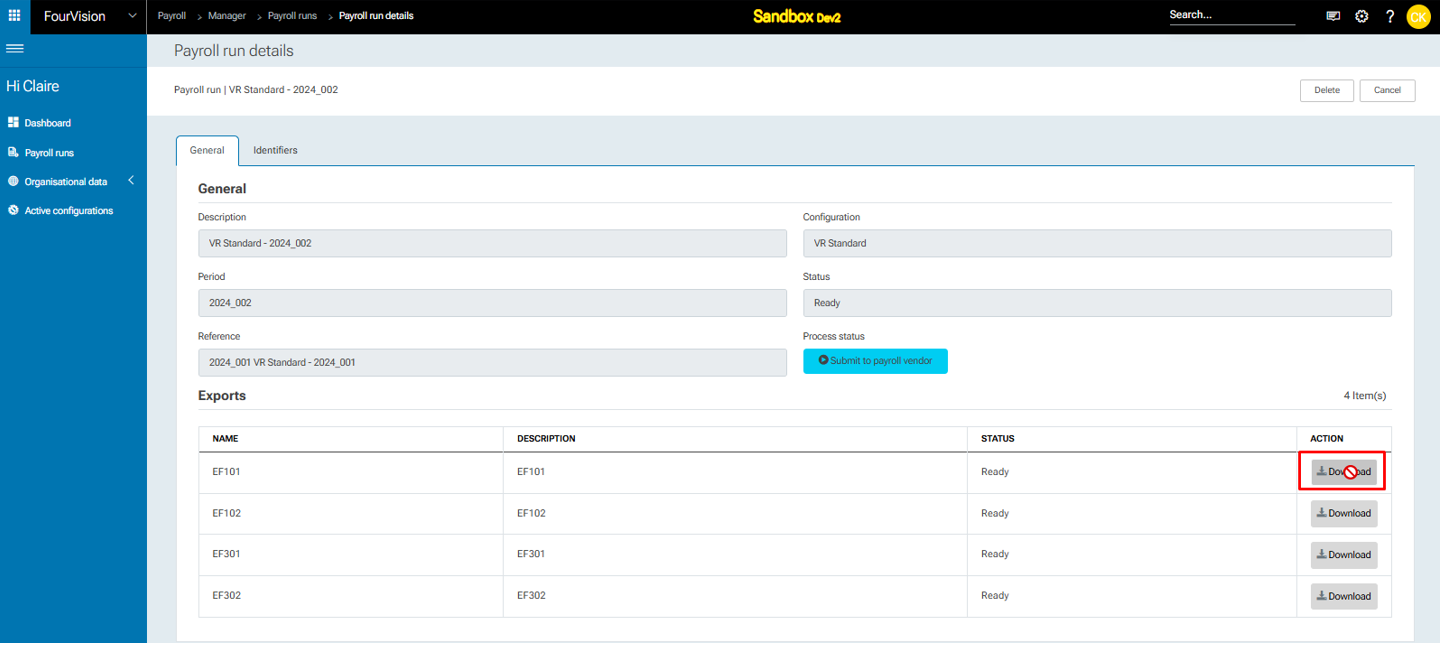
For ‘EF102’ export definition, ‘Download’ button showing functional, clicked on the ‘Download’ button
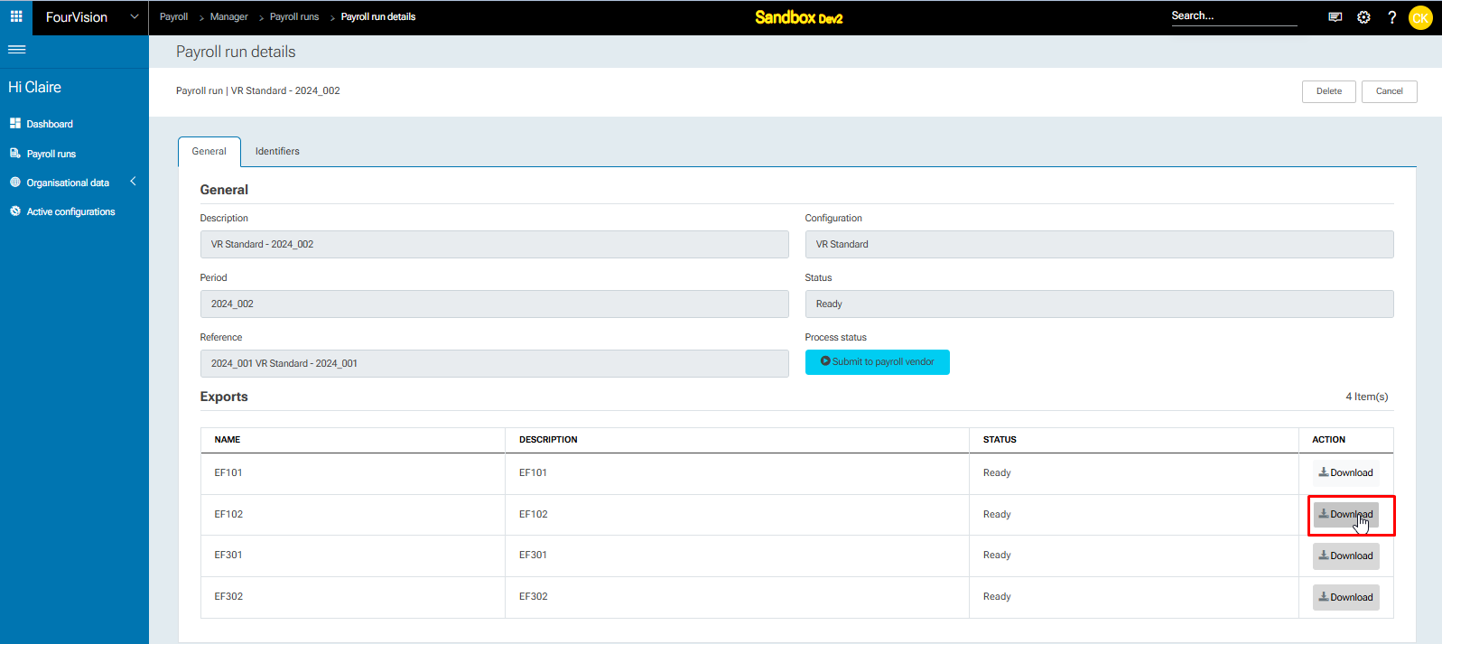
Data not showing
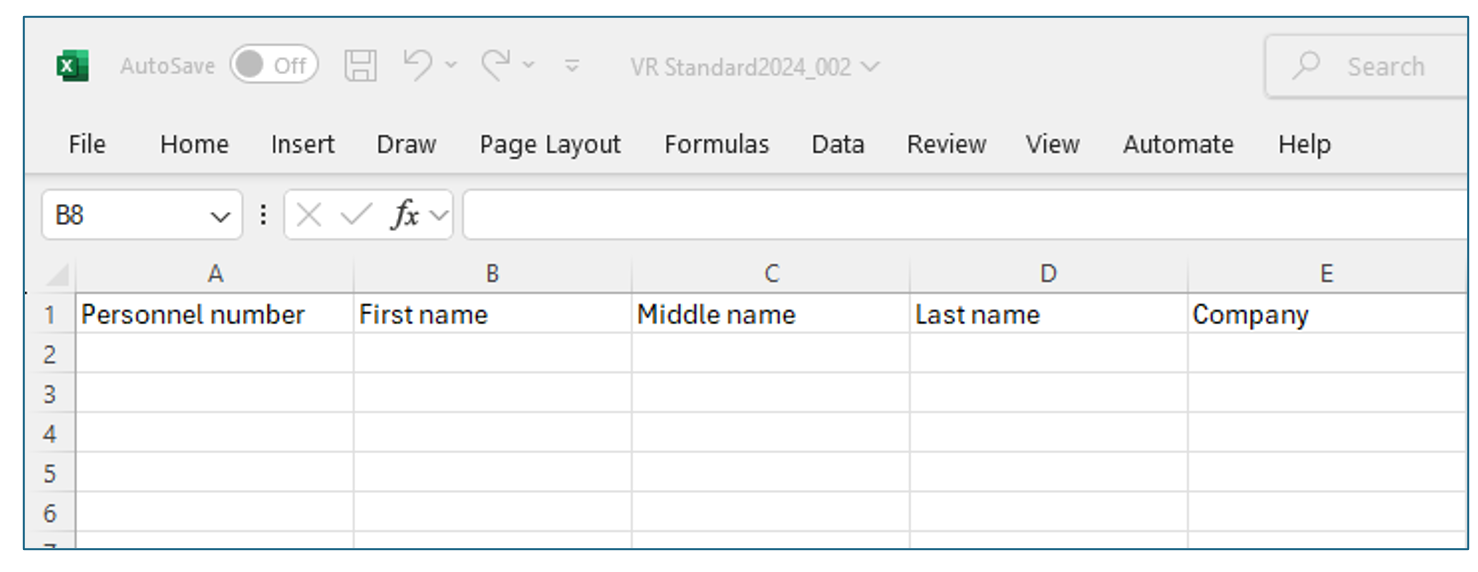
New feature 3: Implemented the parameter 'Allow System Maintenance' and newer version notification will be visible to users whose roles have the 'Allow System Maintenance' parameter enabled
On the 'Edit role' screen, under the ‘Role access’ tab, the newly added toggle ‘Allow system maintenance' visible with hover text
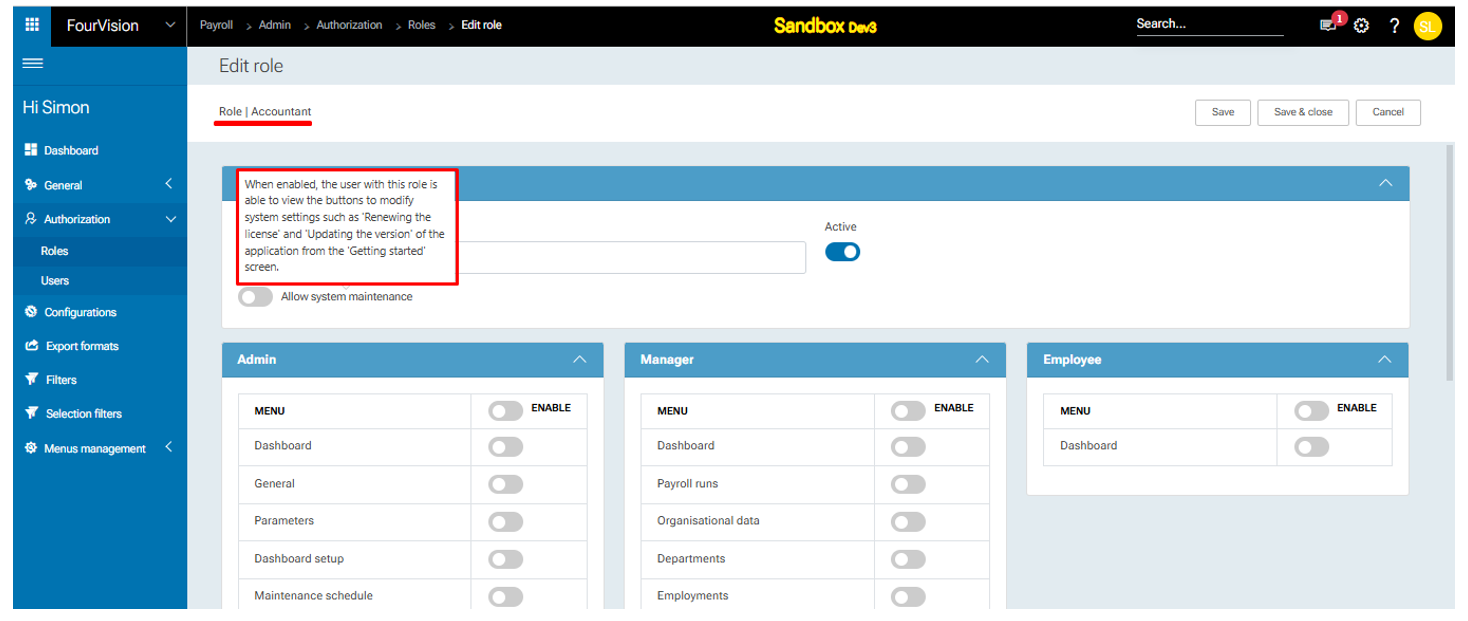
For the user 'Ken Ewert', under the ‘Role access’ tab the assigned roles visible
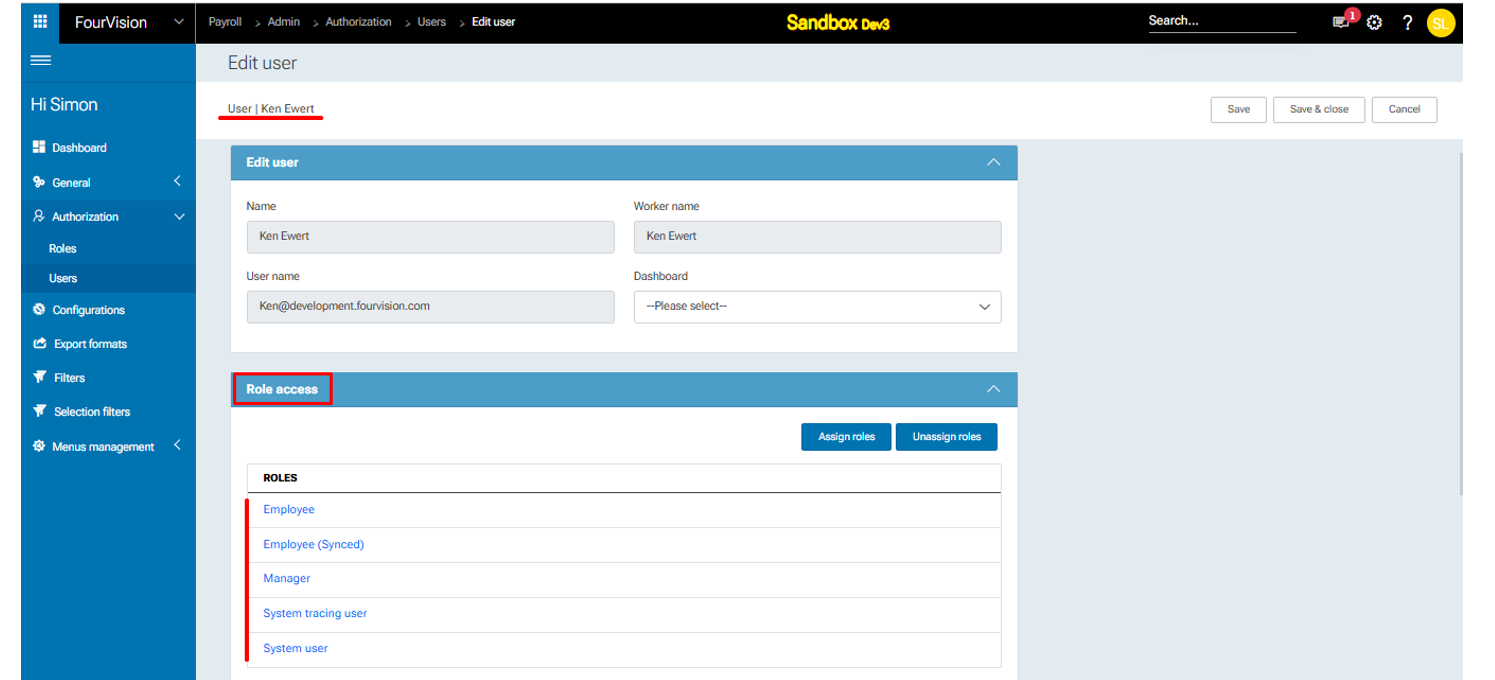
On the 'Edit role' screen, under the ‘Role access’ tab, for all the assigned roles, the newly added toggle ‘Allow system maintenance’ disabled
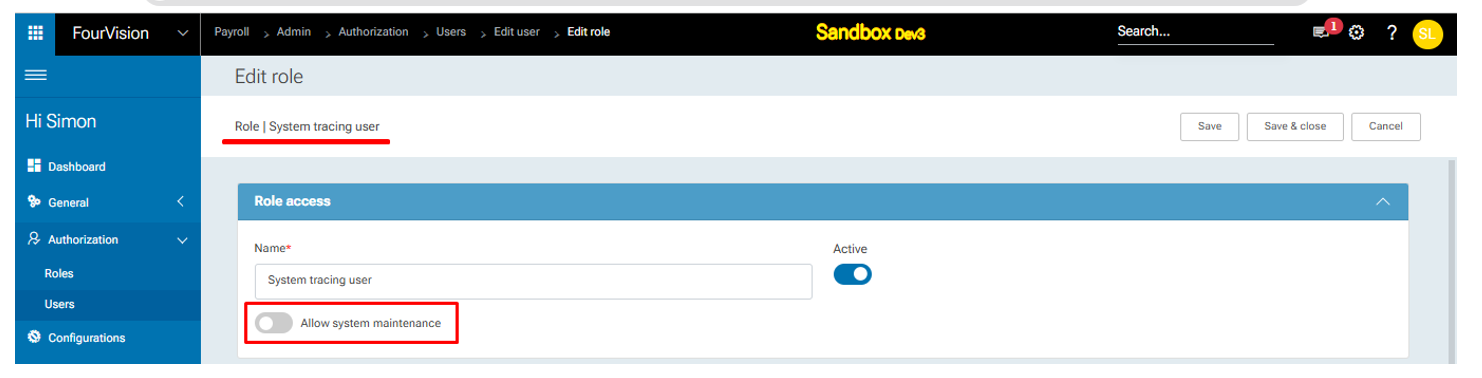
Login with user ‘Ken Ewert’ as Admin. On the 'Dashboard', the ‘Renew license’ button and ‘Notifications’ not showing as the toggle ‘Allow system maintenance’ disabled on all the roles on the ‘Edit role’ screen
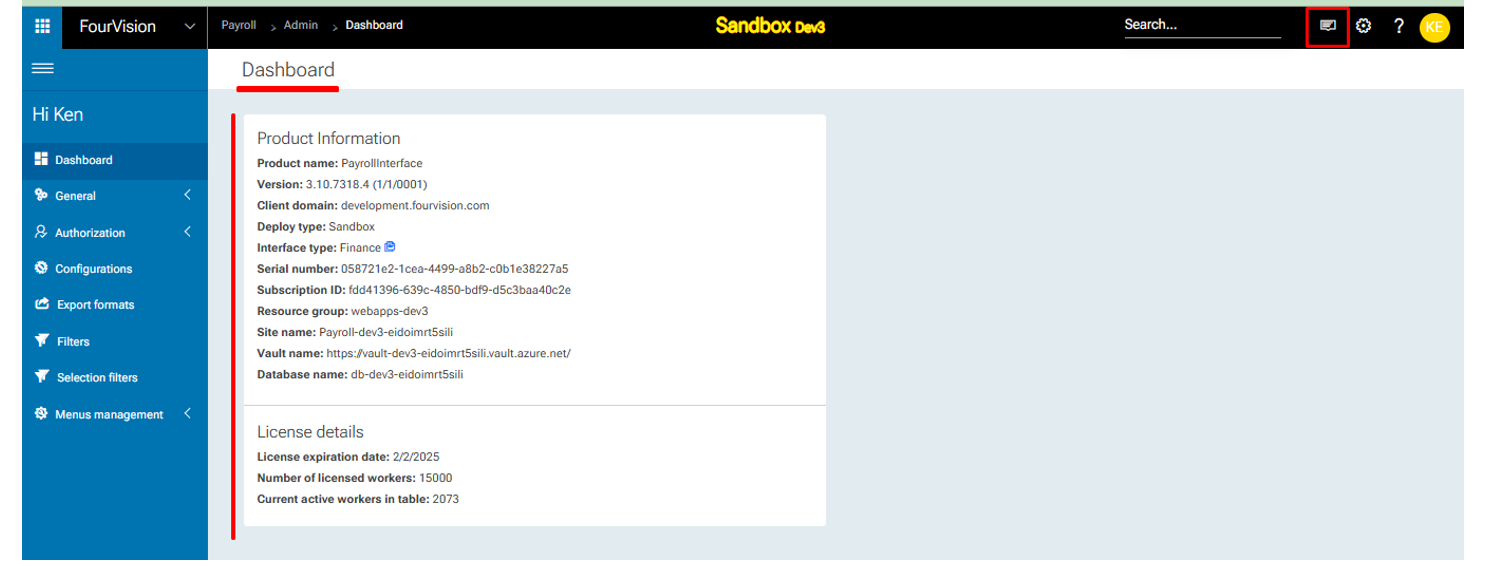
Login with user ‘Simon Lam’ as 'System administration'. On the 'Edit role' screen, for the ‘System tracing user’ role, enabled the toggle ‘Allow system maintenance’, clicked on the ‘Save’ icon
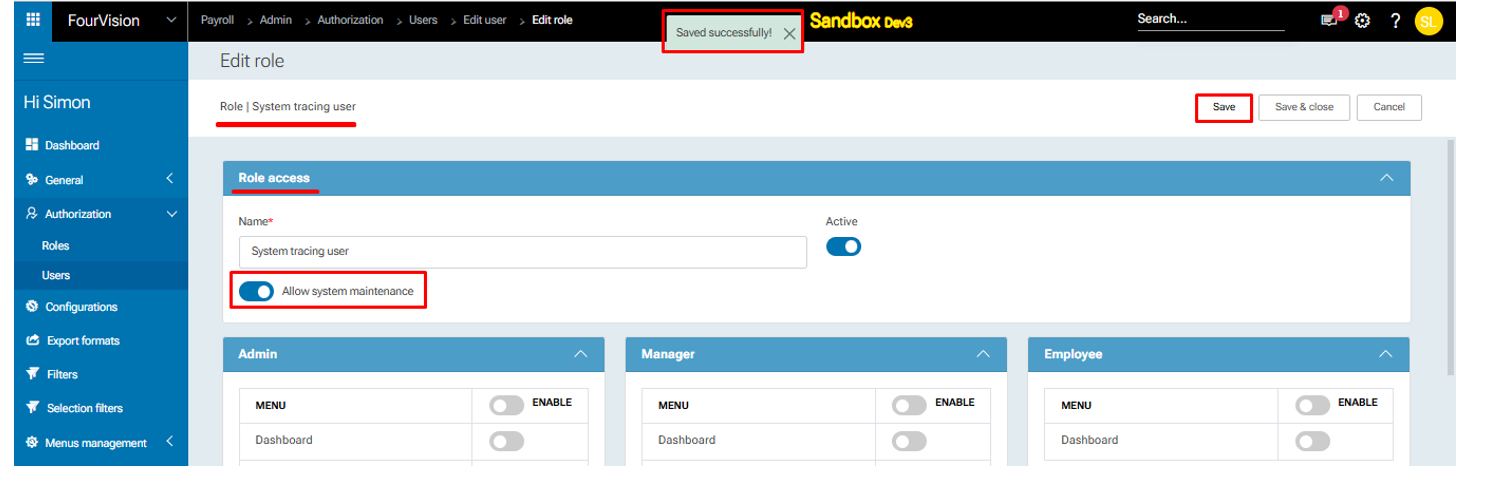
Login with user ‘Ken Ewert’ as System tracing user. On the 'Dashboard', the ‘Renew license’ button and ‘Notification’ showing and clicked on the ‘Notification’ icon
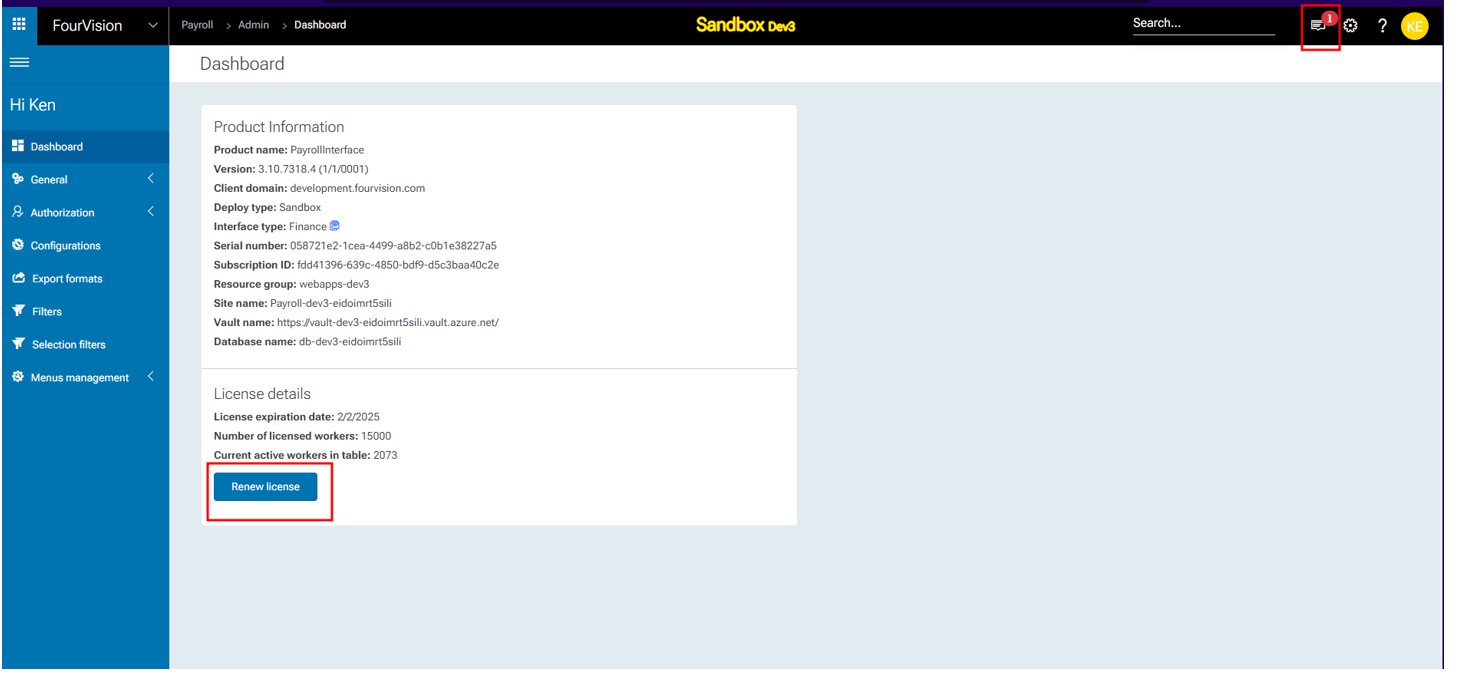
The 'New version update notification’ showing properly