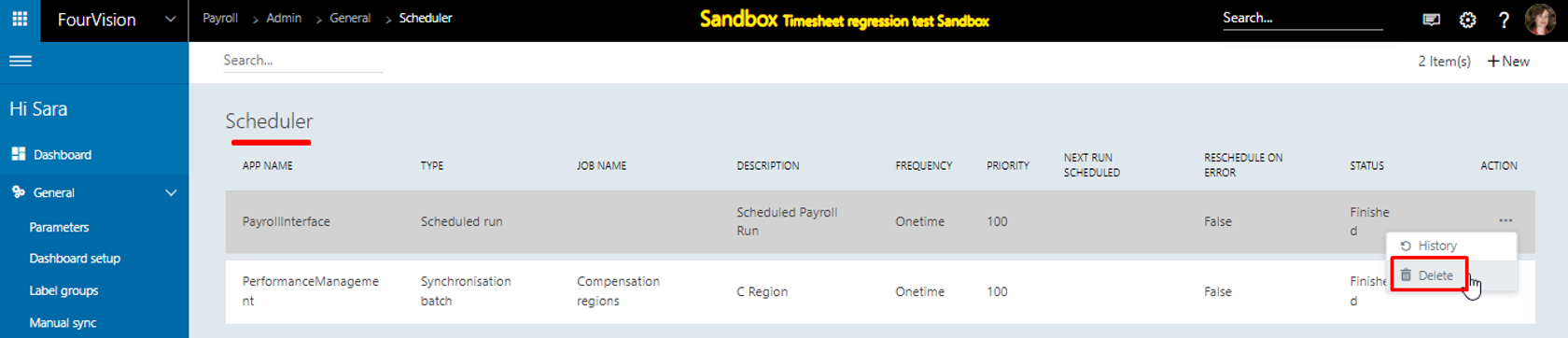Release notes for Payroll Interface 3.3
Below is an overview of changes and new features introduced in this release of the FourVision Web App.
New features
Added a parameter with options ‘Adjusted start date’, ‘Latest employment’, ‘Oldest employment’ and 'Seniority date' to calculate the 'Years of service' for the worker
Added an option 'Clean logs' on the 'Sync logs' screen to remove logs with the status 'Scheduled', 'Finished' and 'Error'
All file extensions added by default in the app
Implemented column search options for all the screens
Implemented the functionality to close the periods but not re-opened them even when the access level is set as 'Process'
Added the functionality to auto clean up the old payroll runs if their period is closed as per the number set under the 'Number of closed periods to keep' field on the 'Edit configuration' screen
Added the functionality to auto clean up the old payroll runs if their period is closed as per the number set under the 'Number of closed periods to keep' field on the 'Edit configuration' screen
Changed the functionality of 'Hold', 'Edit' and 'Delete' for the Scheduled run created against the Payroll run
Changes and bugfixes to existing features:
Generic security updates, minor bug fixes and patches
Moved injections and other import files from .razor to .CS file in the code of the app
Improvement done for the filter options showing the values available on the screen only
Resolved the issue on the Scheduler history screen while clearing old payroll runs
Detailed release information:
New feature 1: Added a parameter with options ‘Adjusted start date’, ‘Latest employment’, ‘Oldest employment’ and 'Seniority date' to calculate the 'Years of service' for the worker
a. On the ‘Parameters’ screen, if the ‘Seniority date’ is set under the ‘Years of service’ dropdown field, the Years of service will be calculated according to the ‘Seniority date’
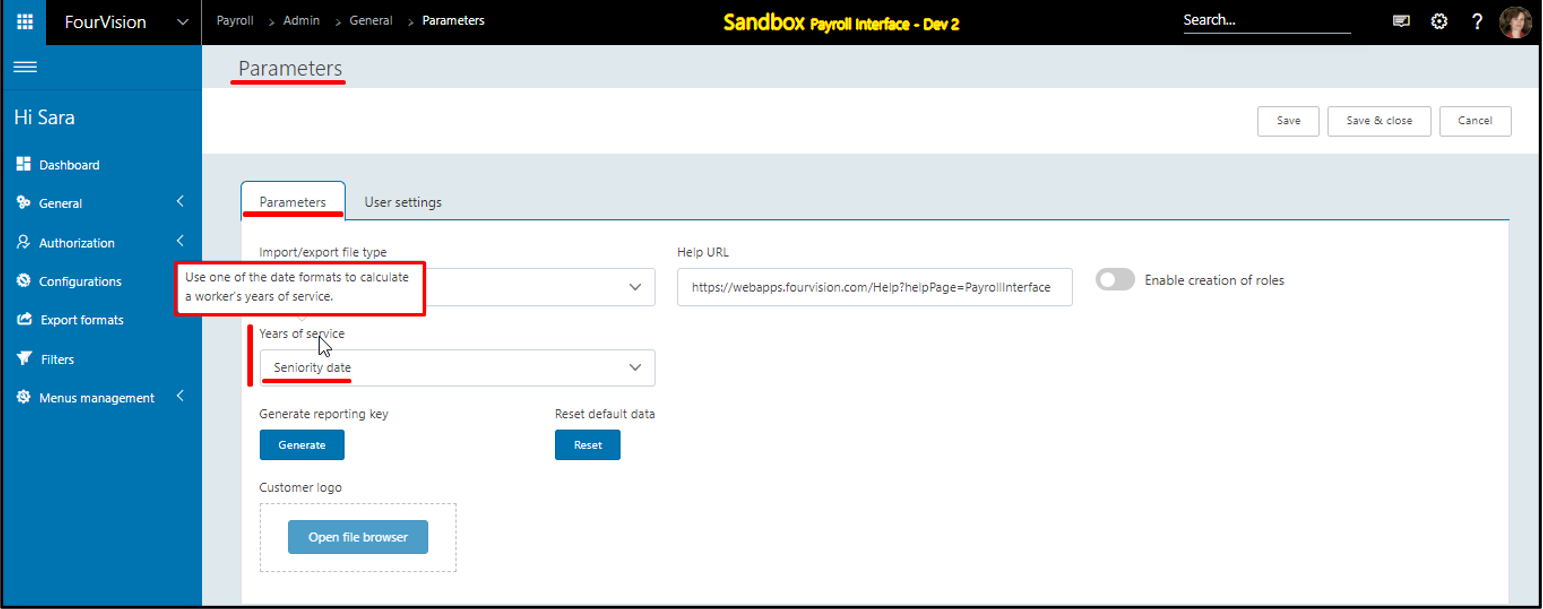
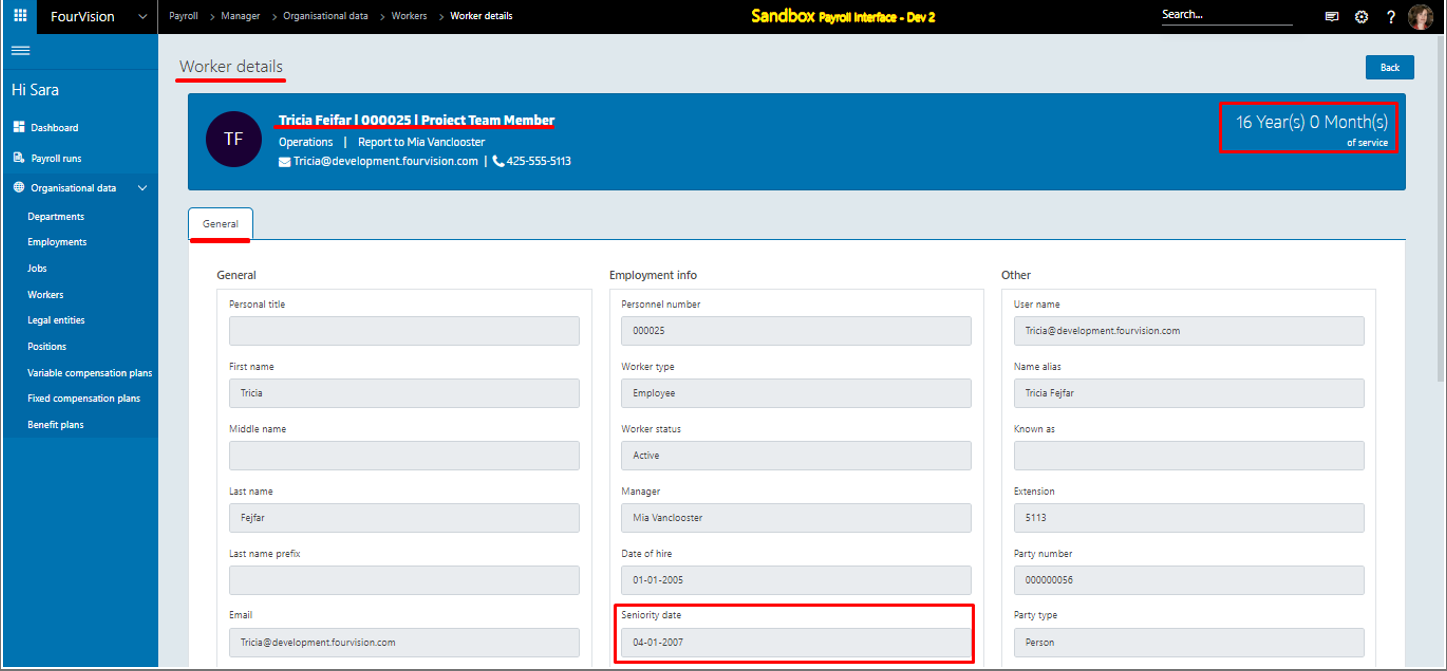
b. On the ‘Parameters’ screen, if the ‘Oldest employment’ option is selected under the ‘Years of service’ dropdown field, the Years of service will be calculated according to the ‘Oldest employment’
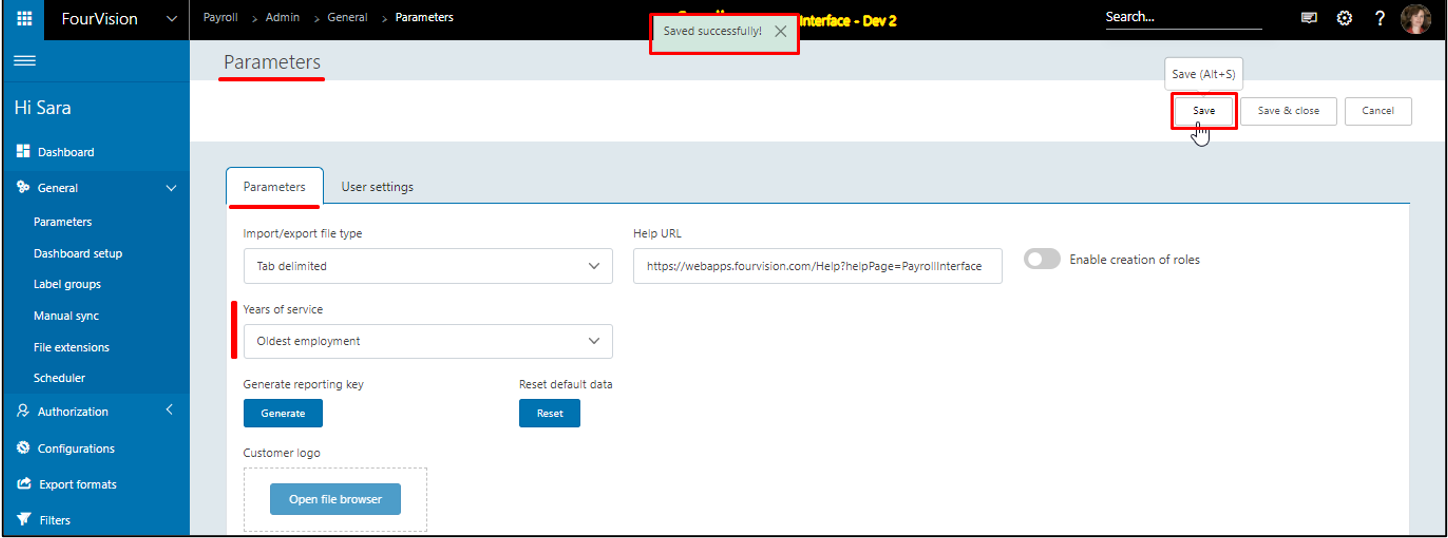
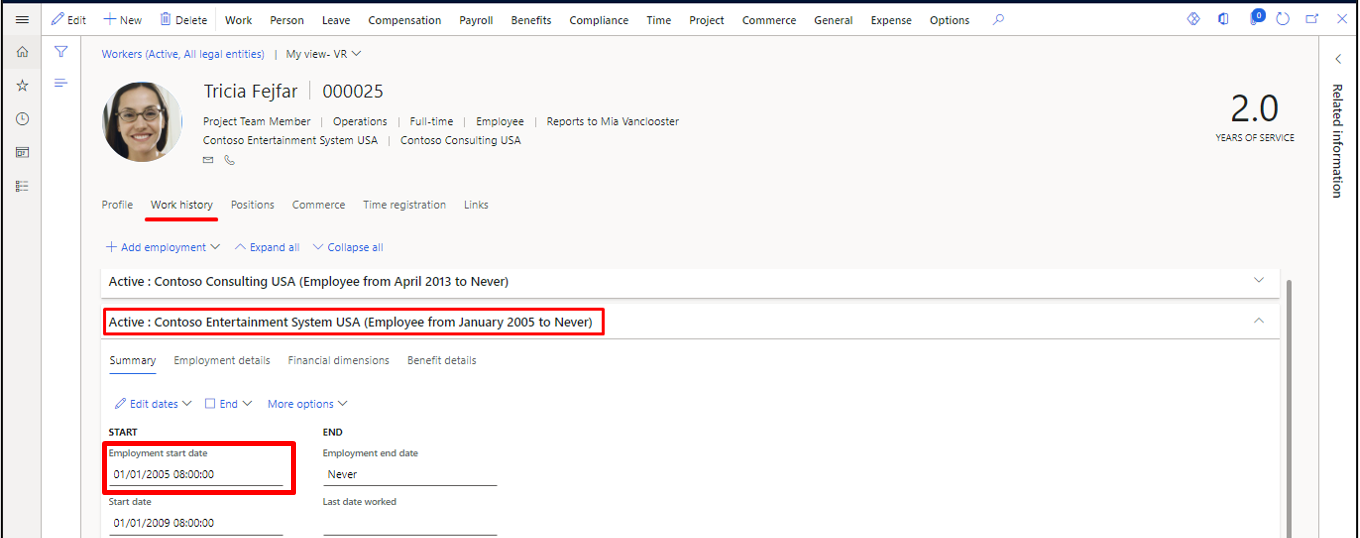
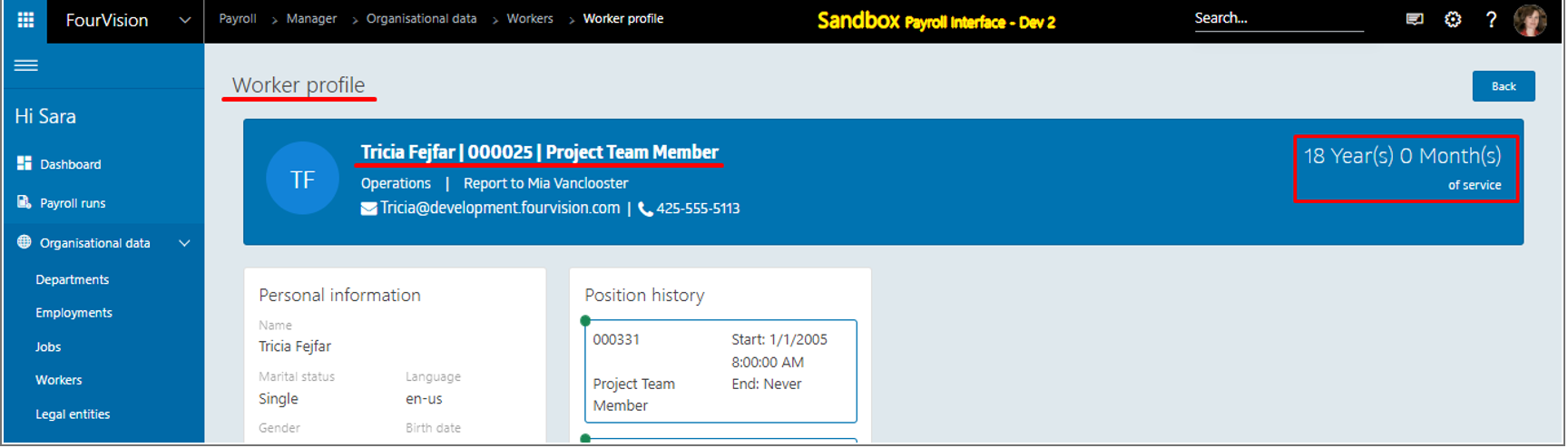
c. On the ‘Parameters’ screen, if the ‘Latest employment’ option is selected under the ‘Years of service’ dropdown field, the years of service will be calculated according to the ‘Latest employment’
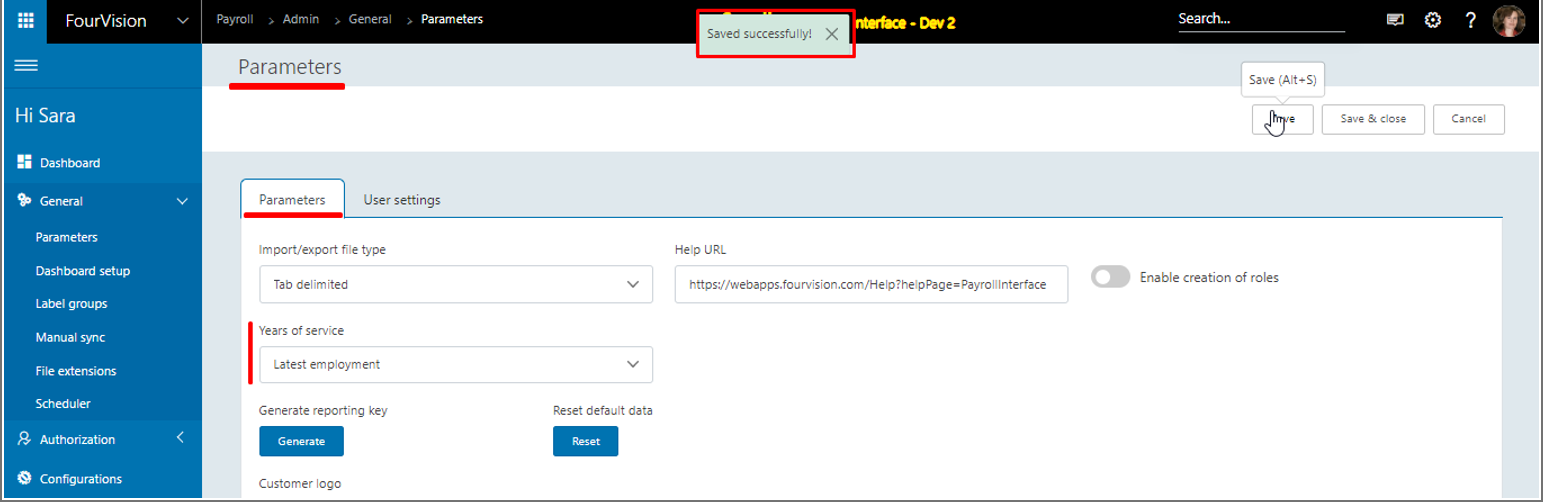
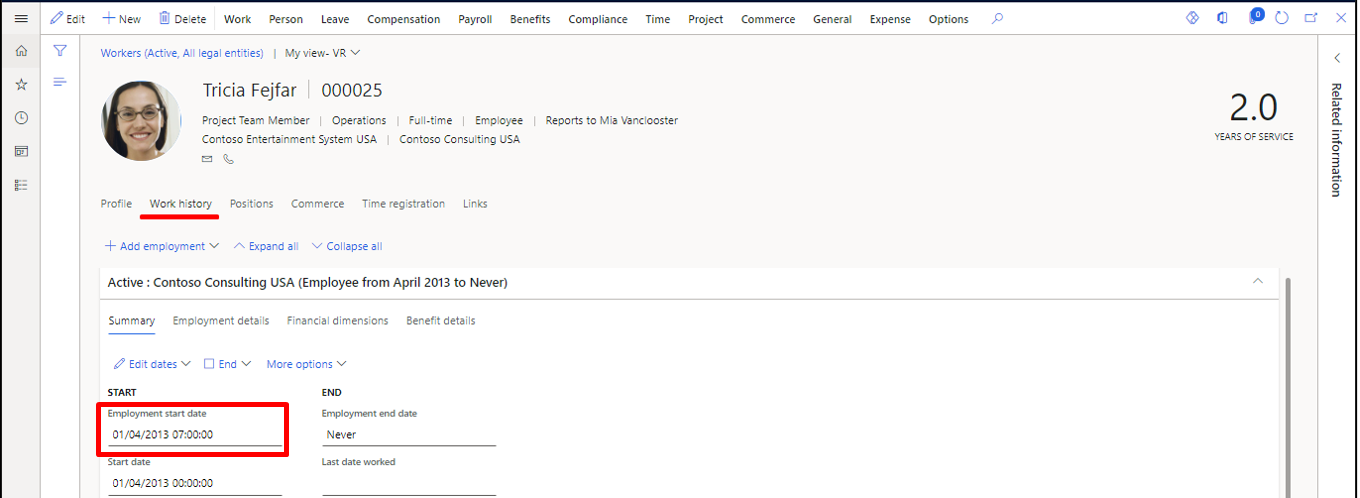
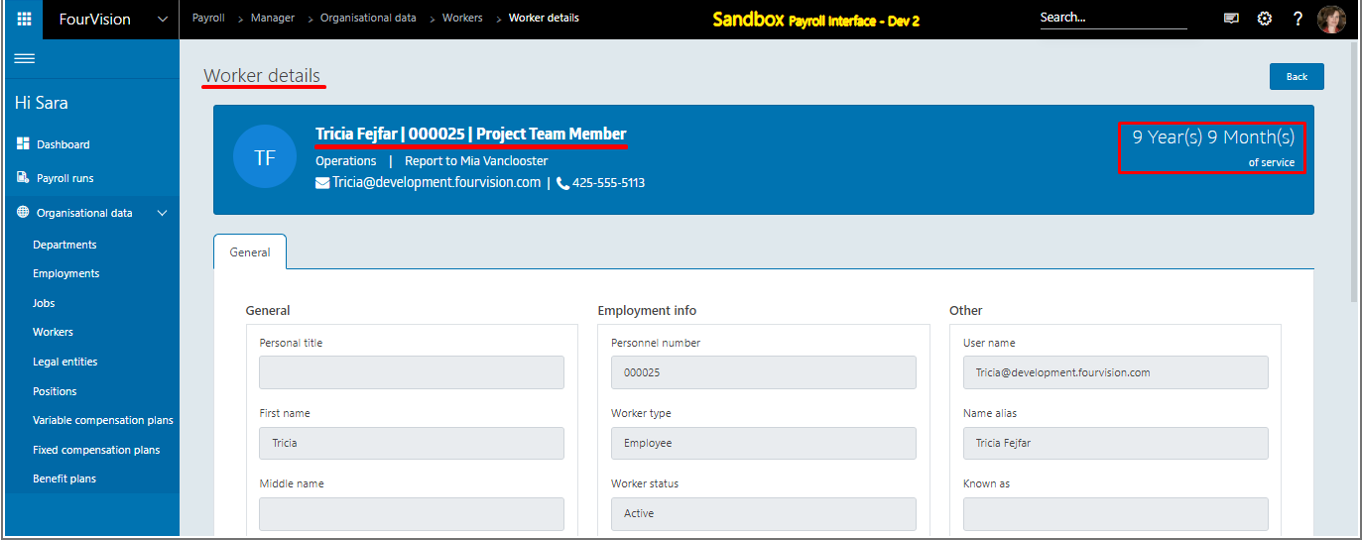
d. On the ‘Parameters’ screen, if the ‘Adjusted start date’ option is selected under the ‘Years of service’ dropdown field, the Years of service will be calculated according to the ‘Adjusted start date’ available in the oldest employment for the worker
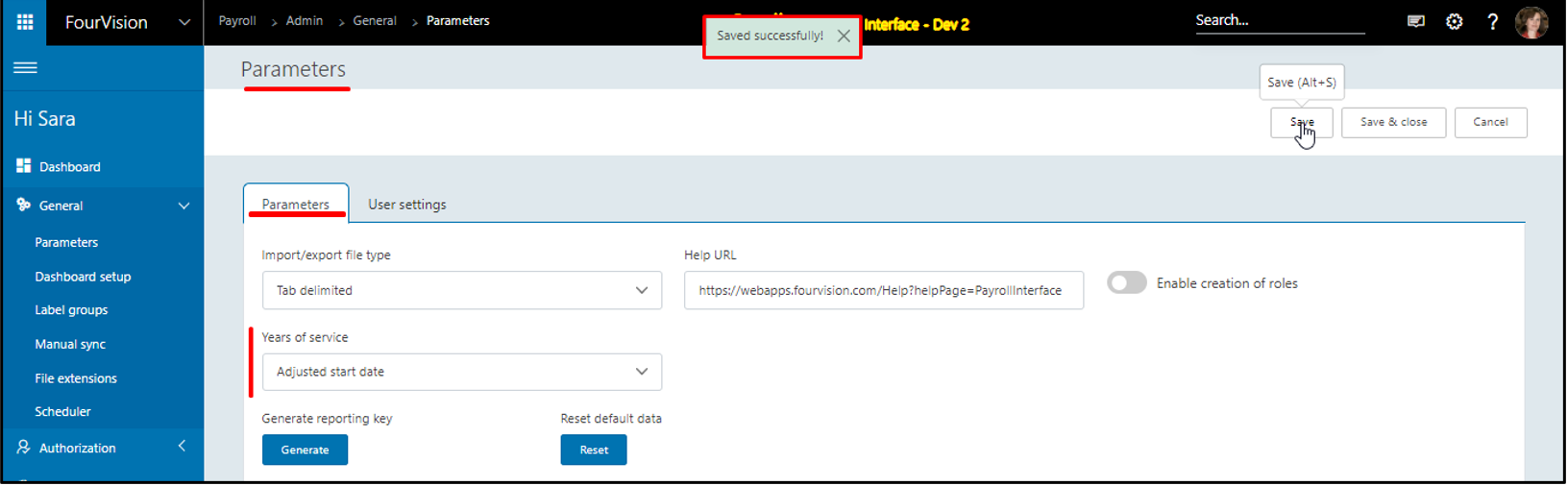
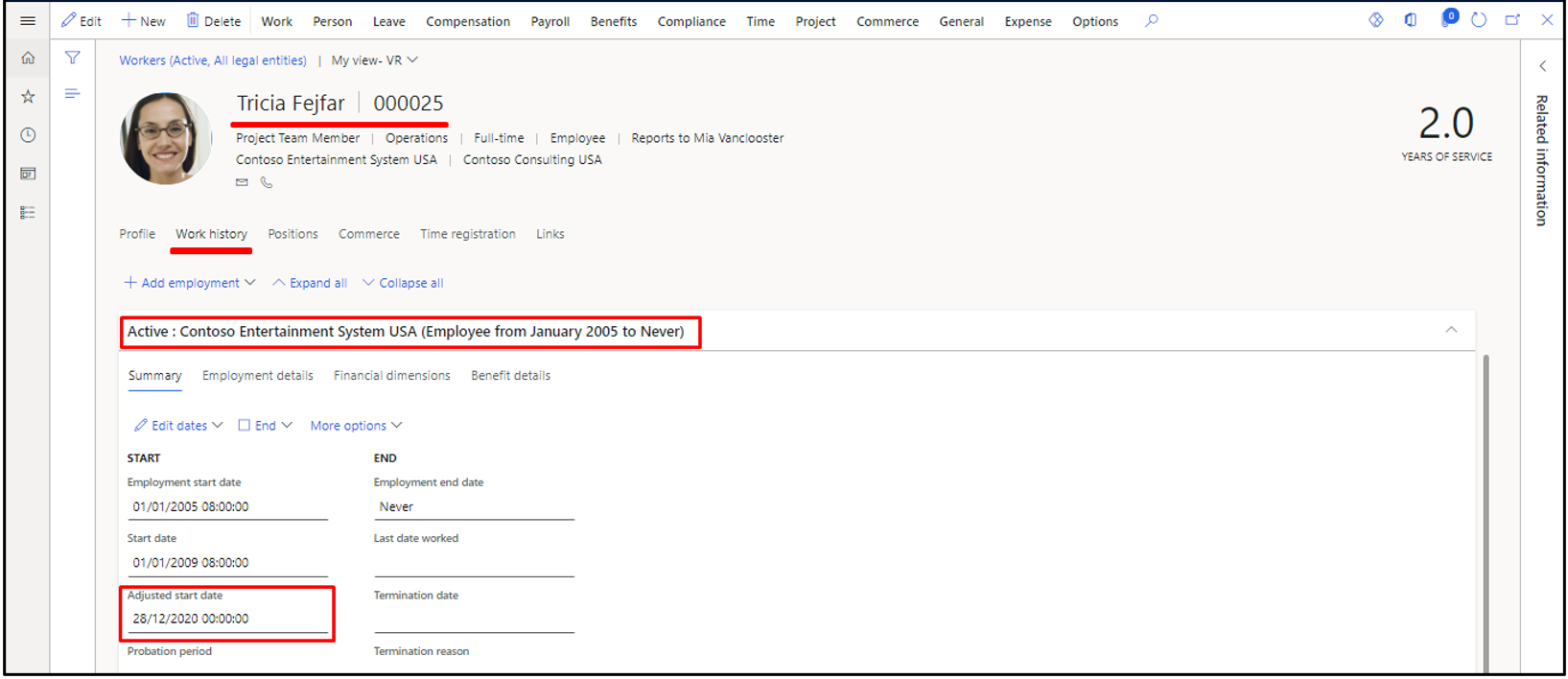
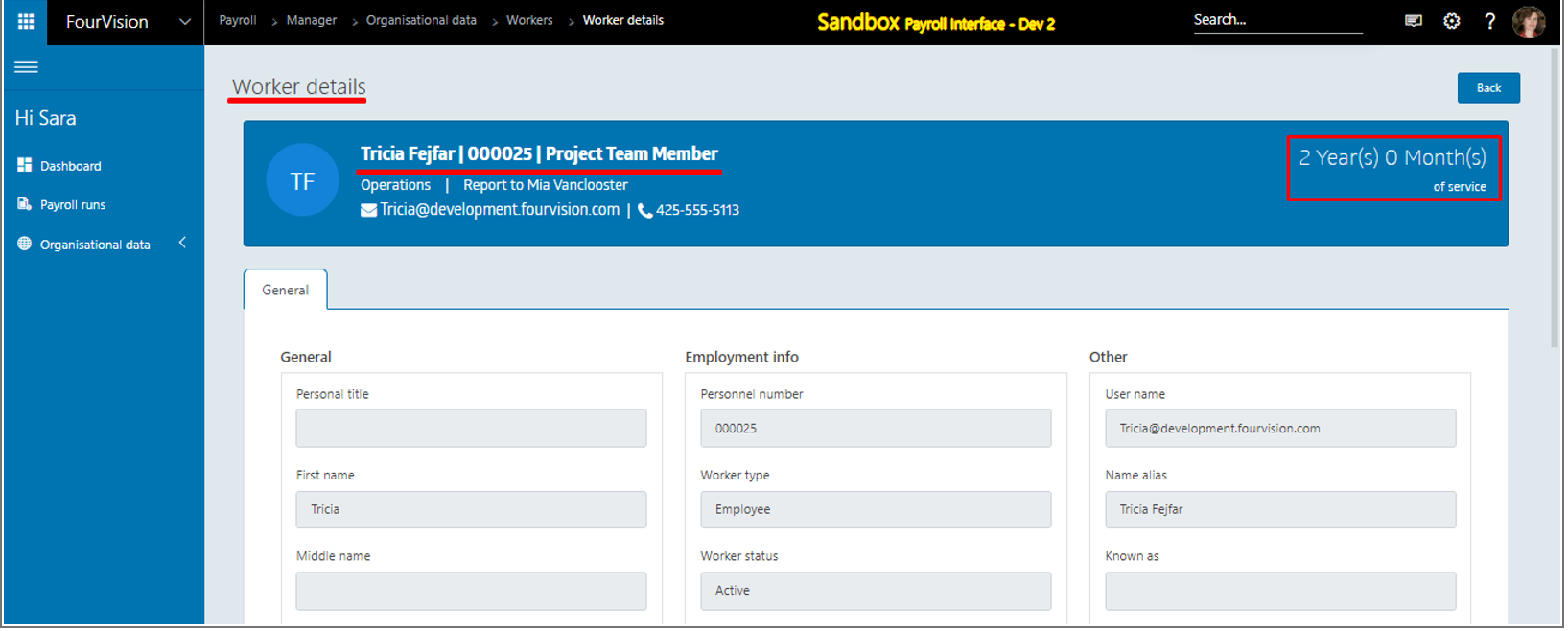
Note: ‘Adjusted start date’ field is not available in the app and is fetched according to the latest record from the synced source in case of multiple types of employment. The ‘Years of service’ can be calculated according to the ‘Adjusted start date’.
New feature 2: Added an option 'Clean logs' on the 'Sync logs' screen to remove logs with the status 'Scheduled', 'Finished' and 'Error'
Under the ‘Clean logs’ dropdown option, the ‘Scheduled’, ‘Finished’ and ‘Error’ options are added to remove particular logs
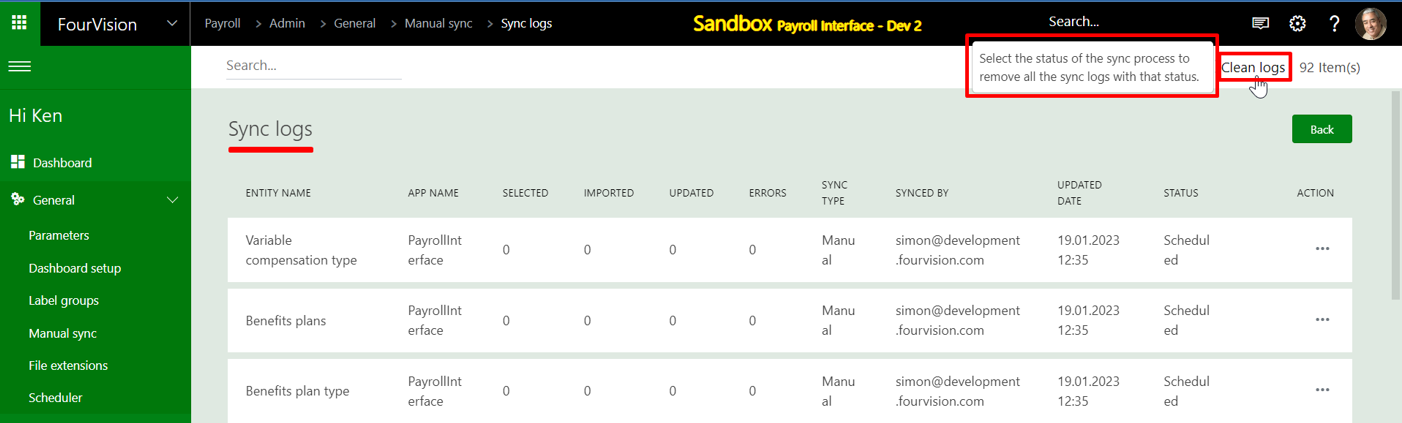
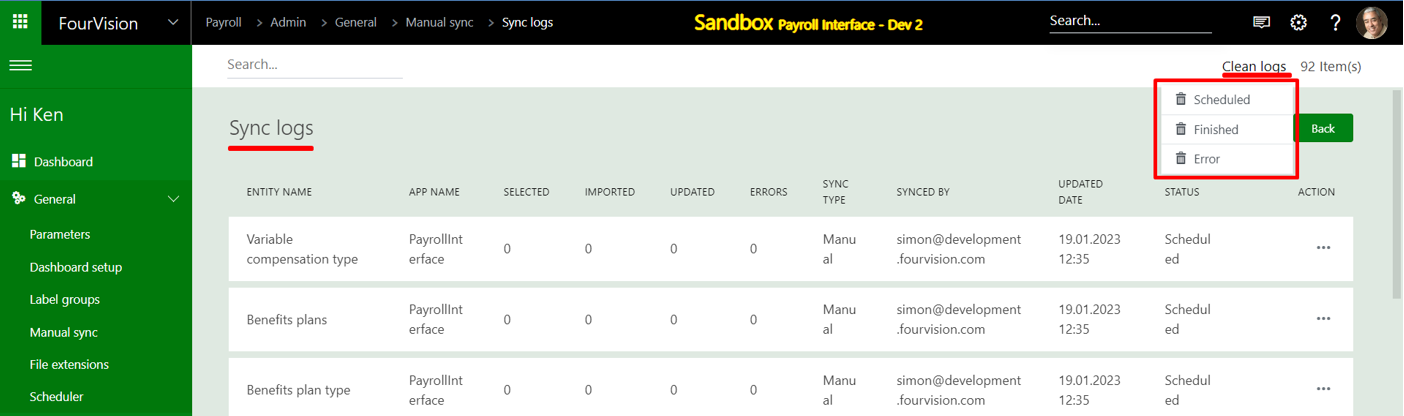
The ‘Clean logs’ dialog box will appear with the warning and confirmation message before deleting logs for a particular status
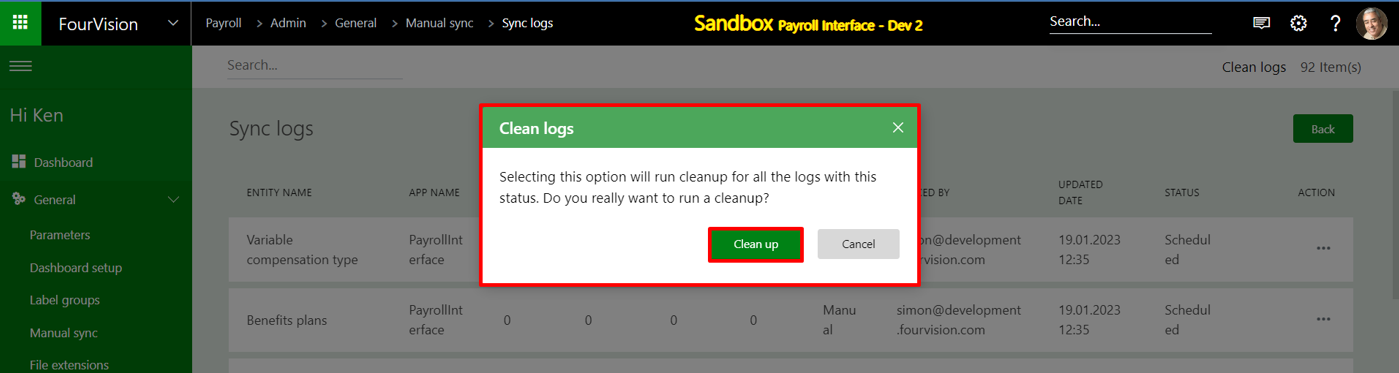
New feature 3: All file extensions added by default in the app
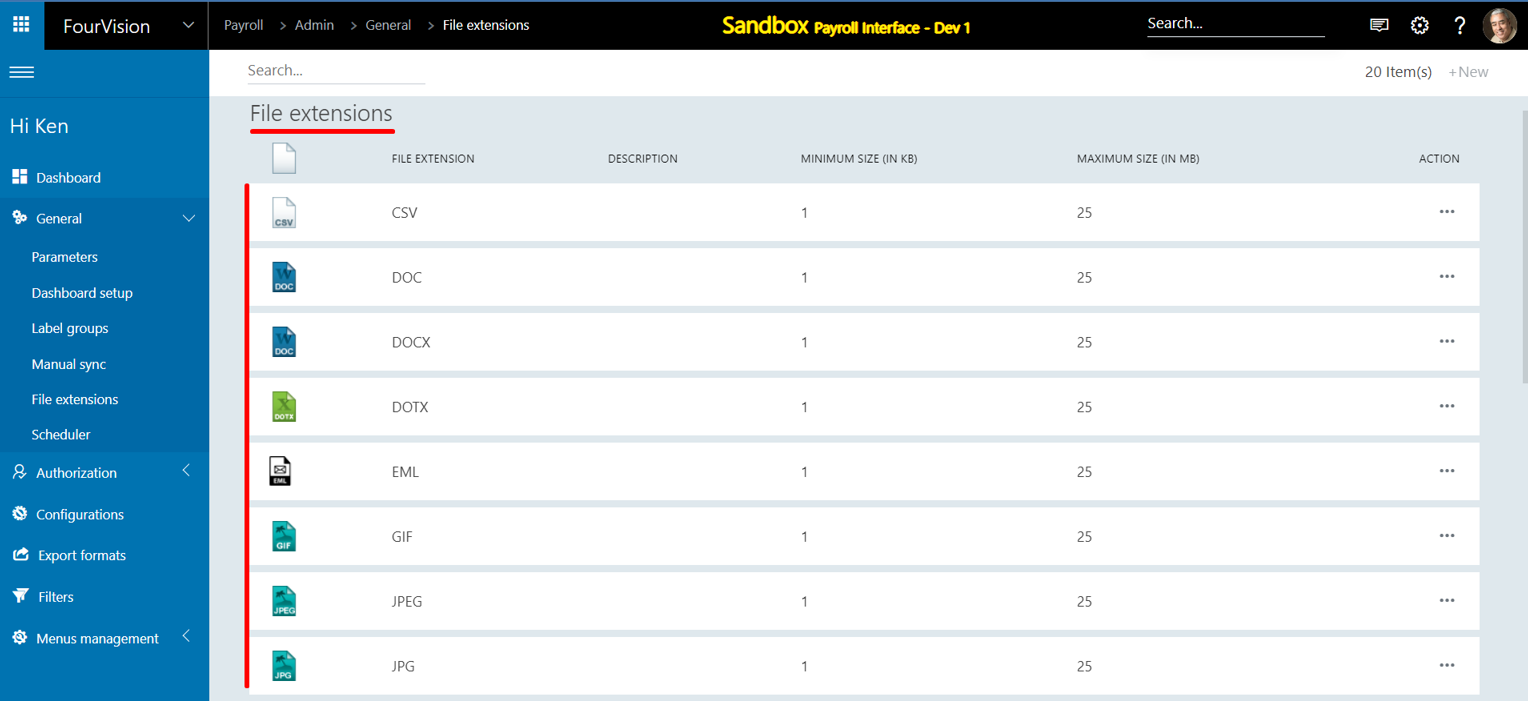
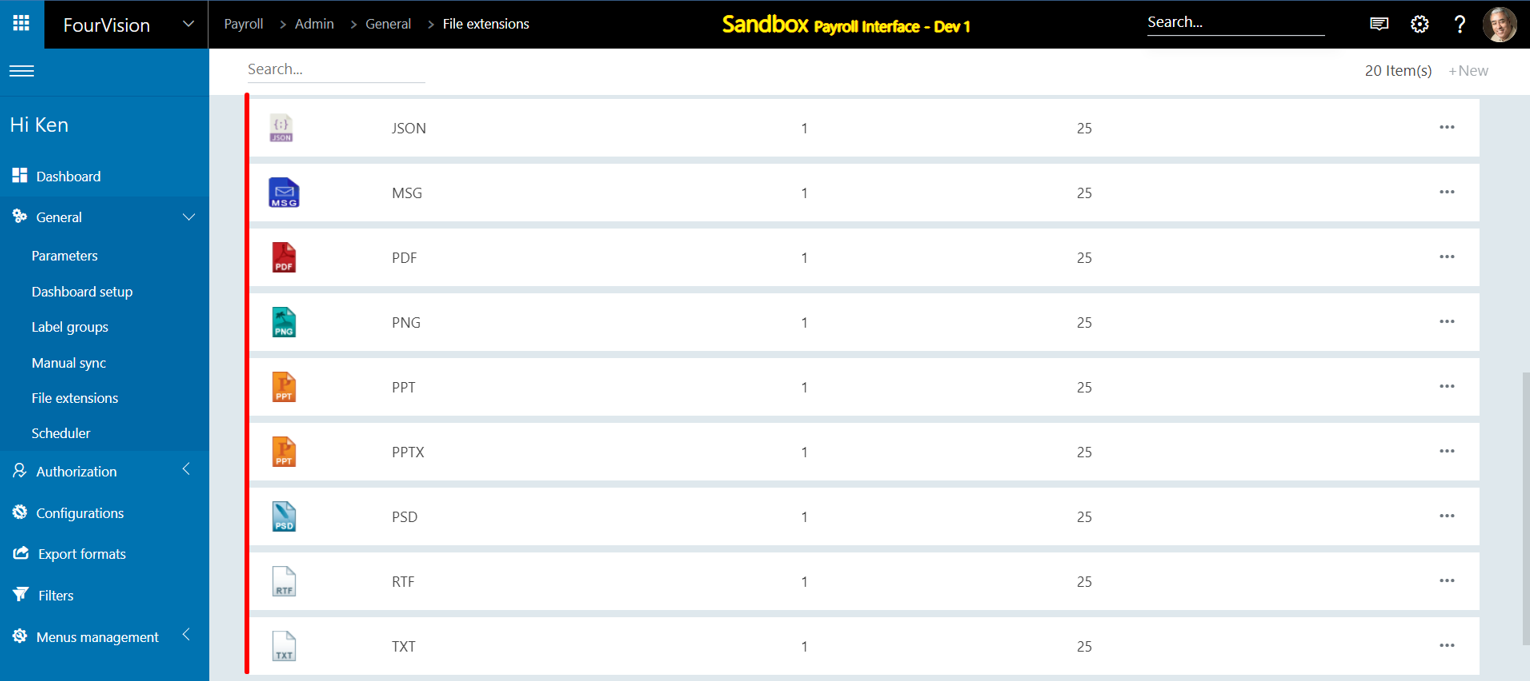
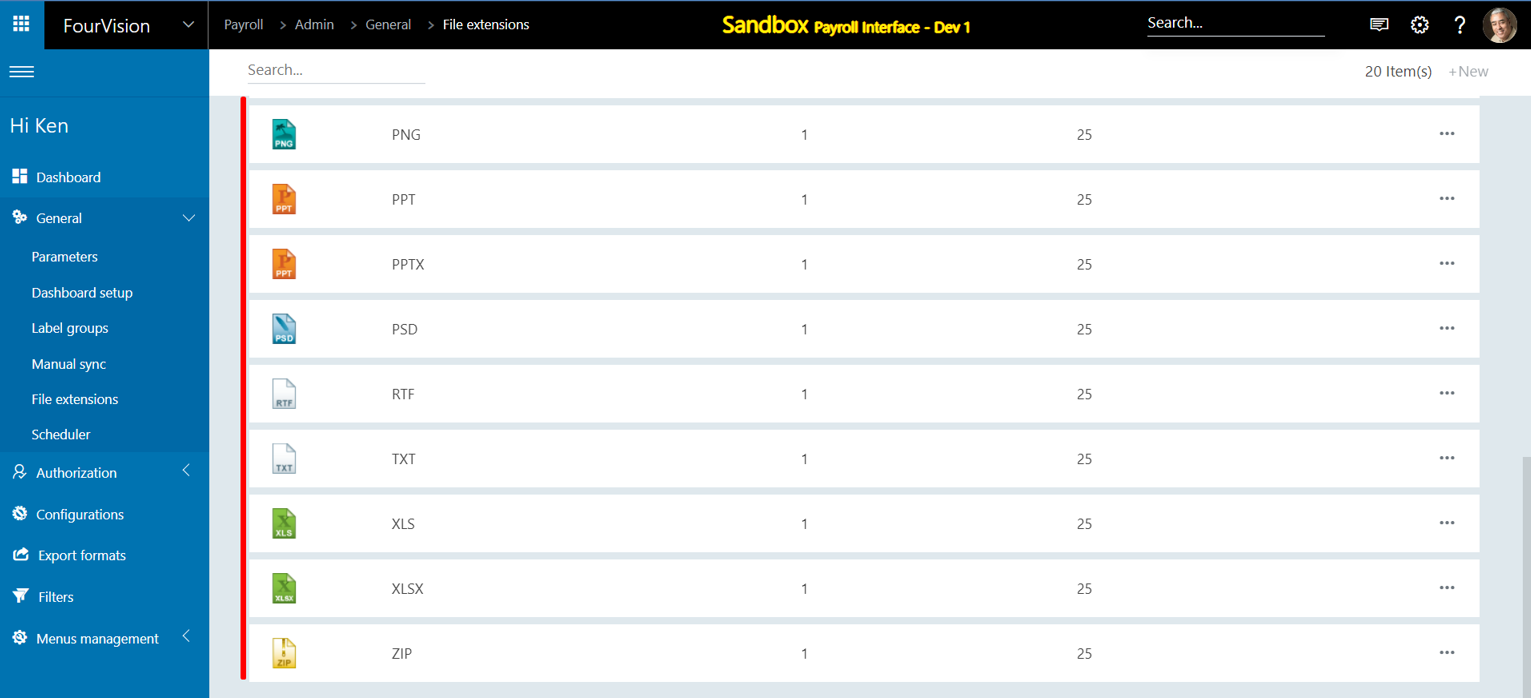
New feature 4: Implemented column search options for all the screens
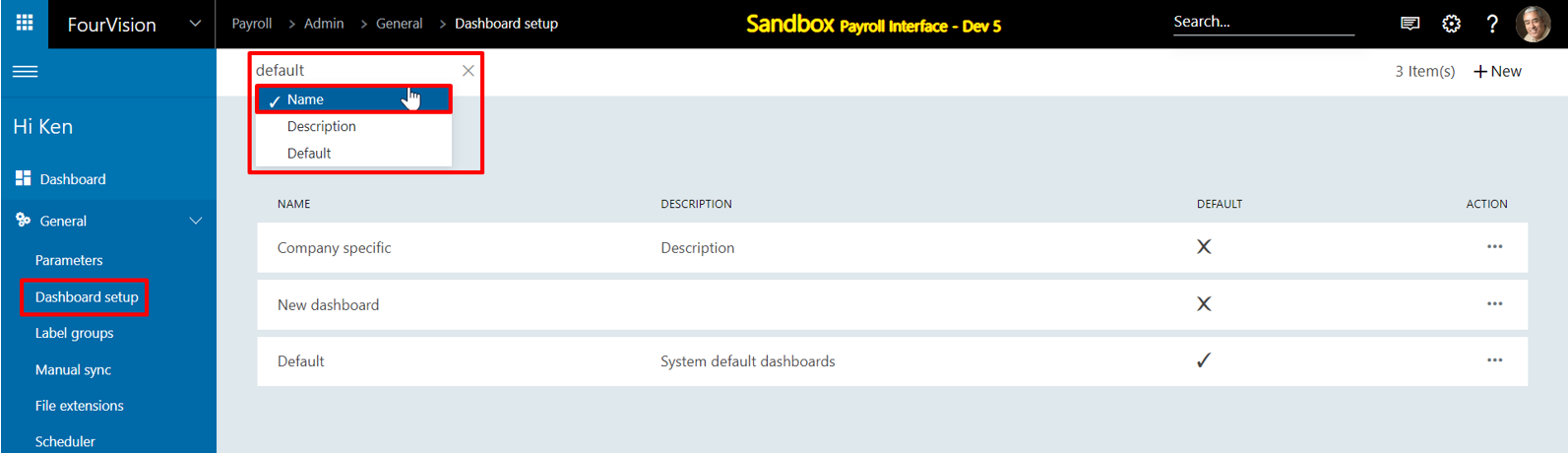
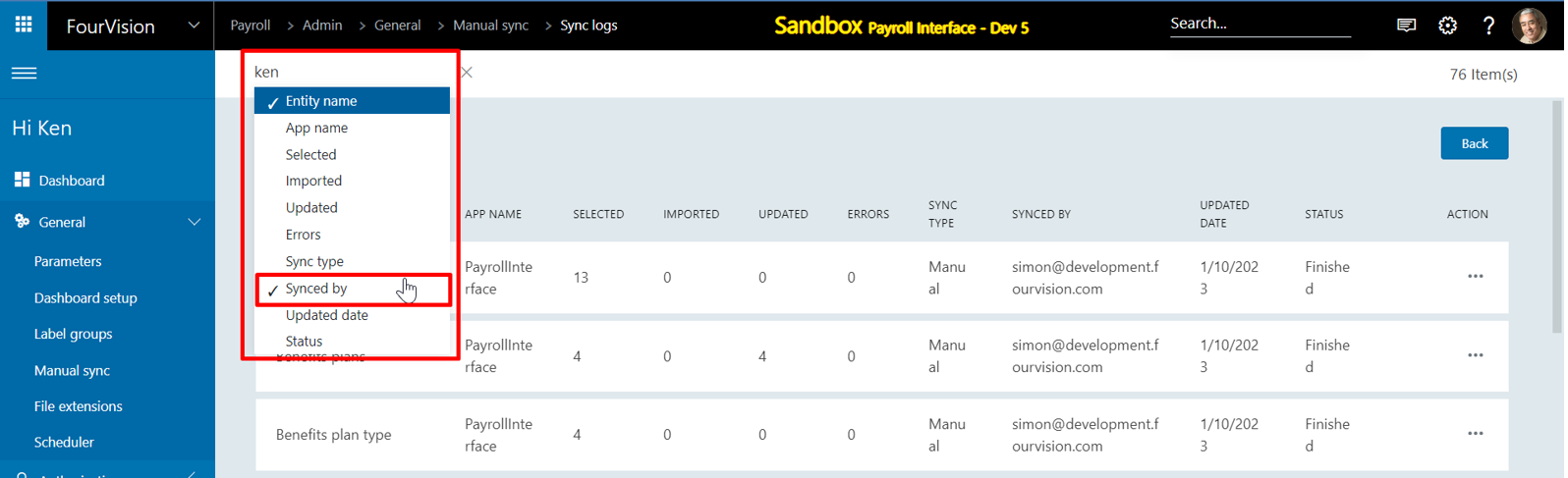
Note: Implemented column search options for 'Dashboard setup', 'Sync logs', 'Users', 'Roles', 'Export formats', and 'Filters' screens.
New Feature 5: Implemented the functionality to close the periods but not re-opened them even when the access level is set as 'Process'
For the user, the ‘Process’ access level assigned for the ‘General configuration’
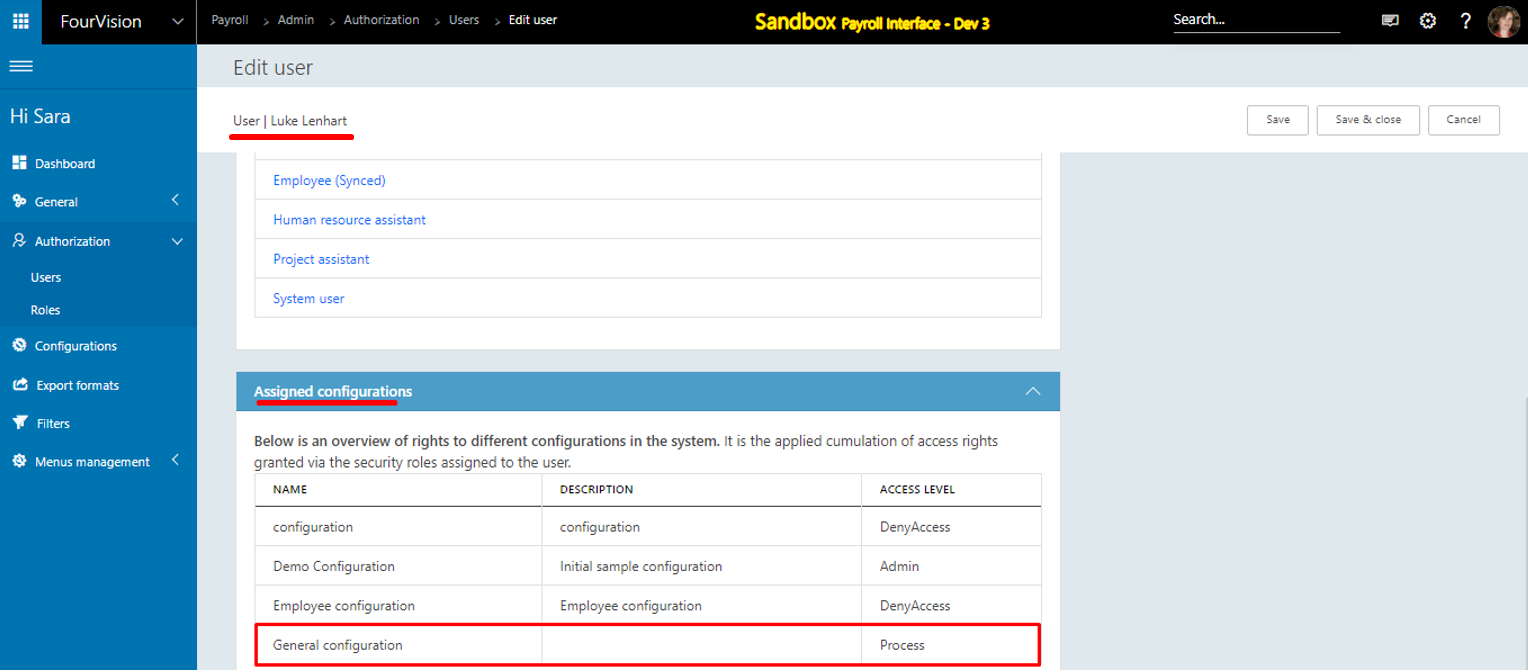
Under the ‘Admin’ tab, enable the ‘Configurations’ toggle for the user role
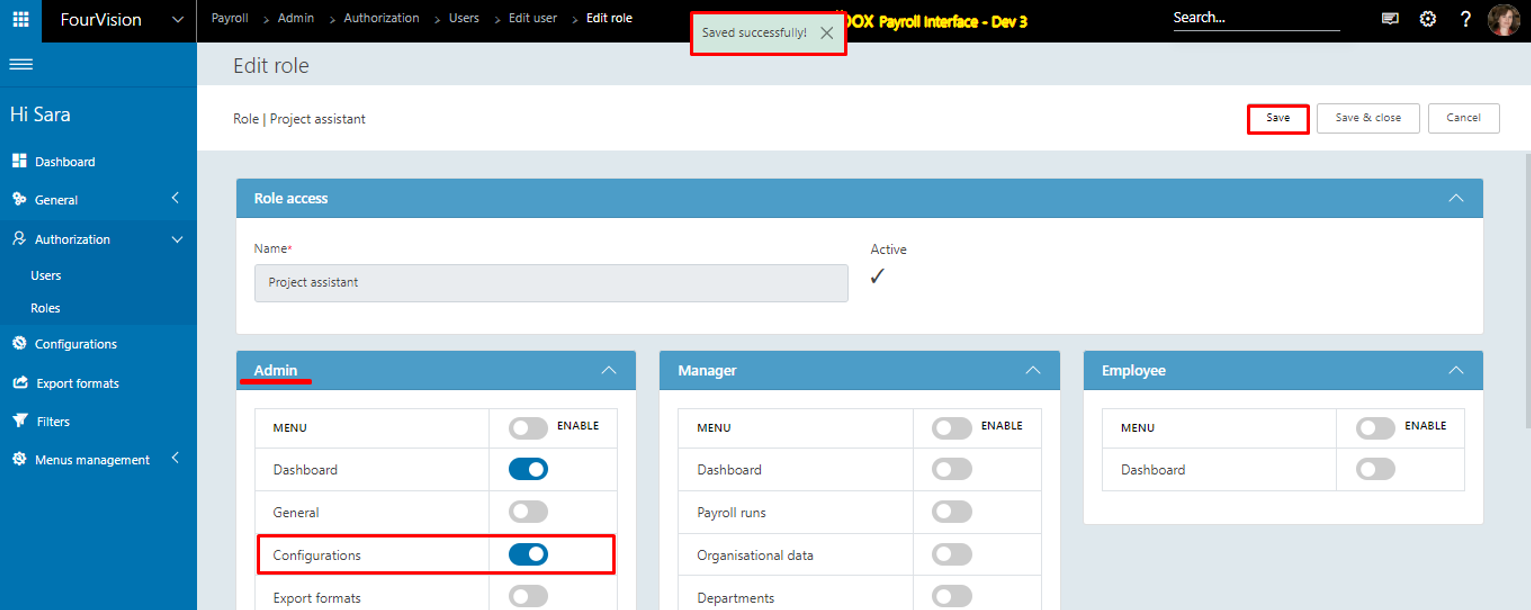
For the ‘General configuration’, 'Close' period ‘2023_001’
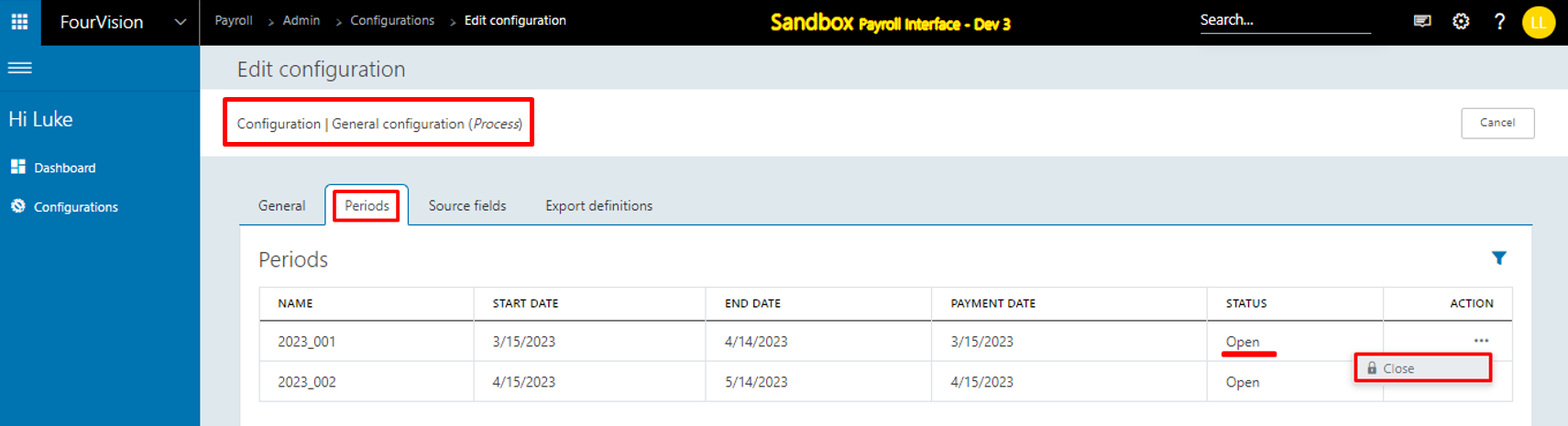
Note: The closed period cannot be re-opened for the ‘Process’ access level
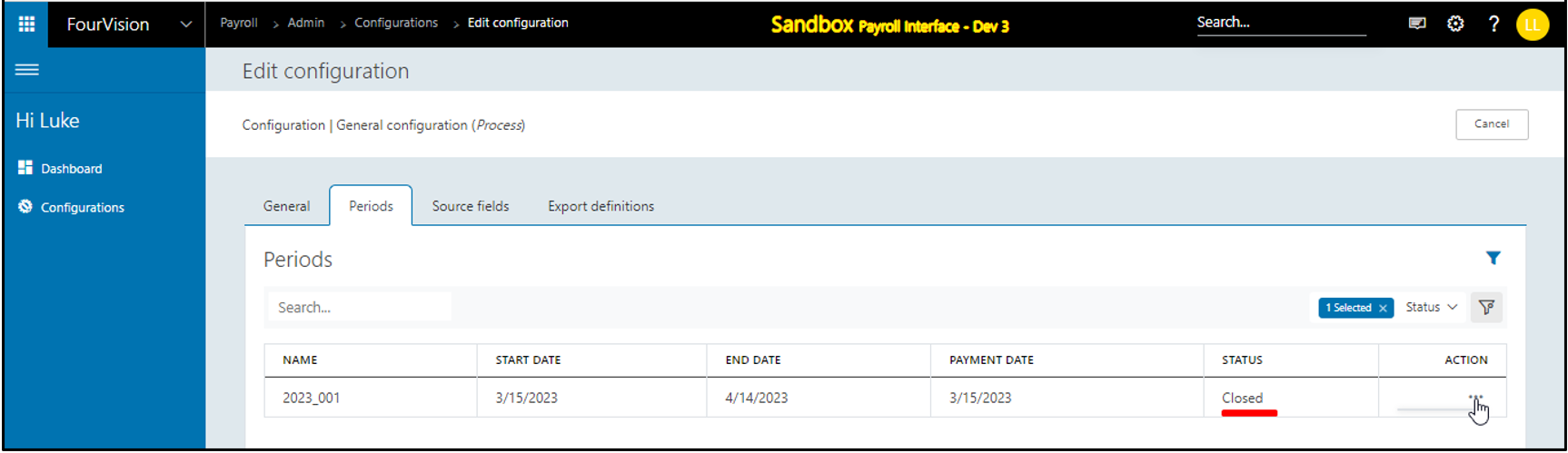
New feature 6: Implemented the default value as '10' for the Payroll sequence on Configurations and added an exception if the payroll run exceeds the filled 'Digits'
For a configuration, ‘10’ set as the default value for the ‘Digits’ field
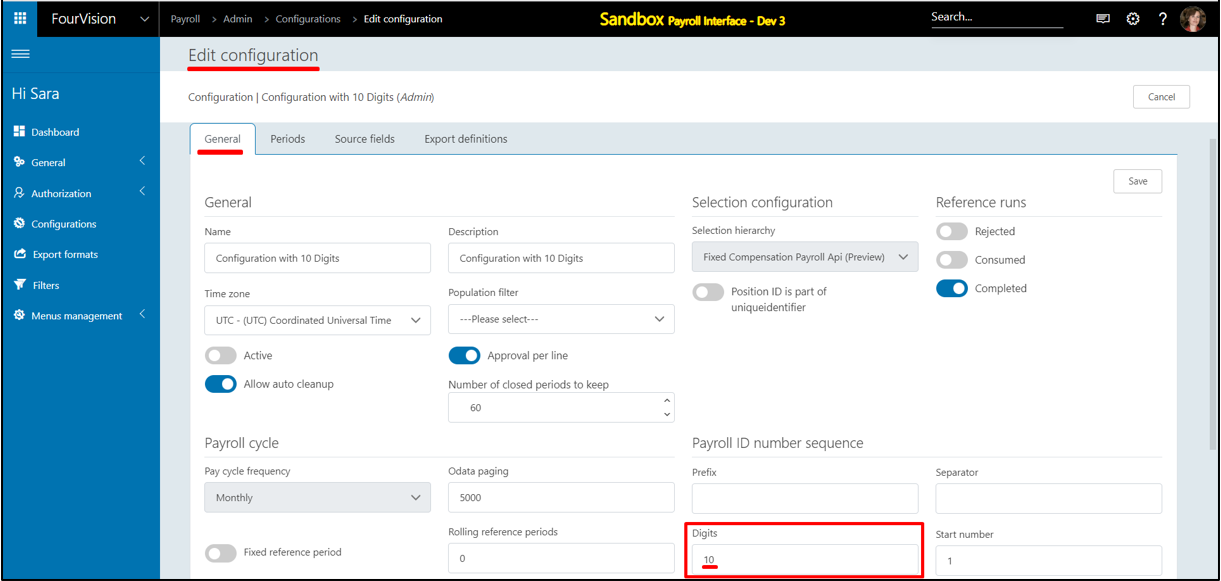
Note: If the payroll number is between the range of the ‘Payroll ID number sequence’ set in the ‘Digits’ field, it will not give any error or exception
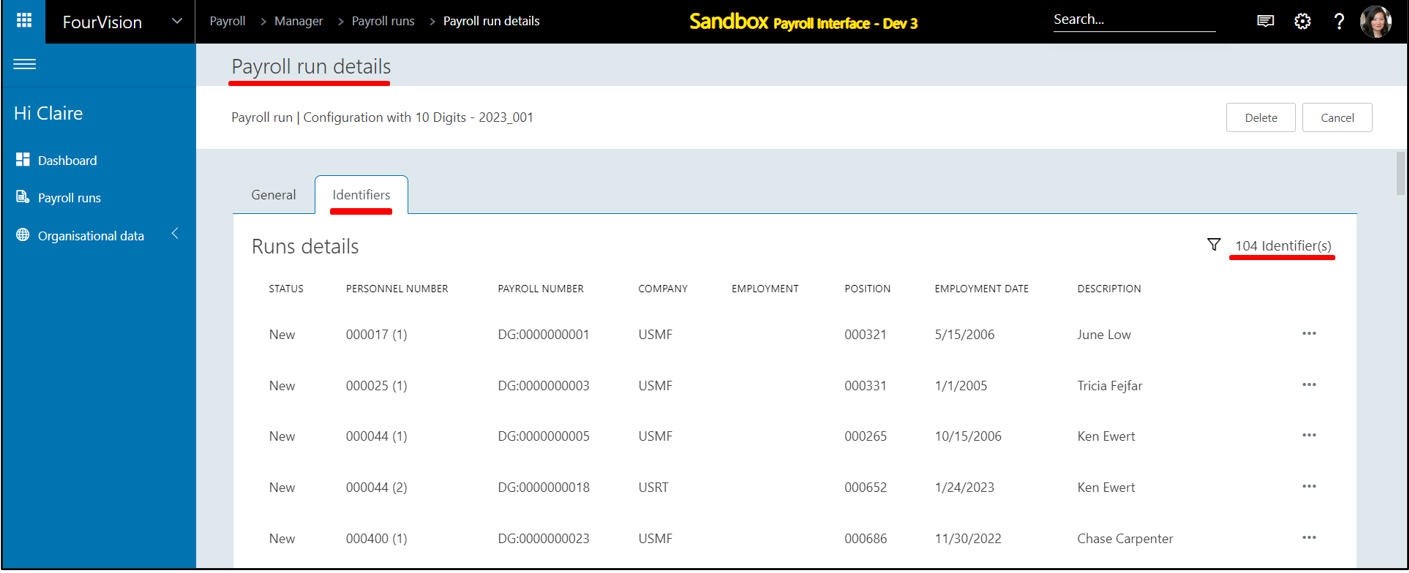
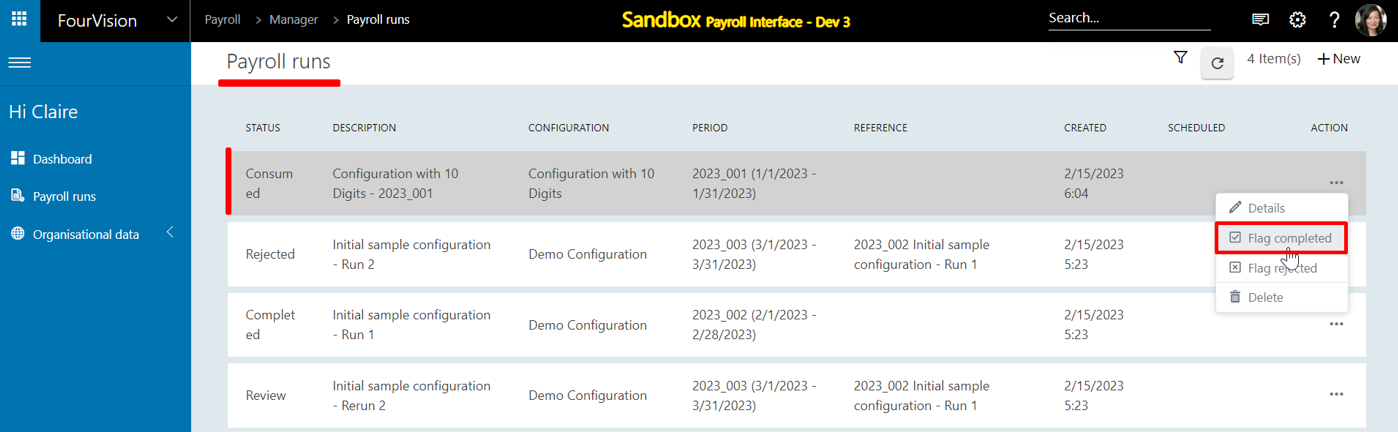
For a configuration, ‘2' is set as ‘Digits’ with the Start number set as '10'
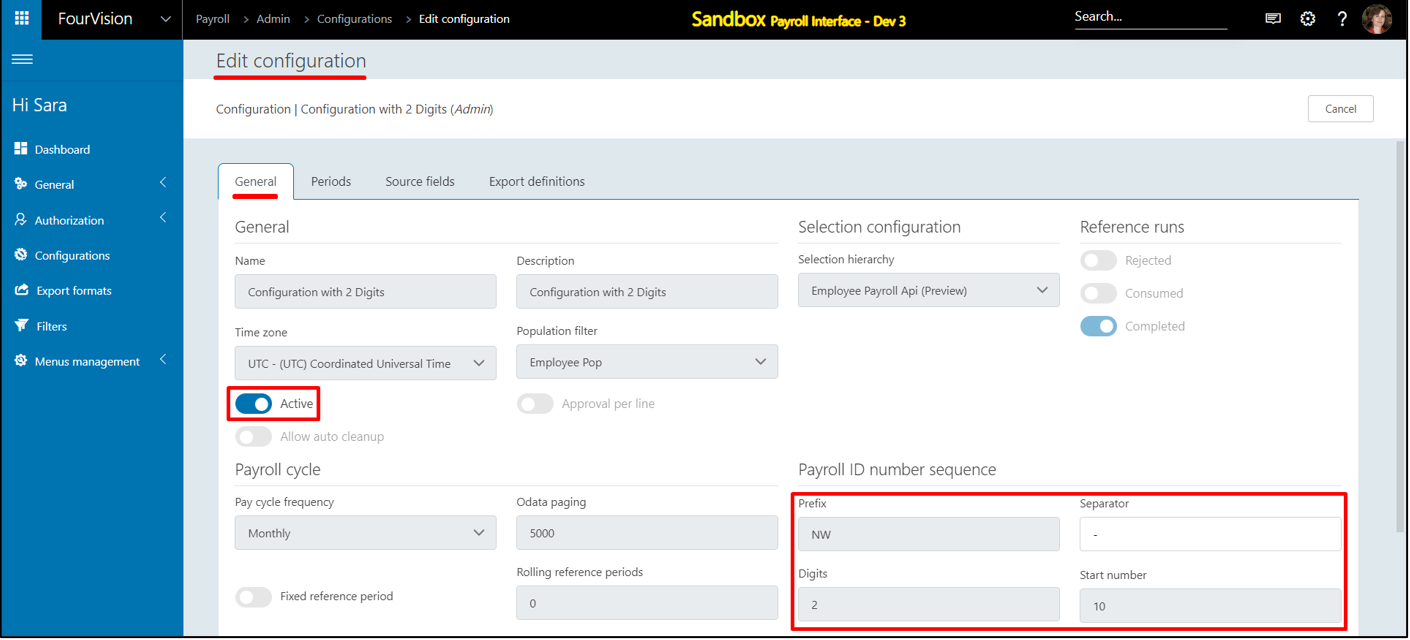
It will show an exception if the limit exceeds '2'
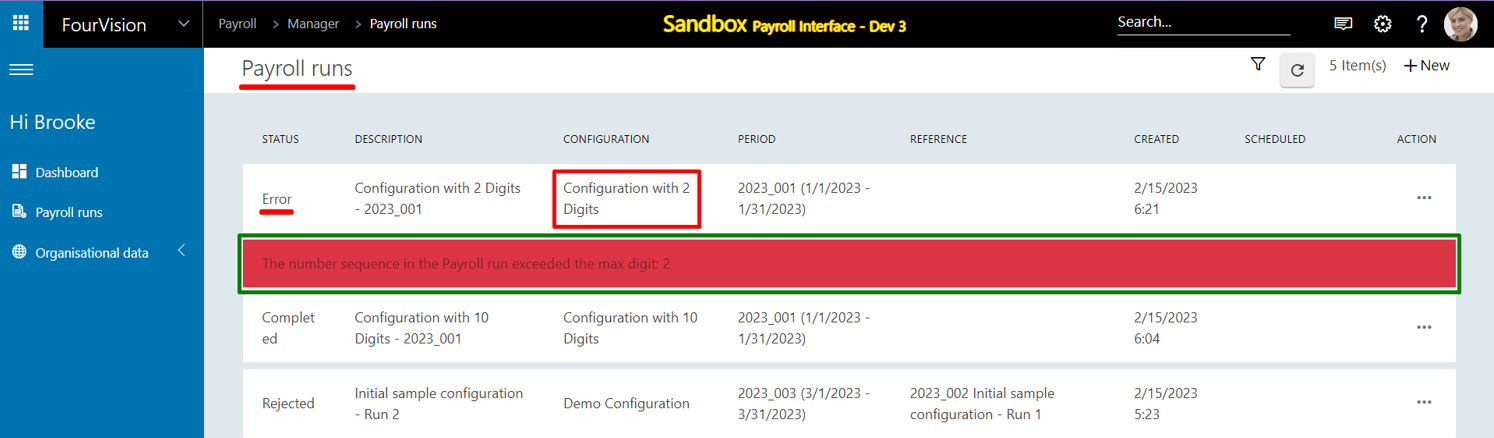
The start number will be the same as filled in the configurations
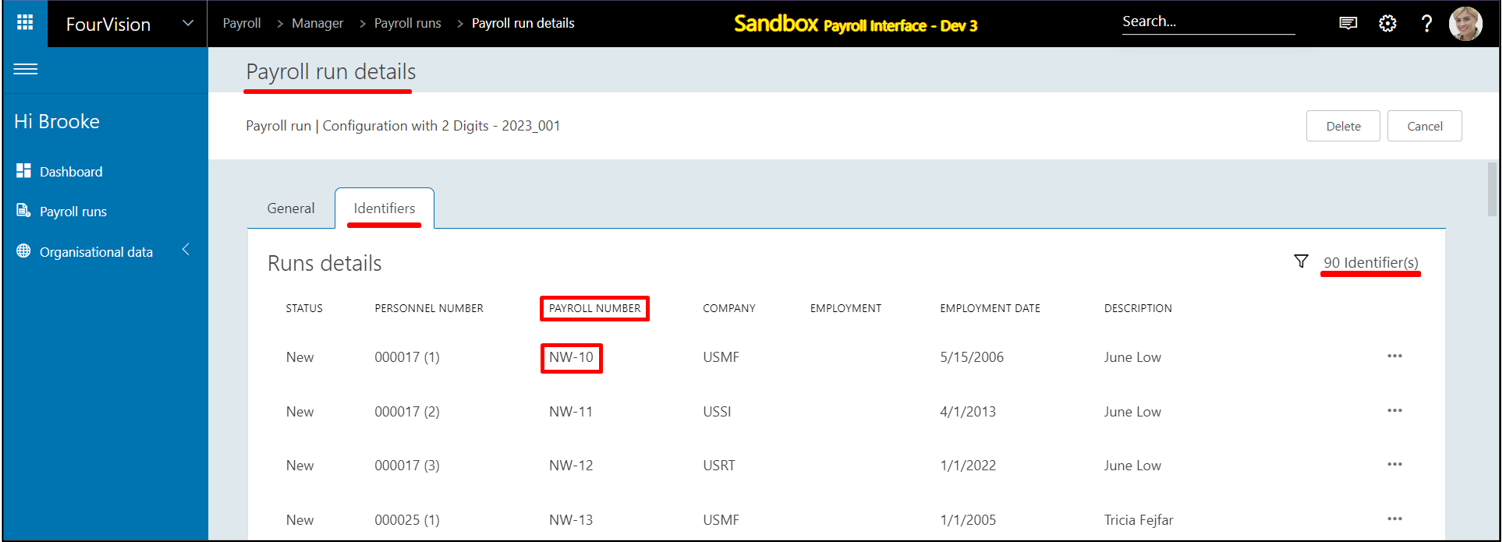
Note: If the payroll number exceeds the ‘Payroll ID number sequence’ range set in the ‘Digits’ field, it will give an error message
New feature 7: Added the functionality to auto clean up the old payroll runs if their period is closed as per the number set under the 'Number of closed periods to keep' field on the 'Edit configuration' screen
Added ‘Cleanup old payroll runs’ as the job type in the Scheduler
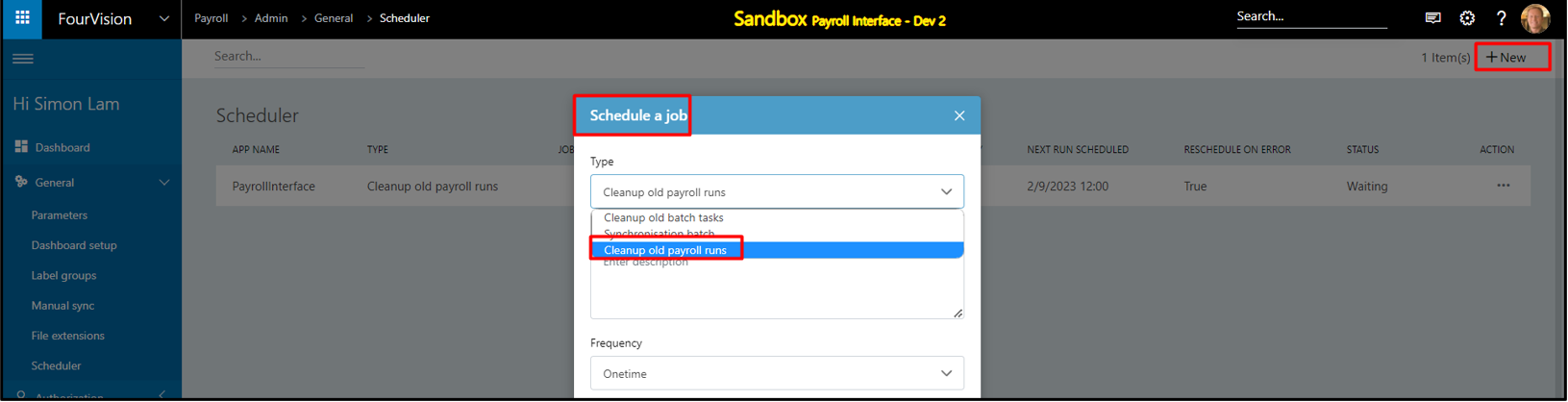
For a configuration, added the ‘Allow auto cleanup’ toggle by default enabled and ‘Number of closed periods to keep’ with the default value as ‘60’
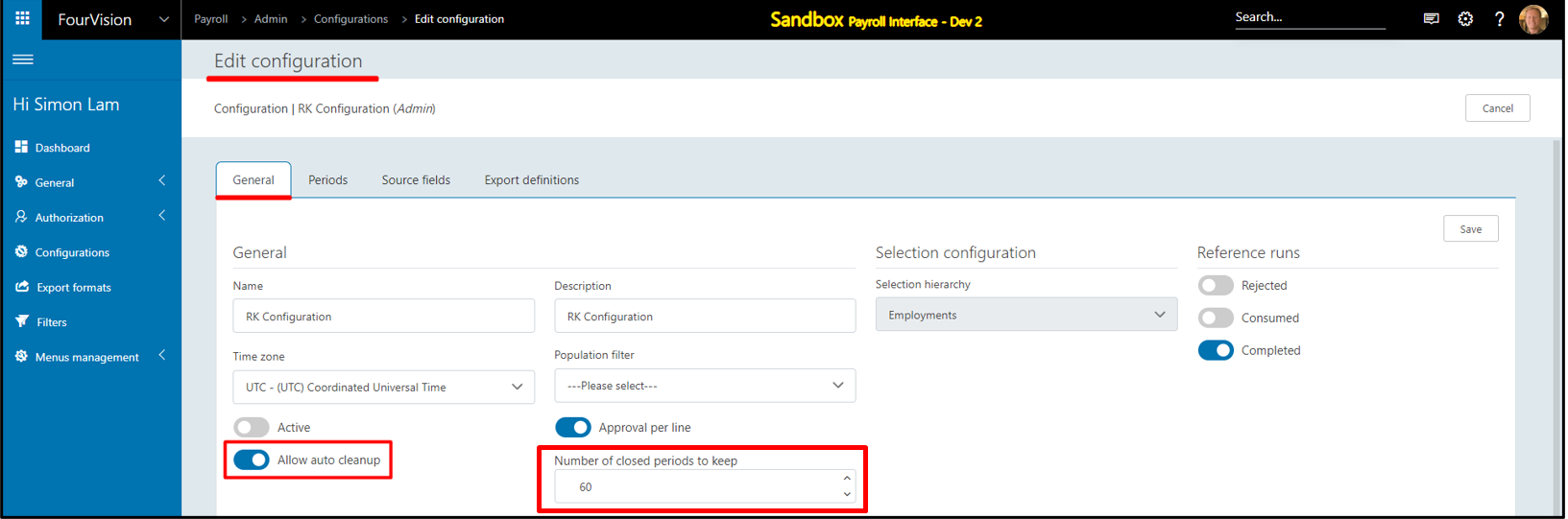
Disabling the ‘Allow auto cleanup’ toggle will hide the ‘Number of closed periods to keep’ field. When the ‘Allow auto cleanup’ toggle is disabled, no Payroll run will be removed
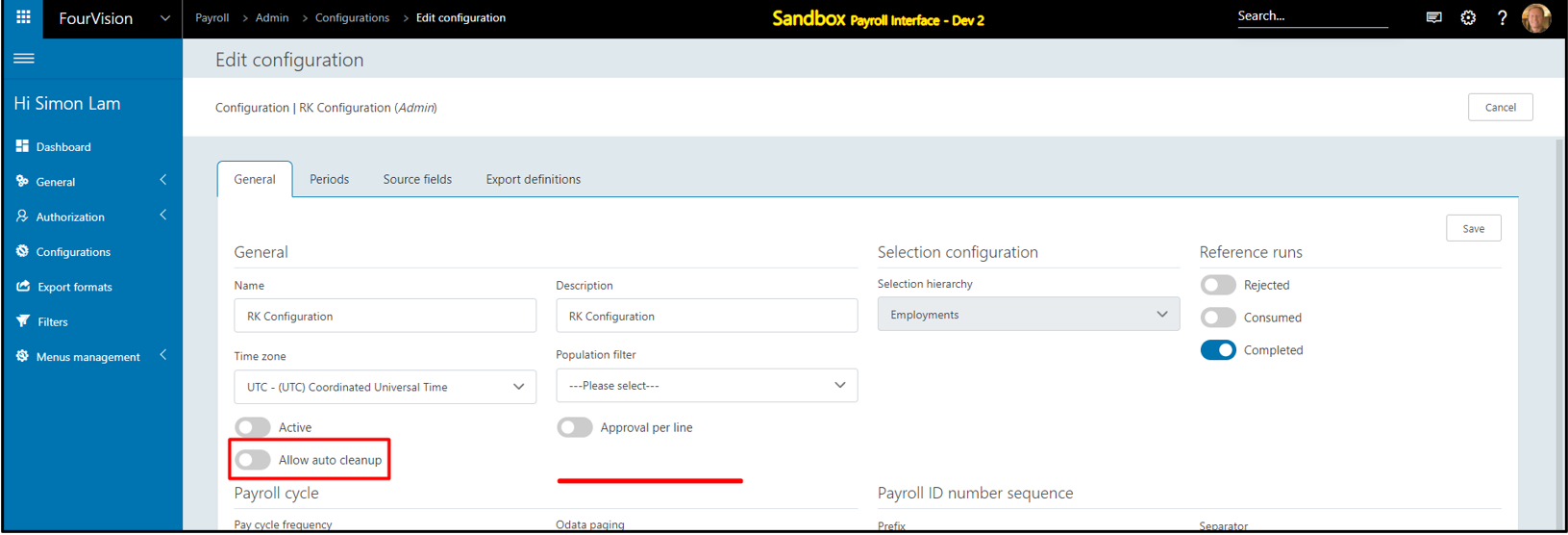
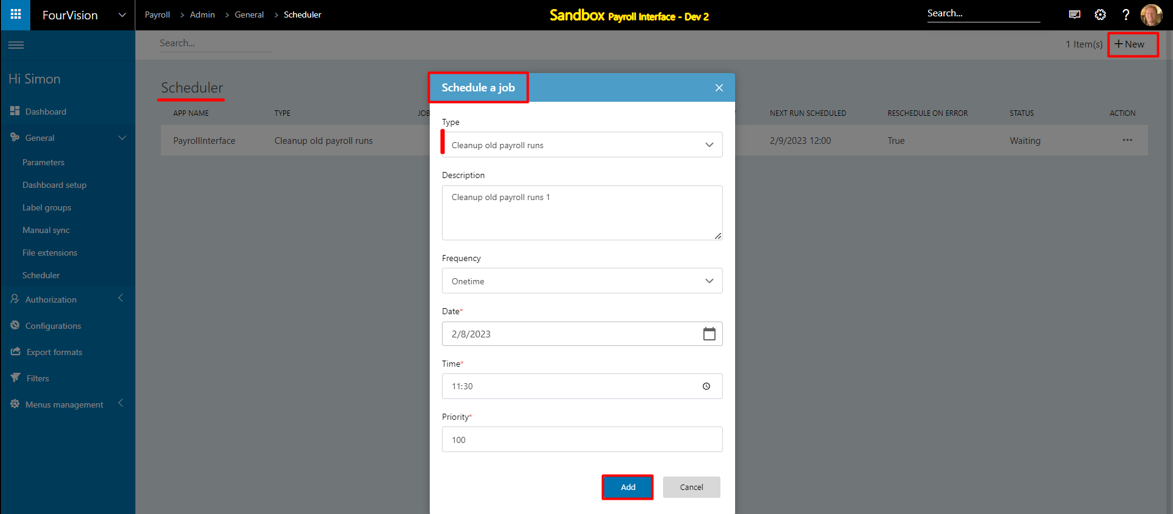

When the ‘Allow auto cleanup’ toggle is enabled and the ‘Number of closed periods to keep’ is set as ‘0’. All the past Payroll run with the Status ‘Competed’ will be removed
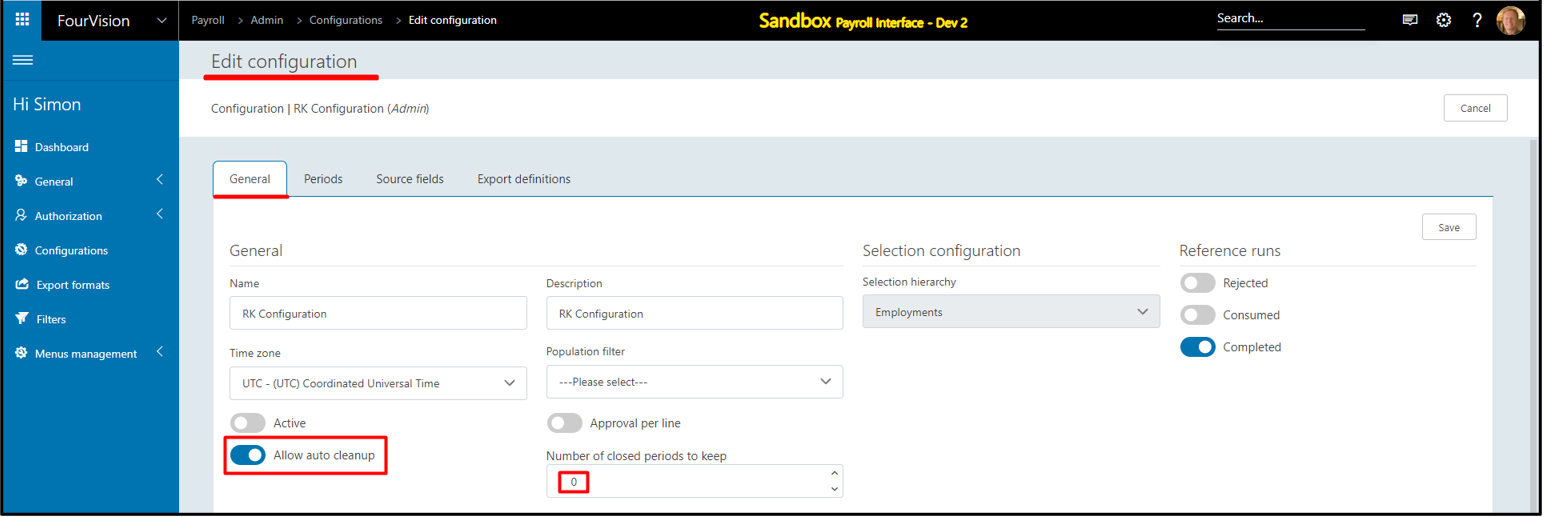
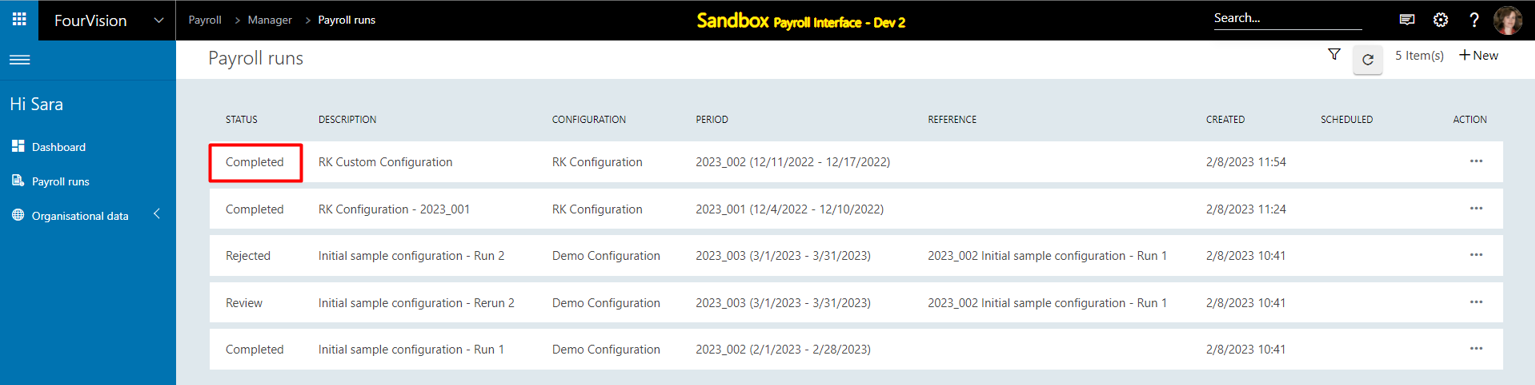
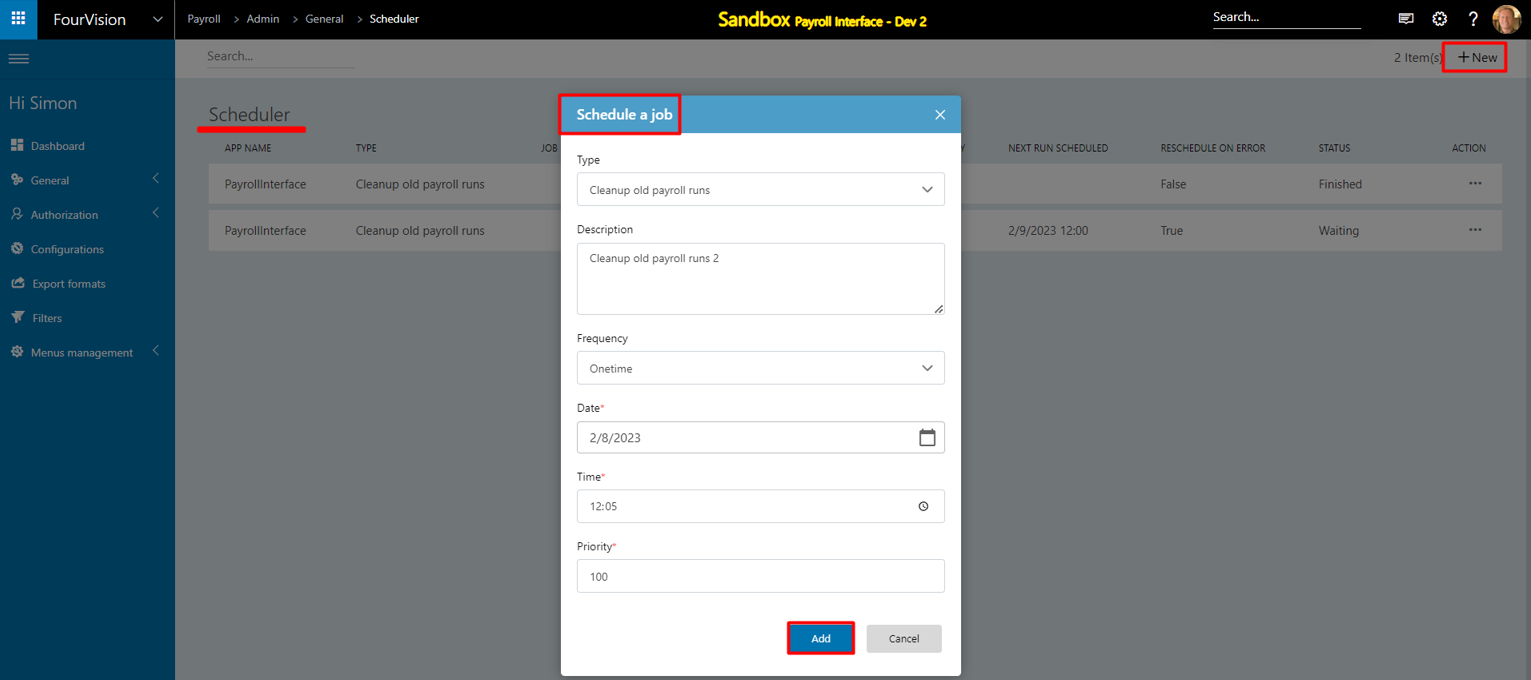

When the ‘Allow auto cleanup’ toggle is set as enabled and the value for the ‘Number of closed periods to keep’ field is set as greater than ‘0’, except for the number of past Payroll runs specified in the ‘Number of closed periods to keep’ field, all past Payroll run with the status ‘Competed’ will be removed
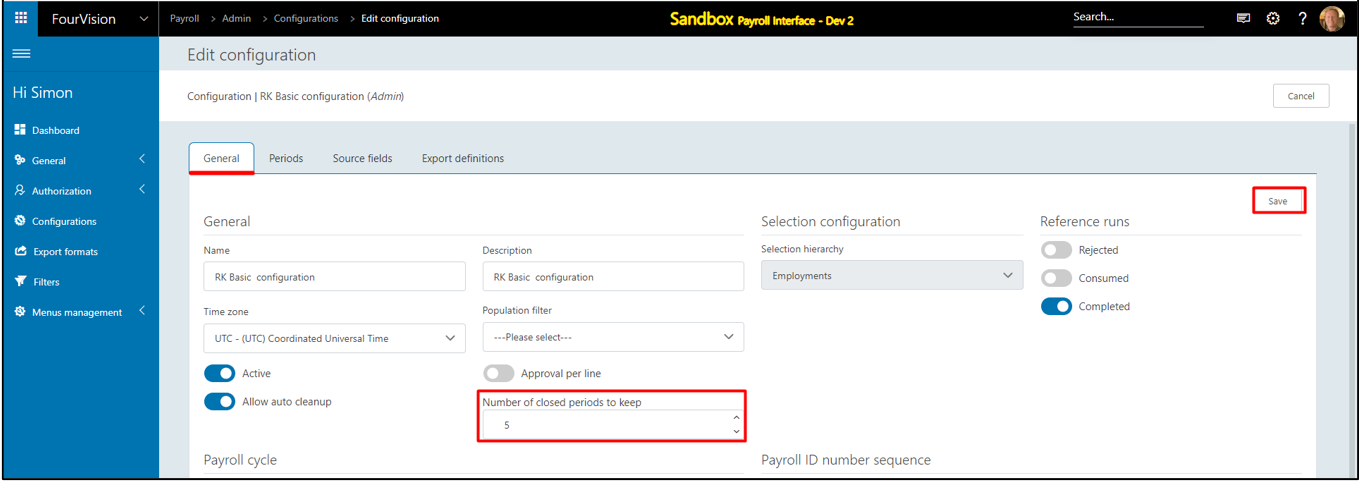
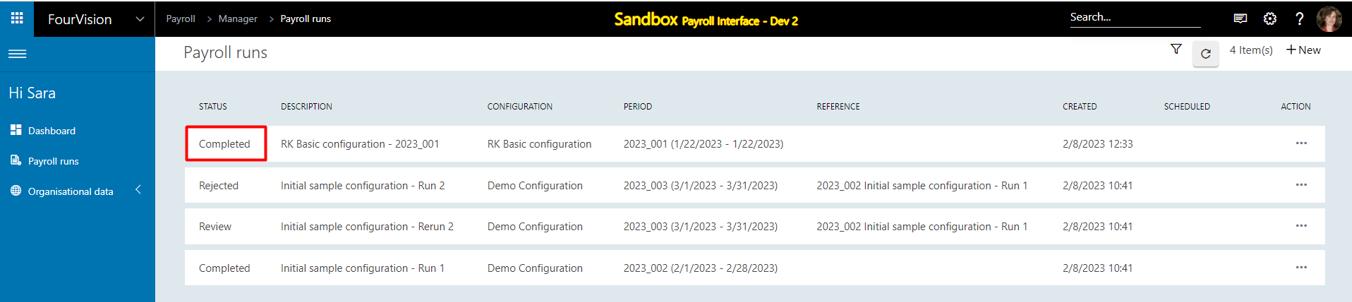
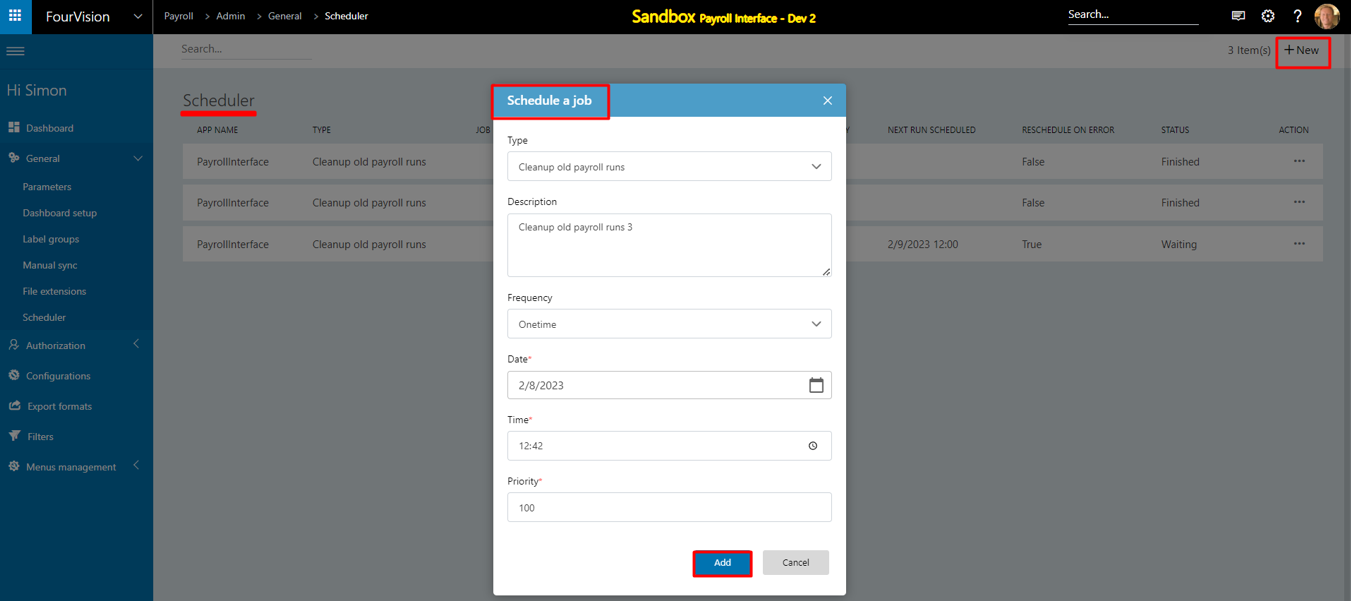
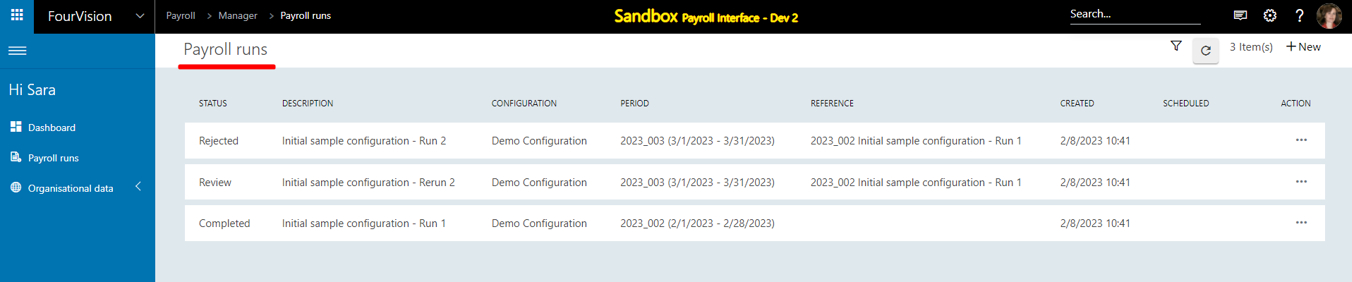
New feature 8: Changed the functionality of 'Hold', 'Edit' and 'Delete' for the Scheduled run created against the Payroll run
The Admin cannot manually schedule a job for a 'Scheduled run'
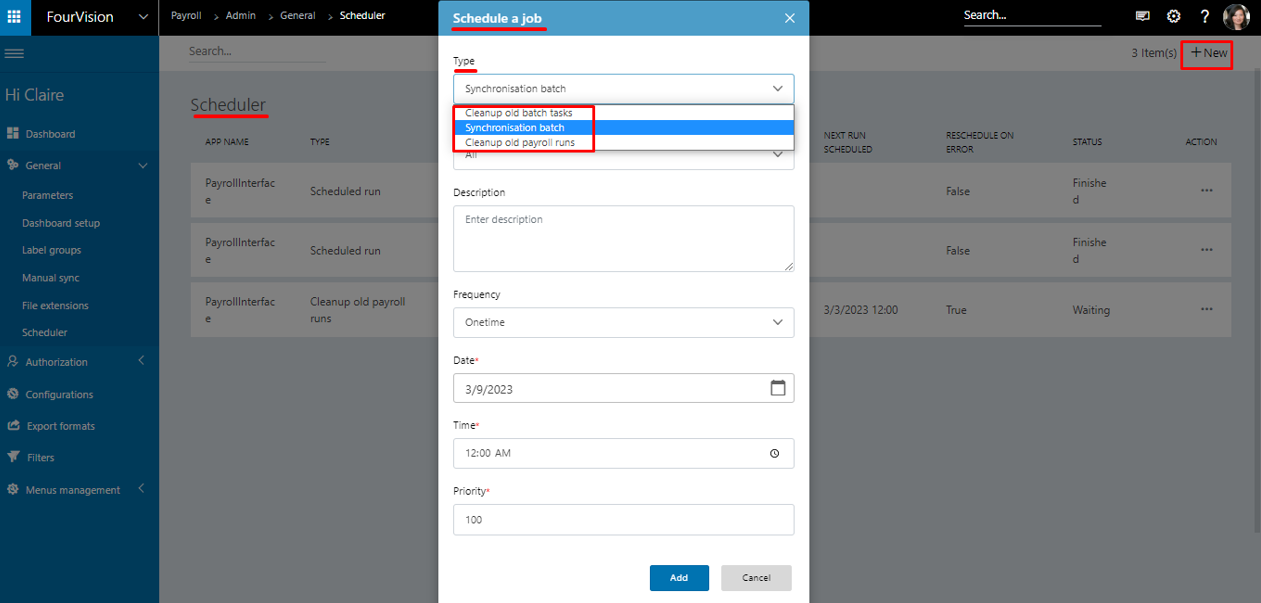
a) The Admin can update the ‘Date’ and ‘Time’ for the Scheduled job created against the Payroll run reflecting the changes in the ‘Date’ and ‘Time’ for the respective payroll run and vice-versa
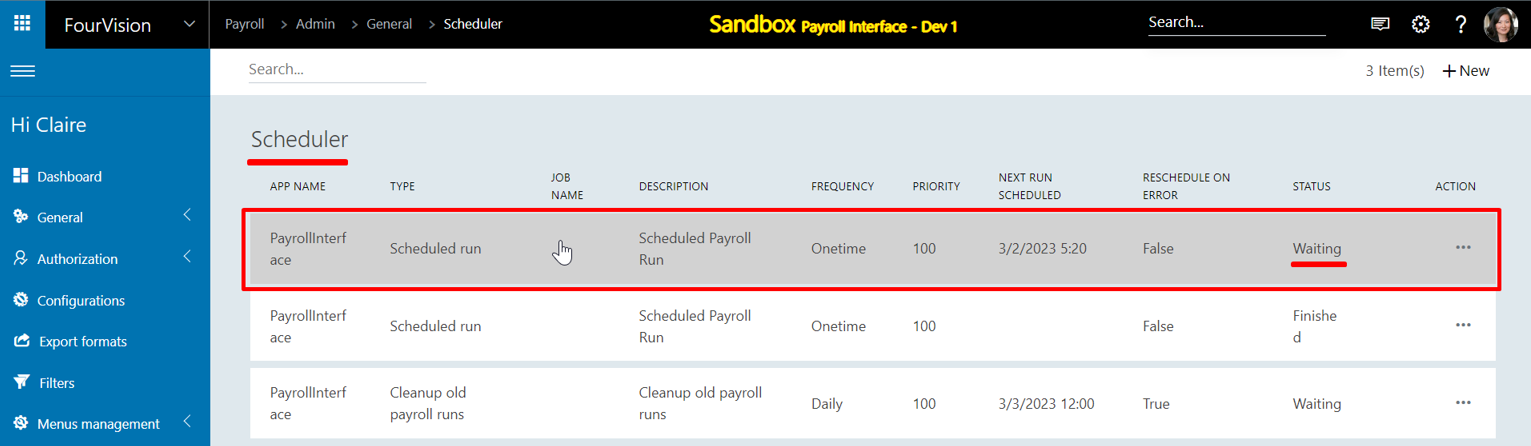
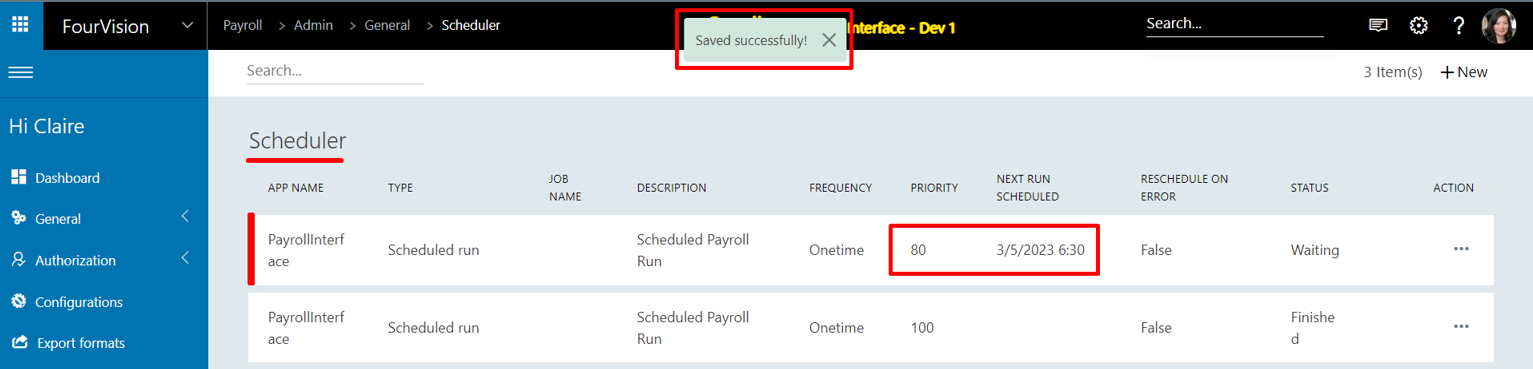
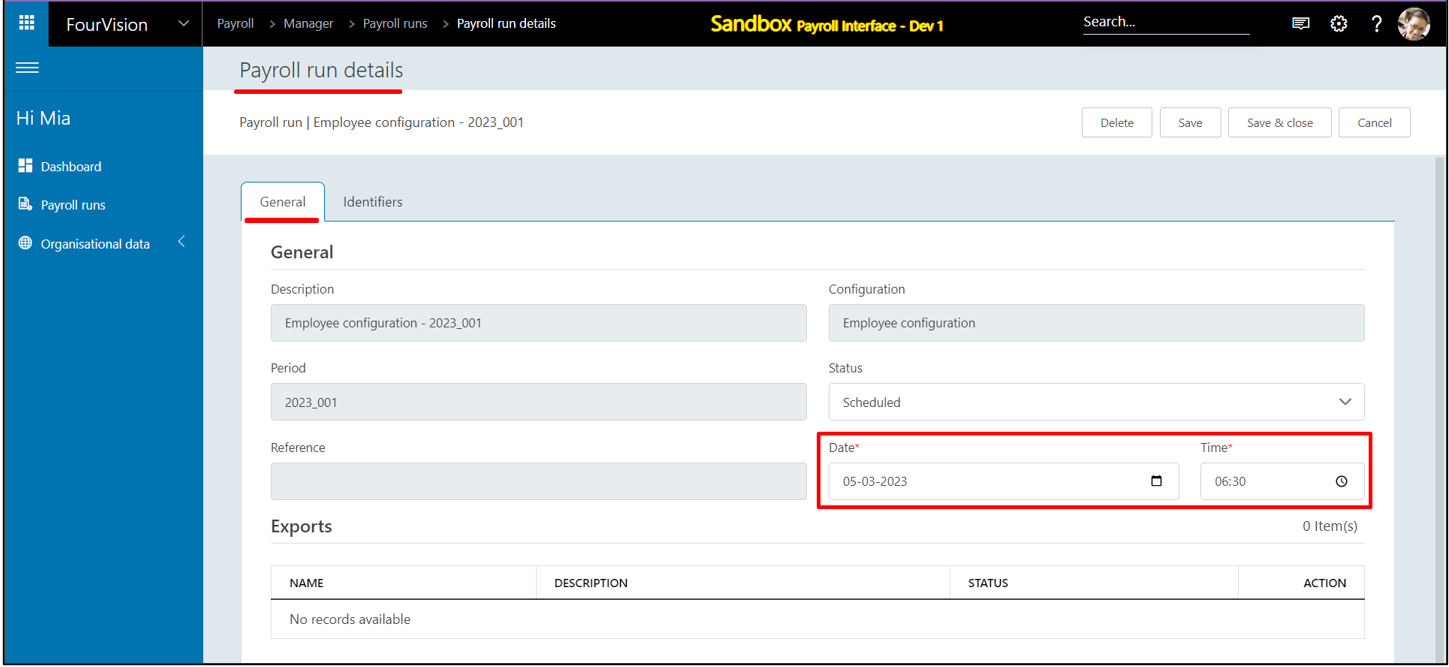
b) The Admin can change the Status of the Scheduled job created against the Payroll run to ‘Hold’ reflecting the changes in the respective payroll run
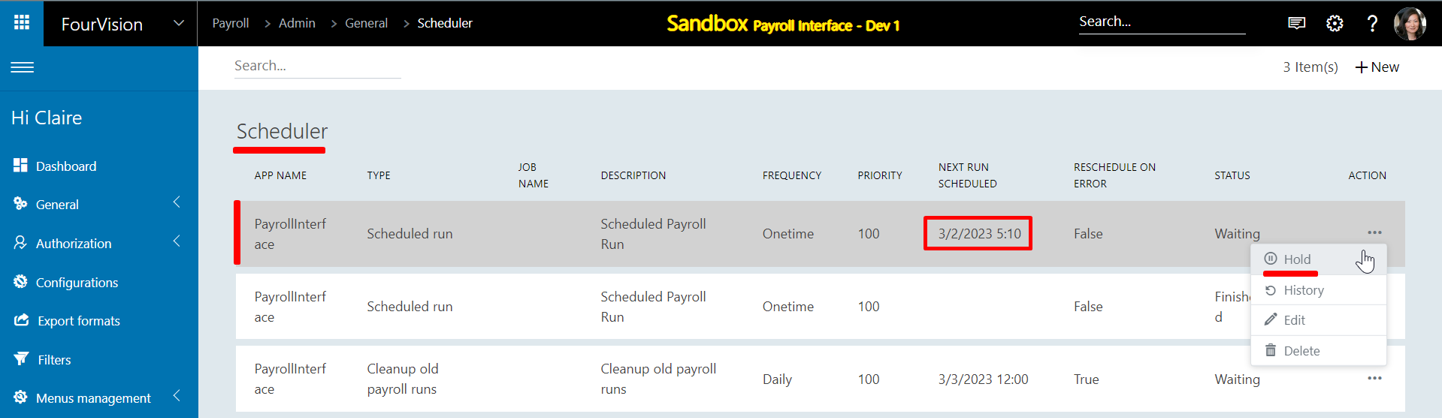
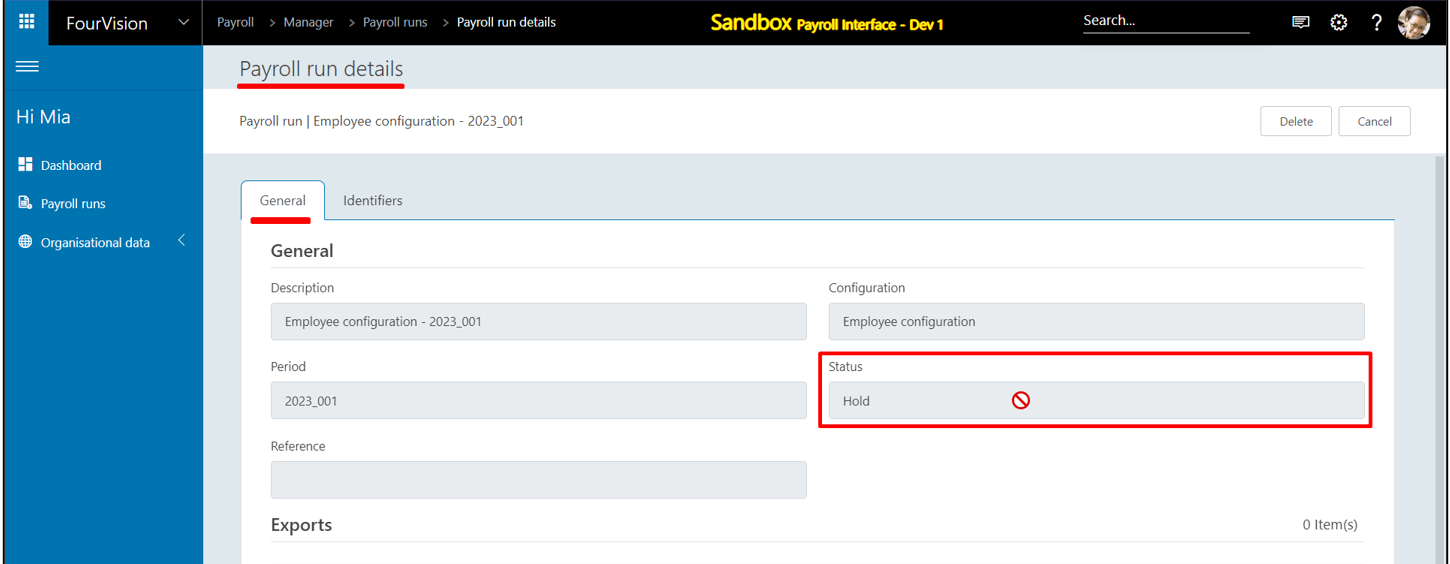
c) The Admin can ‘Rerun’ the scheduled job created against the Payroll run that was kept on ‘Hold’, it will reflect the changes in the respective payroll run
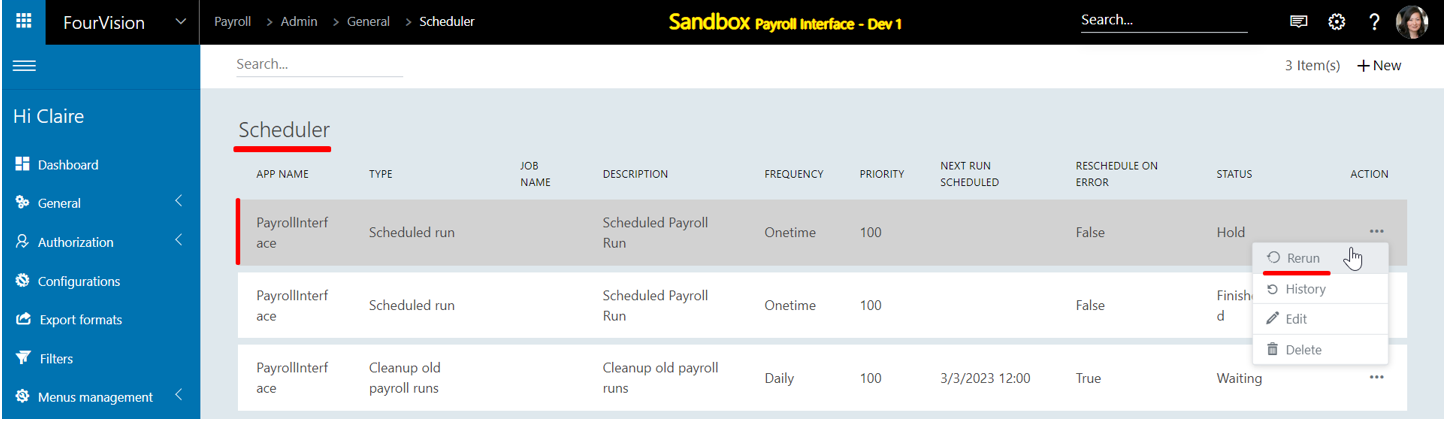
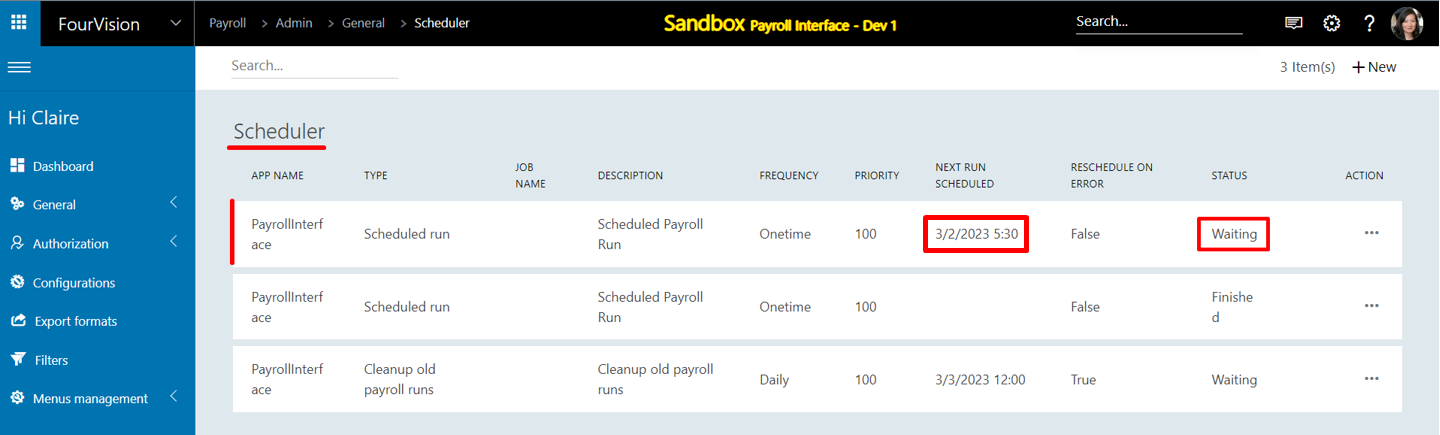
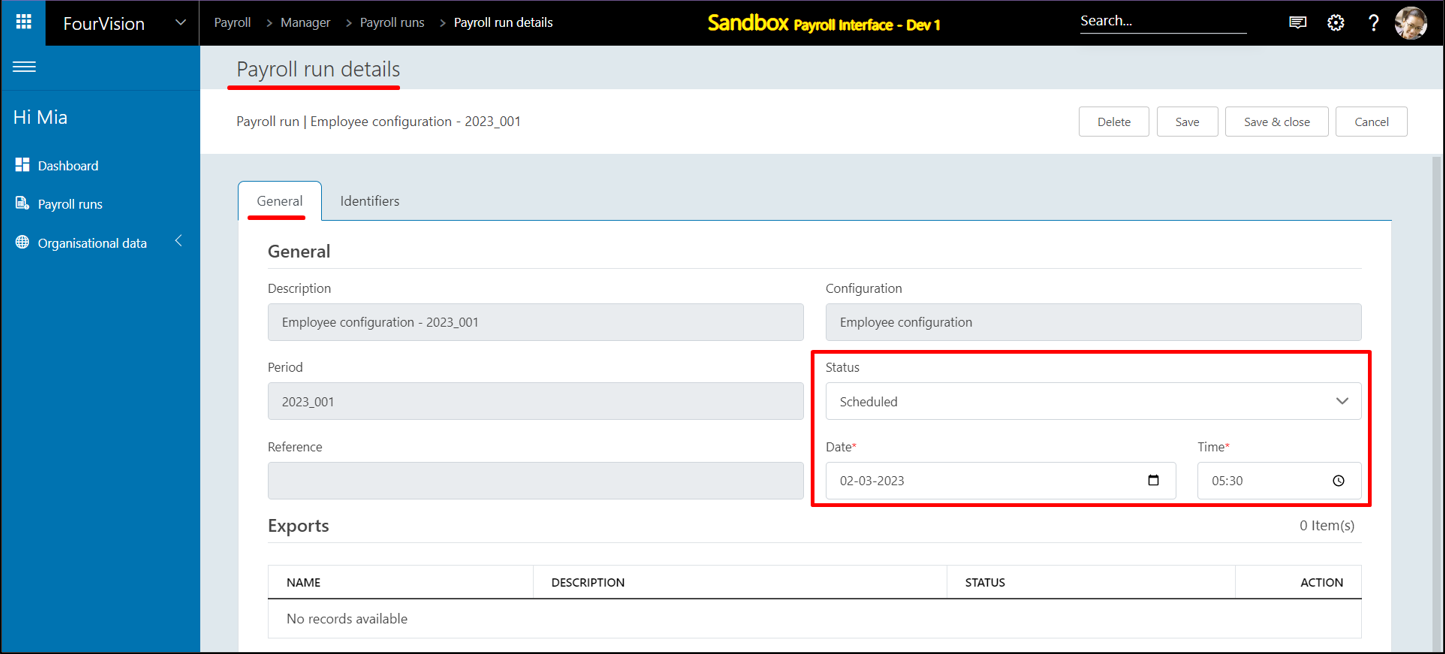
d) The Admin can ‘Delete’ the scheduled job created against the payroll, and the respective payroll run will be changed to the ‘Draft’ state. By rescheduling, the same Payroll run will create a new Scheduled job
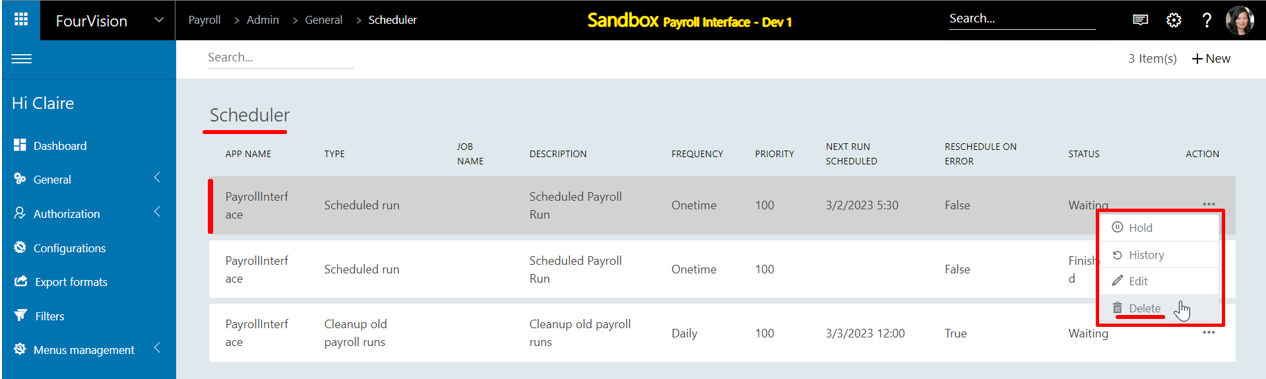
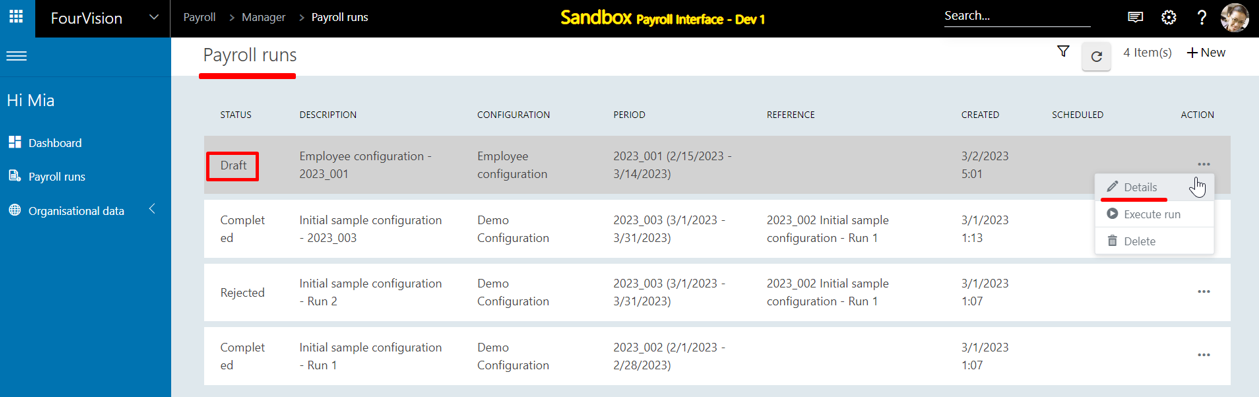
e) The Manager can ‘Delete’ the scheduled Payroll run and that will delete with the scheduled job created against it
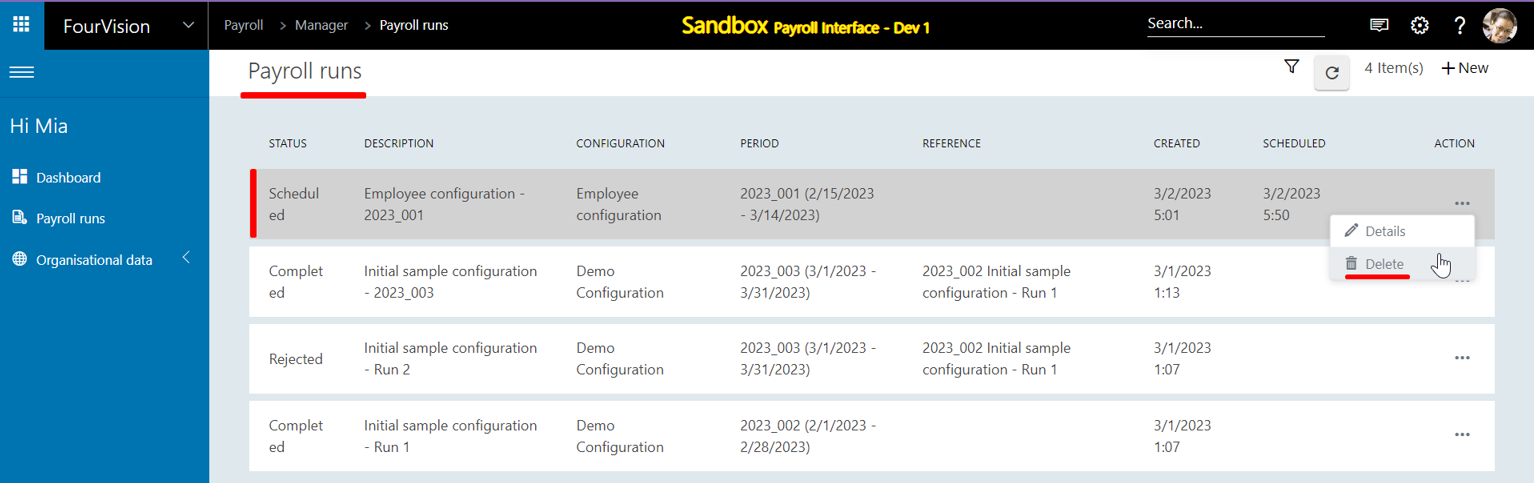
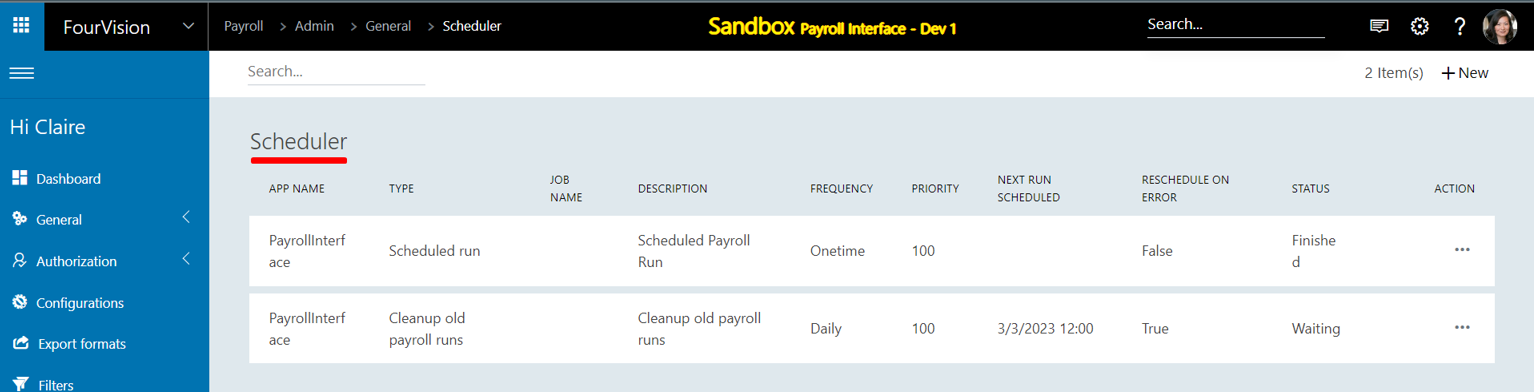
f) For a finished scheduled job, the Admin can view the ‘History’ and then the Manager can ‘Flag complete’ the payroll run
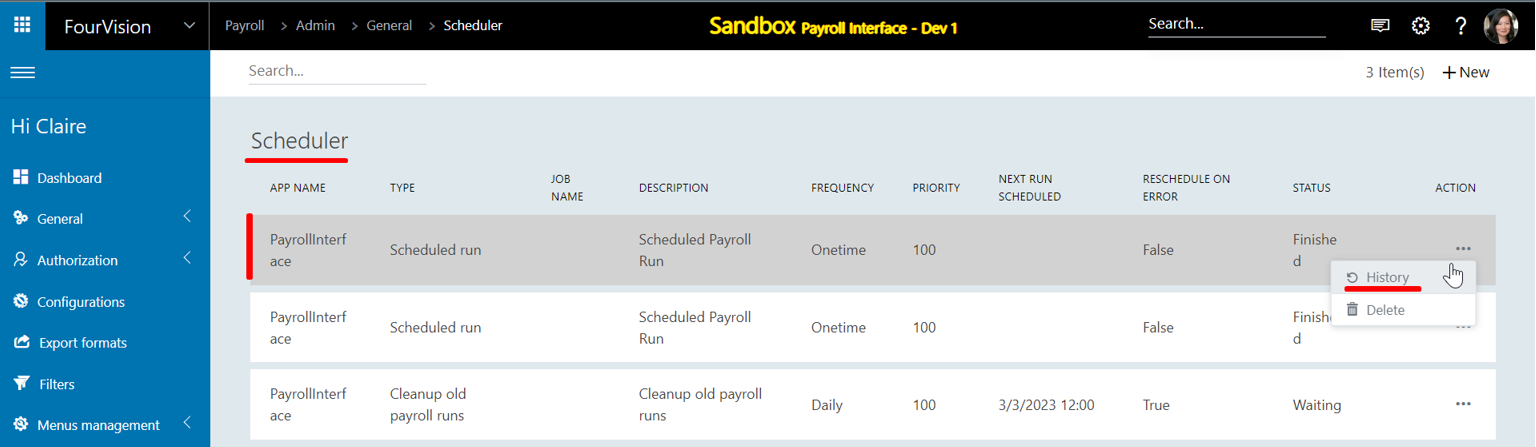
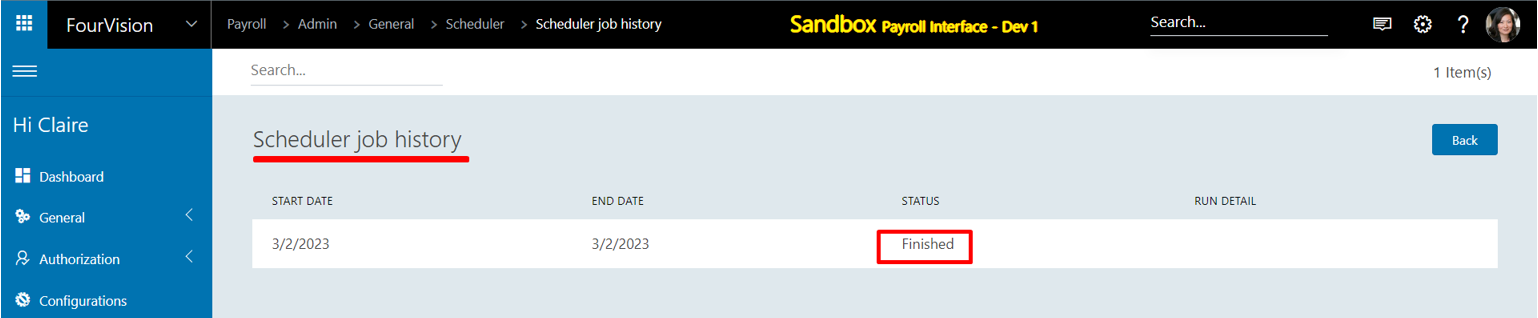
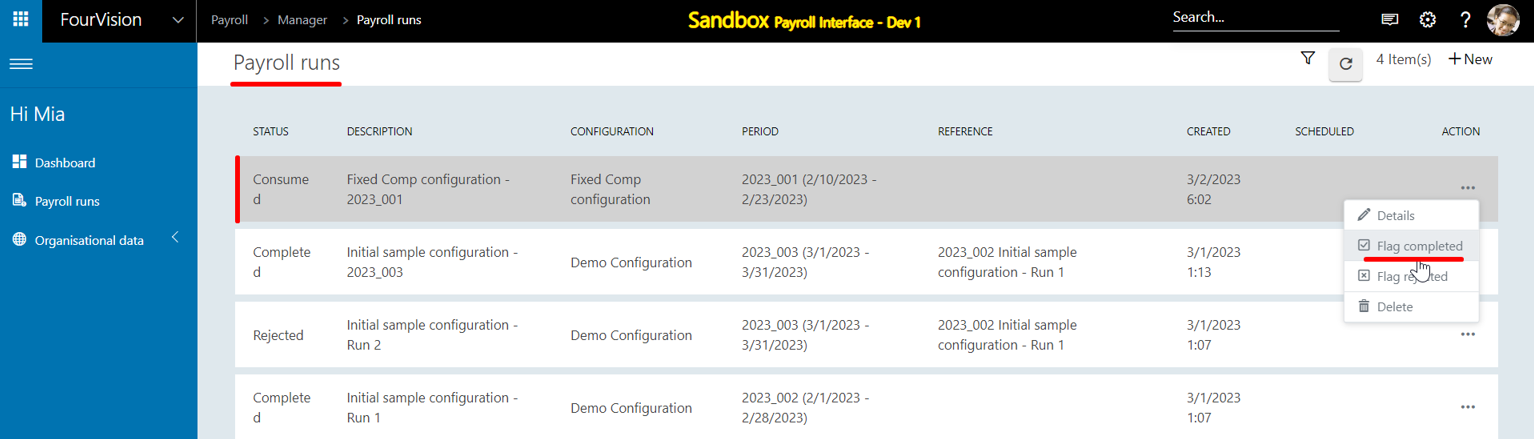
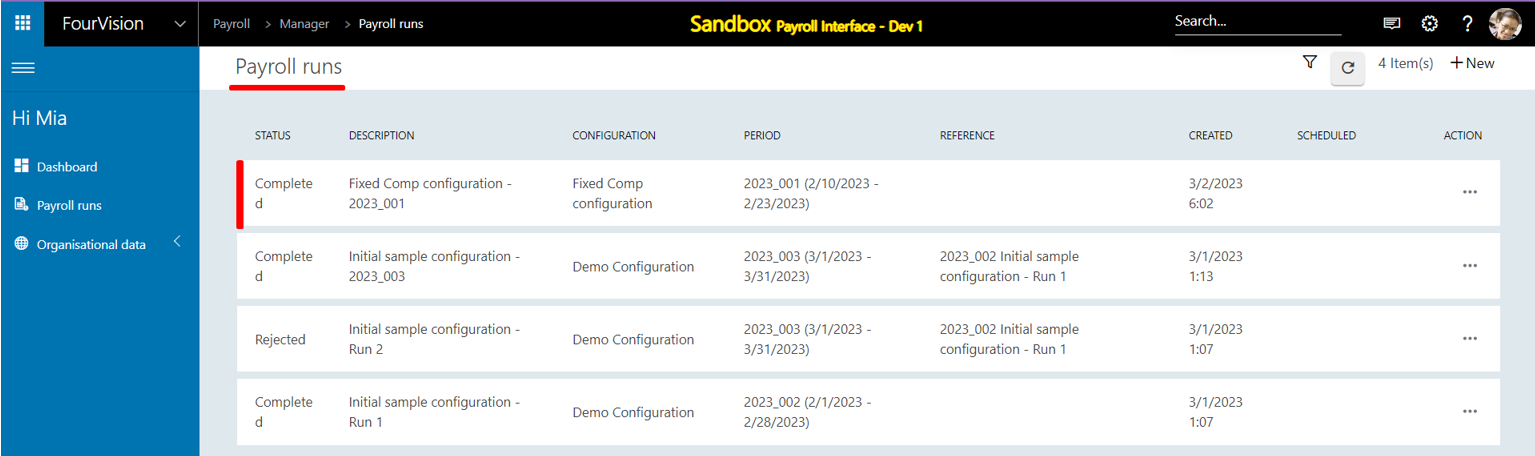
f) When the Status of the Payroll run is changed to ‘Hold’ and the Scheduled run created against it is deleted from the Scheduler screen, the Status of the Payroll run is updated to ‘Draft’

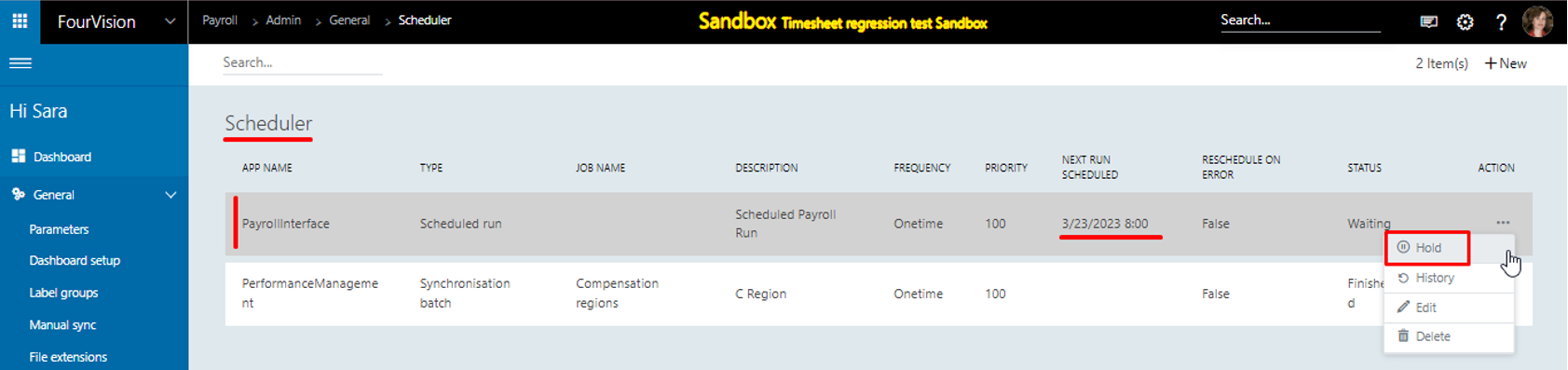
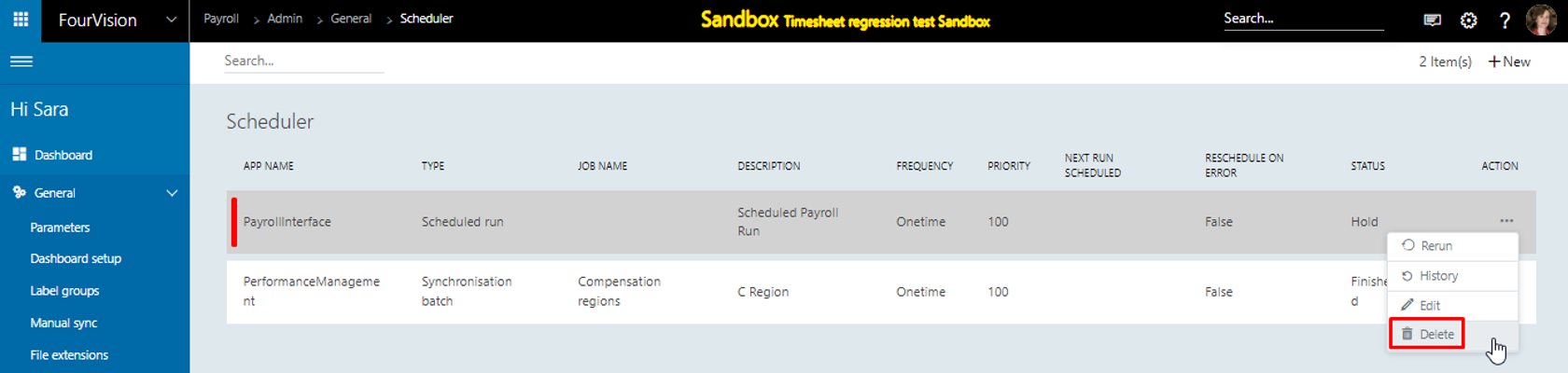

g) When the Payroll run is in the ‘Selecting’ Status, and the Scheduled run created against it is in the ‘Finished’ state, deleting the Scheduled run will not affect the Status of the Payroll run

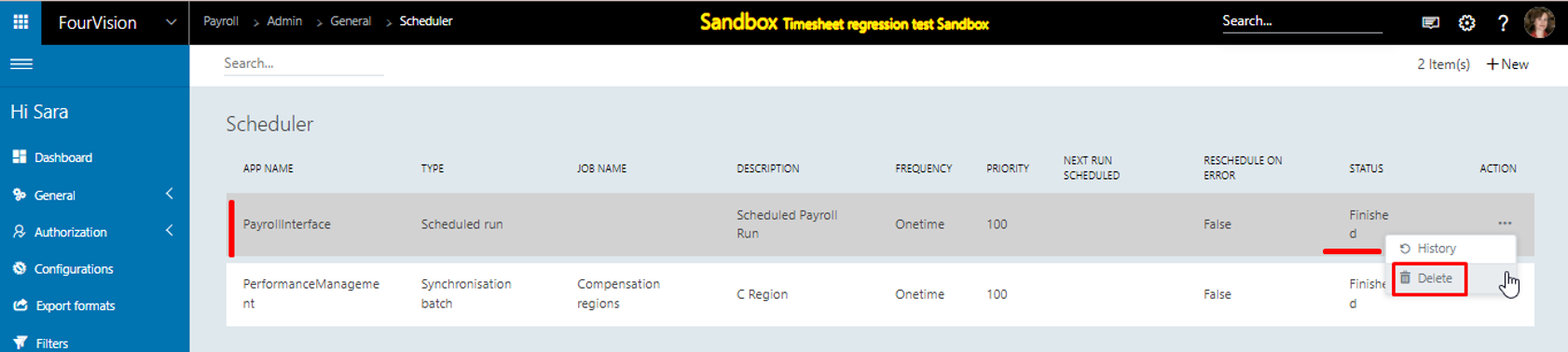

h) When the Payroll run is in the ‘Review’ Status, deleting the Scheduled run created against it from the ‘Scheduler’ screen will not affect the Payroll run

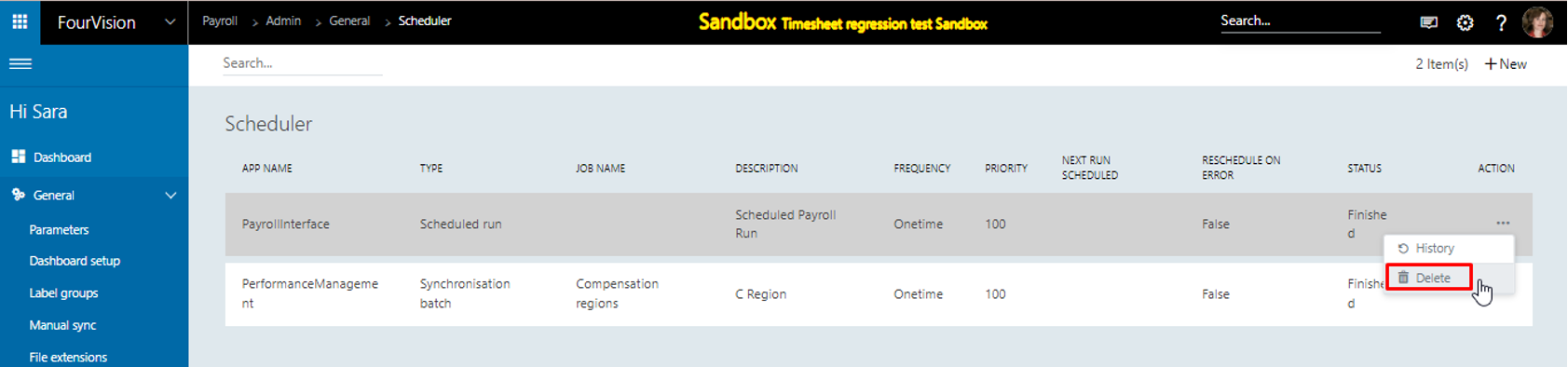

i) When the Payroll run is in the ‘Processing’ Status, deleting the Scheduled run created against it from the ‘Scheduler’ screen will not affect the Payroll run
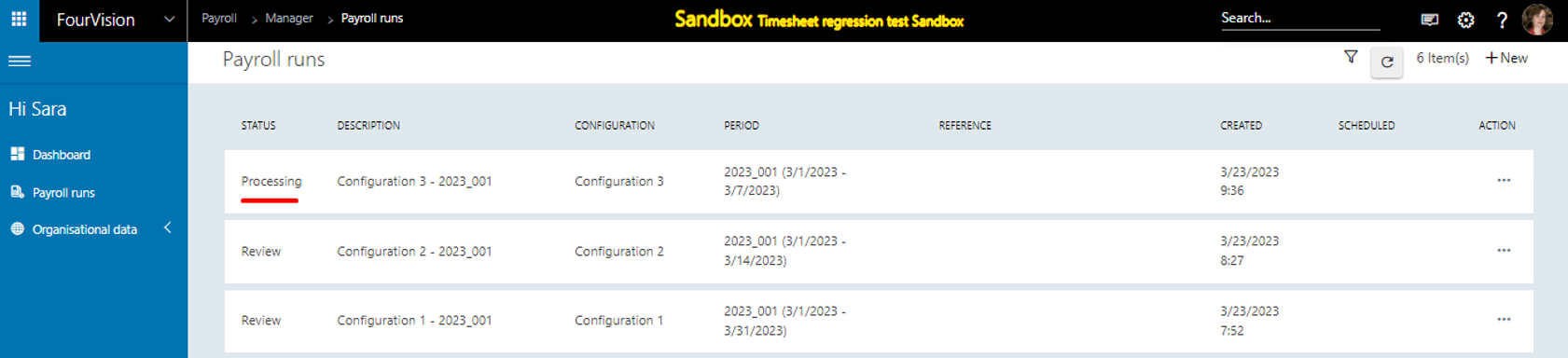
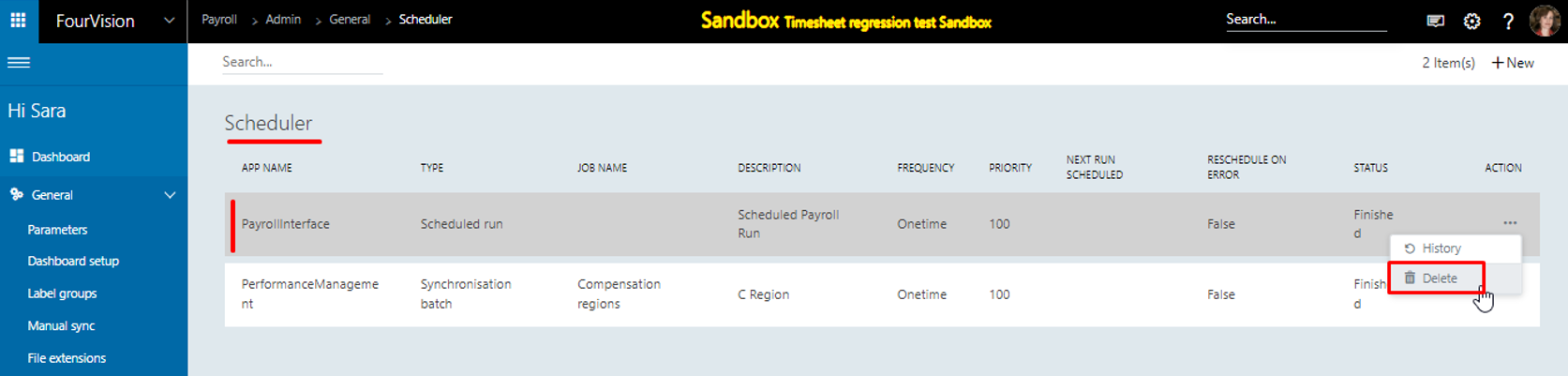

j) When the Payroll run is in the ‘Ready’, 'Consumed' or 'Completed' Status, deleting the Scheduled run created against it from the ‘Scheduler’ screen will not affect the Payroll run