Release notes for Payroll Interface 3.5
Below is an overview of changes and new features introduced in this release of the FourVision Web App.
New features
Added a parameter to 'Split' source fields into multiple export fields based on a 'Split' value
Added file naming conventions for ‘Run year (2 digits)’, ‘Run year (4 digits)’, ‘Run month (2 digits)’, ‘Run month (no leading zero)’, ‘Run day (2 digits)’ and ‘Run day (no leading zero)’ in the Export formats
Added a button to remove the entire cycle if no periods in a pay cycle are in use and added an option to delete the last period of the configuration according to ‘Start date’ and ‘End date’ if the period is not in use
Added the 'PayrollPositionDetail' entity to the Employments data hierarchy
Added the 'PositionUnionAgreement' entity to the Employments data hierarchy
Added the 'PositionDuration' entity to the Employments data hierarchy
Added the 'PositionHierarchy' entity to the Employments data hierarchy
Added the 'Identification numbers' entity to the Employments data hierarchy
Changes and bugfixes to existing features:
Generic security updates, minor bug fixes and patches
The newly created parent menu will be Active (enabled) if any existing child menu is Active (enabled)
Improved the response time for refreshing roles on the 'Users' screen
Improved the scrolling issue when zooming out on the screens with multiple records
Handled the characters' input as per the allowed maximum length in the fields
Improved positioning of text for the Radzen HTML editor under the 'Guidance' section of the dashboard
Exposed 'Runexports' Odata entity in the app
Improvements done to show the correct birth date on the Worker profile and the birthday should ignore the timezone settings
Code improvements done related to removing the 'ToUpperInvariant' and 'ToLowerInvariant' from the database queries after the code cleanup
Detailed release information:
New feature 1: Added a parameter to 'Split' source fields into multiple export fields based on a 'Split' value
For the position ‘001735’, the ‘Default financial dimensions’ are set as shown in the screenshot
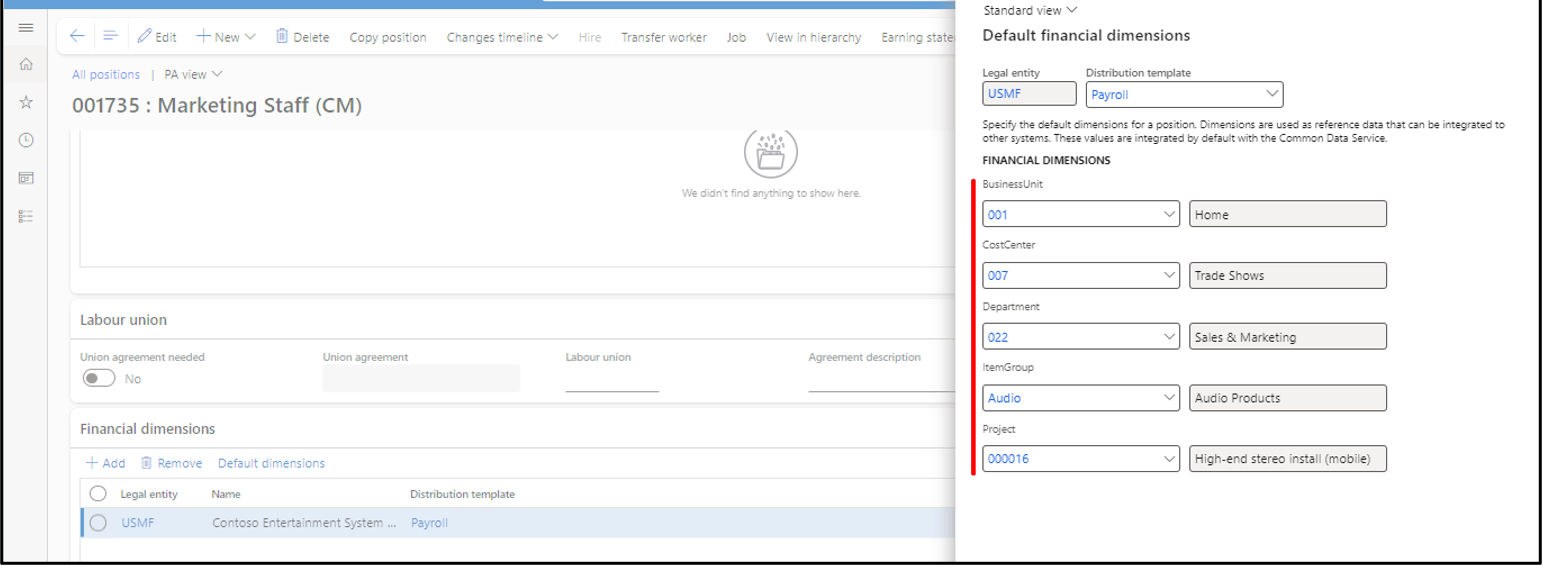
For the created configuration, disable the 'Active' toggle
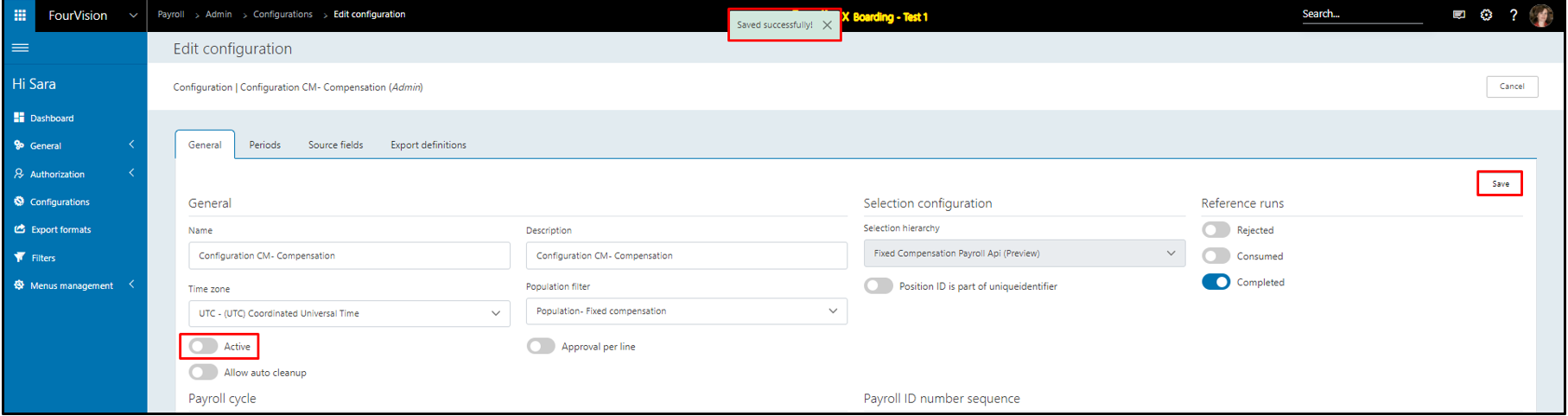
Go to 'Export definition', create/Edit an export definition
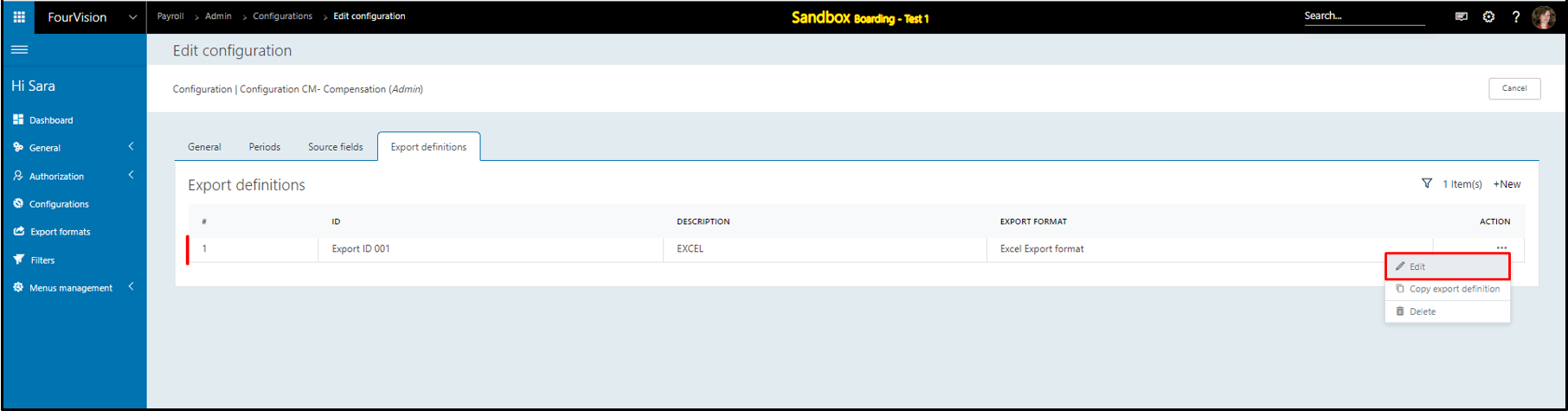
Create/Edit an export field
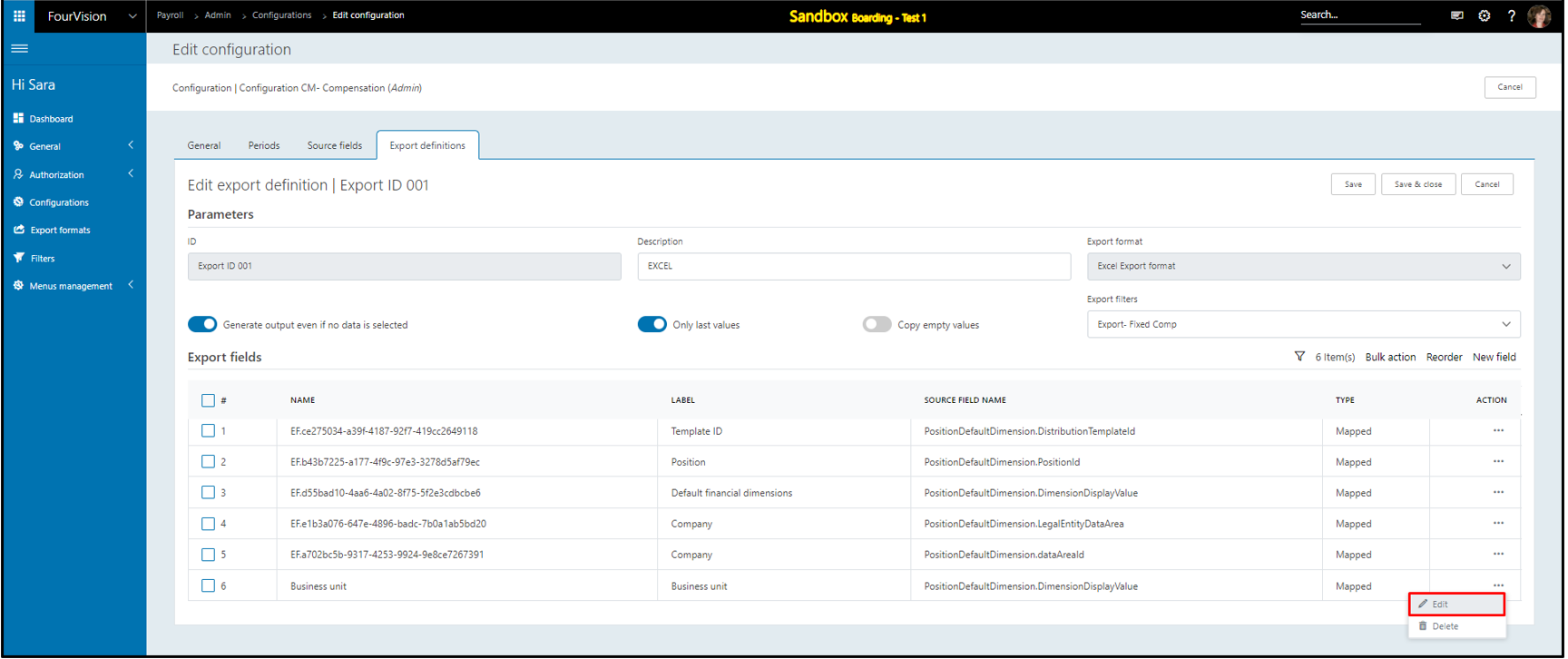
Added 'Enable split value’ toggle, enable the toggle
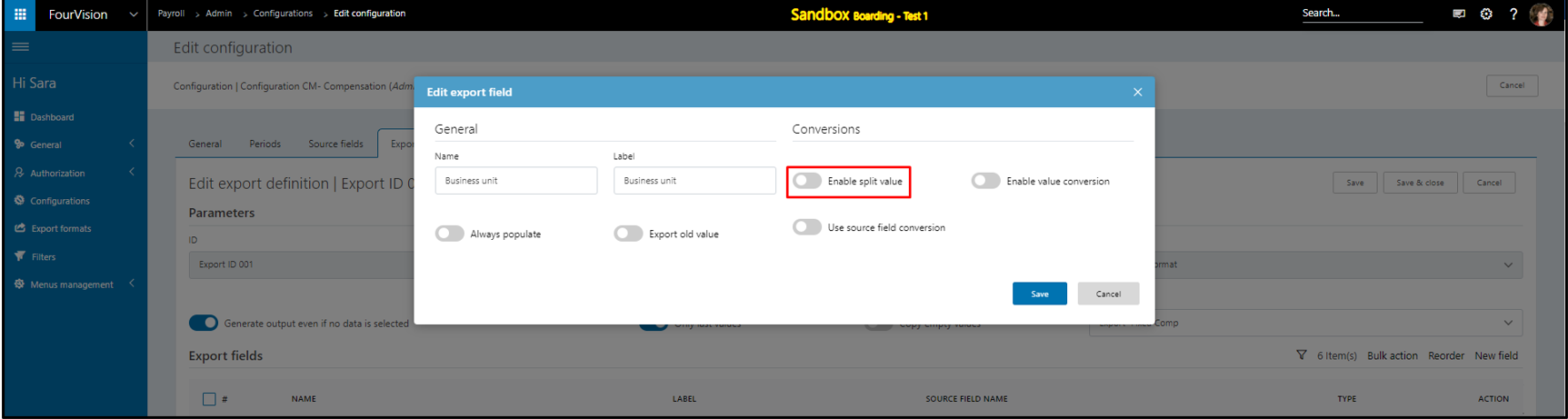
The ‘Split character’ and ‘After split character’ fields appear, enter details and save it
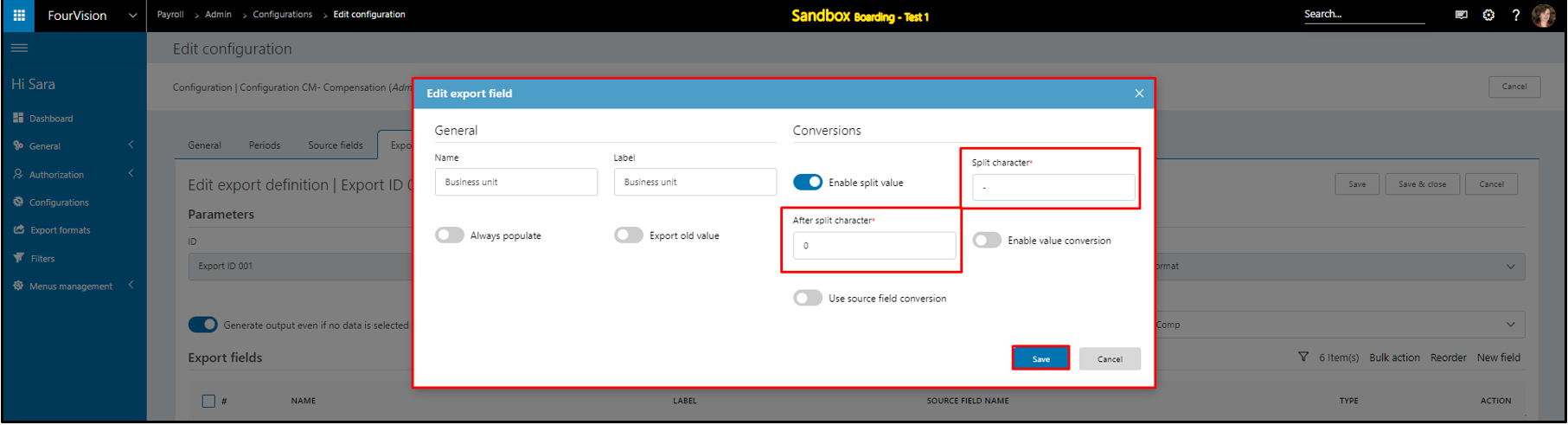
Add a new mapped field
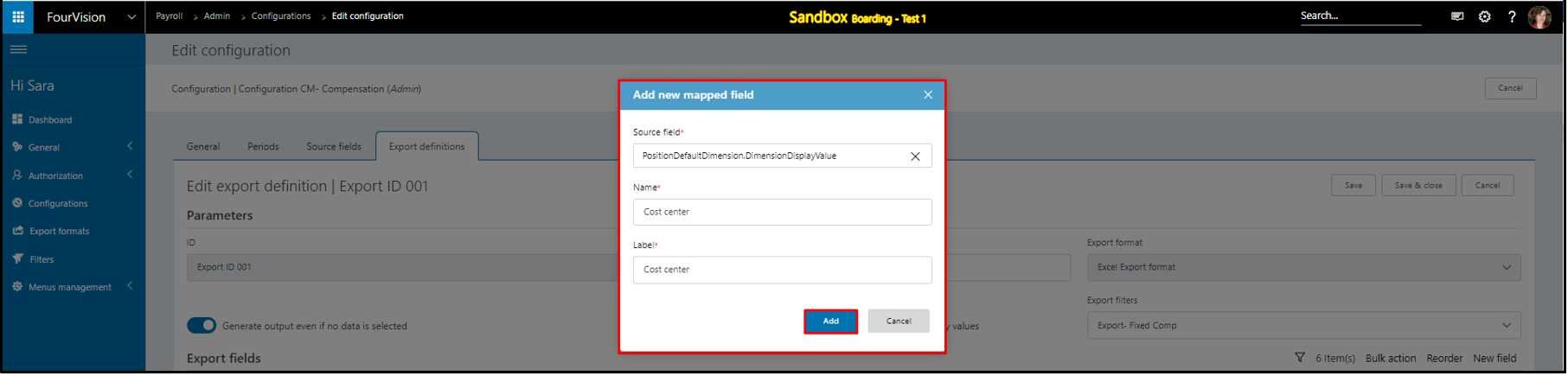
For the 'Cost center' field, set the 'Split' value
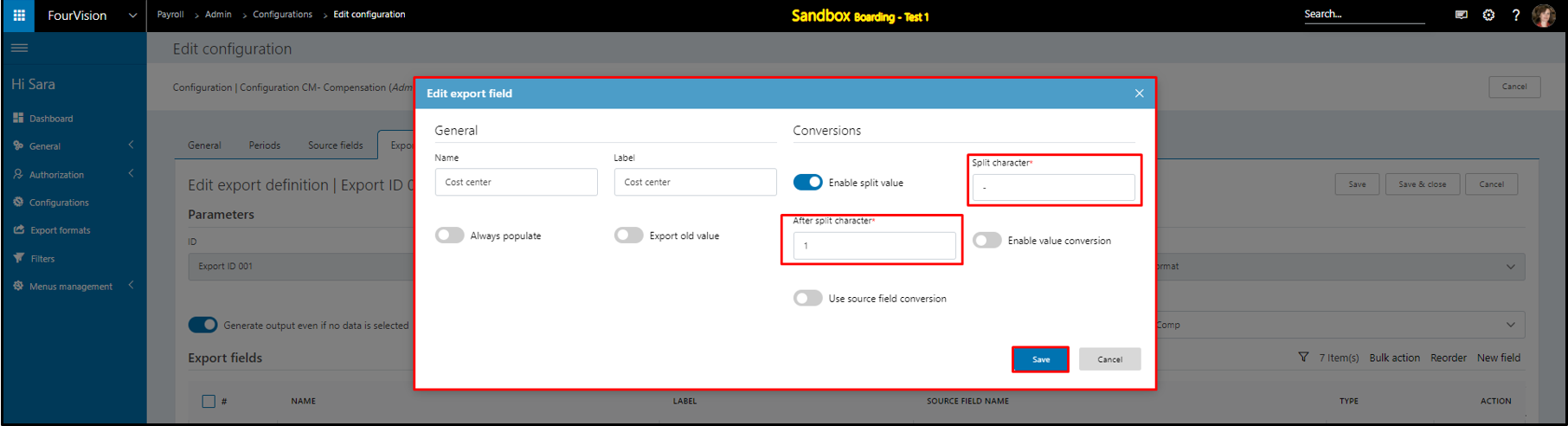
Set the 'Split' value for other mapped fields as well
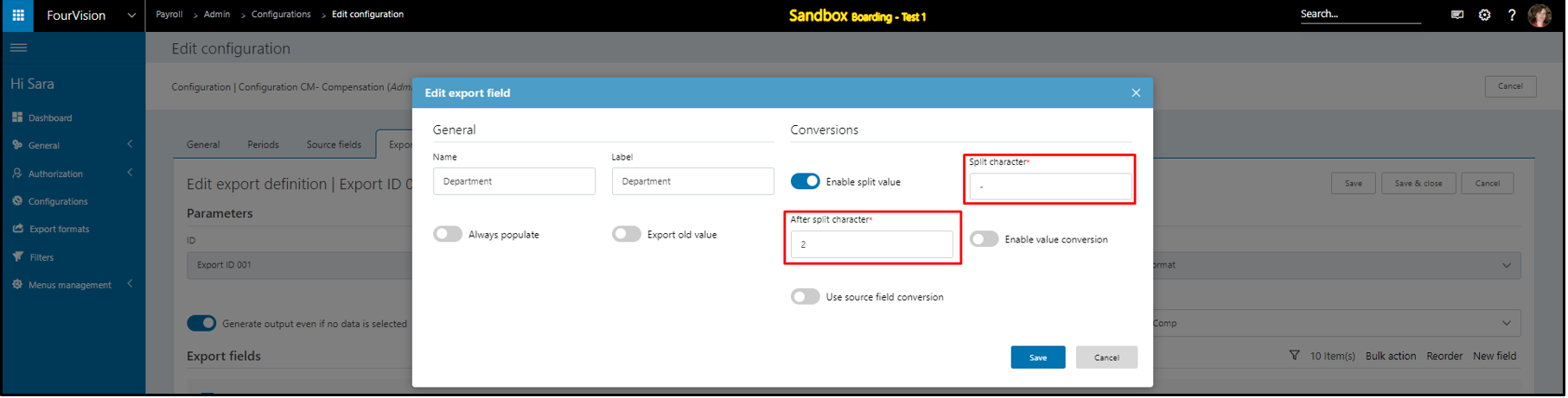
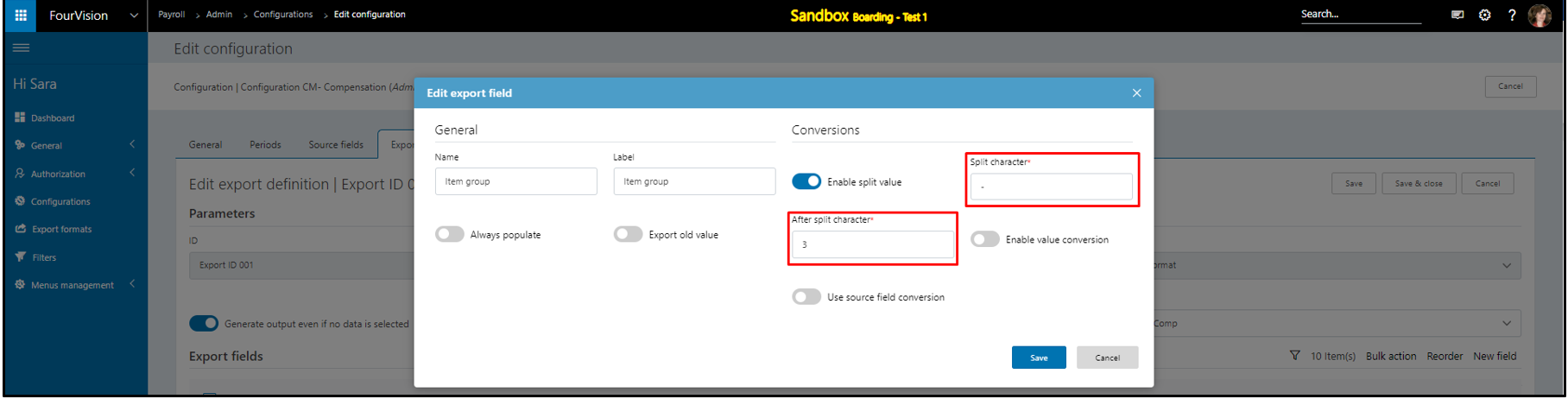
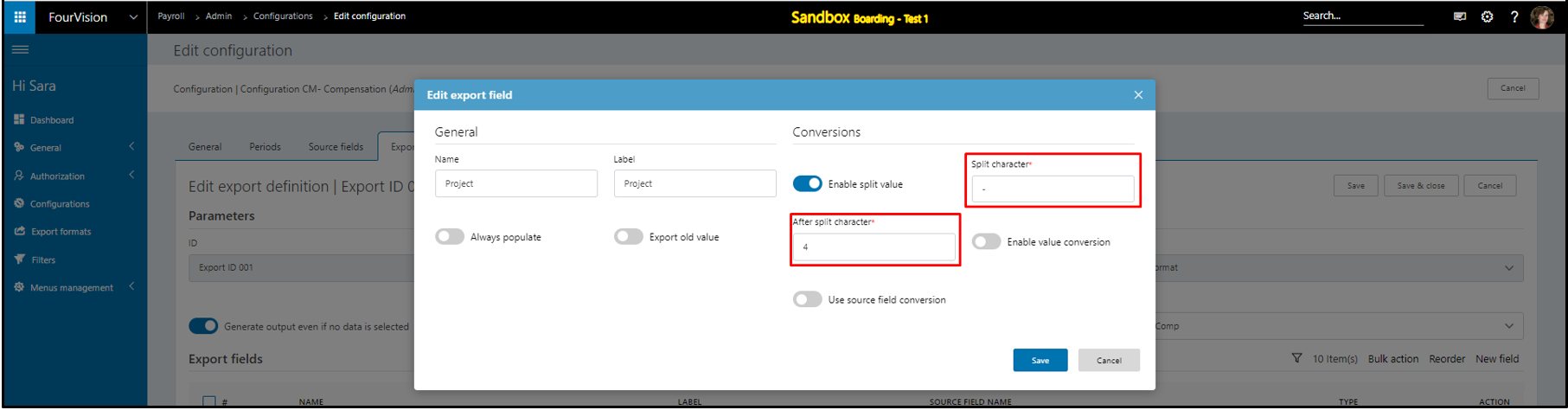
Make the configuration 'Active'
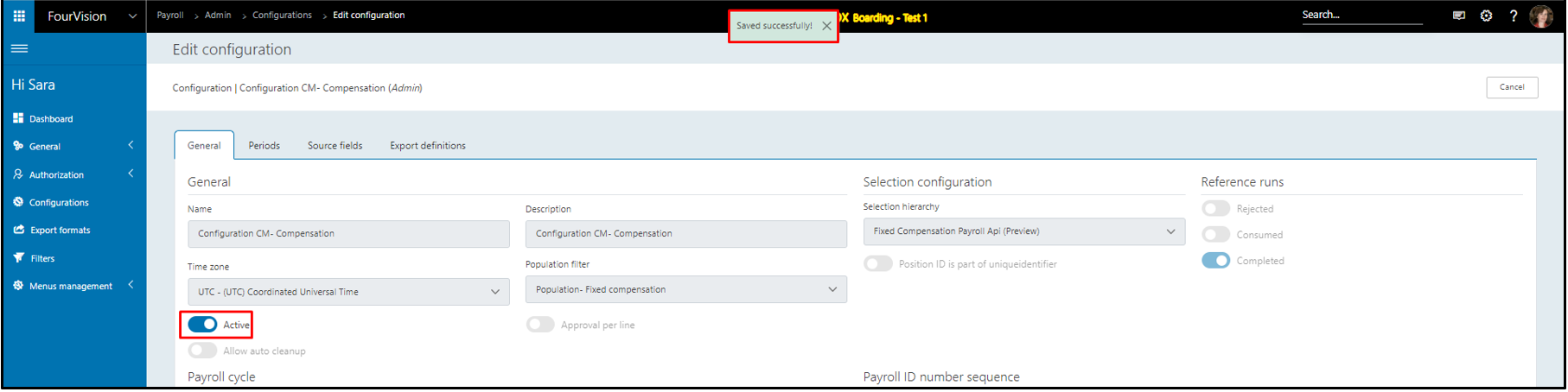
Create a payroll run
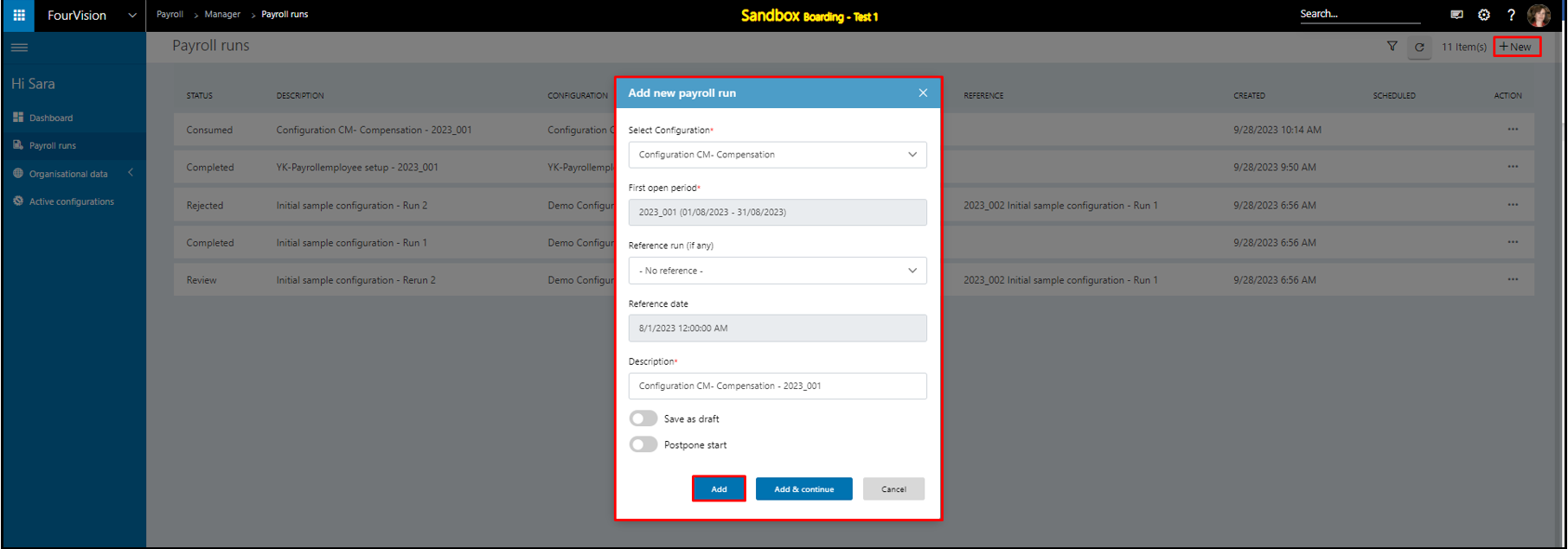
Download the file from the 'Exports' section
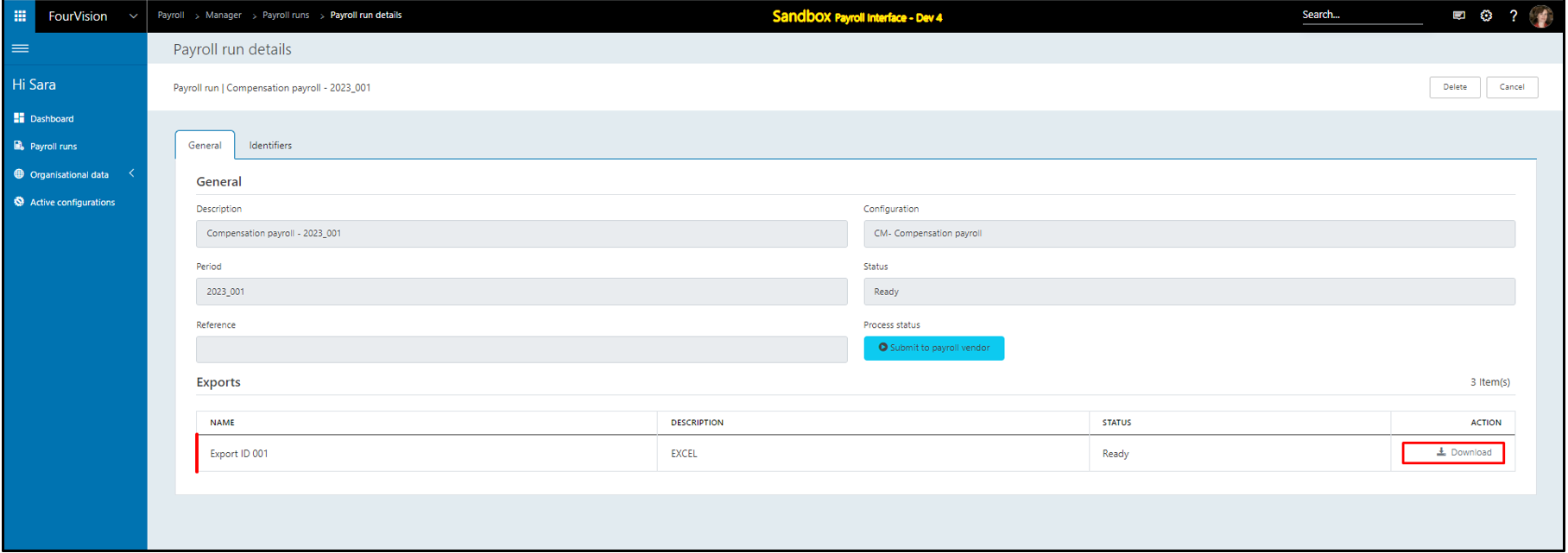
For the position ‘001735’, all the field values of the original source field is exported in separate export fields

Note: a) The ‘Split character’ can be set to any value such as ‘Alphabet’, ‘Numeric’ and ‘Special character’ etc.
b) The ‘Split value’ functionality can only split the values of the ‘String’ data type.
c) If the original source field mapped with no split setup, then the mapped field will be exported in a single field as the original value
New feature 2: Added file naming conventions for ‘Run year (2 digits)’, ‘Run year (4 digits)’, ‘Run month (2 digits)’, ‘Run month (no leading zero)’, ‘Run day (2 digits)’ and ‘Run day (no leading zero)’ in the Export formats
In a created 'Export format', under the ‘Text file Parameters’ section, for the ‘File name and extension’ field:
Added file names ‘Run year (2 digits)’, ‘Run year (4 digits)’, ‘Run month (2 digits)’, ‘Run month (no leading zero)’, ‘Run day (2 digits)’ and ‘Run day (no leading zero)’
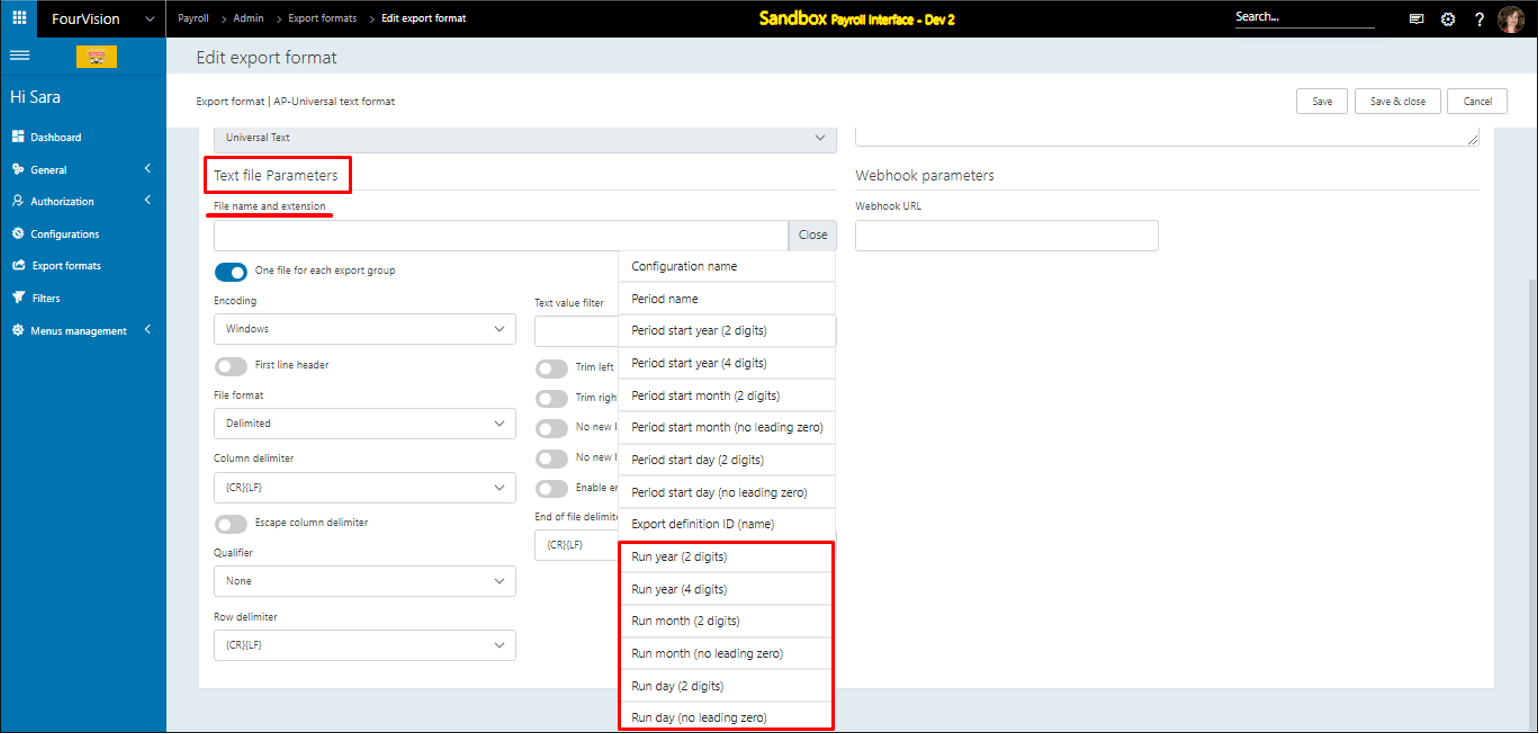
For the export format ‘AP-Excel format’ set up the ‘File name and extension’ field using added extensions with the ‘.xlsx’ file extension
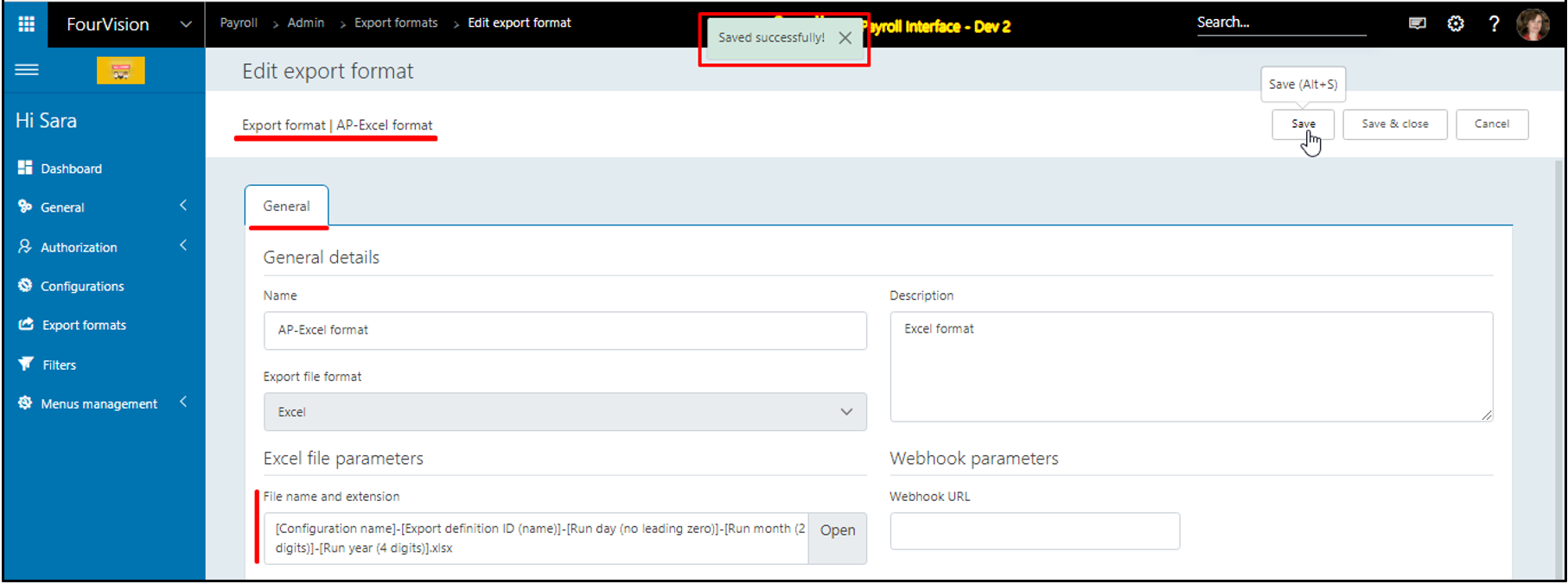
Create a configuration with the below setup
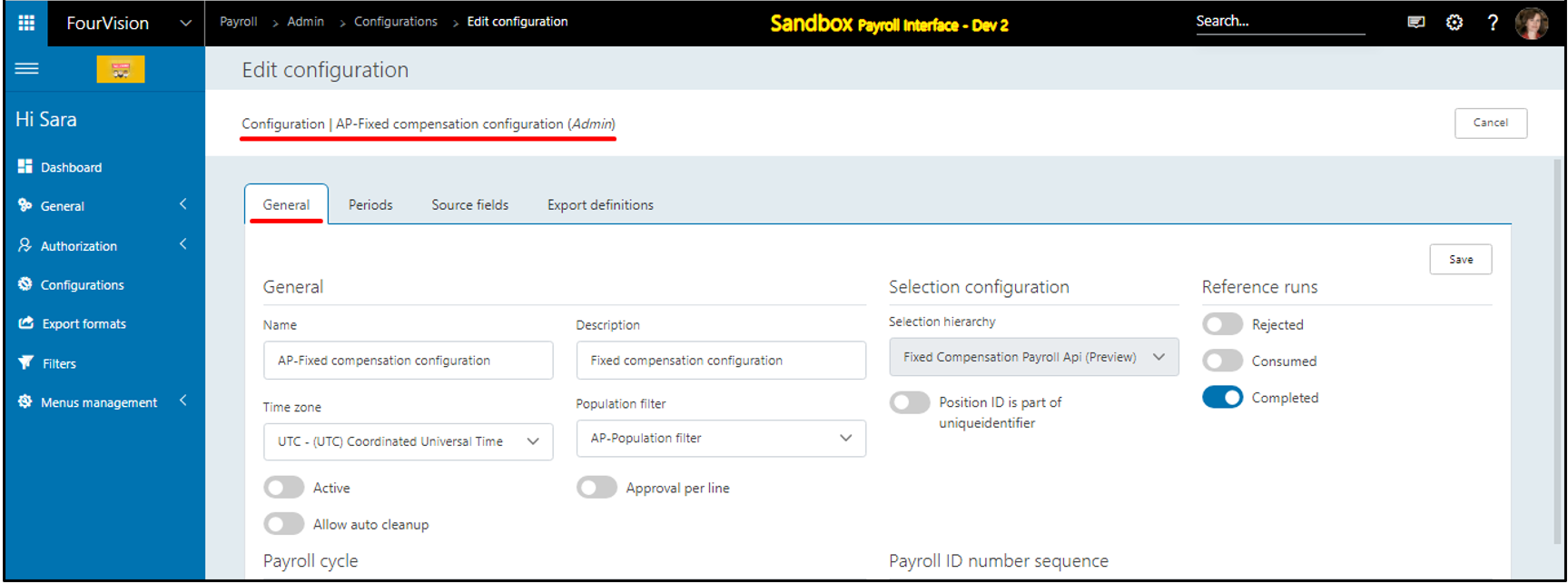
Create periods
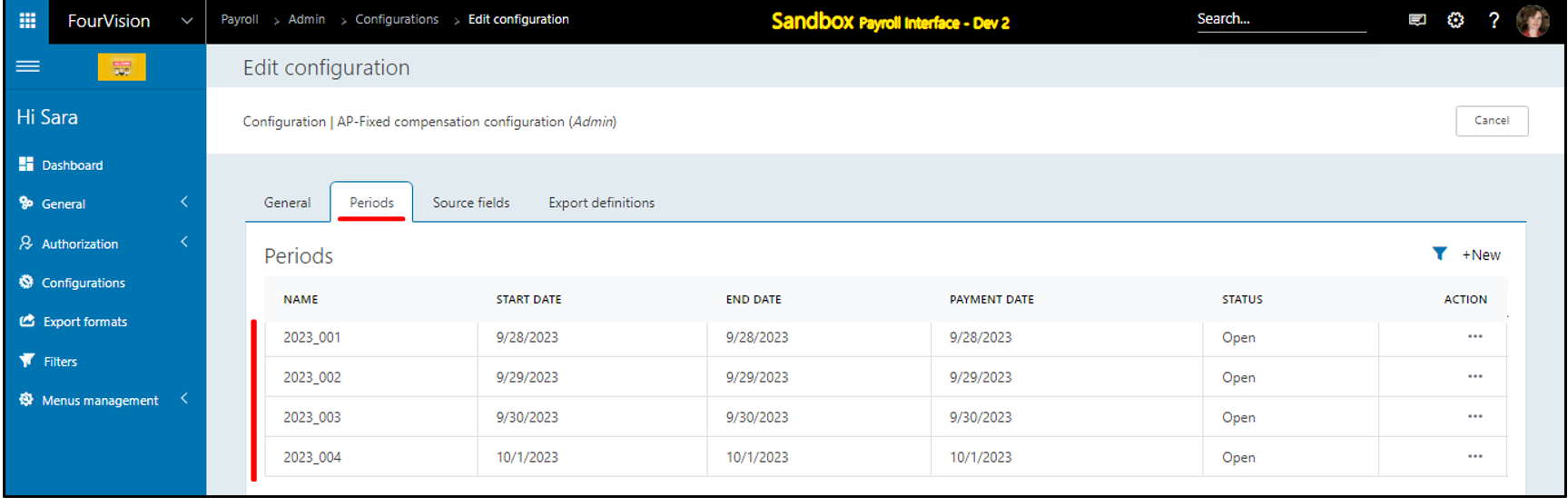
The source fields generated

Added and used export definitions
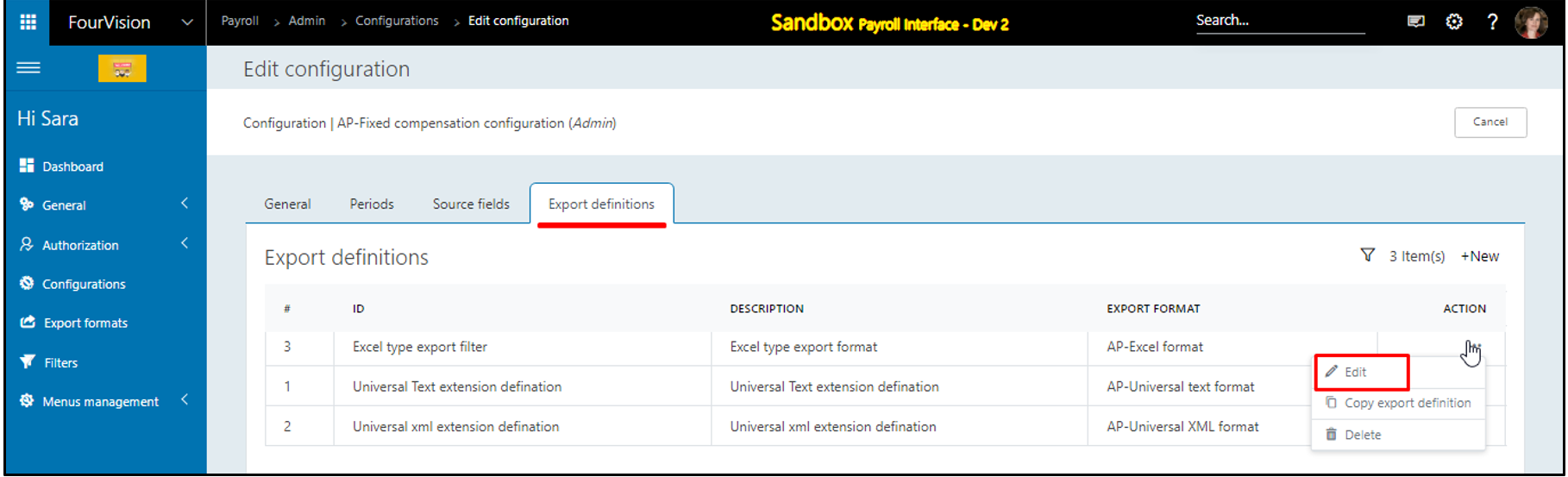
Add a new payroll run using the same configuration
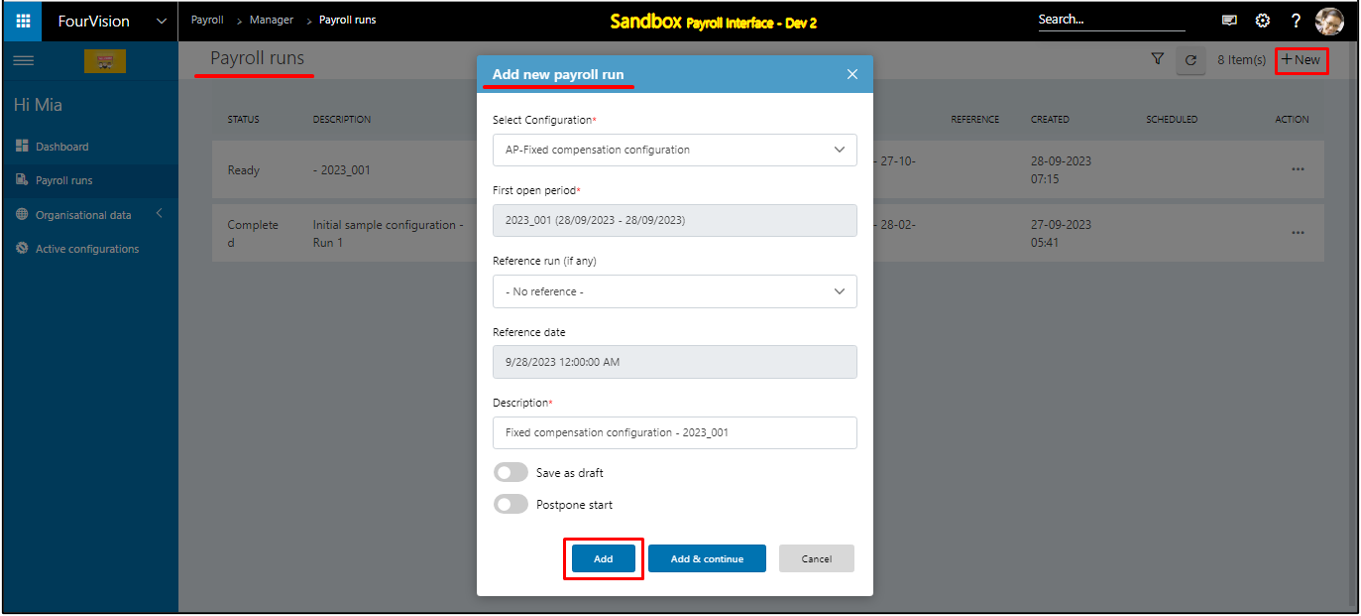
Under the ‘Exports’ section, for the ‘AP-Excel format’ click on the ‘Download’ button when the Payroll run is in 'Ready state' and the file name showing according to the setup of the export format
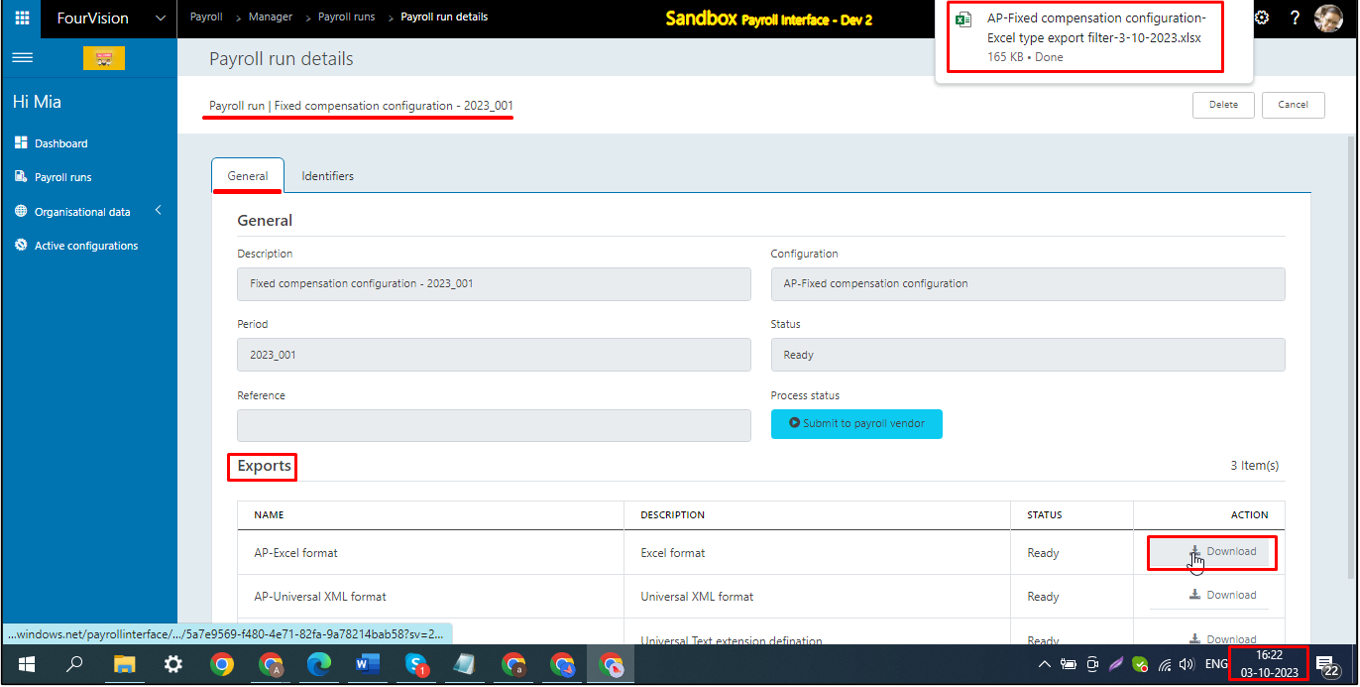
Open the exported Excel file and the details showing as per the settings done
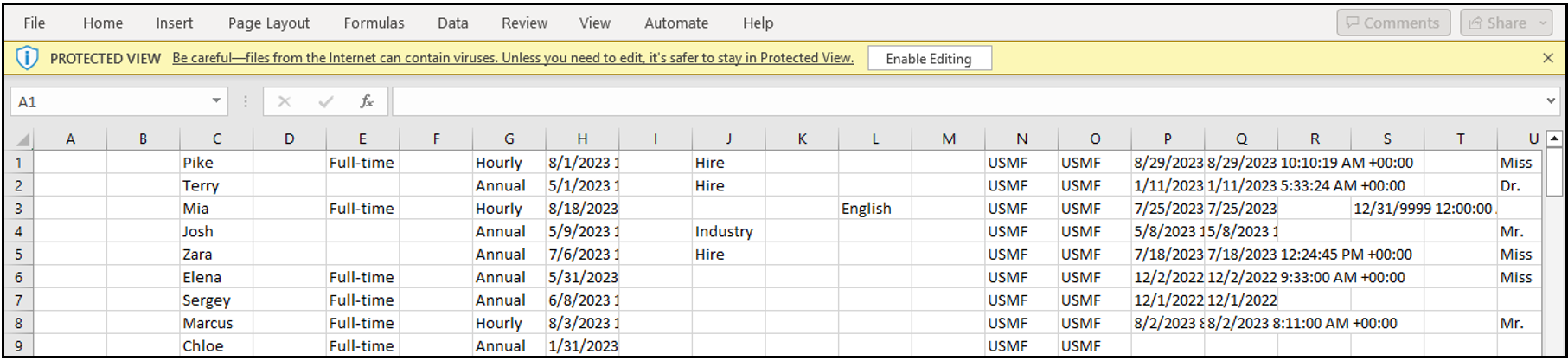
New feature 3: Added a button to remove the entire cycle if no periods in a pay cycle are in use and added an option to delete the last period of the configuration according to ‘Start date’ and ‘End date’ if the period is not in use
Create a configuration
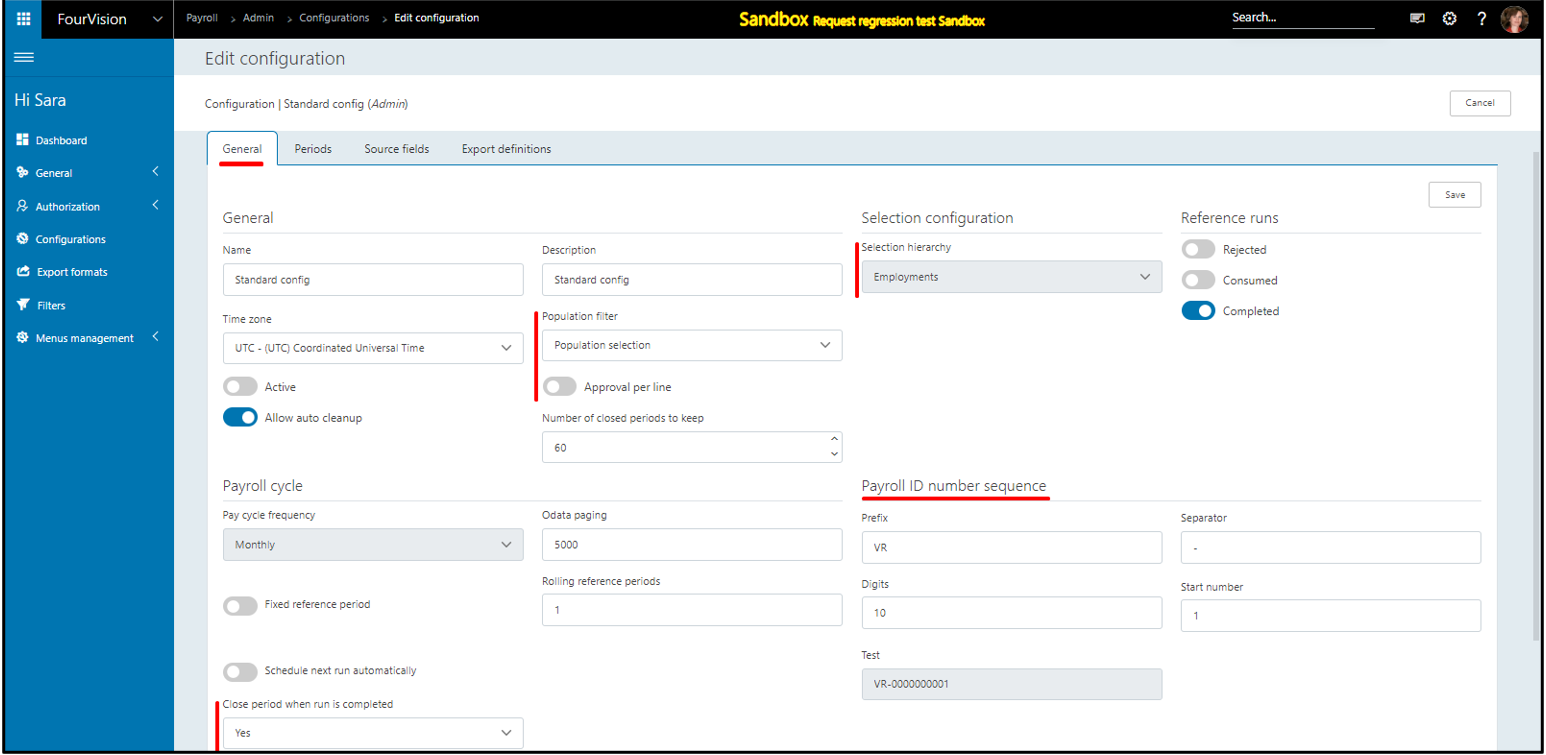
The ‘Delete cycle’ button appears as multiple periods added
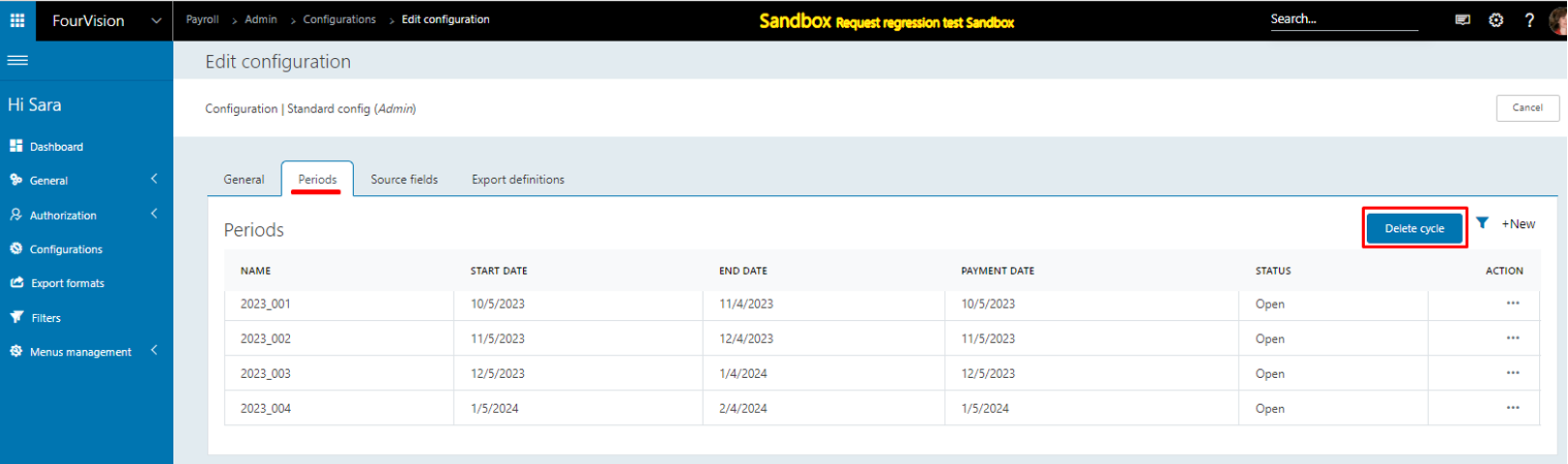
The ‘Delete’ dialog box appears, click on the ‘Delete’ button
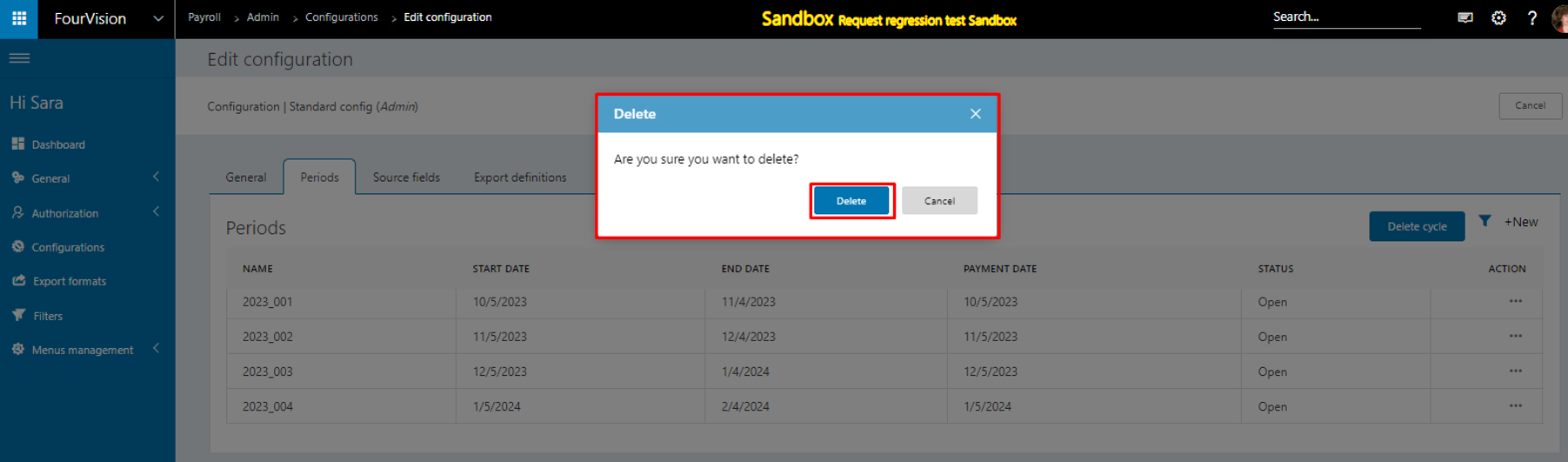
All the periods were removed, and the message ‘The pay cycle is successfully removed.' showing
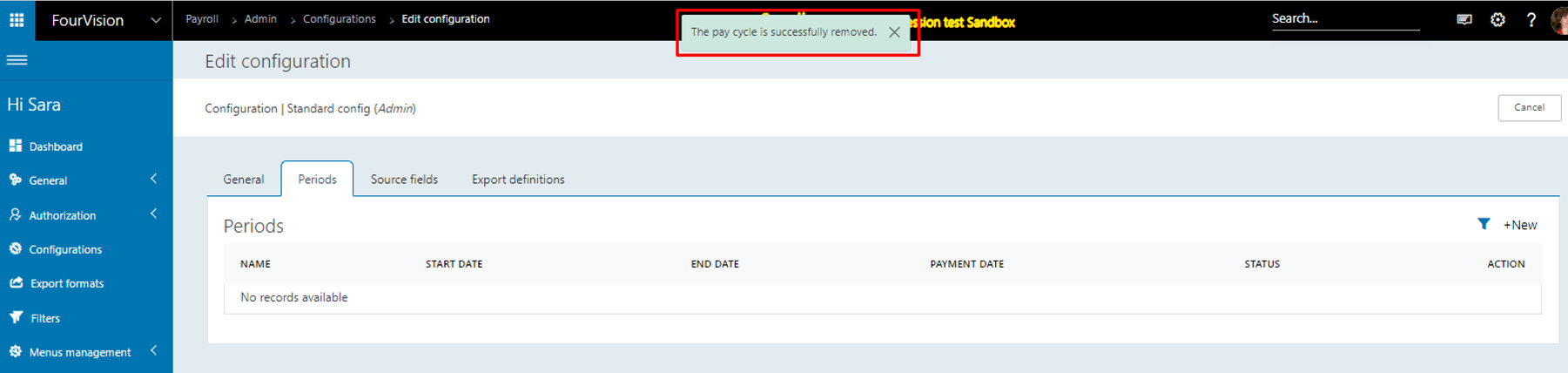
For any particular period ‘2023_004’, only the ‘Edit’ and ‘Close’ buttons will show
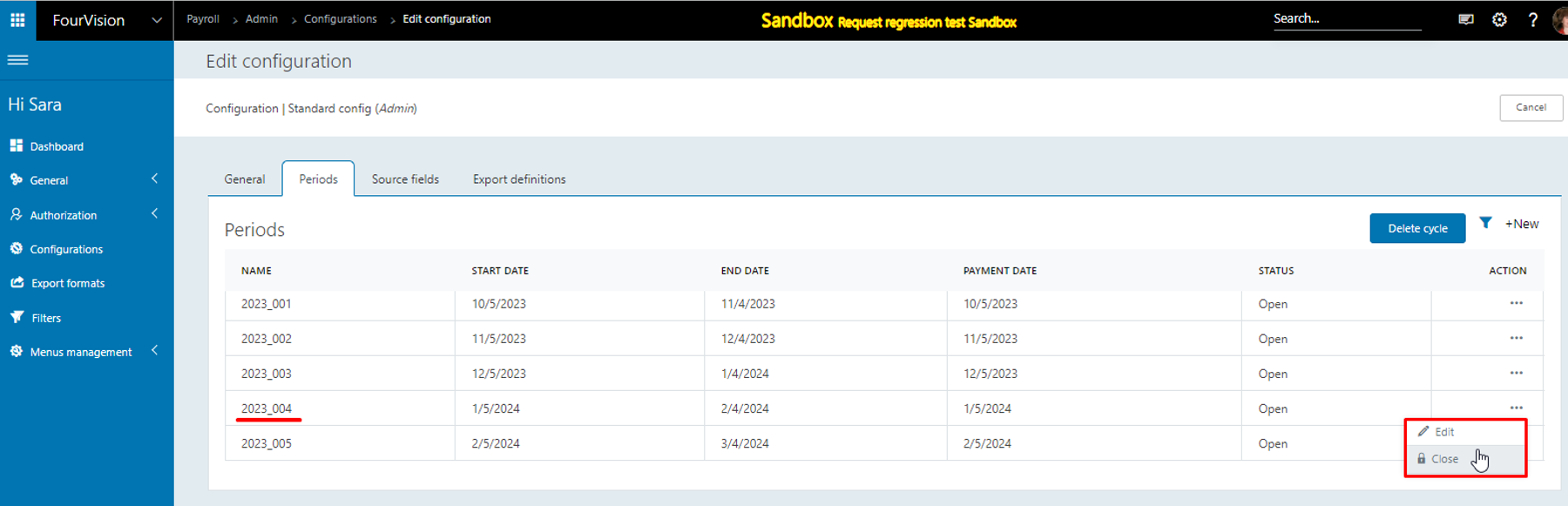
Only for the last period ‘2023_005’, the delete option will show
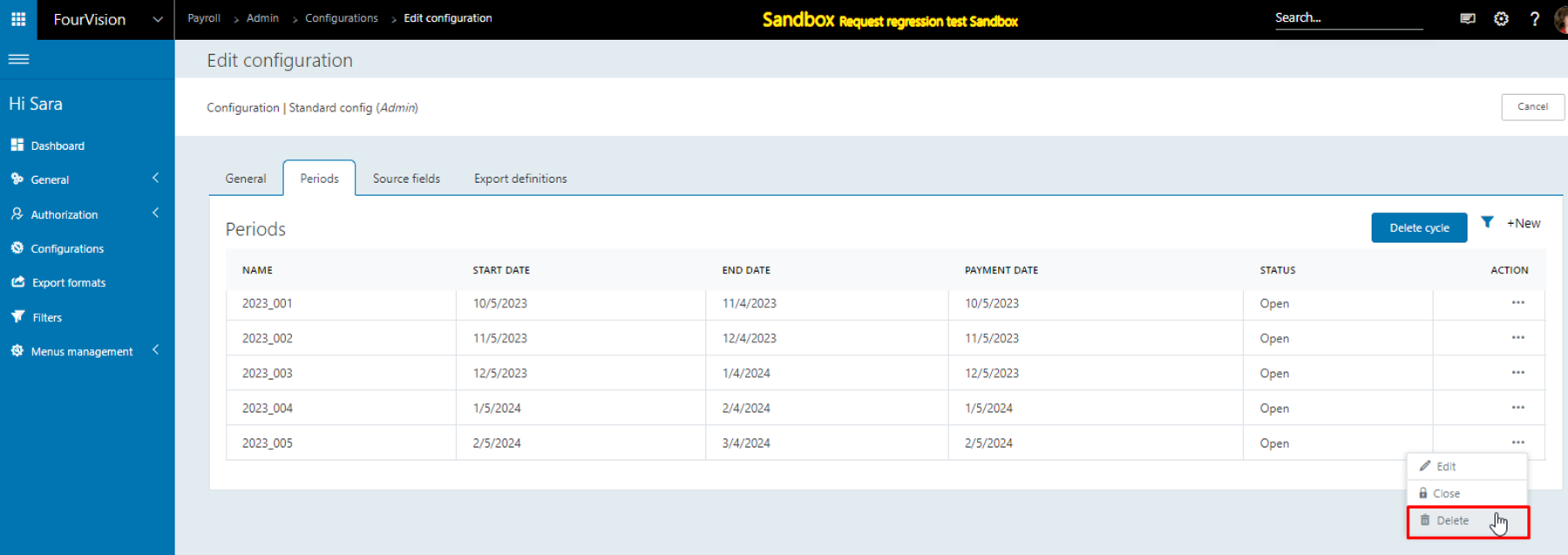
By clicking on 'Delete', the user can delete that unused period
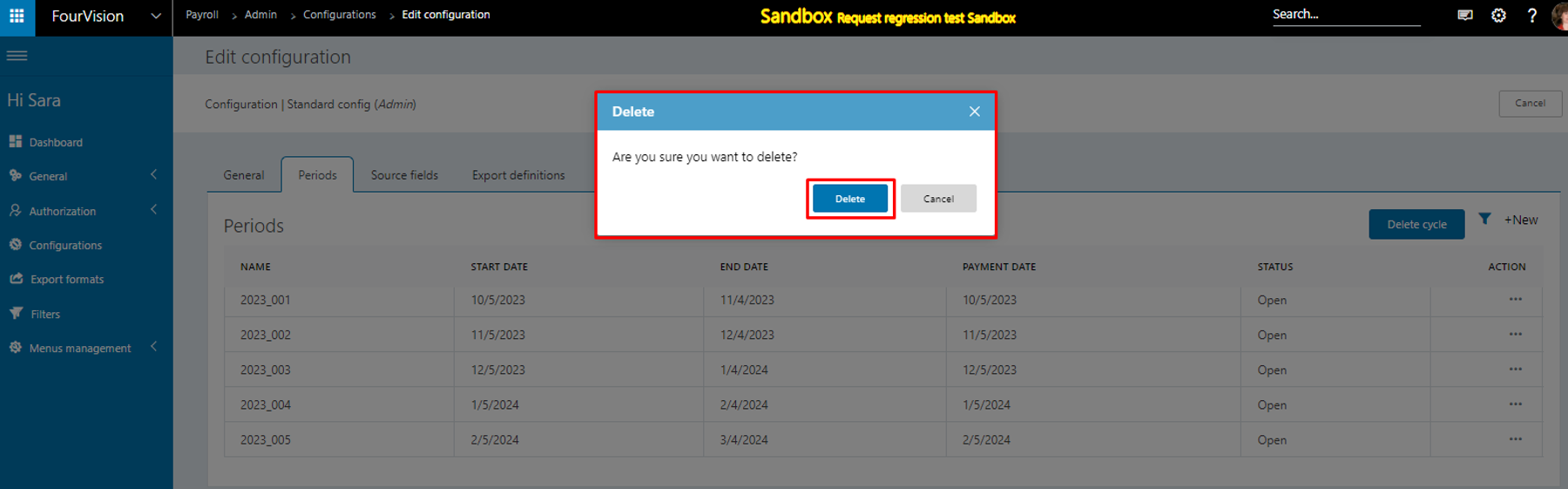
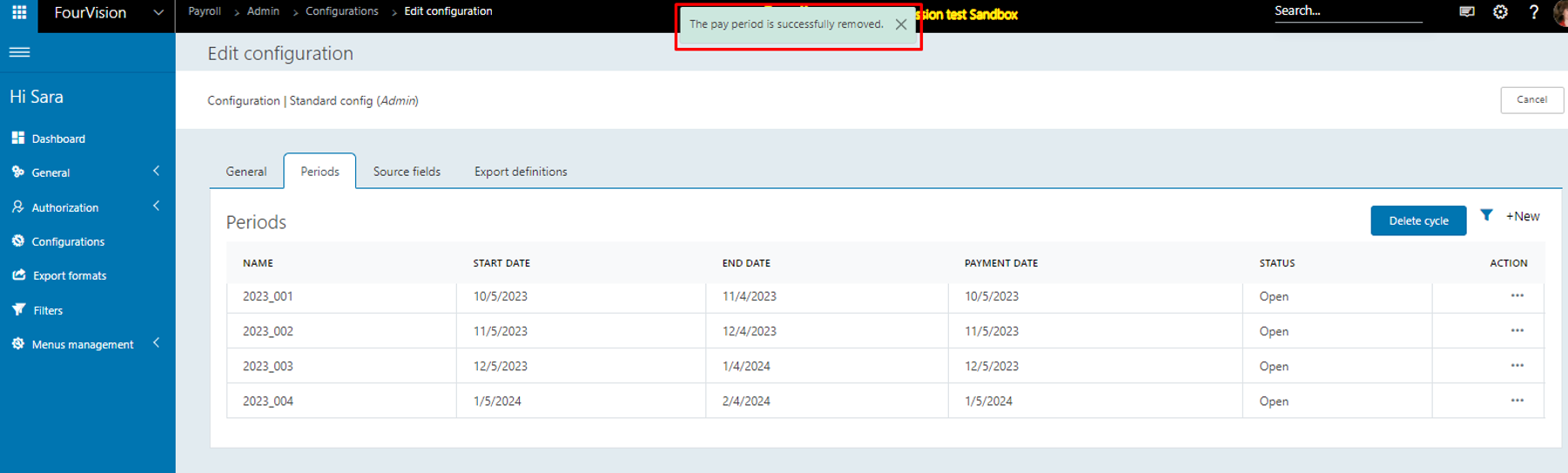
The next period according to ‘Start date’ and ‘End date’ will be considered the last period
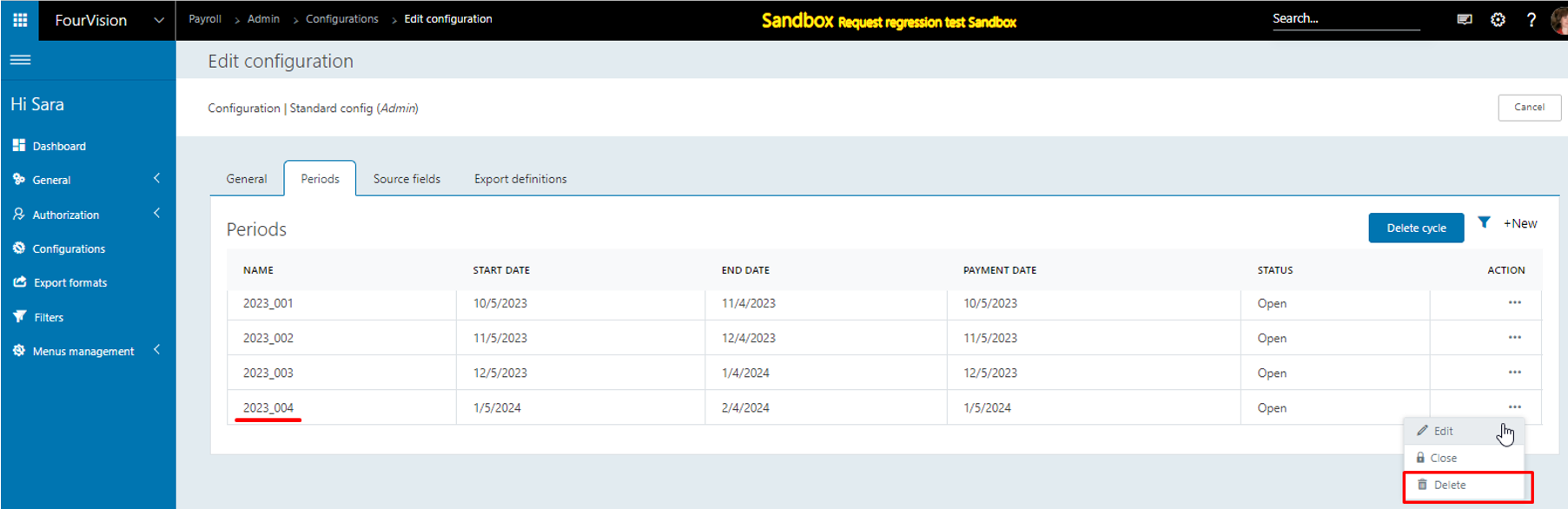
Create a Payroll run using the same configuration
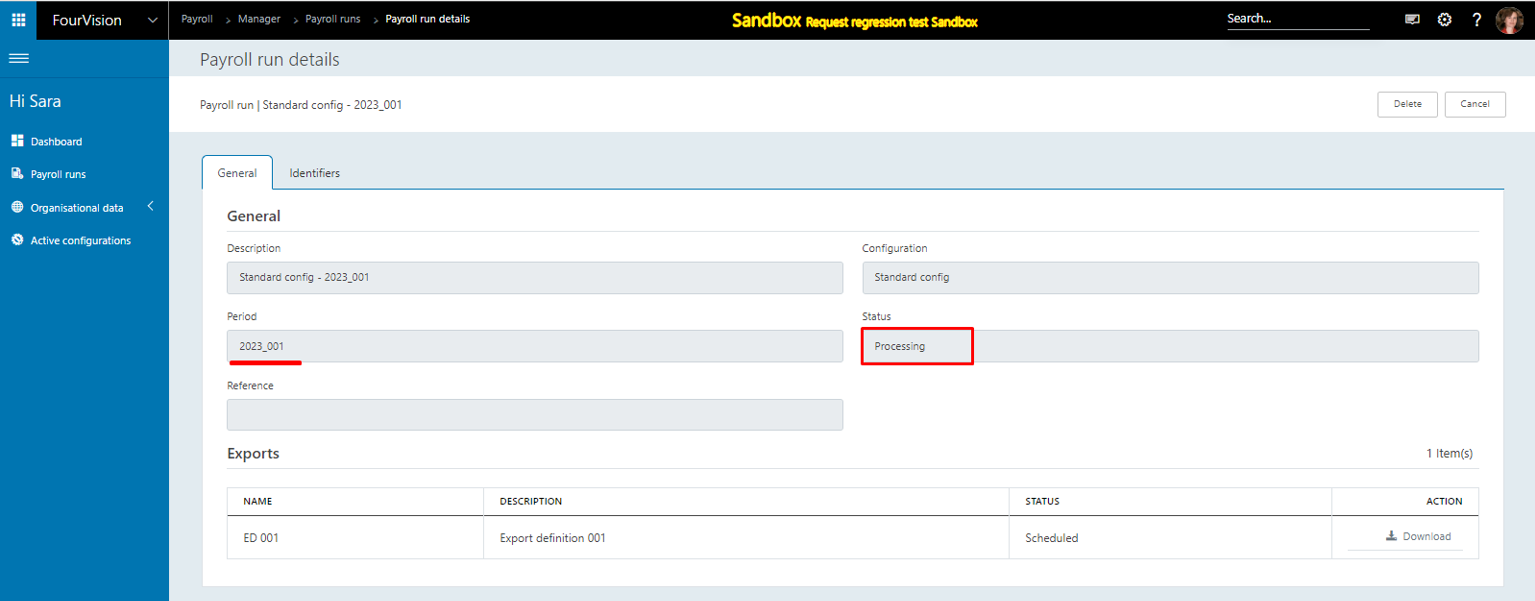
It will give the message while deleting the used last period in the configuration
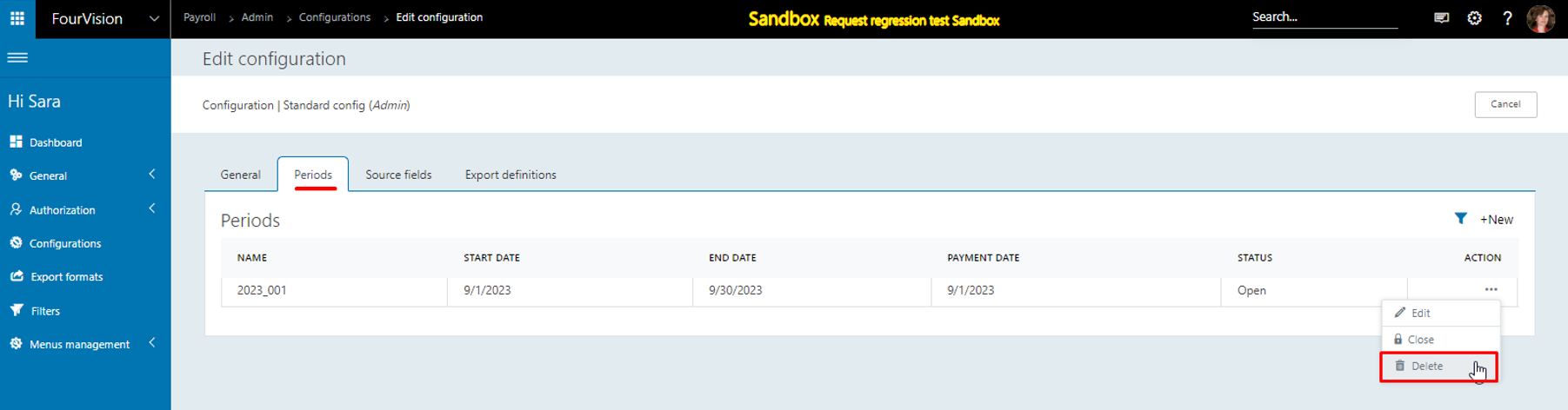
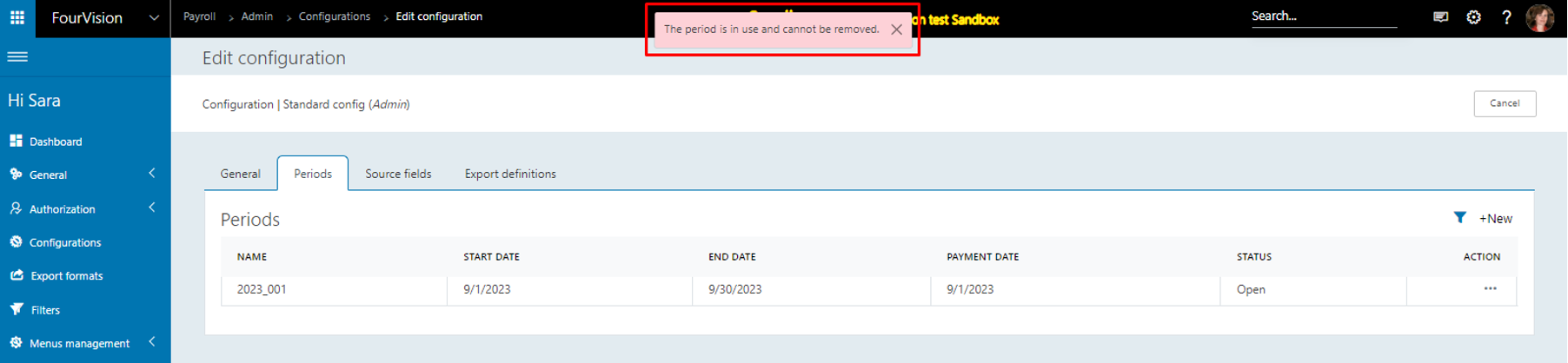
Note: Only for the last period of the configuration according to ‘Start date’ and ‘End date’, the ‘Delete’ option will be visible. If the period is ‘Closed’, no ‘Delete’ option will be visible. The ‘Delete’ option will not be visible to the other periods except the last period of the configuration and it must be ‘Open’.
New feature 4: Added the 'PayrollPositionDetail' entity to the Employments data hierarchy
Under the ‘Data filter’ section, added the ‘PayrollPositionDetail’ entity
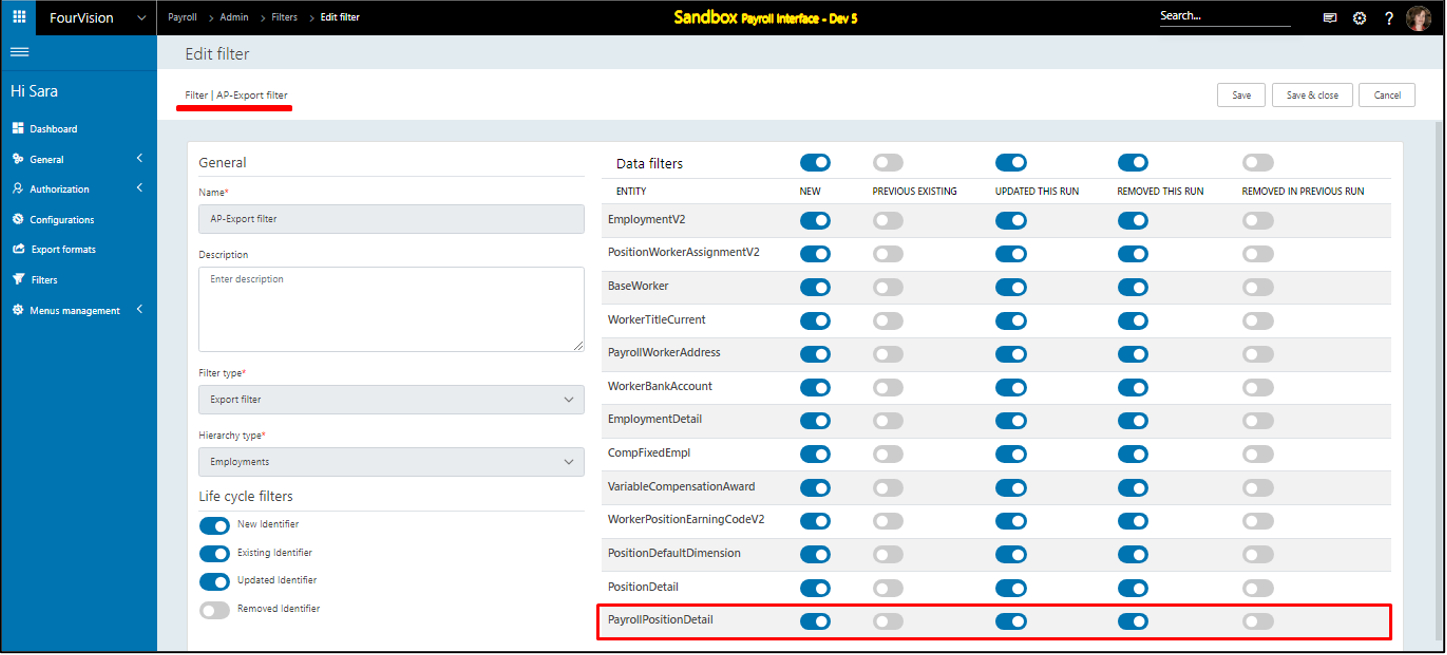
Create a configuration using the Employments data hierarchy
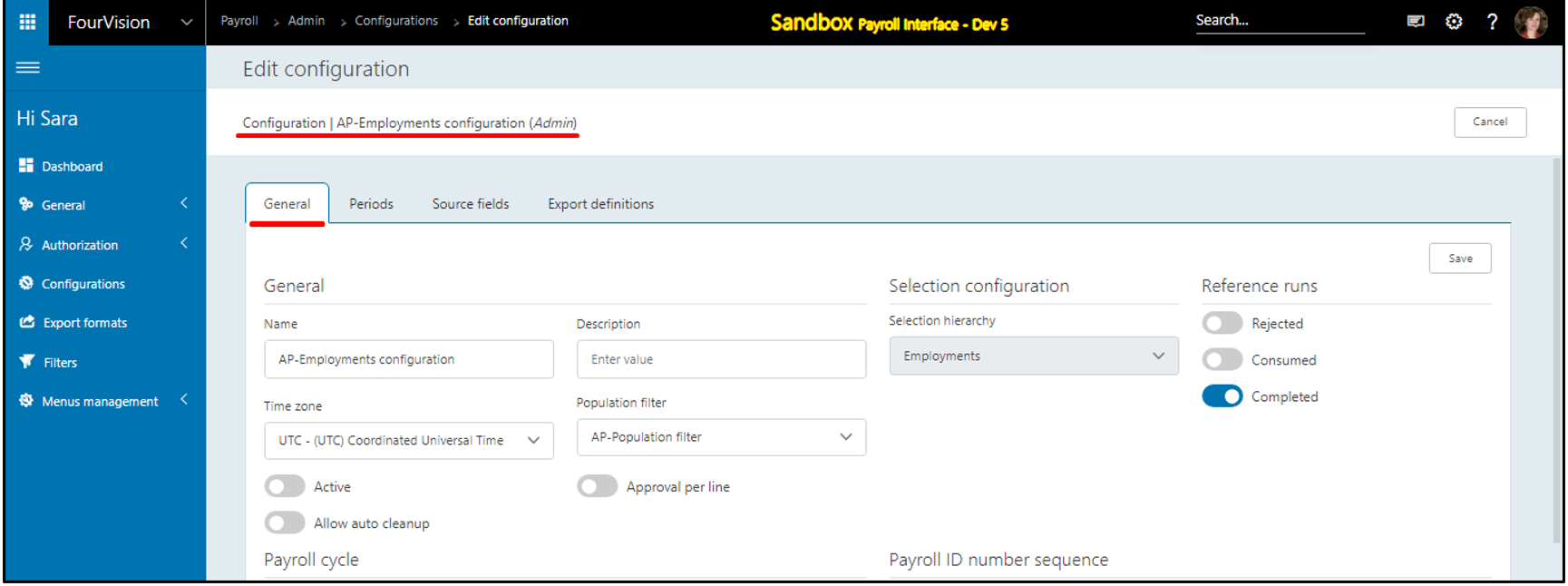
Create periods and source fields. Also, Update the labels for the source fields
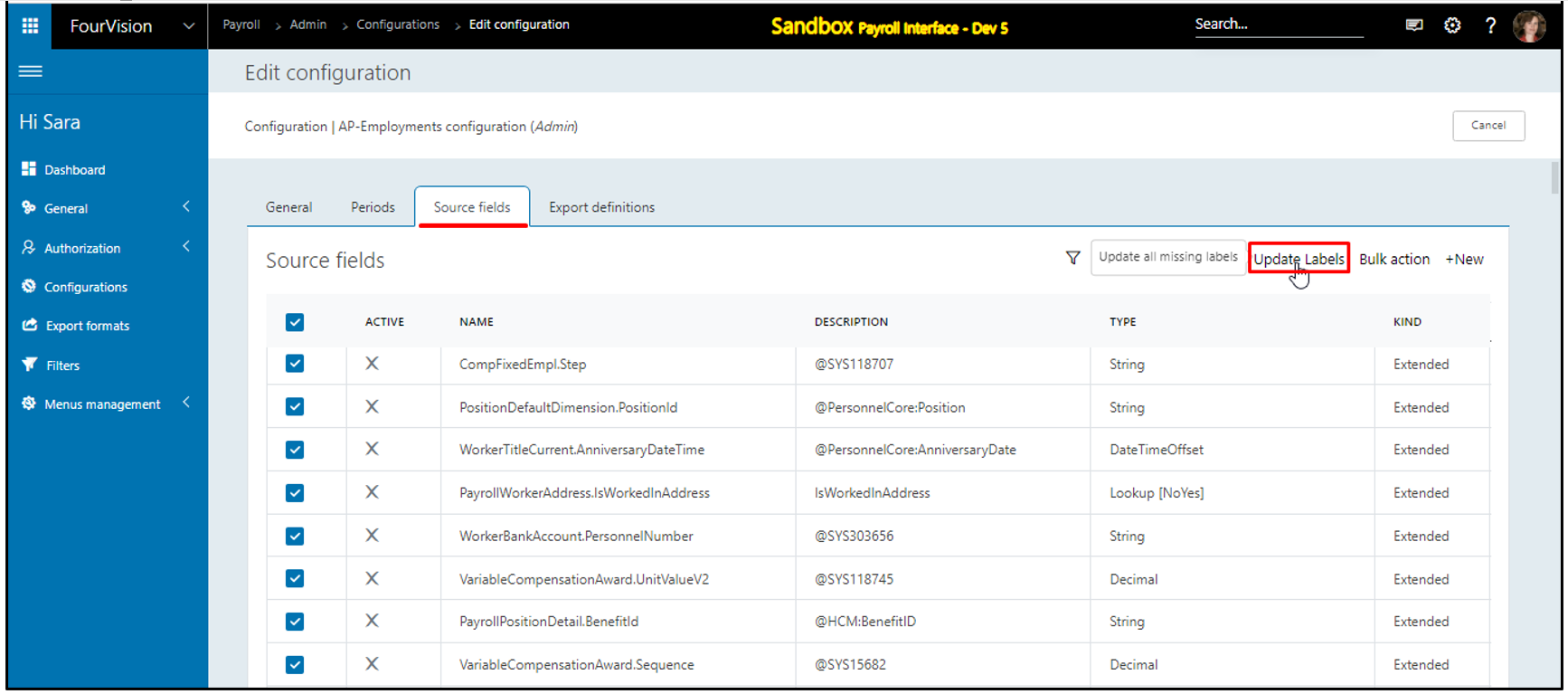
Search ‘PayrollPositionDetail’ and list of newly added fields showing
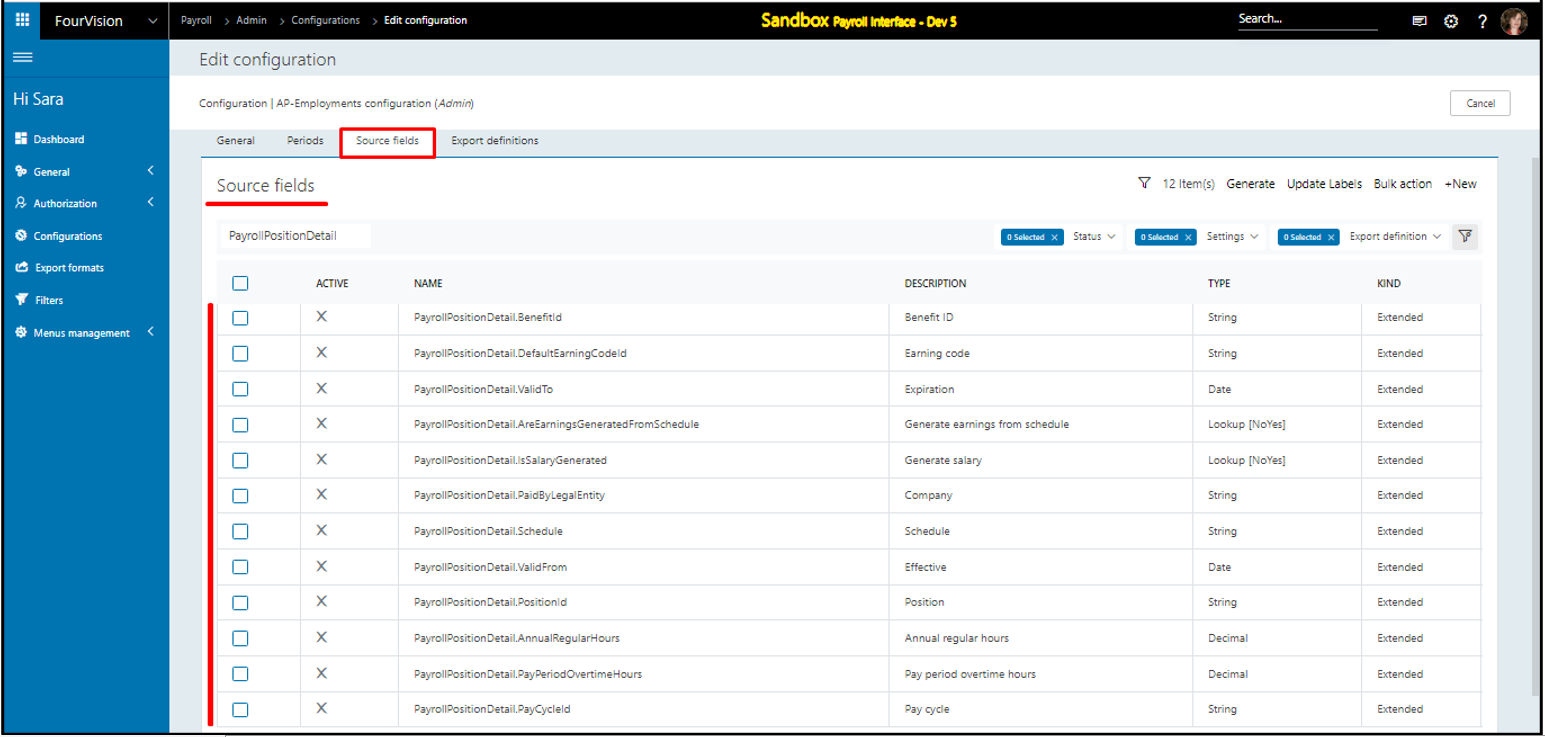
Click on the ‘Active and add to Export Group’ option and select the export definition to add
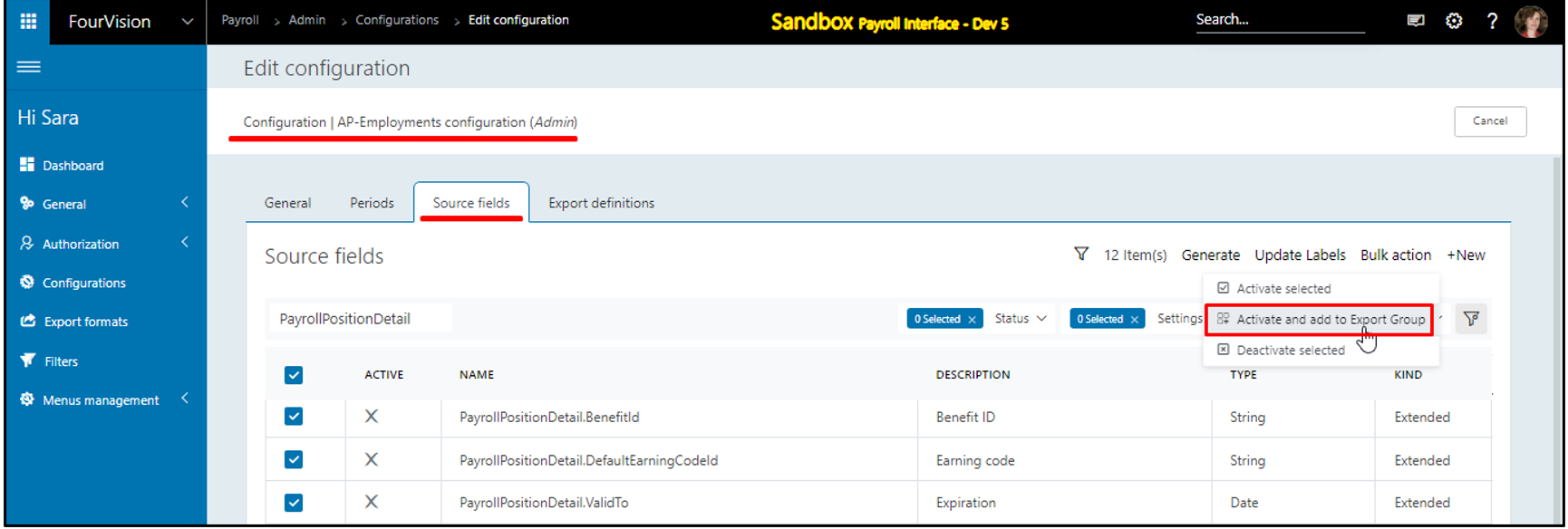
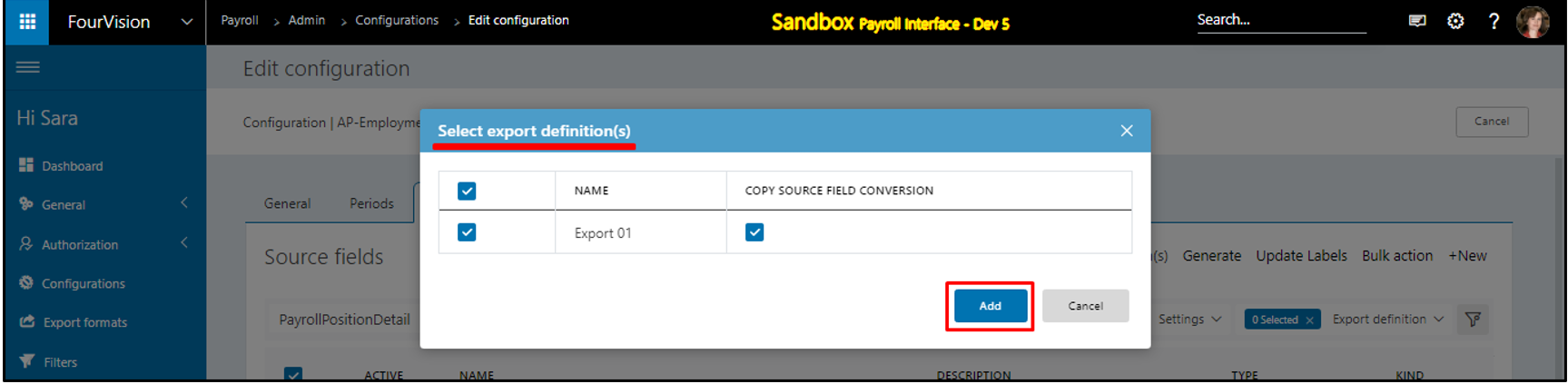
For the created export definition, the mapped source fields showing
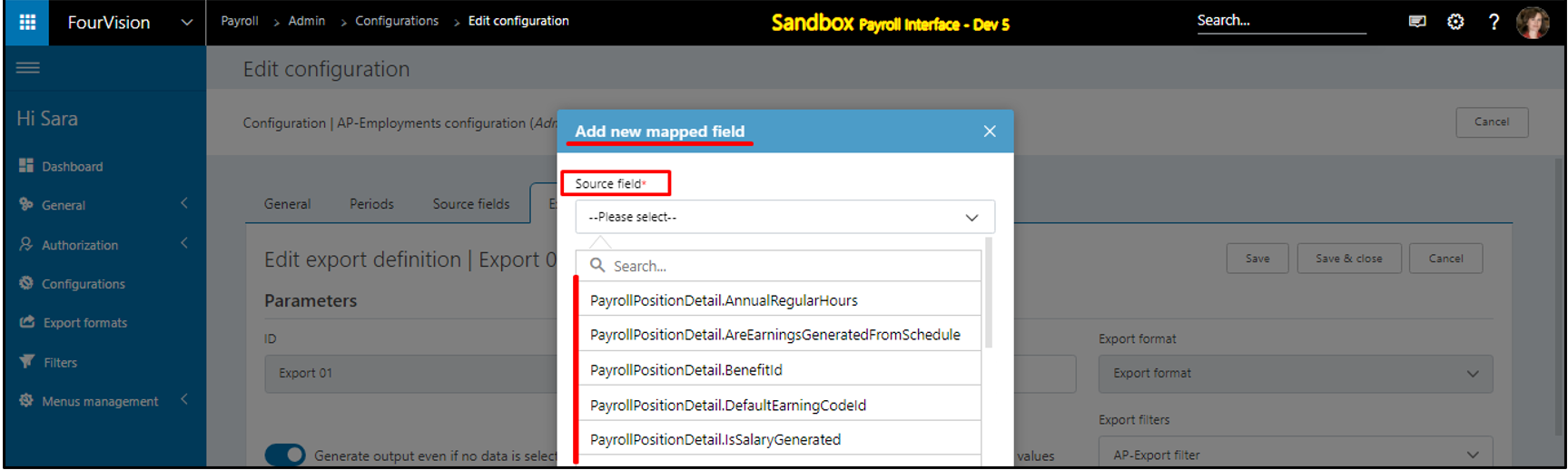
Make the configuration Active and create a payroll run
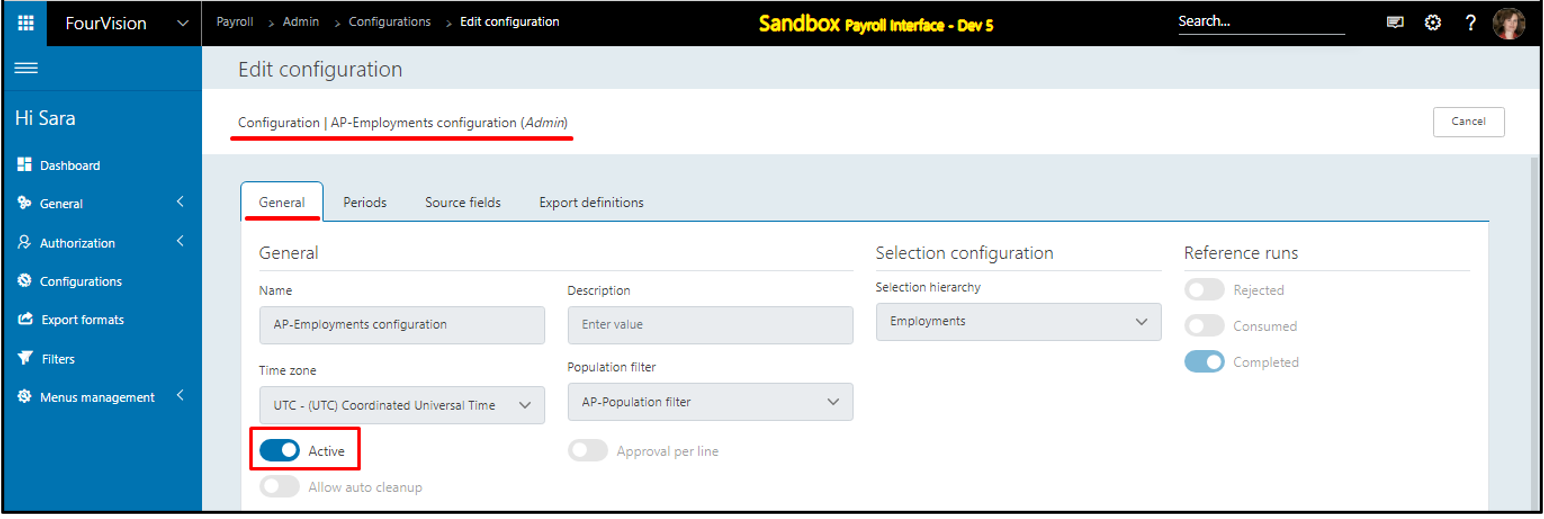
Under the ‘Exports’ section, for the export definition click on the ‘Download’ button when the Payroll run is in 'Ready state'
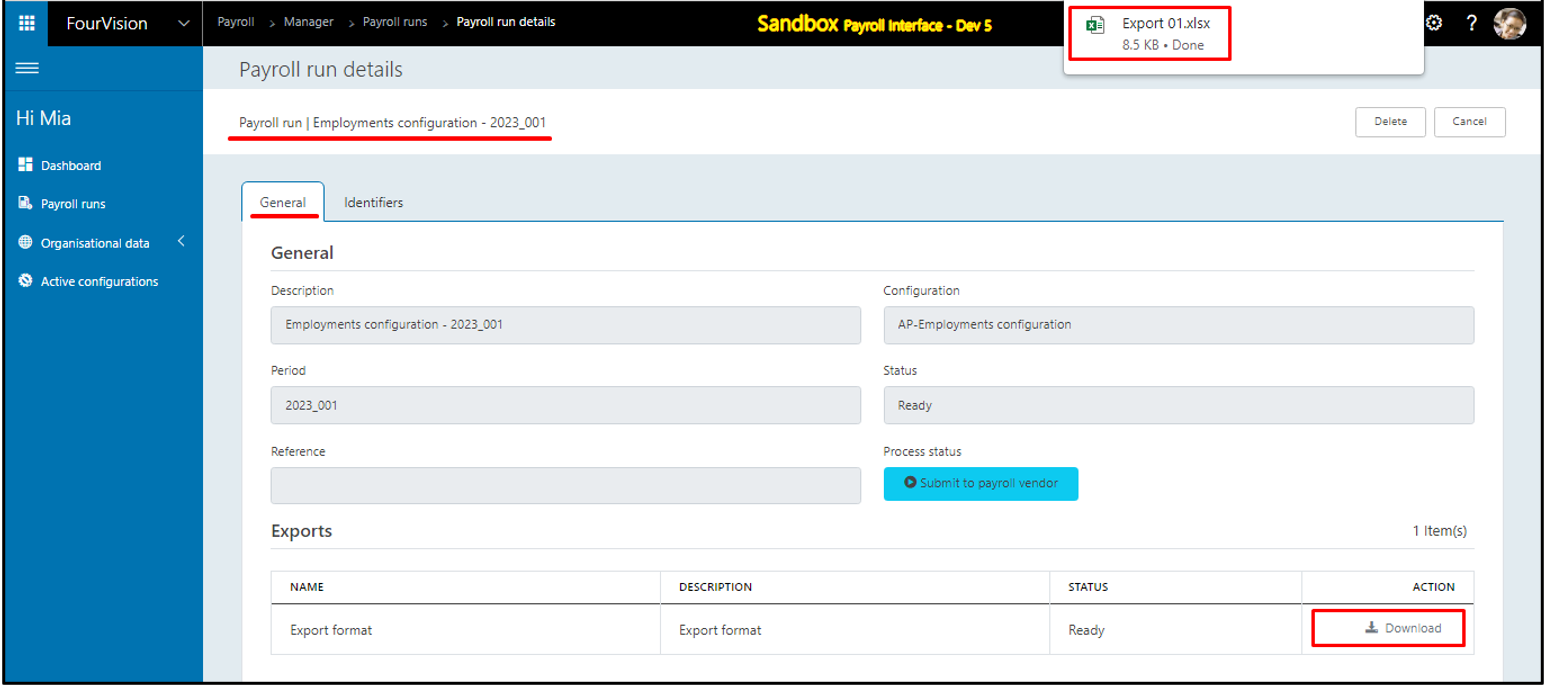
Open the exported Excel file and the values of the ‘PayrollPositionDetail’ entity for position ID ‘001790’ worker as ‘Emma VR Stone’ showing
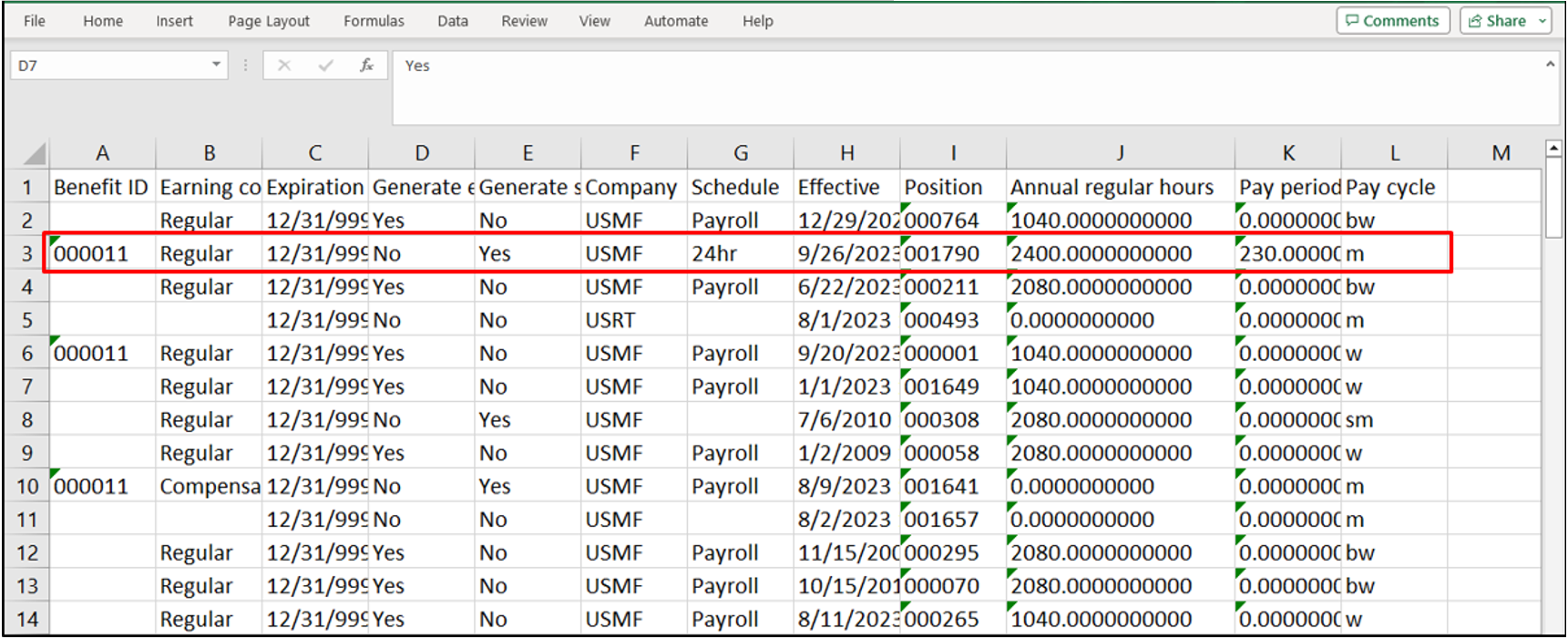
New feature 5: Added the 'PositionUnionAgreement' entity to the Employments data hierarchy
Under the ‘Data filter’ section, added ‘PositionUnionAgreement’ entity
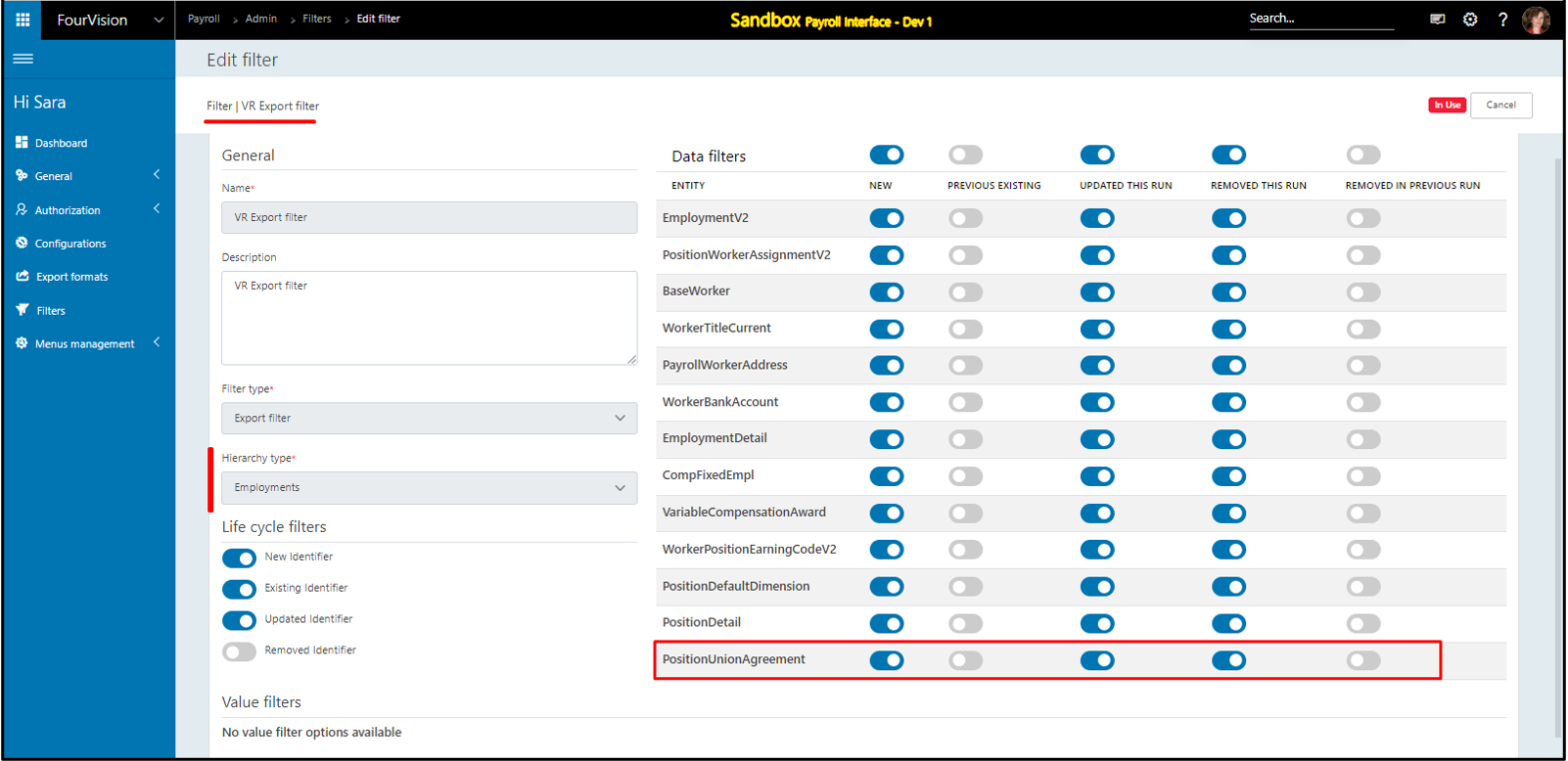
Create a configuration using the Employments data hierarchy
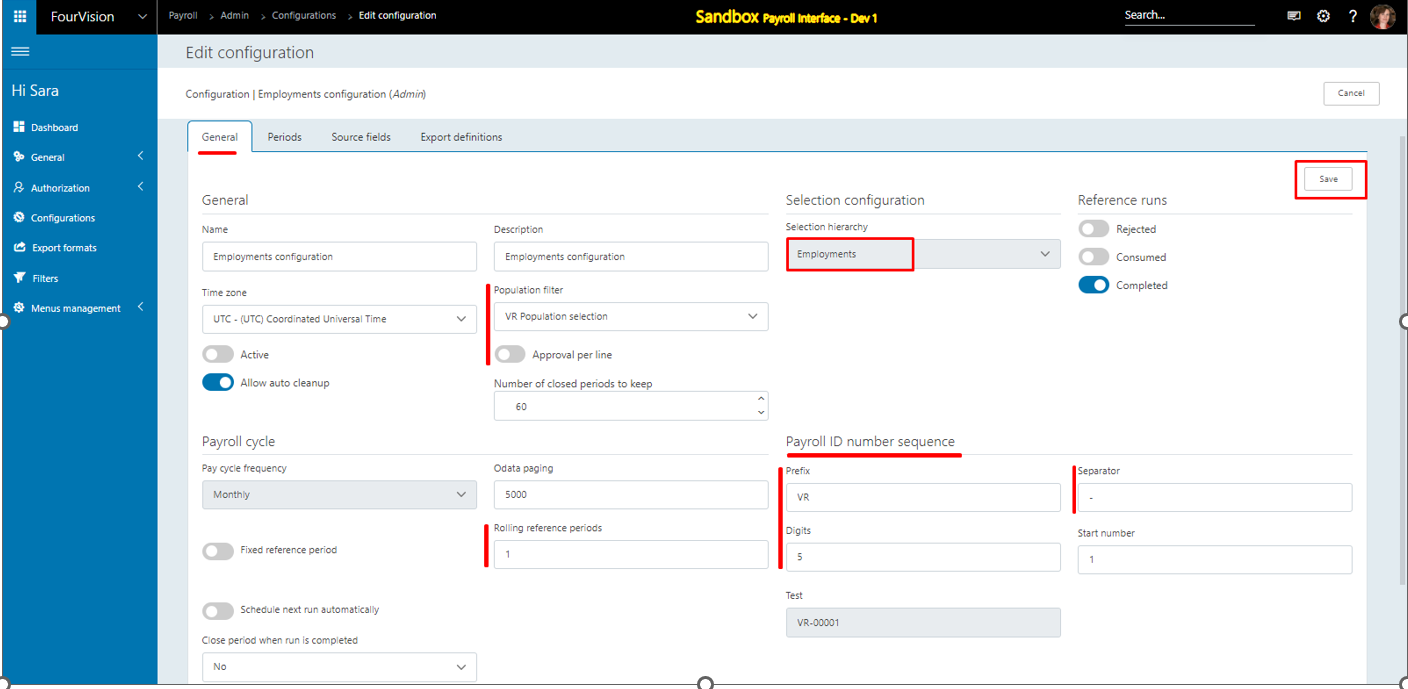
Generate the source field
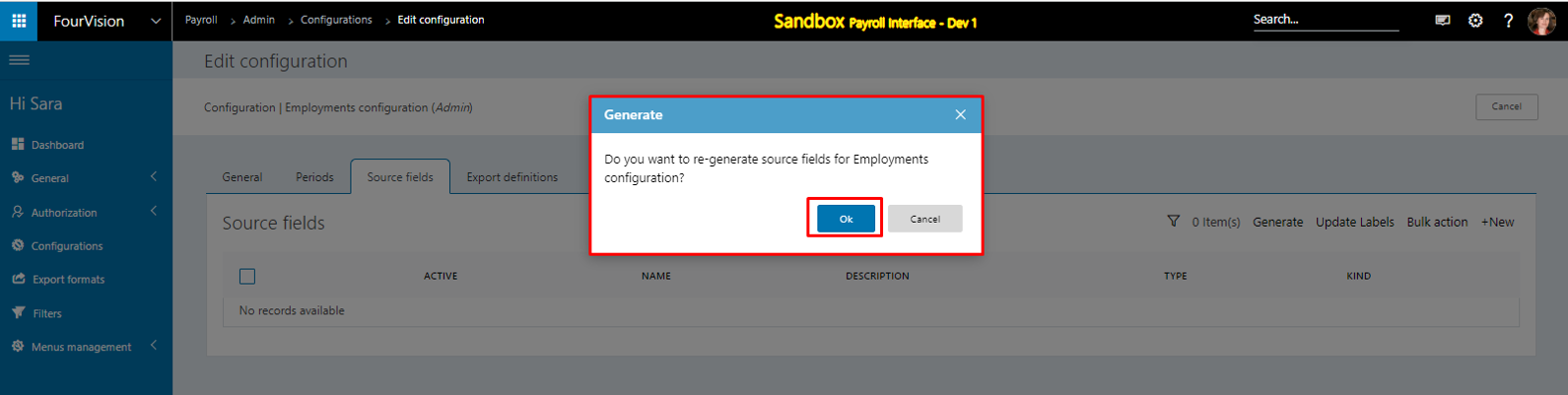
Create periods and source fields. Also, update the labels
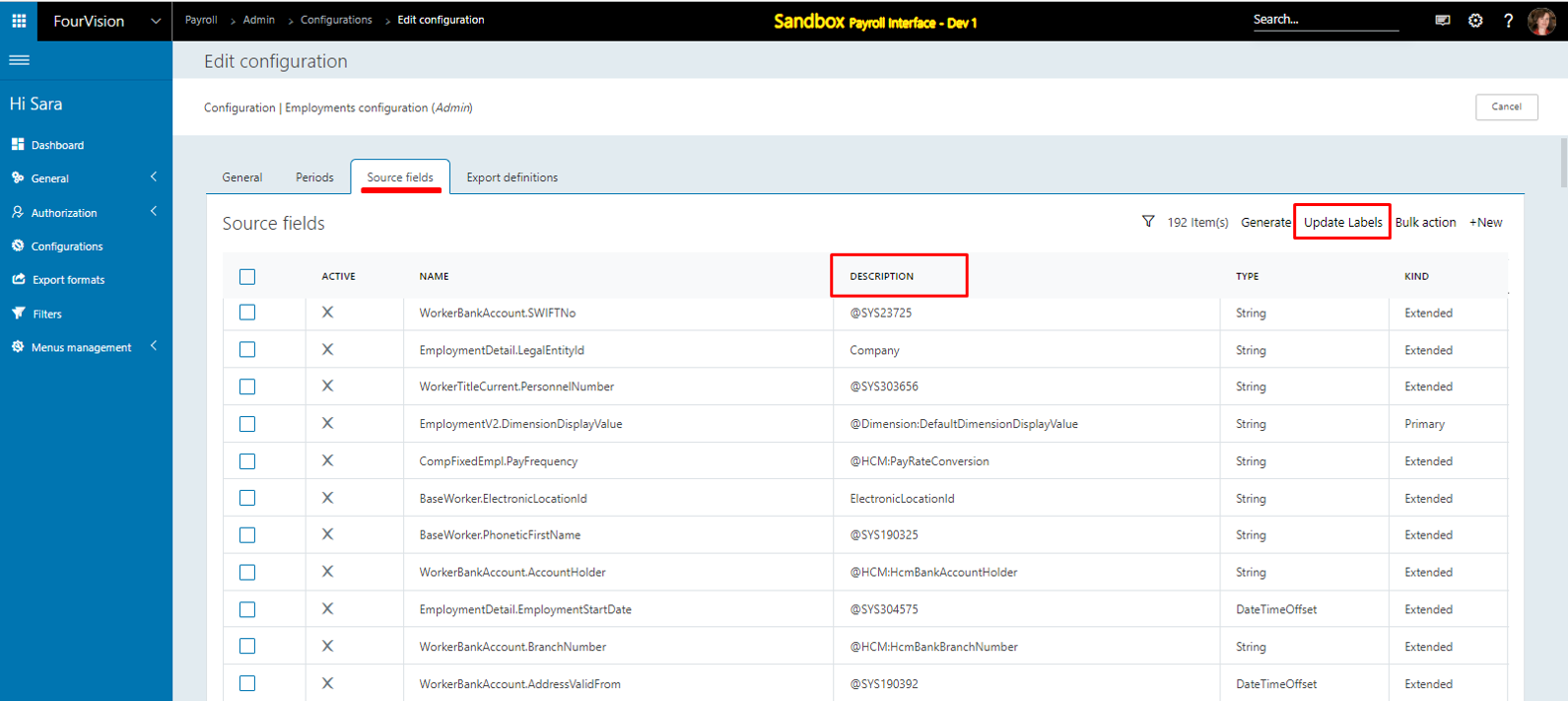
Search ‘PositionUnion’ and list of newly added fields showing
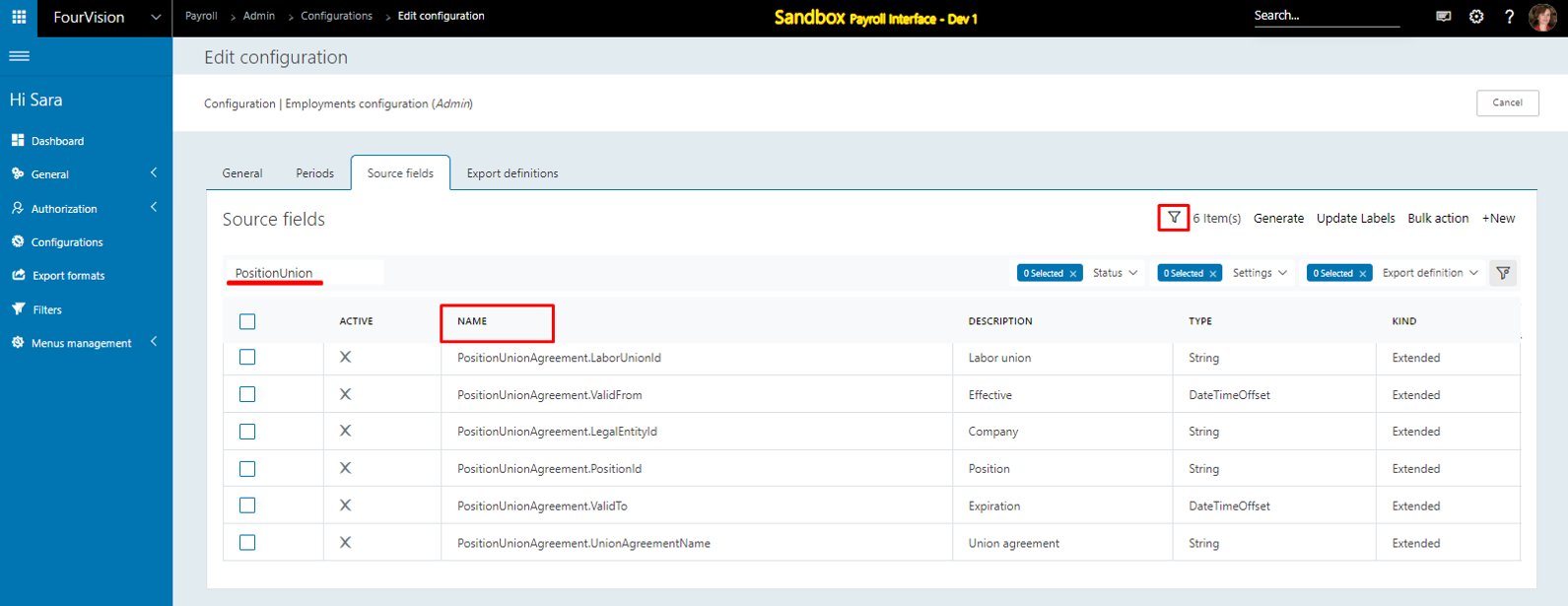
Click on the ‘Active and add to Export Group’ option and select the export definition to add
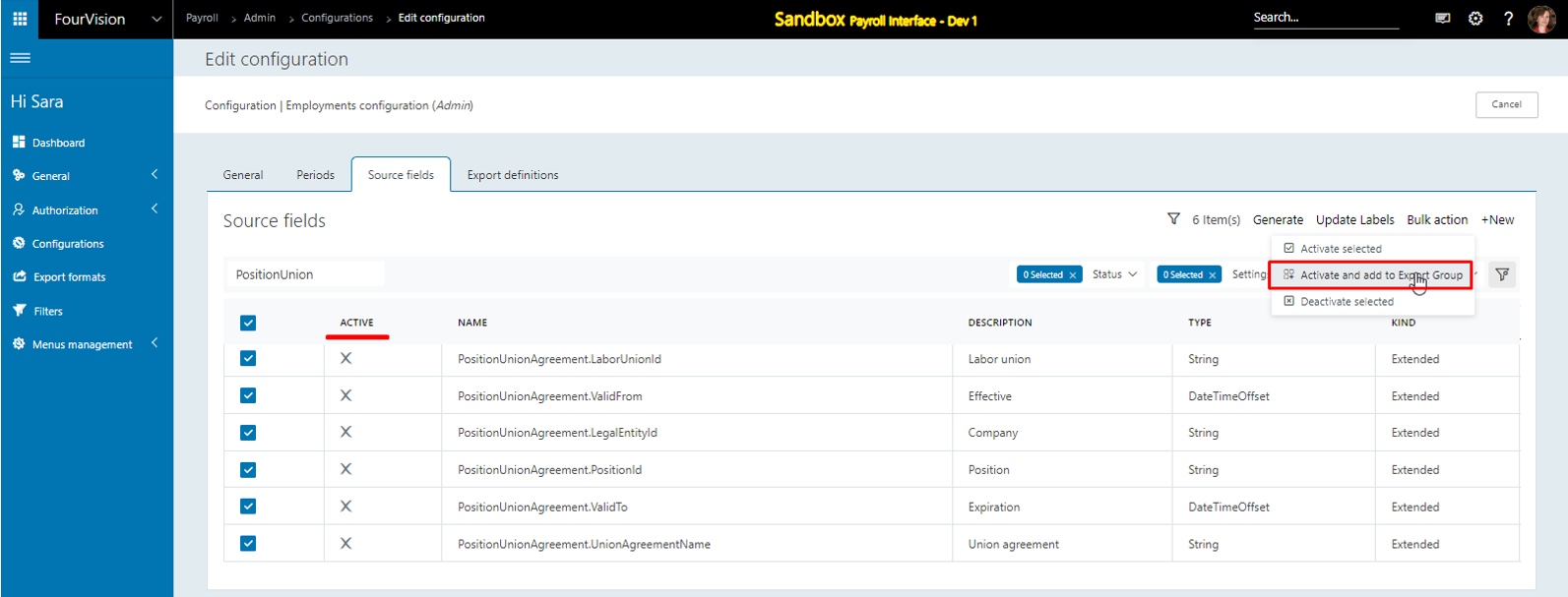
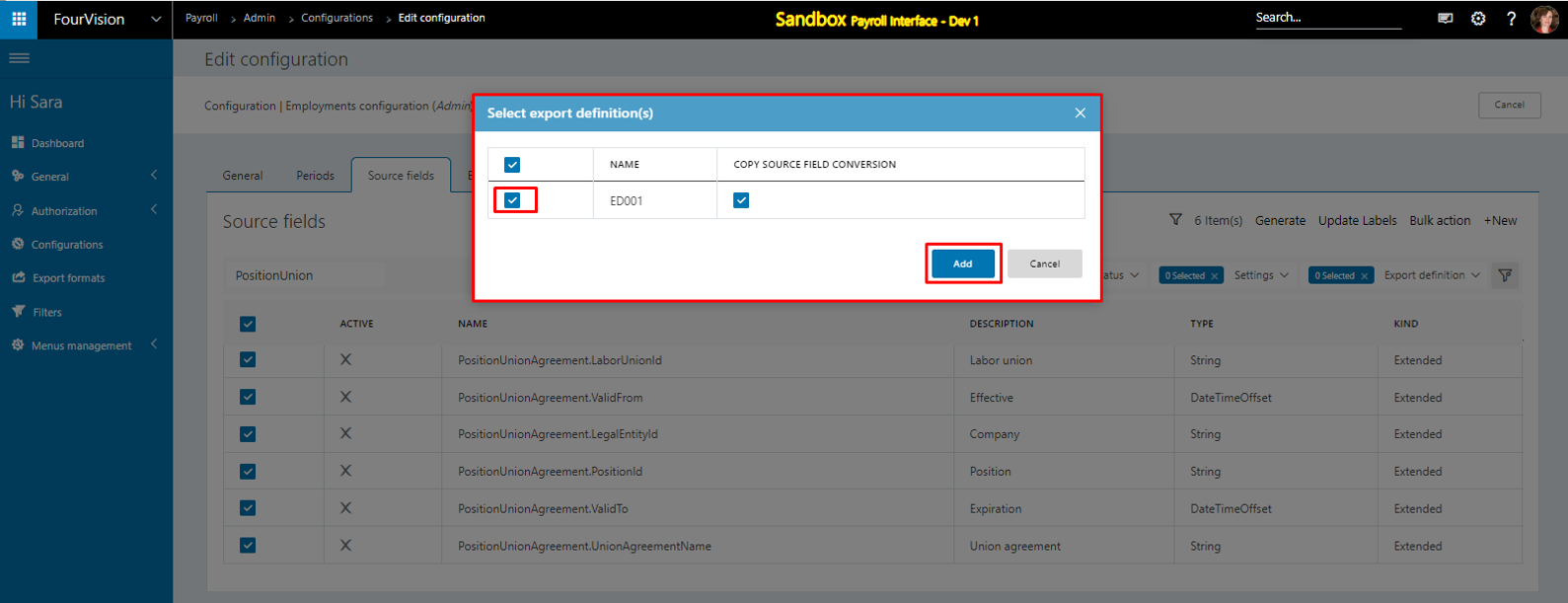
For the created export definition, the mapped source fields showing
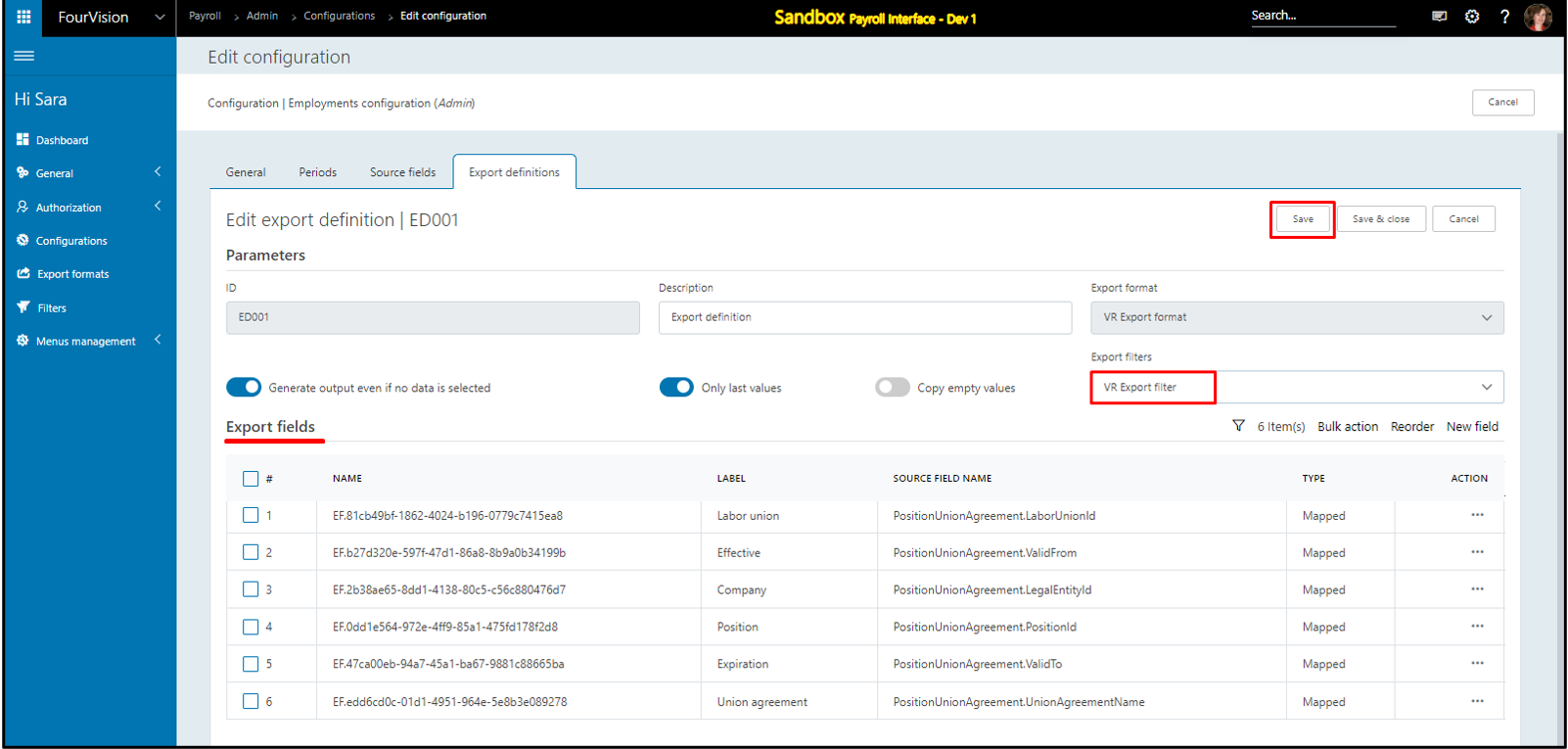
Make the configuration Active and create a payroll run
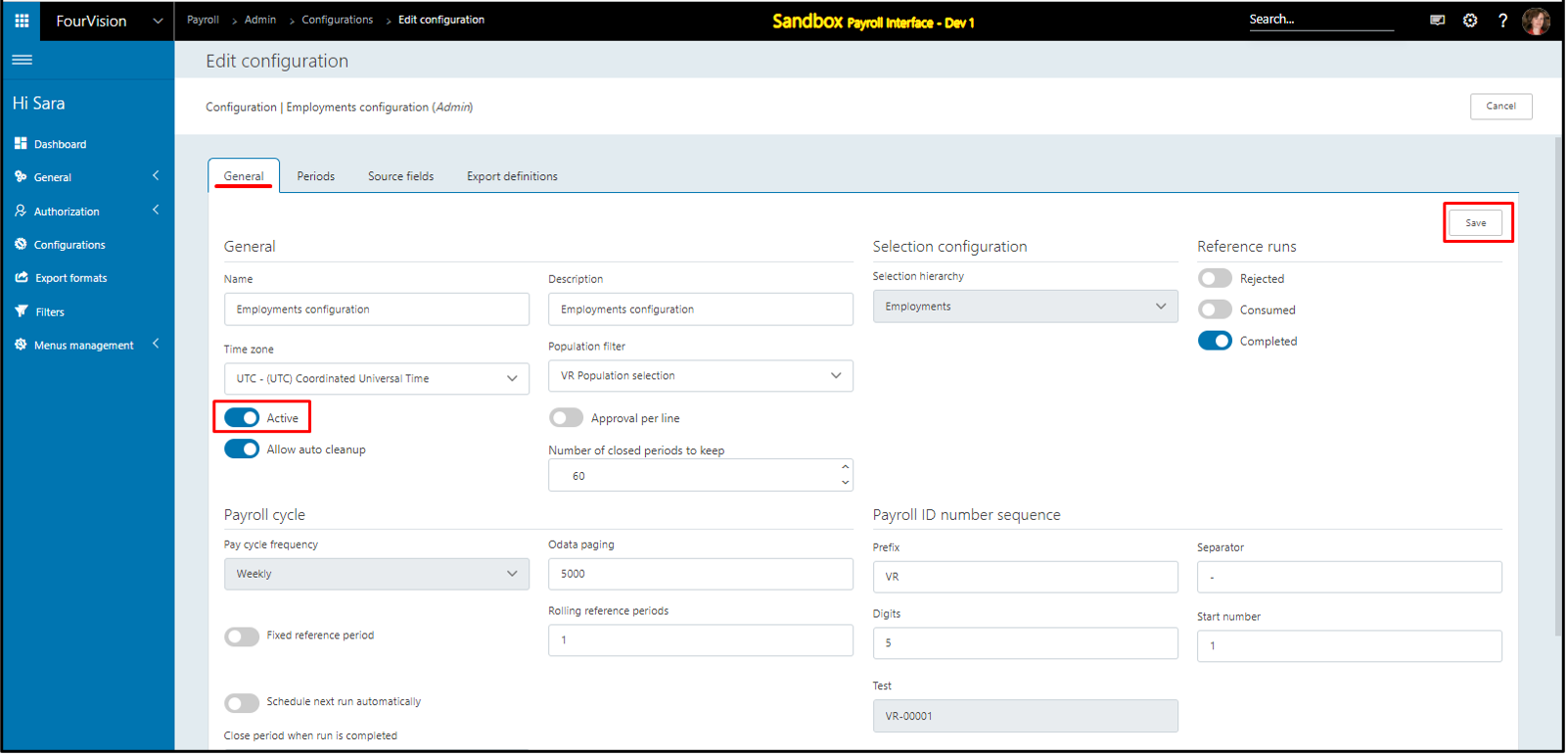
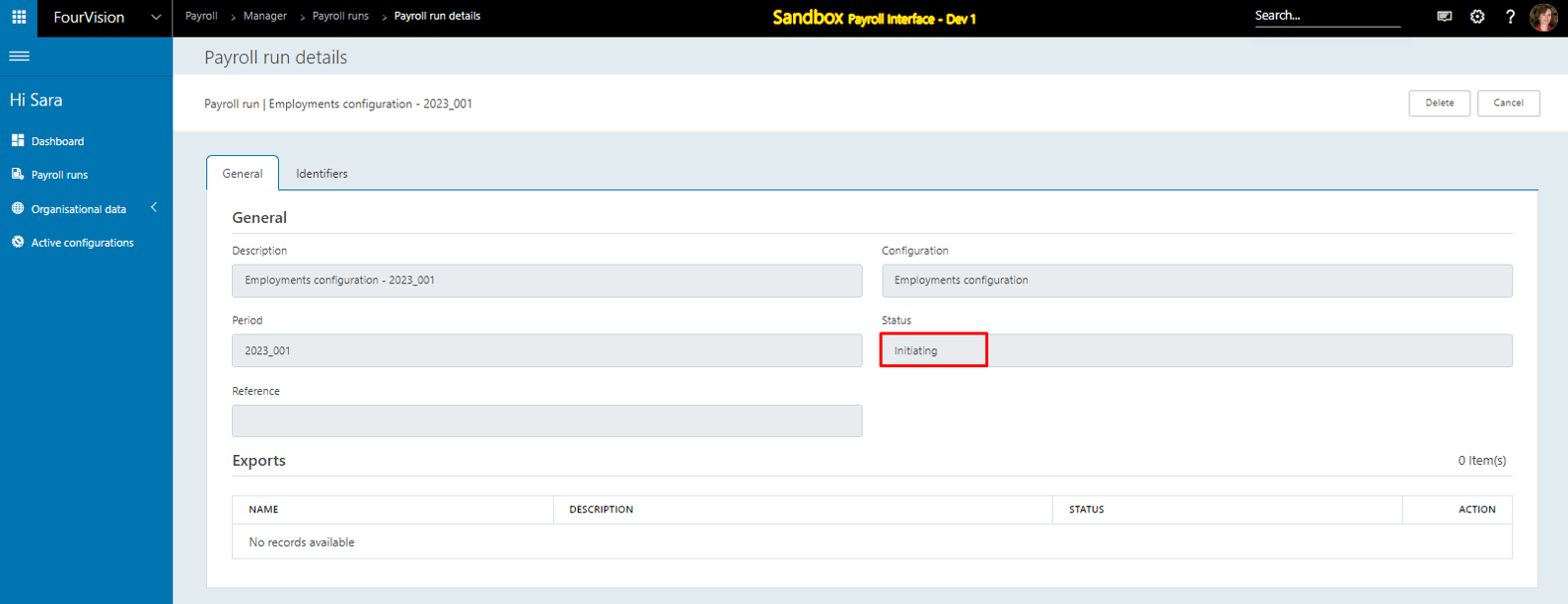
Under the ‘Exports’ section, for the export definition click on the ‘Download’ button when the Payroll run is in 'Ready state'
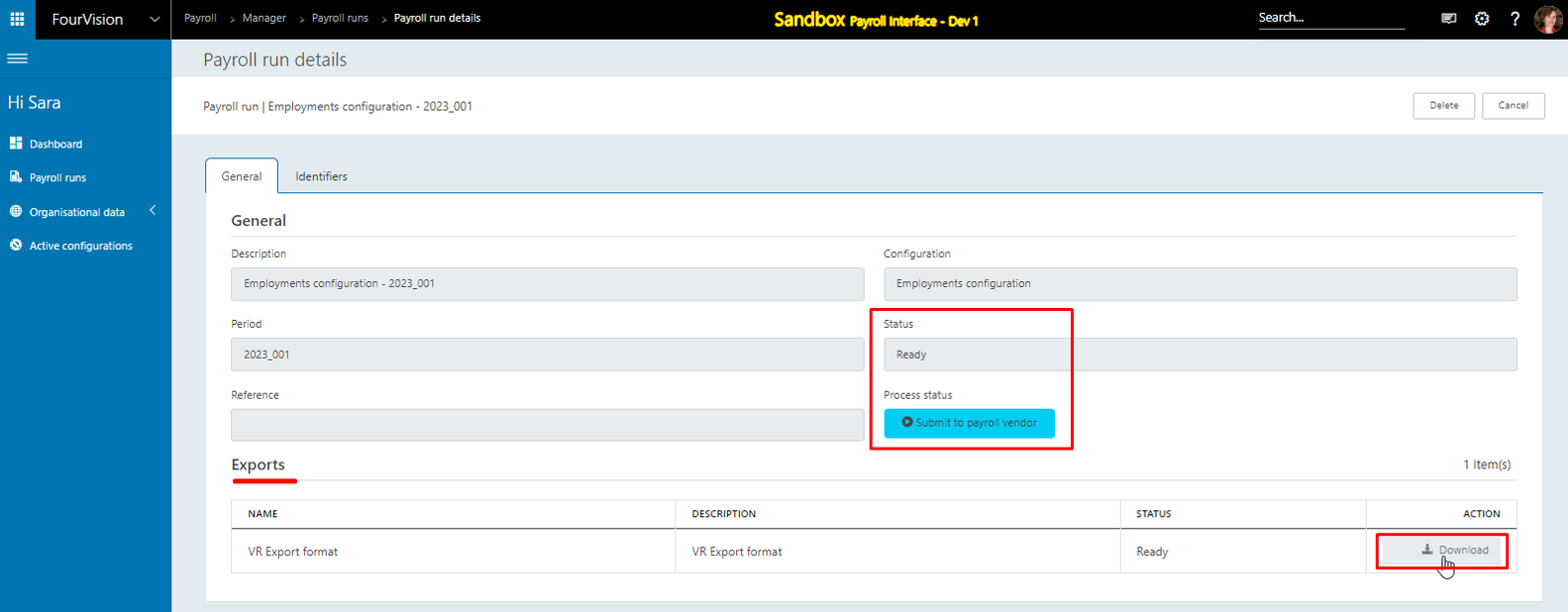
Open the exported Excel file and the values of the ‘PositionUnionAgreements’ entity showing
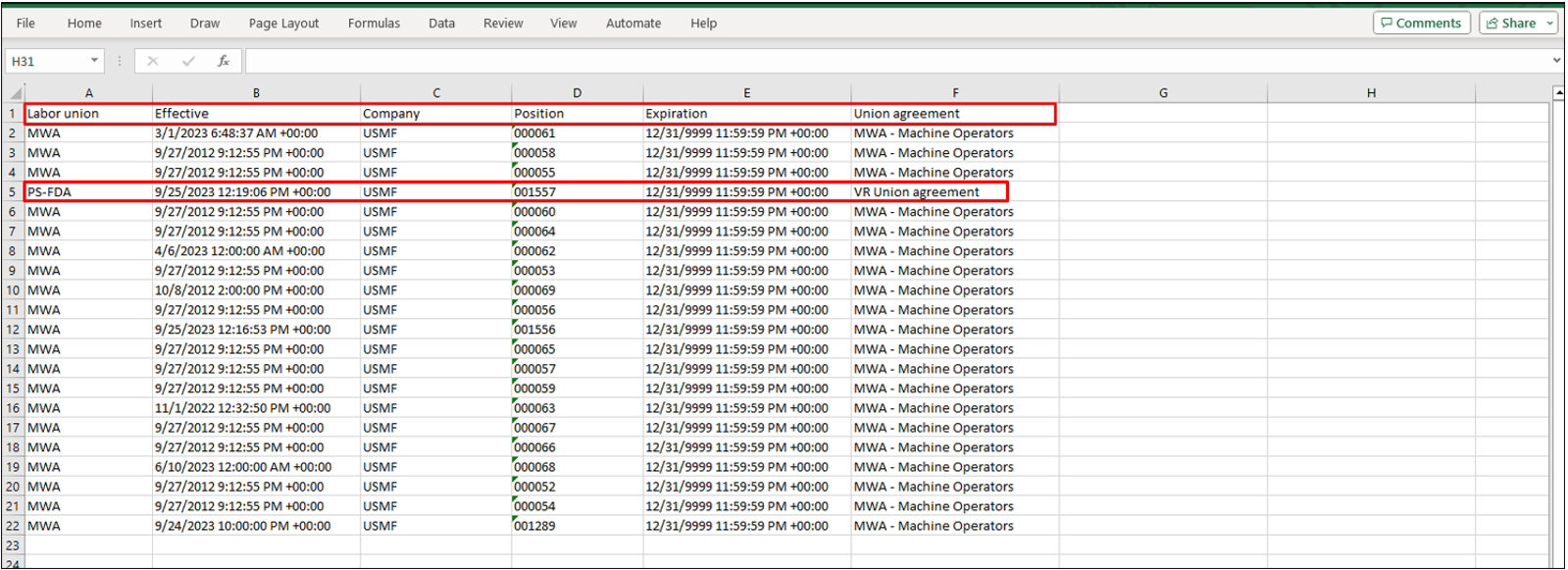
Note: The open position’s record will not be exported.
New feature 6: Added the 'PositionDuration' entity to the Employments data hierarchy
Under the ‘Data filter’ section, added the ‘PositionDuration’ entity
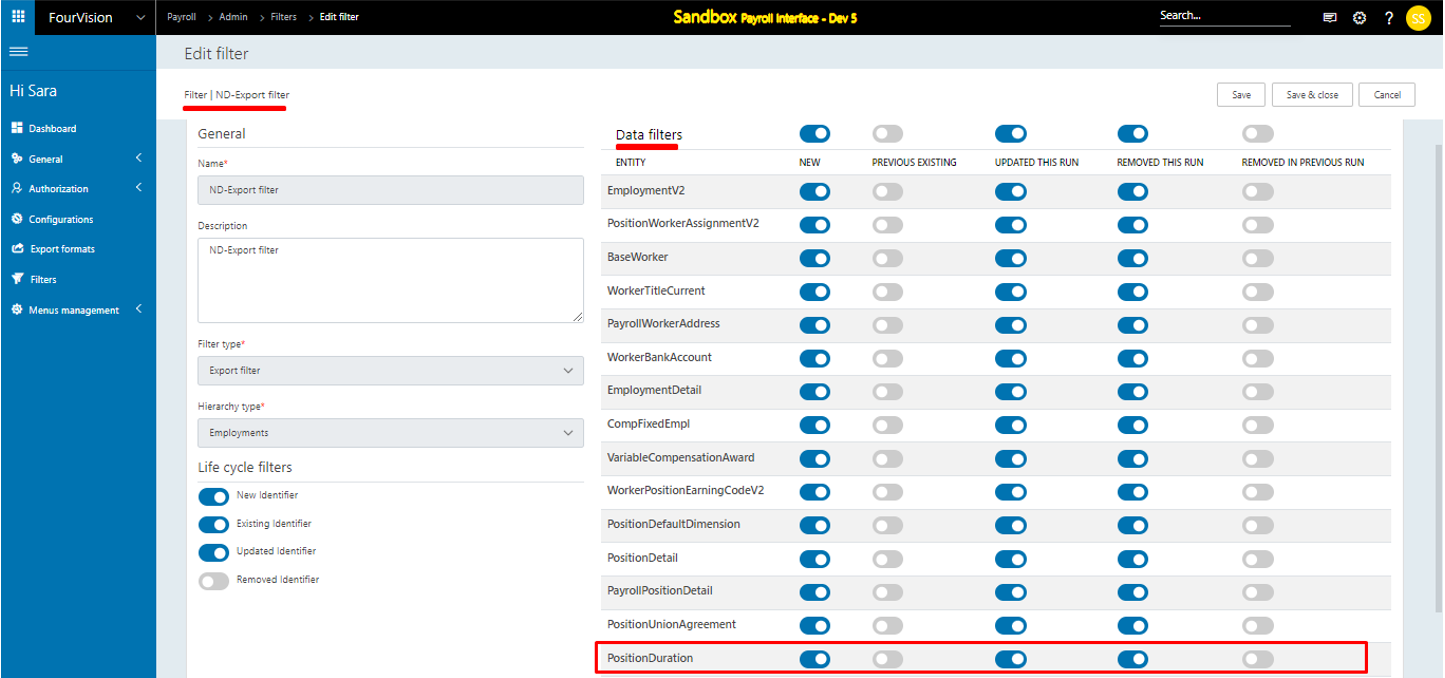
Create a configuration using the Employments data hierarchy
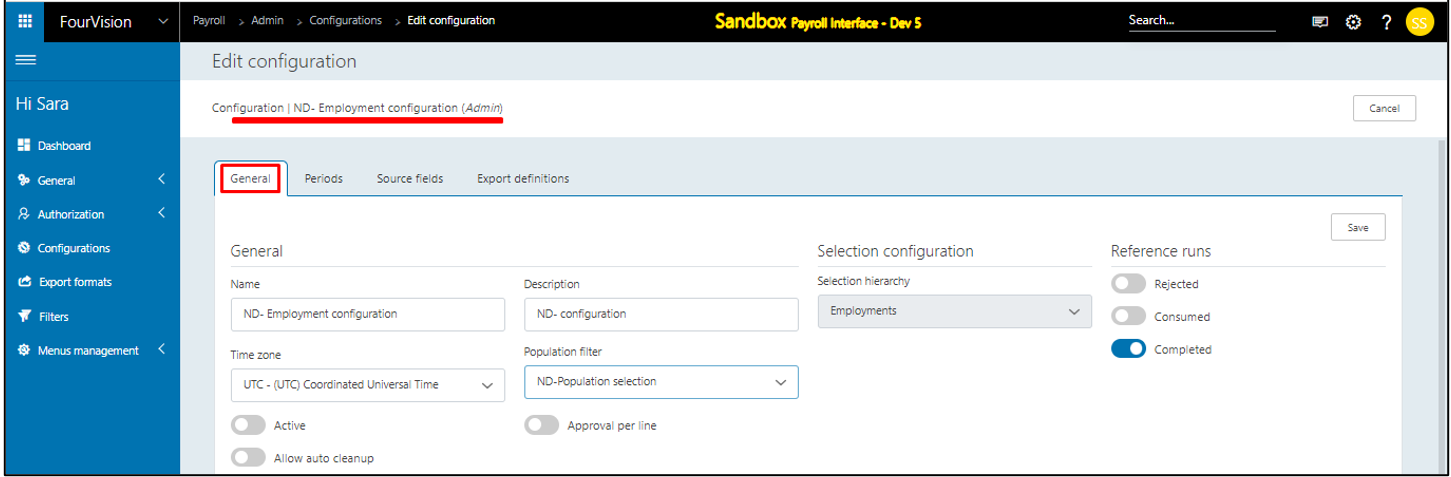
Generate the source fields
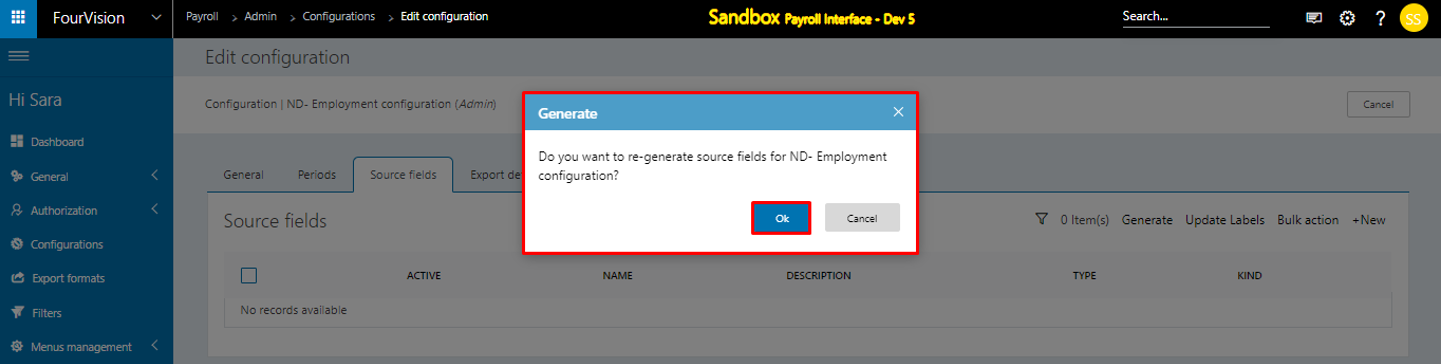
Create periods and source fields. Also, Update the labels for the source fields
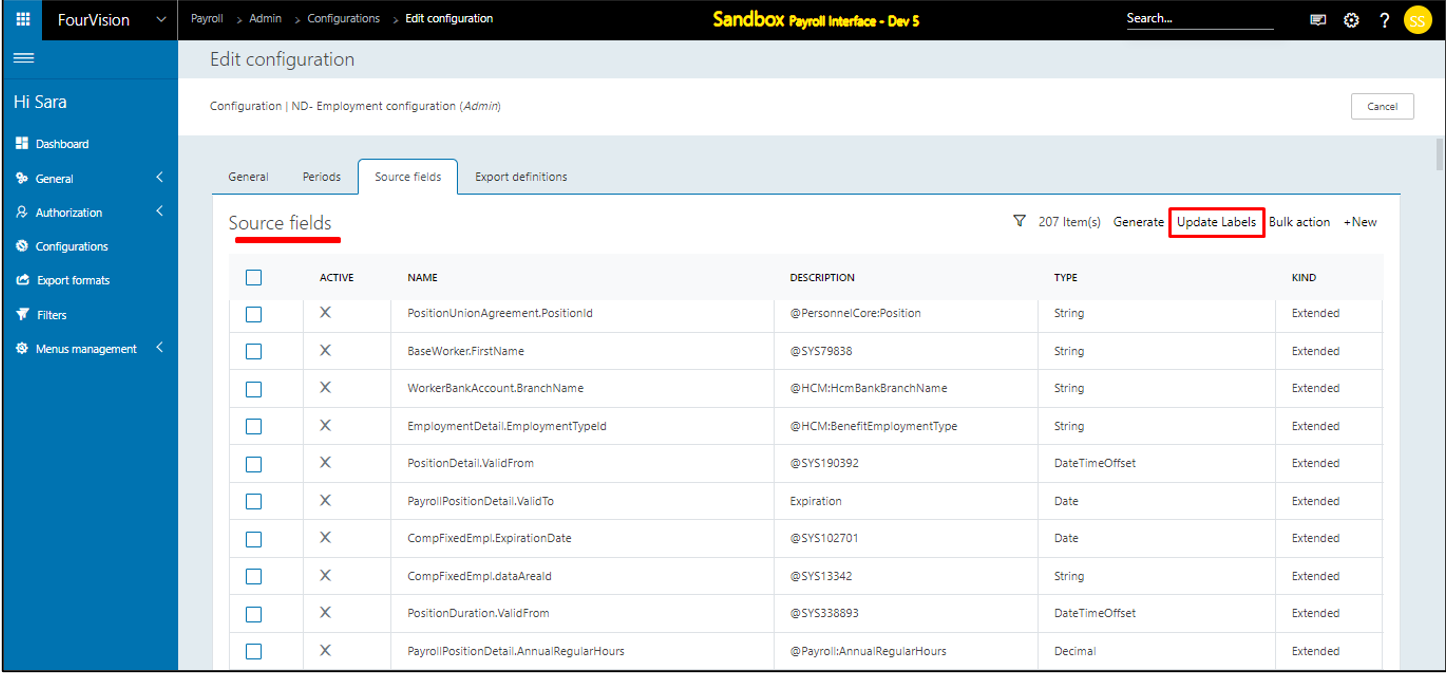
Search ‘PositionDuration’ and list of newly added fields showing
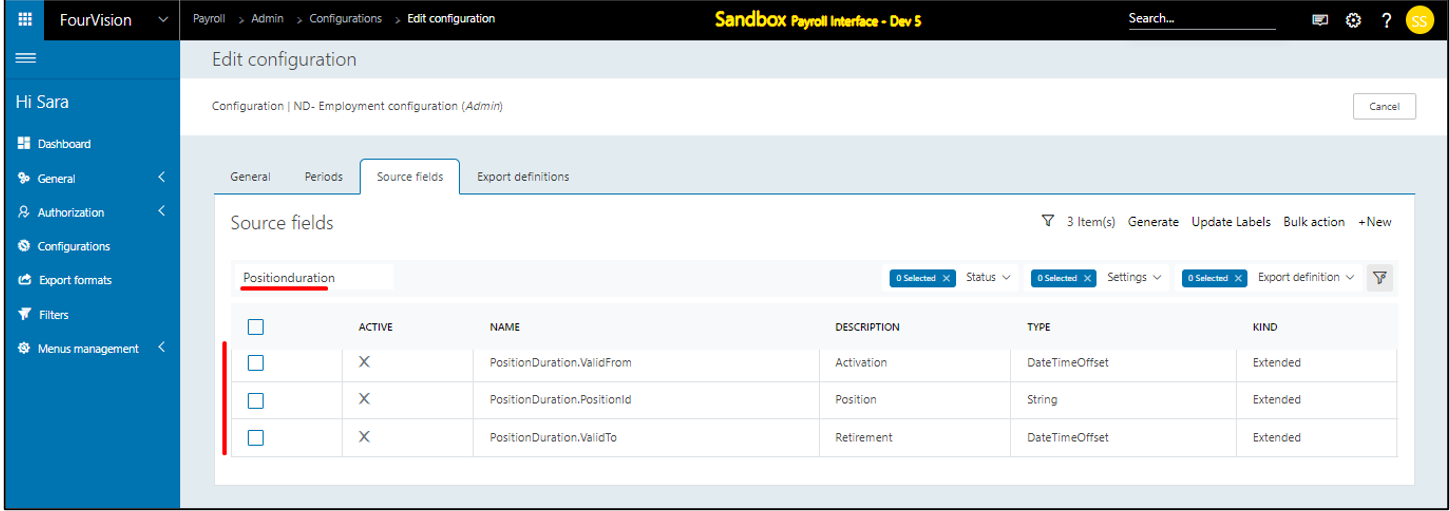
Click on the ‘Active and add to Export Group’ option and select the export definition to add
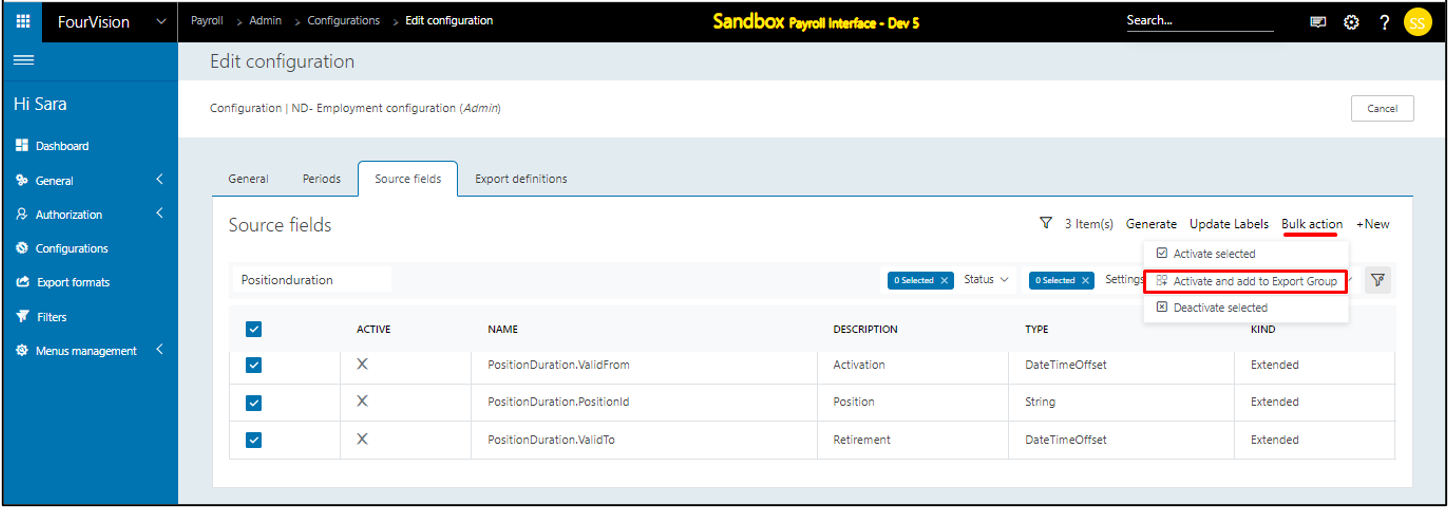
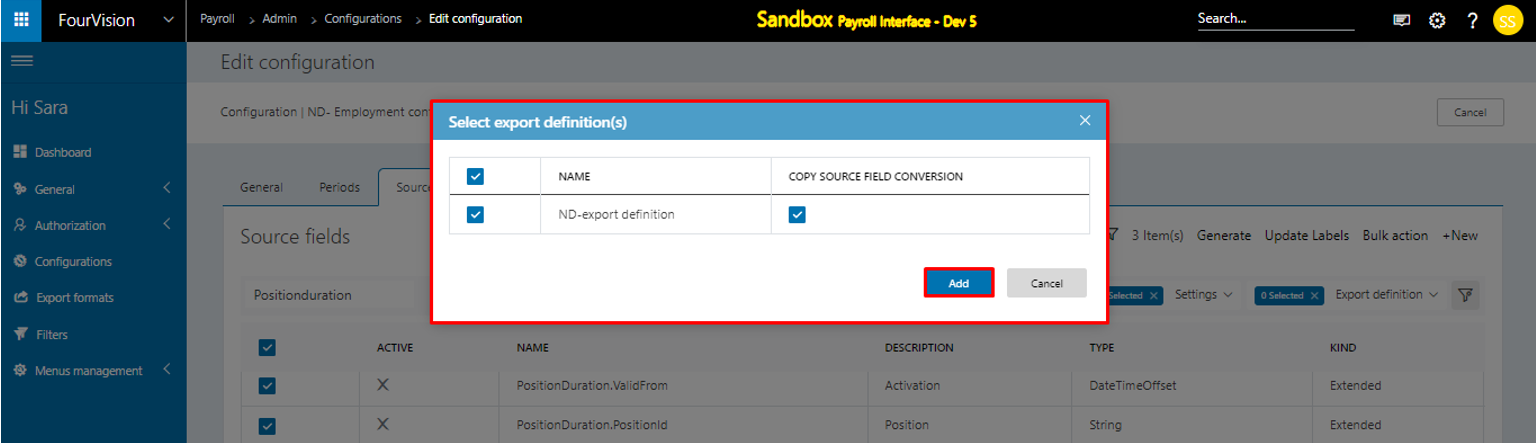
For the created export definition, added export source fields showing
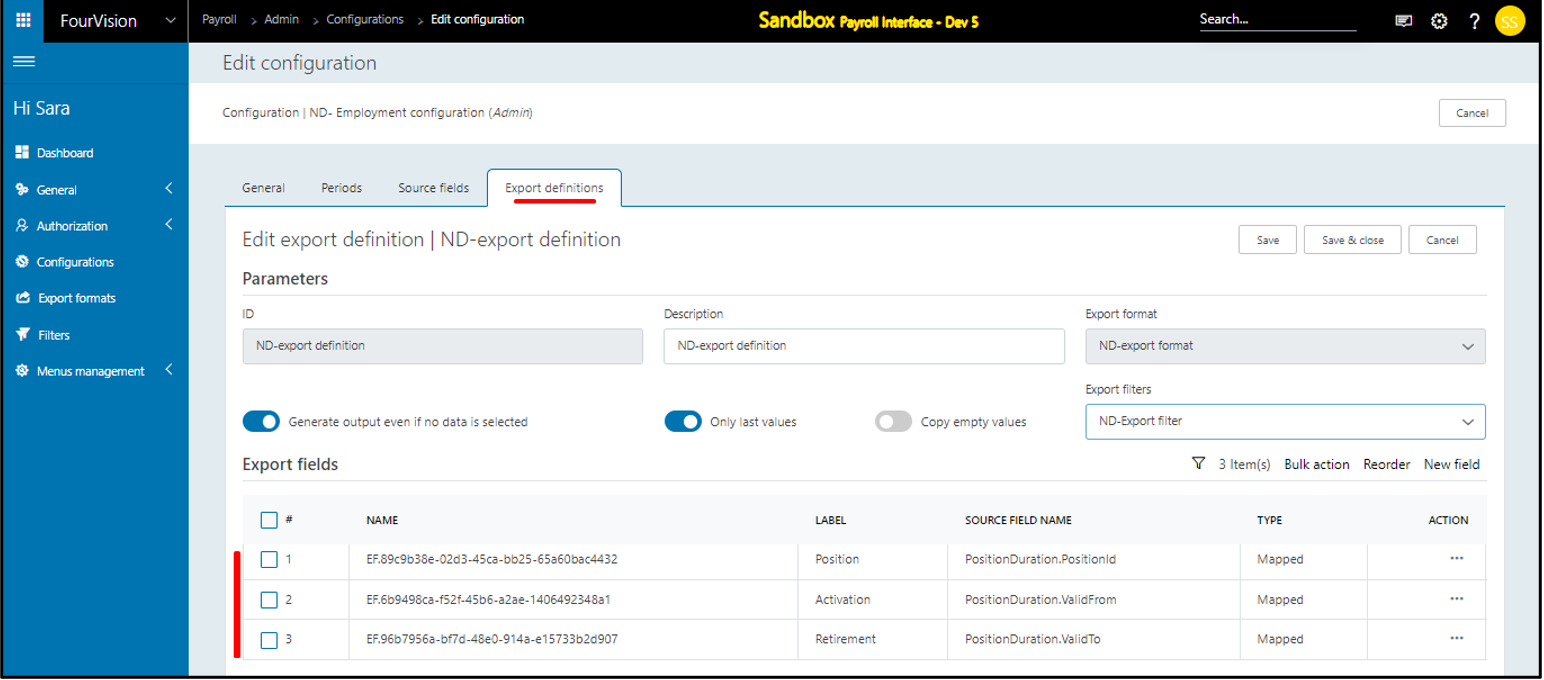
Make the configuration Active and create a payroll run
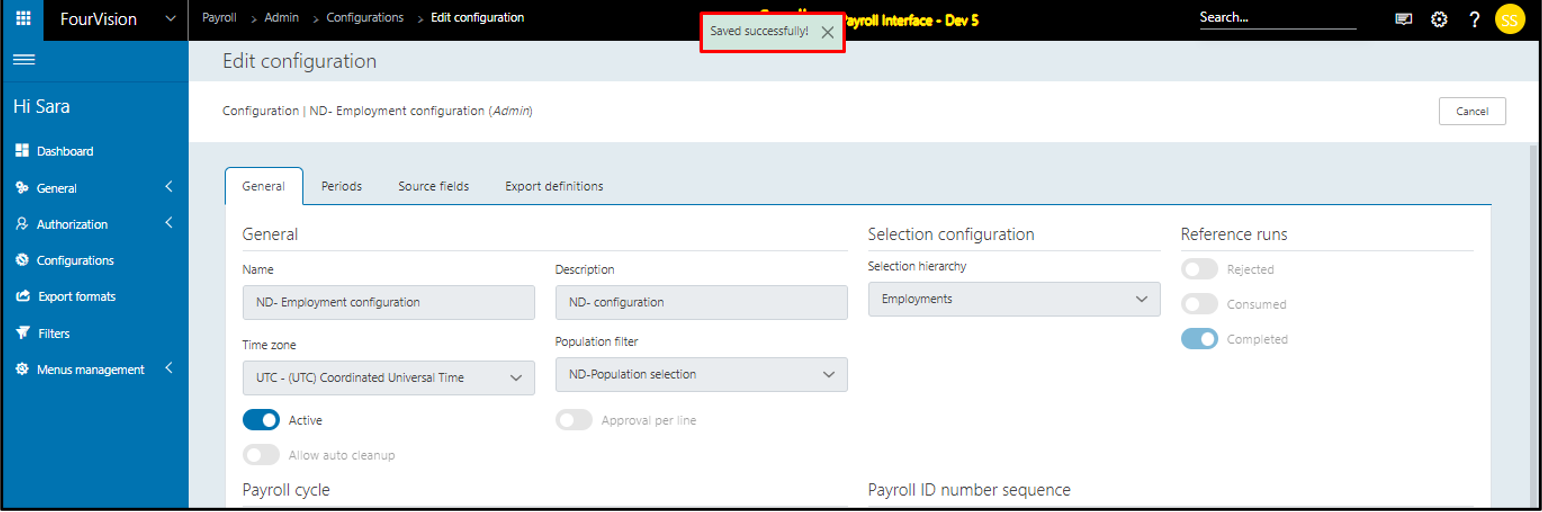
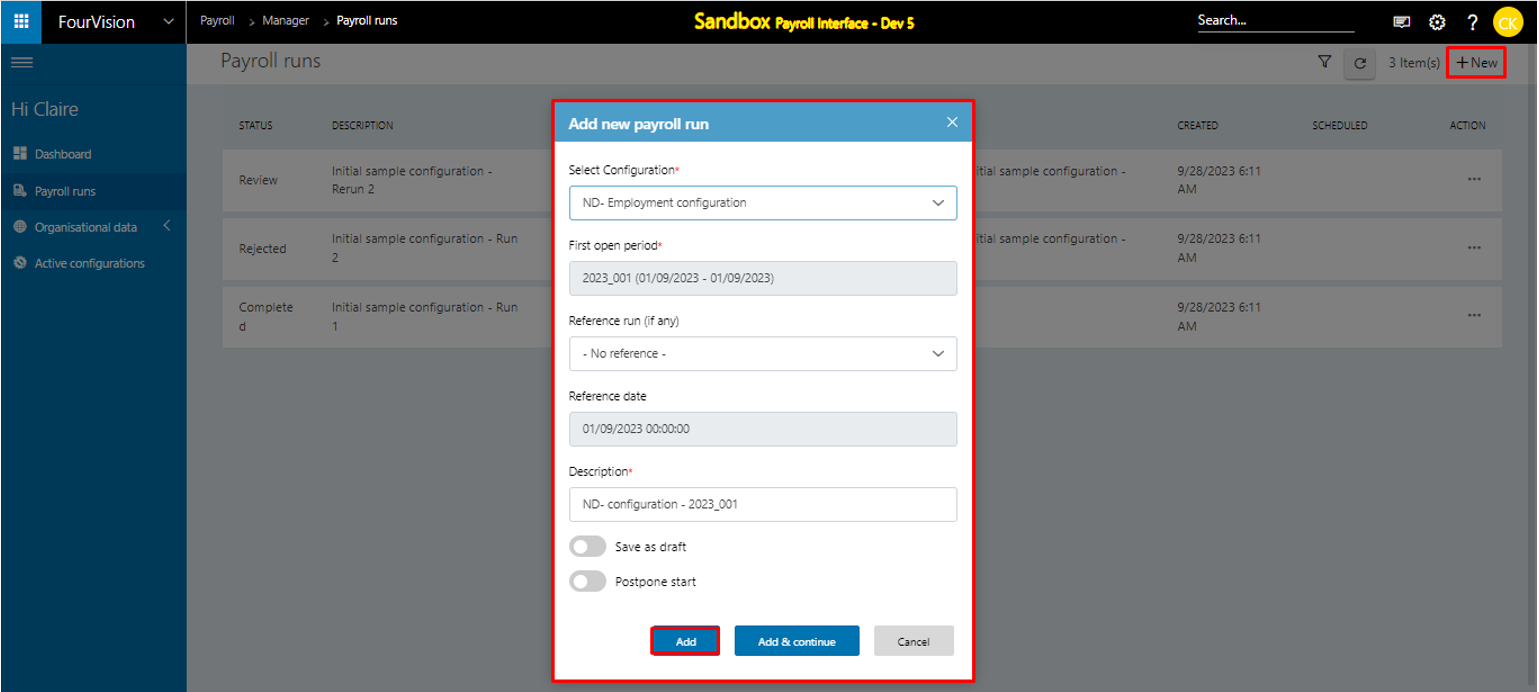
Under the ‘Exports’ section, for the export definition click on the ‘Download’ button when the Payroll run is in 'Ready state'
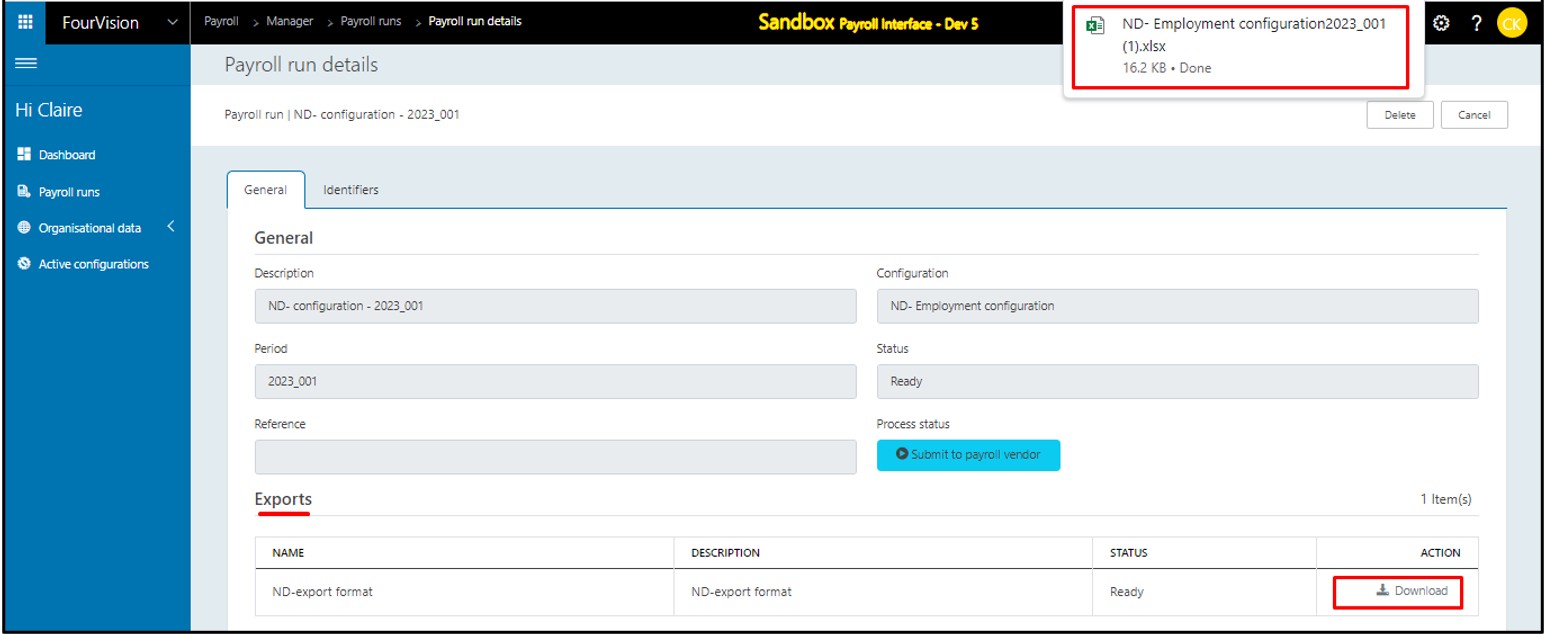
Open the exported Excel file and the values of the 'PositionDuration’ entity showing
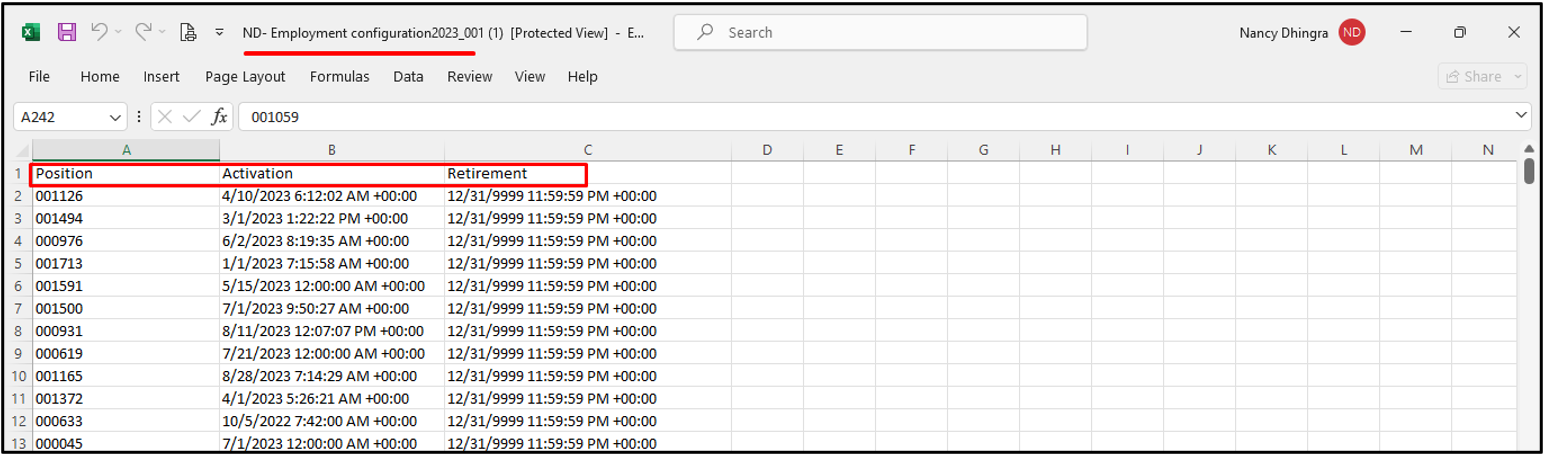
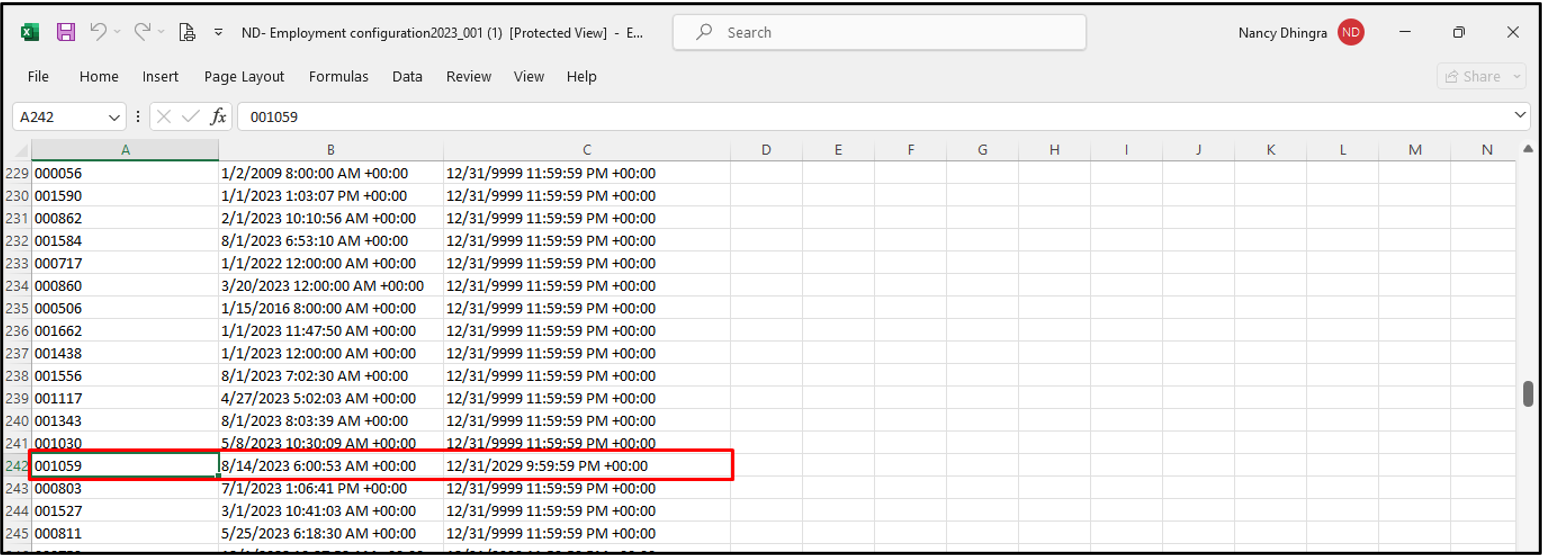
Note: a. The ‘Assignment start date’ is displayed if the ‘Position activation start date’ is smaller than the ‘Assignment start date’ otherwise the ‘Position duration activation start date’ is displayed.
b. The ‘Assignment retirement date’ is displayed if the ‘Position retirement date’ is bigger than the ‘Assignment retirement date’ otherwise the 'Position duration retirement date’ is displayed.
New feature 7: Added the 'PositionHierarchy' entity to the Employments data hierarchy
Under the ‘Data filter’ section, added the ‘PositionHierarchy’ entity
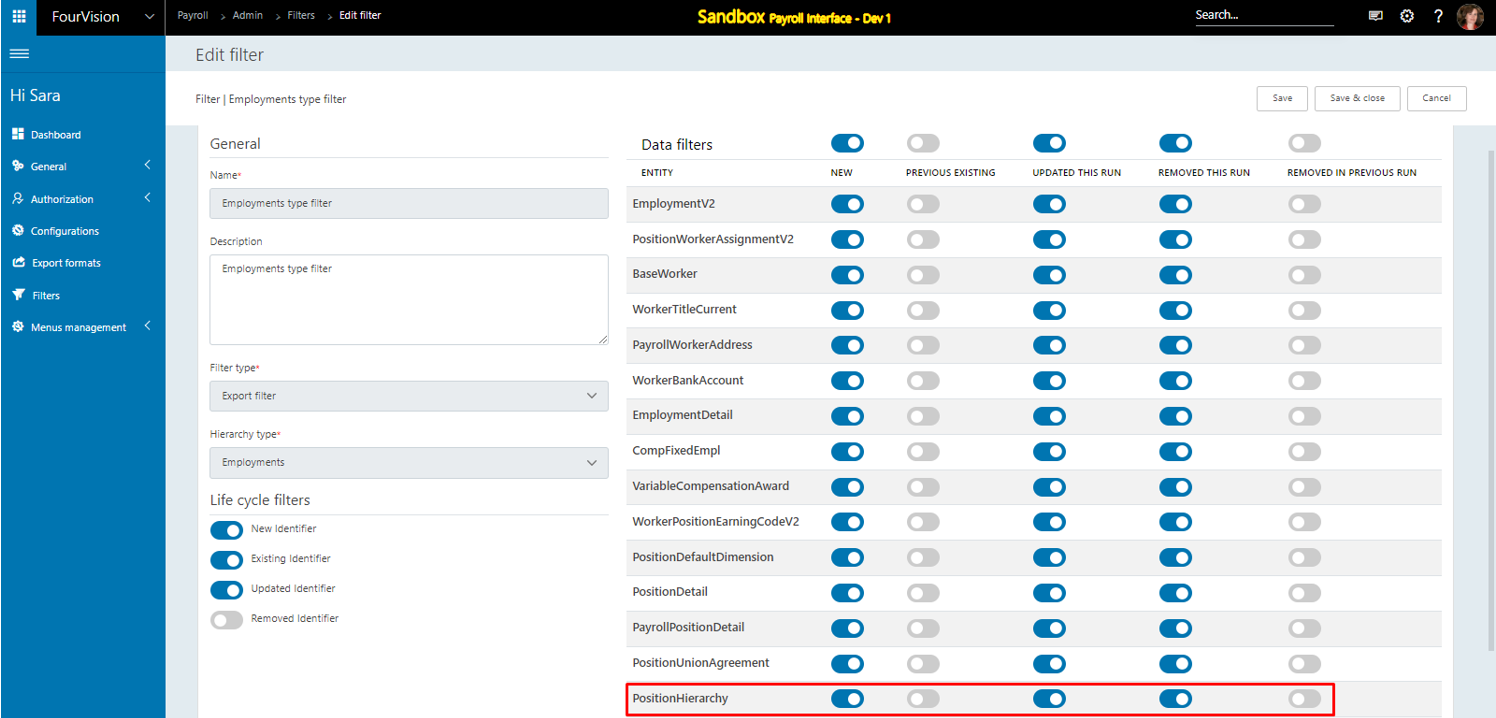
Create a configuration using the Employments data hierarchy
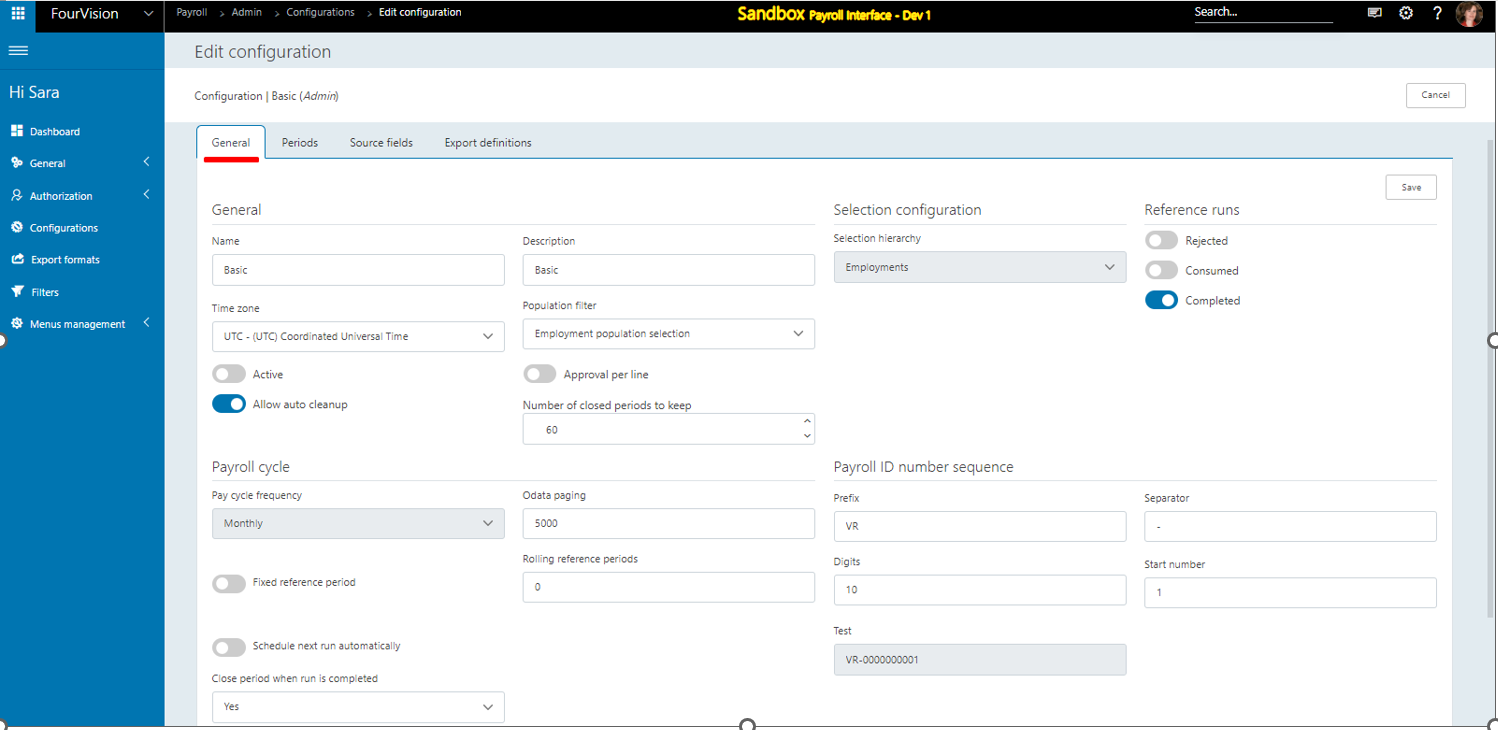
Create periods and generate the source fields
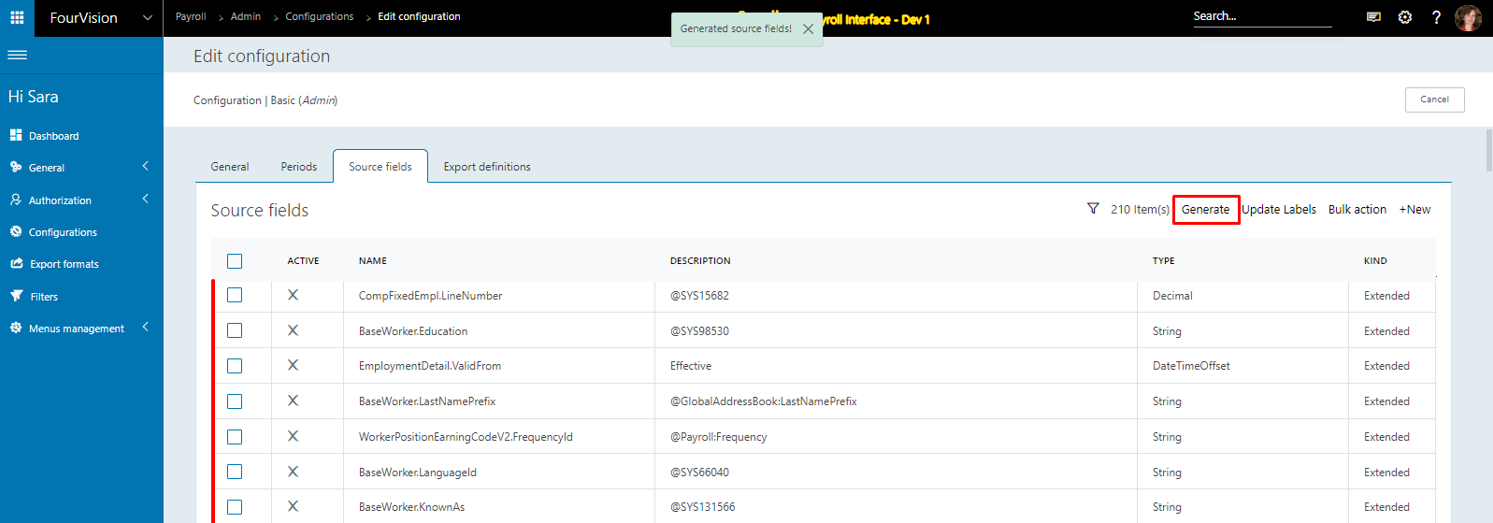
Update the labels for the source fields
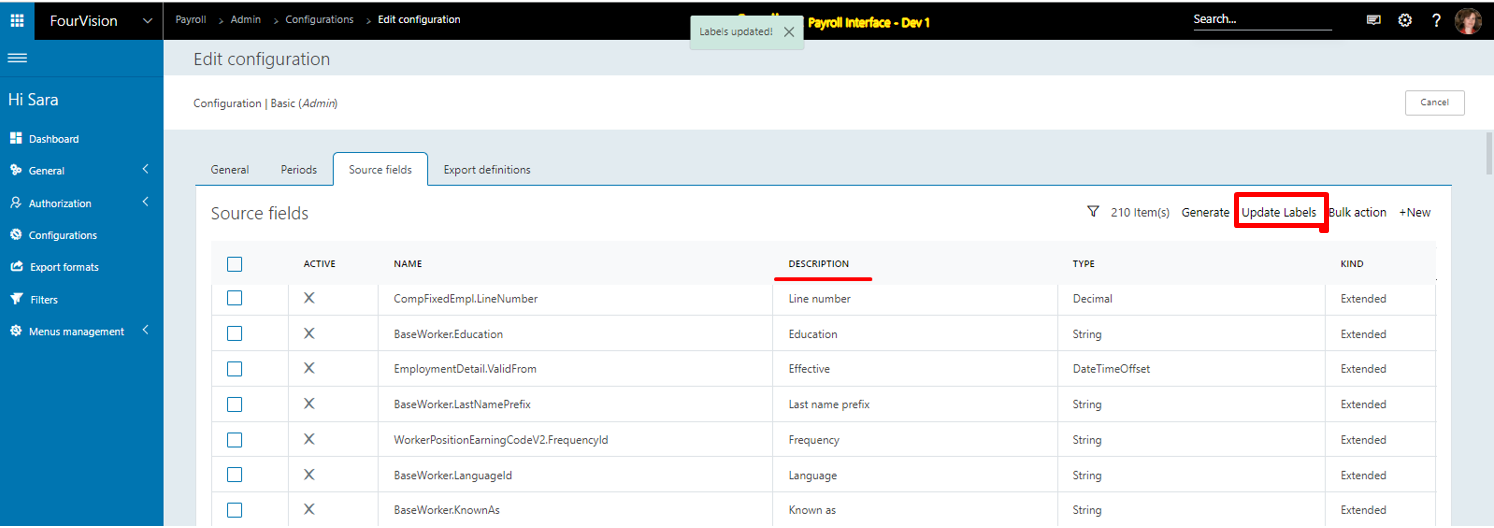
Search ‘PositionH’ and list of newly added fields showing. Click on the 'Activate selected' option
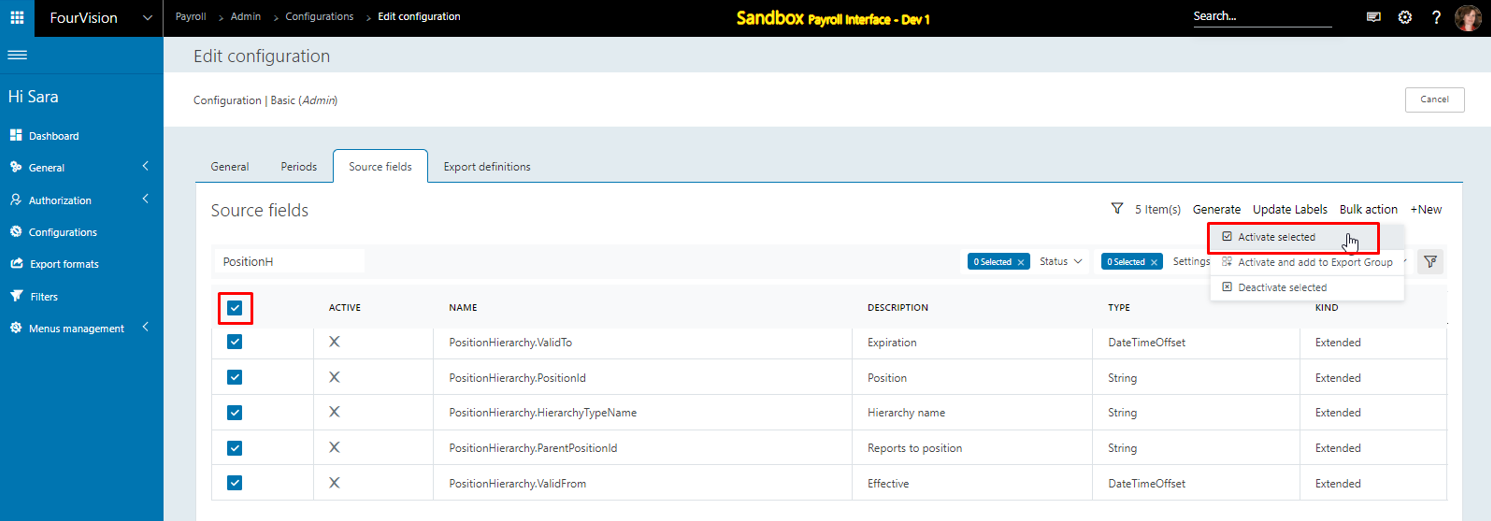
Search 'EmploymentV2' and click on the ‘Active and add to Export Group’ option. Select the export definition to add
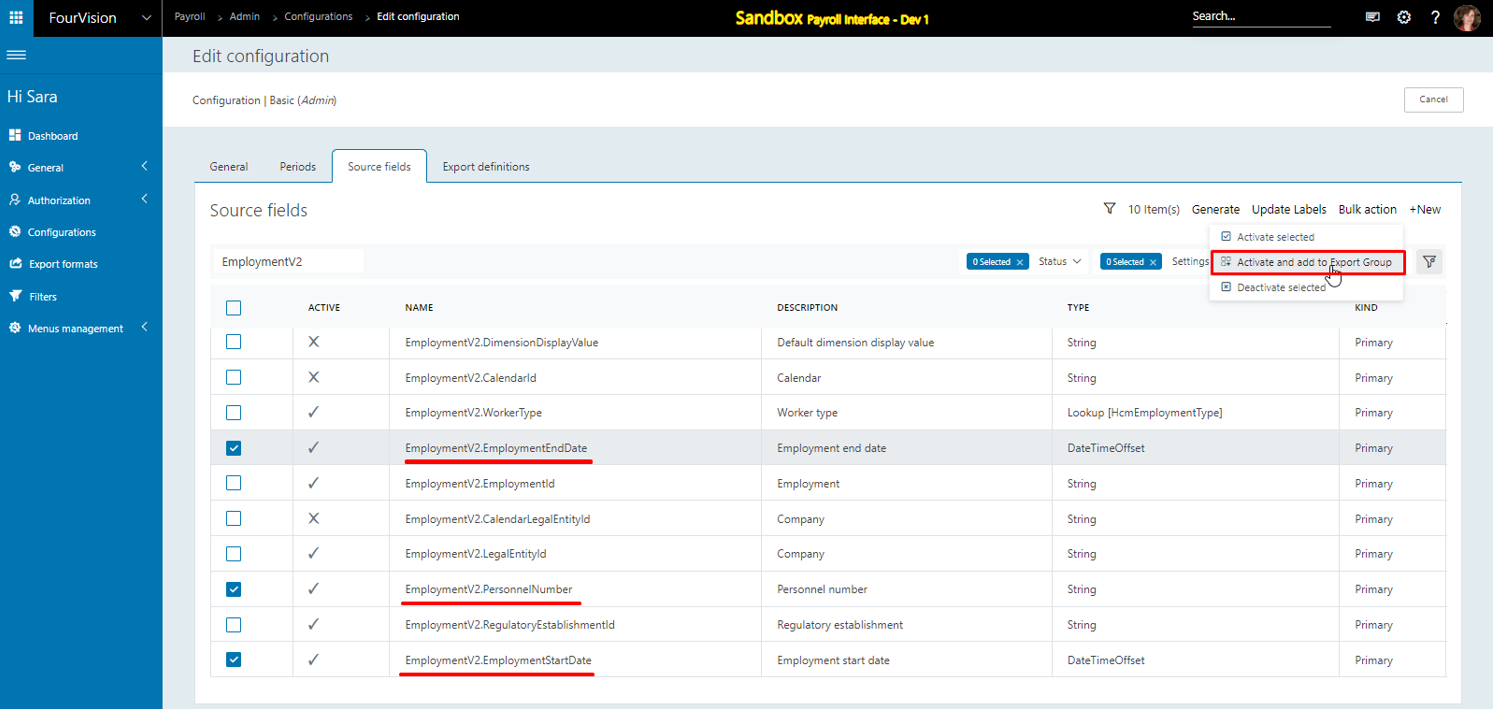
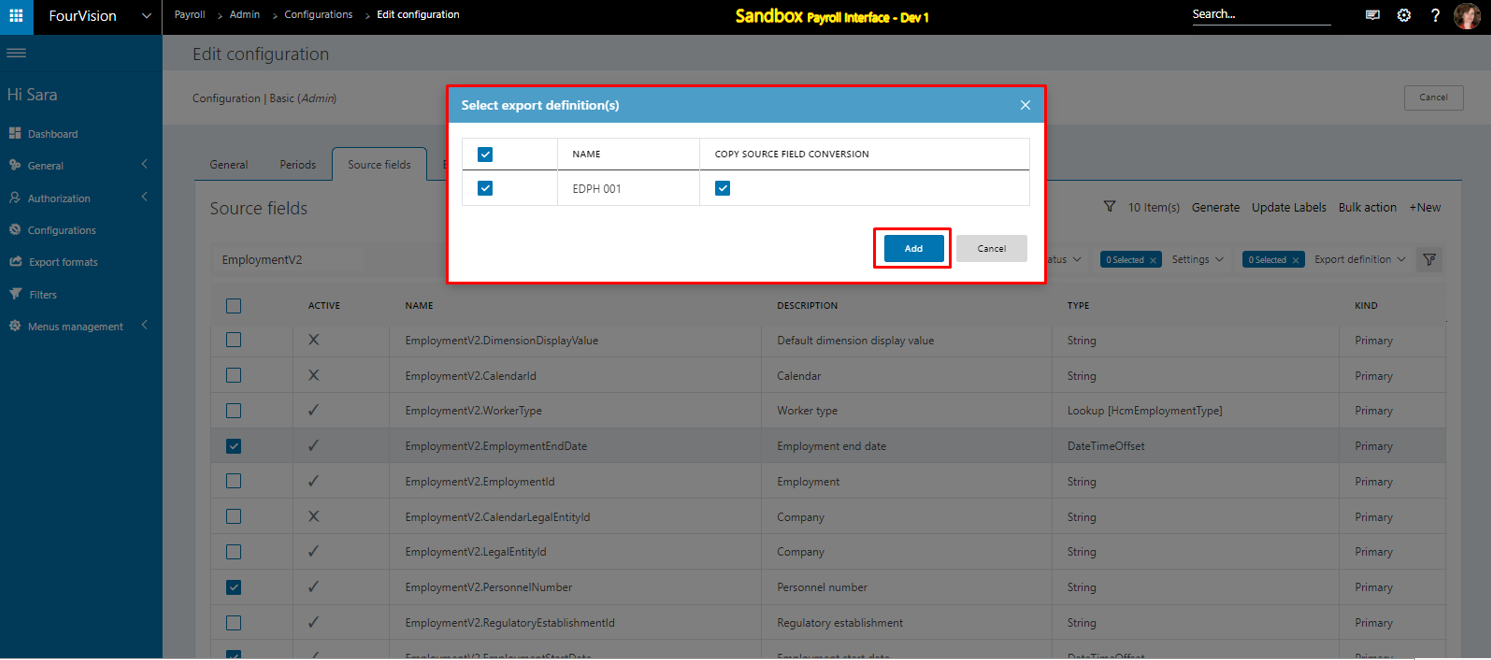
For the created export definition, added export source fields showing
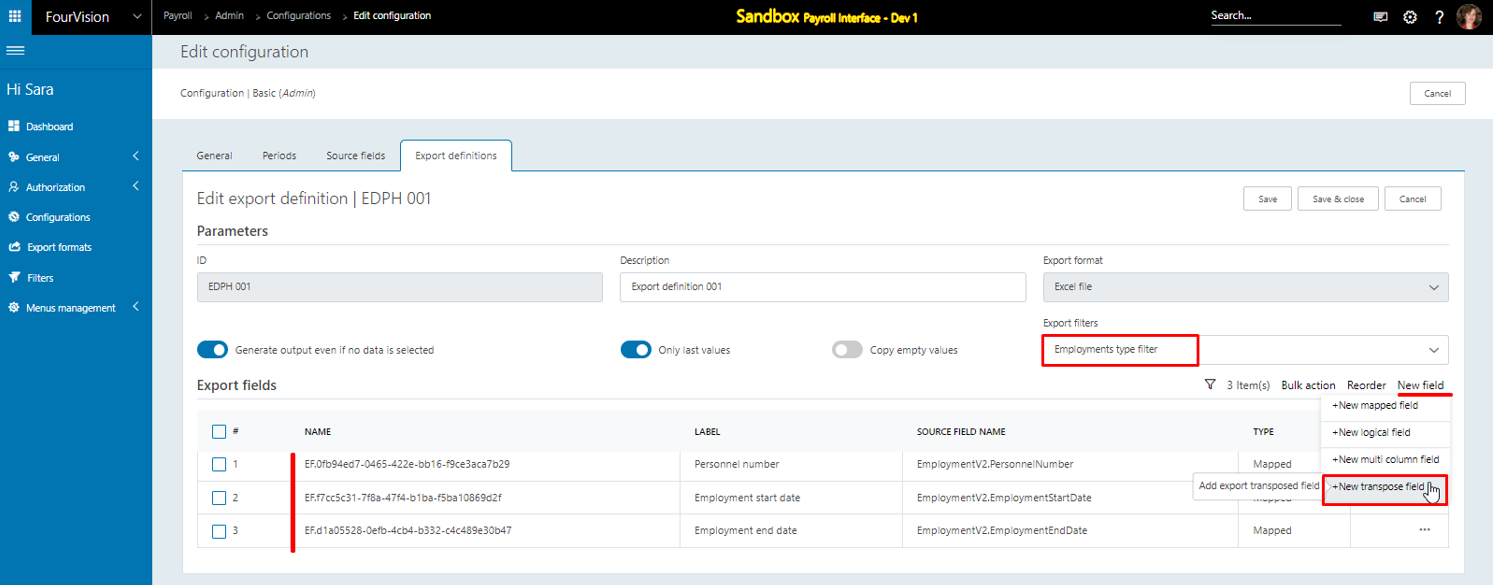
Add a new transpose field by filling in the details
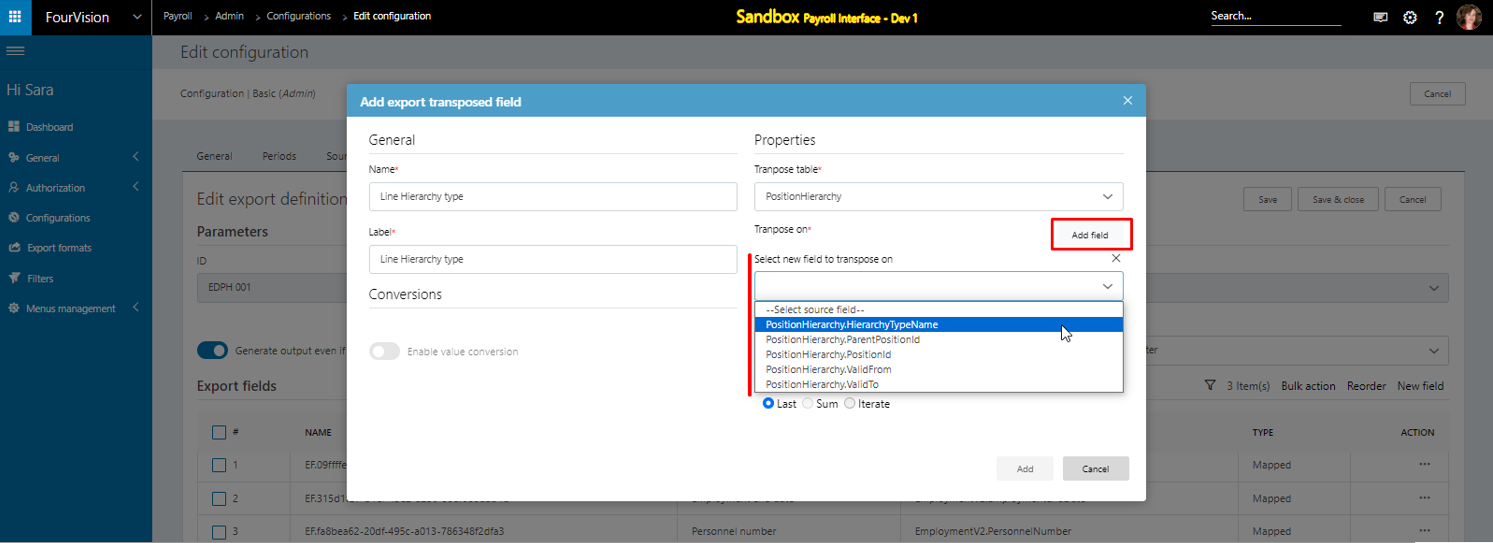
Records will be retrieved according to the ‘Hierarchy type name’ set in the newly added ‘Transpose on’ field
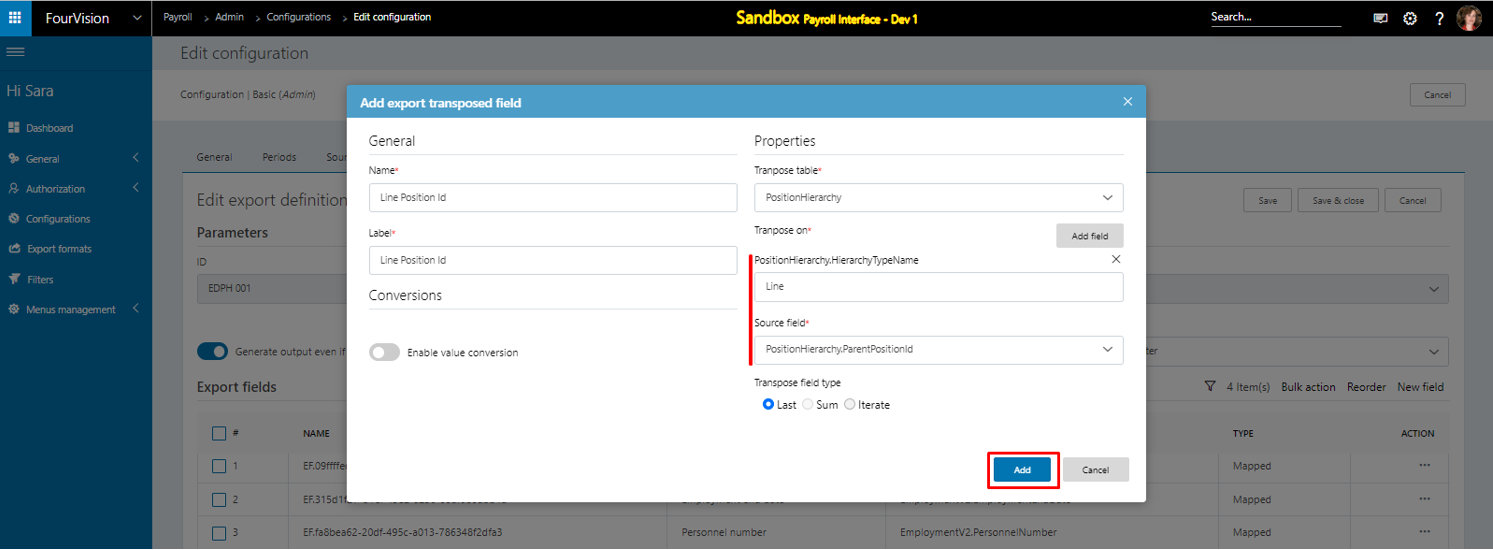
As the setup is done for the ‘Line’ and ‘Matrix’ hierarchy types, it will export the data for both types. If the setup is done only for the ‘Line’ hierarchy type then it will export the data for the ‘Line’ hierarchy type only
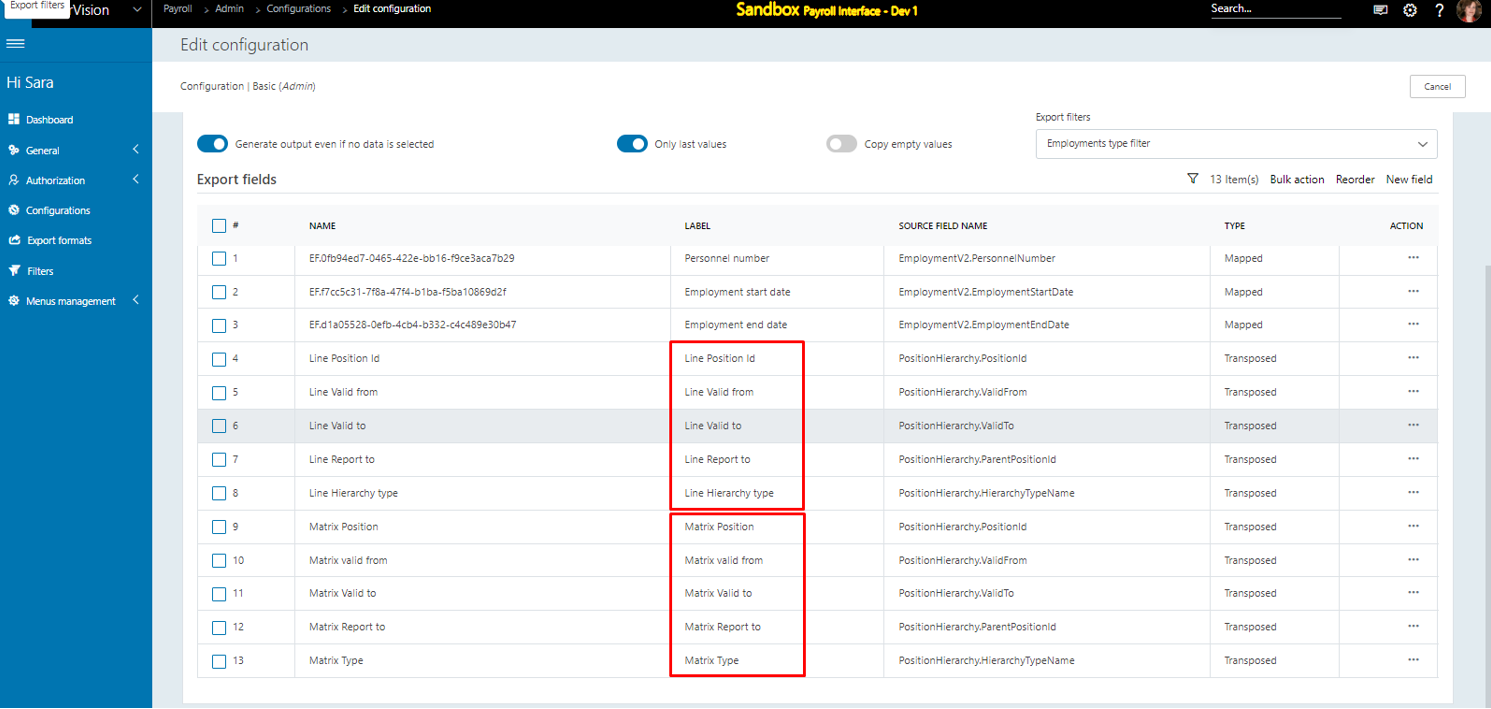
Make the configuration Active and create a payroll run
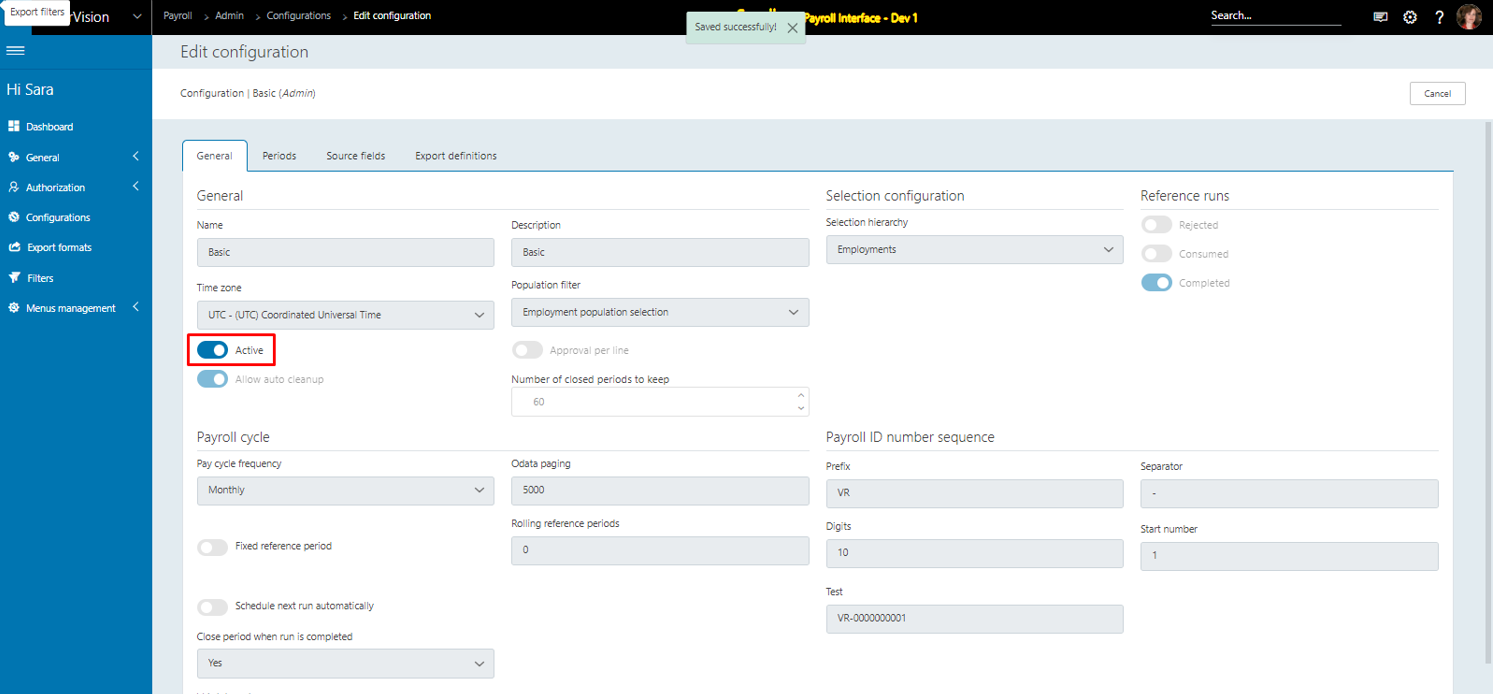
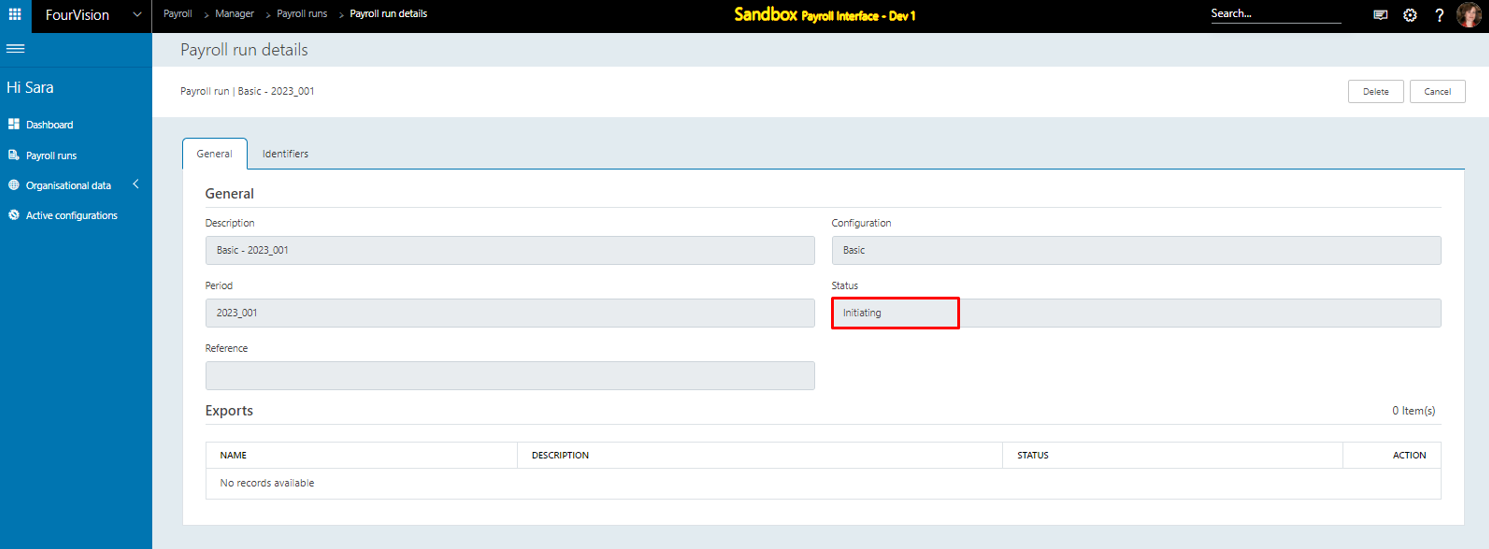
Under the ‘Exports’ section, for the export definition click on the ‘Download’ button when the Payroll run is in 'Ready state'
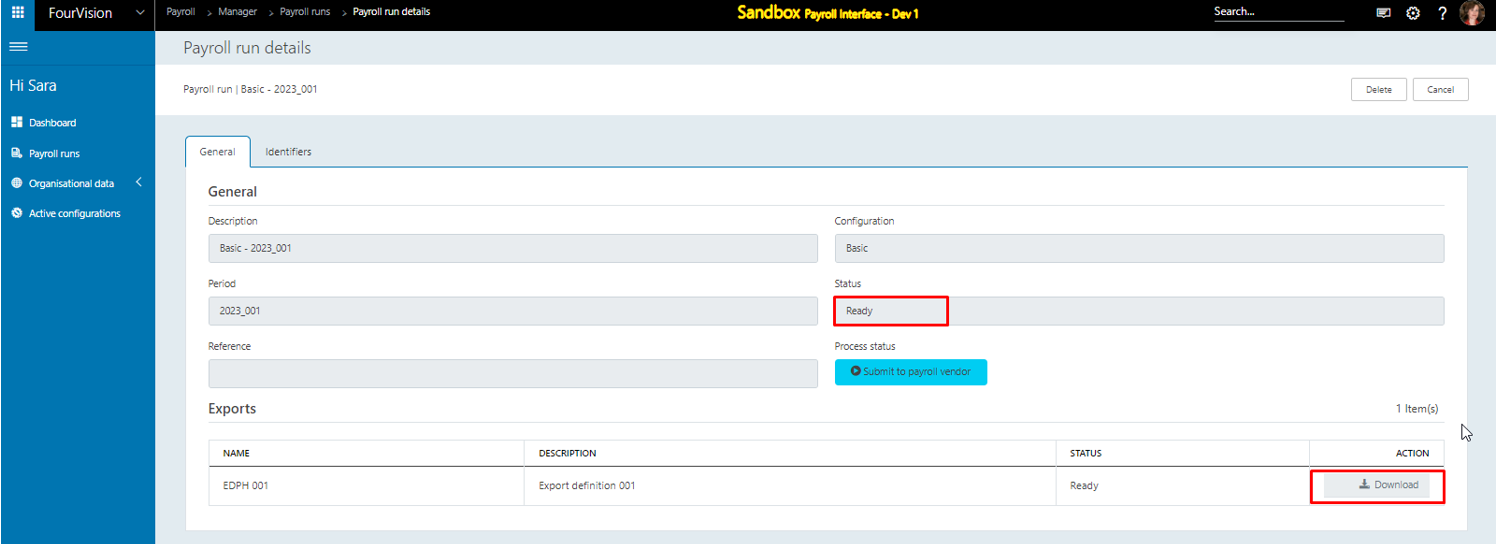
Open the exported Excel file and the values of the 'PositionHierarchy’ entity showing for the position ID ‘001830’ according to the ‘Hierarchy name’ as ‘Line’ and ‘Matrix’


Note: If the worker has multiple active positions, only one position’s records will be exported.
New feature 8: Added the 'Identification numbers' entity to the Employments data hierarchy
Under the ‘Data filter’ section, added the ‘HcmWorkerPersonIdentificationNumberDualWrite’ entity
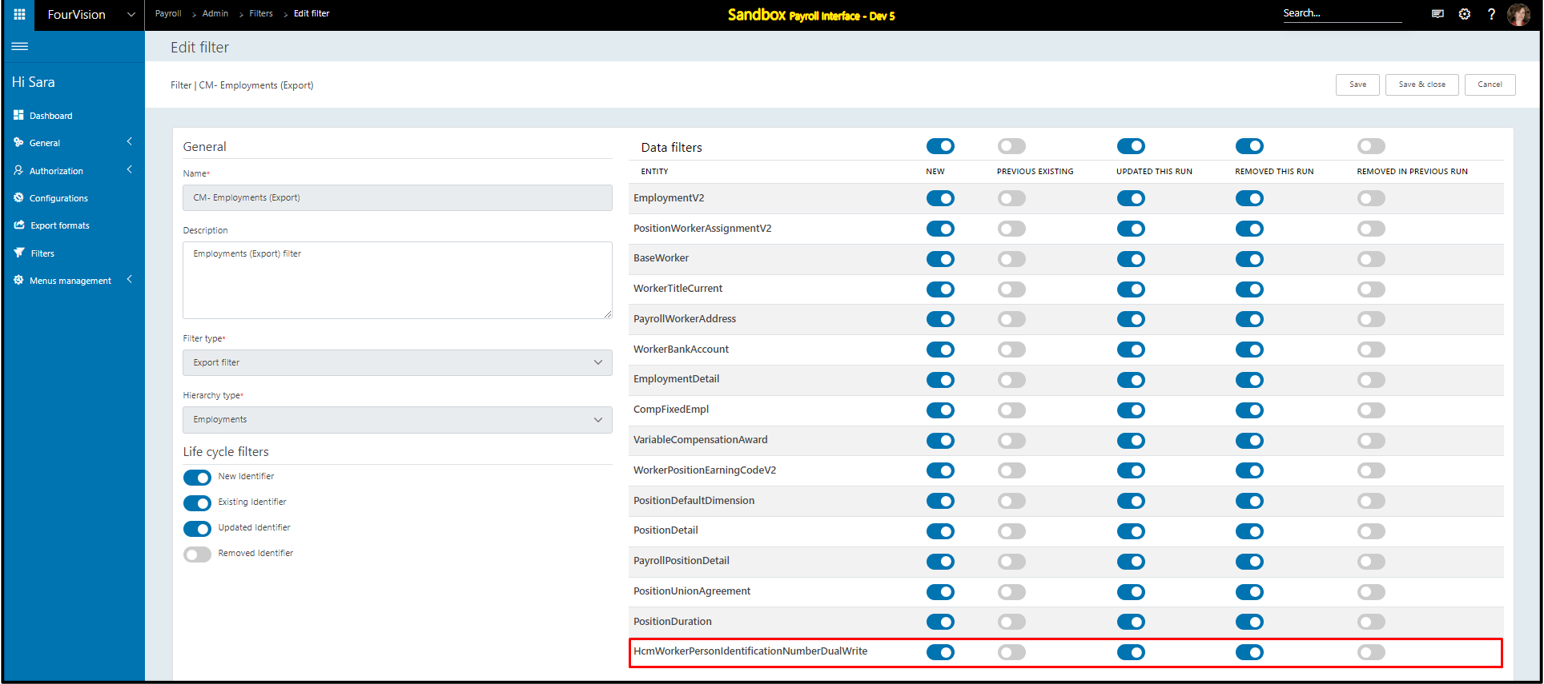
Create a configuration using the Employments data hierarchy
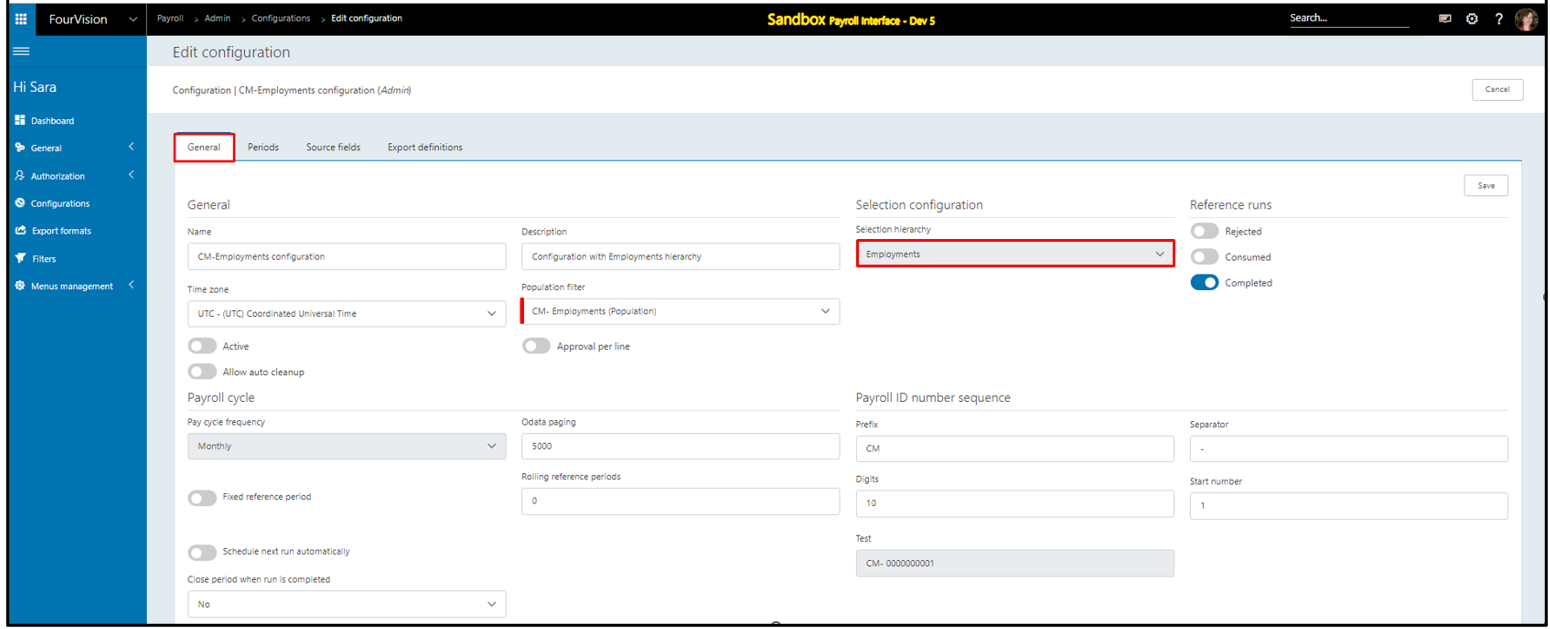
Create periods and generate the source fields
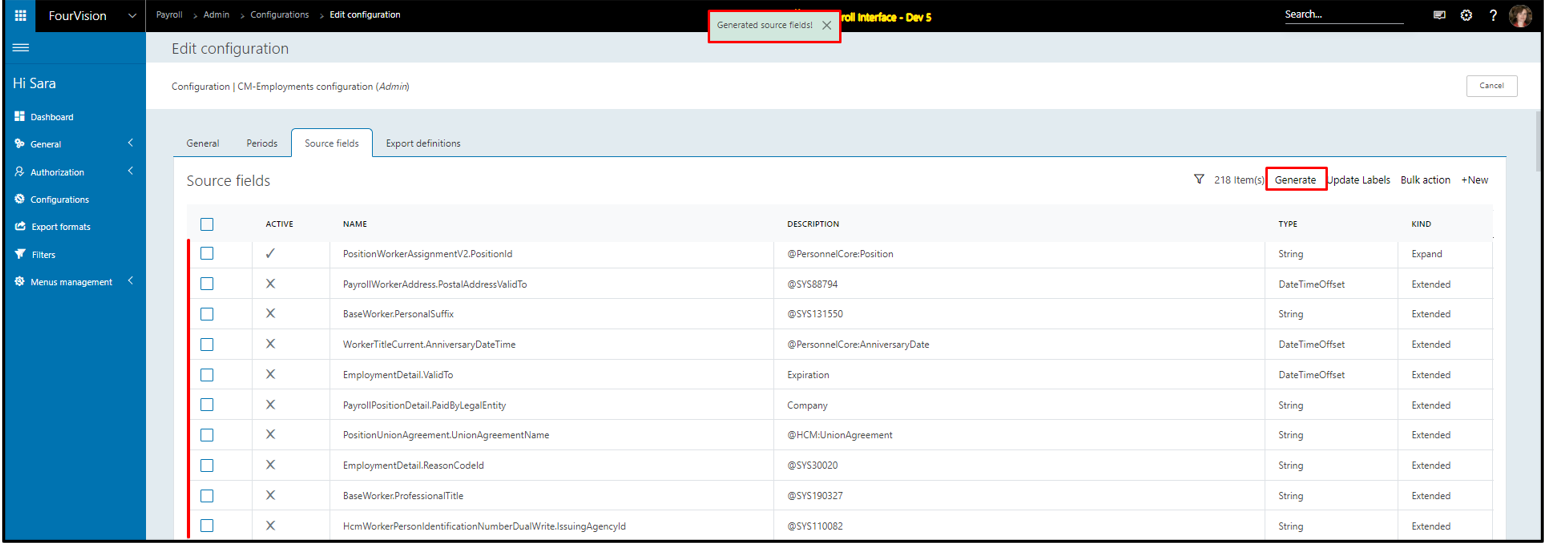
Update source fields by updating labels
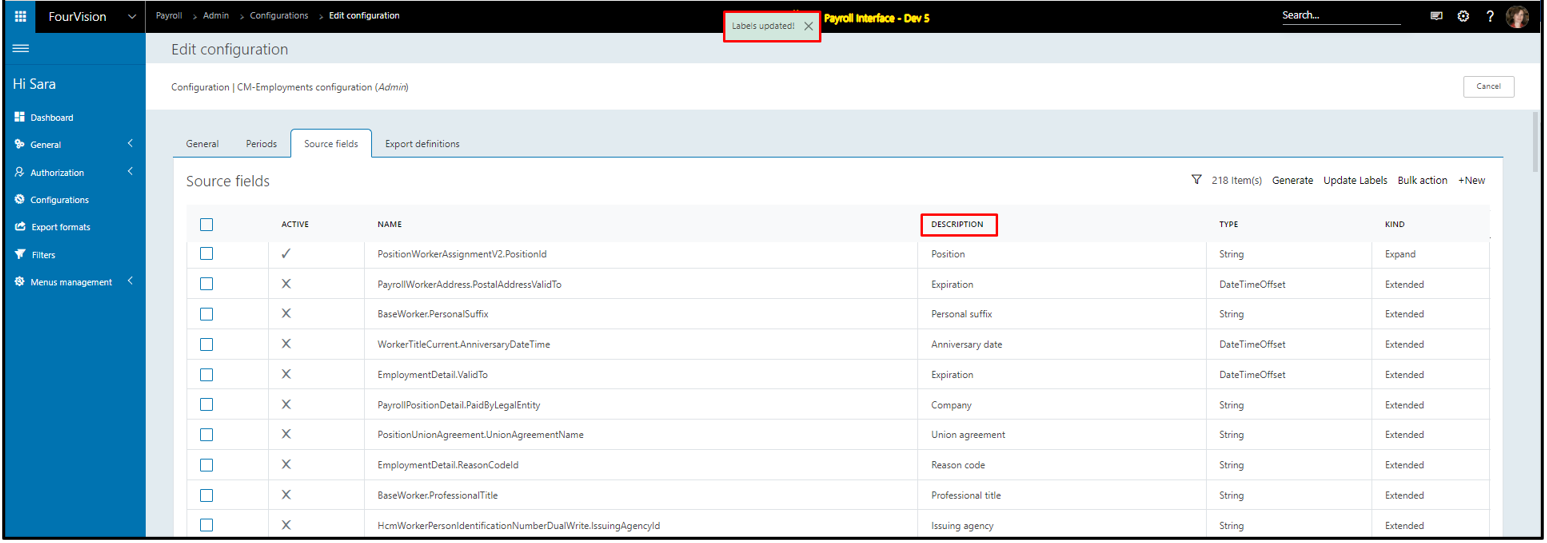
Search ‘HcmWorkerPersonIdentificationNumberDualWrite’ and list of newly added fields showing
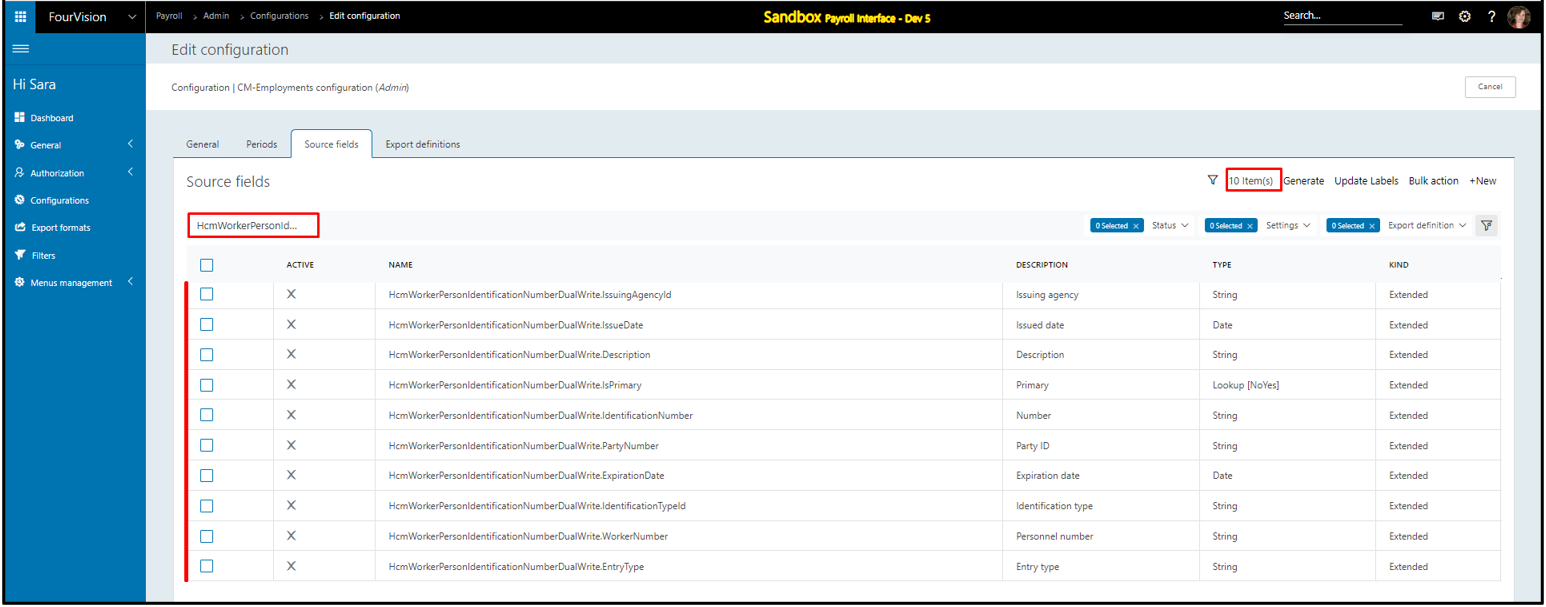
Click on the ‘Active and add to Export Group’ option and select the export definition to add
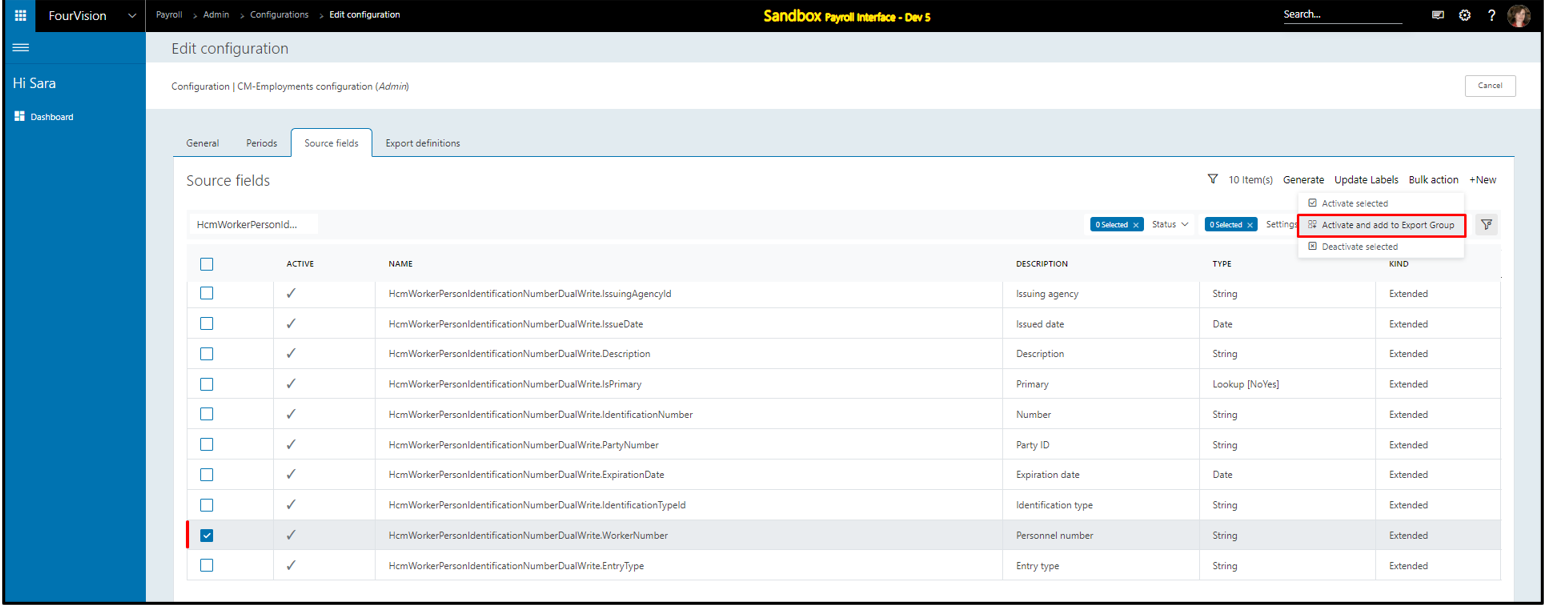
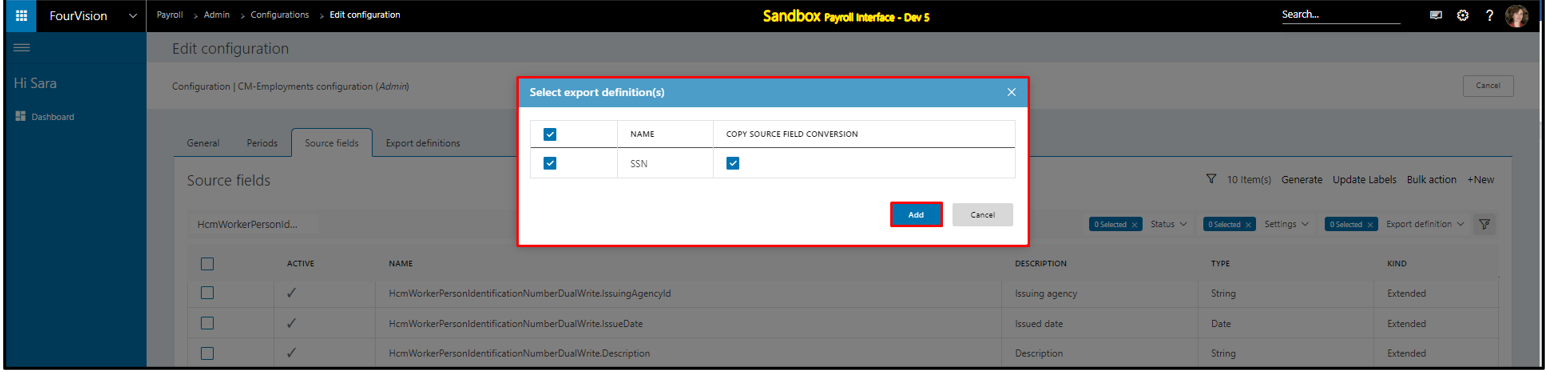
For the created export definition, added export source fields showing
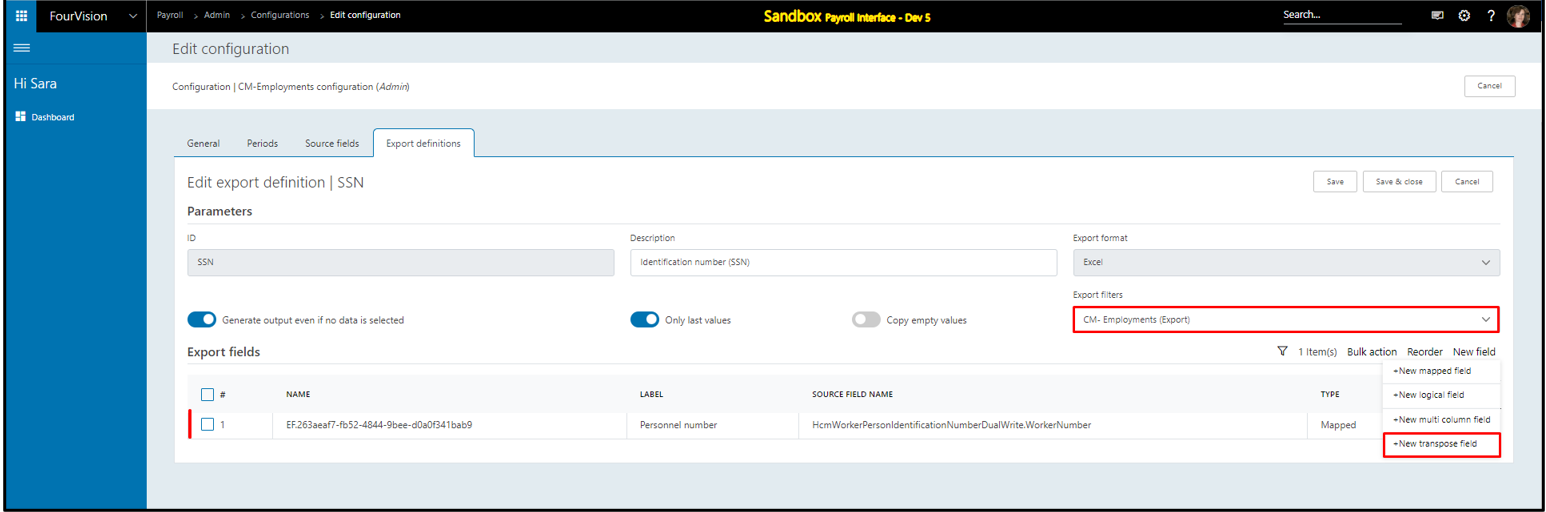
Add a new transpose field by filling in the details
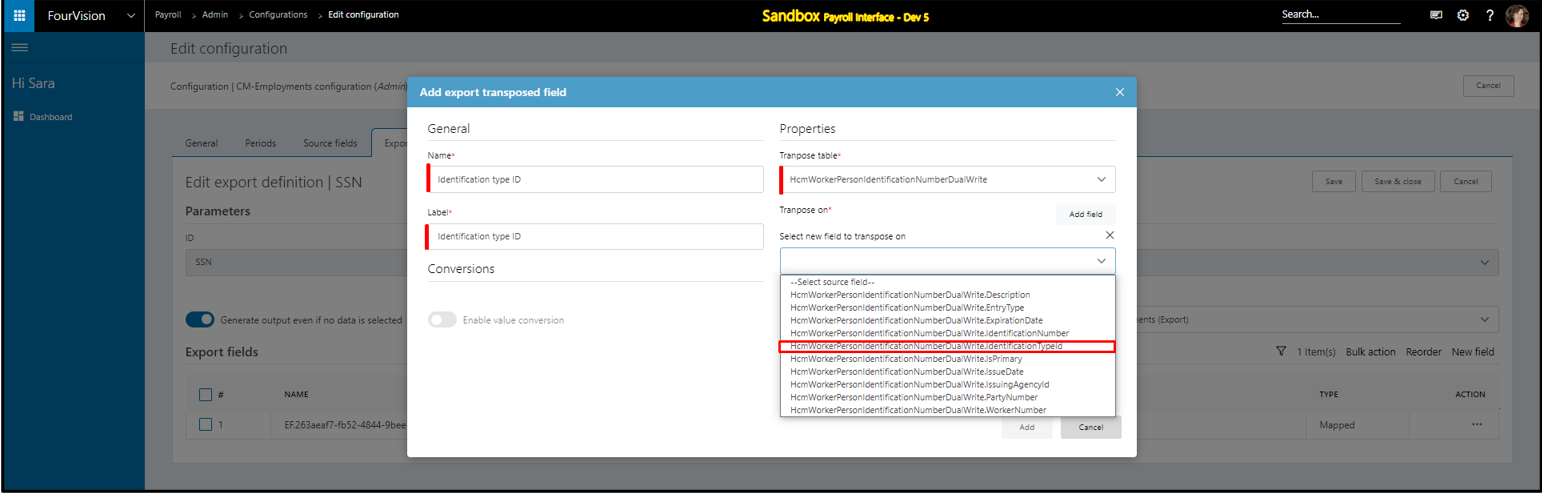
Enter the value as ‘SSN’, and select the source field for ‘Identification type ID’ from the ‘Source field’ dropdown field
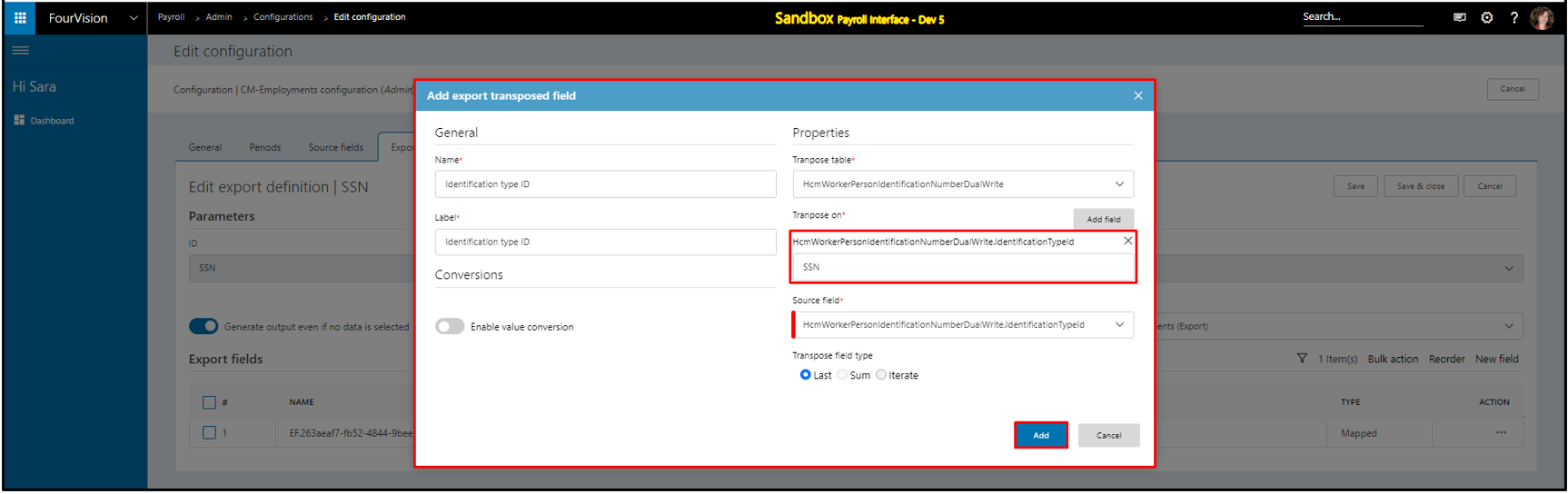
Details will be displayed according to the value selected in the ‘Source field’ while the ‘Transpose on’ field will retrieve the data according to the entered value against the selected entity
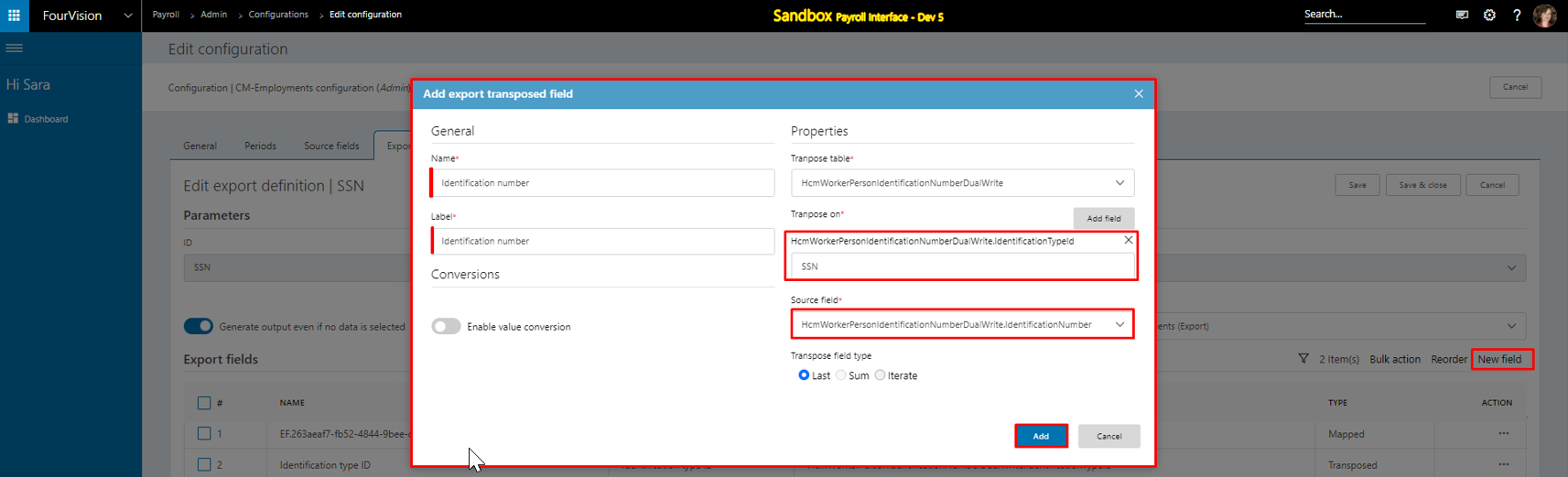
Make the configuration Active and create a payroll run
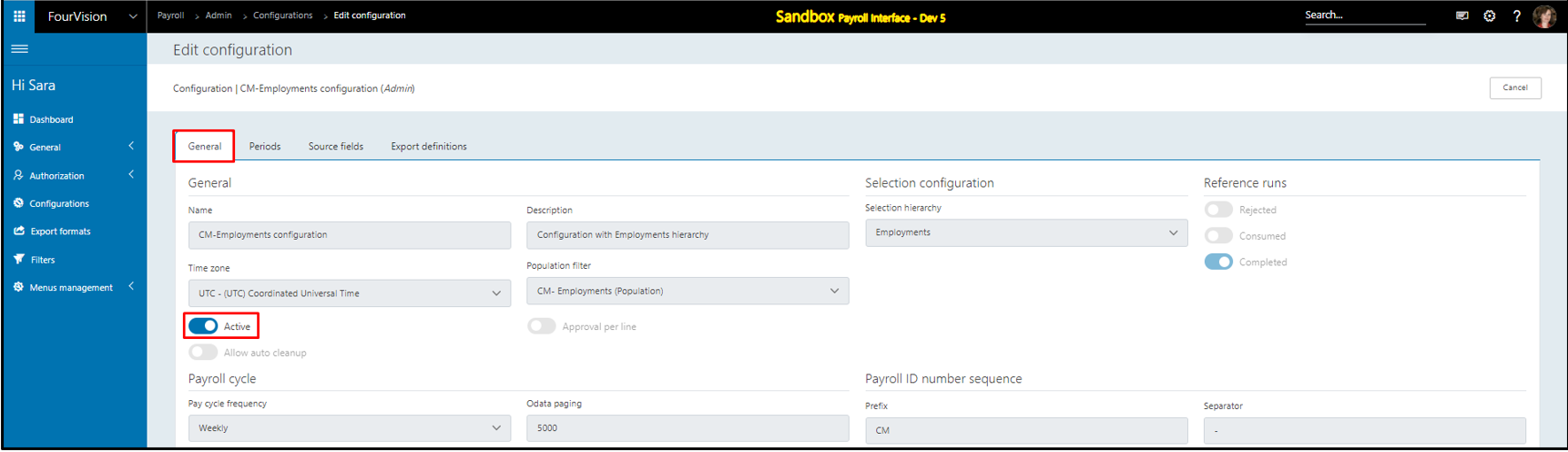
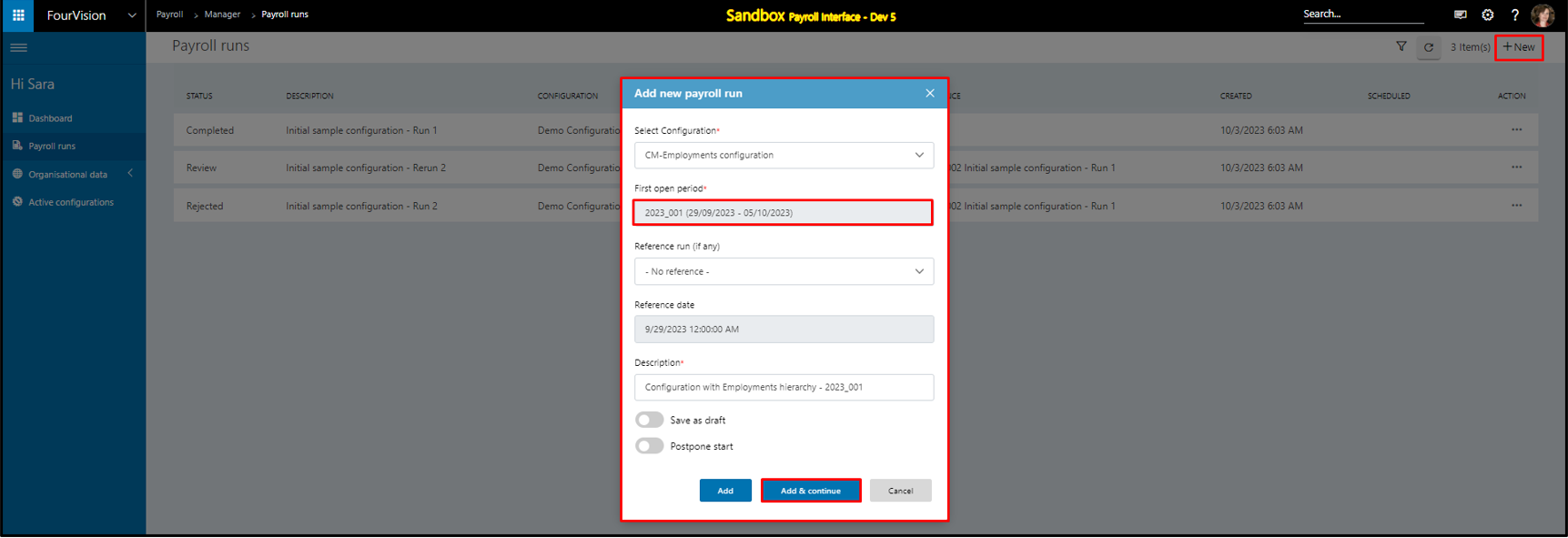
Under the ‘Exports’ section, for the export definition click on the ‘Download’ button when the Payroll run is in 'Ready state'
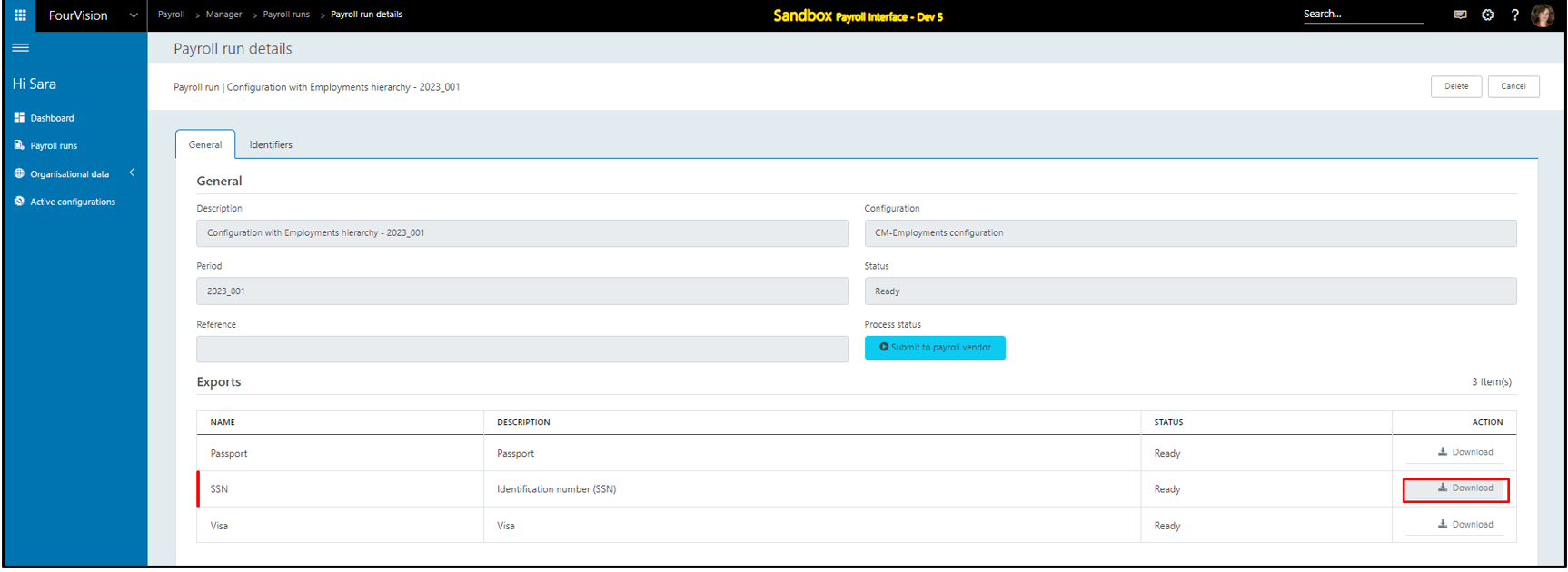
Open the exported Excel file and the values for the ‘002710’ values showing with ‘Identification type ID’ as ‘SSN’ and all the details showing
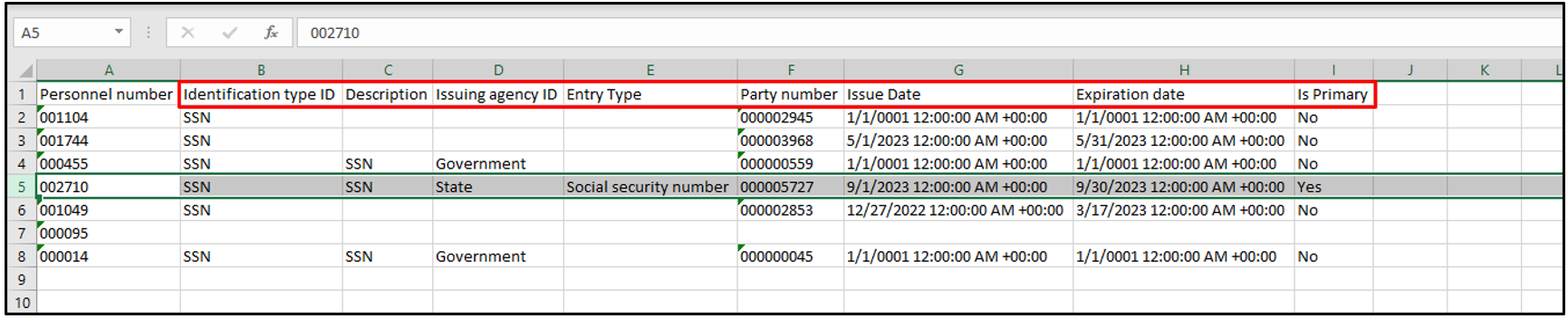
Note: a. If the personal number identification entities are not transposed for a specific identification type, it will always fetch the latest record from the ‘HcmWorkerPersonIdentificationNumberDualWrite’ table.
b. Date valid at the time of selection will not work on the identifications as they are always valid (Will always fetch all the identification(s) assigned).