3.0 Release notes
Below is an overview of changed and new features introduced in this release of the FourVision Performance Management Web App
New Api key support for Web Apps
FourVision Web App User Access Control Api keys are being renewed in the products as of this release version. Reason for renewal of the Api key's is that different settings are updated to accommodate the new ADAL support from MS not breaking currently running versions, supporting the password less system principals used to access the key-vault integration in Environment V3 environments and Angular ADAL updates used in the apps.
You can import the new API's and grant admin consent via the License page of your products in the management portal, make sure to configure the "Administrator" and "Odata" users in the Azure Roles after granting Admin Consent.
- Details on the management platform release notes
- Instructions on enabling the API's
- License page for your products
- New Api authorization link for Performance Management: bbe0fce7-82d8-4da3-9107-37a6b8929d09
Changes and new features:
| Item | Description |
|---|---|
| Requirement 23556 | Calibration of PDRs results |
| Requirement 23571 | Detail screen Department and link to related info |
| Requirement 23574 | Having names in the filter for reports to |
| Requirement 23603 | Links on department to positions jobs employees skills |
| Requirement 23706 | Create course group table |
| Requirement 23818 | Add picture and overview screen for courses |
| Requirement 23820 | Assign course to users |
| Requirement 23846 | The worker should be able to see the courses they are assigned to |
| Requirement 23873 | Create course profile |
| Requirement 23874 | Bring task list in the app same as Boarding WebApp |
| Requirement 23878 | Edit picture possibility before uploading an image for course |
| Requirement 23911 | Hover over text with line feed for course cards |
| Requirement 23915 | Course group text in catalogue |
| Requirement 23944 | Replace CKEditor with Quill |
| Requirement 23951 | Add 'Tile view' and 'List view' on the 'Assigned courses' screen |
| Requirement 23953 | Multi tab screen layout should be changed |
| Requirement 23970 | Trigger tasks and show in app |
| Requirement 23980 | Add 'Default' toggle on the 'Add new dashboard template' dialog box |
| Requirement 23994 | Option to create demo data |
| Requirement 23997 | Questionnaire adjustment |
| Requirement 23998 | Create questionnaire for external |
| Requirement 24009 | Unblock embedding with iframe and cross-origin frame error (New API key) |
| Requirement 24020 | Change the colour of all hover texts with white background with black text |
| Requirement 24026 | Add new field 'Record's URL' to navigate directly to linked PDR |
| Requirement 24033 | Filter PDR template and PDRs an employee can see |
| Requirement 24034 | Create tasks list in PDR |
| Requirement 24042 | Enable participants to choose anonymous option in questionnaire |
| Requirement 24099 | Behaviour groups into behaviours |
| Requirement 24108 | Allow manual entering of dates on the calendar |
| Requirement 24182 | Put the courses in feature key and put preview tag |
| Requirement 24222 | Enforce license limits |
| Requirement 24264 | Introduction screen |
| Requirement 24265 | Upgrade shared code to 3.14 |
| Requirement 24303 | Different sizing of picture in Employee dashboard and Manager dashboard |
| Requirement 24310 | Add My open positions |
| Requirement 24312 | Add my employment to the organization menu |
| Requirement 24313 | Tiles should be default setting for the course screen |
| Requirement 24408 | Add License Info and Update License option to Admin Dashboard |
| Requirement 24507 | Implement Position Hierarchy view as Microsoft Teams look |
Detailed release information:
23556: Calibration of PDRs results
Option to calibrate PDR results added if two ratings are given
Create a PDR and enter a Rating in the Sign off & Comments section

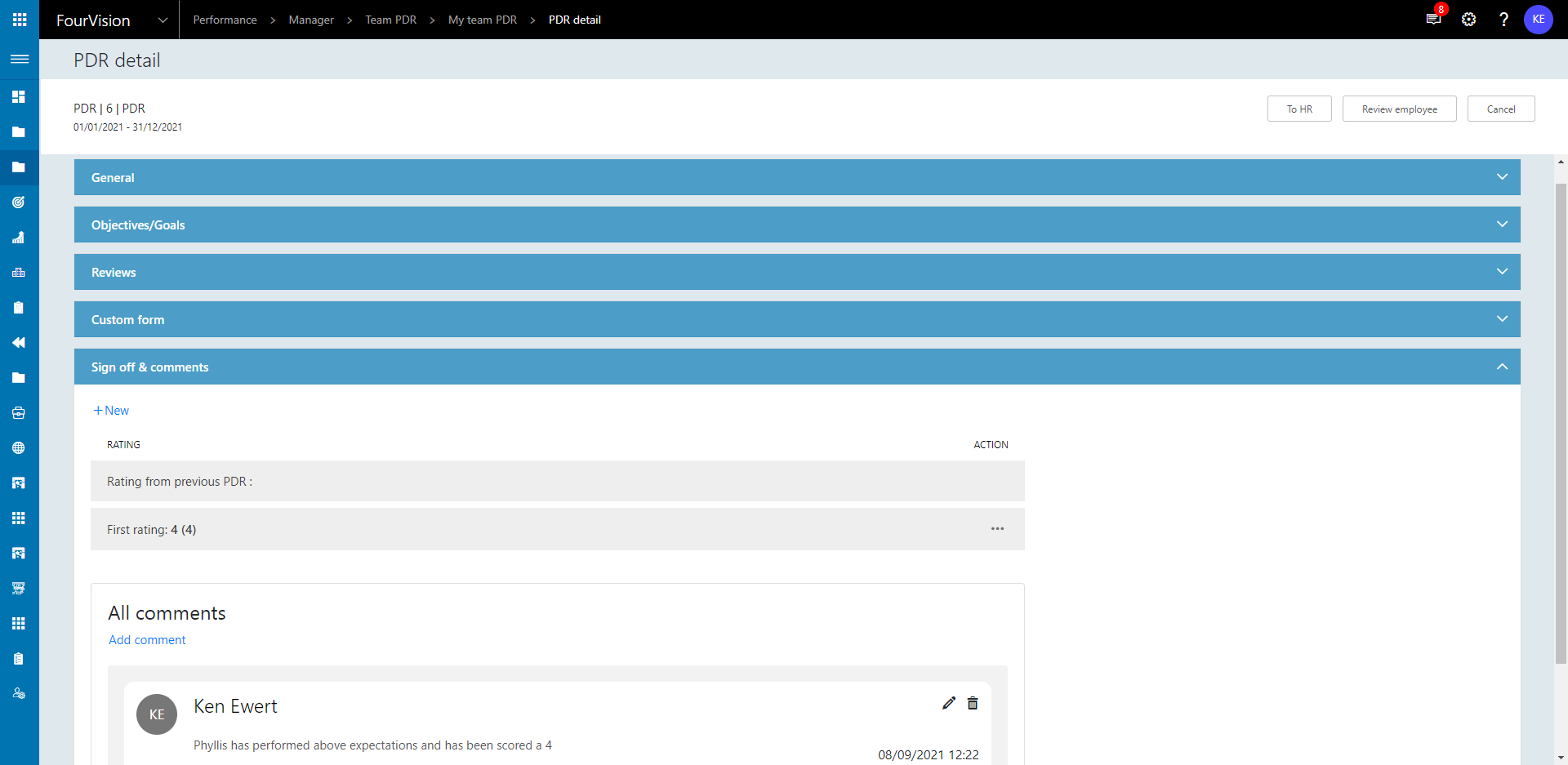
The PDR will now exist in the PDR calibration screen, navigate to Manager > Team PDR > Team PDR calibration, hovering on the speech bubble icon will show the existing comment

A second user can give the worker a second rating
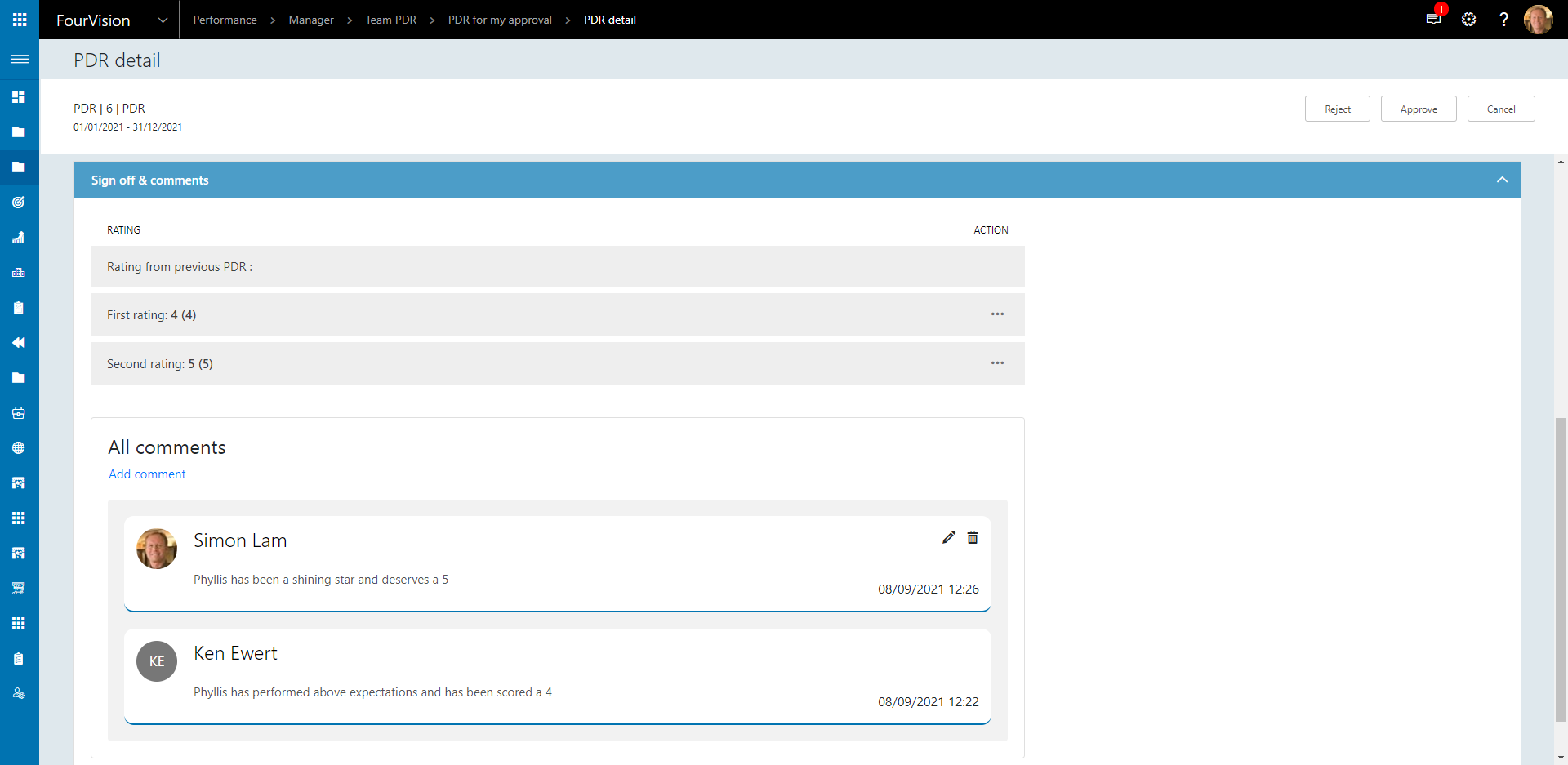
In the Team PDR calibration or All PDR calibration screen, the Rating can be updated until the PDR is approved

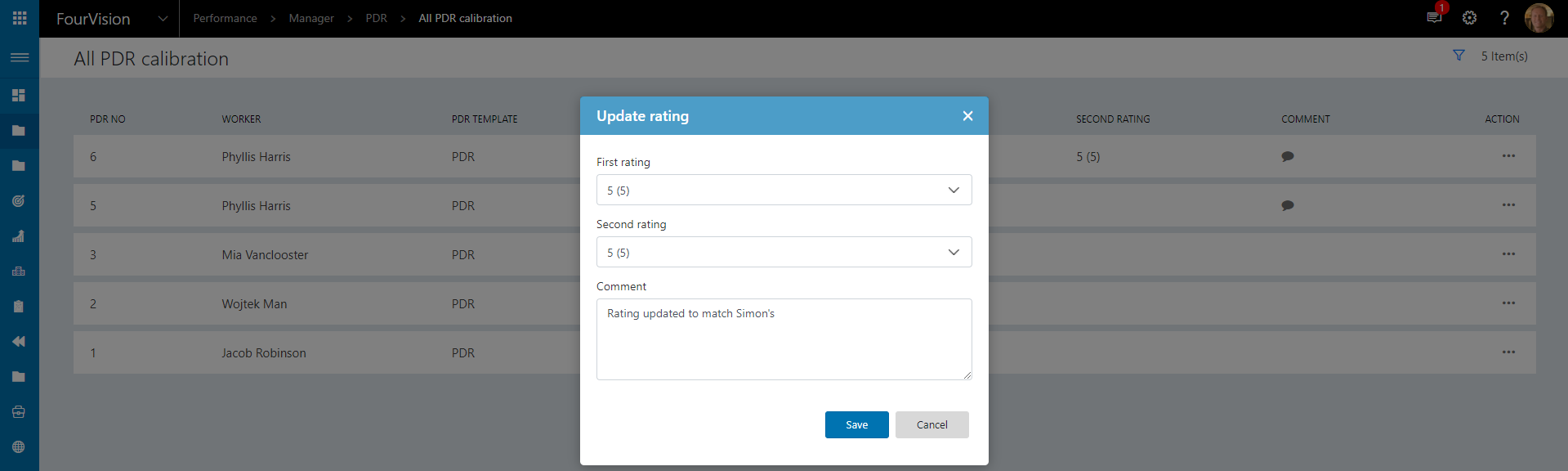

Once the PDR is approved, it will no longer appear on the PDR calibration screens
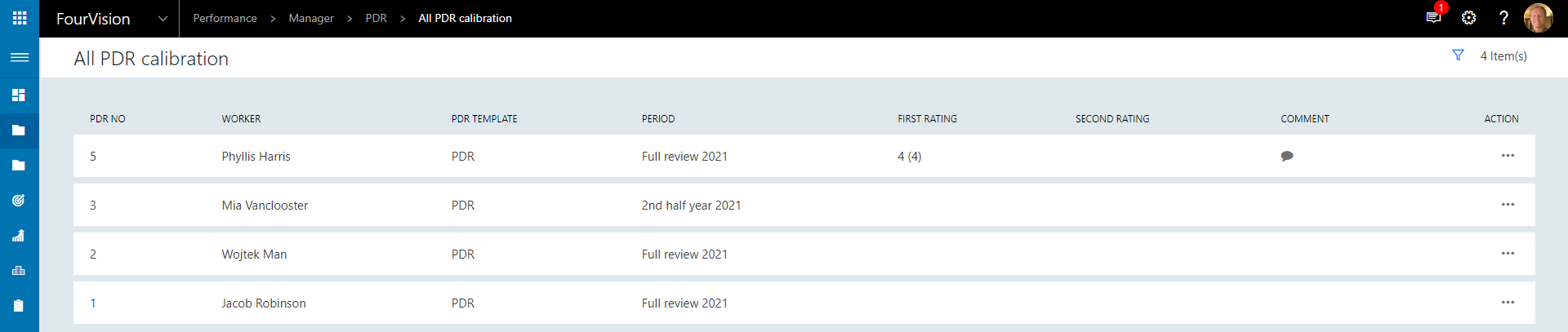
23571: Detail screen Department and link to related info
Further details are now available when clicking a Department within Organisational data
Navigate to Admin > Organisational data > Departments or Manager > Organisational data > Departments
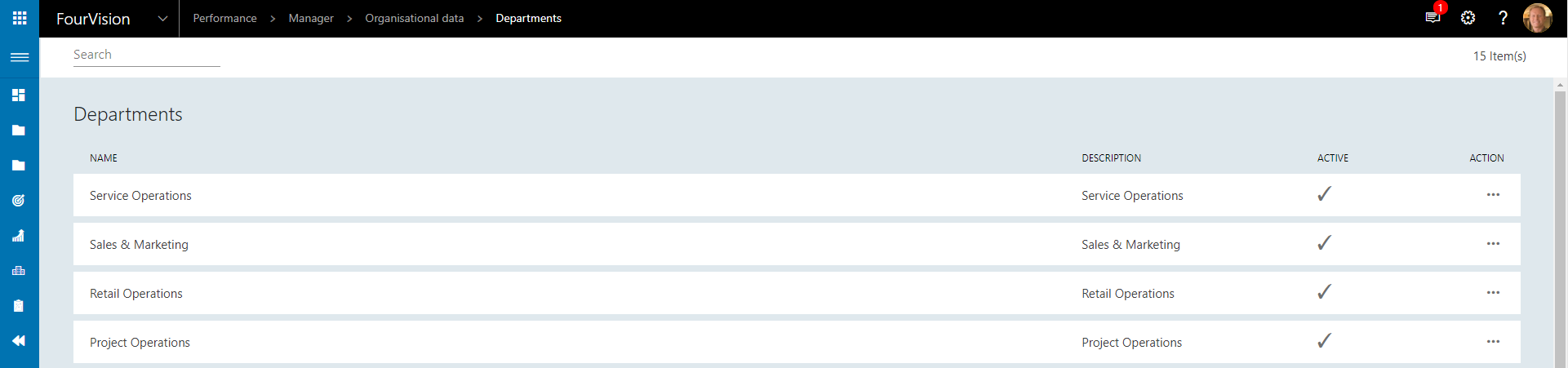
Click the desired Department and further details regarding the Department are shown
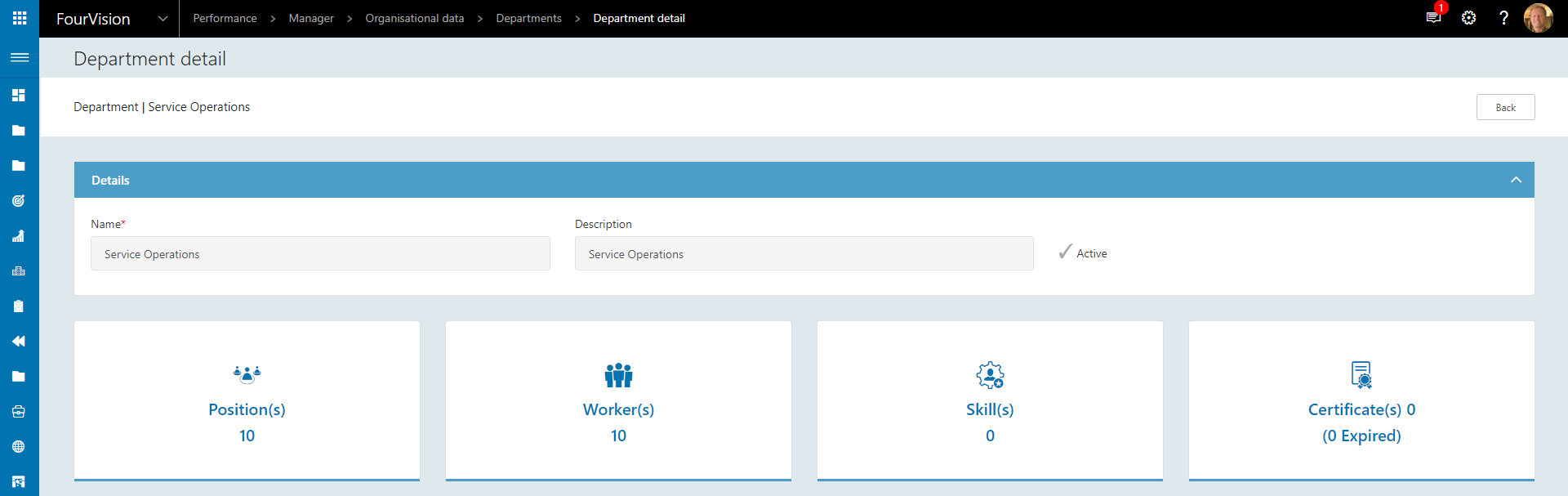
Which can again be clicked to display further information
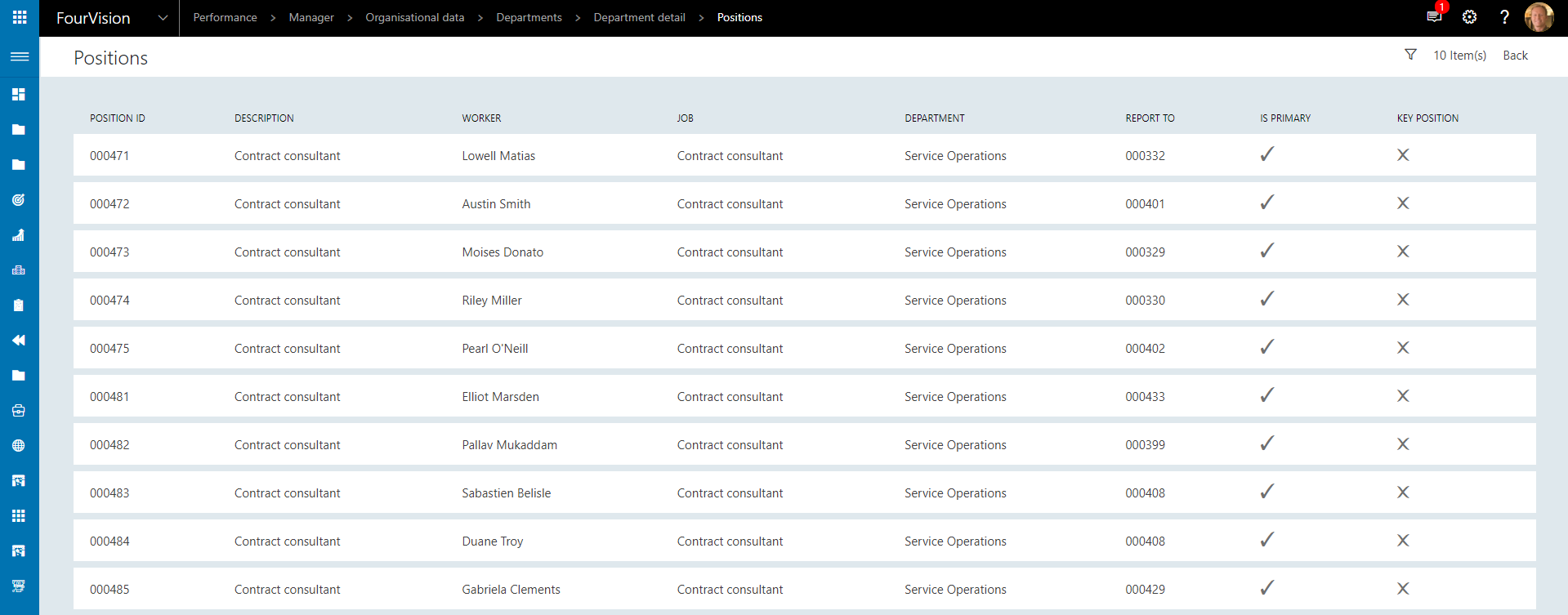
23574: Having names in the filter for reports to
The Reports to filter on the Positions screen now contains worker names
Navigate to Admin > Organisational data > Positions or Manager > Organisational data > Positions
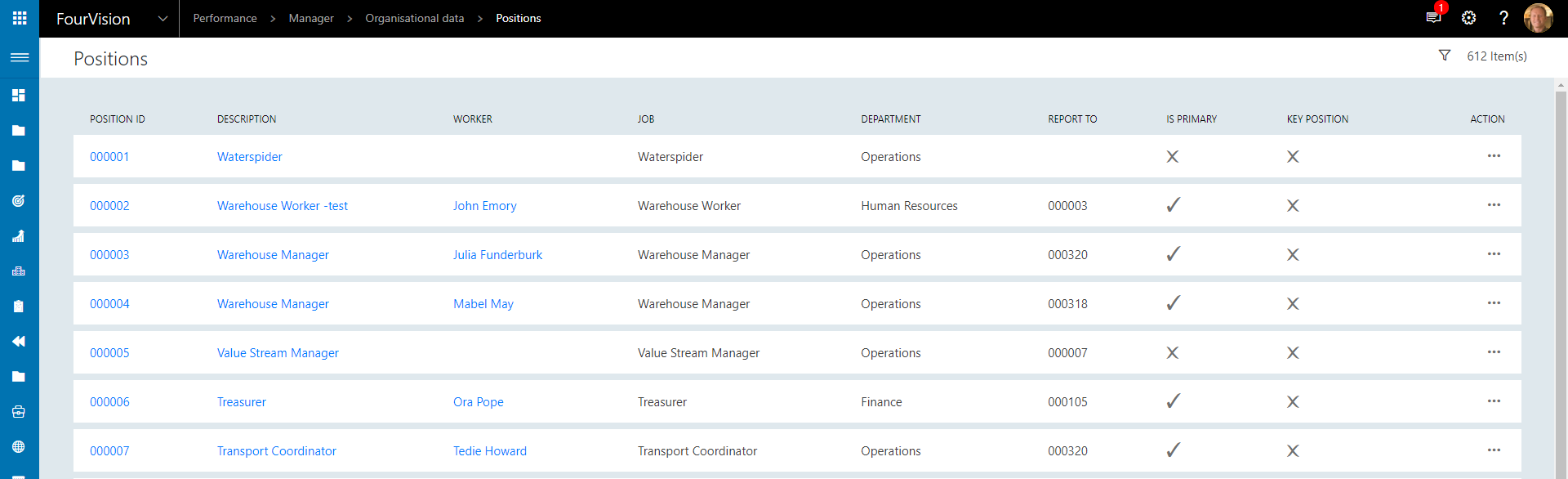
Enable the filter by clicking the filter icon

The Reports to filter will now show worker name
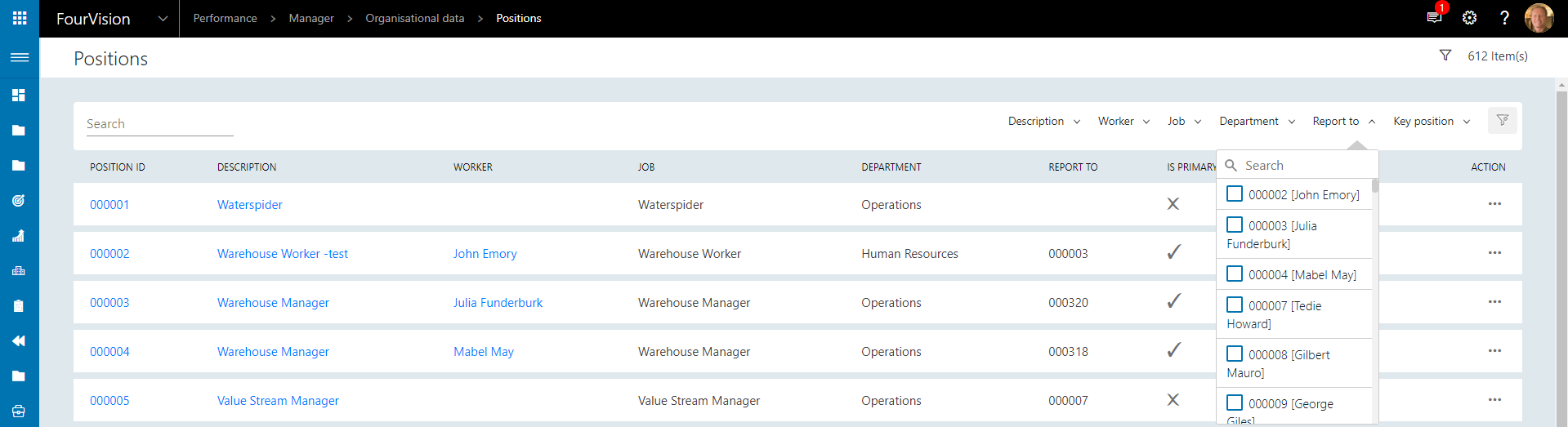
23603: Links on department to positions jobs employees skills
Skills details are now available when clicking a Department within Organisational data
Navigate to Admin > Organisational data > Departments or Manager > Organisational data > Departments
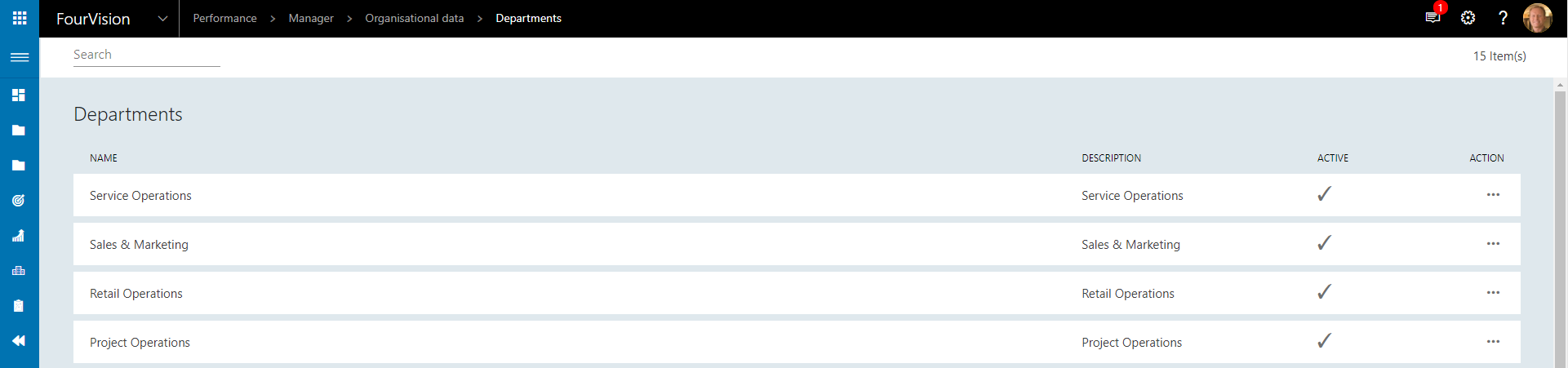
Click the desired Department and further details regarding the Department are shown
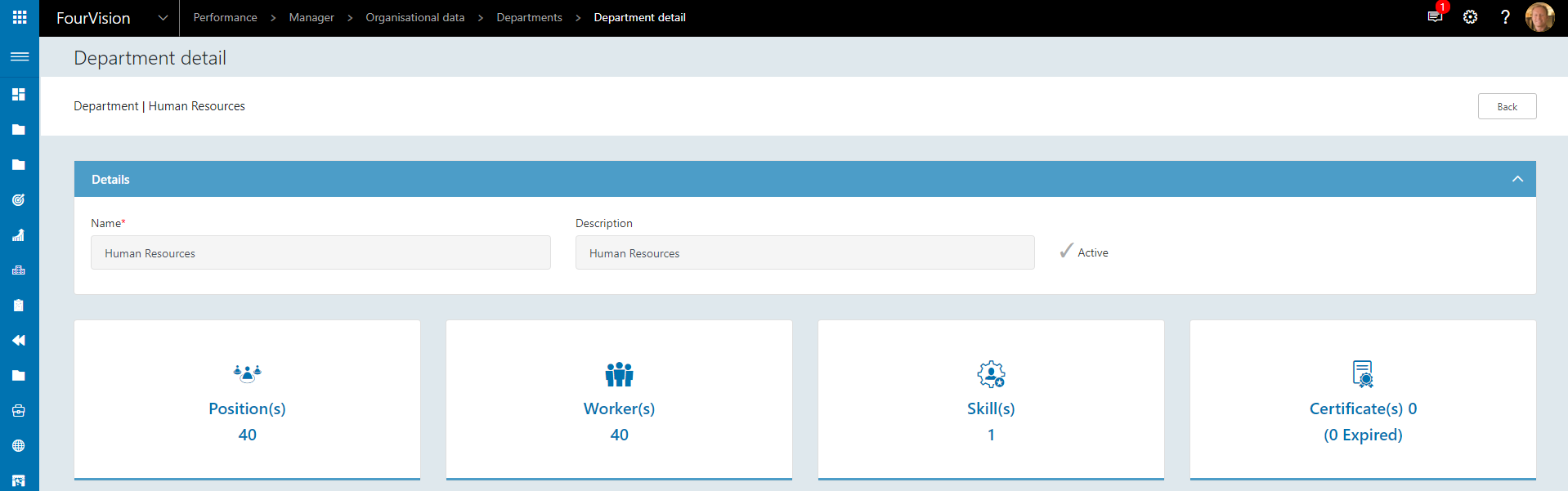
Click the Skills icon to view Skills details
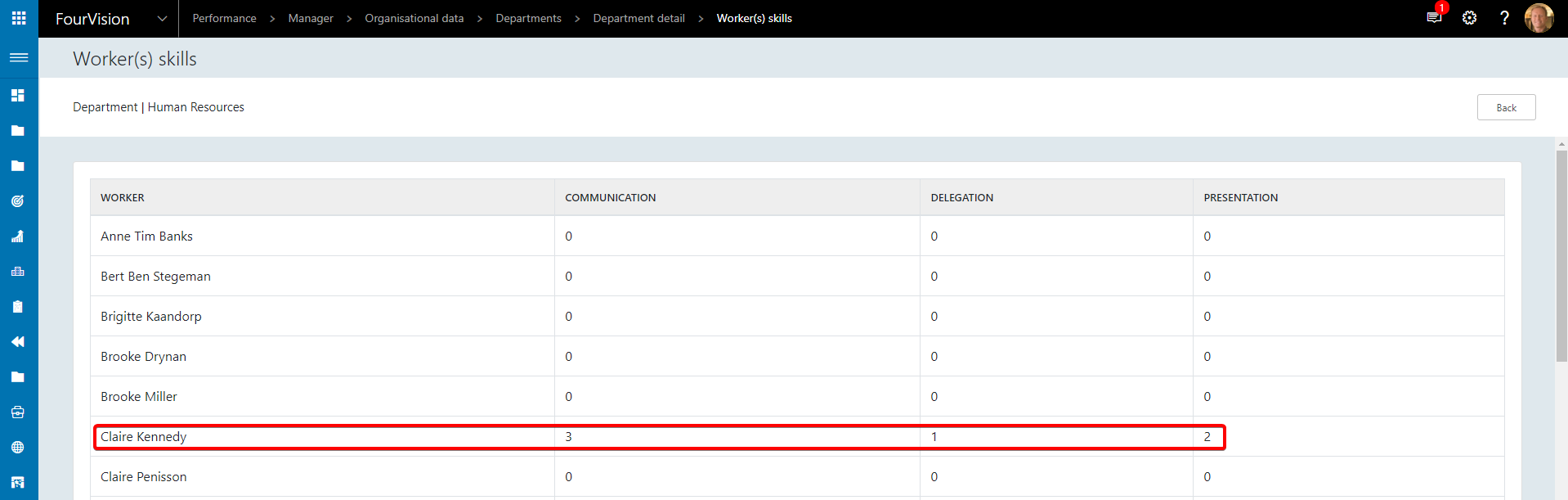
23706: Create course group table
The Course group and Course tables are now available within the WebApp
To create a Course group, Navigate to Admin > Courses > Course group and click New

to create a Course, Navigate to Admin > Courses > Courses and click New
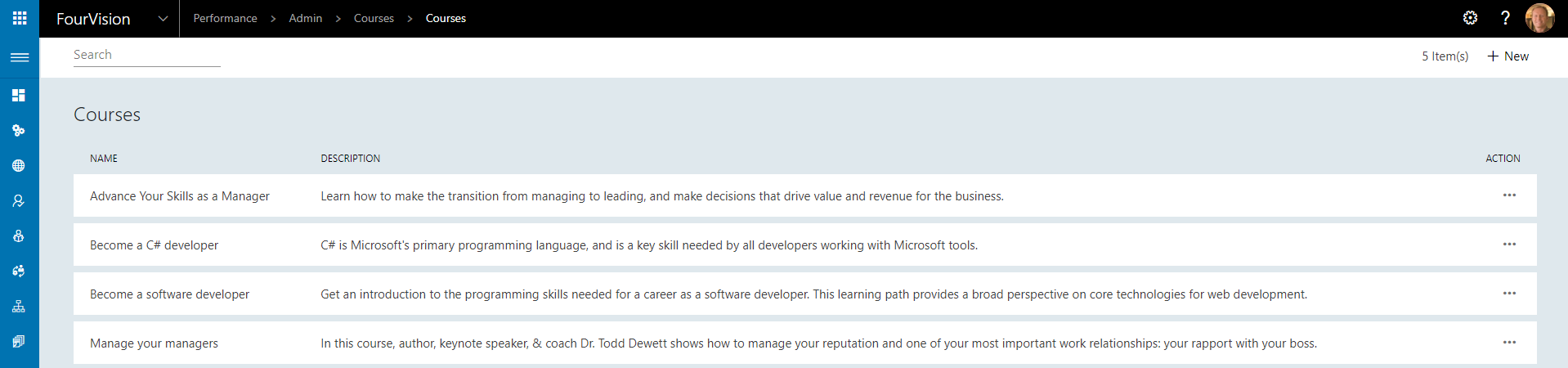
Select a Course to edit and the Course group, Self Registration, Skills, Description and Image can be added
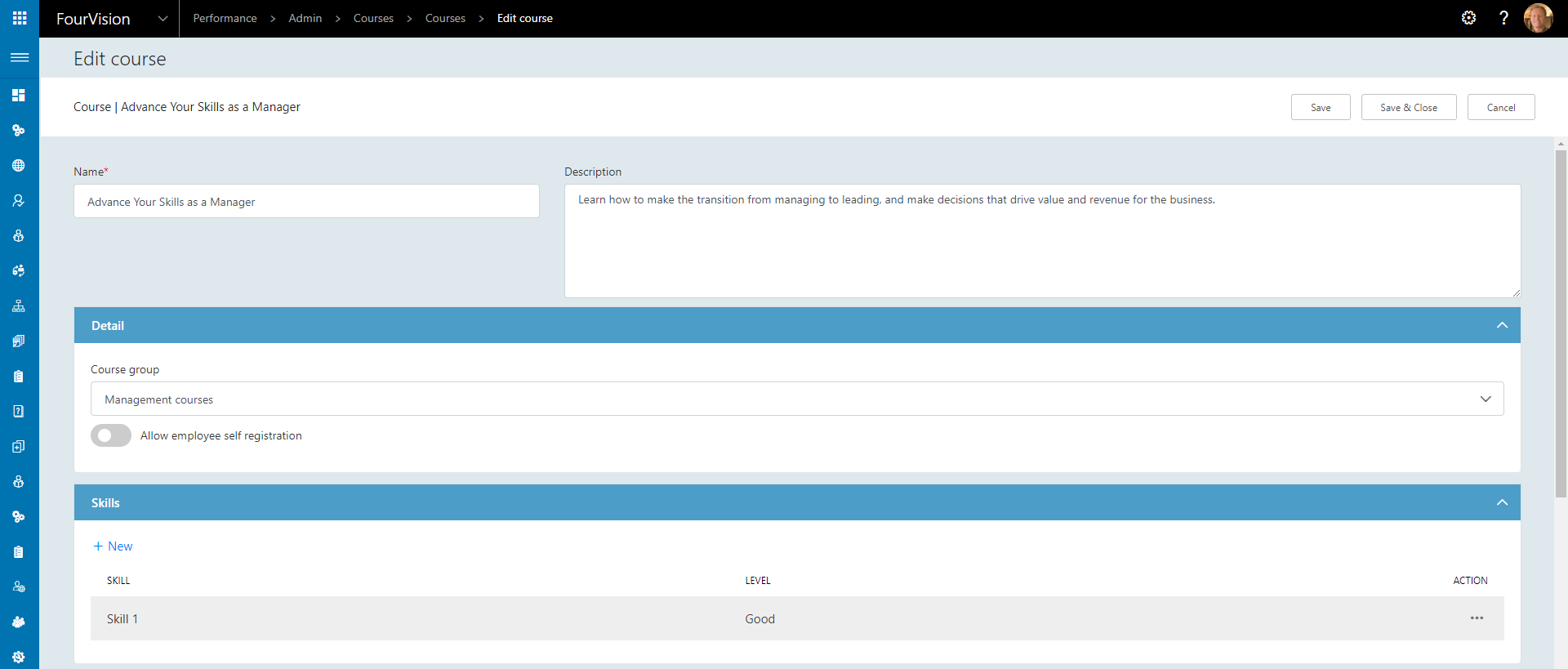
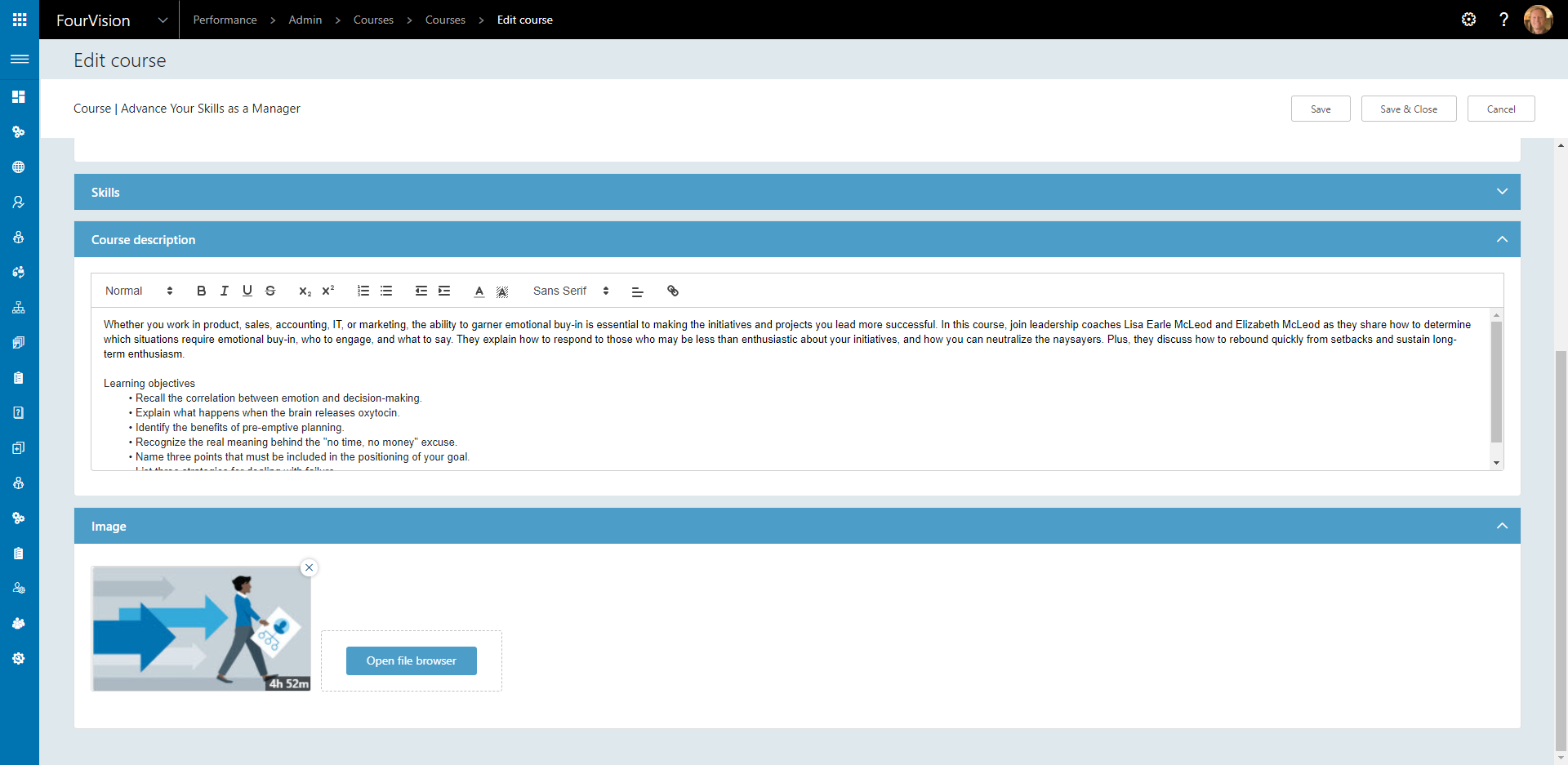
Note this functionality is still in preview and only available in sandbox environments
23818: Add picture and overview screen for courses
The Course catalogue screen has been added
Navigate to Admin > Courses > Course catalogue to view Courses
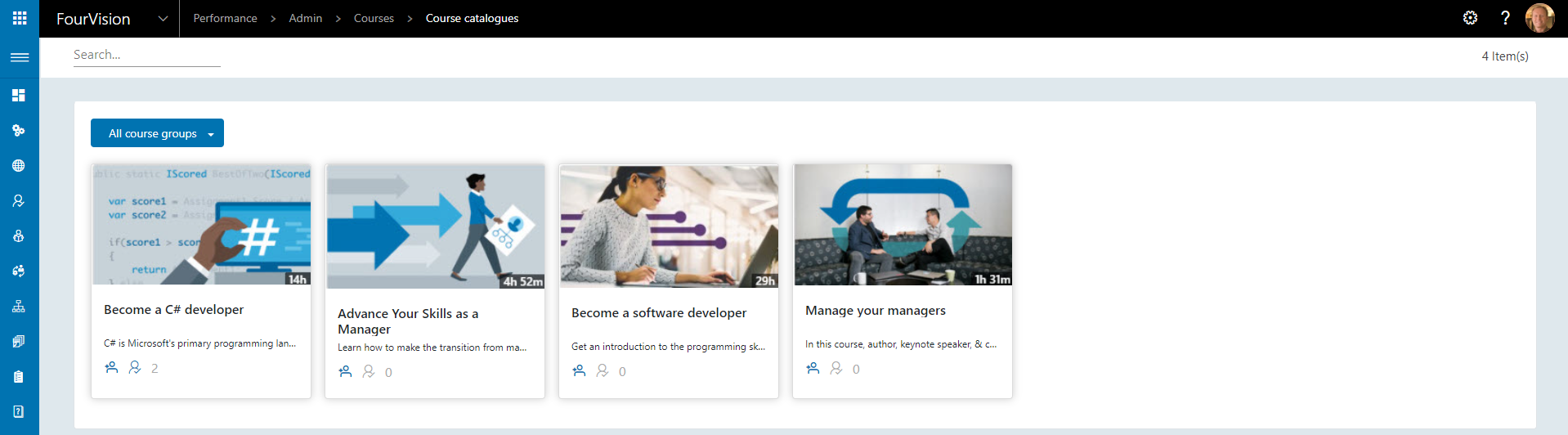
The dropdown filter can be used to show Courses from a specific Course group
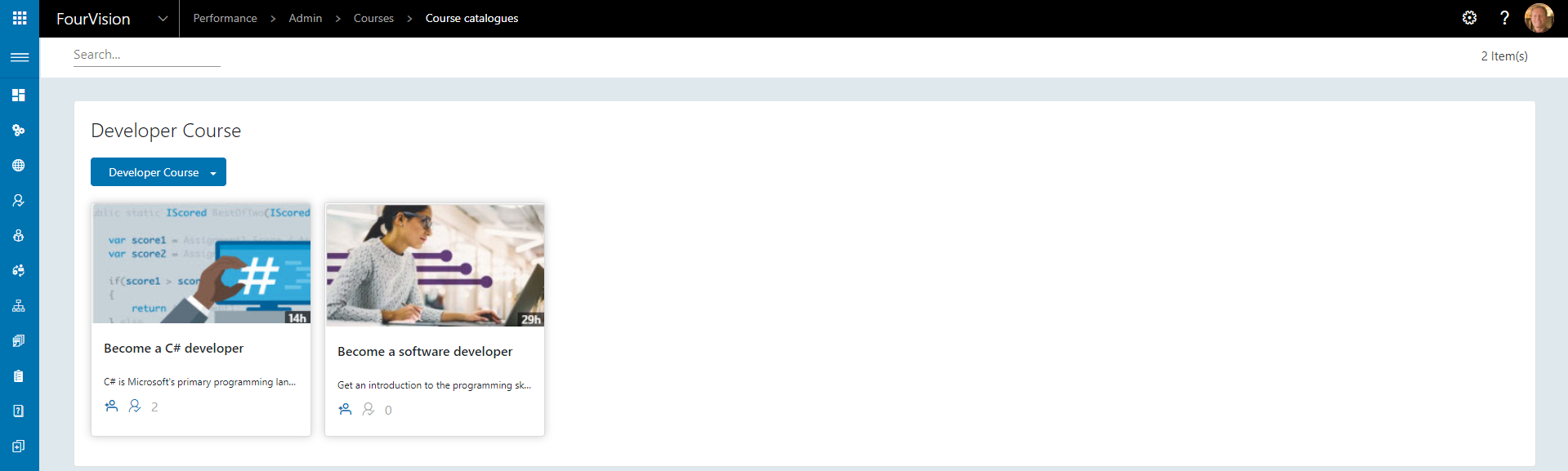
23820: Assign course to users
The Course catalogue screen can be used to assign and view workers on a Course
Navigate to Admin > Courses > Course catalogue to view Courses
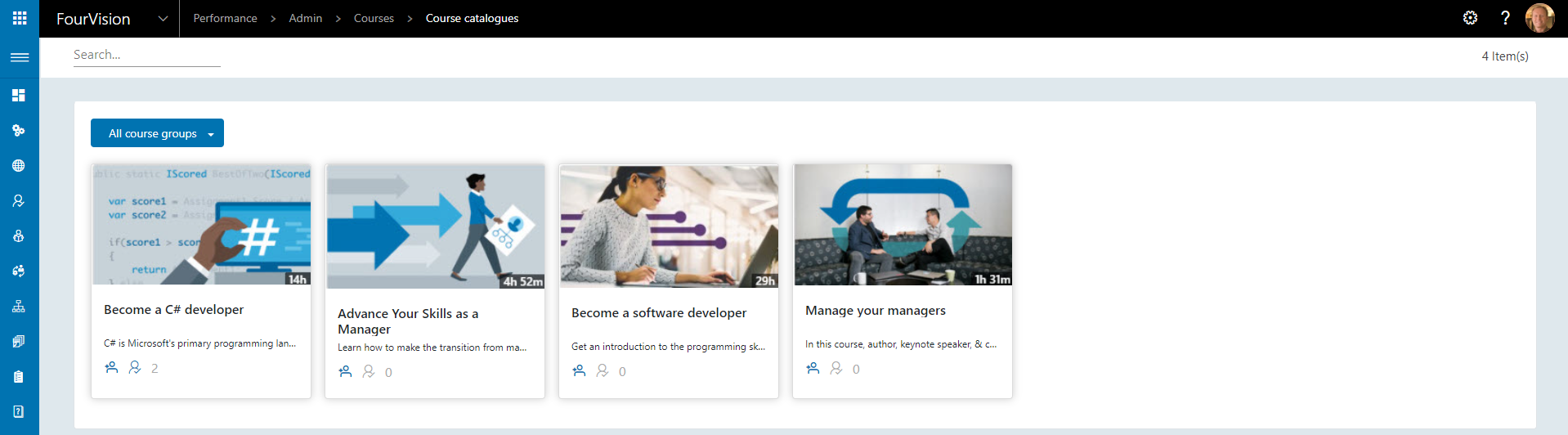
Select the Add icon to assign a worker
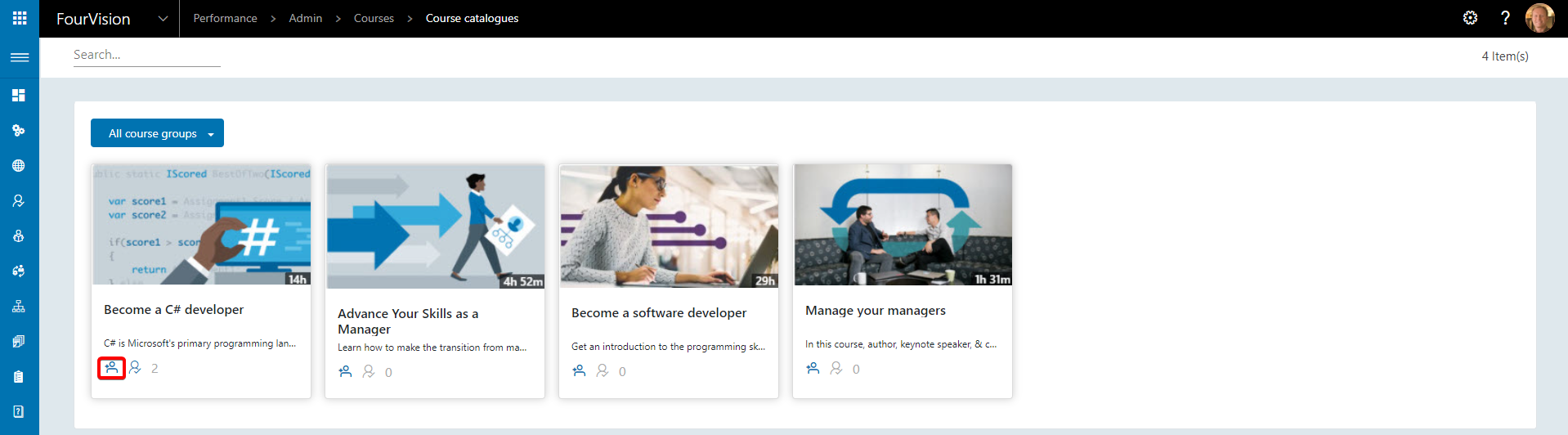
Multiple workers can be assigned
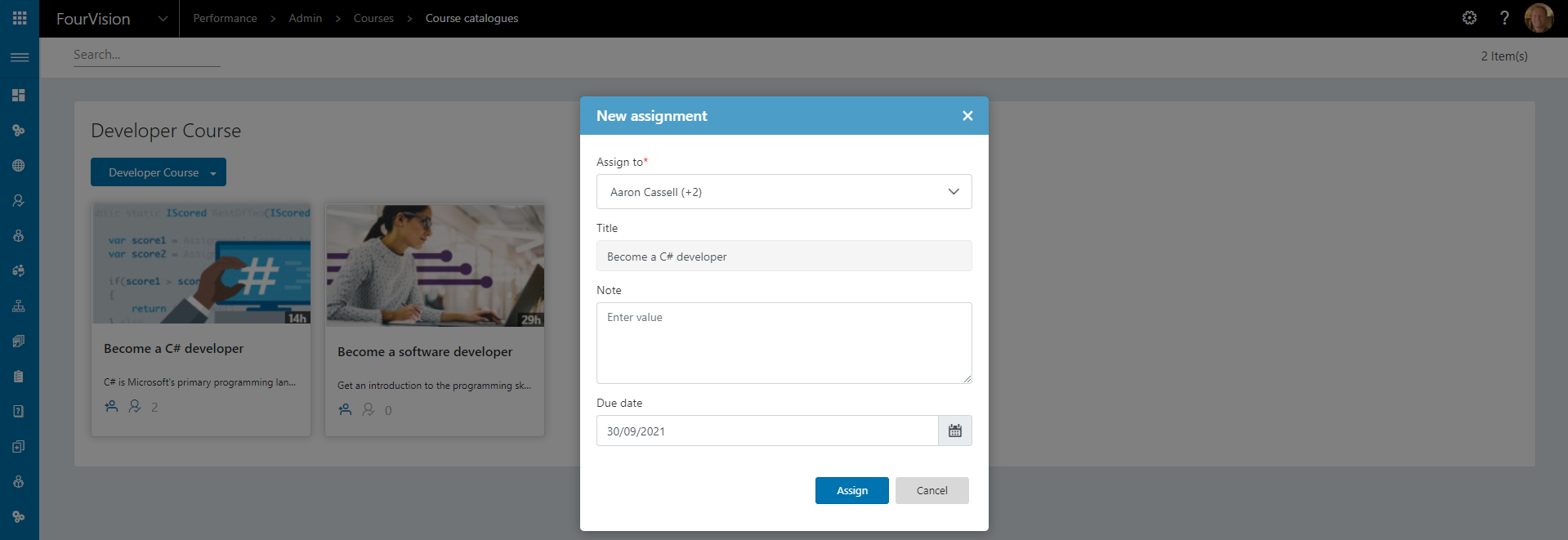
Click the Assigned workers icon to view assigned workers
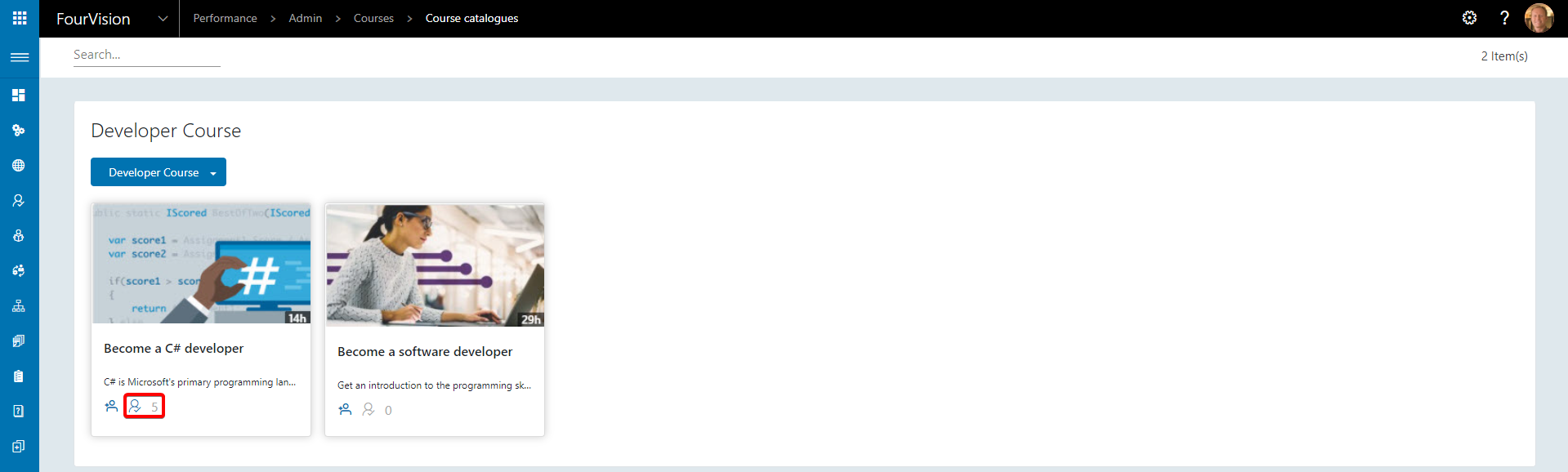
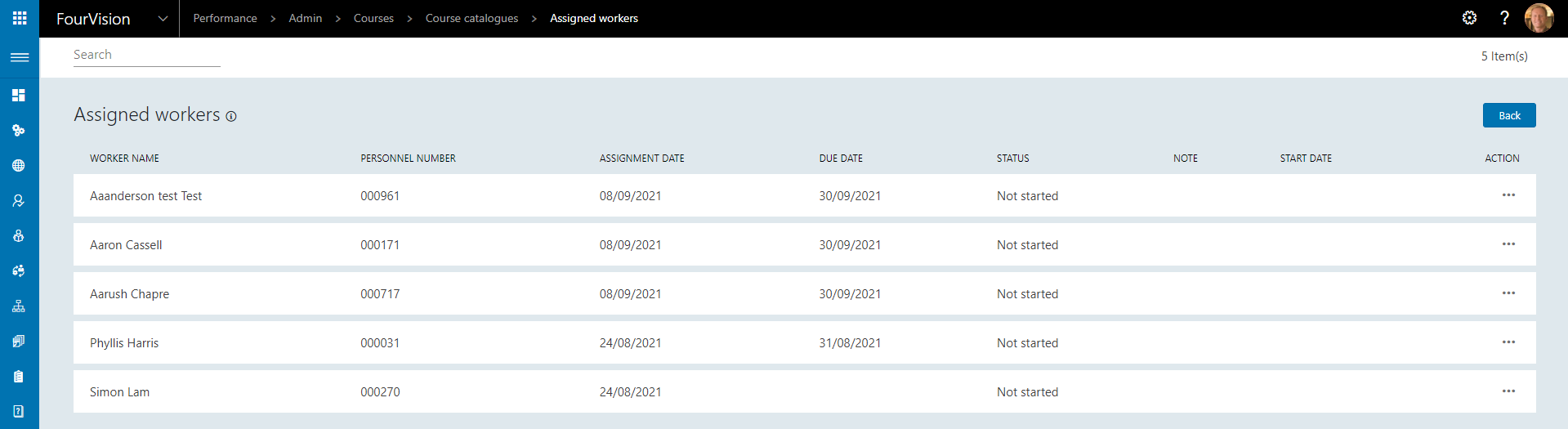
23846: The worker should be able to see the courses they are assigned to
Workers can now see courses they are assigned to
Navigate to Employee > Courses > My courses
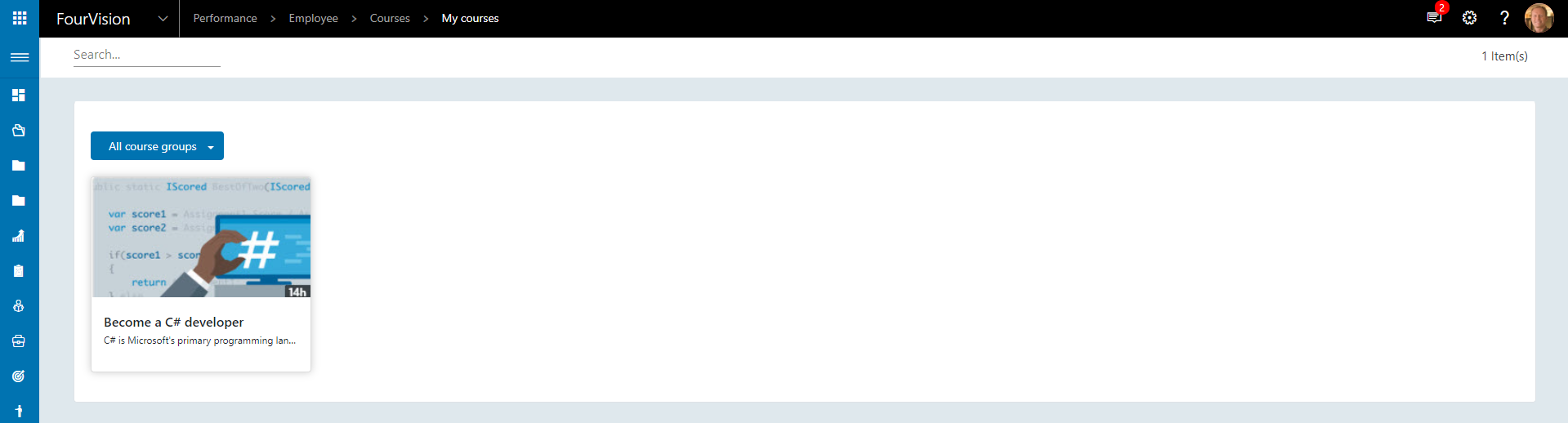
23873: Create course profile
A Course profile can be created containing a desired number of courses which specified workers can be added to
To create a Course profile, navigate to Admin > Courses > Course profiles and click New

Add the desired Courses and Workers to the Course profile
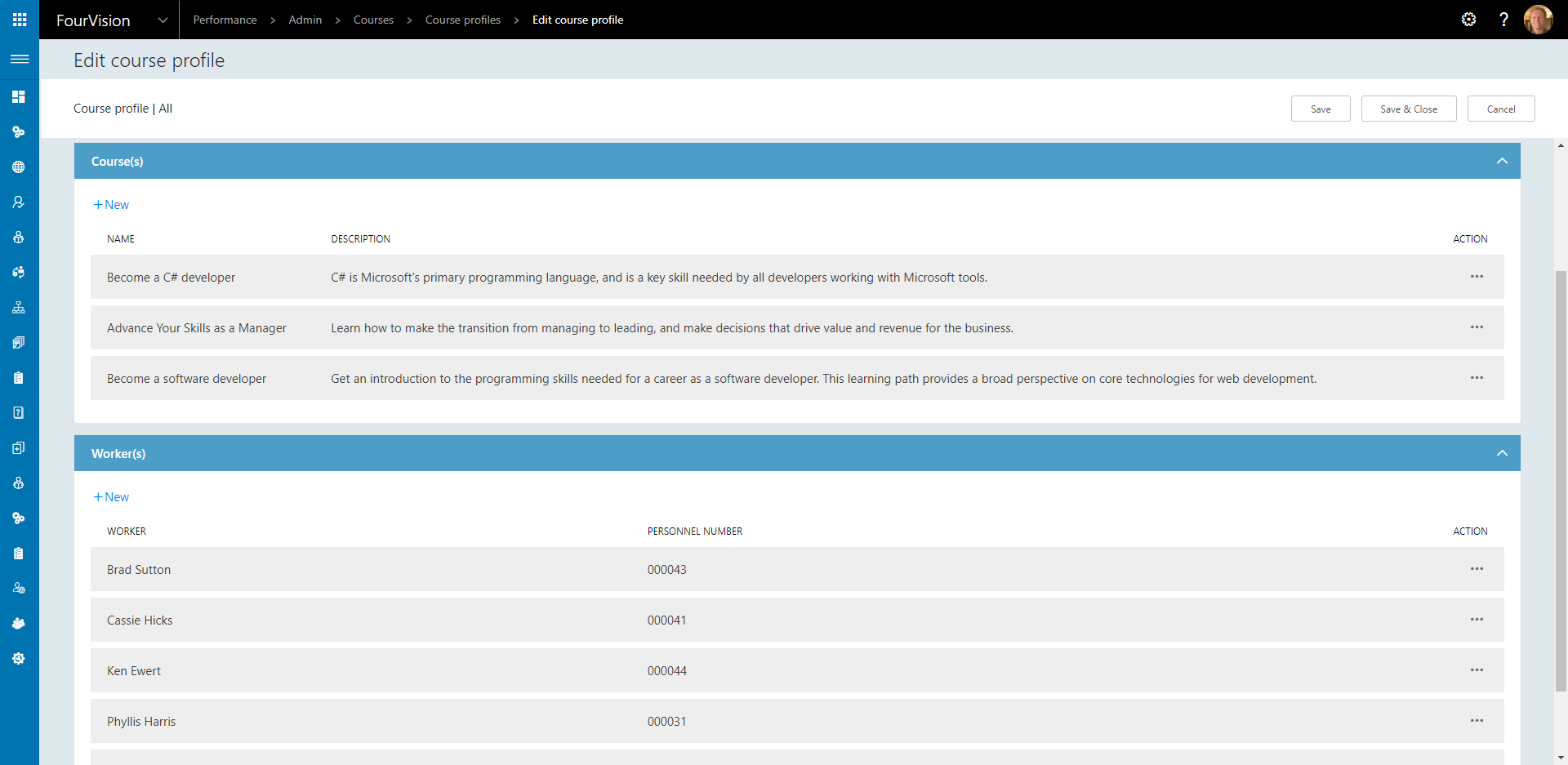
The added Courses will now appear in the Worker's My course catalogue screen, Employee > Courses > My course catalogues
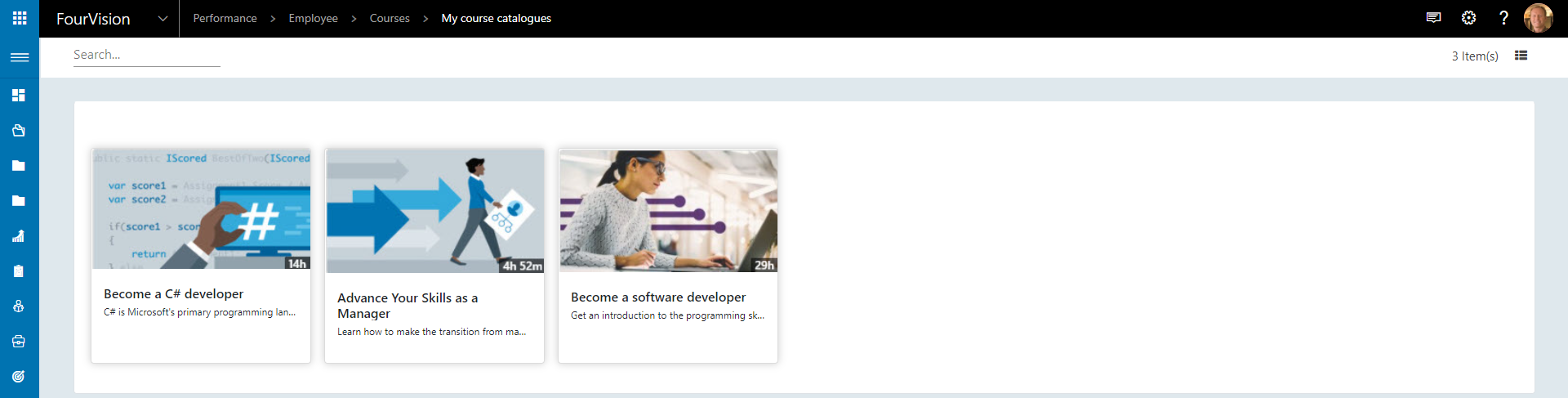
23874: Bring task list in the app same as Boarding WebApp
Task functionality is now available within the Performance Management WebApp
To create a task template, navigate to Admin > Task templates and click New

Edit the newly created Task template and add Tasks. A task can be assigned in five different ways, to the requested, their manager, their level 2 manager, a specific worker or a specific position. The due date can be defined as a number of days, weeks or months and a reference URL can be added to link the user to a website.
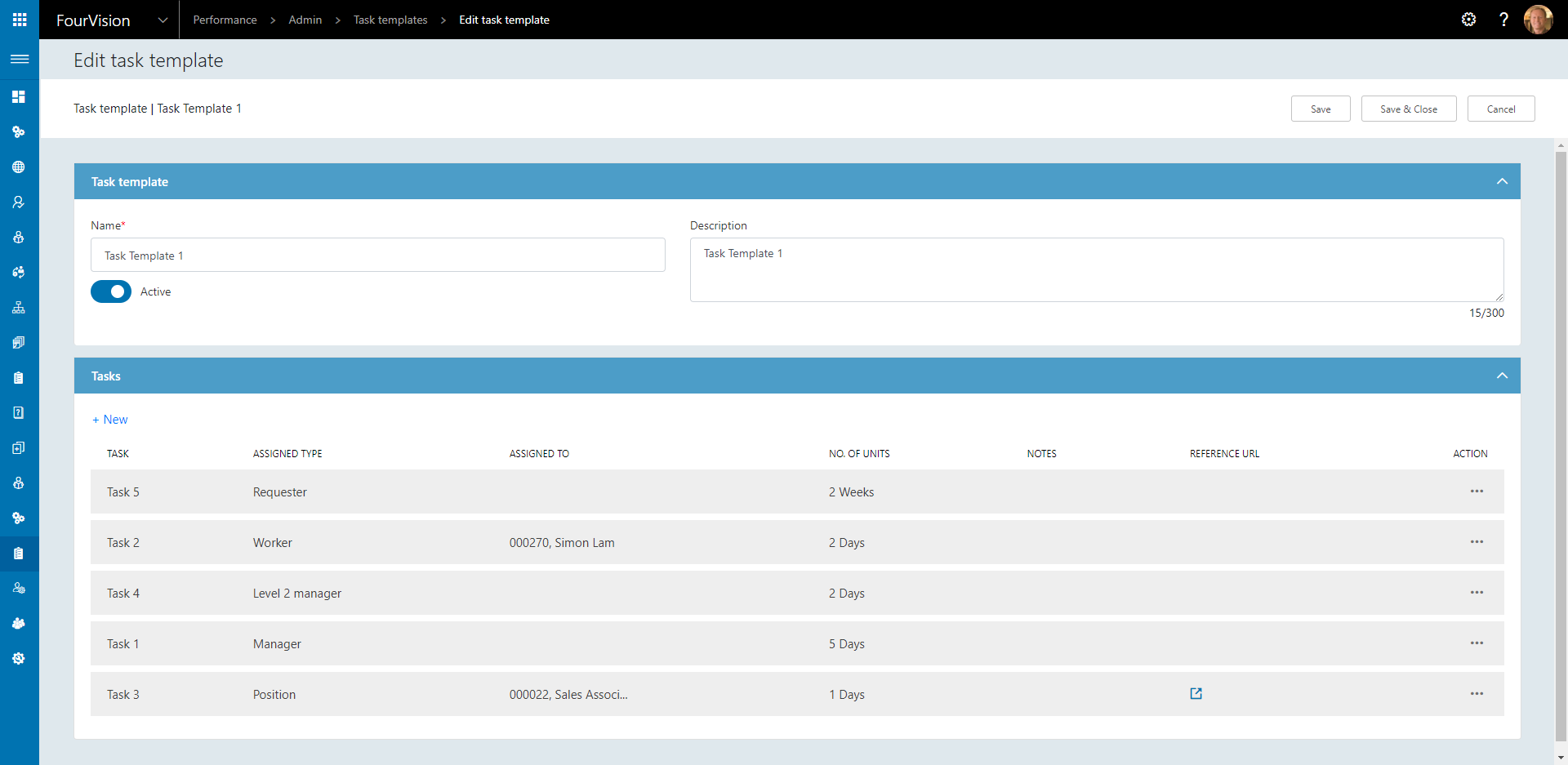
Once the Task template is created, it should be added to a step of a Workflow in Admin > Workflows > Workflows
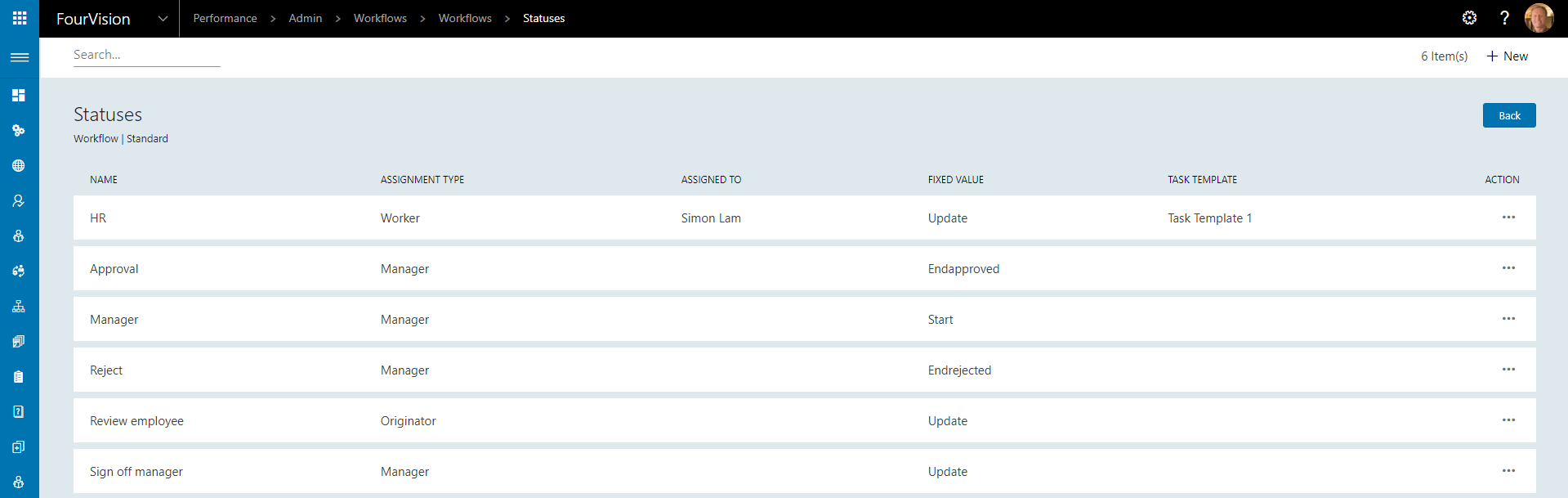
When a Workflow reaches the specified status, the Tasks will be created and assigned accordingly

Tasks can be viewed by navigating to Manager > Tasks > All tasks
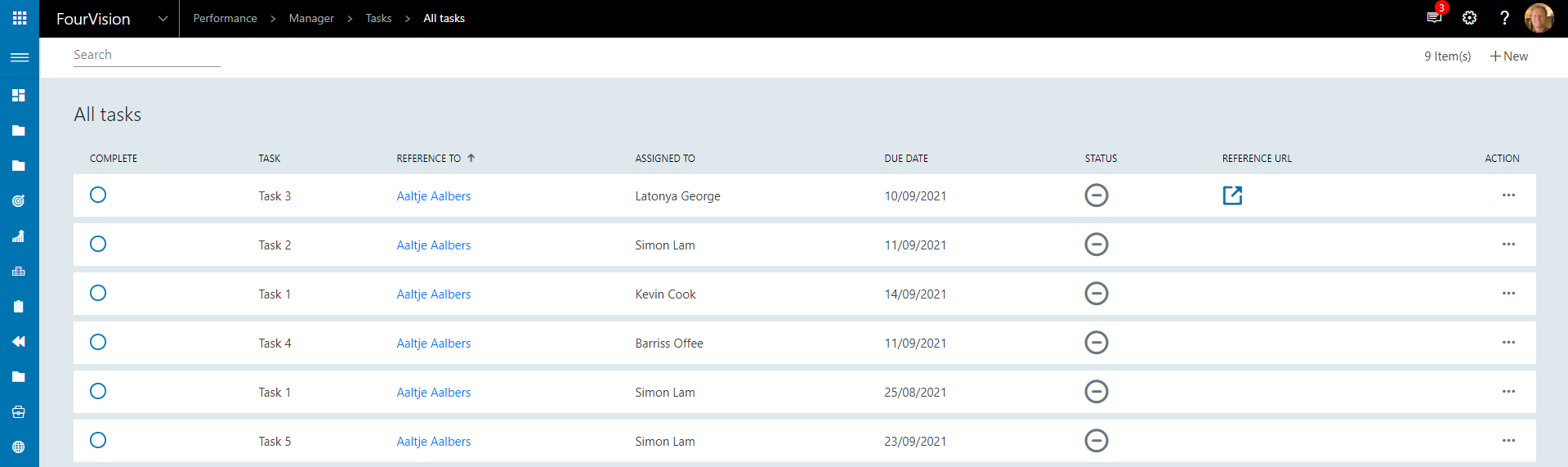
Or a user can view their tasks by navigating to Manager > Tasks > My tasks
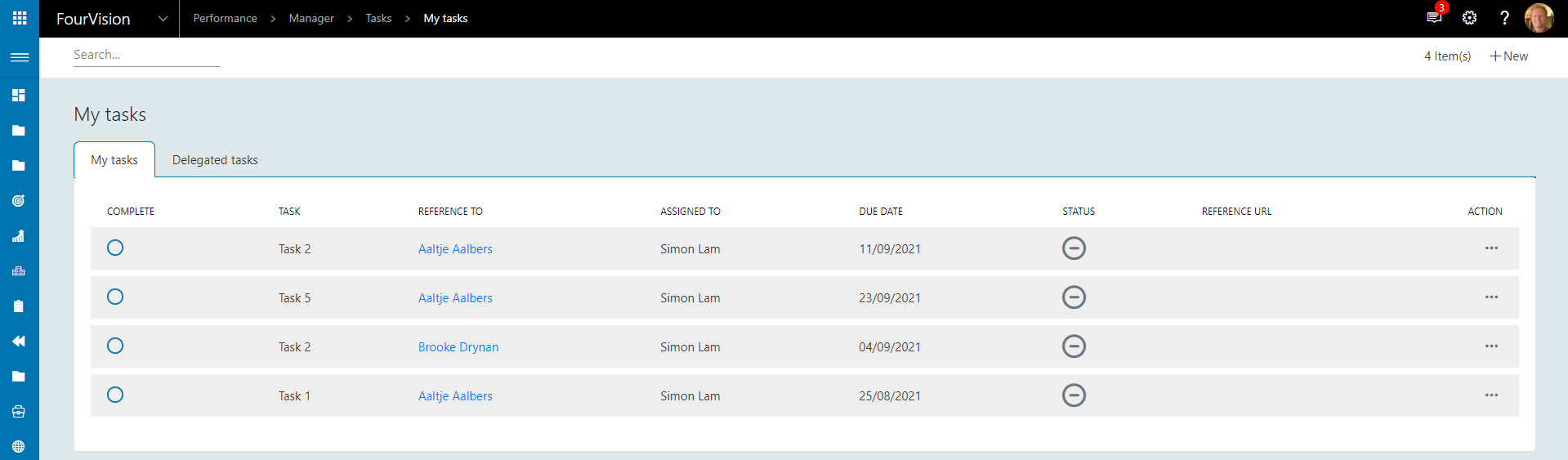
A Task can be opened and updated with the following statuses, Not started, In progress, Completed, Waiting for someone else or Deferred, Notes can be added and the Task can be reassigned if required
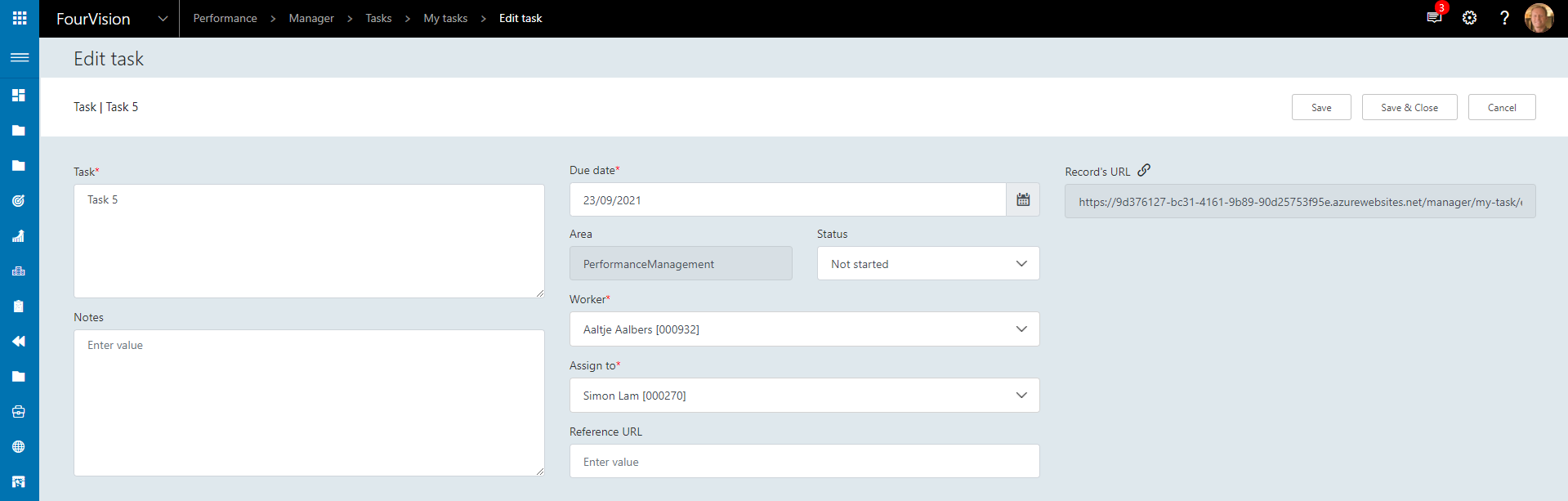
Updating the Task's status will change how the status icon displays
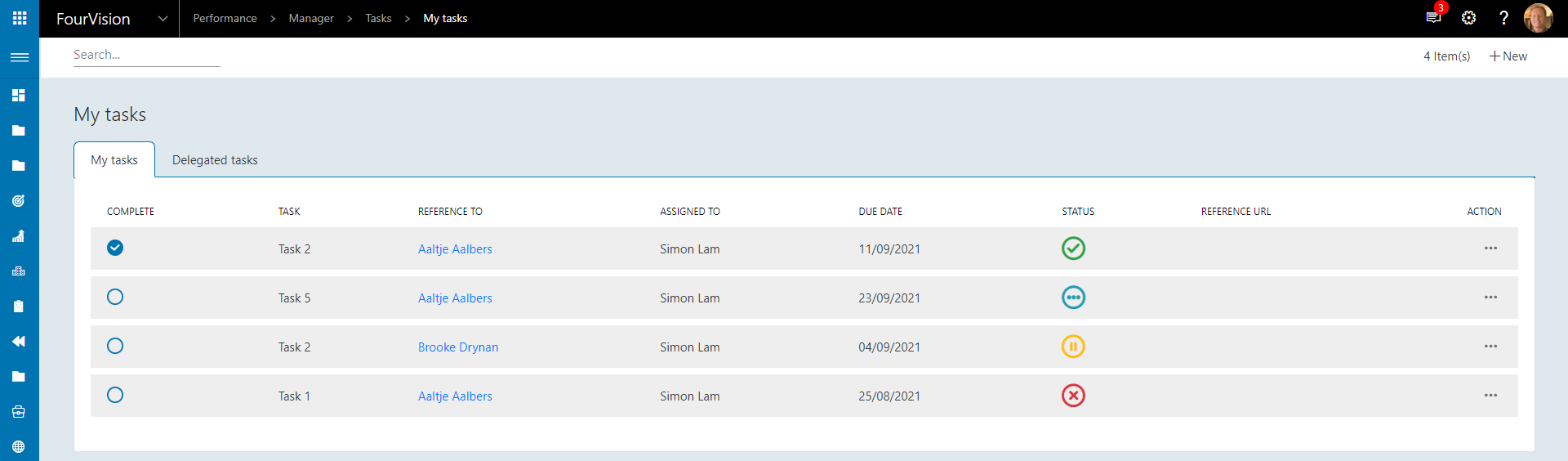
Delegation can be set up for Tasks, a Role needs to have the ability to delegate Tasks enabled, navigate to Admin > Authorisation > Roles and enable the Delegate access toggle
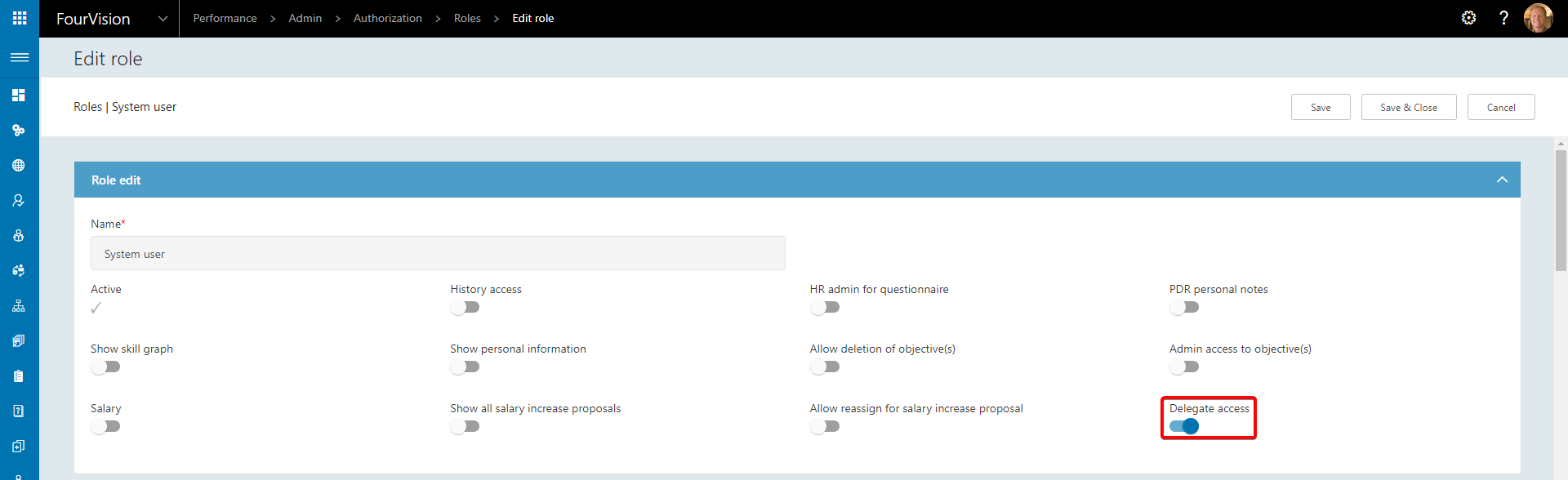
Once enabled users with the specified Role can set up Task delegation by navigating to Manager > Admin > Delegation and clicking New, choosing the Worker and defining the period of time to be active
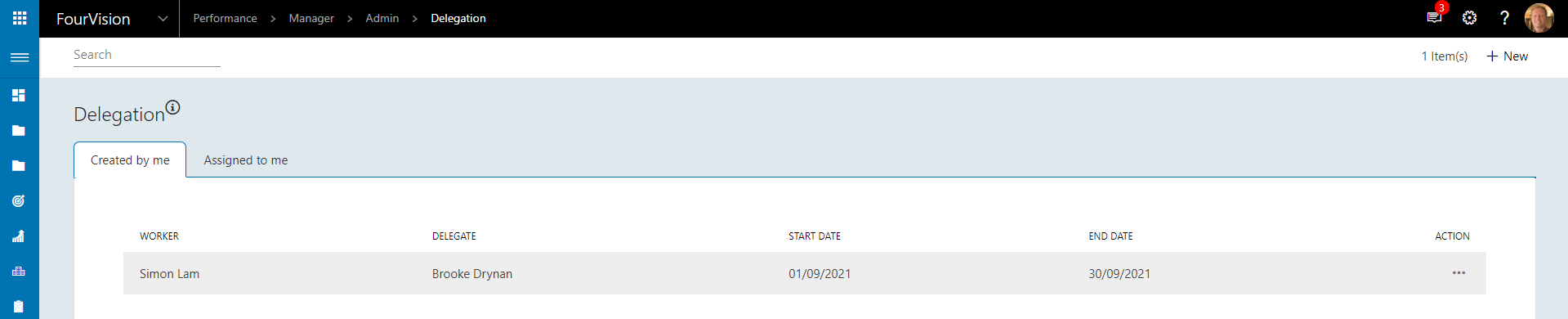
All Tasks in the defined time period will be delegated to the specified Worker on the Delegated tasks tab
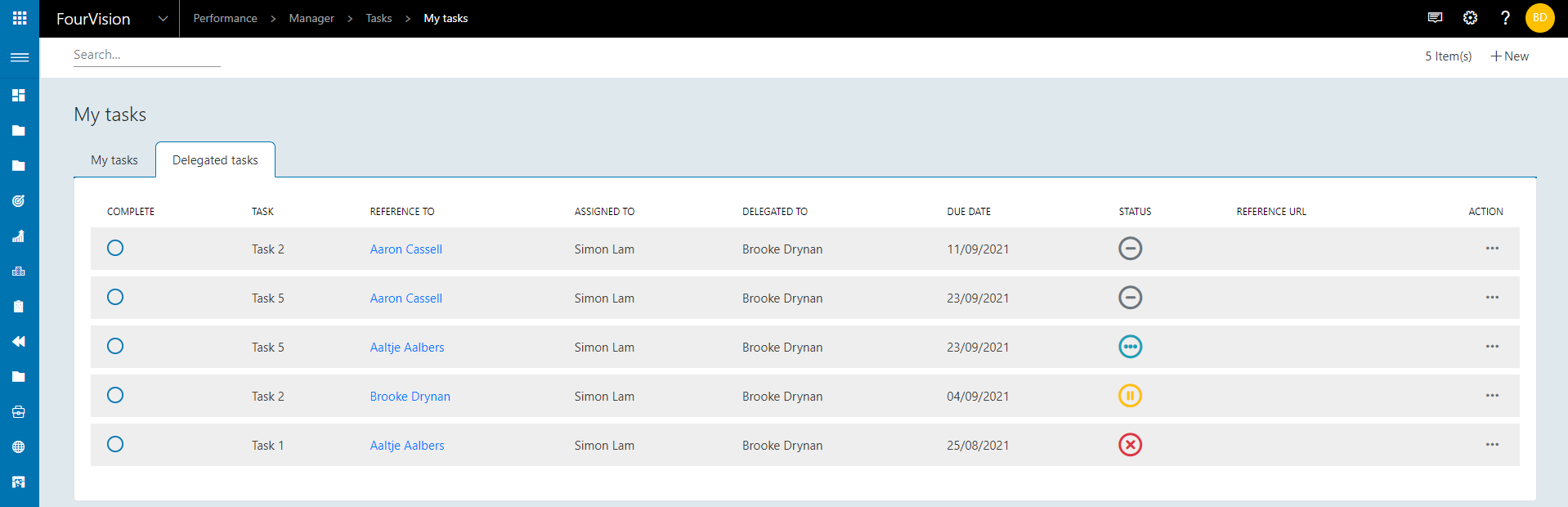
23878: Edit picture possibility before uploading an image for course
When adding an image for a course, the image can be edited before saving
Navigate to Admin > Courses > Courses and click New
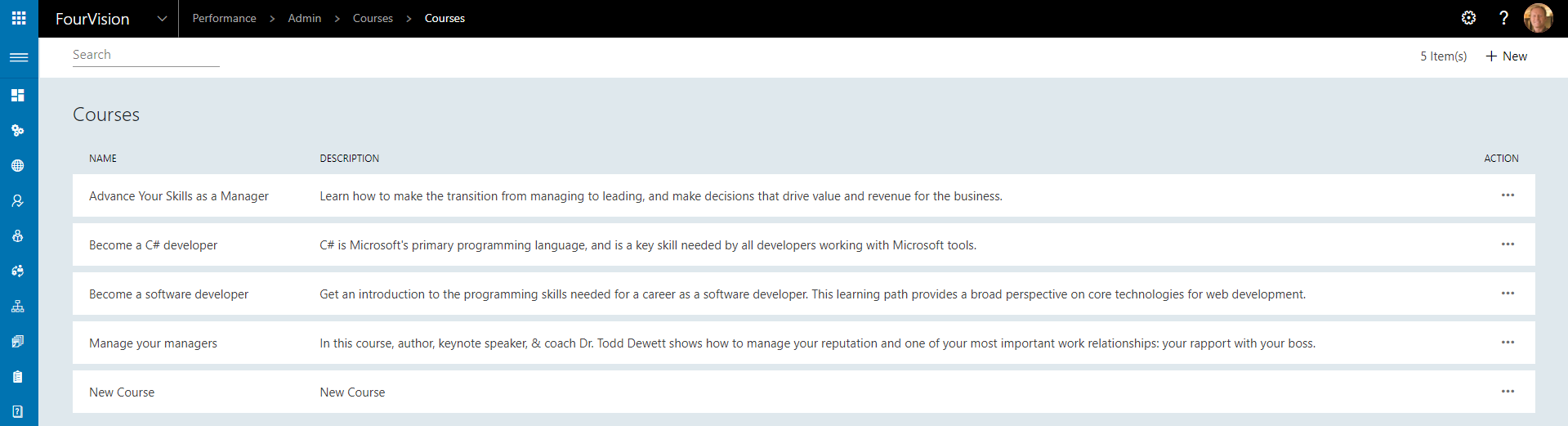
Edit the newly created course and add an image
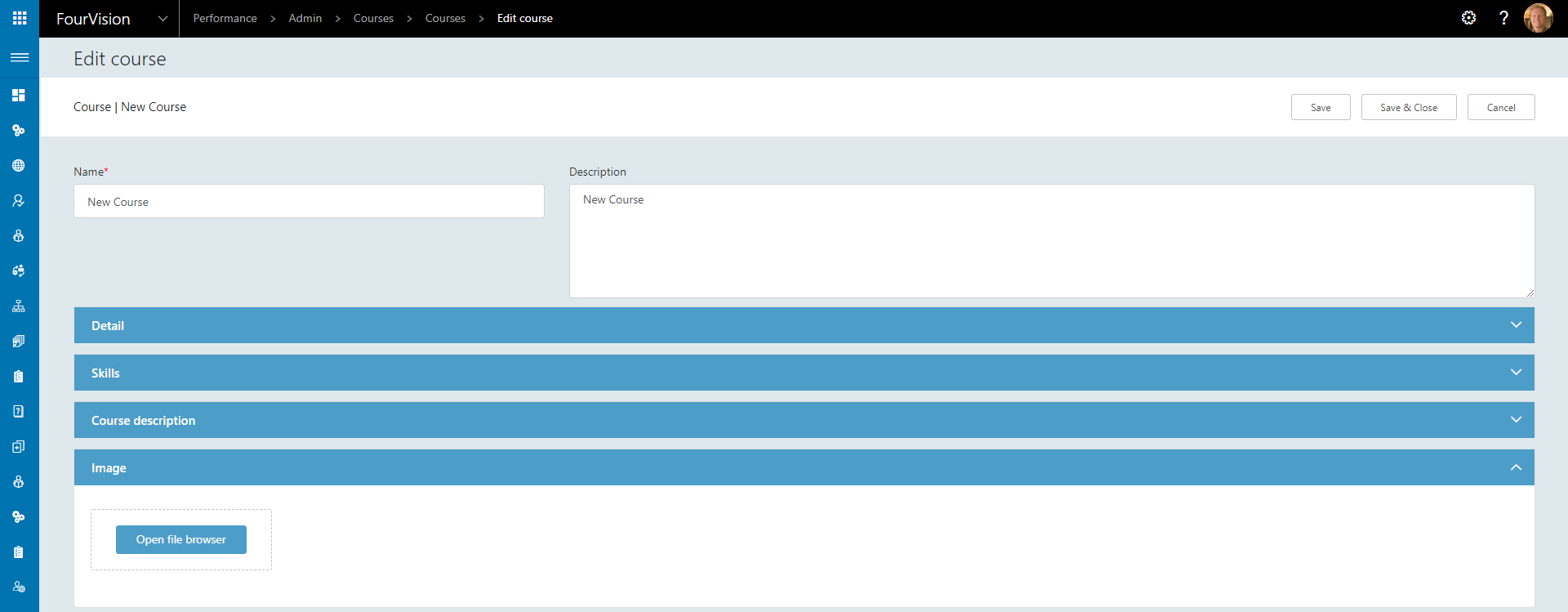
The image can be cropped before uploading
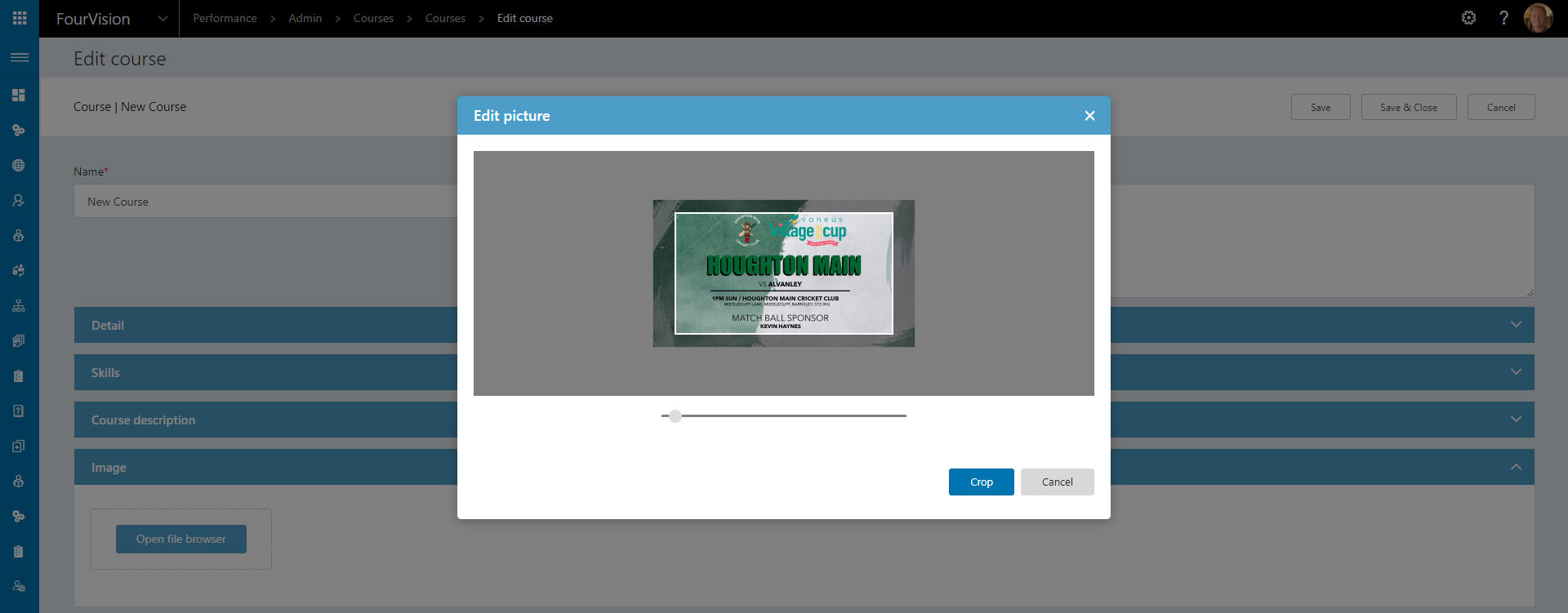
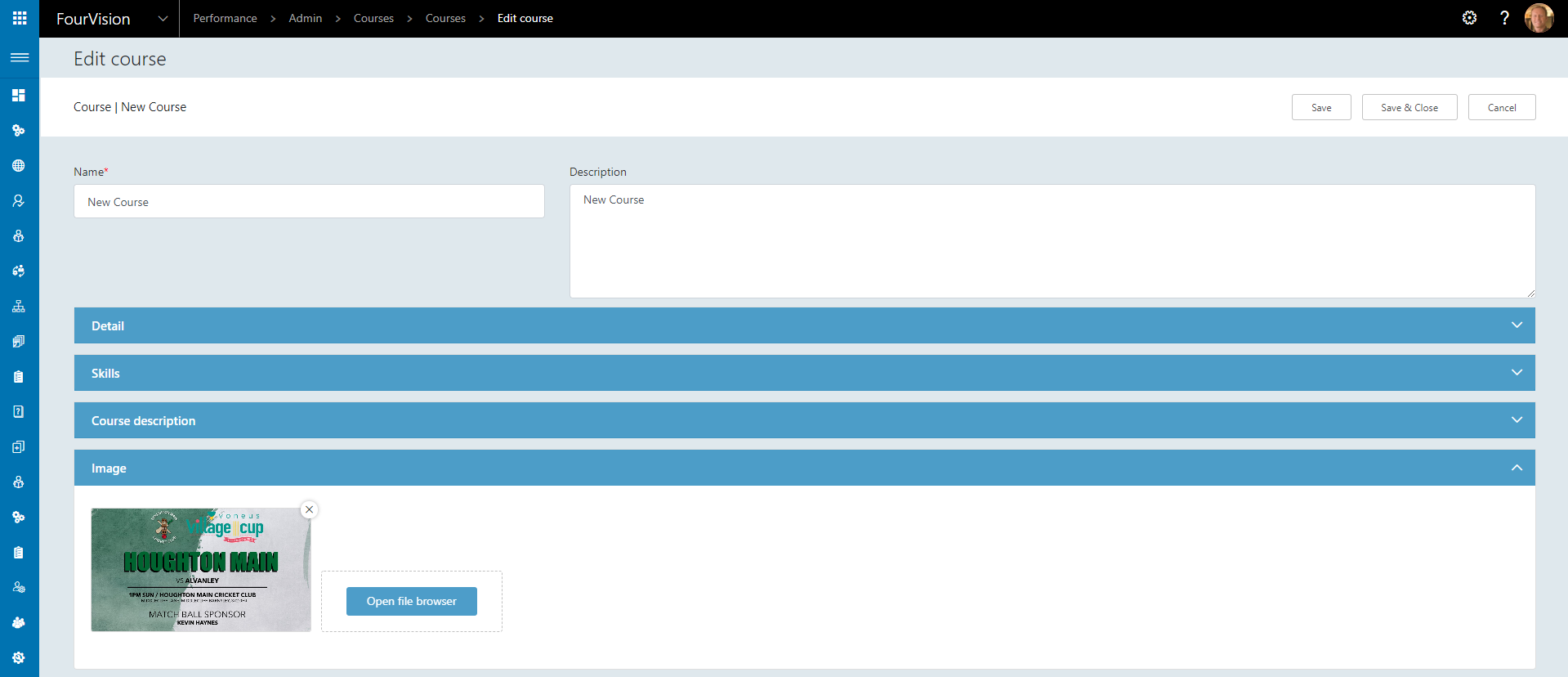
23911: Hover over text with line feed for course cards
Hovering over a course will display the course description
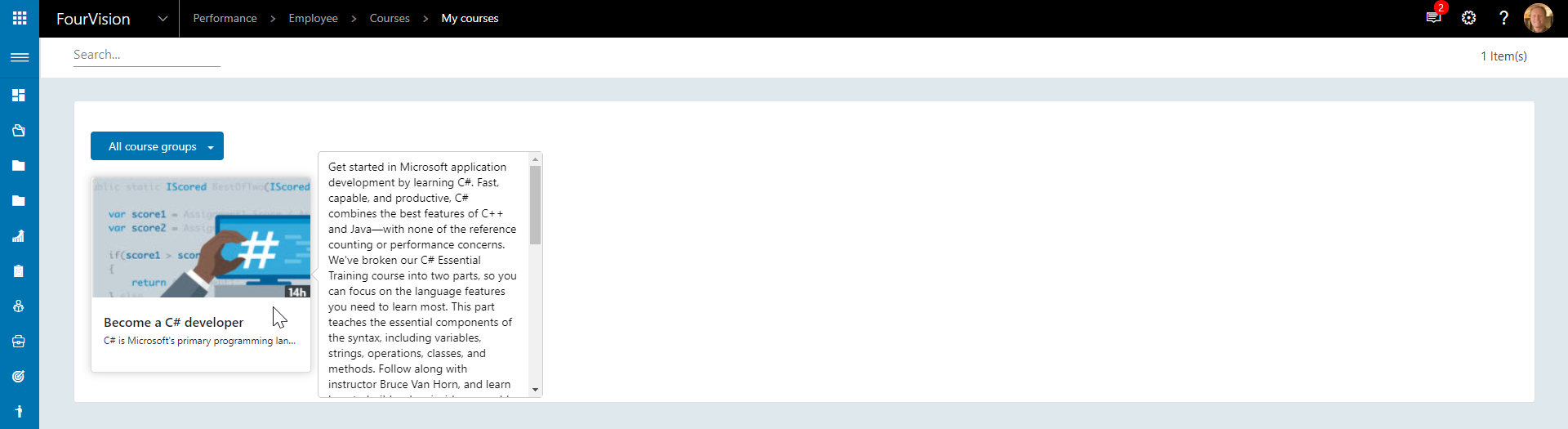
23915: Course group text in catalogue
Course group has been added as a filter within the Course catalogue
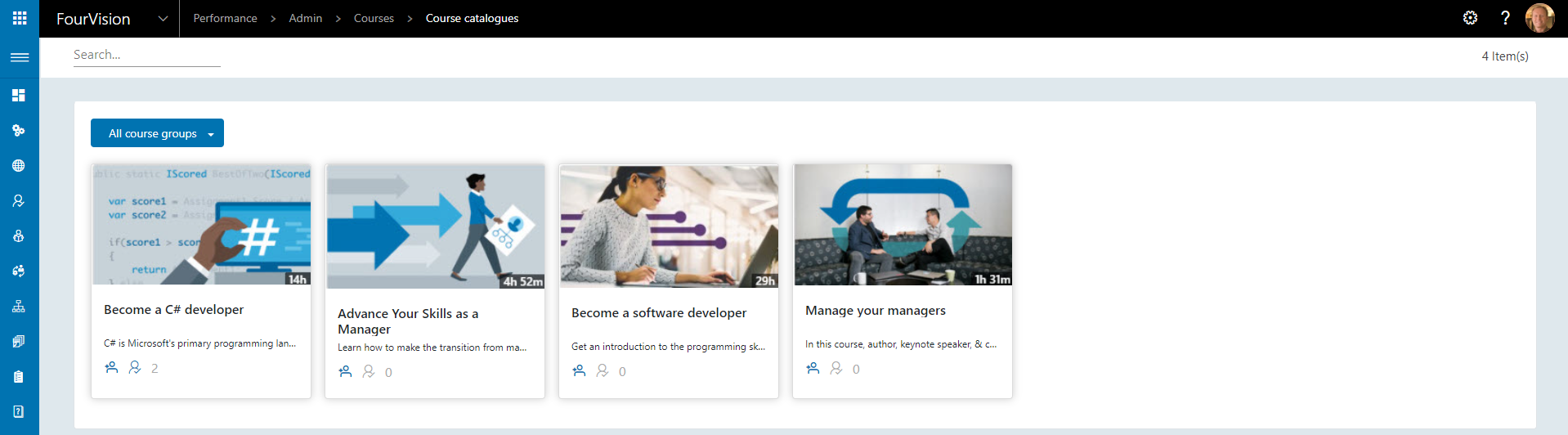
The dropdown filter can be used to show Courses from a specific Course group
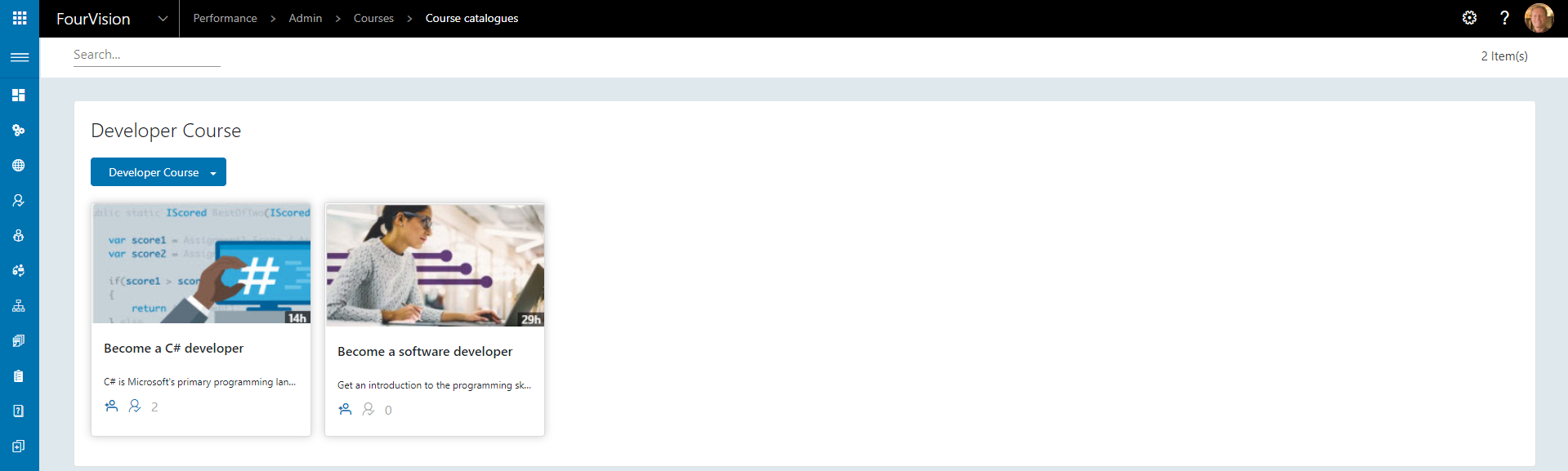
23944: Replace CKEditor with Quill
Quill editor now available within the WebApp
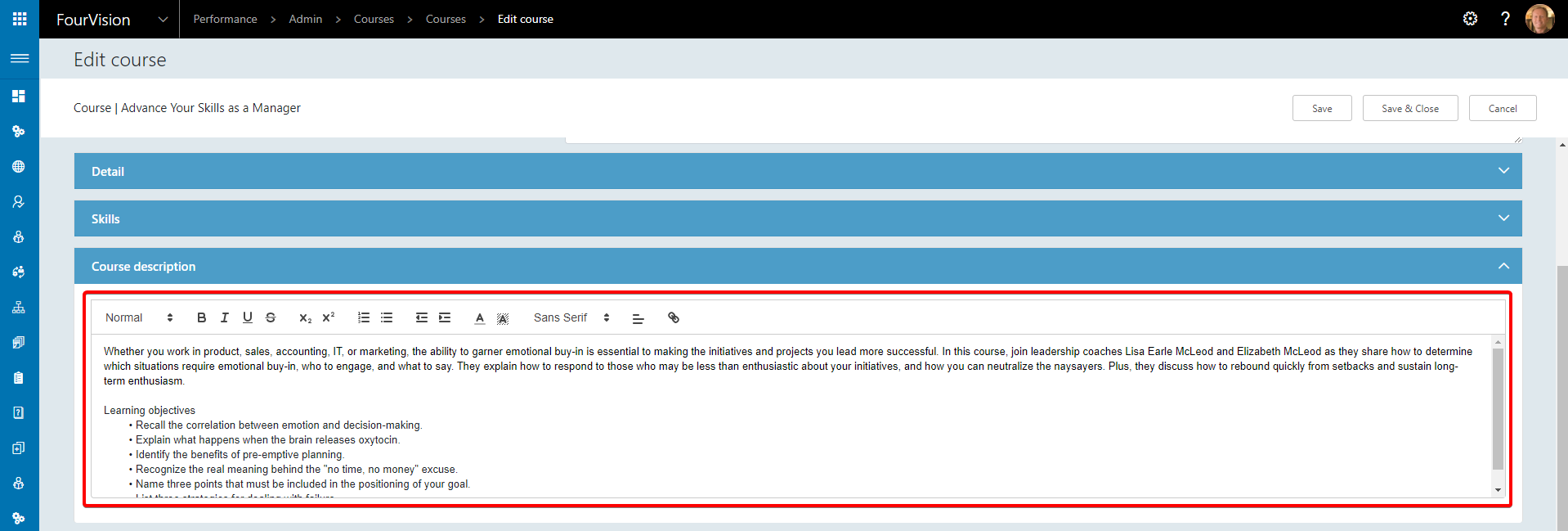
23951: Add 'Tile view' and 'List view' on the 'Assigned courses' screen
A Tile view and List view is available on the My course catalogue screen
Navigate to Employee > Courses > My course catalogues
List view
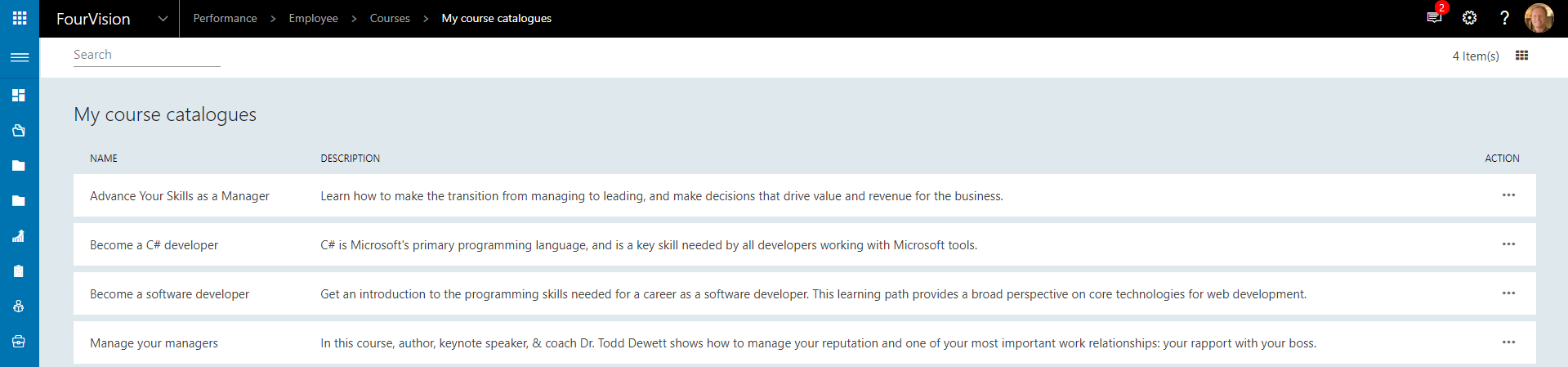
Tile view
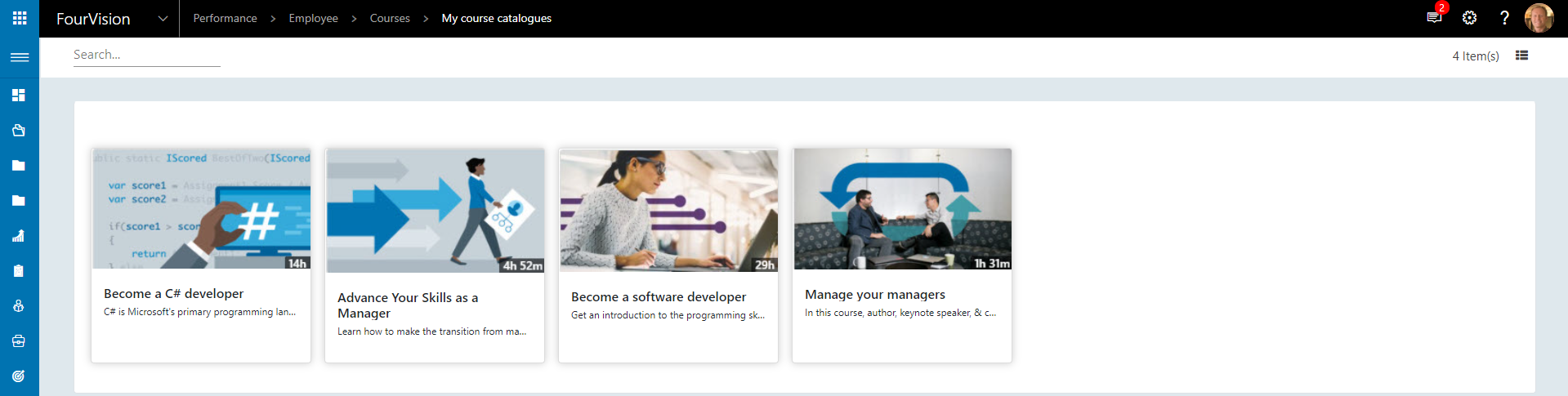
23953: Multi tab screen layout should be changed
The screen layout for multi tab screens has been updated
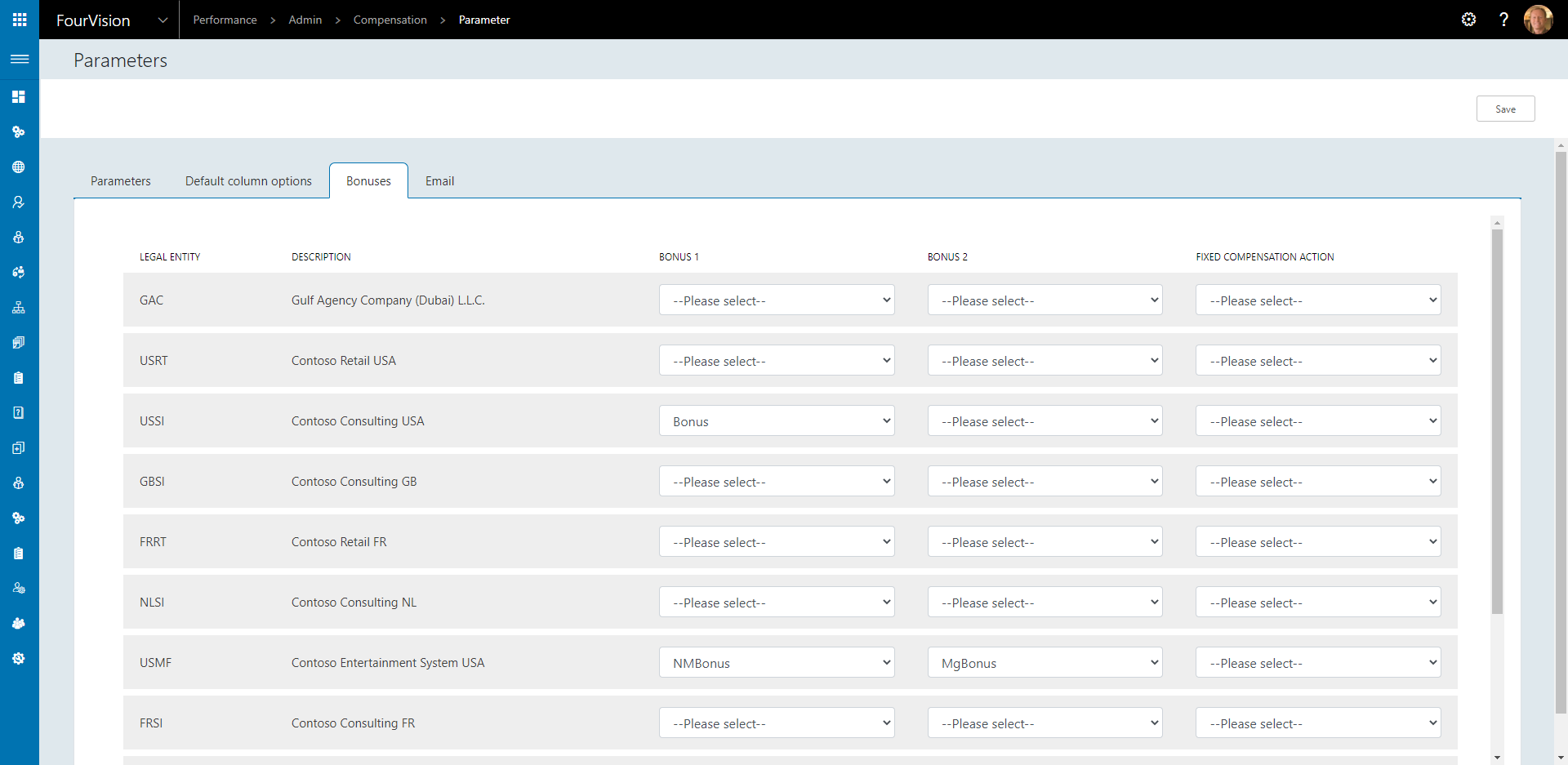
23970: Trigger tasks and show in app
See 23874 for full Tasks description
23980: Add 'Default' toggle on the 'Add new dashboard template' dialog box
Default toggle added to Add new dashboard template
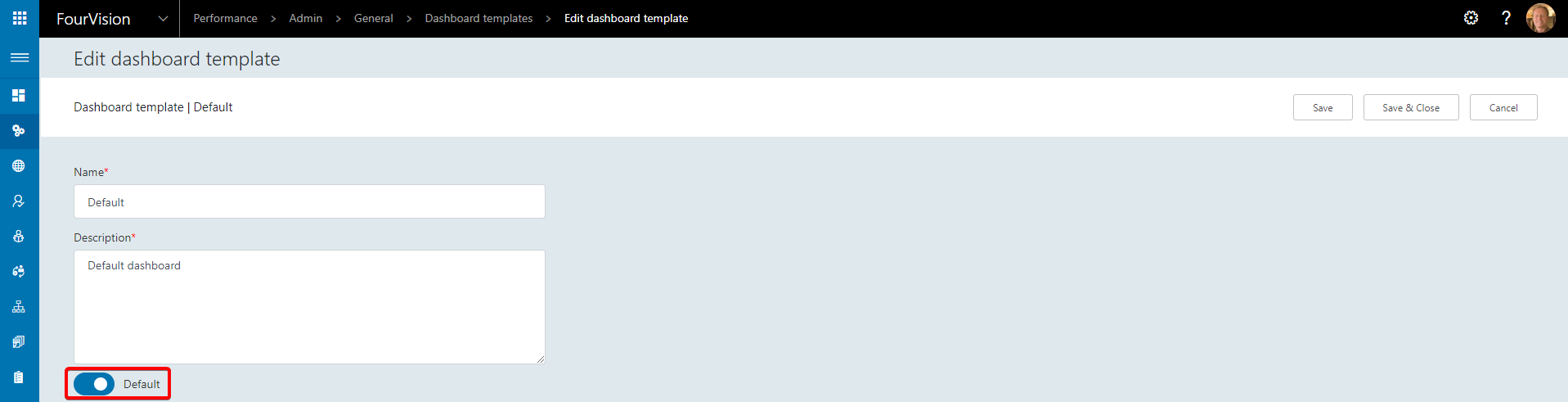

23994: Option to create demo data
If the deployed WebApp is a sandbox environment, an option to load demo data will be given when the system administrator logs in for the first time
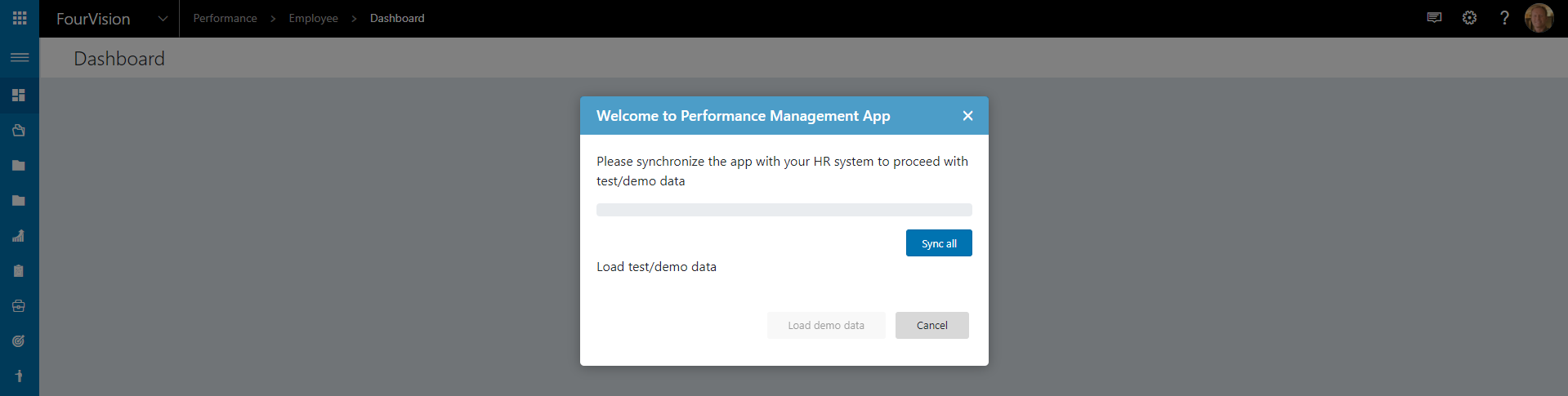
This will provide basic config throughout the WebApp for testing and familiarisation
23997: Questionnaire adjustment
Employees are now able to see and/or send out questionnaires
To allow employees to send a questionnaire, navigate to Admin > Questionnaire > Questionnaire templates and click New

Edit the new Questionnaire template and enable Allow employee to see and Allow employee to send
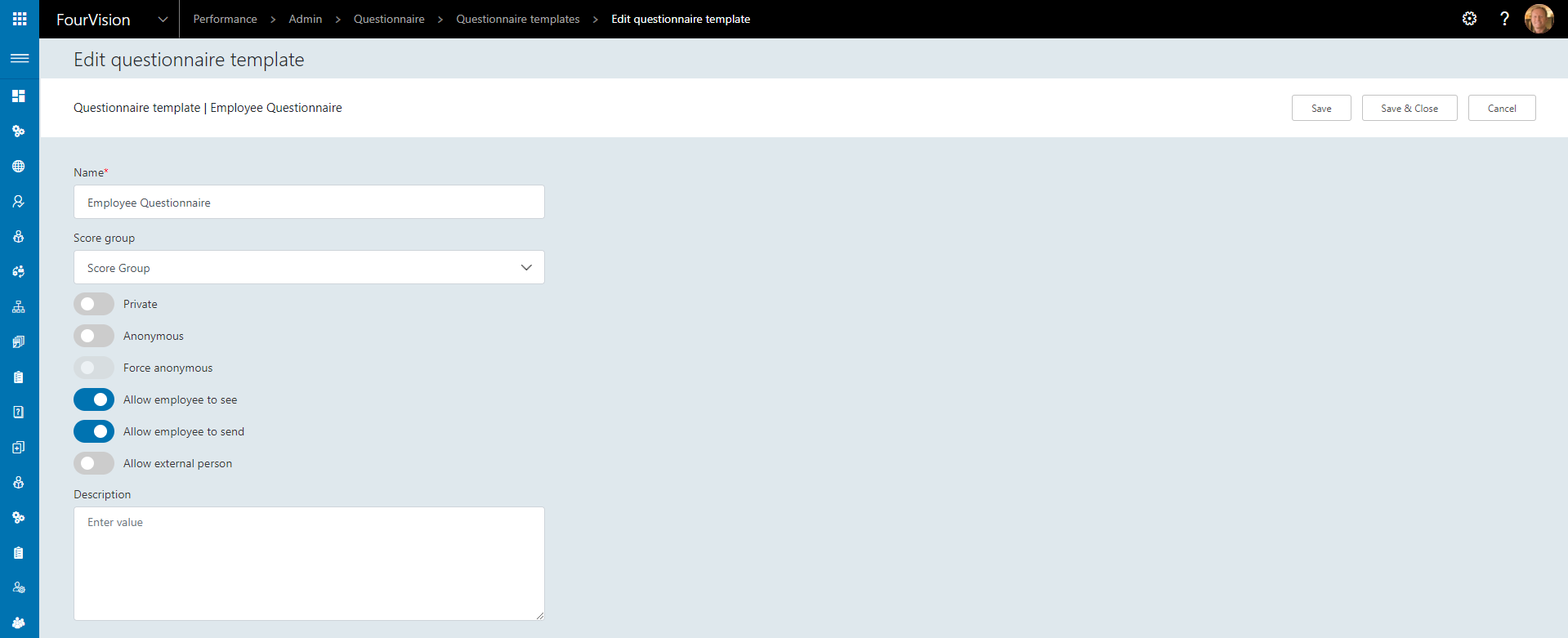
Allow employee to see will allow all employees (if their role allows) to see all Questionnaire sessions using this Questionnaire template
Allow employee to send will allow all employees (if their role allows) to use this Questionnaire template in a Questionnaire session
To create a Questionnaire session as an employee navigate to Employee > Questionnaire sessions and click New
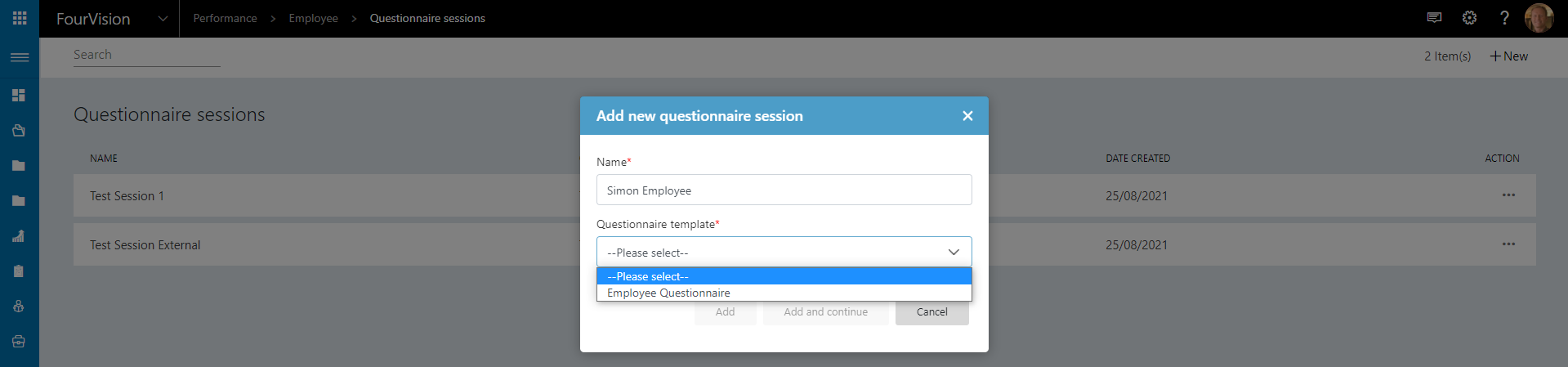
The employee can only select the Questionnaire template where Allow employee to send has been enabled
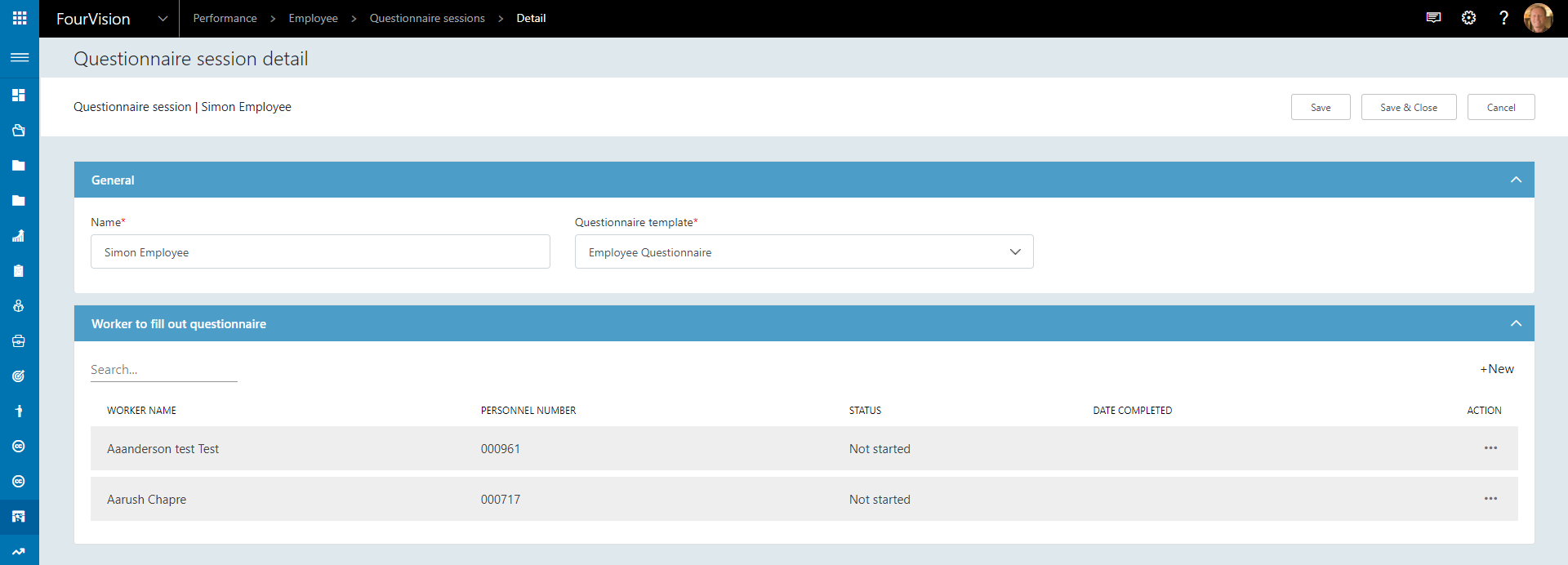
As Allow employee to see was also enabled, other employees can see this Questionnaire session
23998: Create questionnaire for external
Questionnaires can now be sent to external users
To allow external users to complete a questionnaire, navigate to Admin > Questionnaire > Questionnaire templates and click New

Edit the new Questionnaire template and enable Allow external person
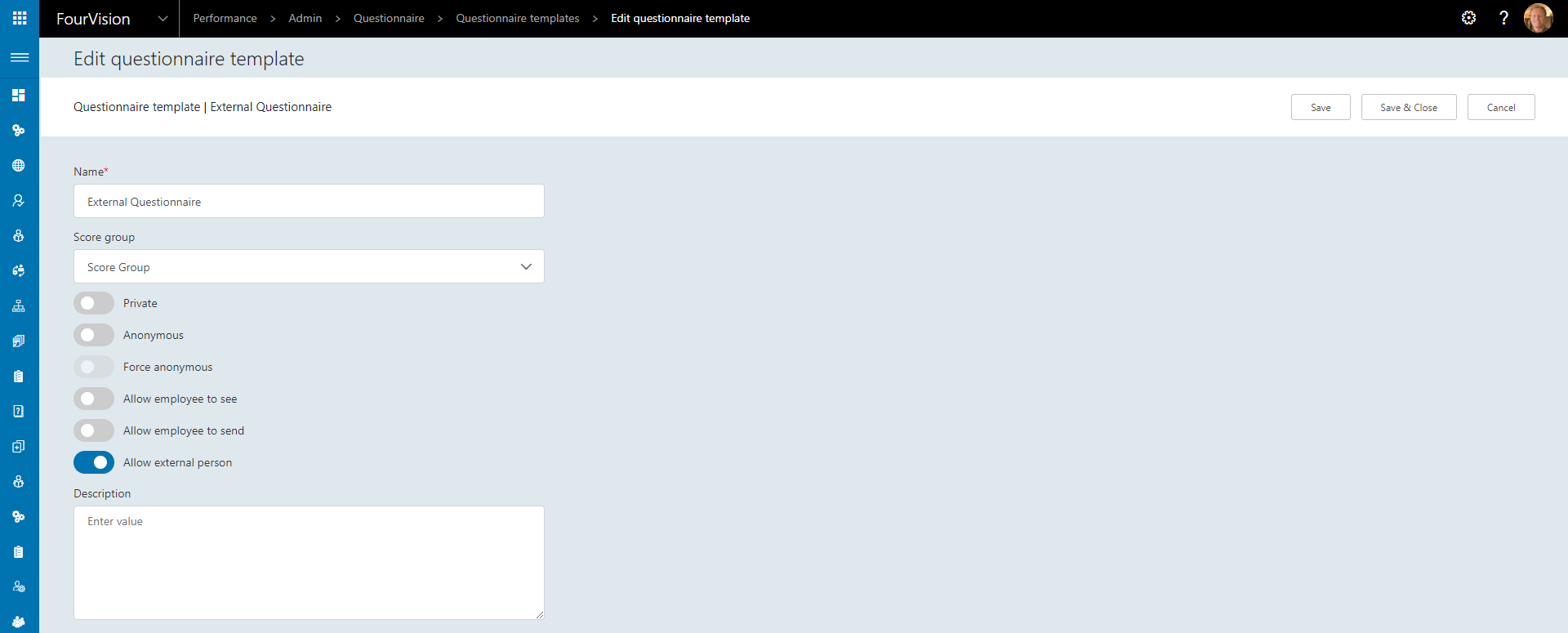
To create a Questionnaire session navigate to Manager > Questionnaire > Questionnaire sessions and click New
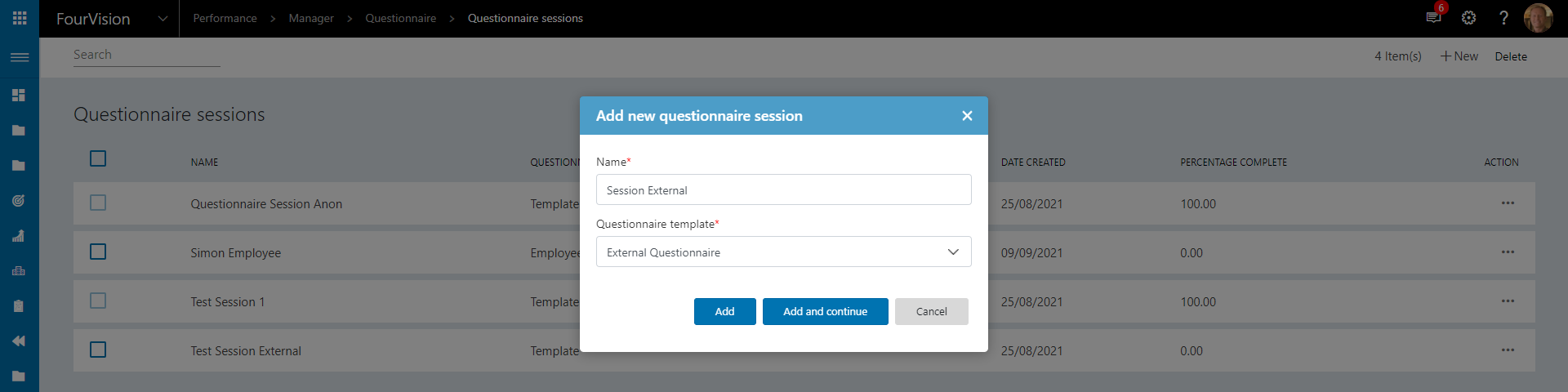
Add the Worker this questionnaire is about
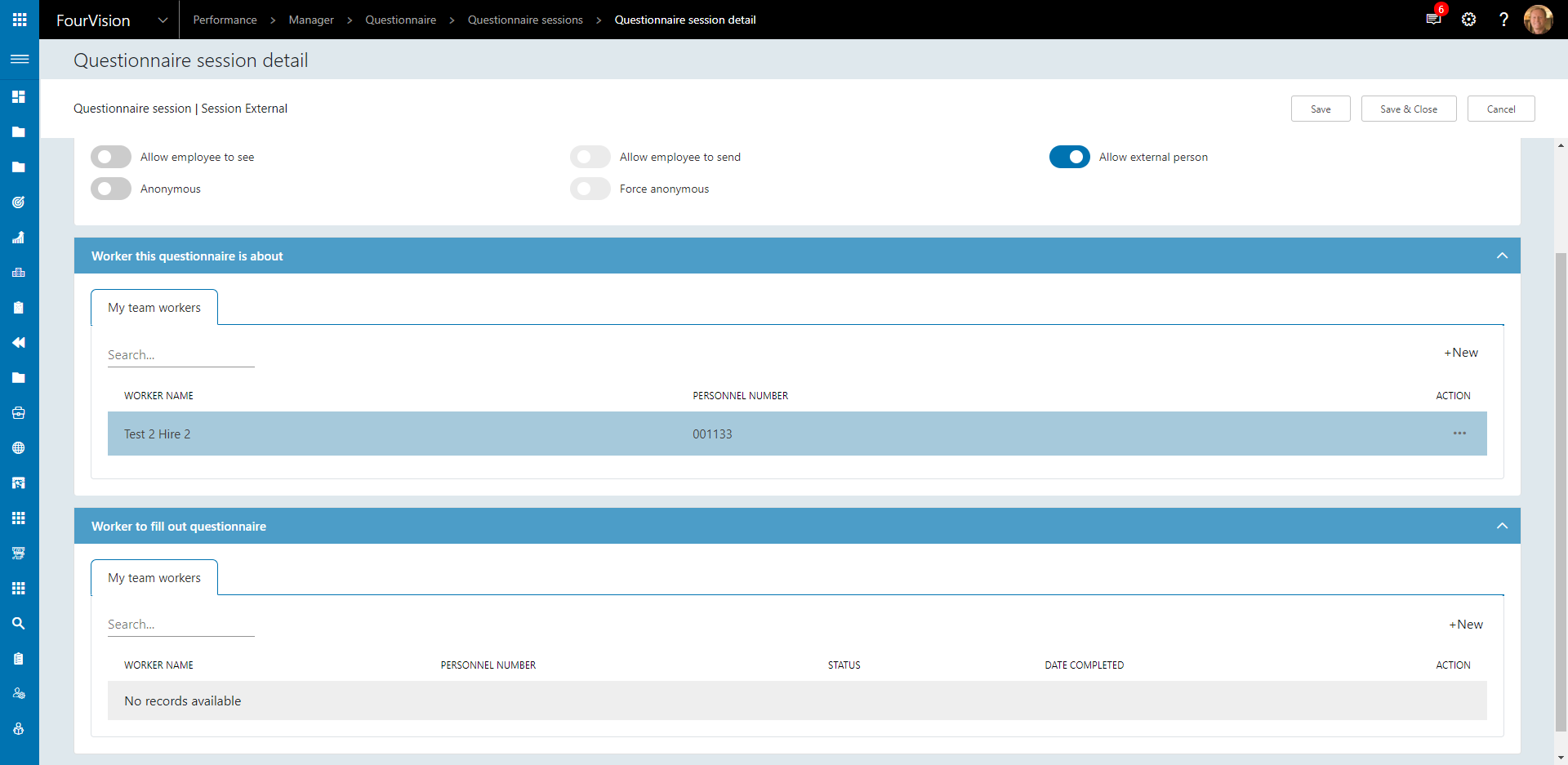
When adding Worker to fill out this questionnaire click New and then Assign external person

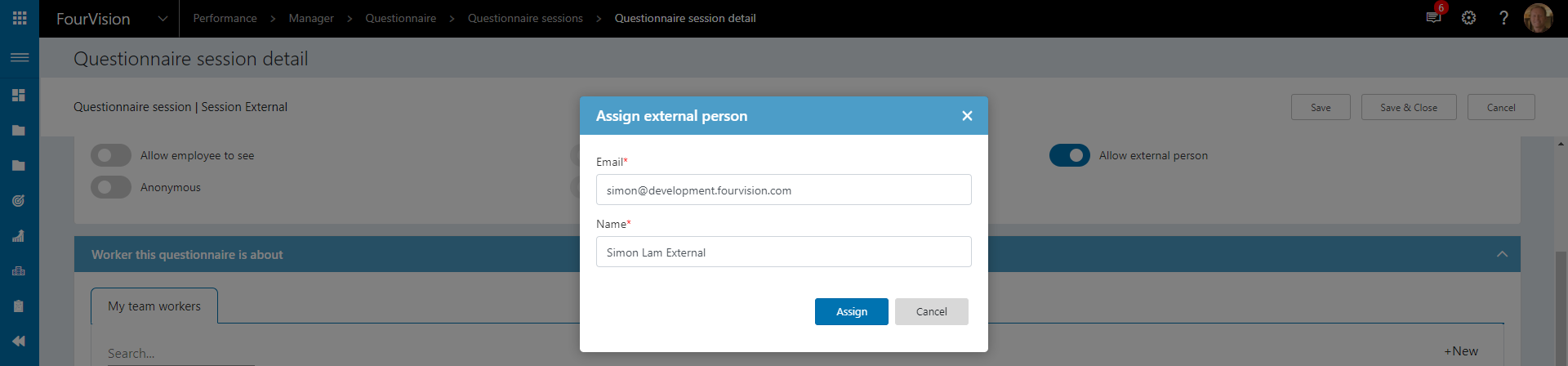
The external person will be notified via email
24009: Unblock embedding with iframe and cross-origin frame error (New API key)
WebApps can now be embedded within iframes
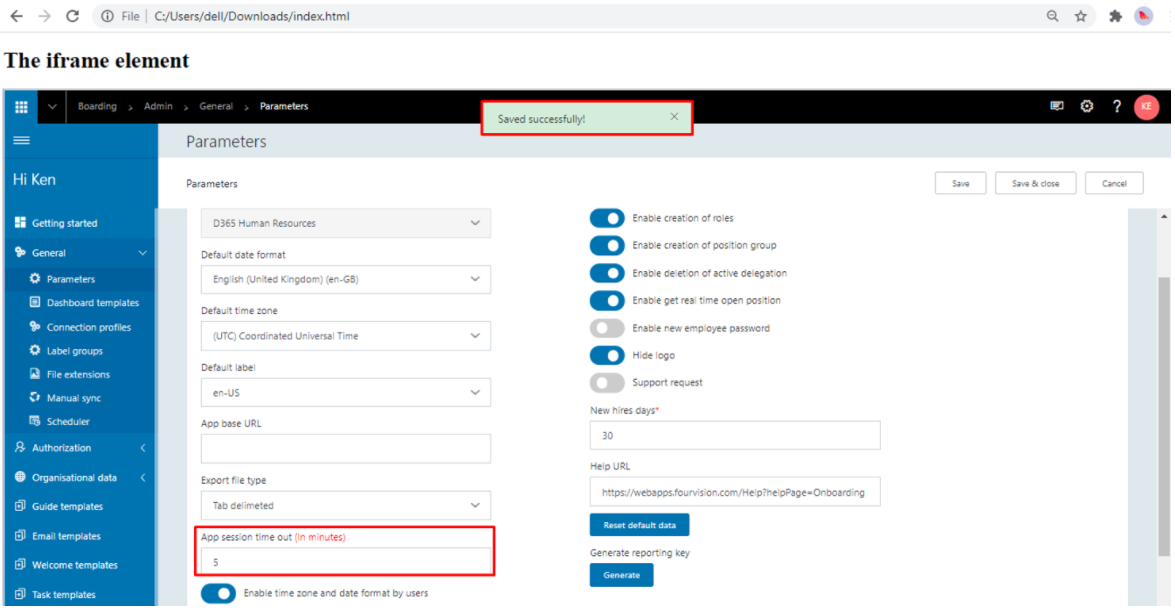
24020: Change the colour of all hover texts with white background with black text
Hover text throughout the app is now black text on a white background
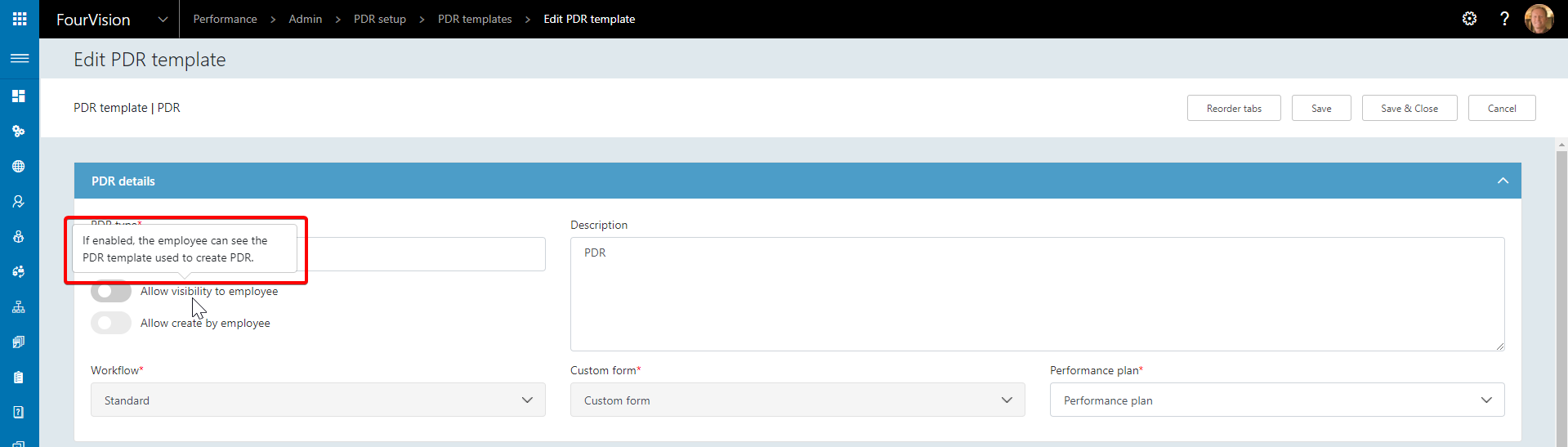
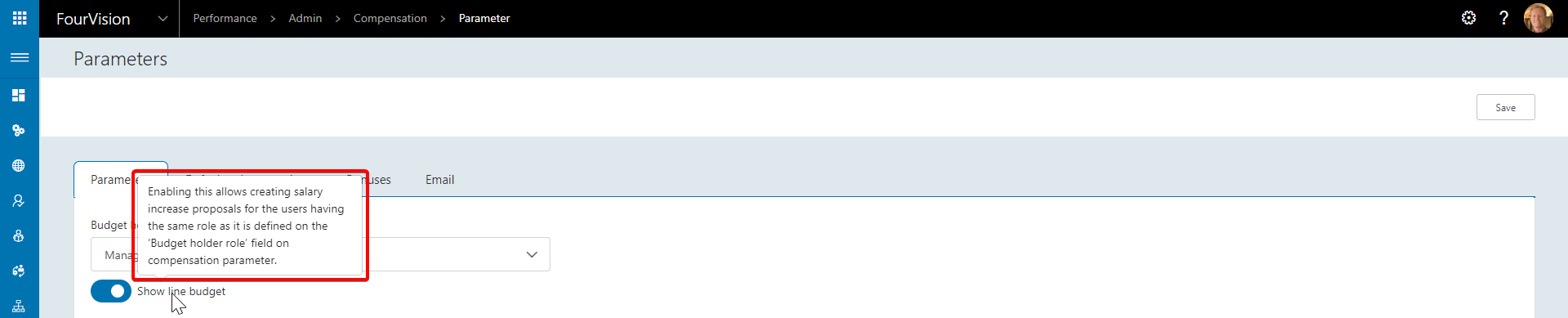
24026: Add new field 'Record's URL' to navigate directly to linked PDR
The Record's URL field within a Task will link the user directly to the PDR
Navigate to Manager > Tasks > My tasks and open a Task
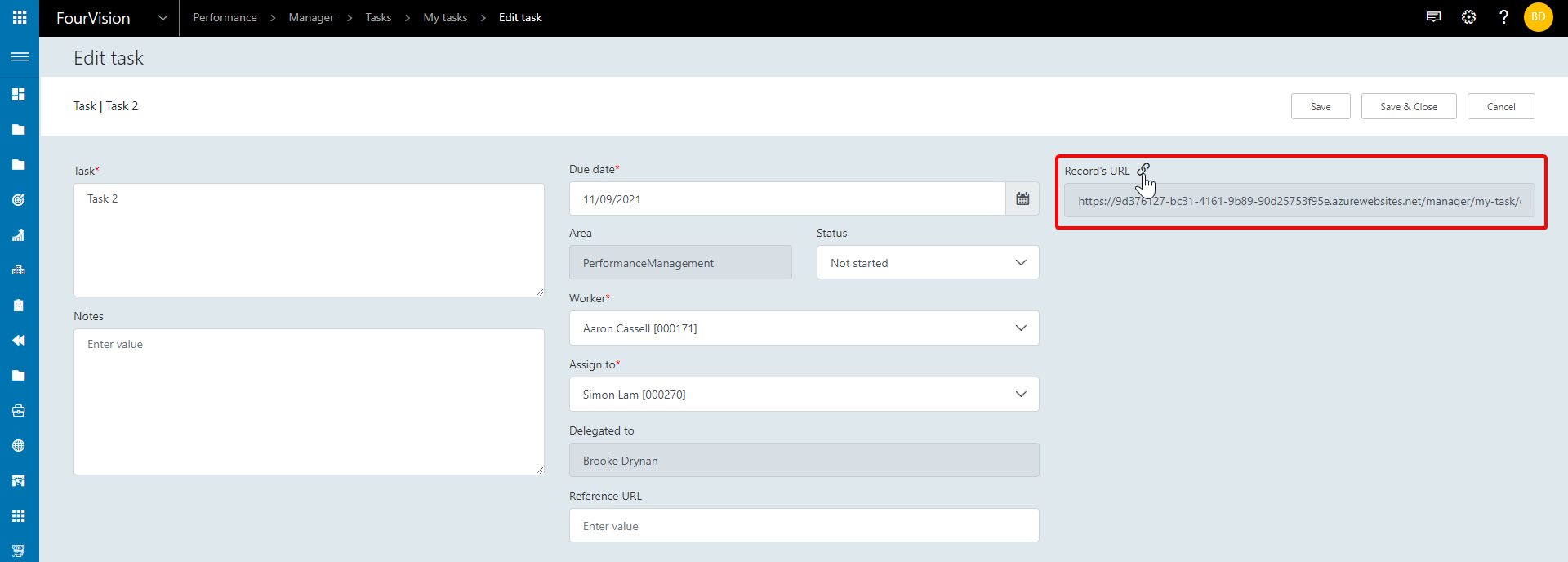
Click the link icon to be taken to the PDR
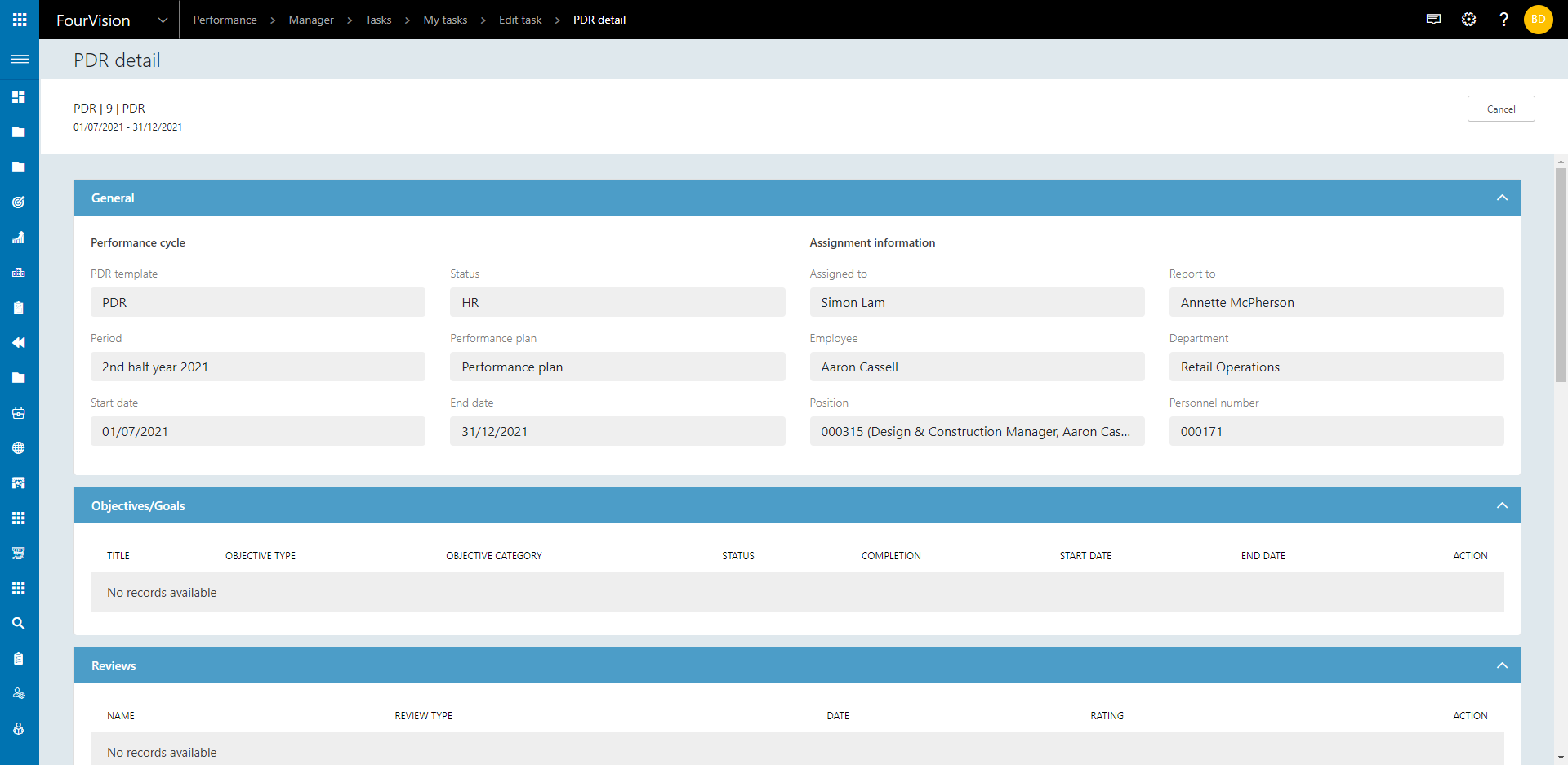
24033: Filter PDR template and PDRs an employee can see
New options within a PDR template to allow employees to view and employees to create a PDR of that template
Create a PDR template by navigating to Admin > PDR setup > PDR templates and clicking New
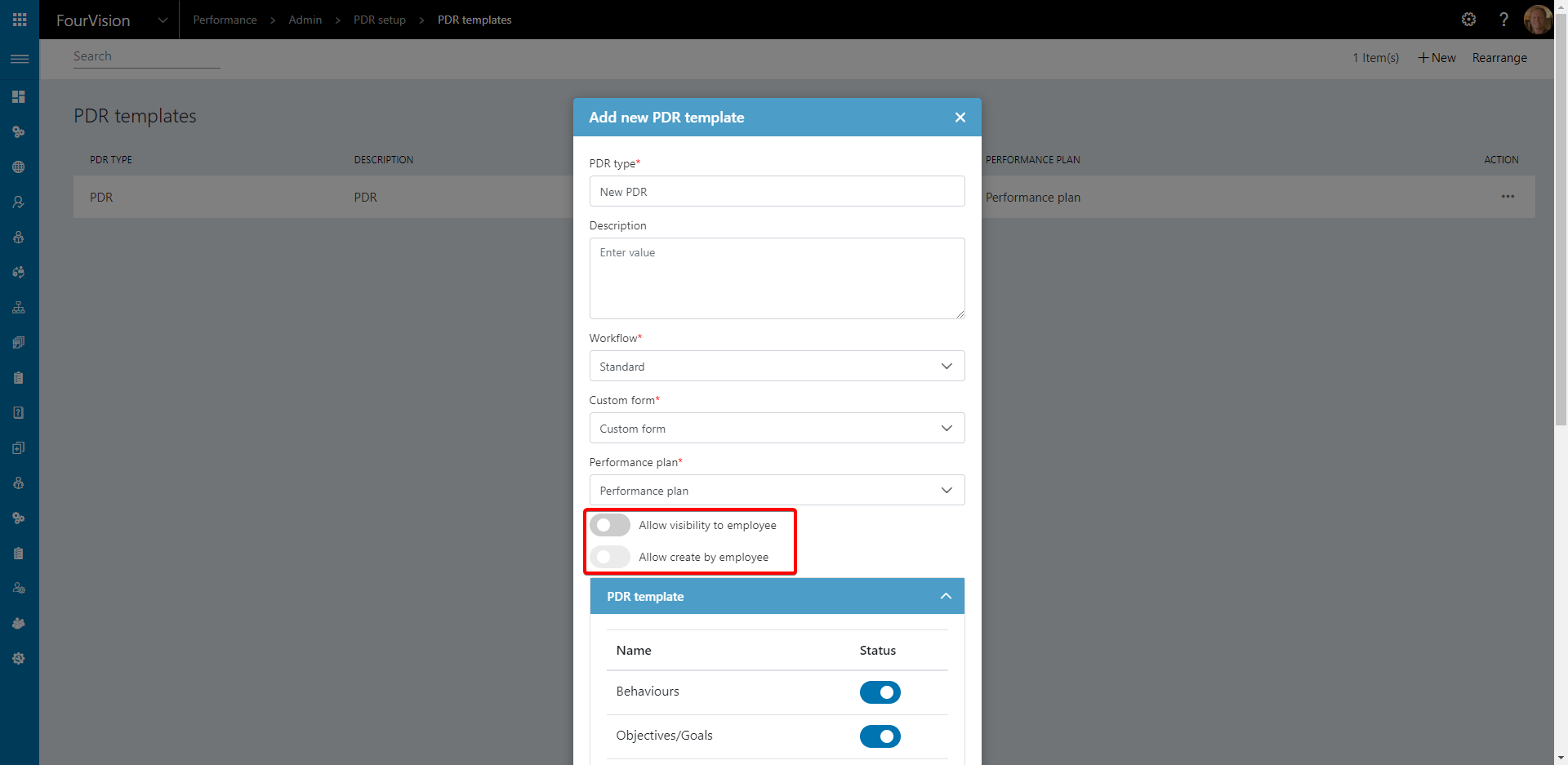
Set the options for visibility and creation as required
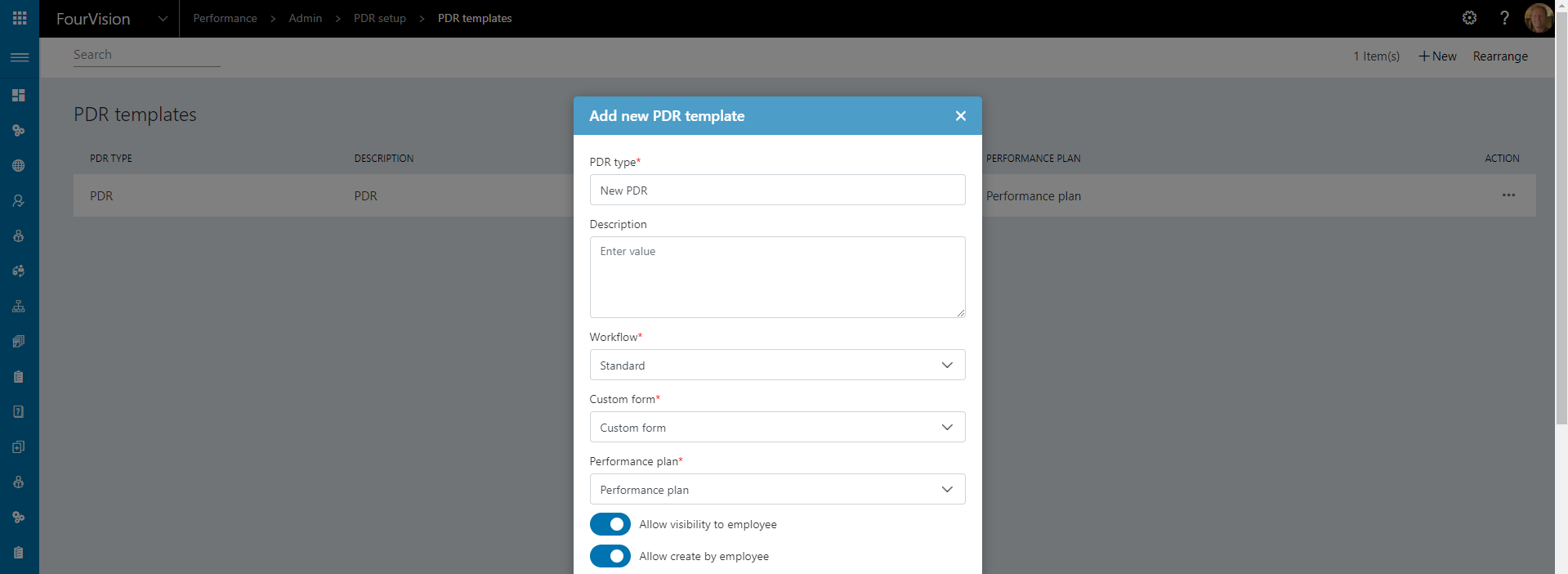
A PDR with visibility and without visibility has been created for Brooke Drynan

When Brooke views Employee > PDR > My PDR she can only see the New PDR record as this had visibility enabled

When creating a PDR, again only the New PDR type can be selected
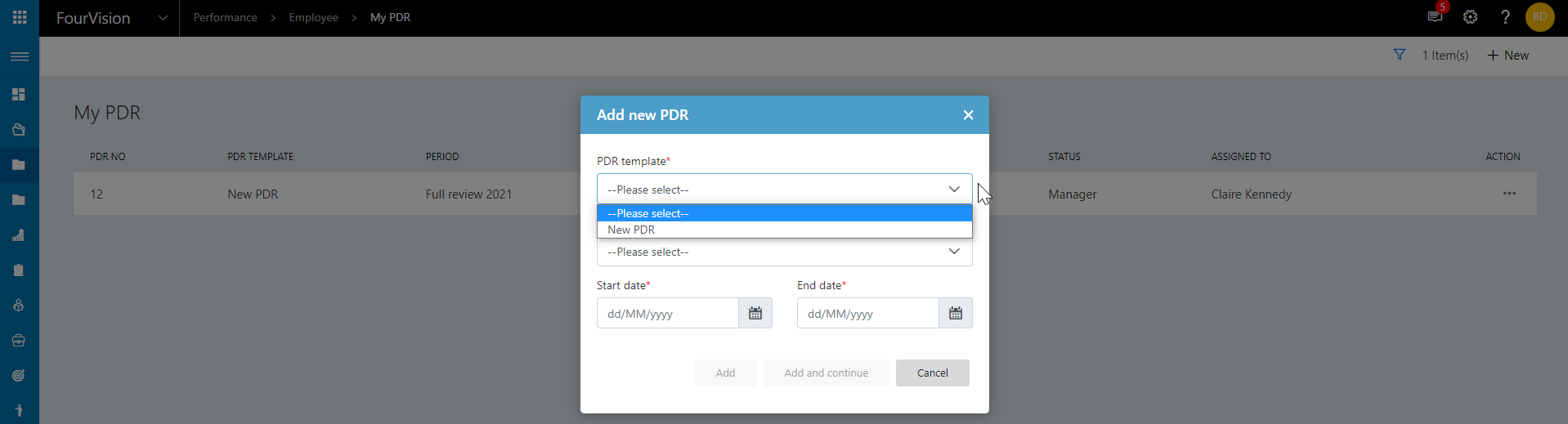
24034: Create tasks list in PDR
See 23874 for full Tasks description
Tasks will now display in a PDR
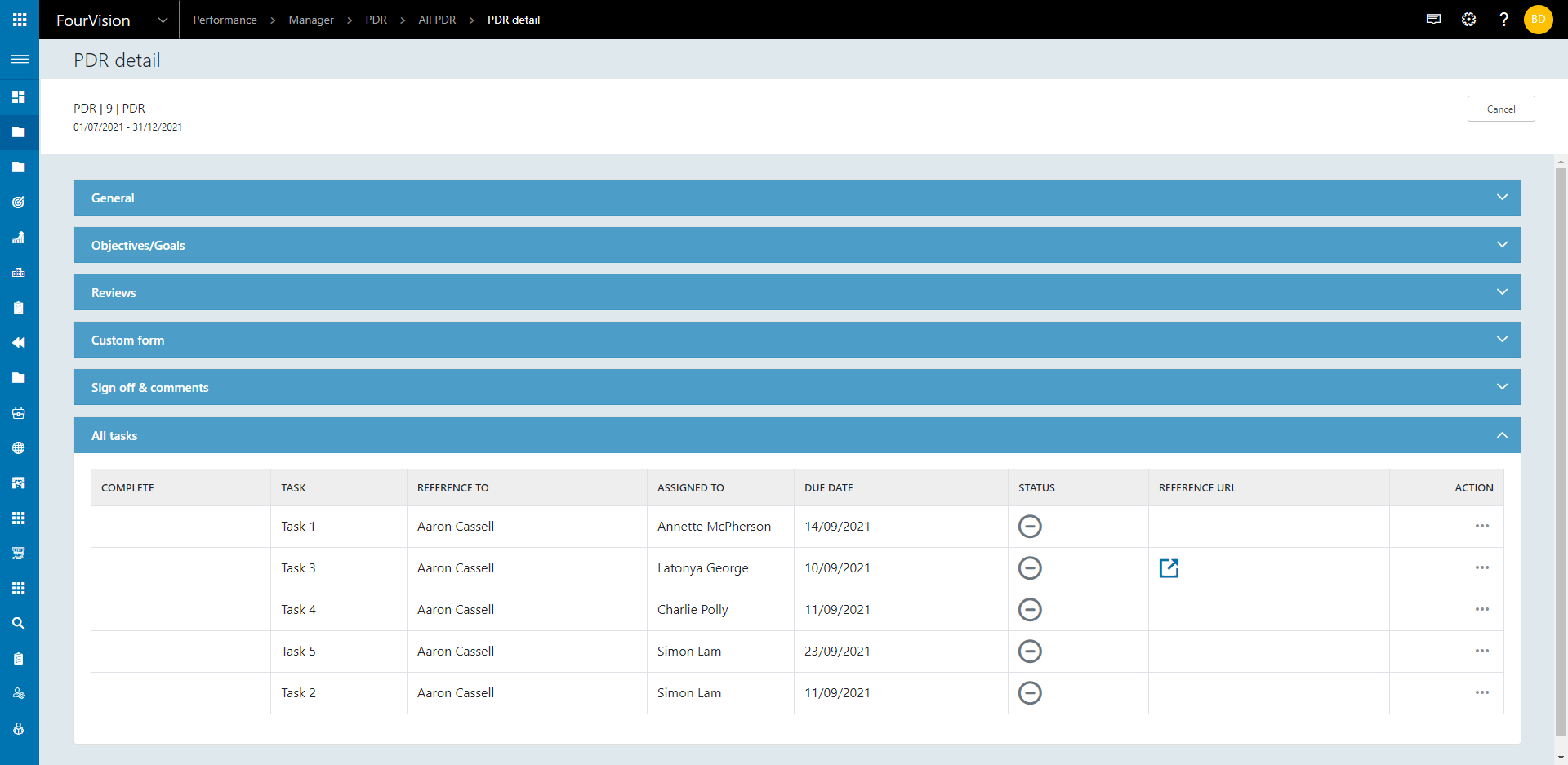
24042: Enable participants to choose anonymous option in questionnaire
A Questionnaire template can now be set to either allow or force anonymous answers
To allow or force anonymous answers a questionnaire, navigate to Admin > Questionnaire > Questionnaire templates and click New

Edit the Questionnaire template and enable the Anonymous toggle, to force anonymous answering enable Force anonymous
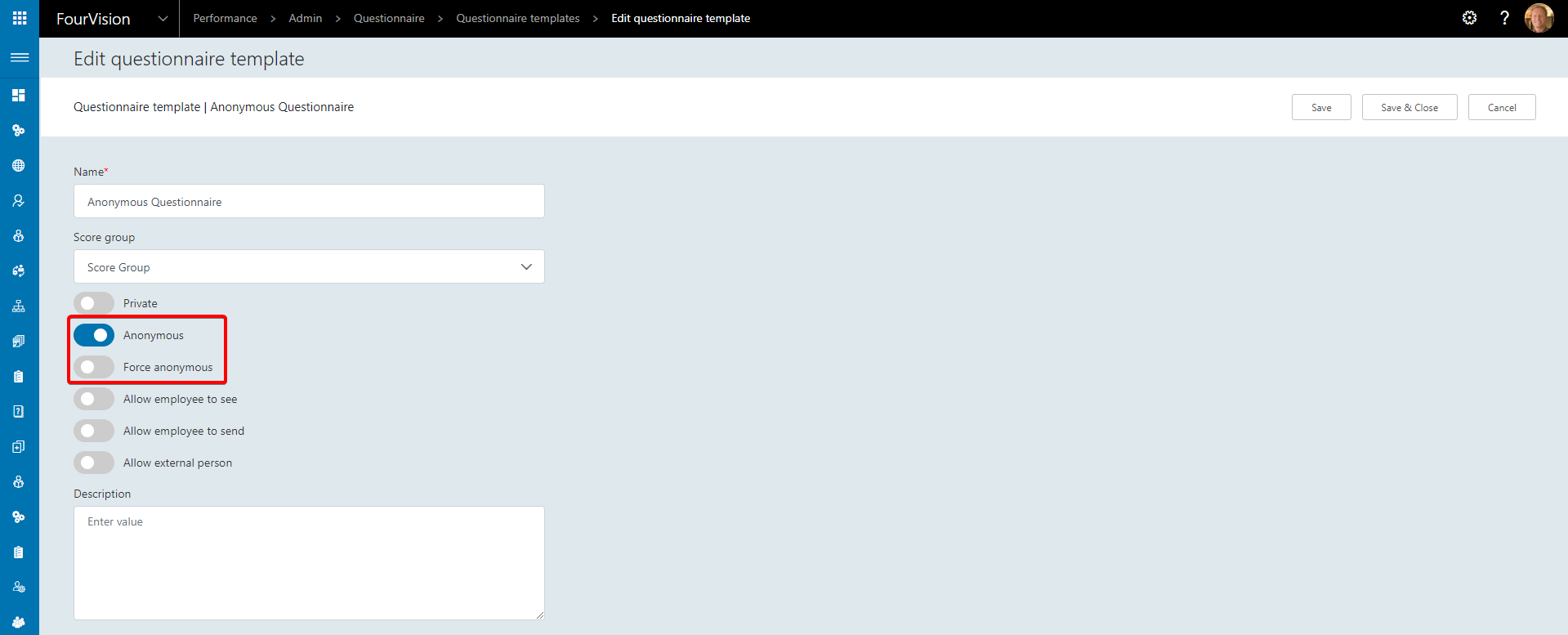
Create a Questionnaire session using the Questionnaire template and assign Workers to answer
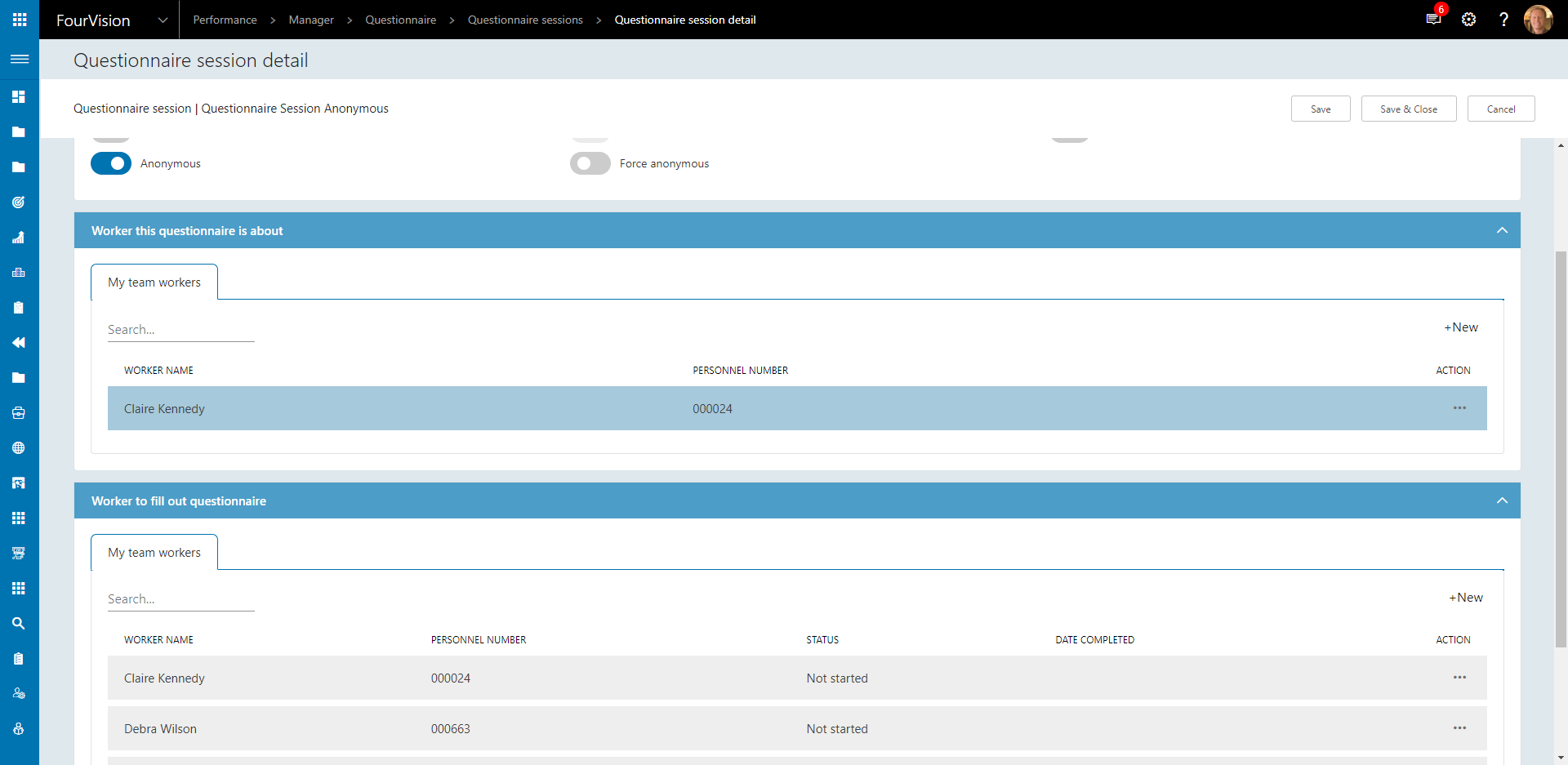
Complete the Questionnaire as Claire

The user is prompted if they wish to answer anonymously
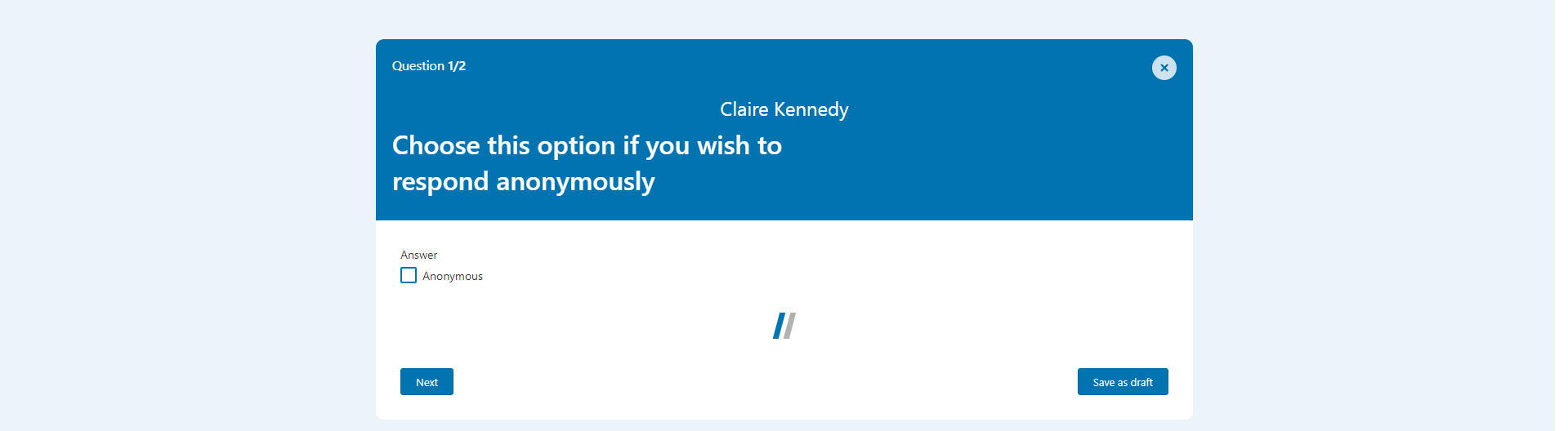
If Anonymous is checked the manager that created the Questionnaire session cannot see who gave the response
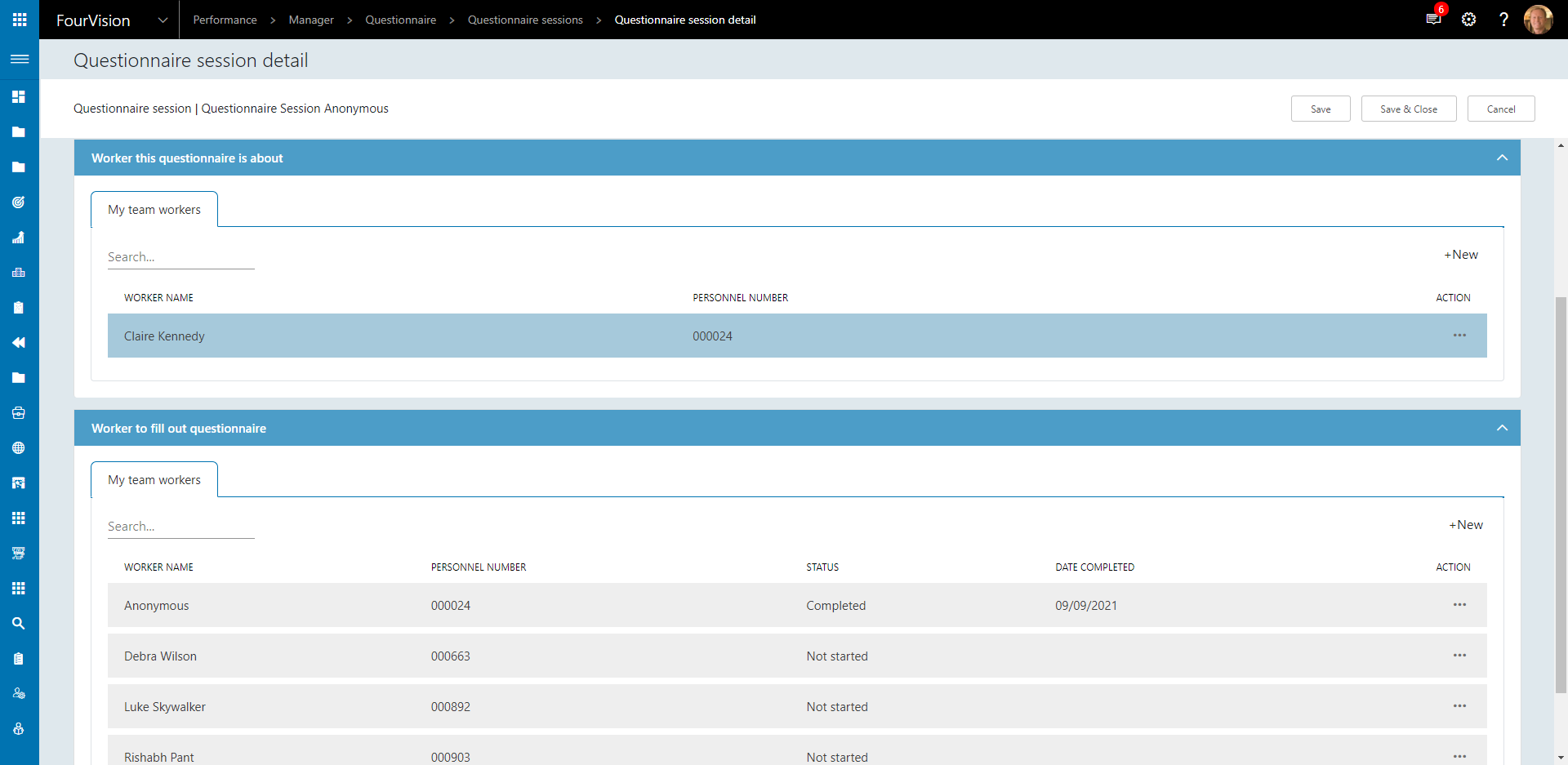
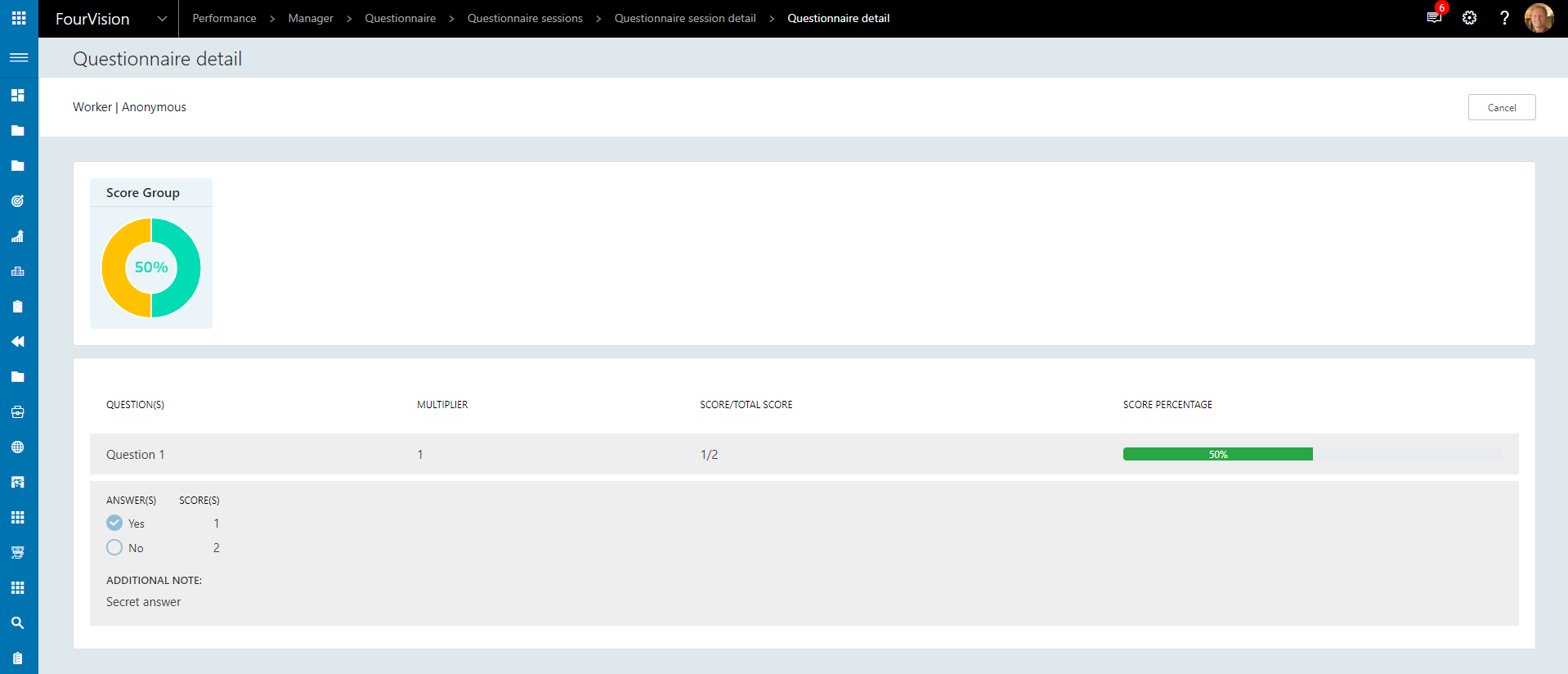
24099: Behaviour groups into behaviours
Behaviour groups can now be assigned to a Behaviour
To create a Behaviour group, navigate to Admin > PDR setup > Behaviour groups and click New

To create a Behaviour, navigate to Admin > PDR setup > Behaviours and click New

Open the newly created Behaviour and assign to the desired Behaviour groups
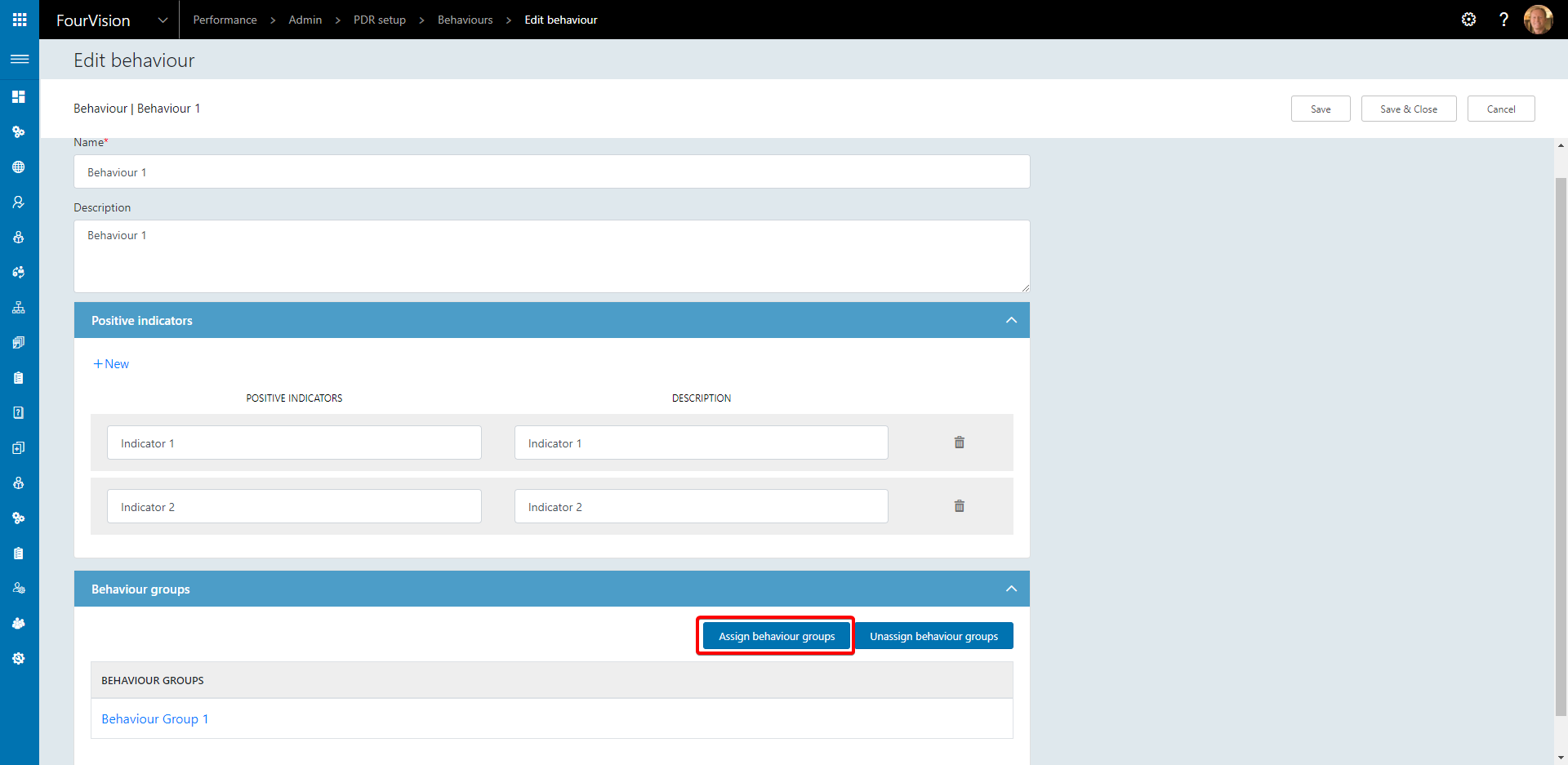
24108: Allow manual entering of dates on the calendar
Wherever a date field exists, the date can now be manually typed as well as using the date picker
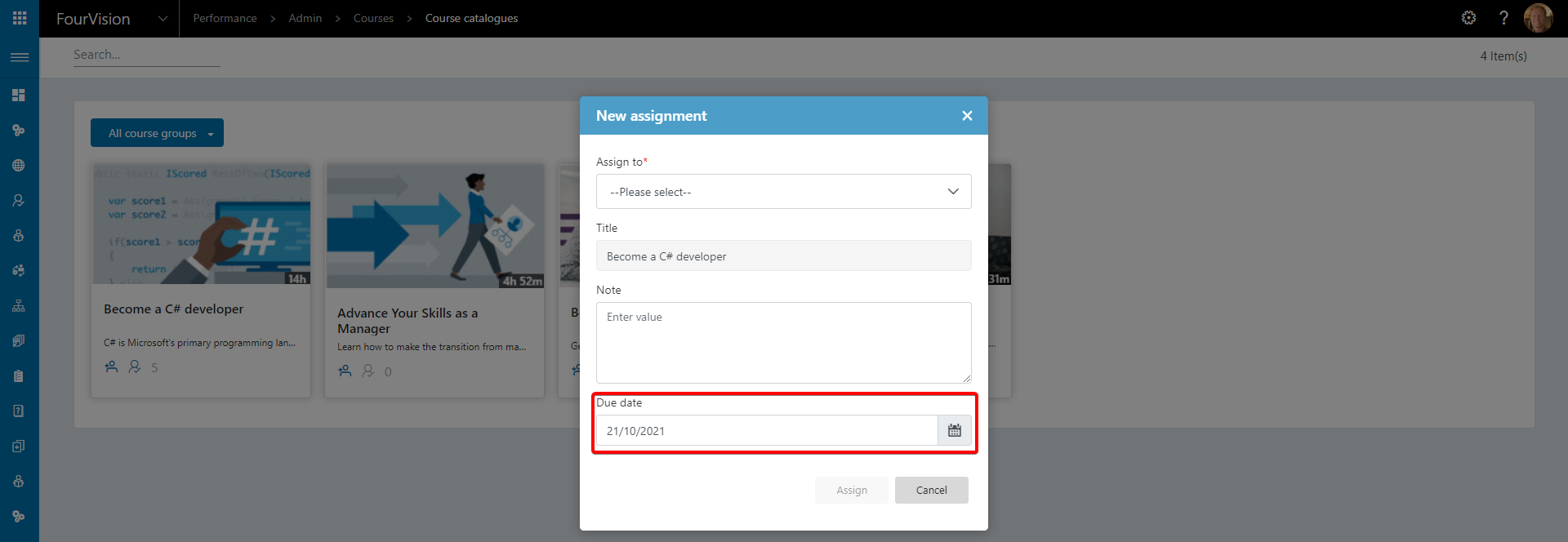
24182: Put the courses in feature key and put preview tag
Courses feature has been added as a preview feature
To enable the Courses feature, navigate to Admin > General > Parameters > Features
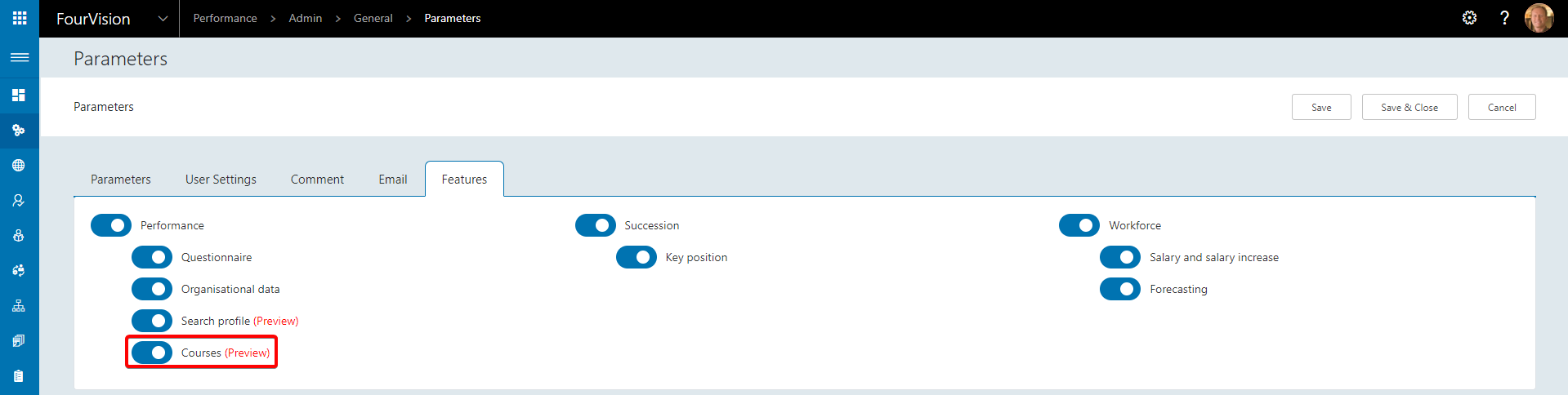
24222: Enforce license limits
License limits now enforced if number of active workers exceeds the number of licenses available
24264: Introduction screen
An introduction screen has been added for a system administrator logging in for the first time
If no connection has been made to D365 the user will be prompted

If a connection to D365 is available an option to sync will be displayed
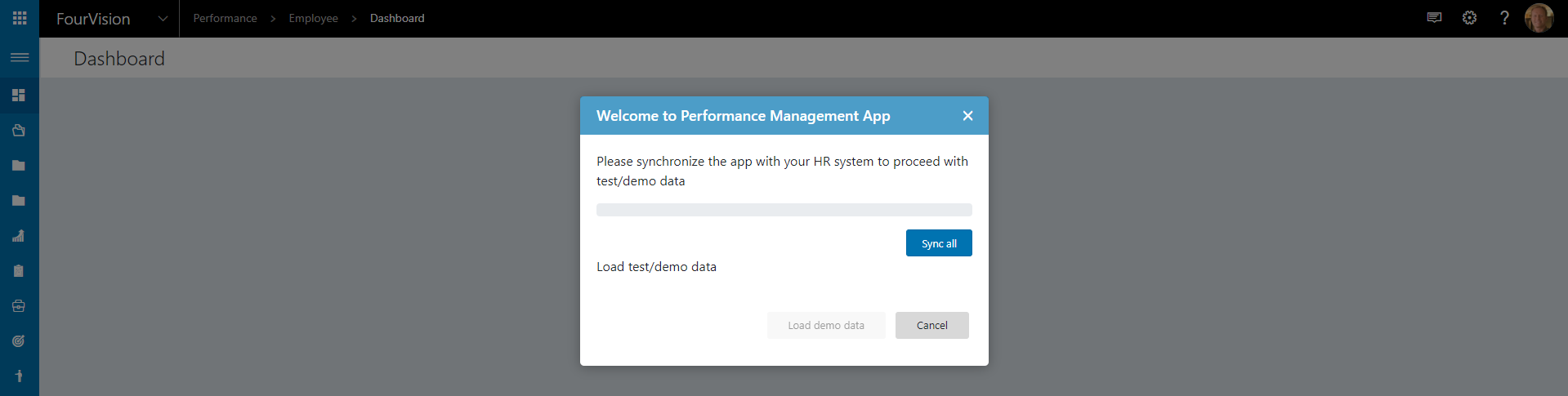
24265: Upgrade shared code to 3.14
Shared code upgraded to 3.14
24303: Different sizing of picture in Employee dashboard and Manager dashboard
Image size is now consistent between Employee and Manager dashboards
Employee
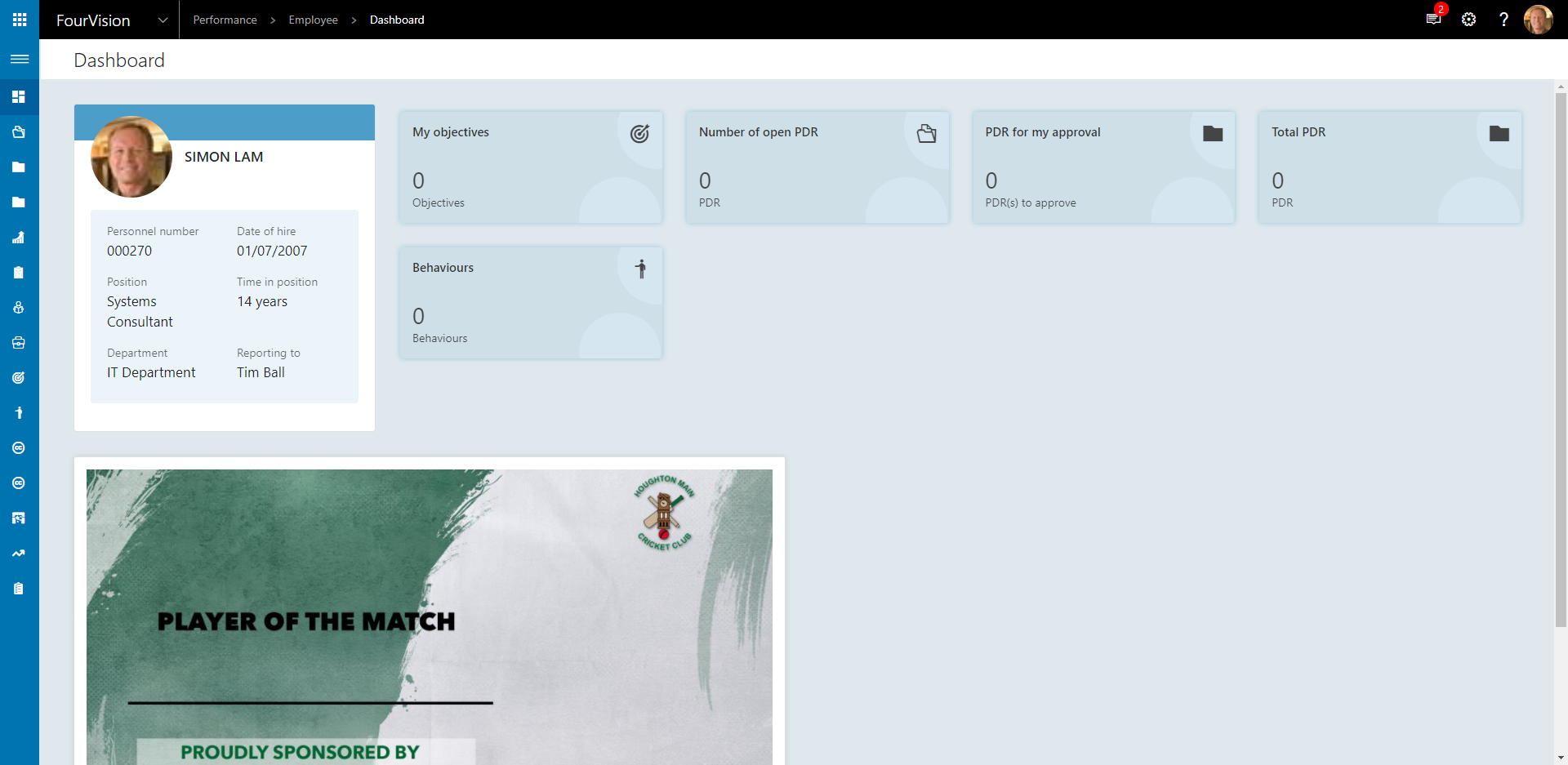
Manager
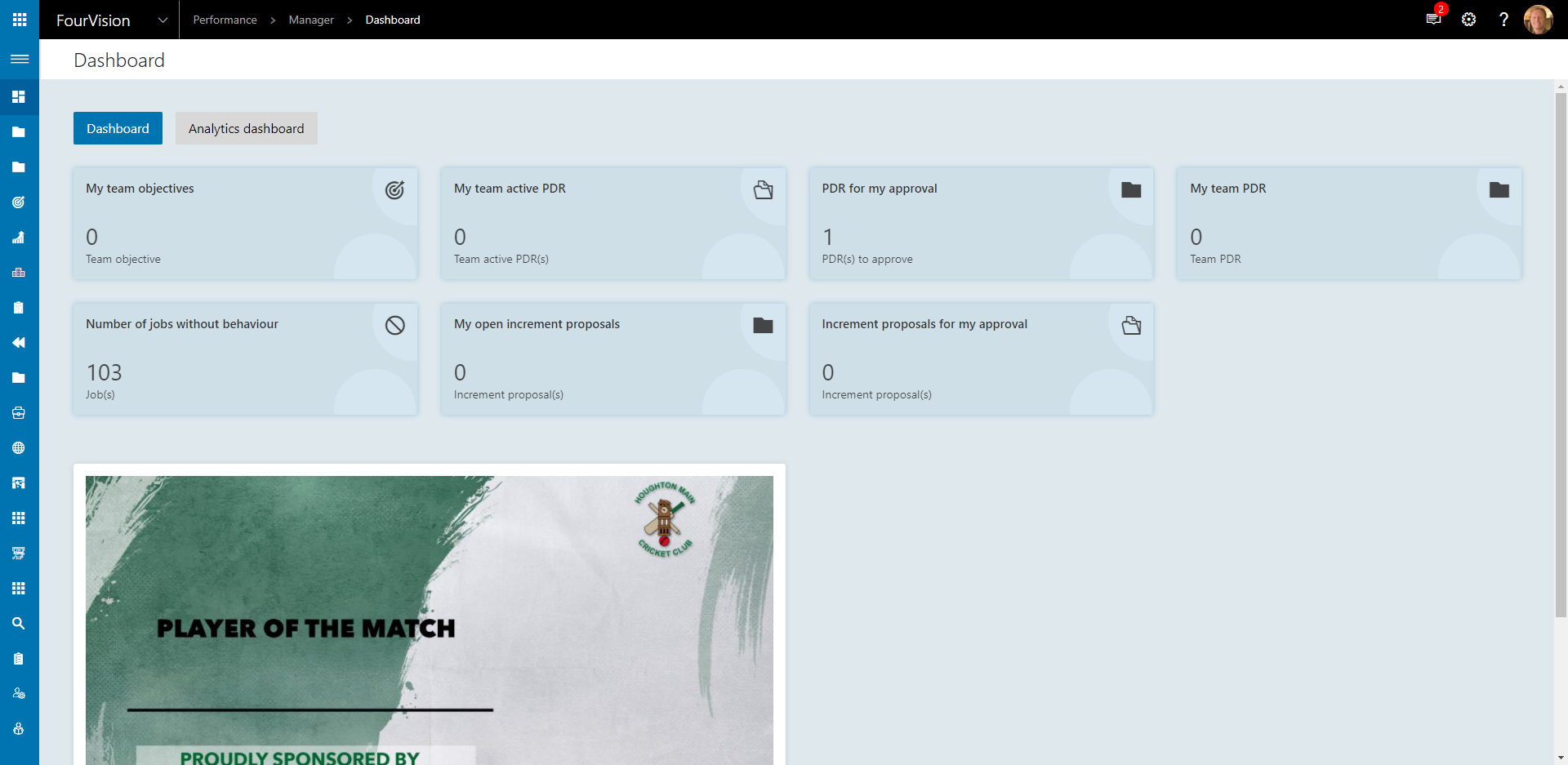
24310: Add My open positions
My open positions screen added
Navigate to Manager > Organisational data > My open positions

24312: Add my employment to the organization menu
My employments screen added
Navigate to Manager > Organisational data > My employments
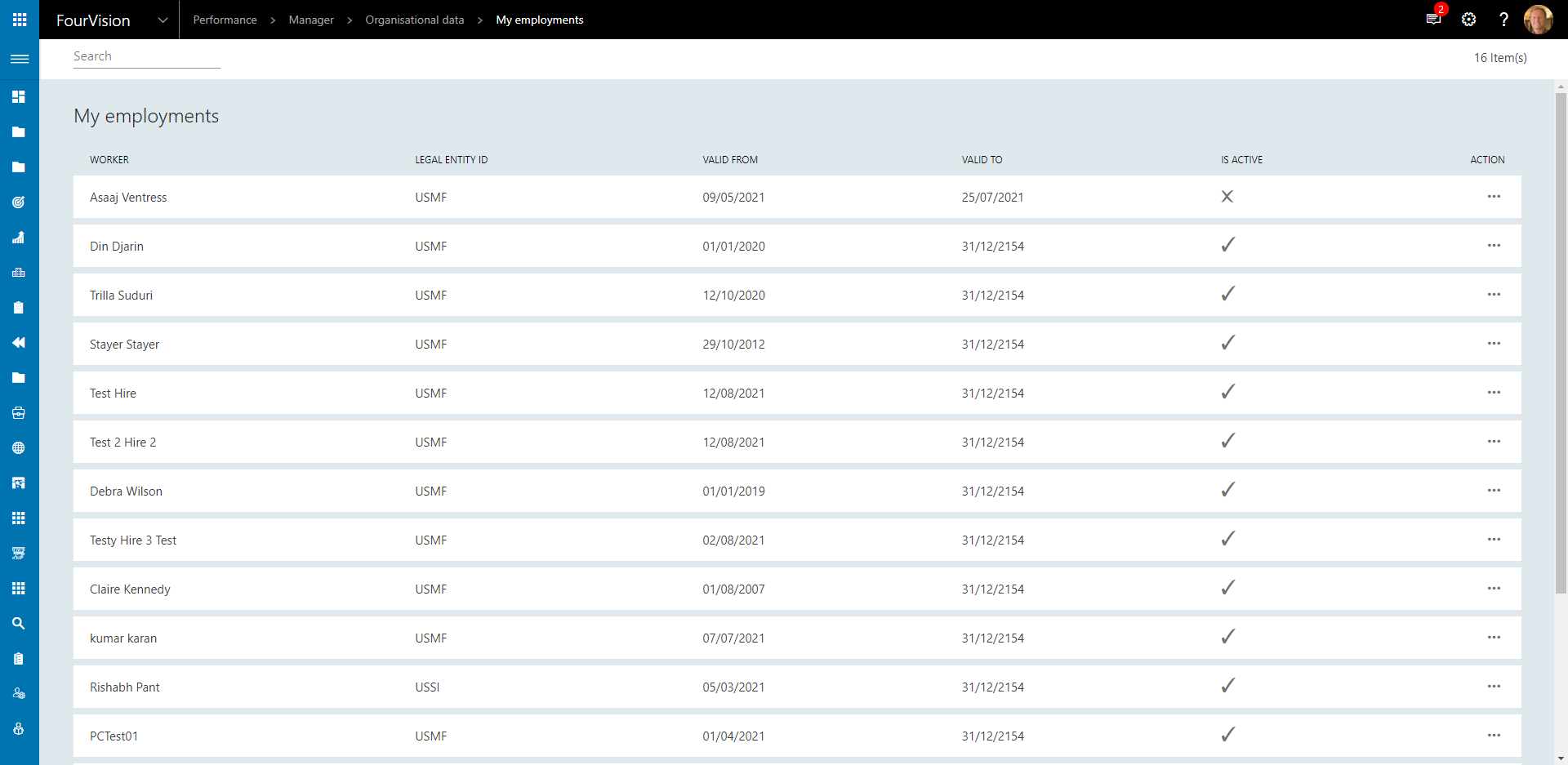
24313: Tiles should be default setting for the course screen
The My course catalogues screen displays tile view by default
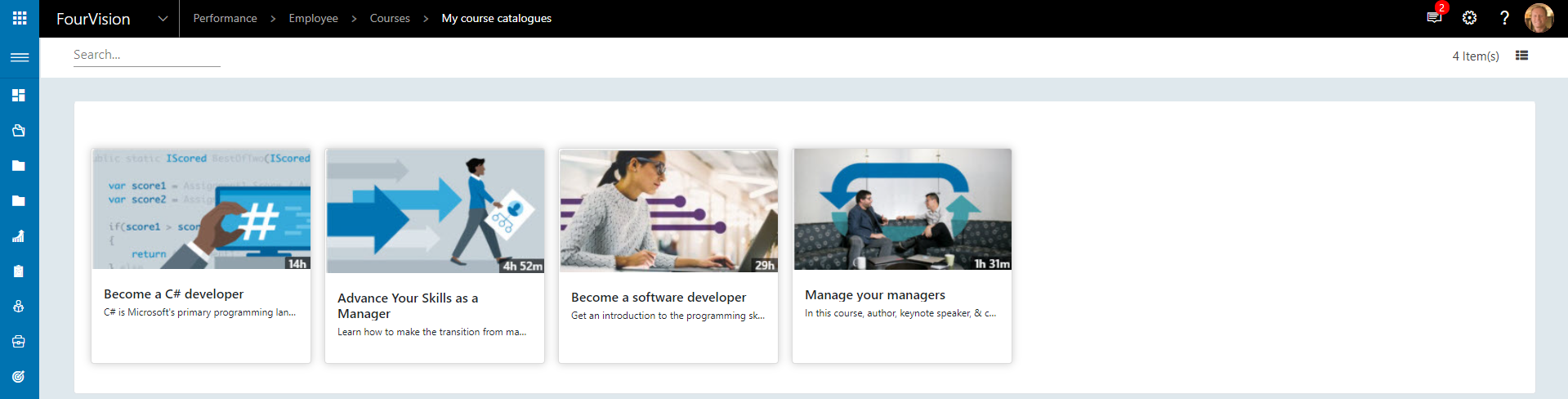
24408: Add License Info and Update License option to Admin dashboard
License information and renewal option added to the Admin dashboard
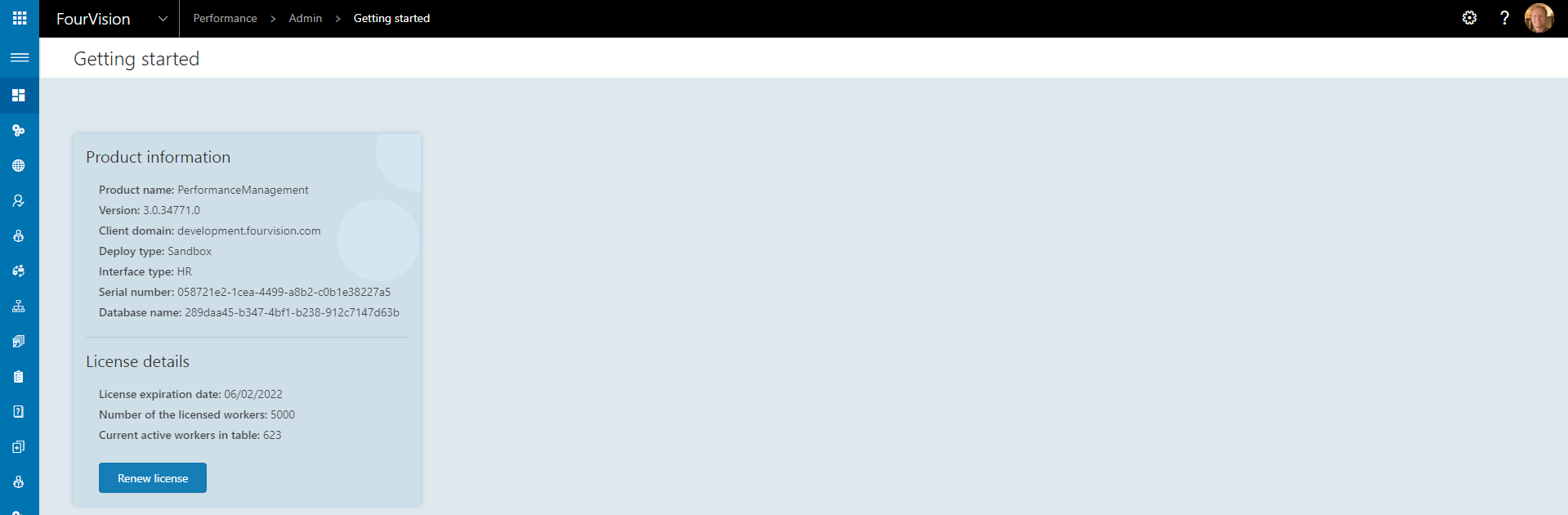
The number of workers matches the number showing in the license details

24507: Implement Position Hierarchy view as Microsoft Teams look
Position hierarchy tree added
Navigate to Manager > Organisational data > Position hierarchy tree
Search for a worker
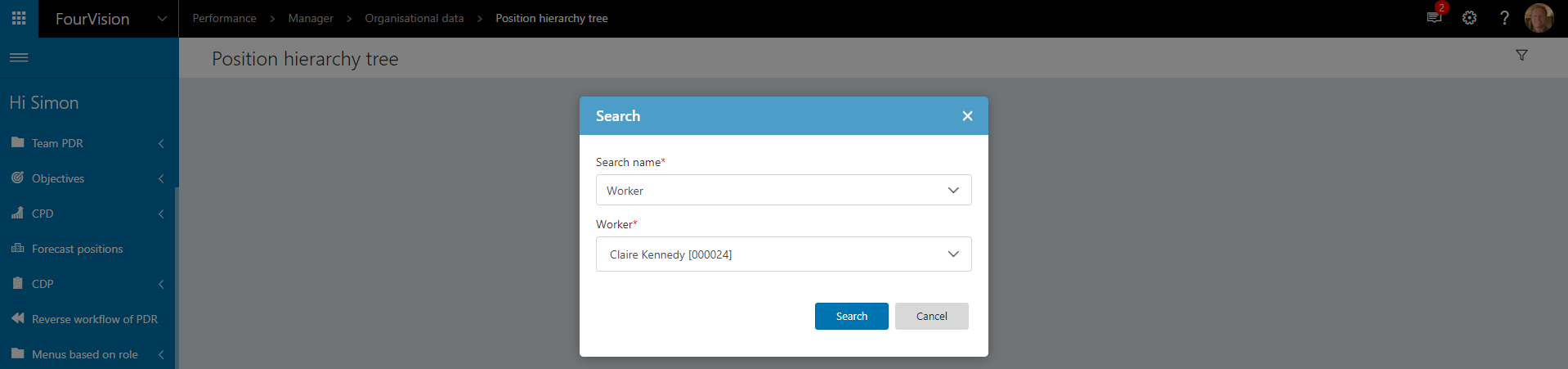
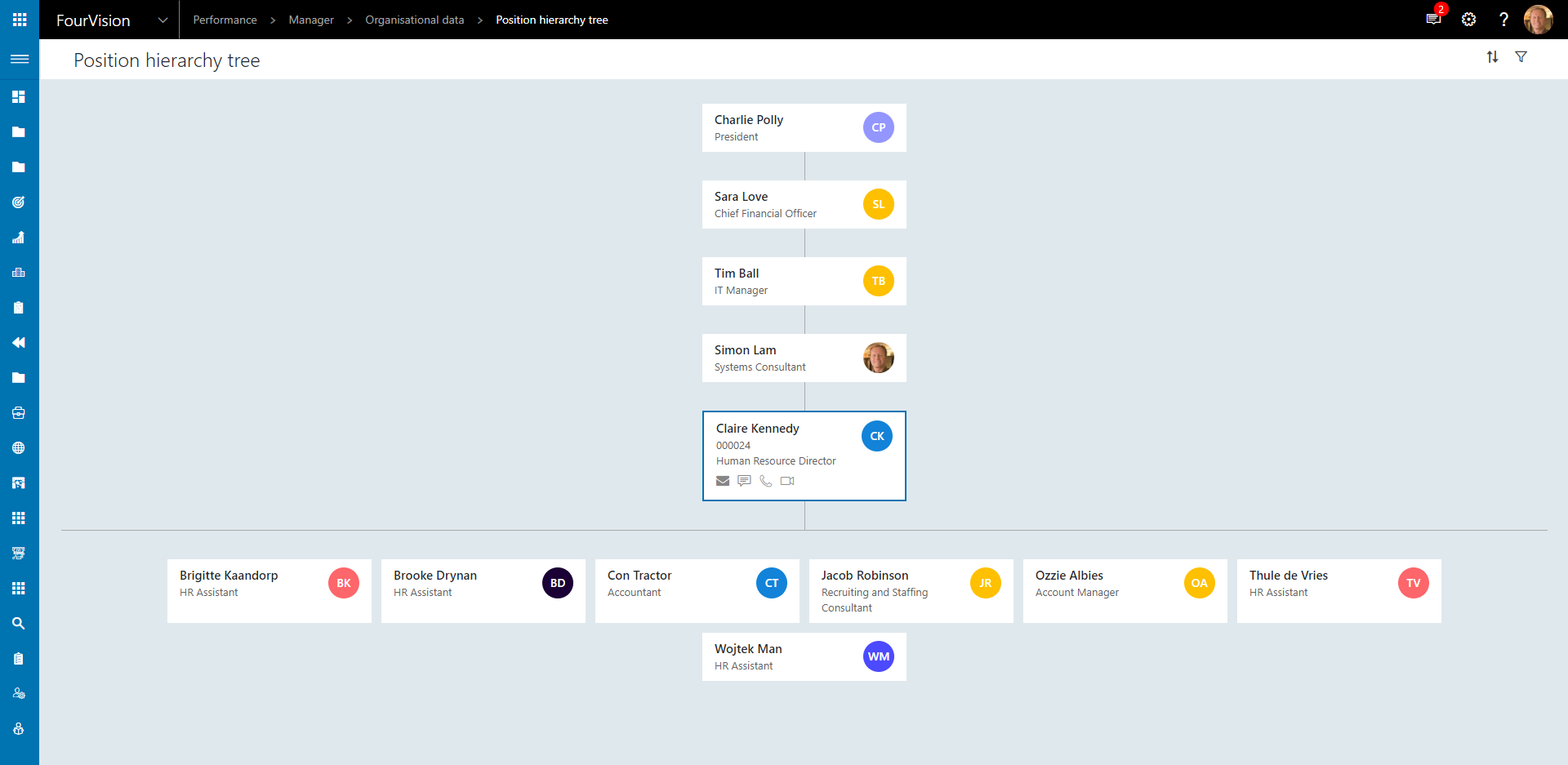
Or a position
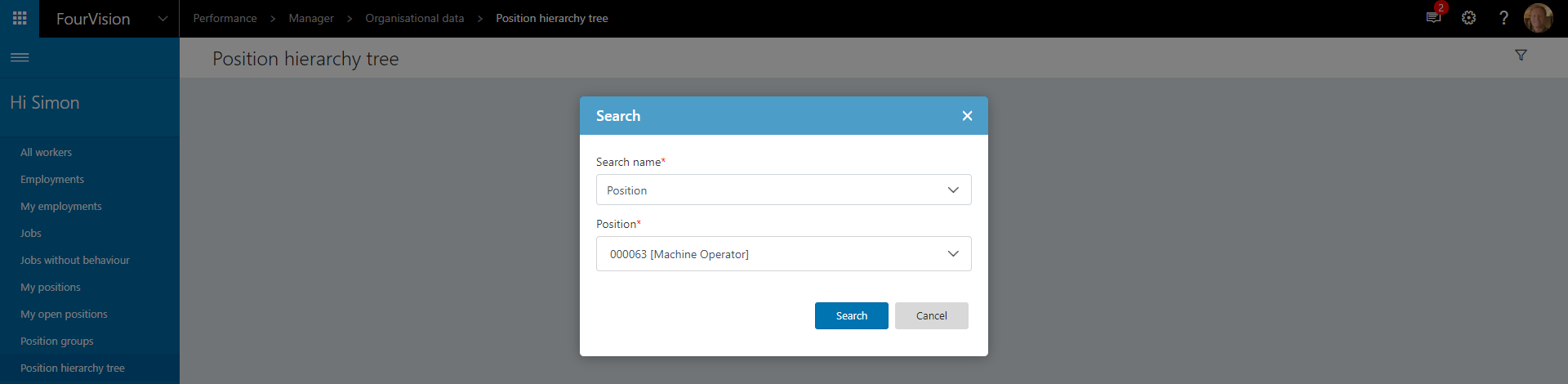
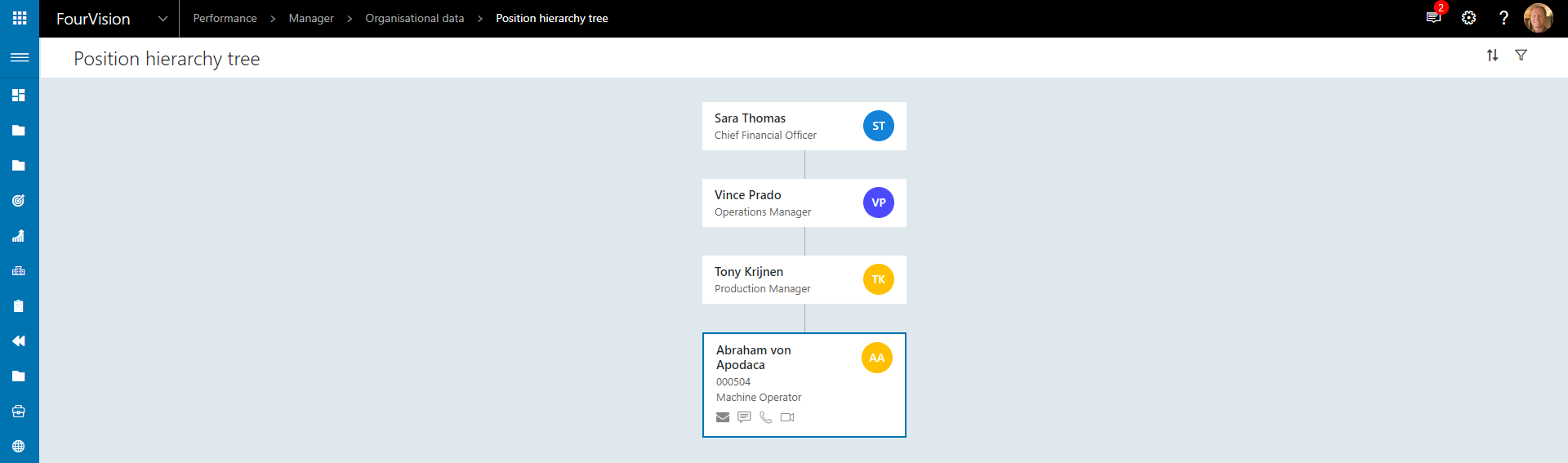
The tile will allow the user to send an email, start a chat or make an audio or video call using Microsoft Teams