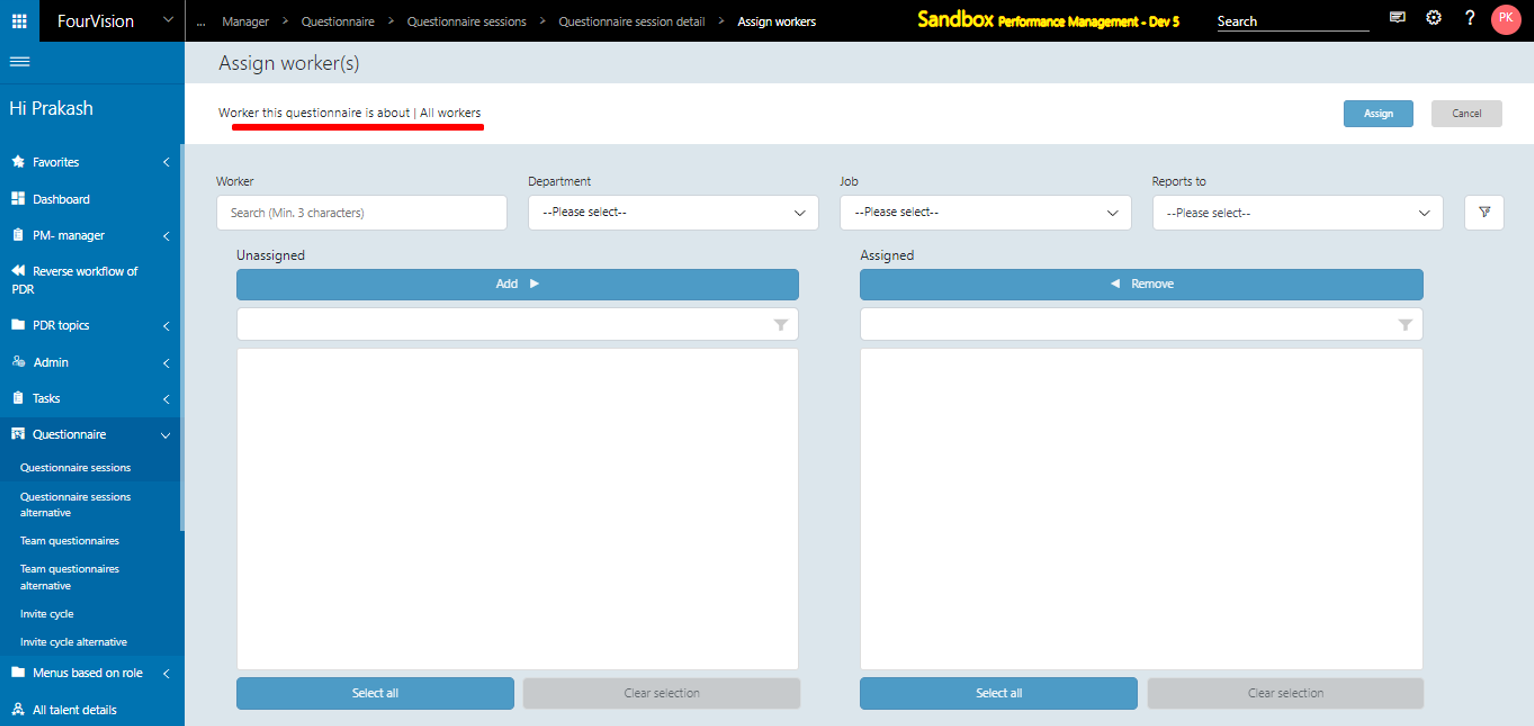Release notes for Performance Management 3.13
Below is an overview of changes and new features introduced in this release of the FourVision Web App.
New features
Implemented label solution for the in-app notifications
Showing 'Position title' consistently in the whole app
Improved the notification message if the worker limit is exceeded and added the notification message when the license validity expires
Added a filter for Workflow 'Status' to show filtered records under the 'In progress' tab on the 'Reverse workflow of PDR' screen
Changed the system-defined 'Employee' role to be editable with all menus enabled
Added a placeholder for 'Comment' under the 'PDR email template/notification text' and 'Salary status email/notification text' on the Parameters screens for assignee and originator
Changed the type of the '% completion' dropdown field to a text field for Objective
Changes to show the value and percentage for 'Rating' and 'Self assessment' under the 'Behaviours' tab of the PDR
Added the 'Certificate template’ with multiple placeholders to create CAP certificate for the CAP guide
Questionnaire-related improvements
a. Changed the placement of '+New' and 'Search' options to left and right respectively under all the tabs on the 'Questionnaire session detail' screen
b. Wrapped the text with maximum characters for questions, answers and additional notes in the Questionnaire session details
c. Added option as 'Add additional notes' for every question in the Questionnaire
d. Added a toggle 'Show all workers for questionnaire' on the 'Edit role' screen allowing the user to assign 'All workers' under the 'Worker to fill out questionnaire' tab in the Questionnaire session
e. Changed the 'Assign workers' dialog box to a new screen for the Questionnaire session related screens including 'Worker's search' and 'Assignment sections'
Changes and bugfixes to existing features:
Generic security updates, minor bug fixes and patches
The maximum length for some fields is increased, affecting some tables
Added a message to clear the browser cache and reload to update the version of the app when the Installed version does not match the Latest version of the web app
Improved the domain acceptance for the 'Help URL' on the 'Parameters' screen
Improved positioning of image and text for the Quill editor under the 'Guidance' section of the dashboard
Increased the length of labels under the 'Favorites' card by '5 characters' on the dashboard
Improved the loading time for the questionnaire sessions while assigning workers to it
The newly created parent menu will be Active (enabled) if any existing menu is Active (enabled)
Detailed release information:
New feature 1: Implemented label solution for the in-app notifications
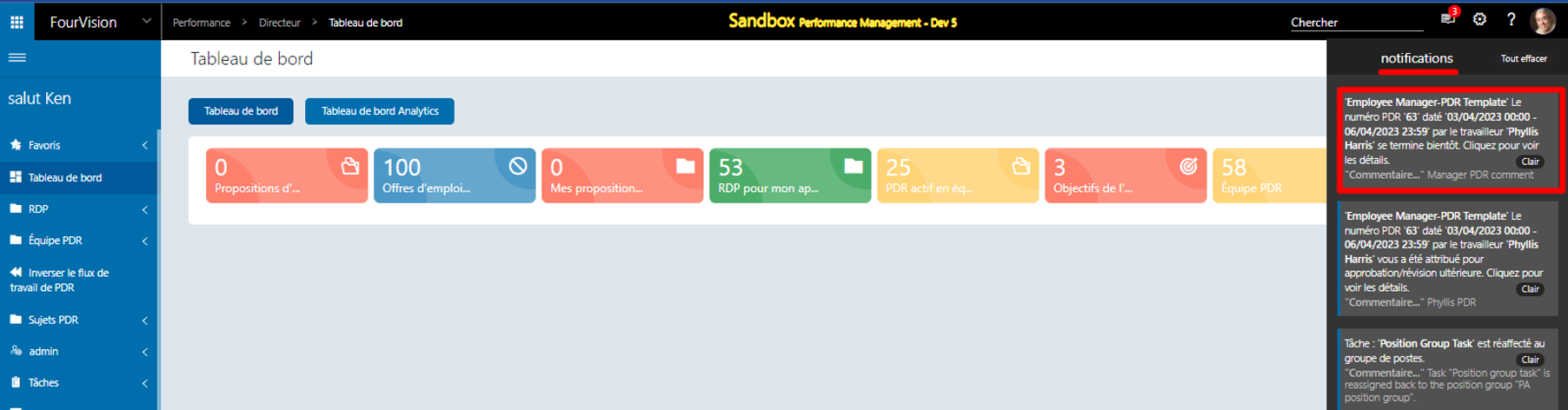
New feature 2: Showing 'Position title' consistently in the whole app
For particular position ID, the 'Title' and 'Description' are shown
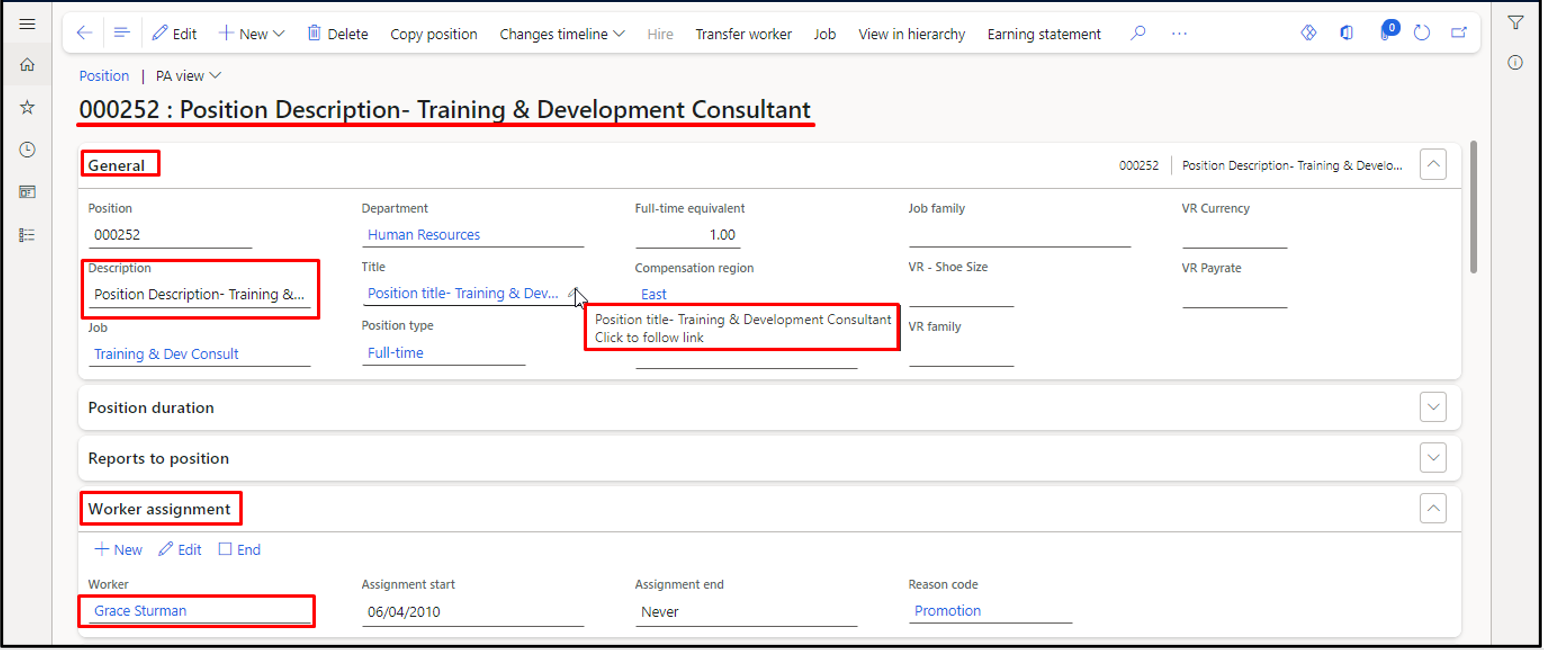
a. Details are shown on the blue bar, the ‘Worker name', 'Personnel number', 'Position ID' and 'Position title'
b. The value of the 'Department' field changed from 'Search name' to 'Name'
c. Under the ‘Details’ tab, the field name is updated to ‘Job description’ and the value of the Job description shown
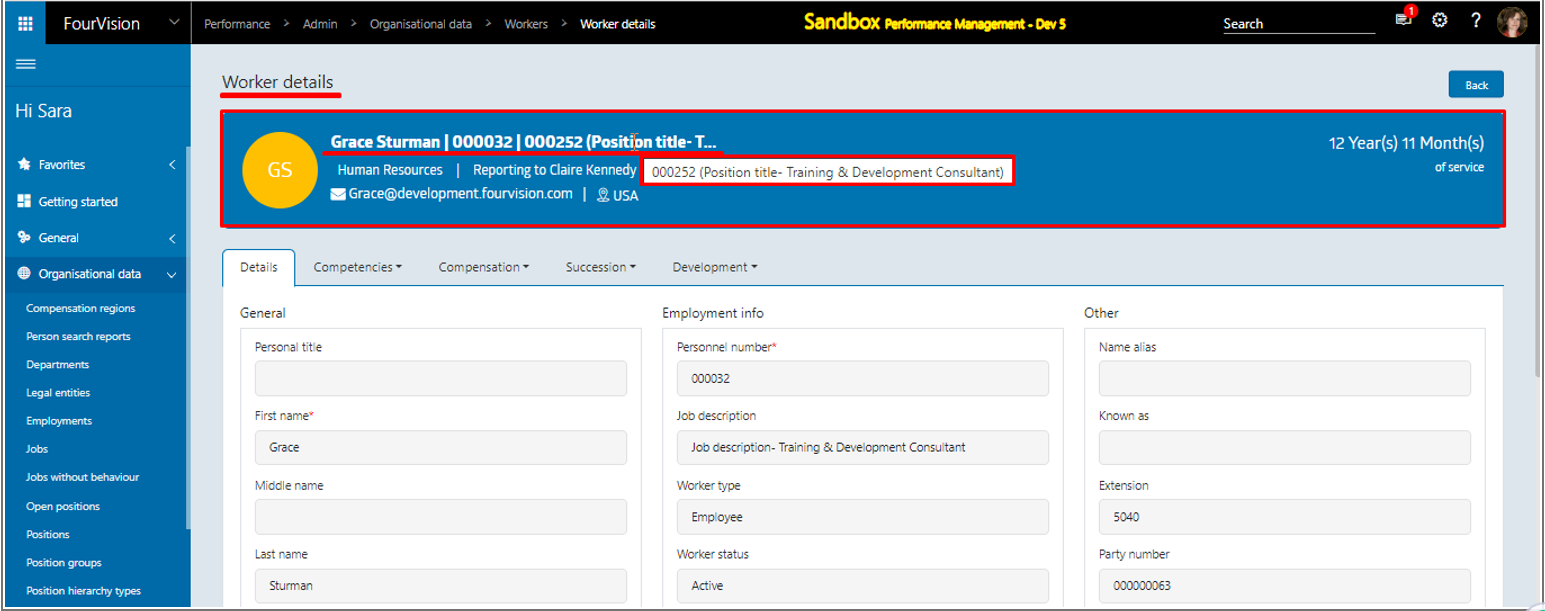
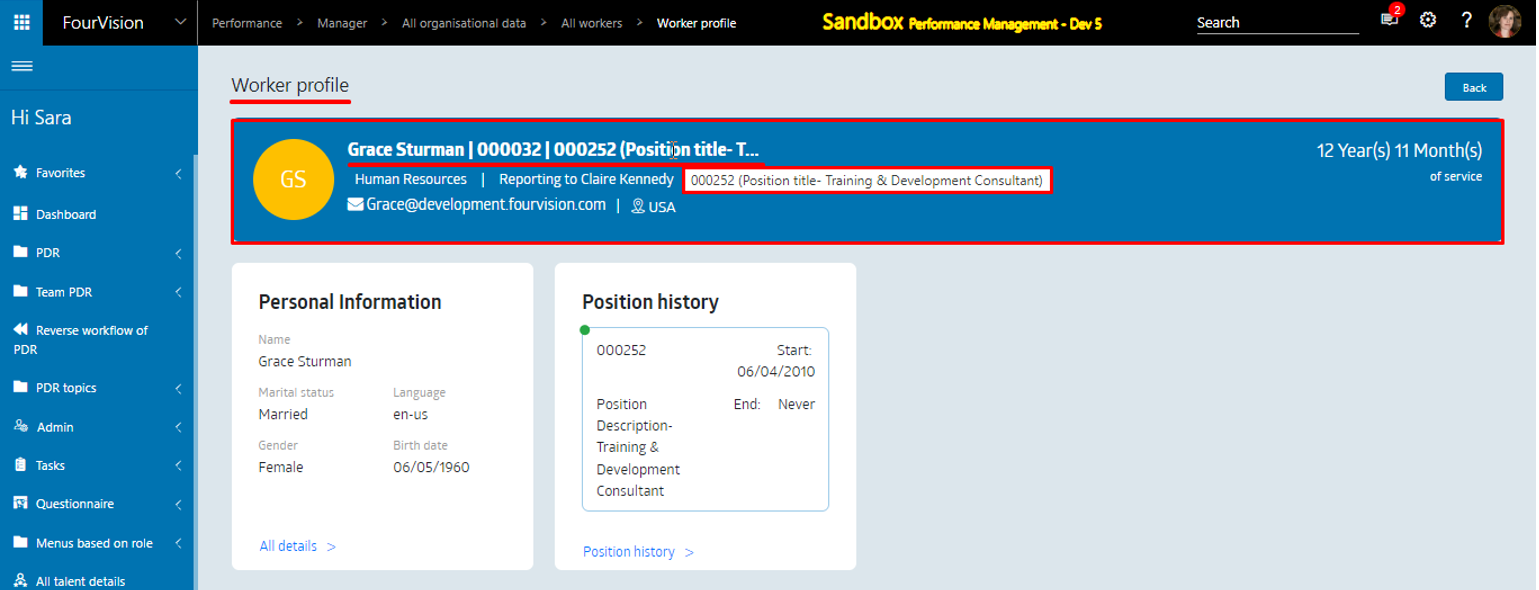
New feature 3: Improved the notification message if the worker limit is exceeded and added the notification message when the license validity expires
For the 'System Administrator, the received notifications for License expiration and when the limit of licensed workers exceeded
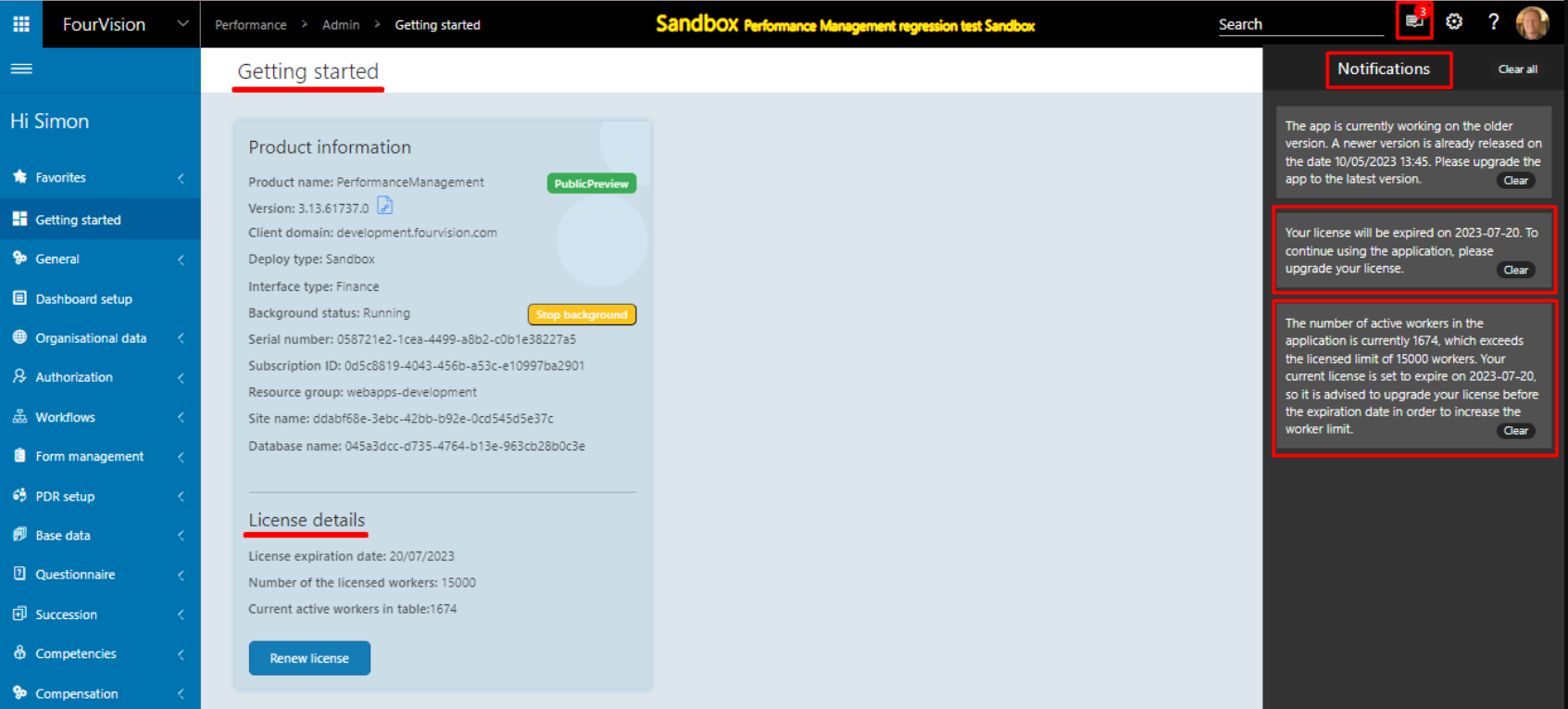
For the Managers and Employees, received notifications for License expiration and when the limit of licensed workers exceeded
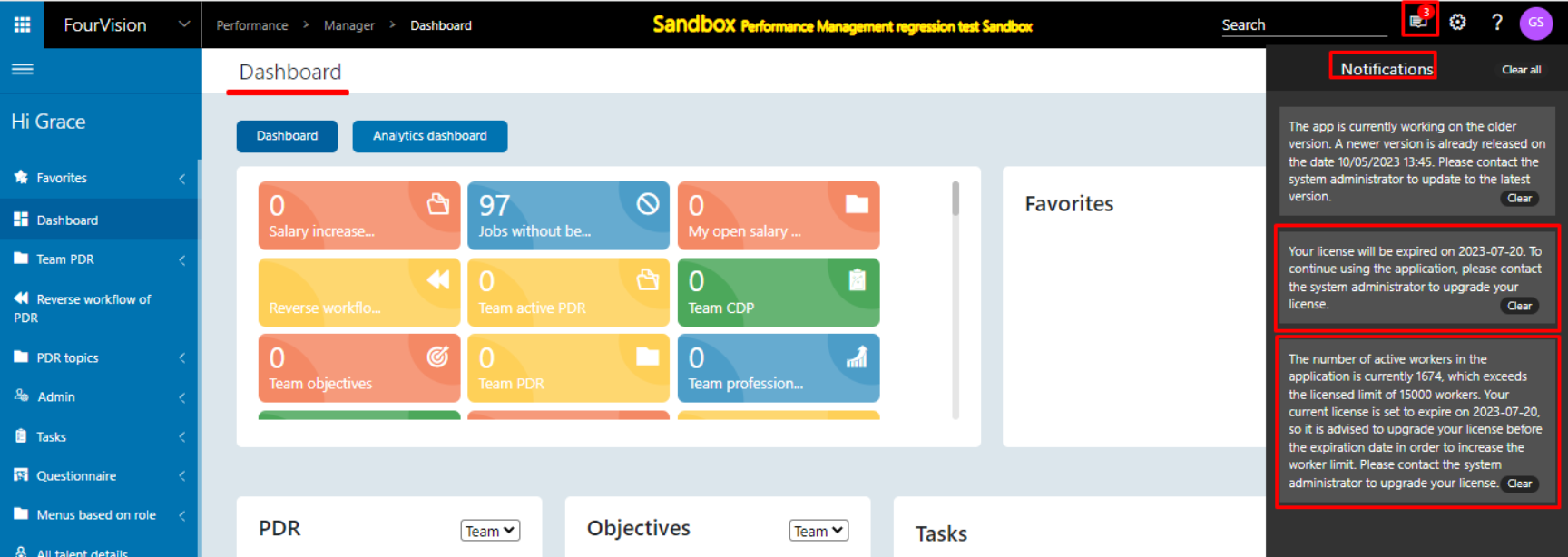
New feature 4: Added a filter for Workflow 'Status' to show filtered records under the 'In progress' tab on the 'Reverse workflow of PDR' screen
Under the ‘In progress’ tab, execute the filter by selecting multiple statuses under the ‘Status’ dropdown field
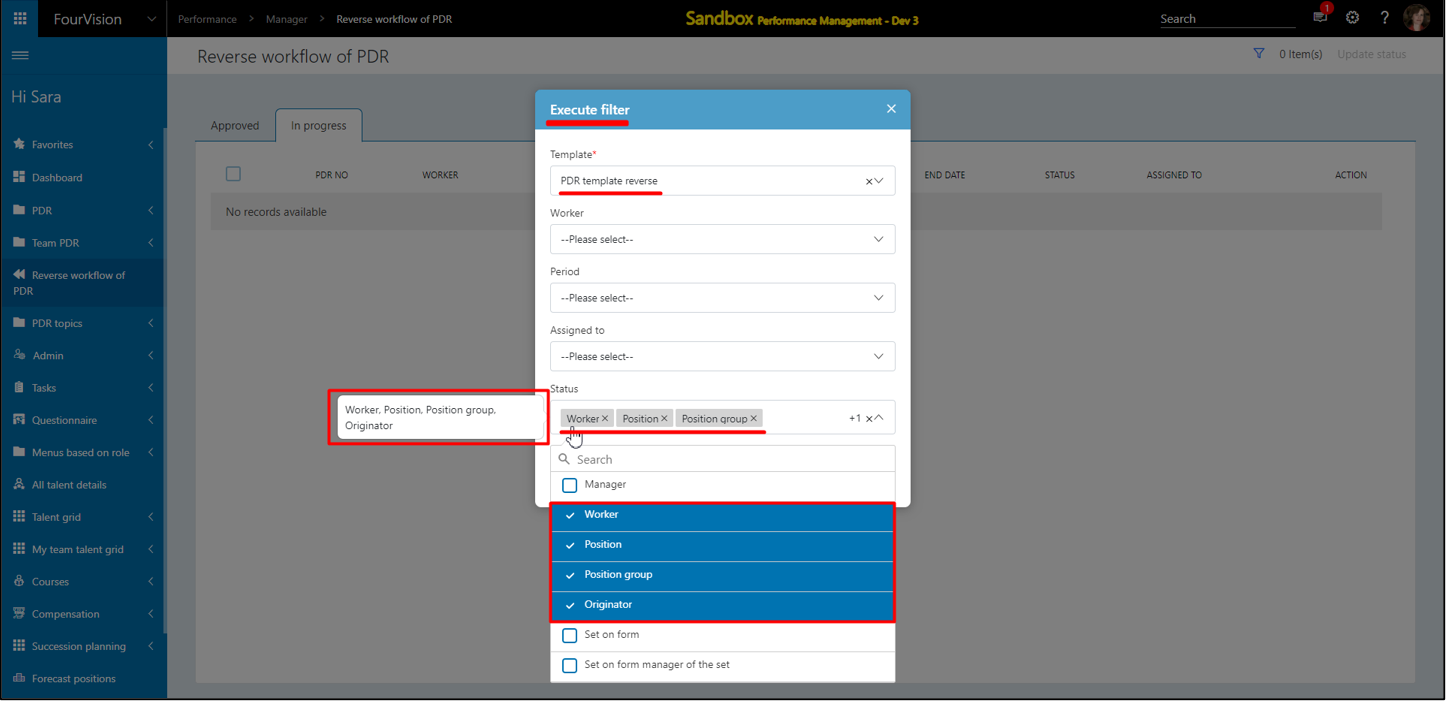
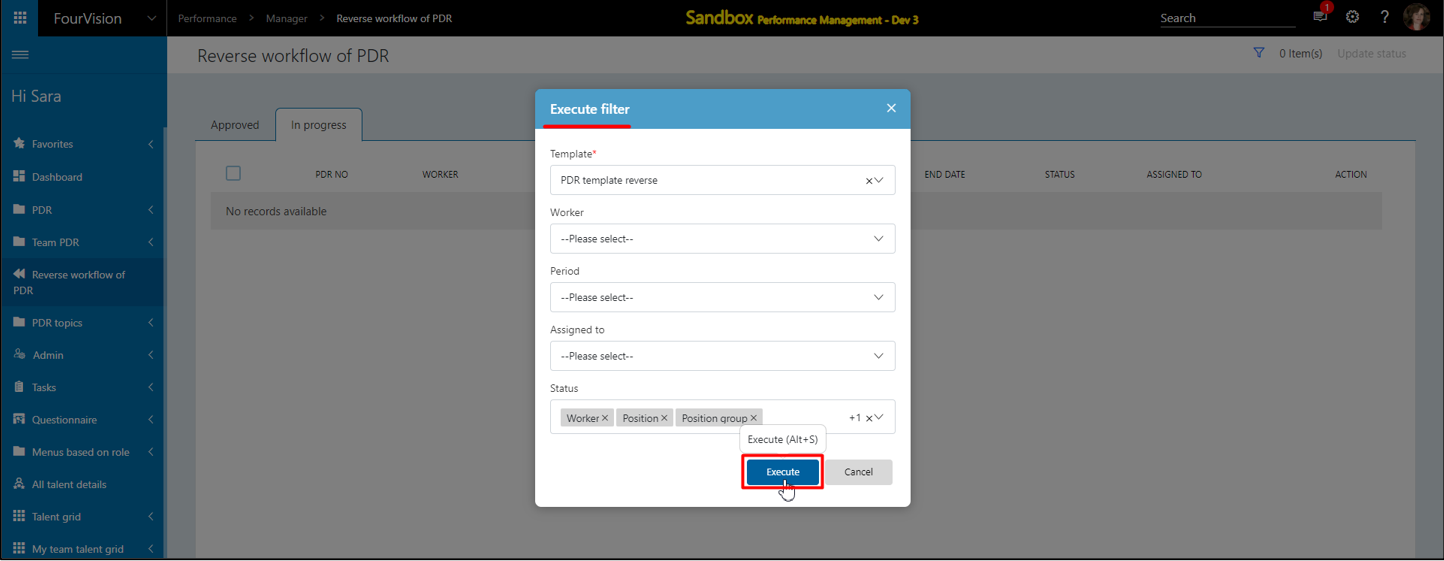
The filtered PDR shows according to the selected workflow statuses under the ‘Status’ dropdown
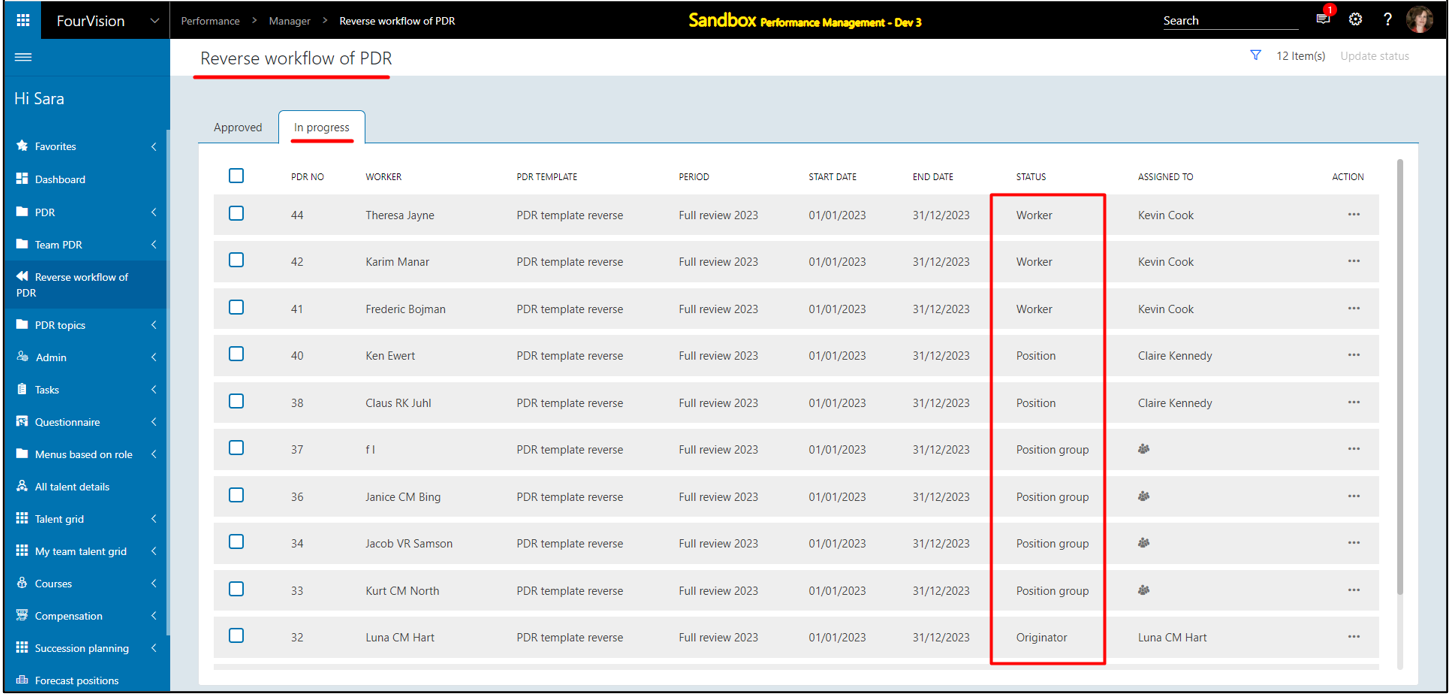
New feature 5: Changed the system-defined 'Employee' role to be editable with all menus enabled (by default)
All the menus of the 'Employee (Local)' role changed to editable and enabled by default. The toggle for ‘Dashboard’ shows as read-only
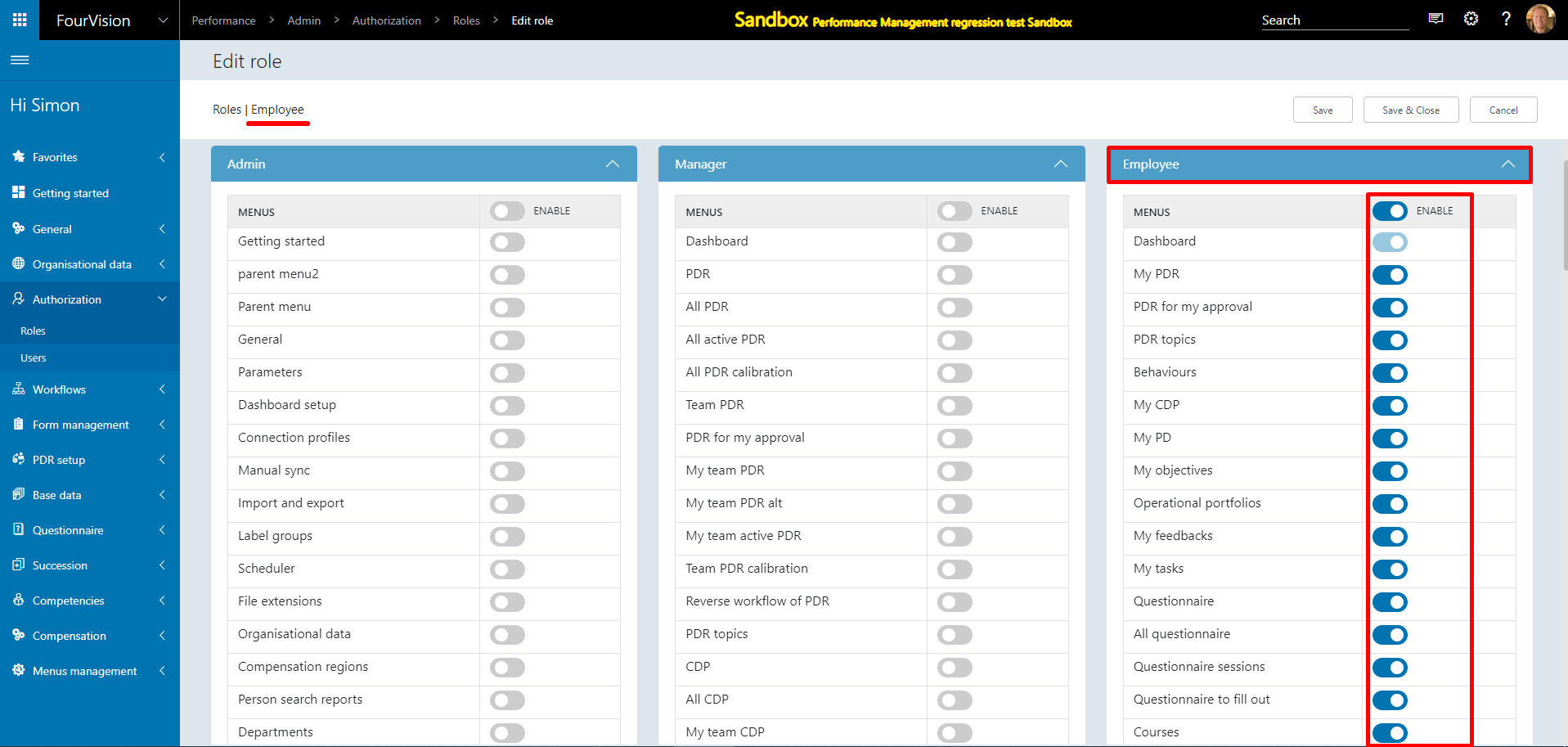
New feature 6: Added a placeholder for 'Comment' under the 'PDR email template/notification text' and 'Salary status email/notification text' on the Parameters screens for assignee and originator
For the General Parameters, under the ‘Email’ tab, added placeholder 'Comment' for the ‘PDR email template/notification text’ section
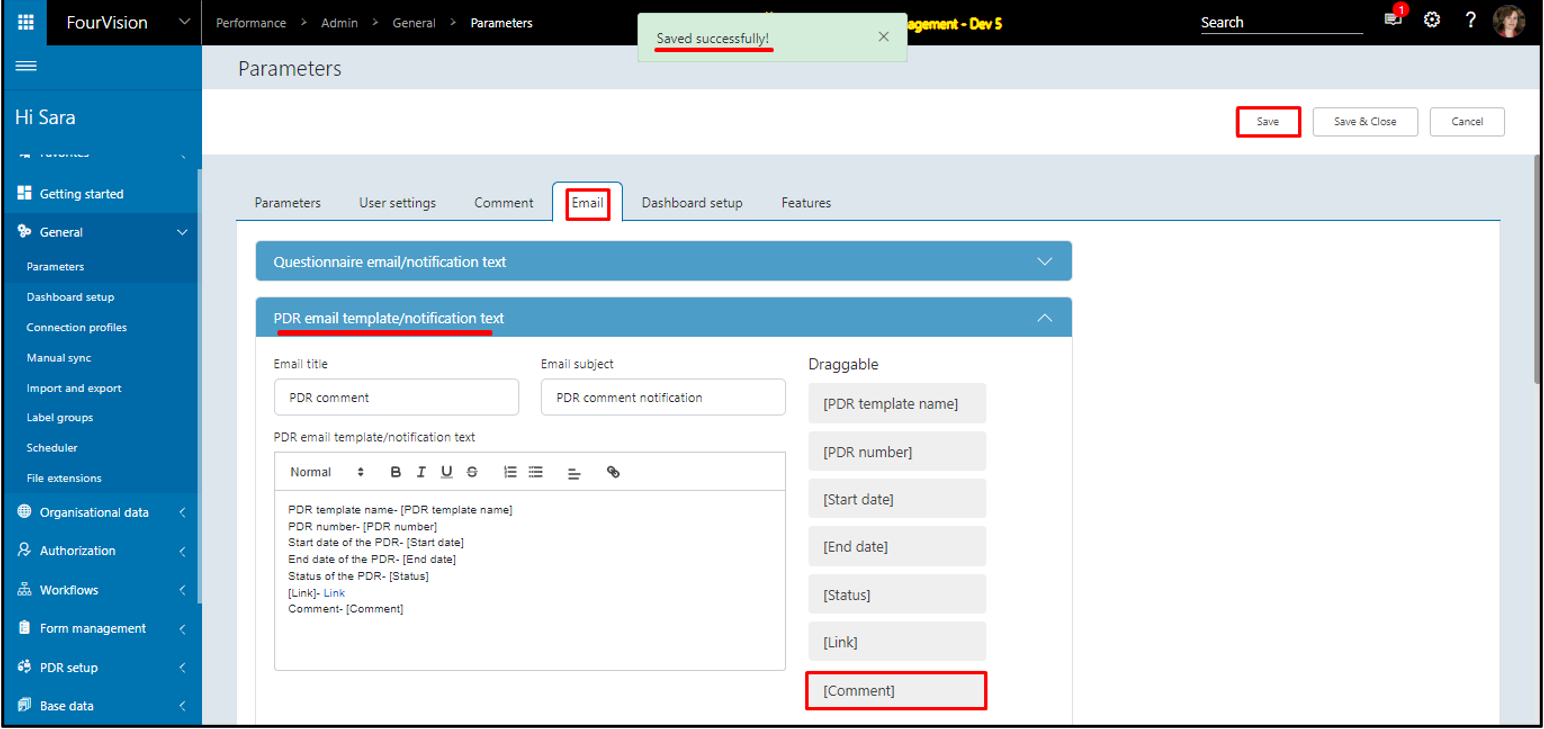
Submitted the PDR by adding a comment
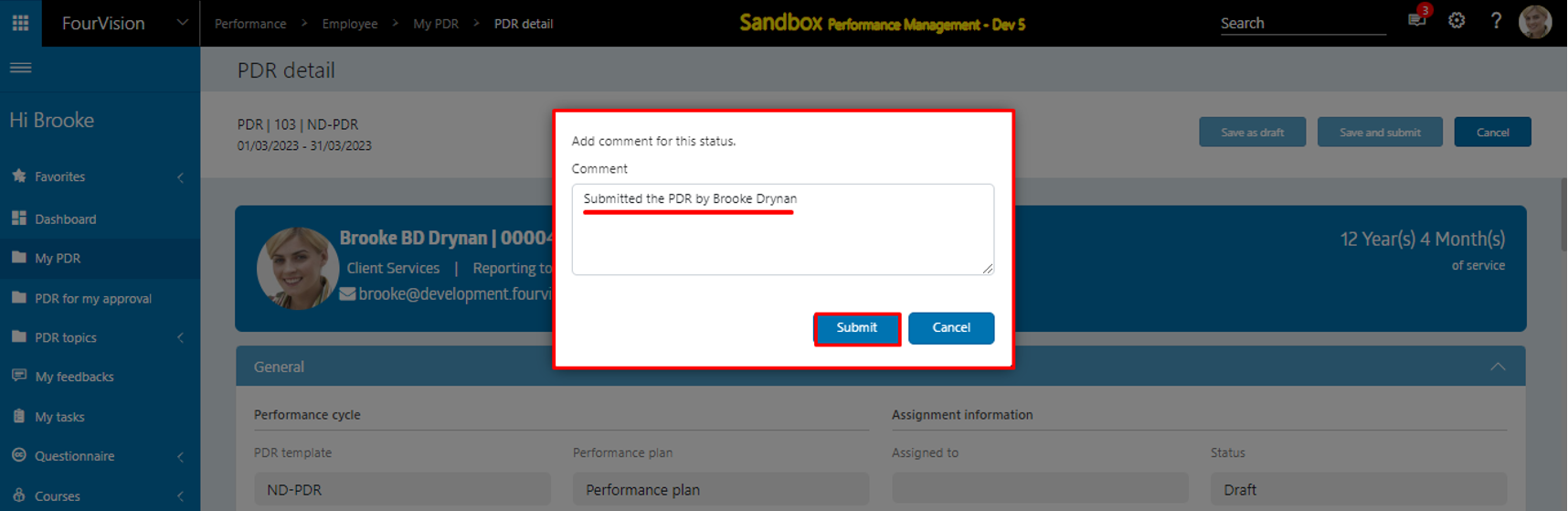
The mail with the added comment received by the 'Originator'
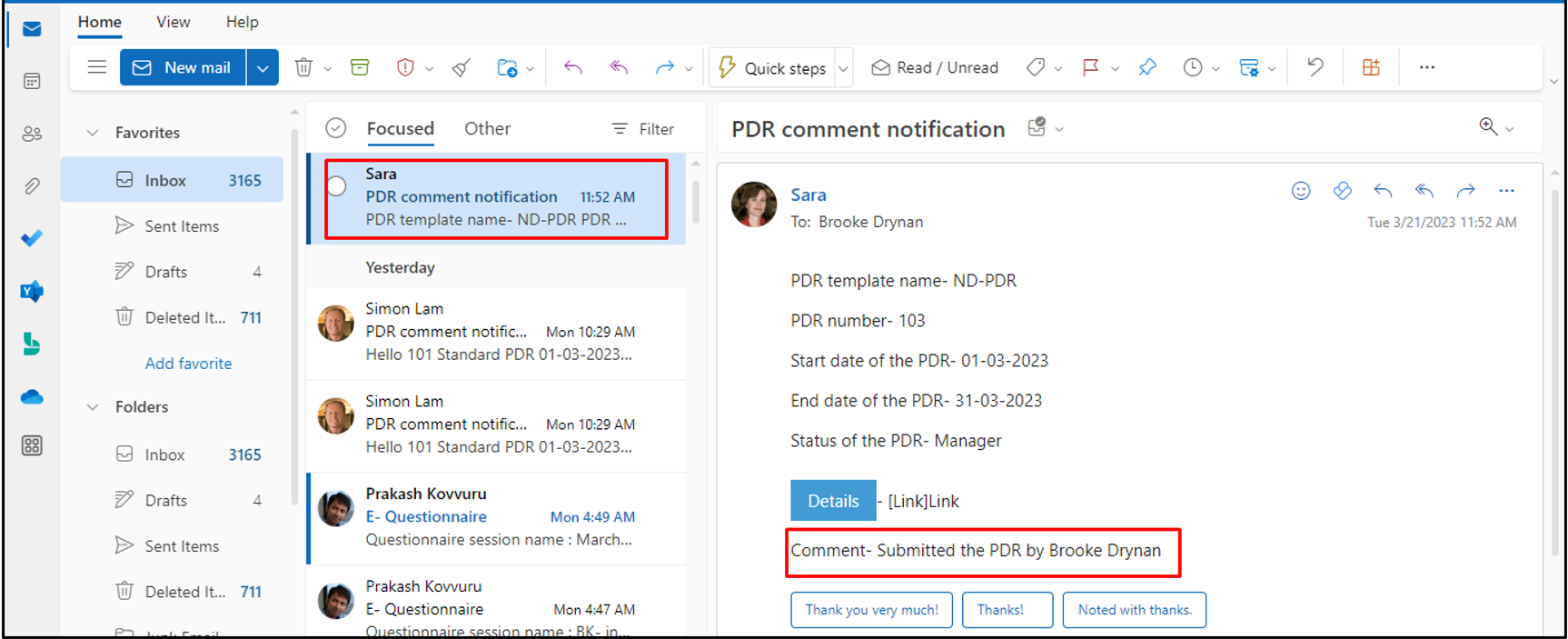
For the Compensation Parameters, under the ‘Email’ tab, added placeholder 'Comment' for the ‘Salary status email/notification text’ section
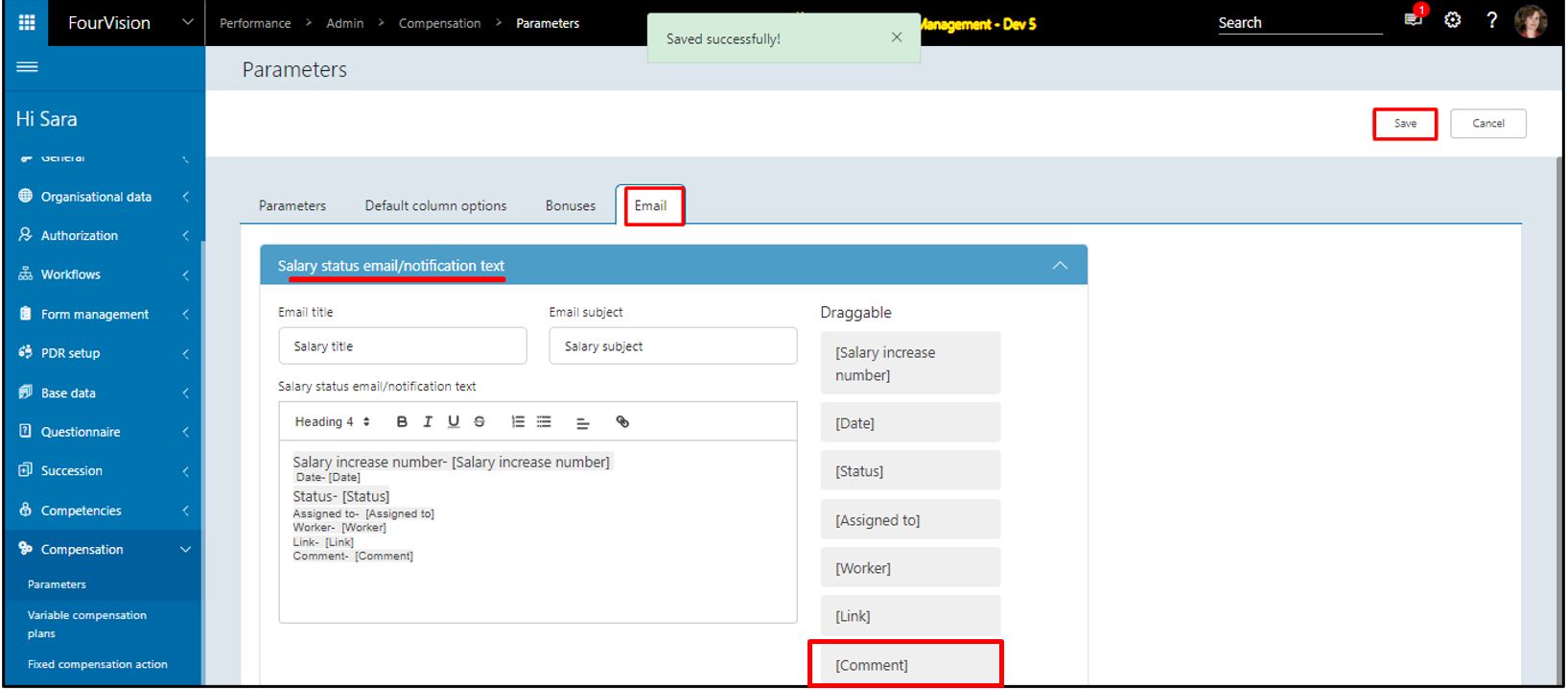
Submitted the salary increase proposal by adding a comment
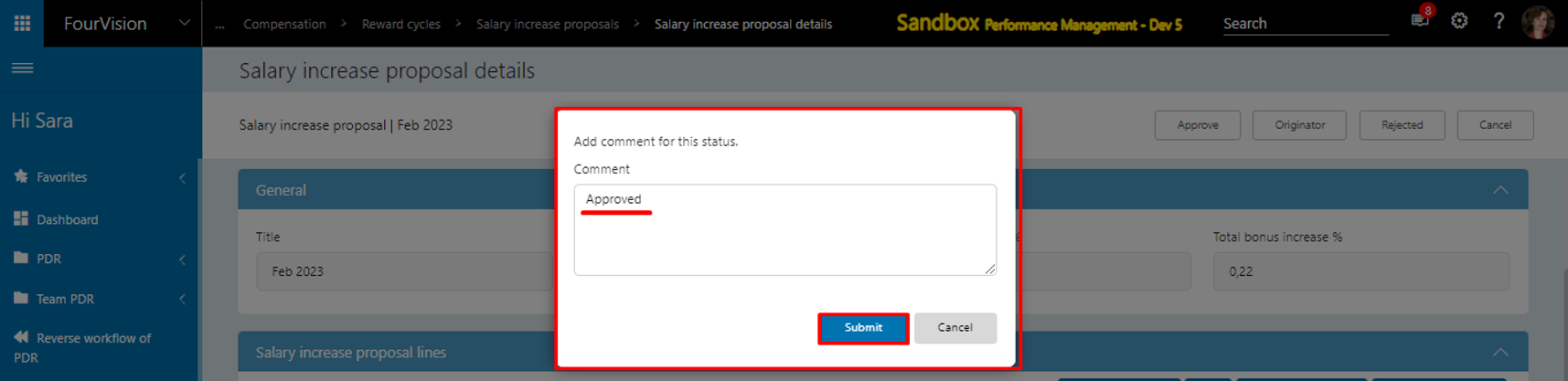
The mail with the added comment received by the 'Assignee'
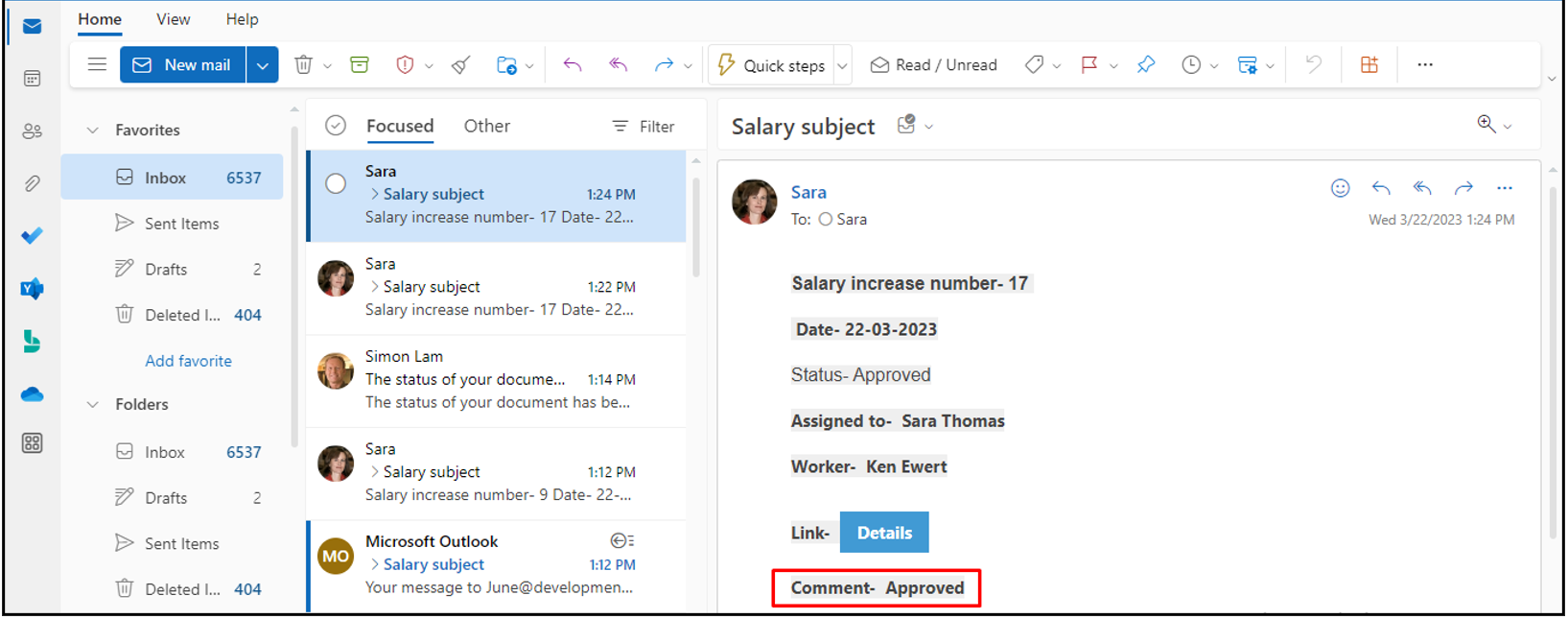
New feature 7: Changed the type of the '% completion' dropdown field to a text field for Objective providing the option for Employees and Managers to enter manually
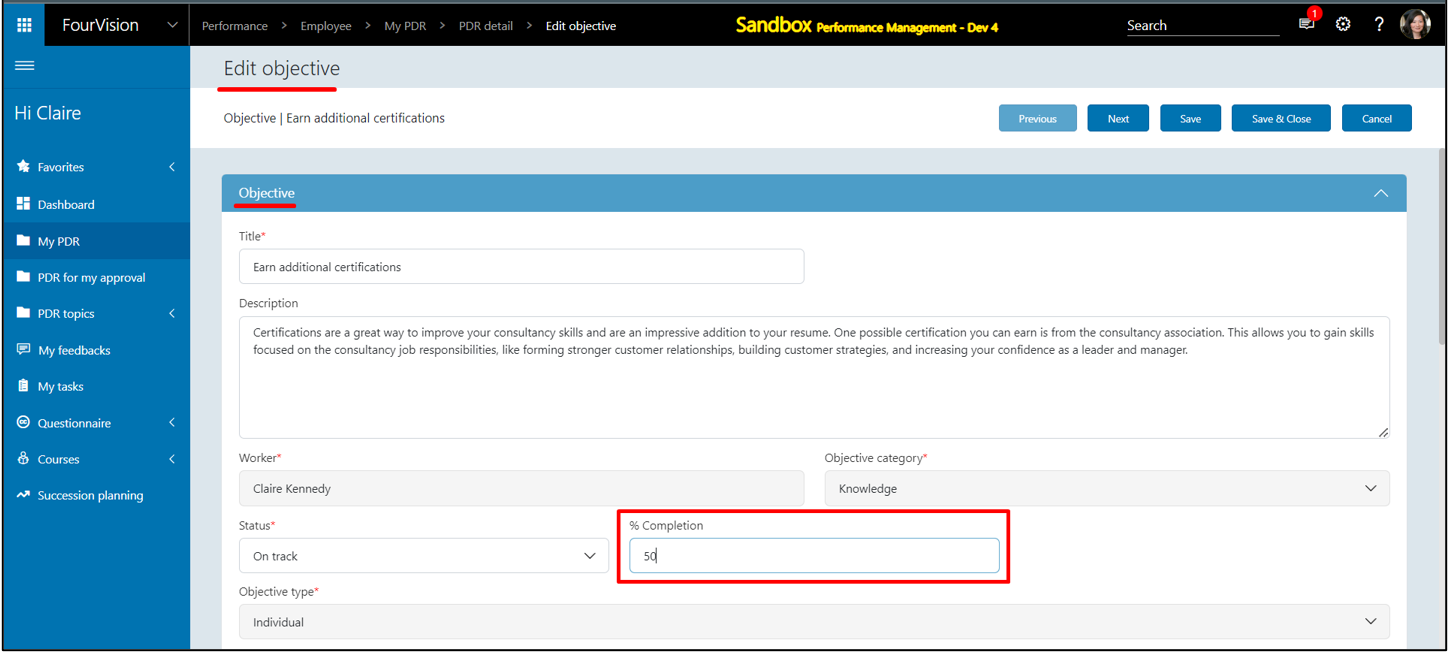
New feature 8: Changes to show the value and percentage for 'Rating' and 'Self assessment' under the 'Behaviours' tab of the PDR
Changed the labels for the previous columns to 'Rating %' and 'Self assessment %' to show their percentage respectively. In addition, adding new columns to show the value of the 'Rating' and 'Self assessment'
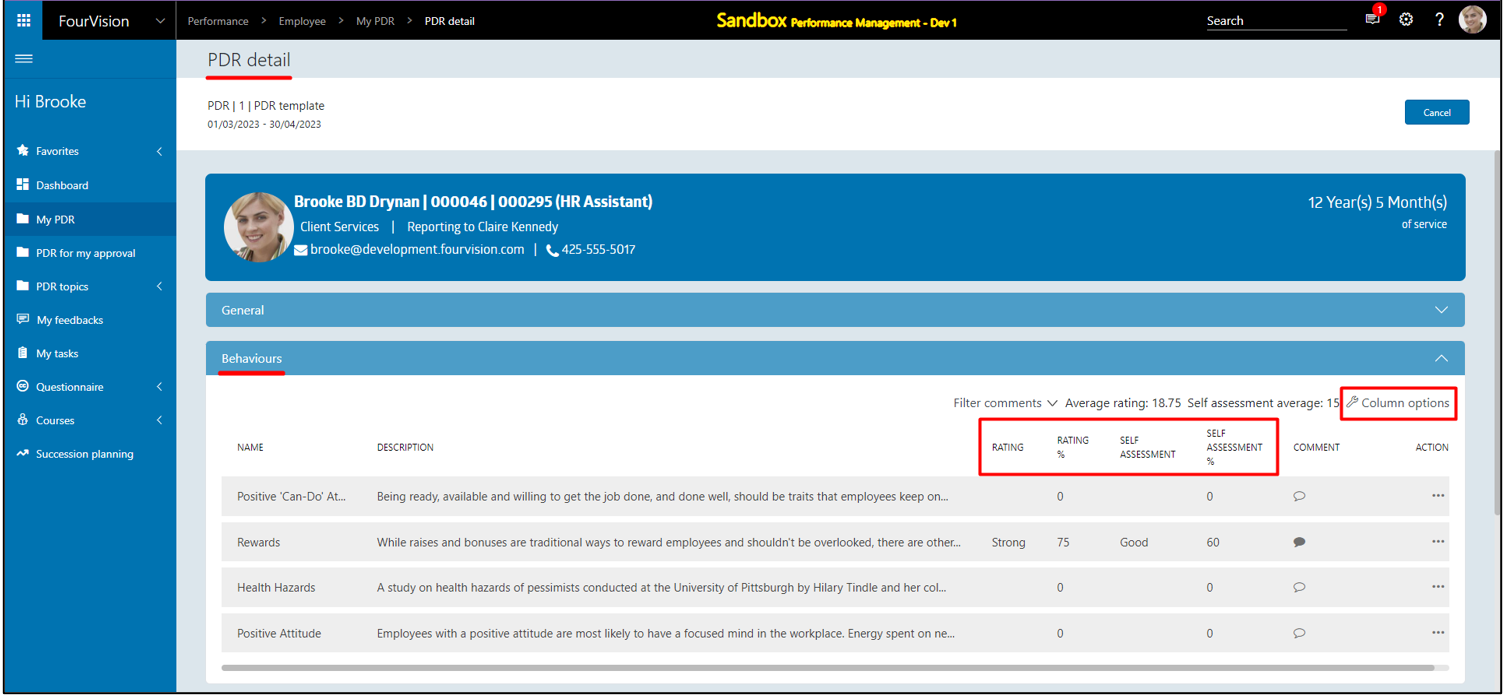
Added the changes for columns to the column options as well for Behaviours
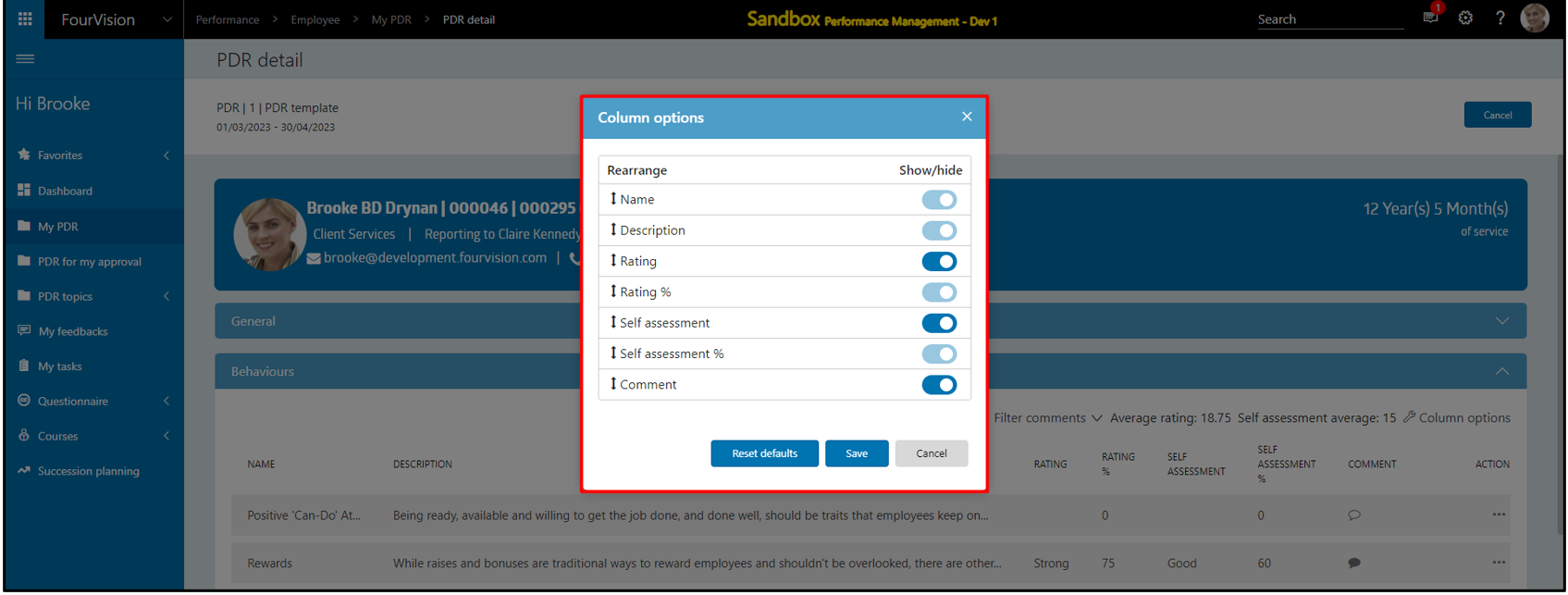
New feature 9: Added the 'Certificate template’ with multiple placeholders to create CAP certificate for the CAP guide
Added ‘Certificate template’ tab with multiple placeholders on the 'CAP guide details' screen
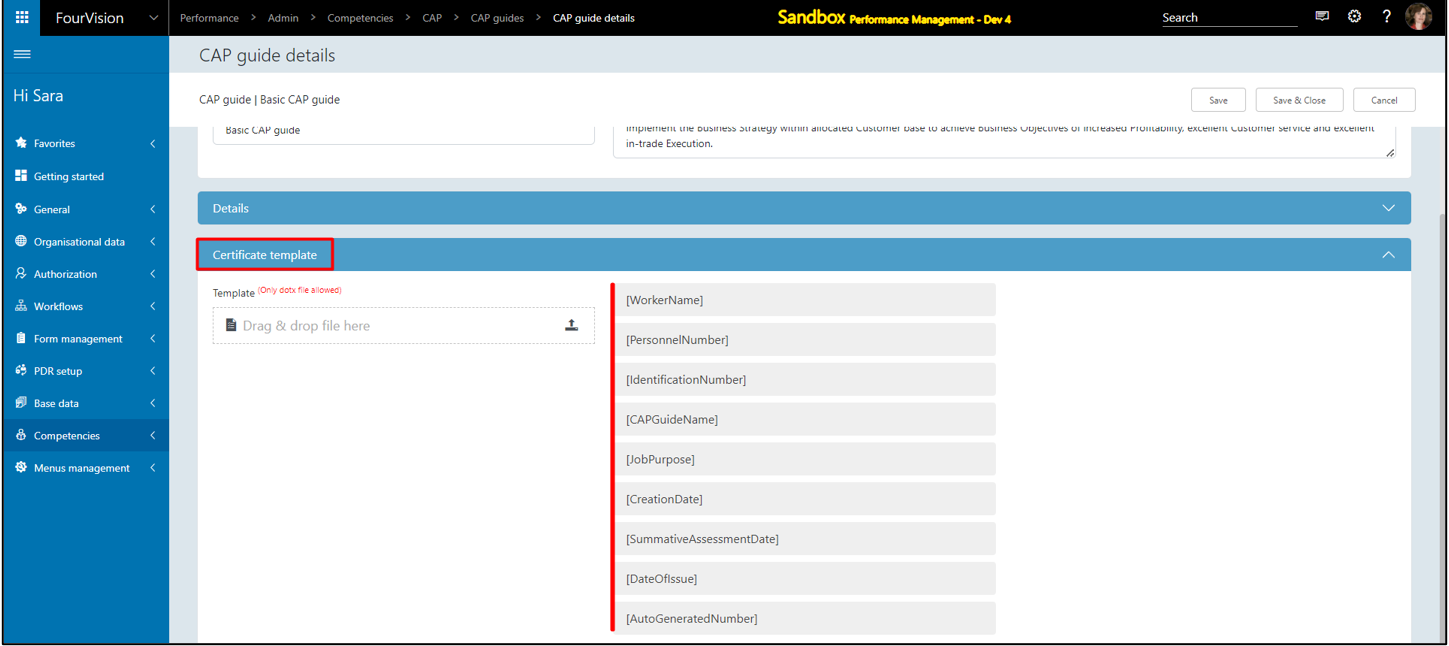
Placeholders can be copied by clicking on it
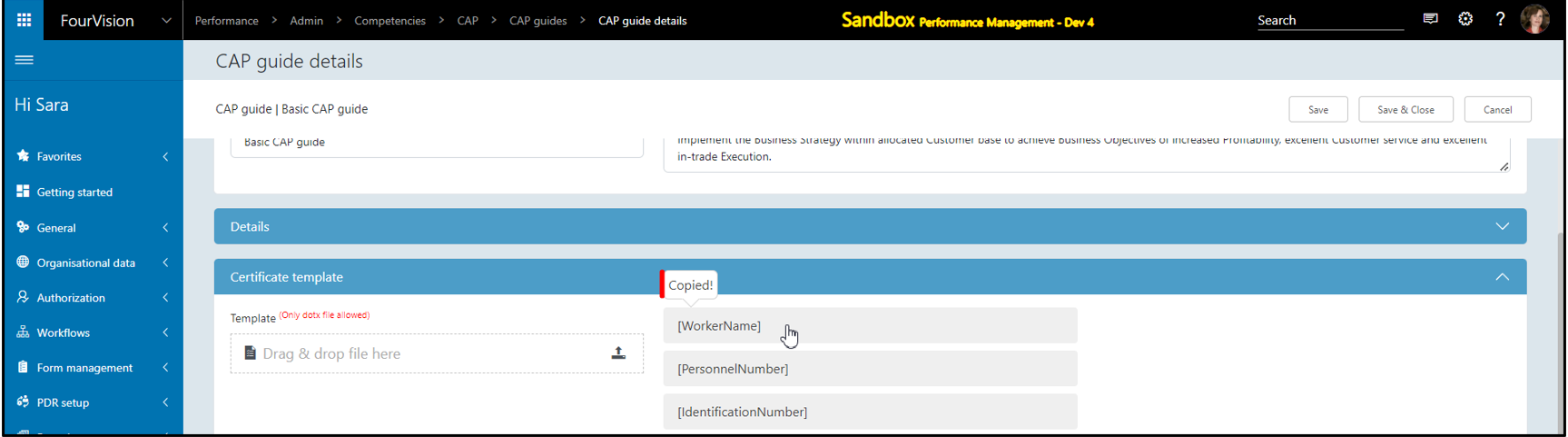
A DOTX file (Word template) can be created using the placeholders and images
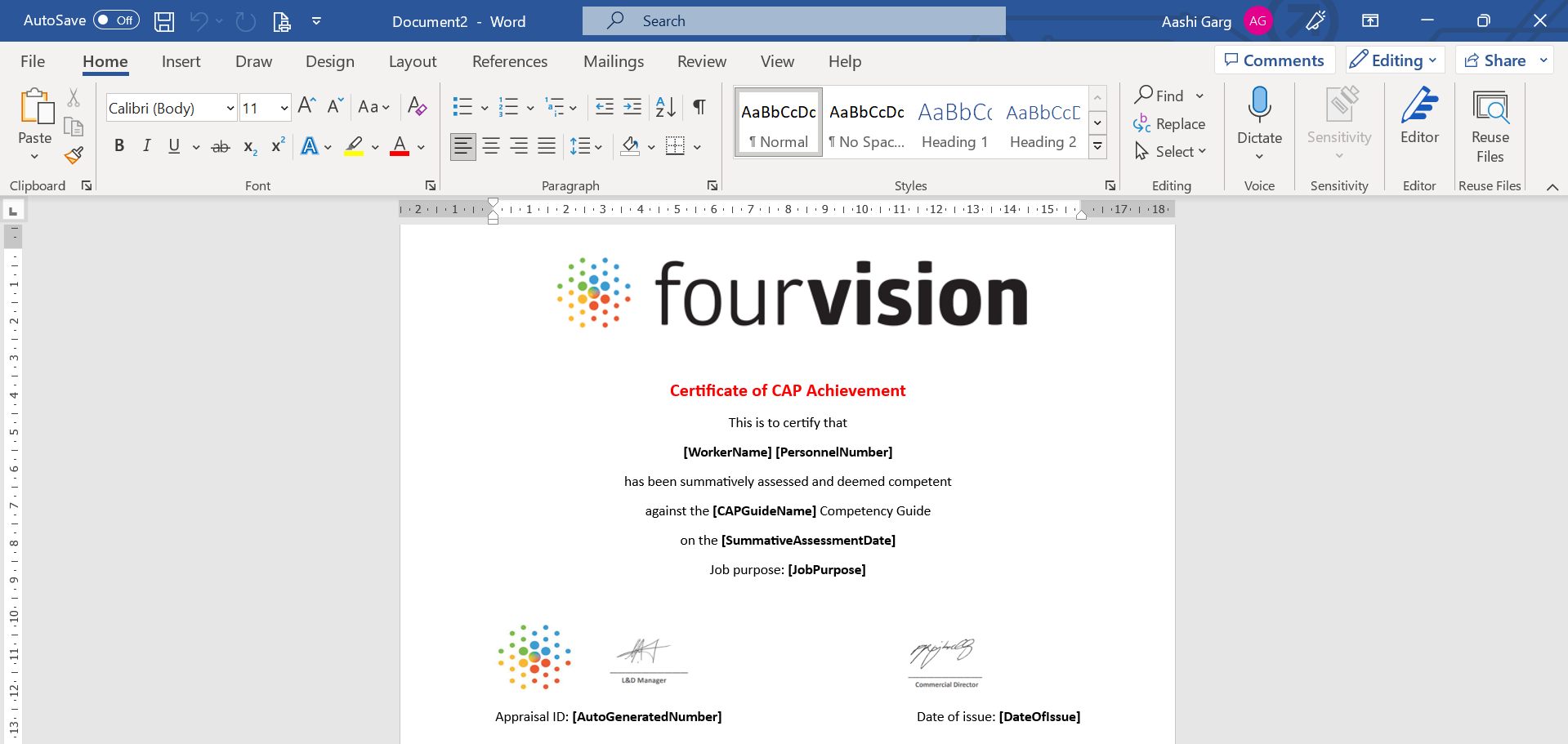
Users can upload the .dotx file to create a template for the CAP certificate
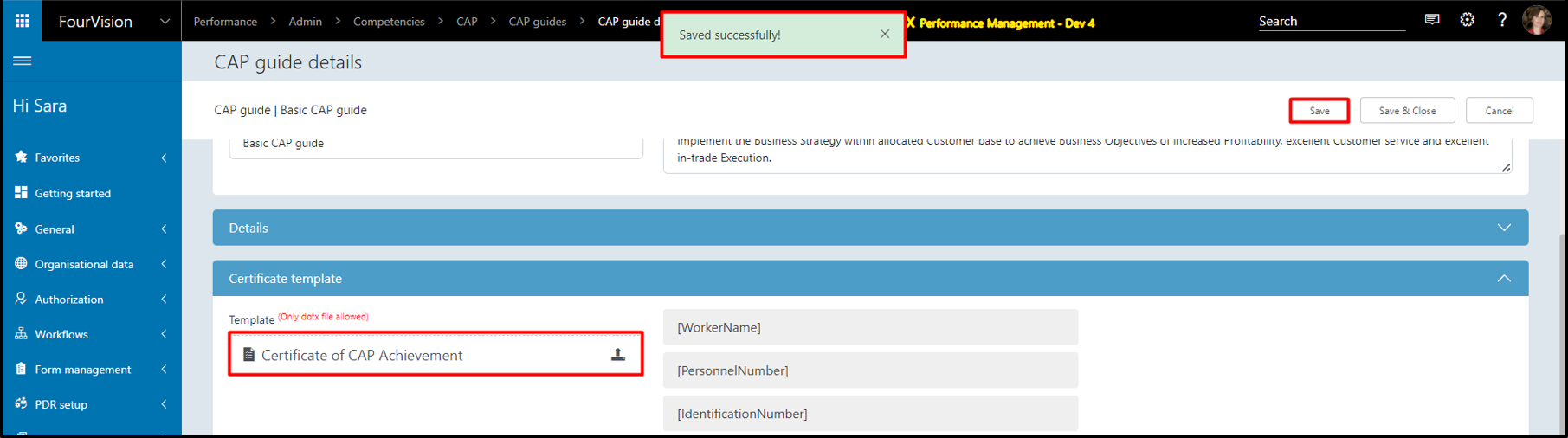
For a particular worker, on the 'Worker details' screen, users can view details of the Approved CAP guide under the 'Competencies’ tab
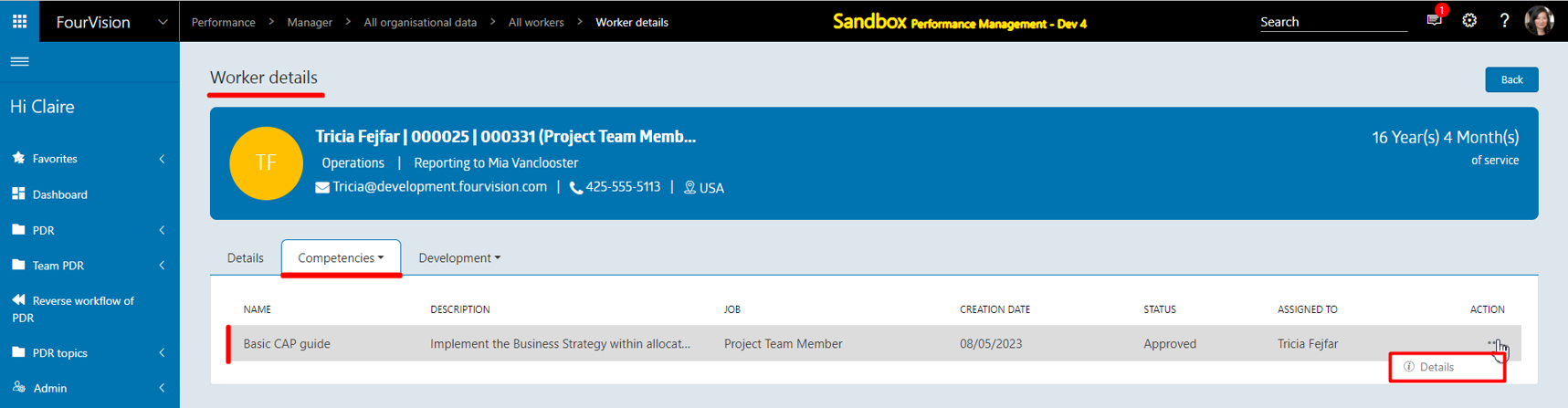
The ‘Generate certificate’ button added on the 'CAP guide details' screen, to download the created CAP certificate according to the 'Certificate template' setup
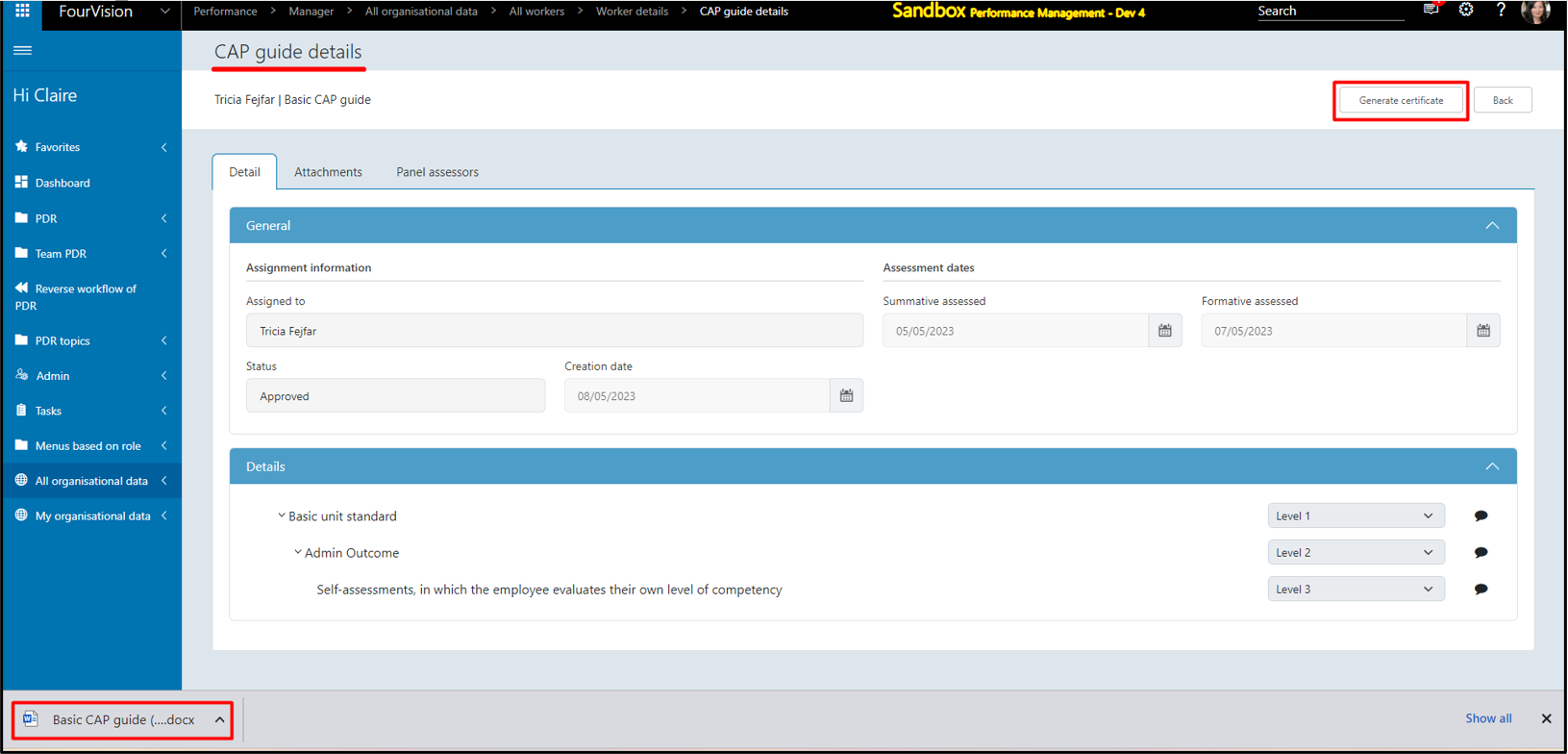
The 'CAP guide certificate' shows details for all the placeholders
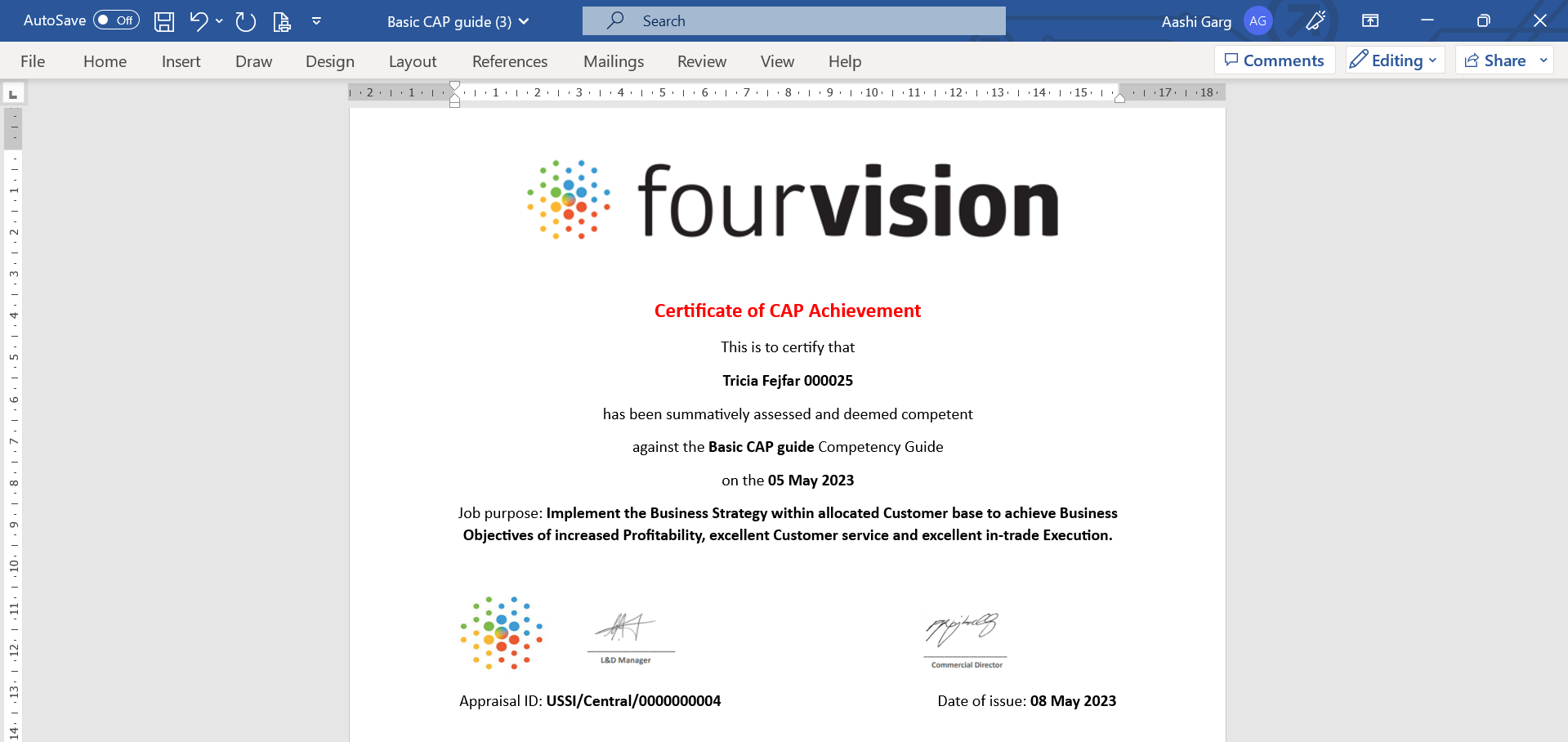
New feature 10: Questionnaire-related improvements
a. Changed the placement of '+New' and 'Search' options to left and right respectively under all the tabs on the 'Questionnaire session detail' screen
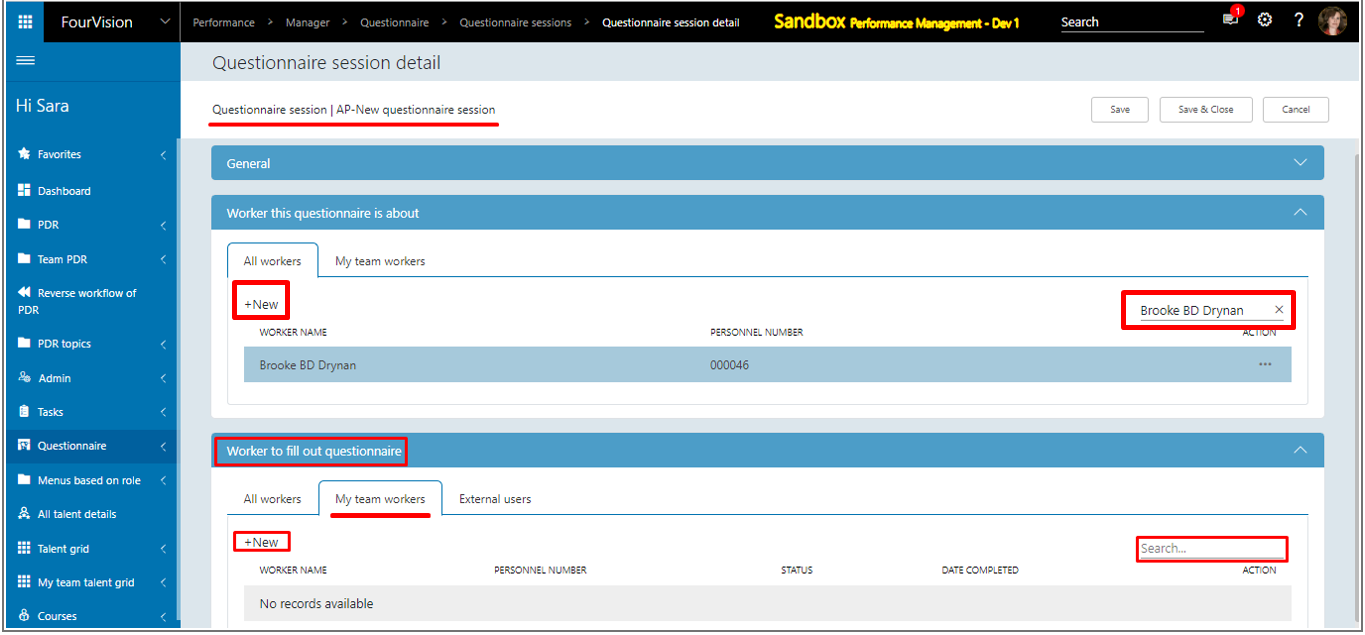
b. Wrapped the text with maximum characters for questions, answers and additional notes in the Questionnaire session details
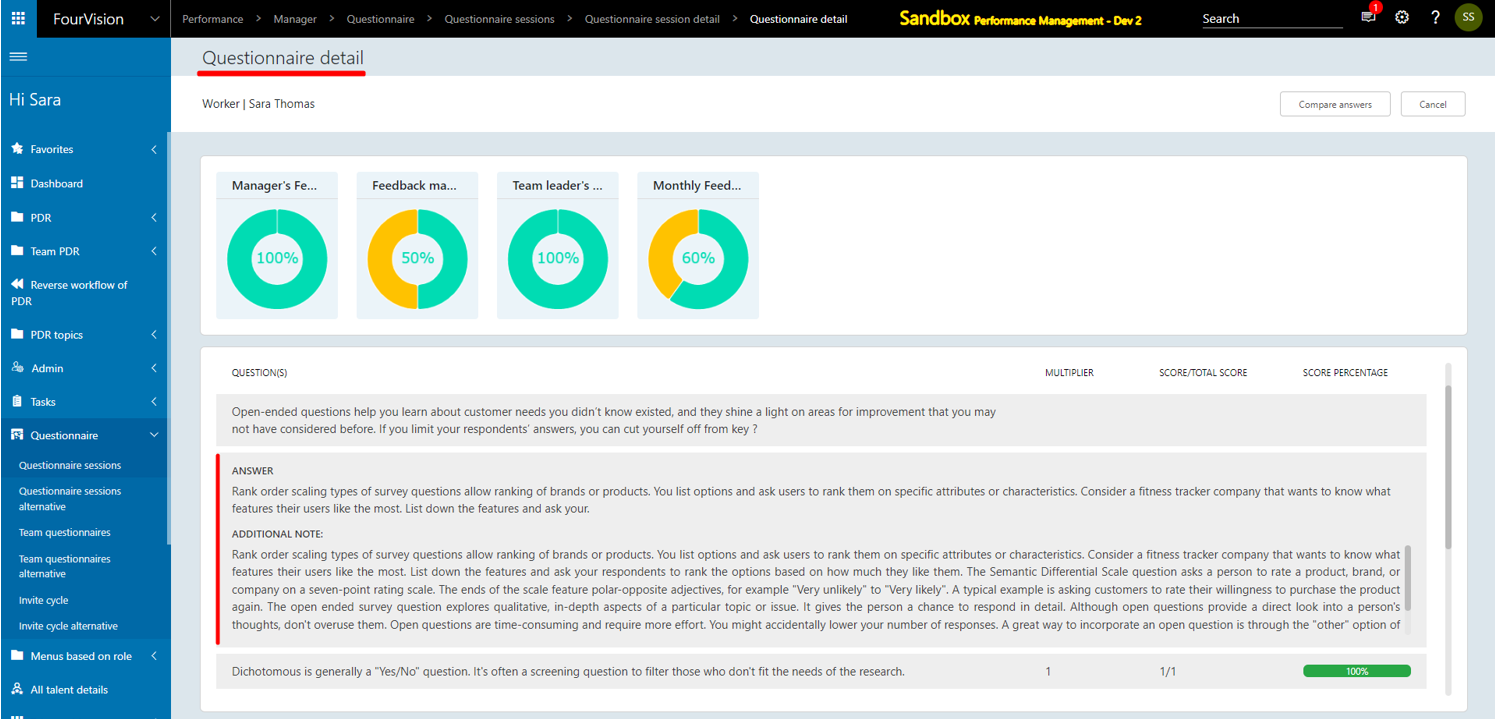
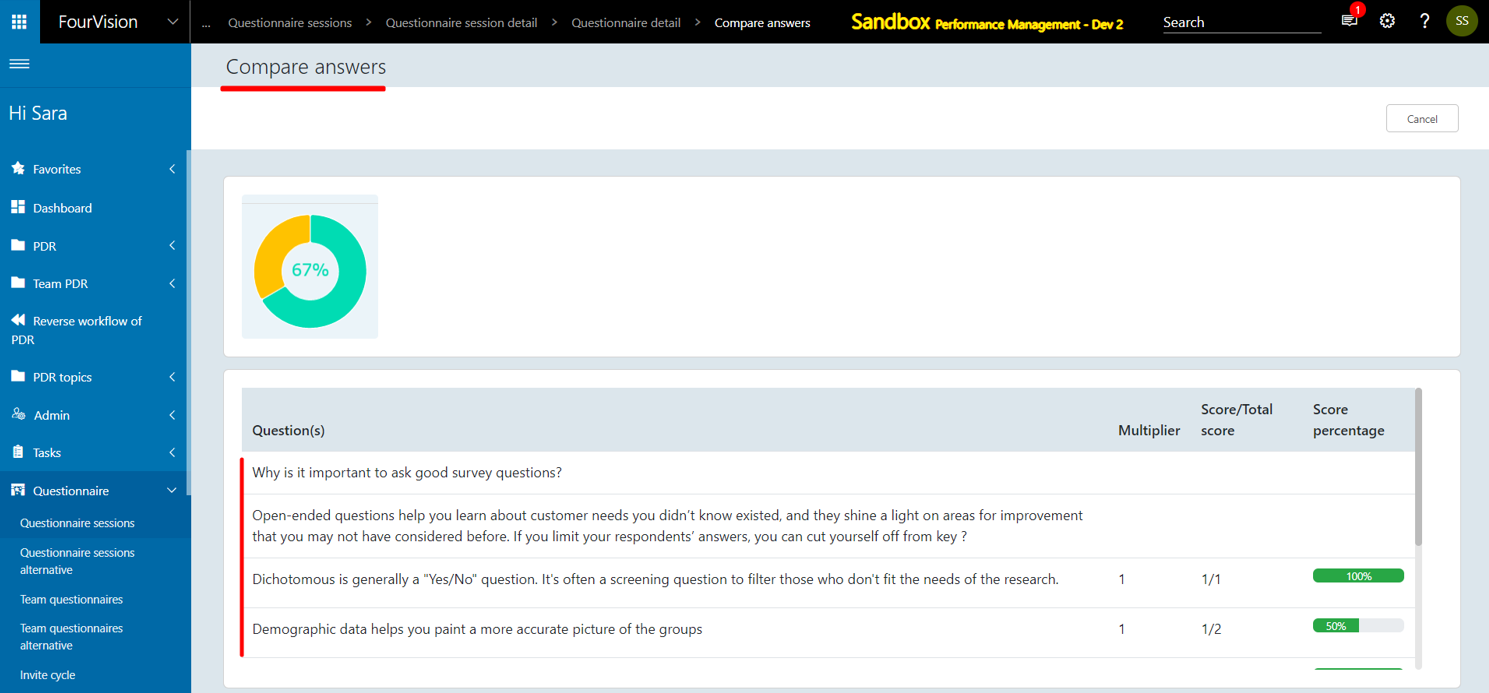
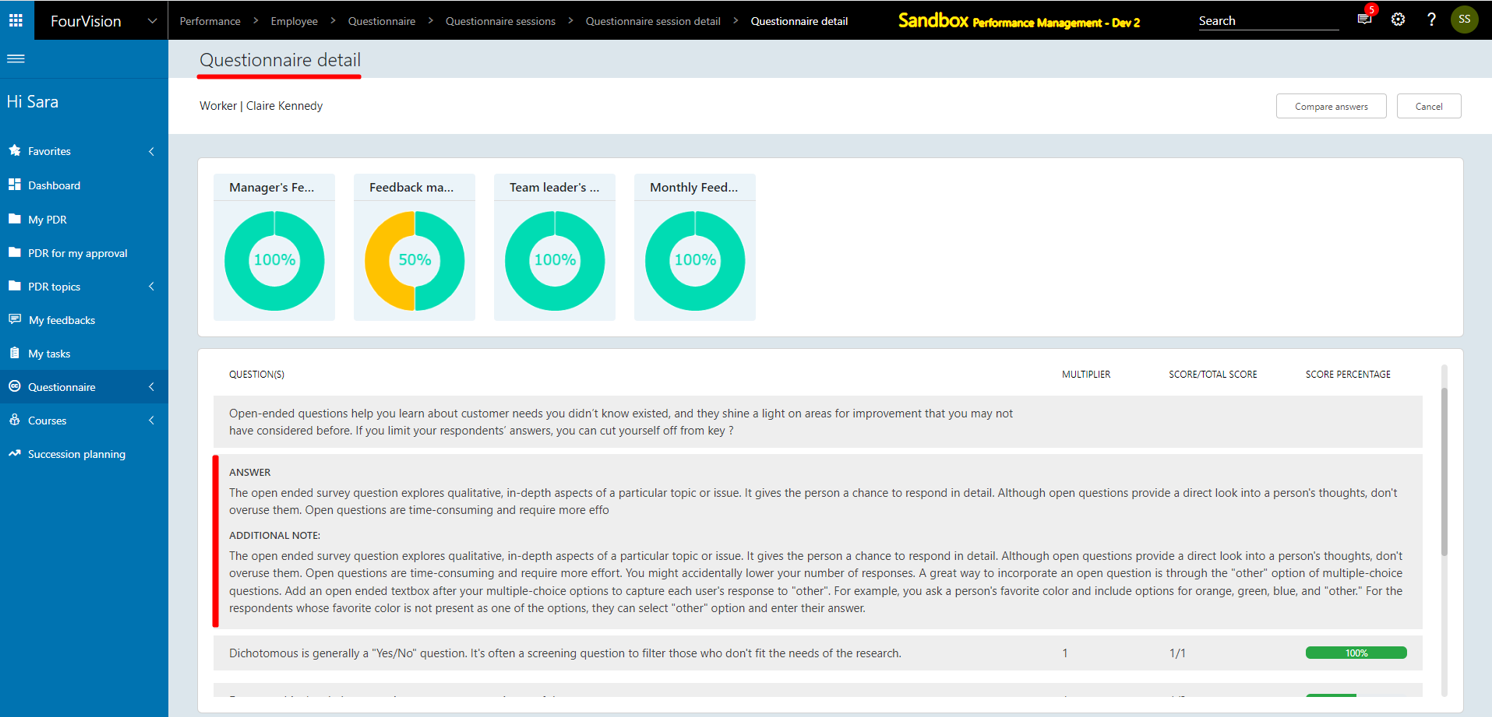
c. Added option as 'Add additional notes' for every question in the Questionnaire
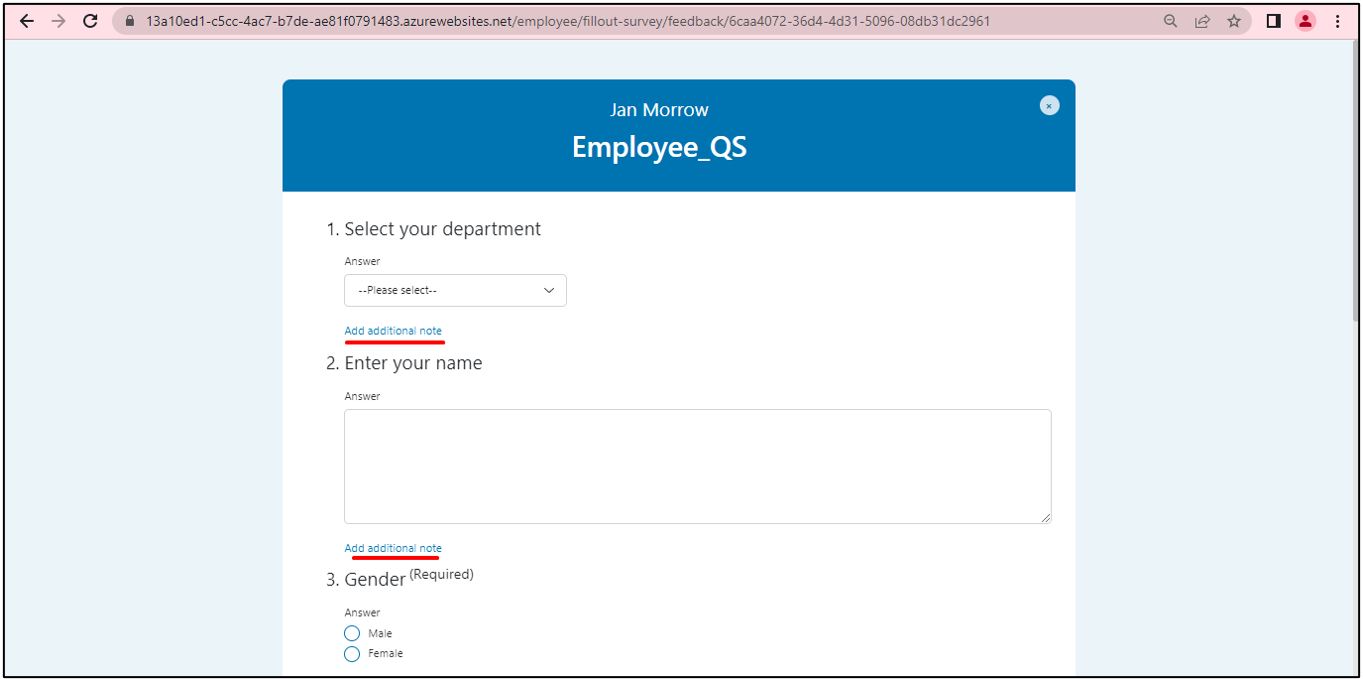
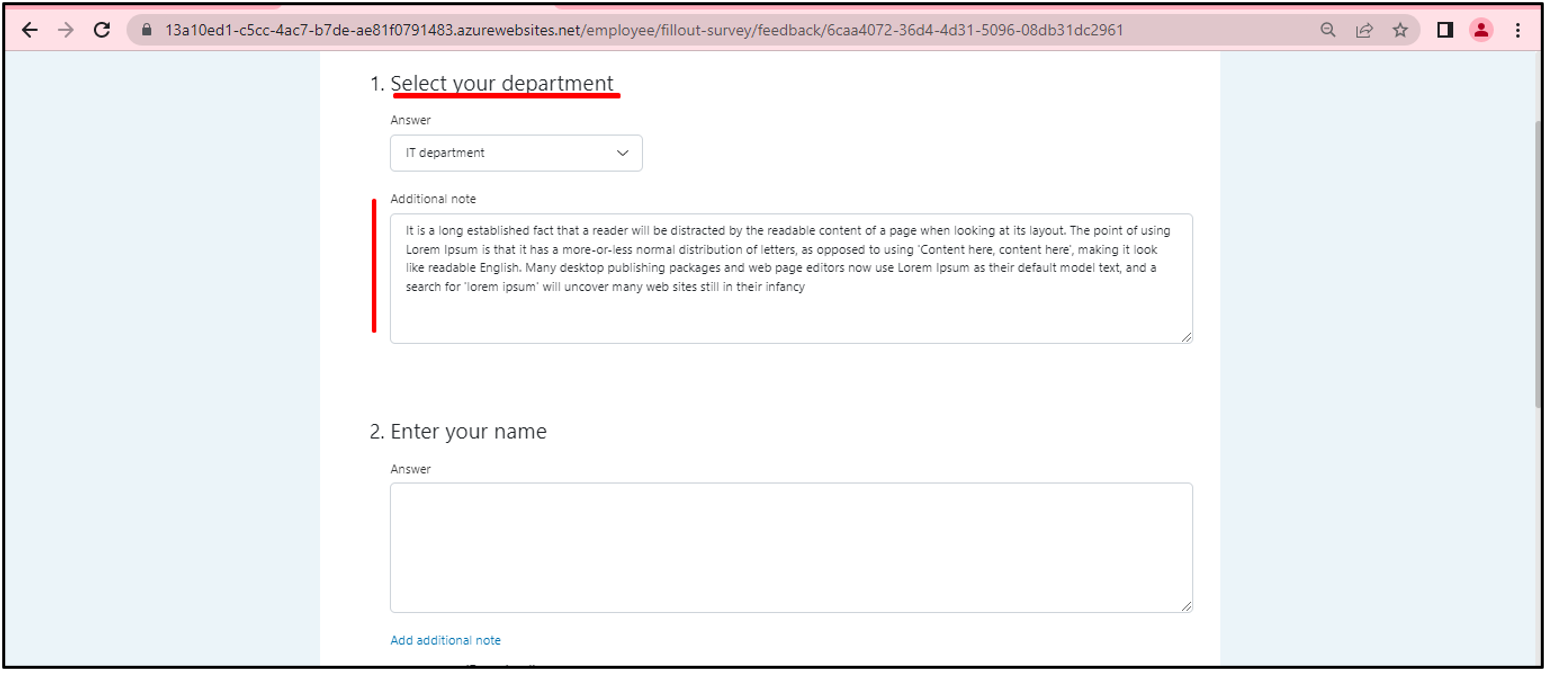
d. Added a toggle 'Show all workers for questionnaire' on the 'Edit role' screen allowing the user to assign 'All workers' under the 'Worker to fill out questionnaire' tab in the Questionnaire session
Added toggle for ‘Show all workers for questionnaire’ (by default disabled) on the 'Edit role' screen
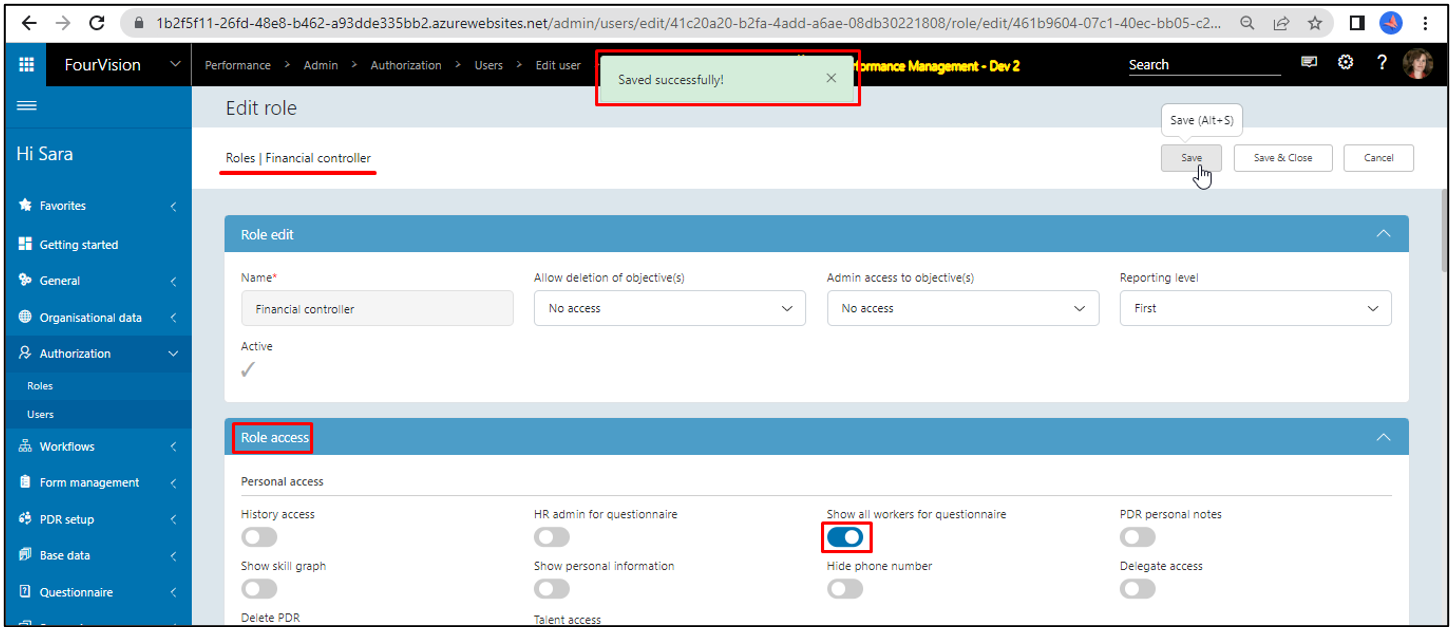
On the 'Questionnaire session detail' screen, under the ‘Worker this questionnaire is about’ tab, for particular worker, the ‘All workers’ tab shows under the ‘Worker to fill out questionnaire’ tab
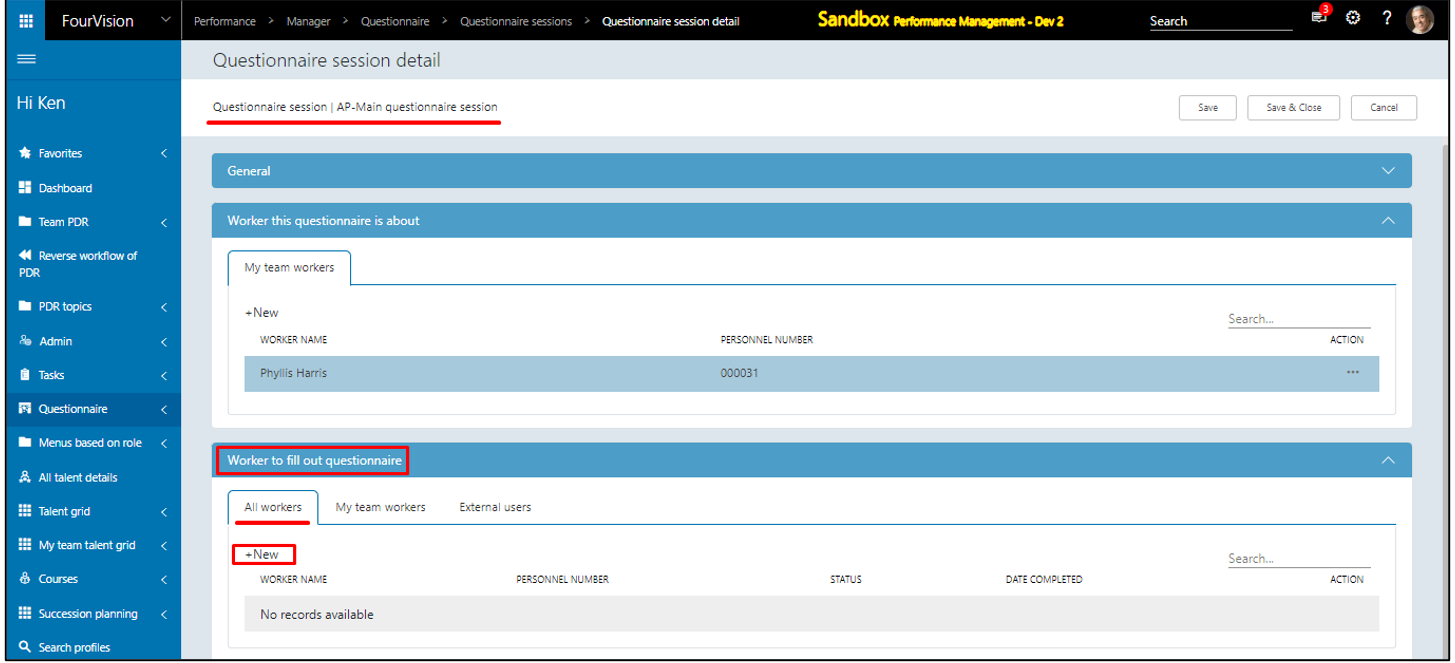
Under the 'All workers' tab, by clicking on the '+New' button, the user can ‘Assign worker(s)’ to fill out questionnaires
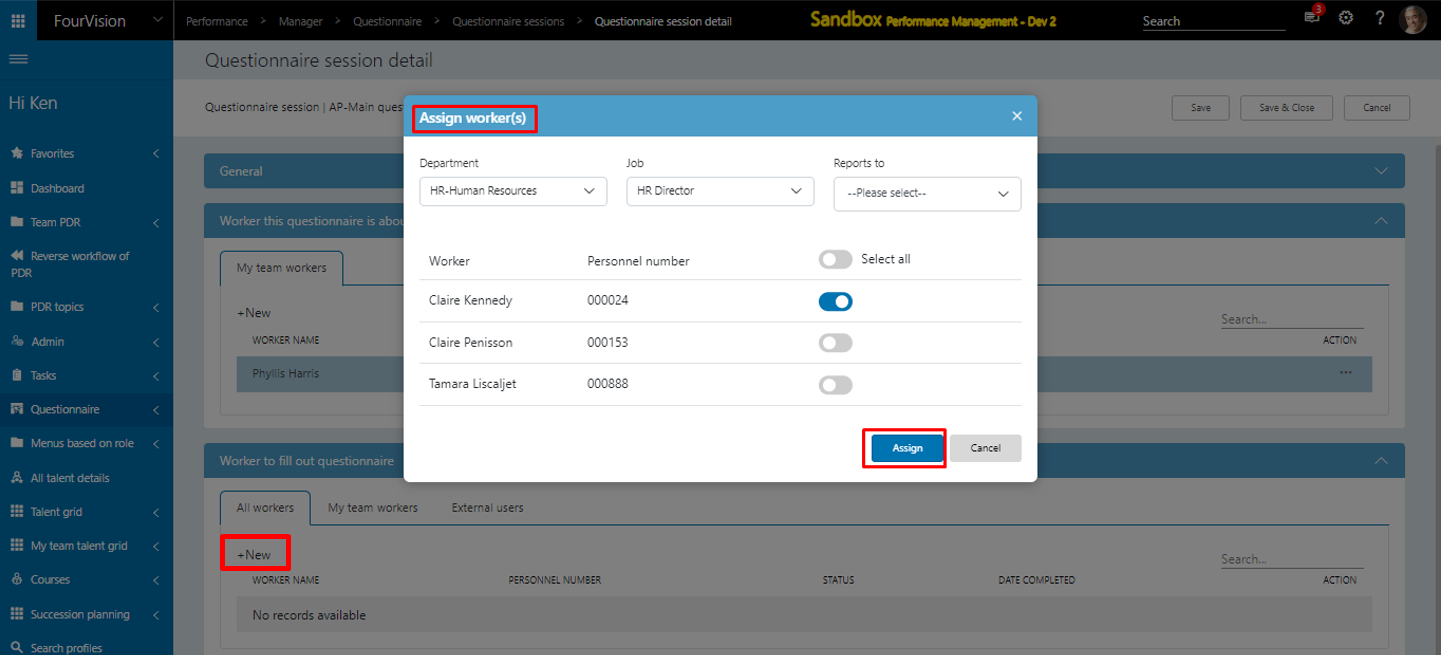
Enabling the ‘HR admin for questionnaire’ toggle will hide the ‘Show all workers for questionnaire’ toggle
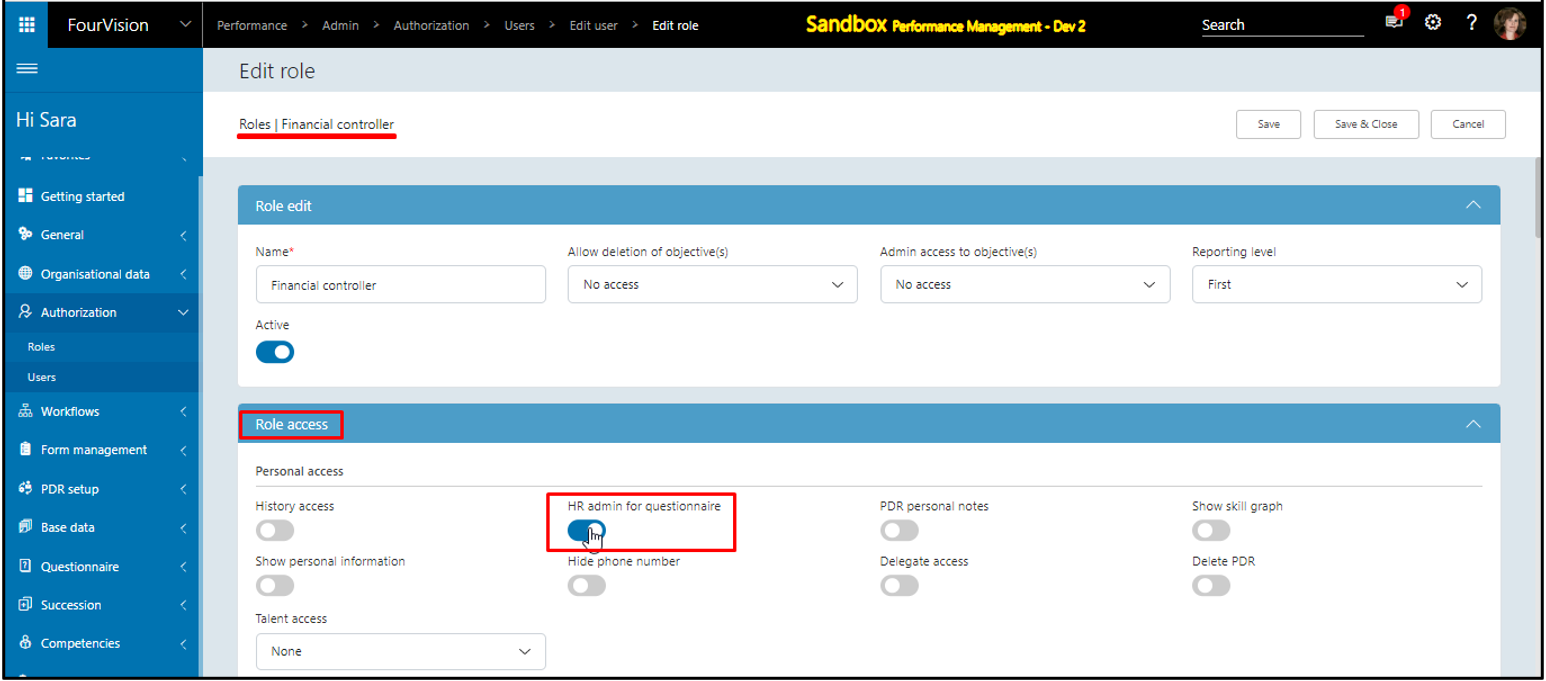
e. Changed the 'Assign workers' dialog box to a new screen for the Questionnaire session related screens including 'Worker's search' and 'Assignment sections'
Added a screen for ‘Assign worker(s)’, added ‘Worker’ field to search the worker with minimum 3 characters, ‘Department’, ‘Job’ and ‘Reports to’ fields. The ‘Unassigned’ and ‘Assigned’ tabs showing with the ‘Reset filter’ icon