Release notes for Performance Management 3.15
Below is an overview of changes and new features introduced in this release of the FourVision Web App.
New features:
Allowed line breaks and spaces to show as the hover text for the 'Behaviour description'
Added parameters to control the visibility of 'Column options', 'Rating' and 'Self assessment' for the Behaviours within the PDR
Improved the value of 'Department' in the whole app from the Department's 'Search name' to the Department's 'Name'
Increased the max length of the 'Comment' field, from 250 characters to 2000 characters under the 'Note' column for the 'Salary increase proposal lines'
Changed the label of the dialog box to select workers from 'Filter out workers' to 'Filter out workers of non-completed reward cycle' in Merit increase
Improved the mass creation process of PDR with the 'Worker type' filter option and without any filter option selected to create PDR for all the employees of the organization
Implemented scroll position persistence for users to return to their prior scroll position in the PDR
Modified the 'Worker' field within the objectives in the PDR to be non-editable
Added four columns 'Due date', 'Completion date', 'Completed by', and 'Completed' to the 'Objective activities' section, allowing completion by all users with access
New parameter introduced, enabling employees to view questionnaire results raised by any manager
Introduced a new parameter allowing employees to view questionnaire sessions initiated by their managers on the 'Team Questionnaires' screen
A new parameter has been introduced to restrict access to 'Questionnaire templates' based on user roles
Changes and bugfixes to existing features:
Generic security updates, minor bug fixes and patches
Improved the scrolling issue when zooming out on the screens with multiple records
Improved the response time for refreshing roles on the 'Users' screen
Resolved the issues and made minor improvements related to the Compensation including Salary increase proposal
Code improvements done related to removing the 'ToUpperInvariant' and 'ToLowerInvariant' from the database queries after the code cleanup
Corrected the spelling of 'Attachment' while adding a new attachment in 'Objectives' through 'PDR topics'
Improved the 'License expiration notification' visible only for the users whose license end date is expired and the licensed workers exceeded the license limit
Detailed release information:
New feature 1: Allowed line breaks and spaces to show as the hover text for the 'Behaviour description'
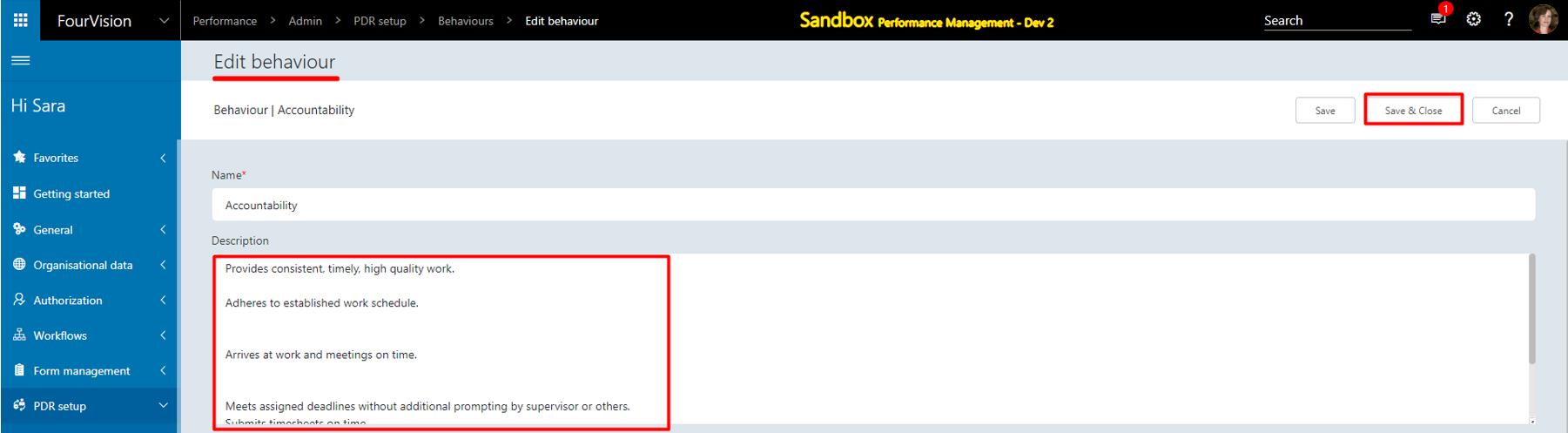
Admin app
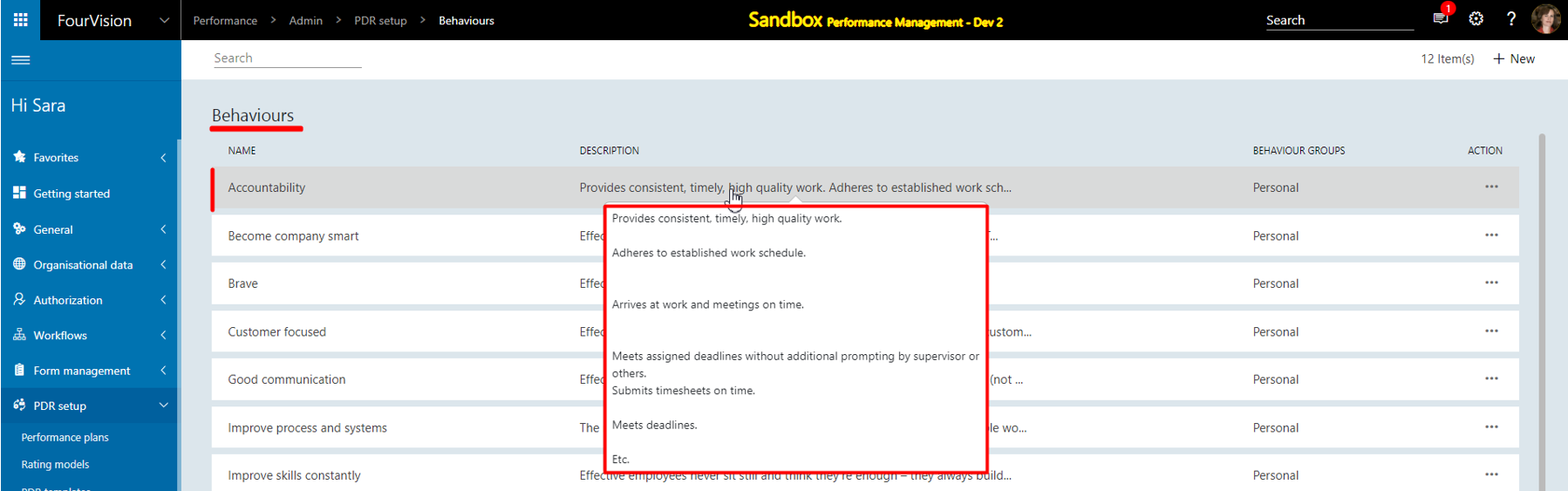
Manager app
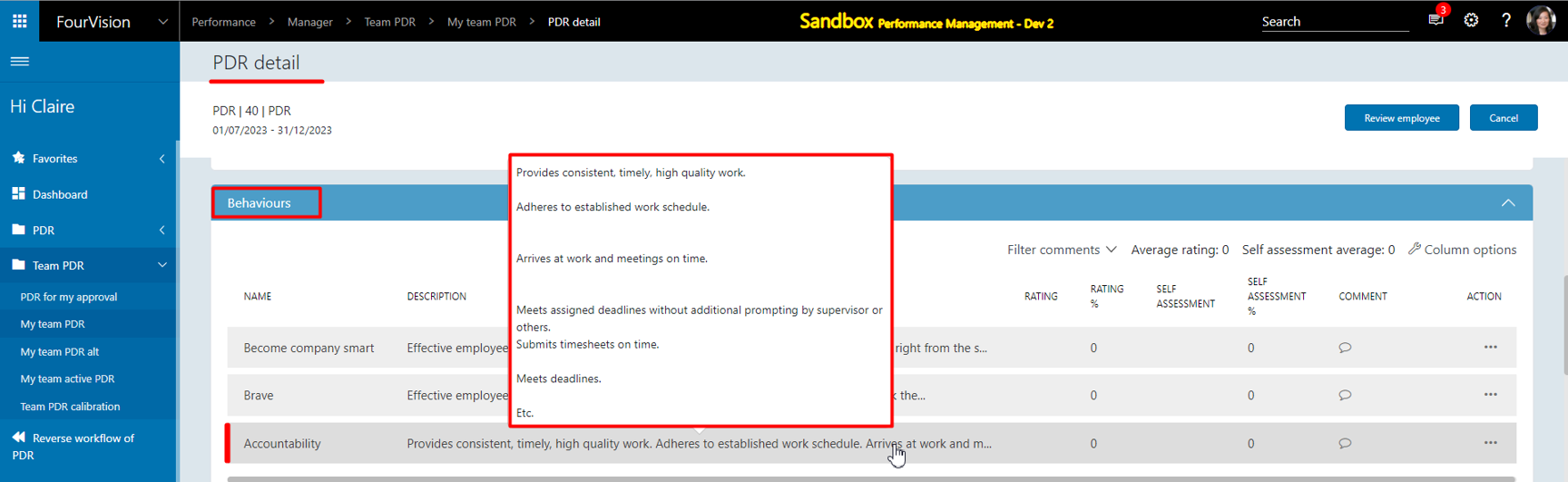
Employee app
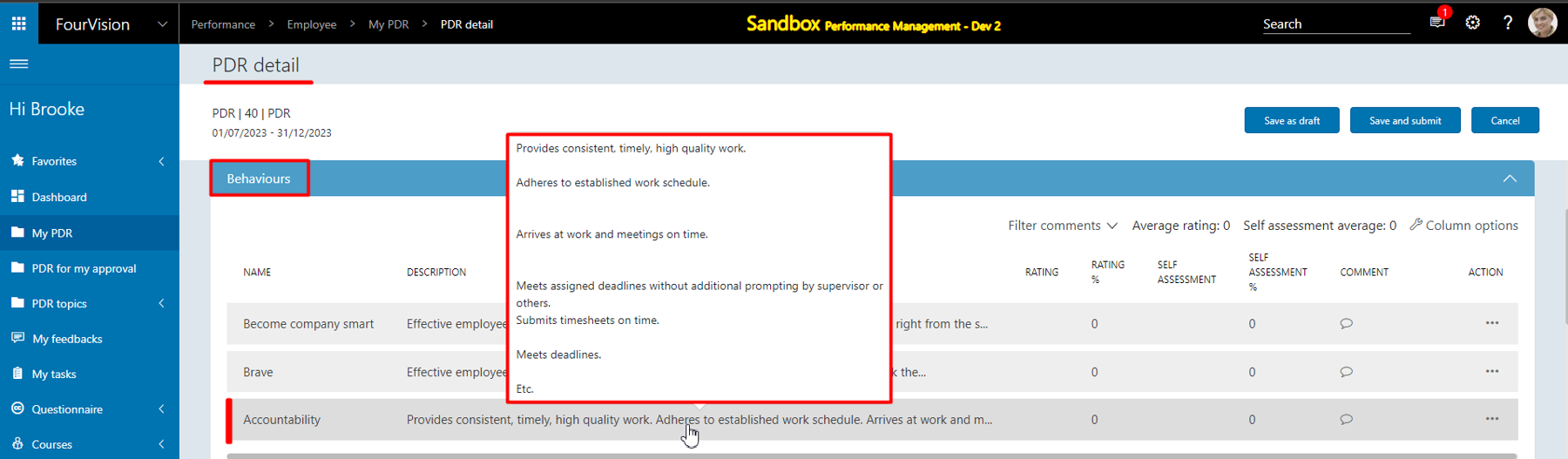
New feature 2: Added parameters to control the visibility of 'Column options', 'Rating' and 'Self assessment' for the Behaviours within the PDR
Added ‘Enable column options on behaviour within PDR’ and ‘Enable rating and assessment on behavior within PDR’ toggles (by default enabled) on the 'Parameters' screen
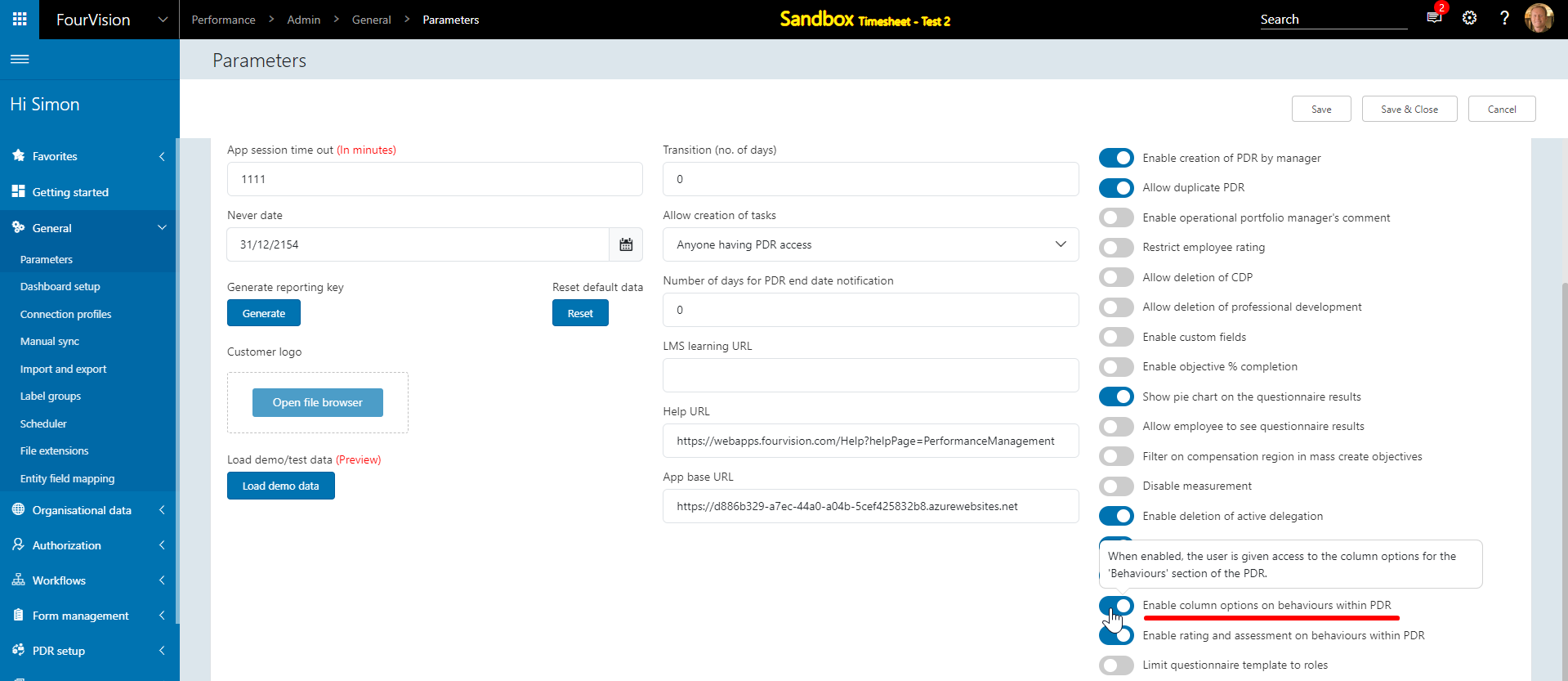
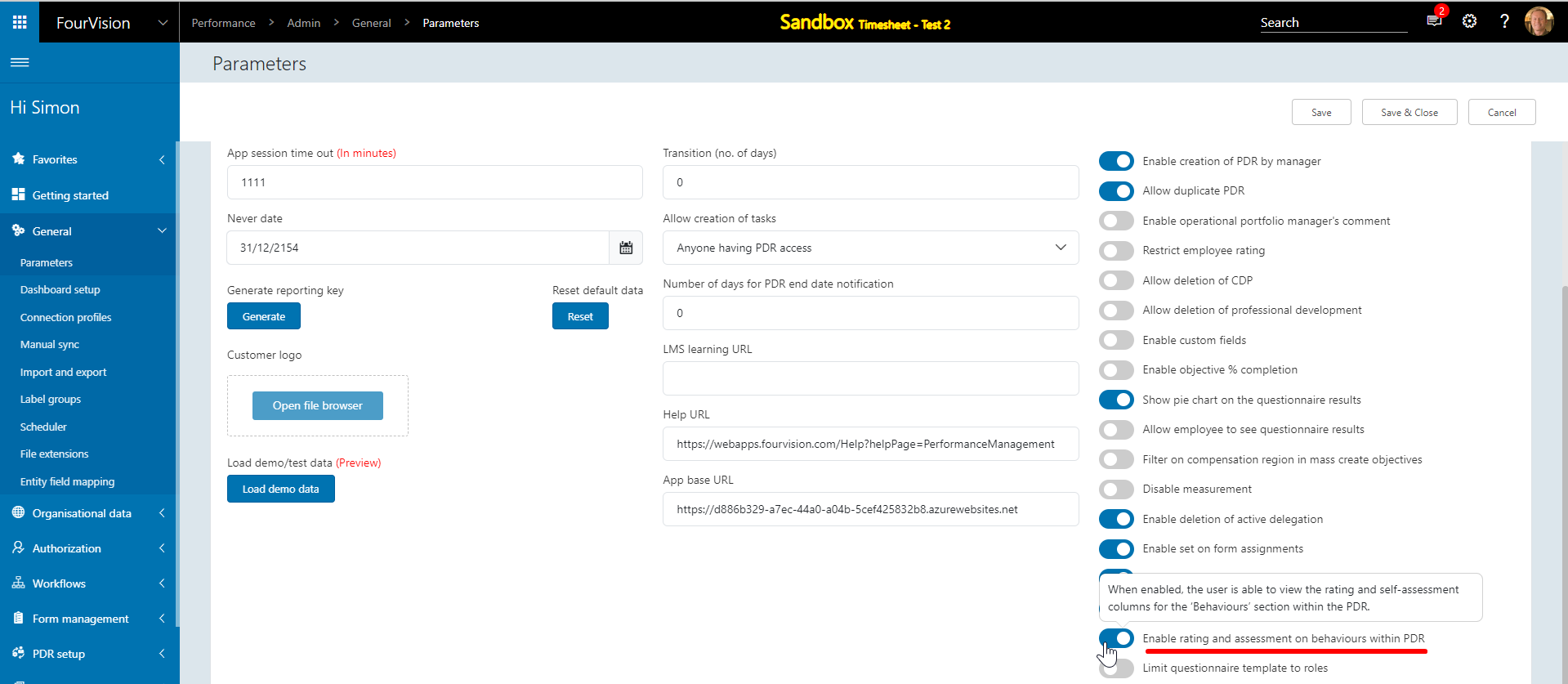
Disabling the ‘Enable column options on behaviour within PDR’ toggle will hide the 'Column options' button for the Behaviours on the 'PDR detail' screen
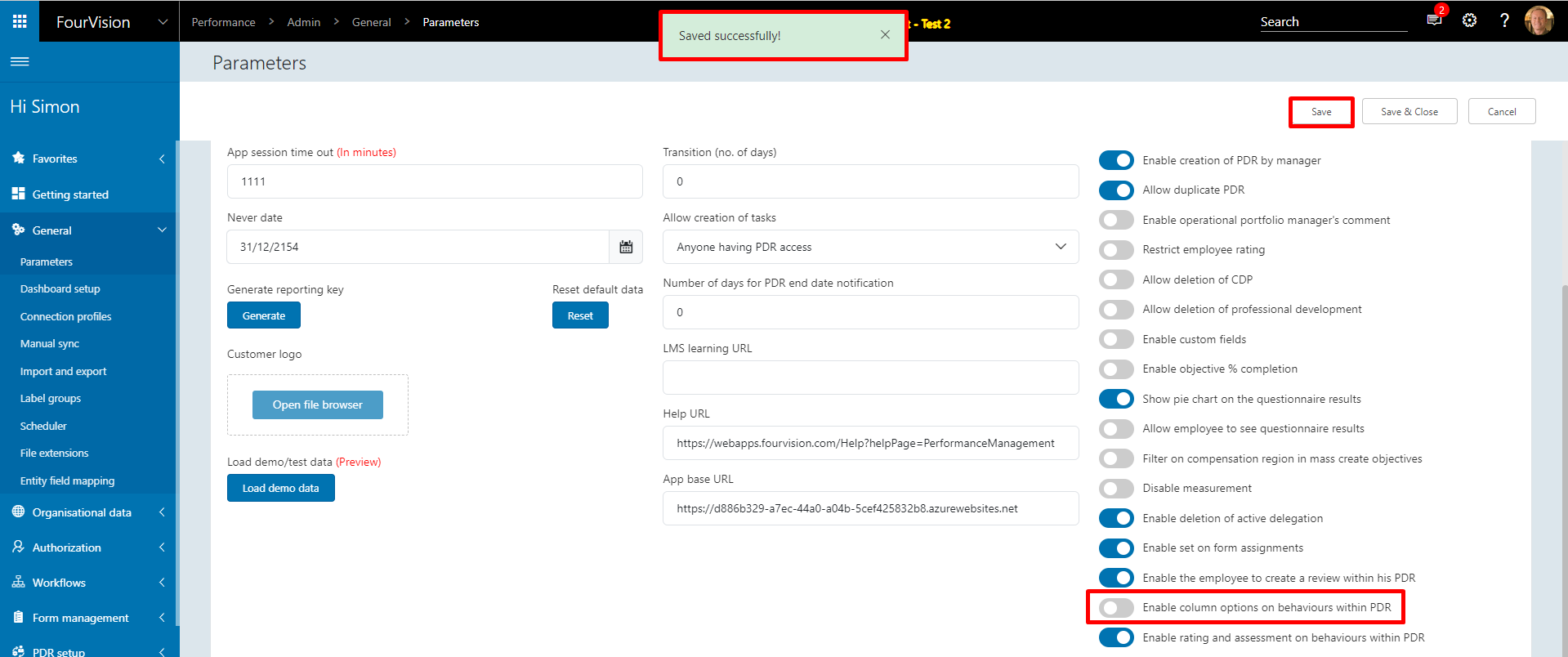
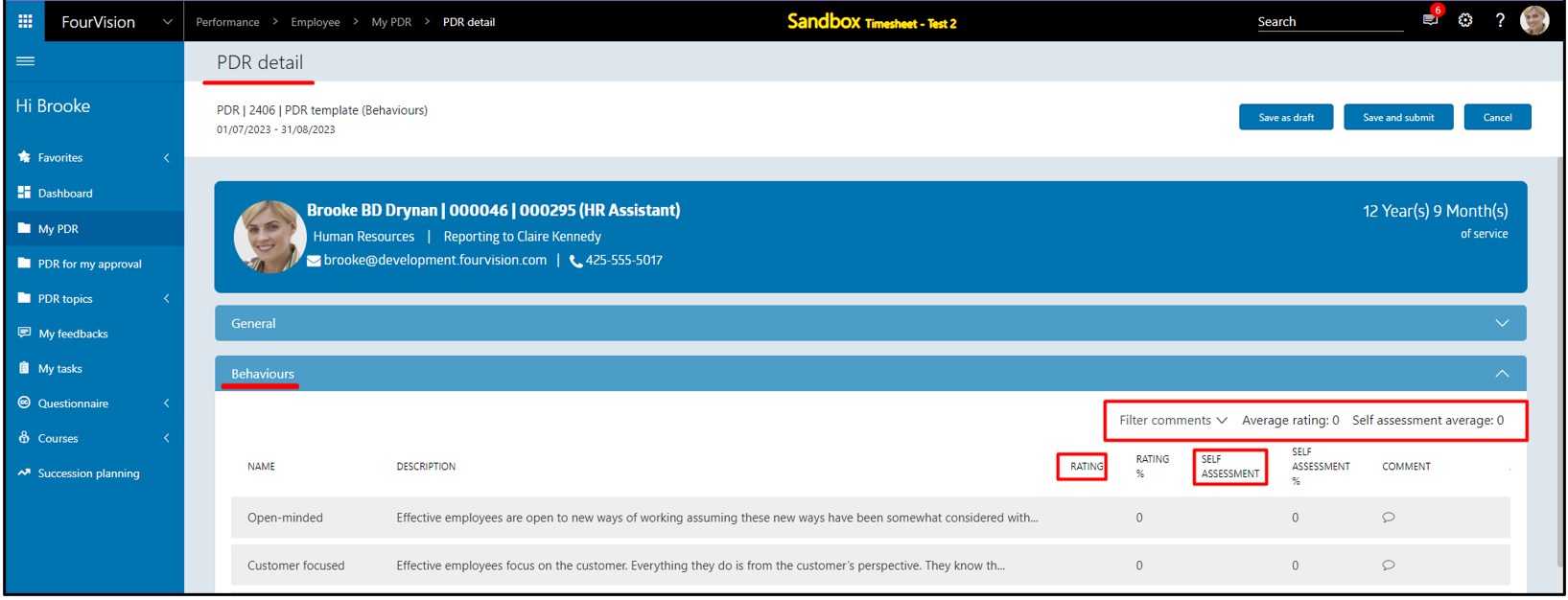
Disabling the ‘Enable rating and assessment on behavior within PDR’ toggle will hide the 'Rating' and 'Self assessment' columns with their column options for the Behaviours on the 'PDR detail' screen
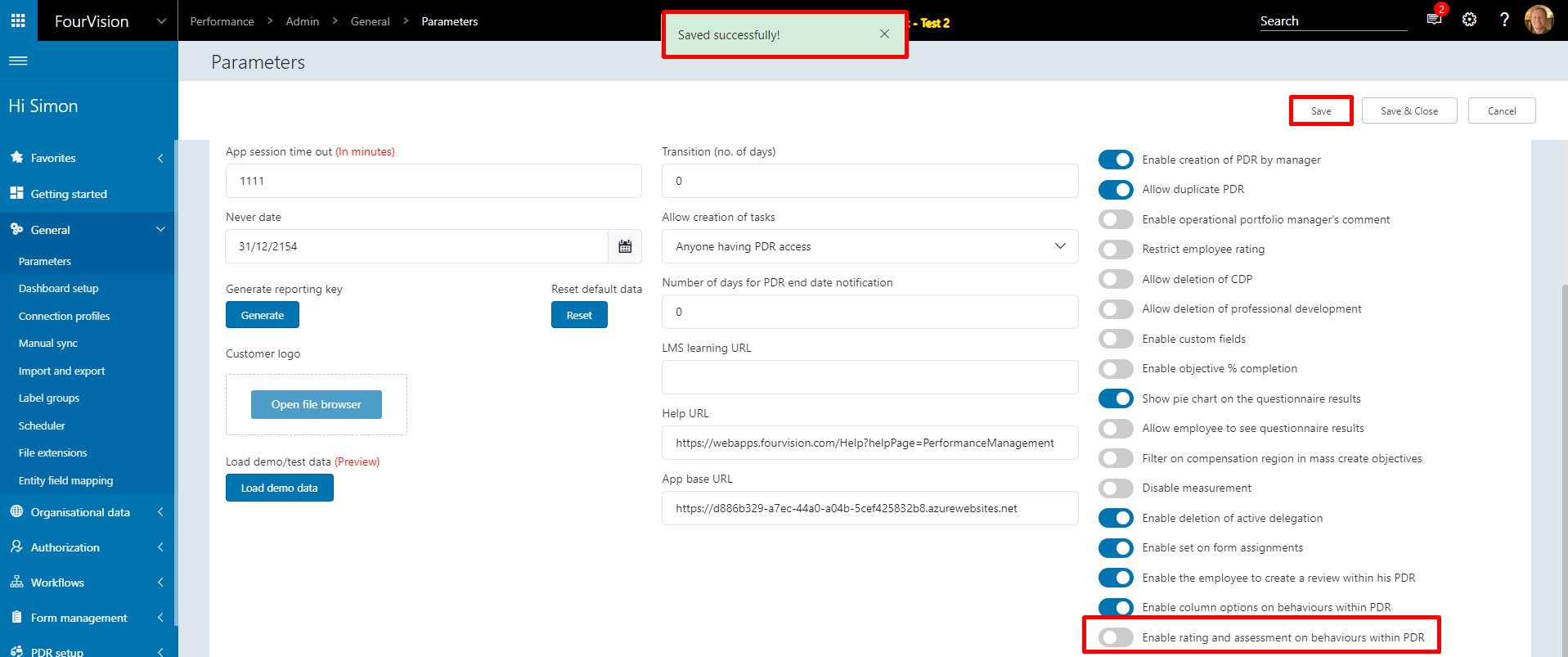
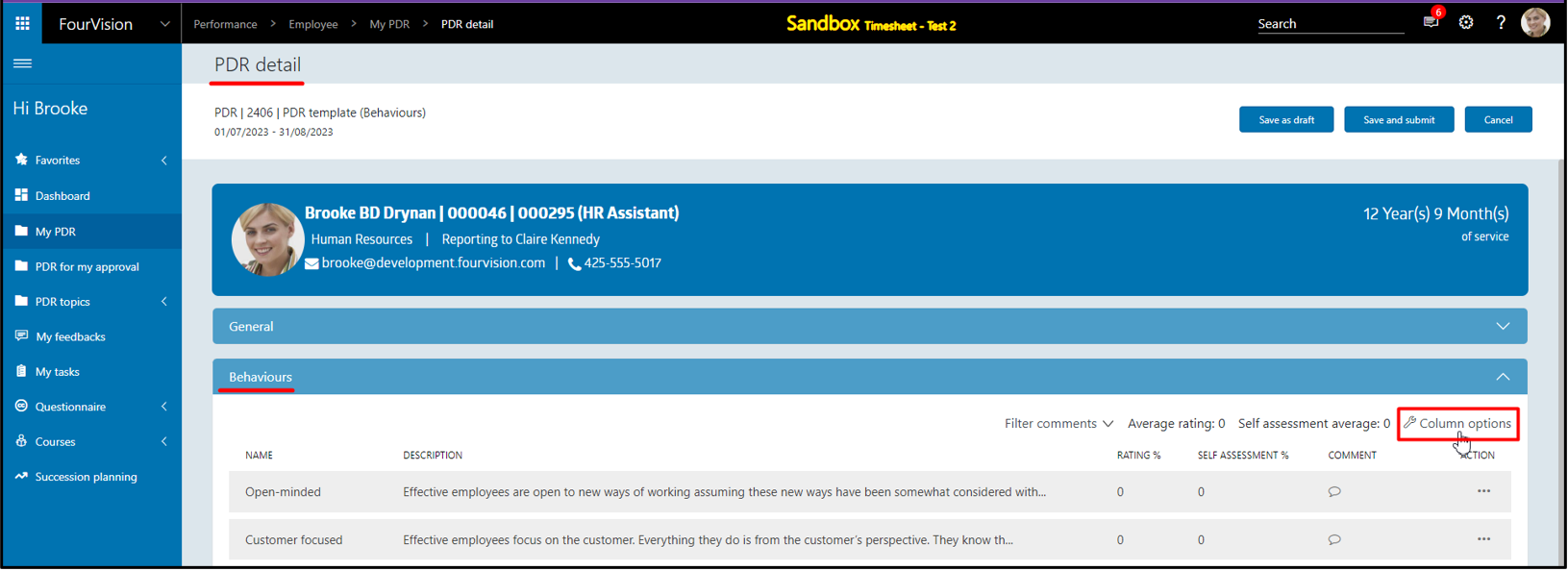
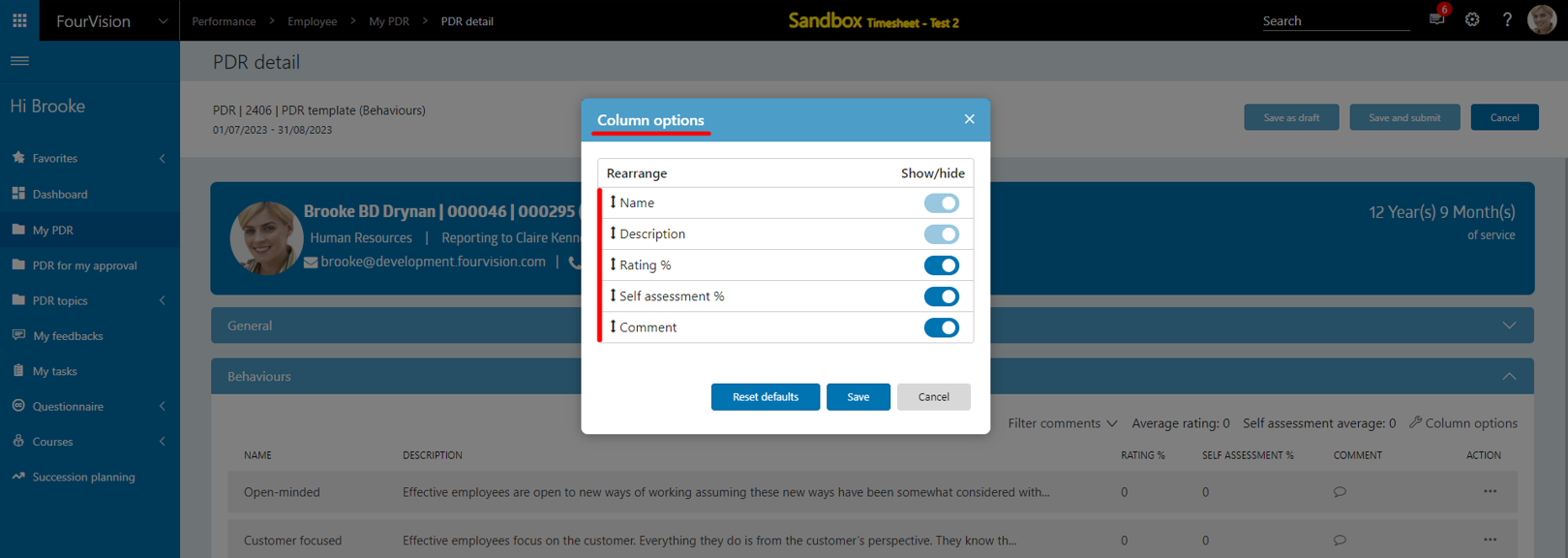
New feature 3: Improved the value of 'Department' in the whole app from the Department's 'Search name' to the Department's 'Name'
For the department ‘Human Resources’, the department's name showing as ‘Human Resources' with the search name set as ‘HR-Human Resources’
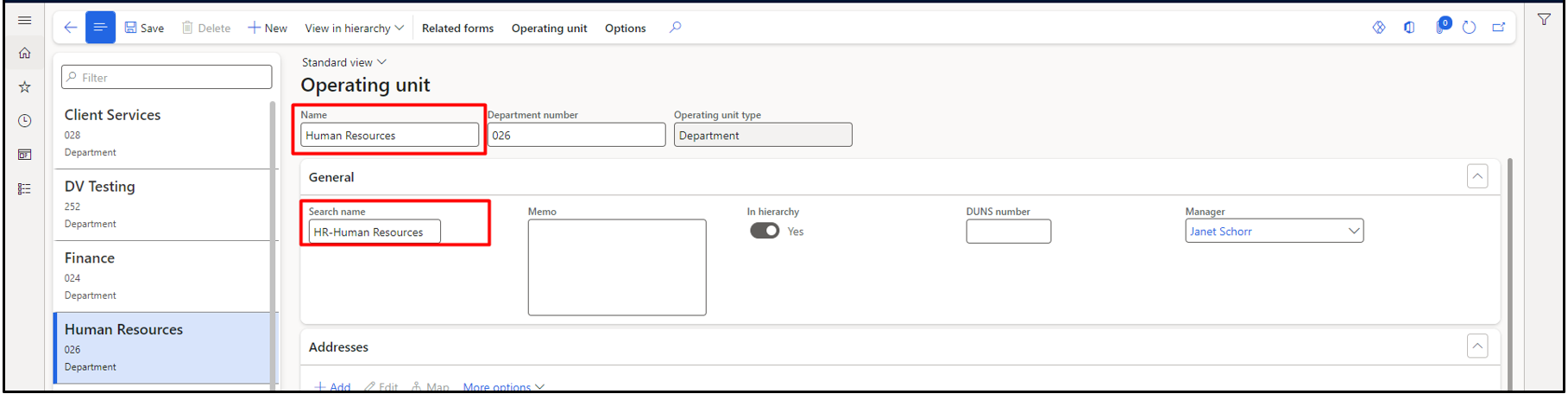
For the department ‘Finance’, the department name showing as ‘Finance' with the search name set as ‘FN-Finance’
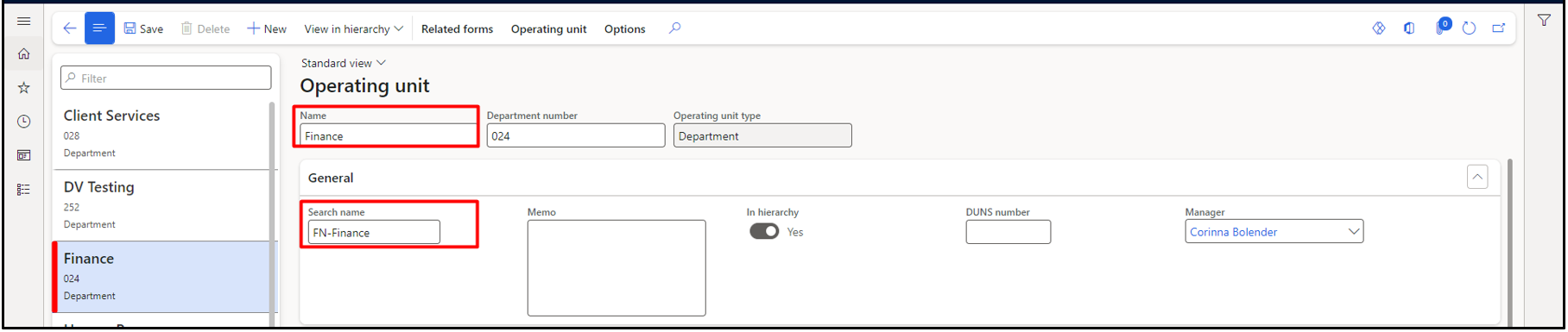
The value of the 'Department' field changed from 'Search name' to 'Name' and showing as ‘Human Resources’ and 'Finance'
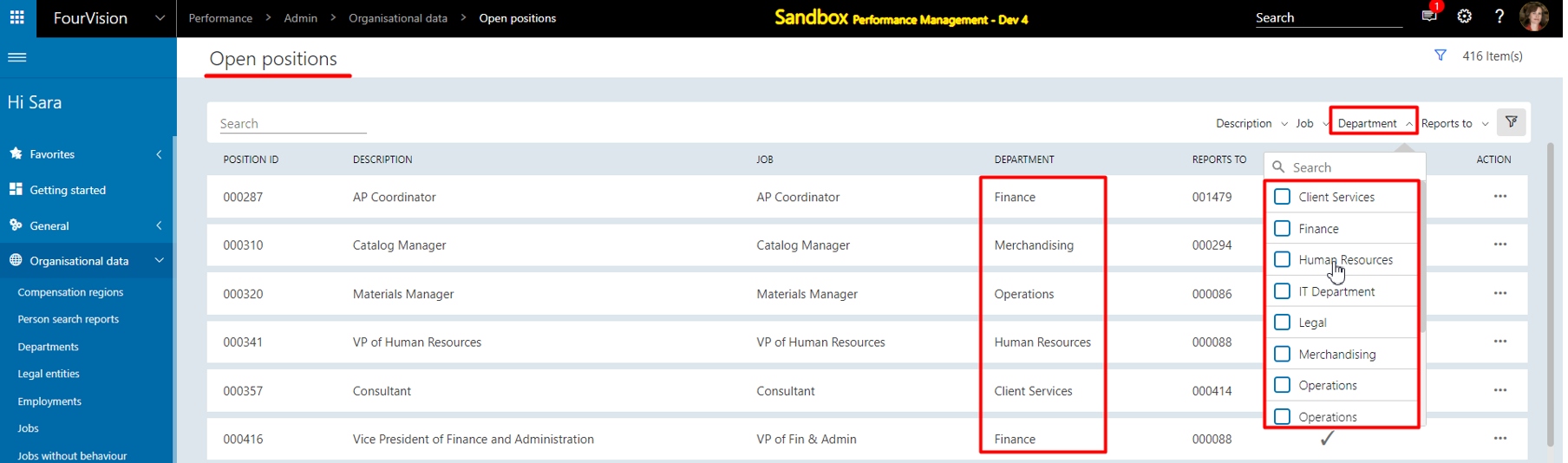
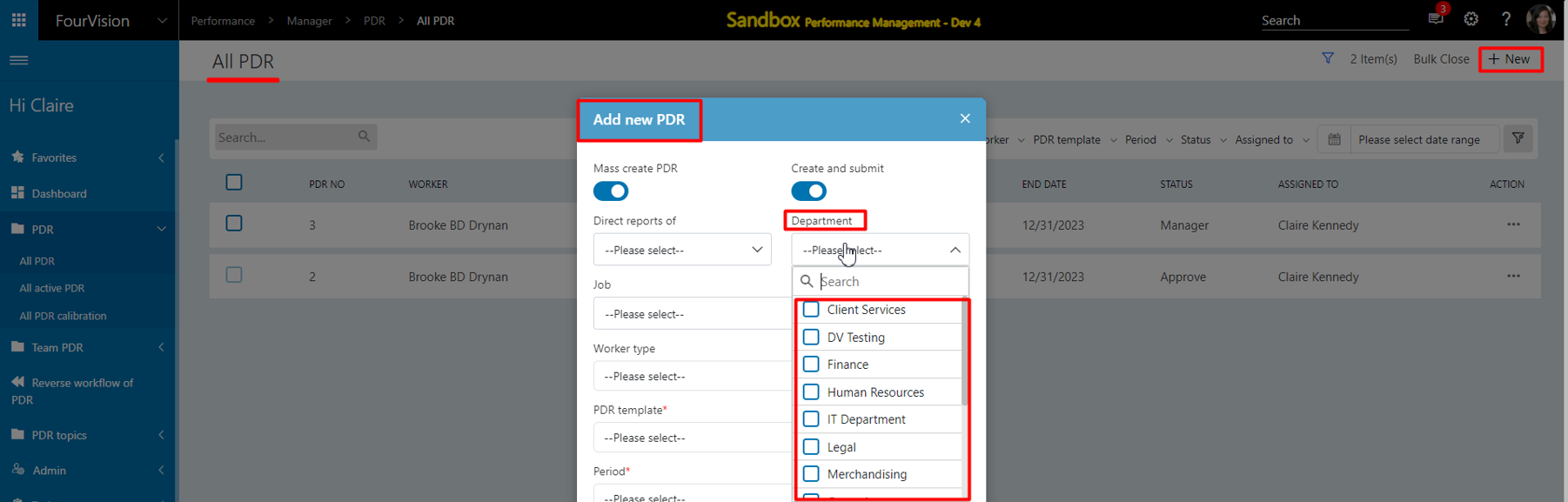
New Feature 4: Increased the max length of the 'Comment' field, from 250 characters to 2000 characters under the 'Note' column for the 'Salary increase proposal lines'
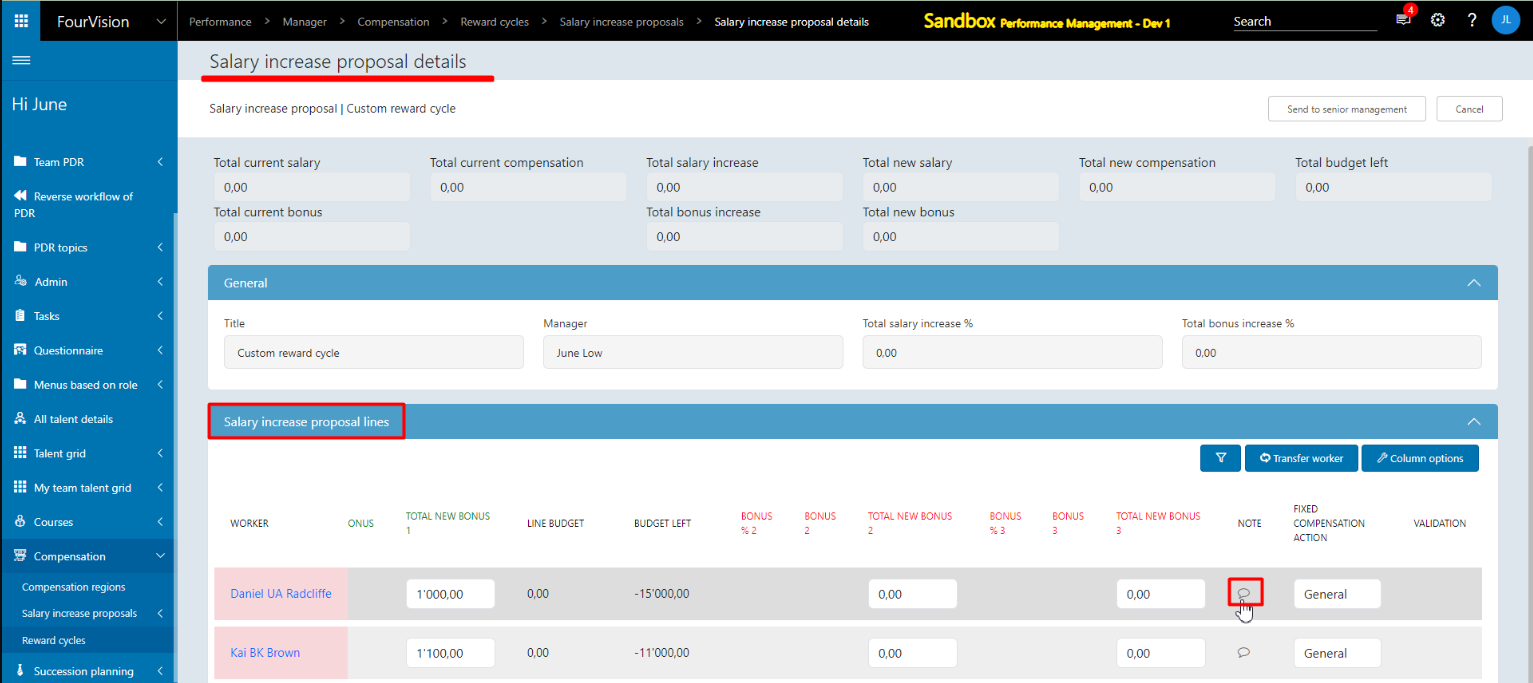
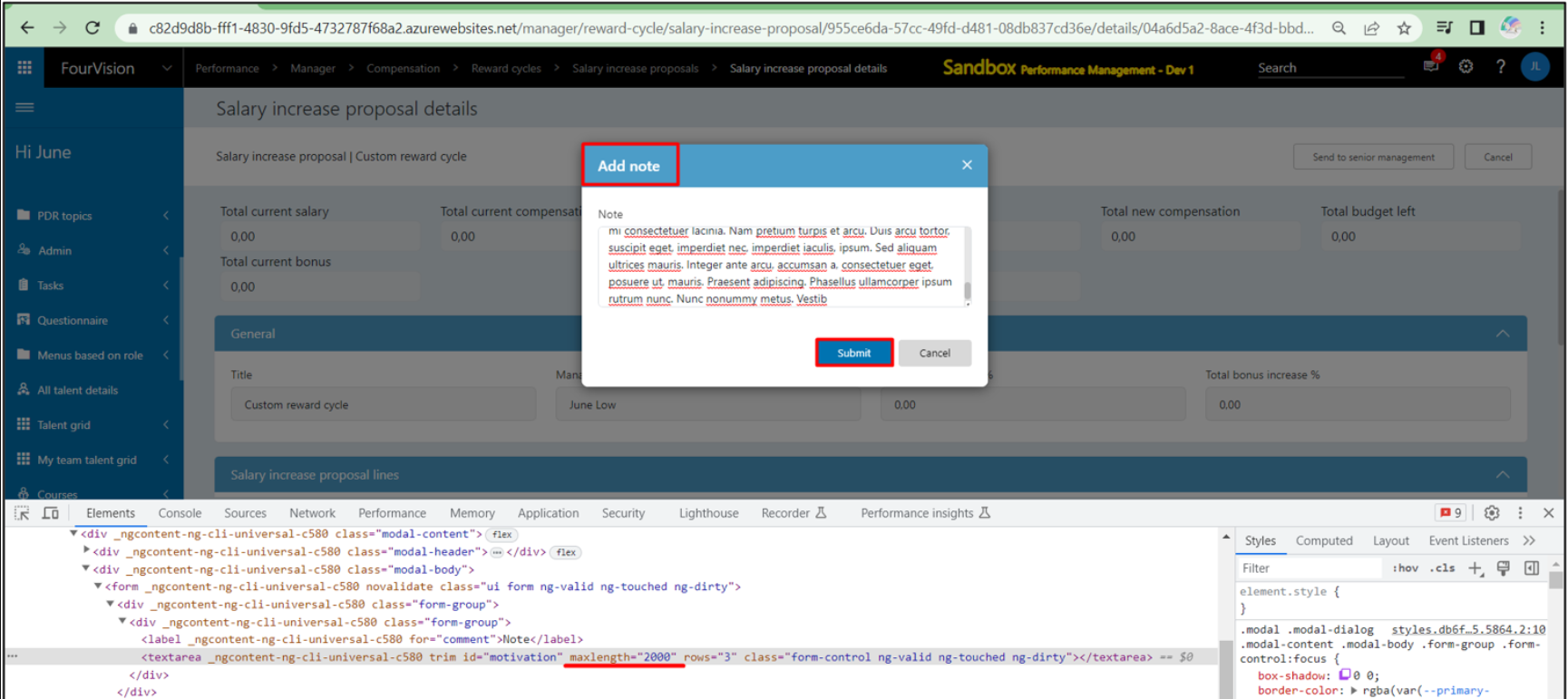
New feature 5: Changed the label of the dialog box to select workers from 'Filter out workers' to 'Filter out workers of non-completed reward cycle' in Merit increase
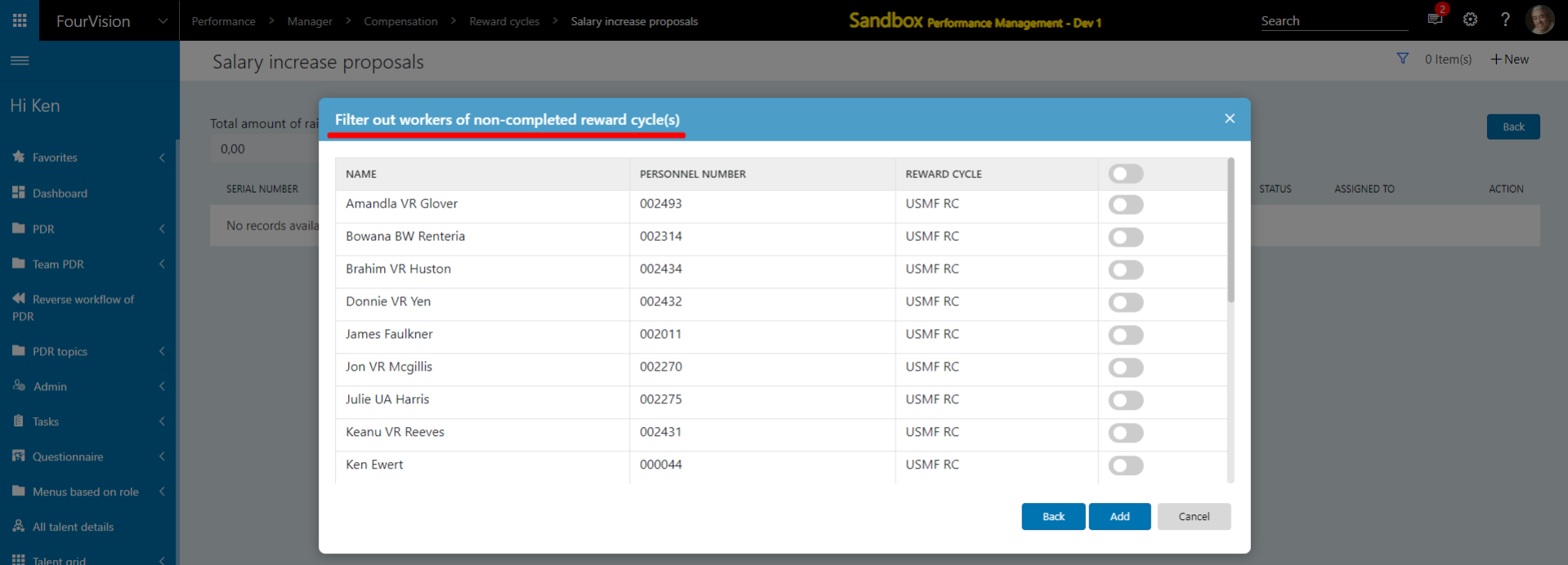
New feature 6: Improved the mass creation process of PDR with the 'Worker type' filter option and without any filter option selected to create PDR for all the employees of the organization
Set values in all the mandatory fields including the ‘Worker type’ field as ‘Contractor'. Kept the ‘Direct reports of’, ‘Department’ and ‘Job’ dropdowns blank
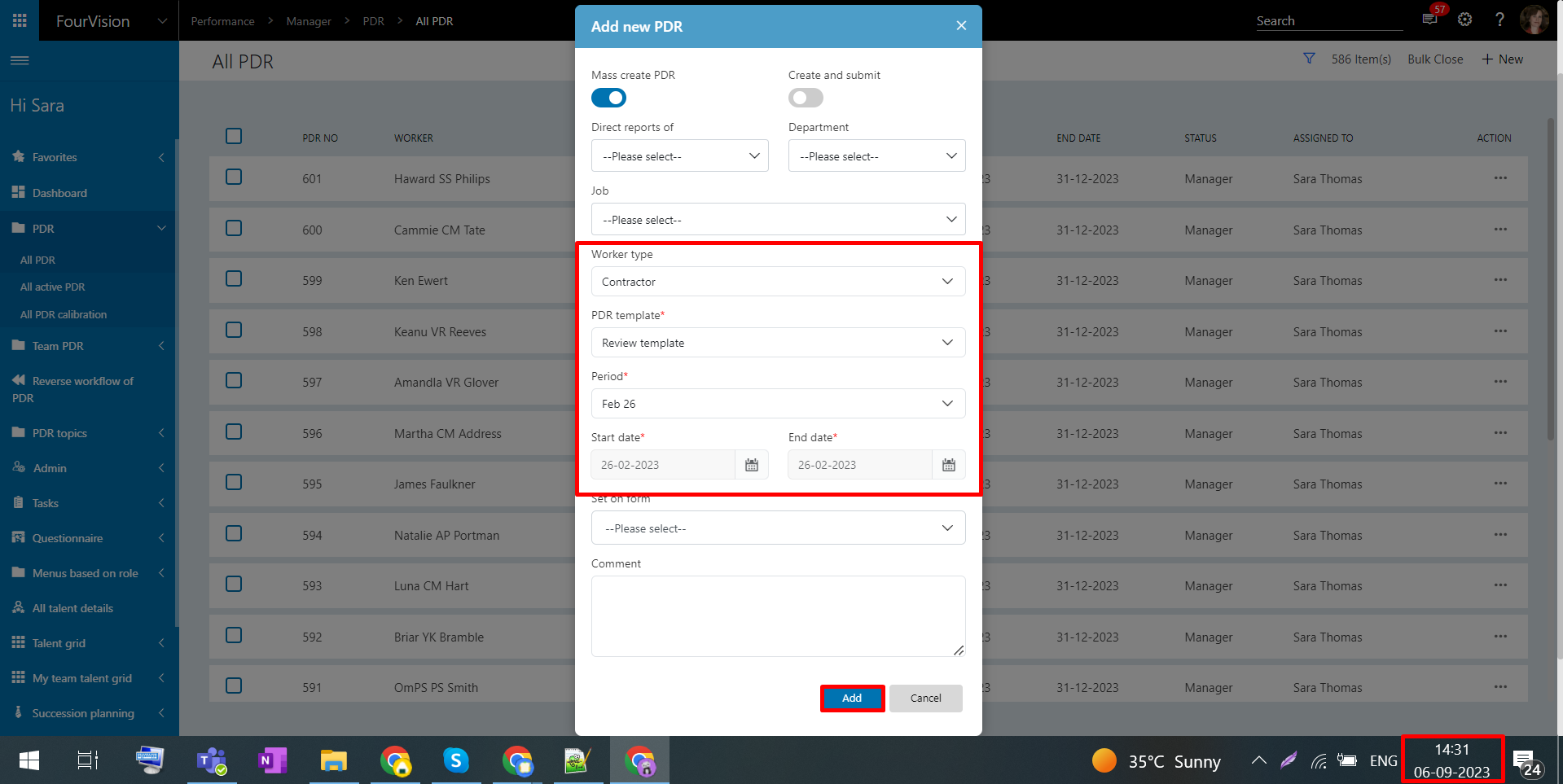
A message appears showing the process of mass creation of PDR running in the background

The notification message shows the number of PDR created through mass creation for the 'Worker type' as 'Contractors'
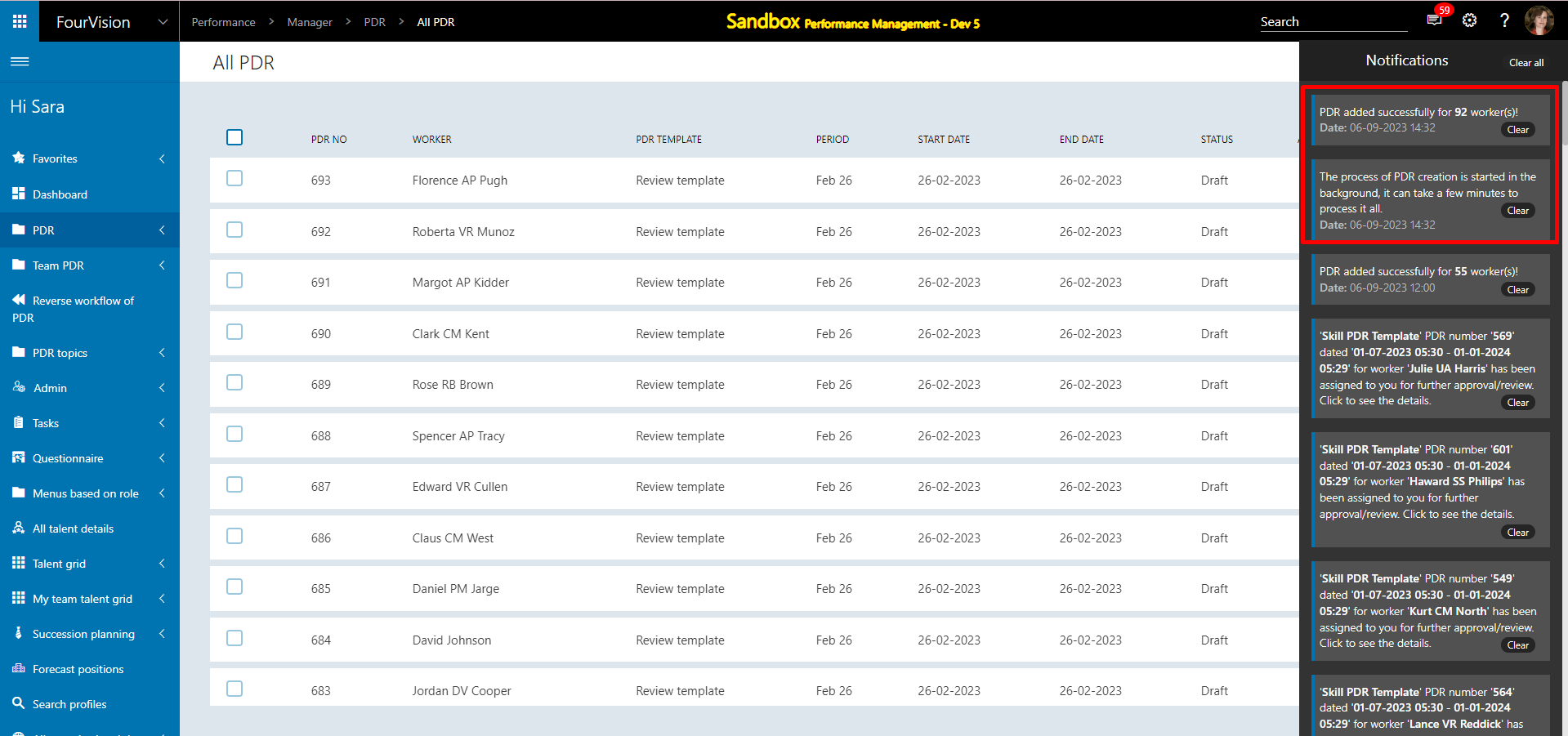
For creating new PDR, set values in all the mandatory fields, kept the ‘Direct reports of’, ‘Department', ‘Job’ and ‘Worker type’ dropdowns blank
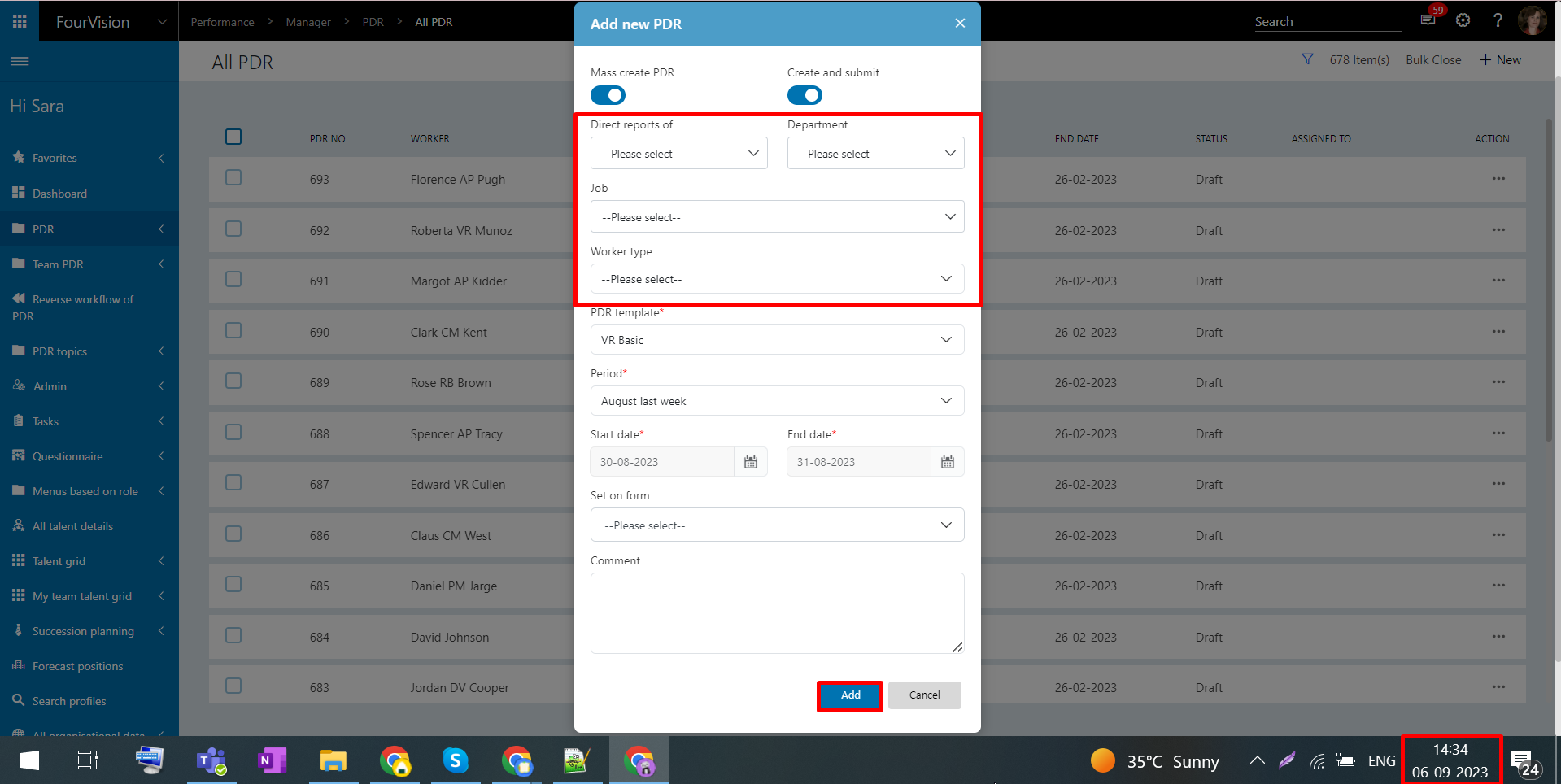
A message appears showing the process of mass creation of PDR running in the background

The notification message shows the number of PDR created through mass creation for all the workers
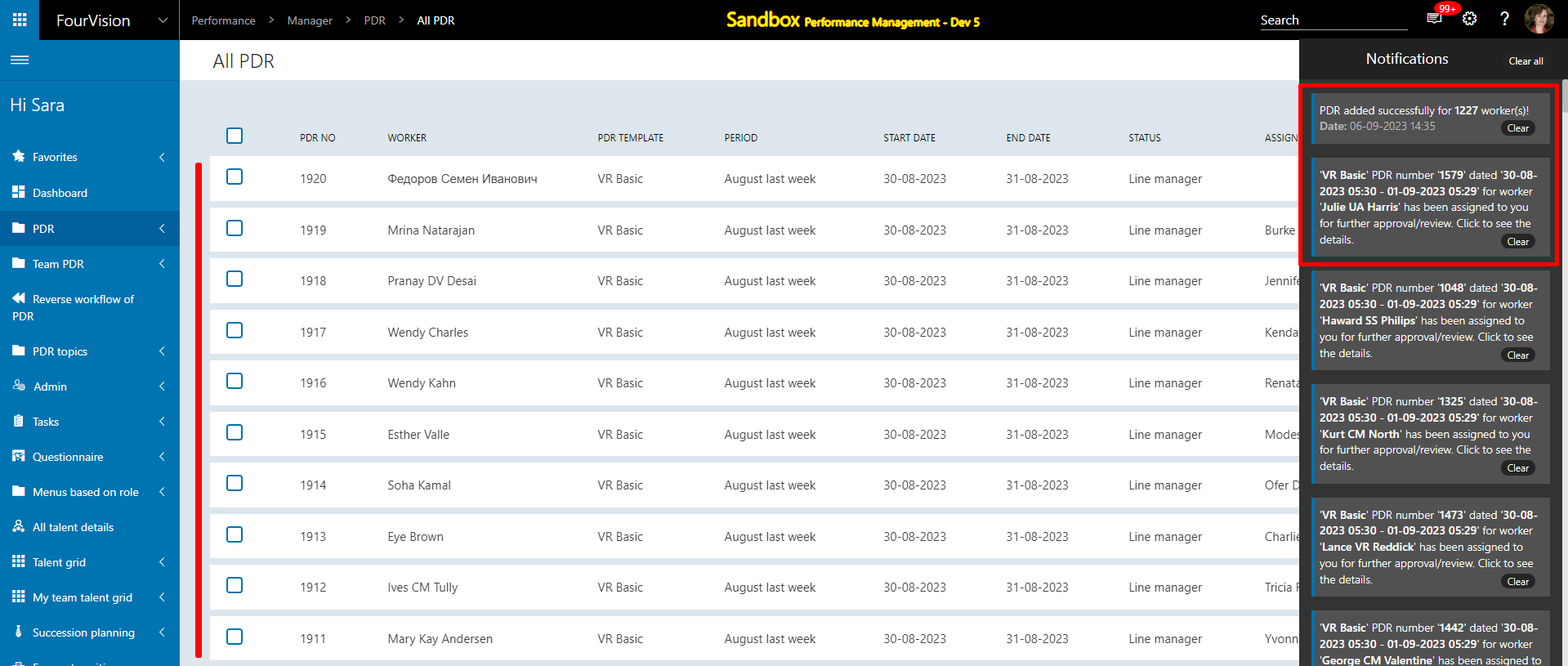
Note:
a) The 'Background status' must be running while creating the PDR via the Mass creation process.
b) The created PDR through mass creation will only be visible after reloading the screen once the PDR are created and notification is received for the same.
New feature 7: Implemented scroll position persistence for users to return to their prior scroll position in the PDR to review or edit content
Create a new objective in the PDR
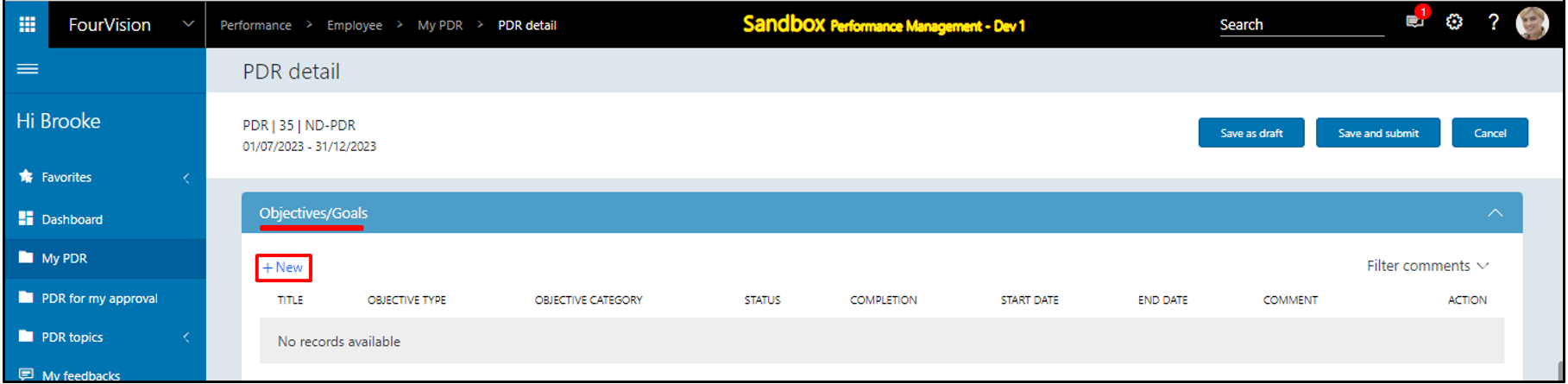
Add details and click on the 'Add & Close' button
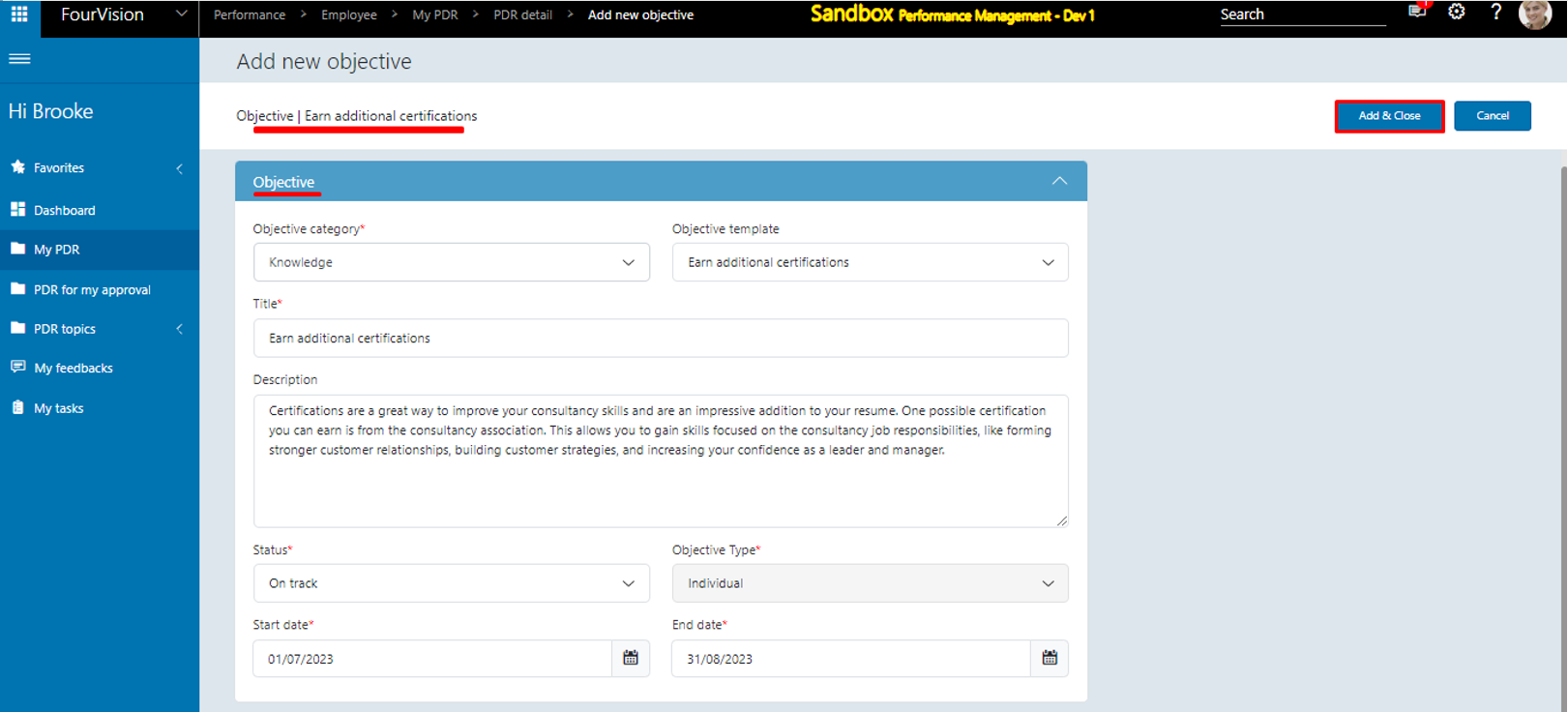
After the creation of the objective, the cursor returned back to the previous scroll position of the 'Objectives/Goals' tab
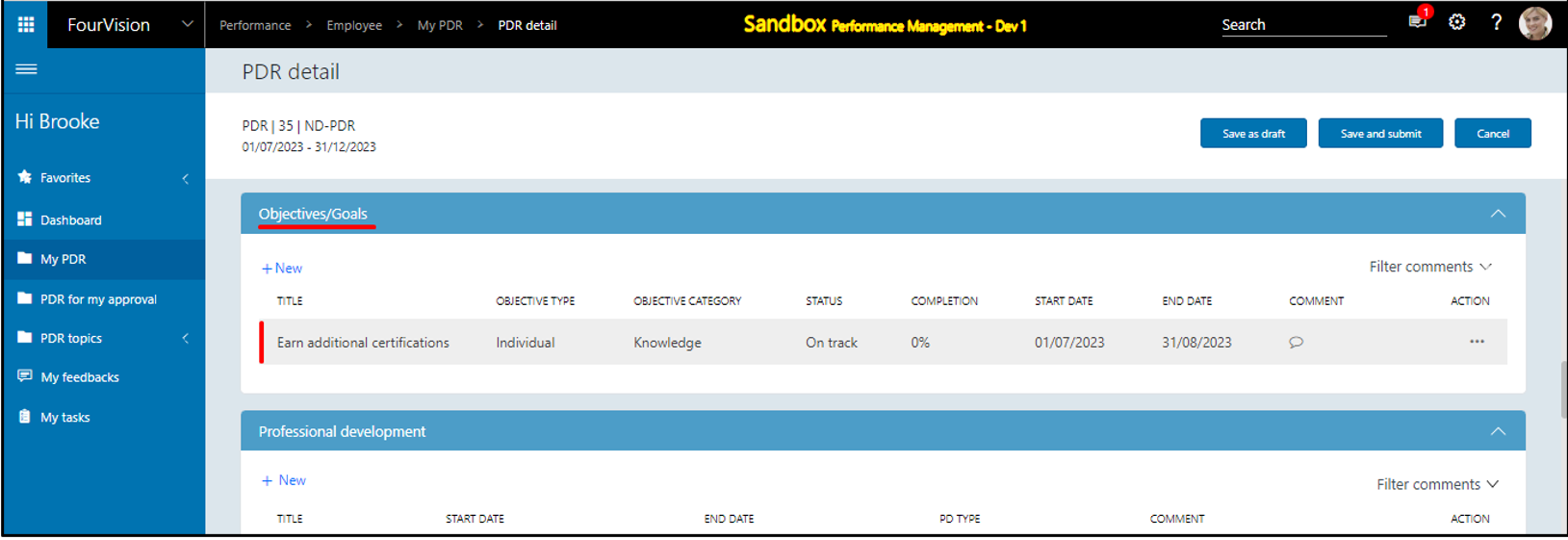
Note: This has been implemented for all the tabs within the PDR.
New feature 8: Modified the 'Worker' field within the objectives in the PDR to be non-editable
The 'Worker' field changed to non-editable while adding a new objective in the PDR
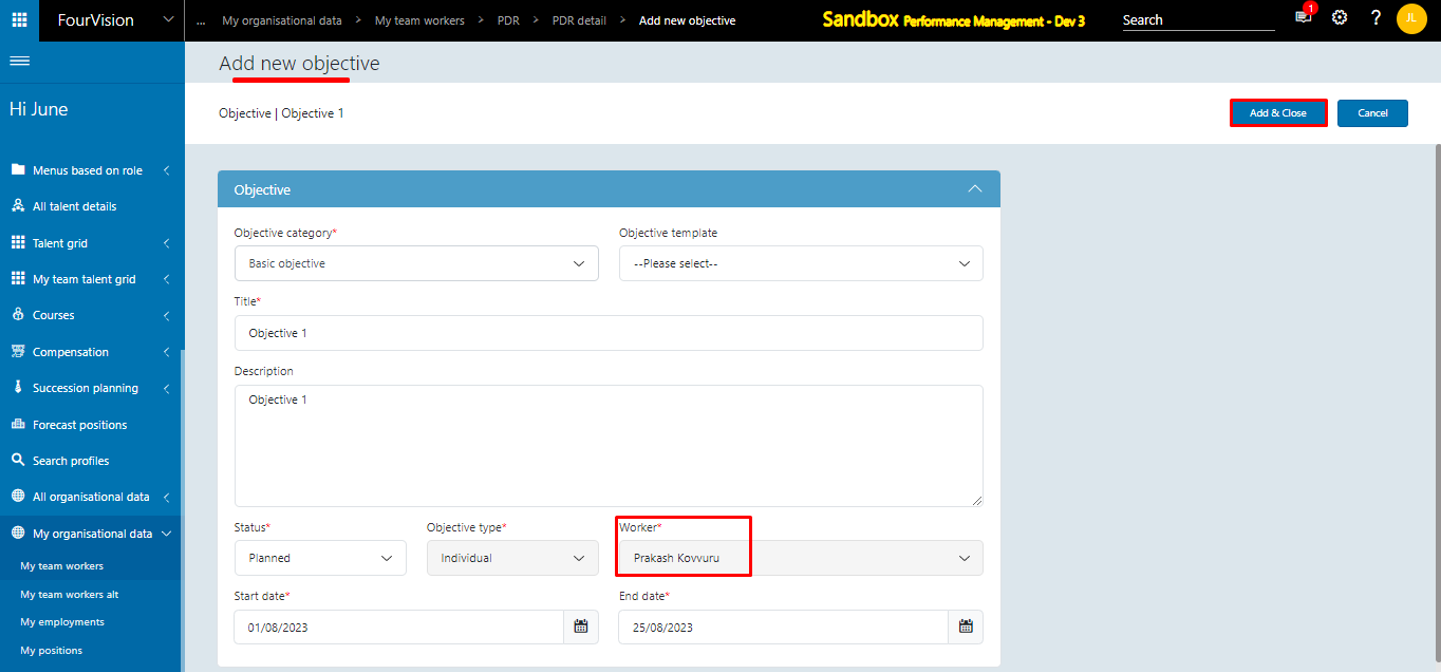
The manager can change the 'Worker' from the Objective screens
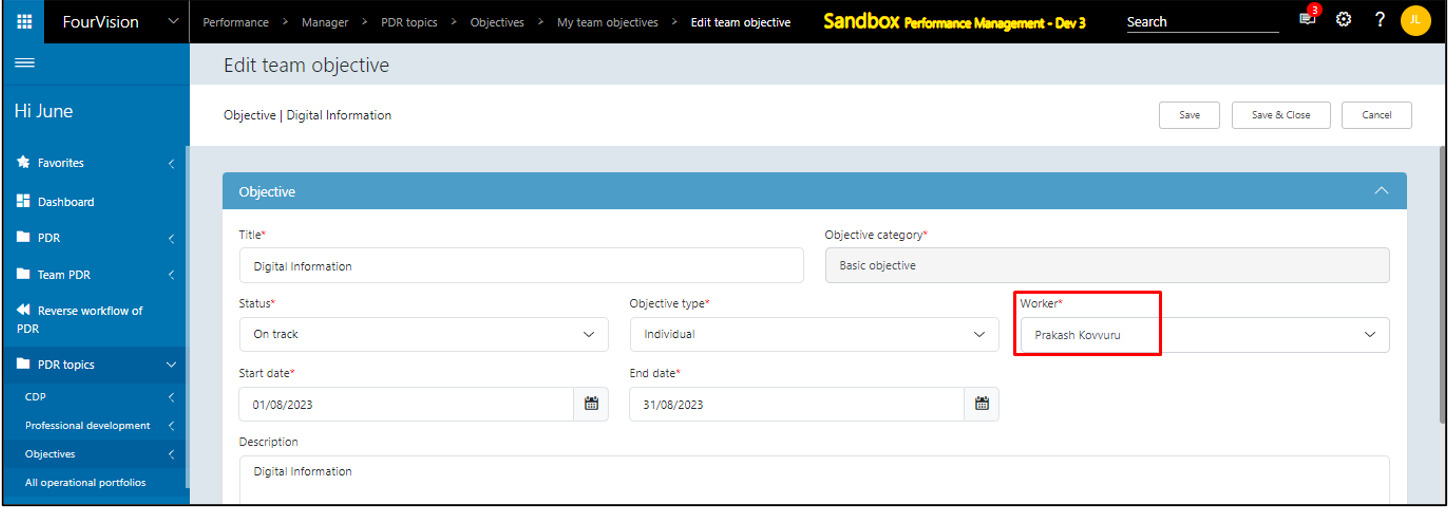
Note: The ‘Worker’ field will always be non-editable for the 'Objectives' within the PDR regardless of the ‘Status’ and ‘Assignment type’. However, it can be changed through the ‘All Objectives’ and ‘My team objectives’ screens.
New feature 9: Added four columns 'Due date', 'Completion date', 'Completed by', and 'Completed' (checkbox) to the 'Objective activities' section, allowing completion by all users with access
Added ‘Due date’ (by default disabled), ‘Completion date’, ‘Completed by’ and ‘Completed’ (by default disabled) columns
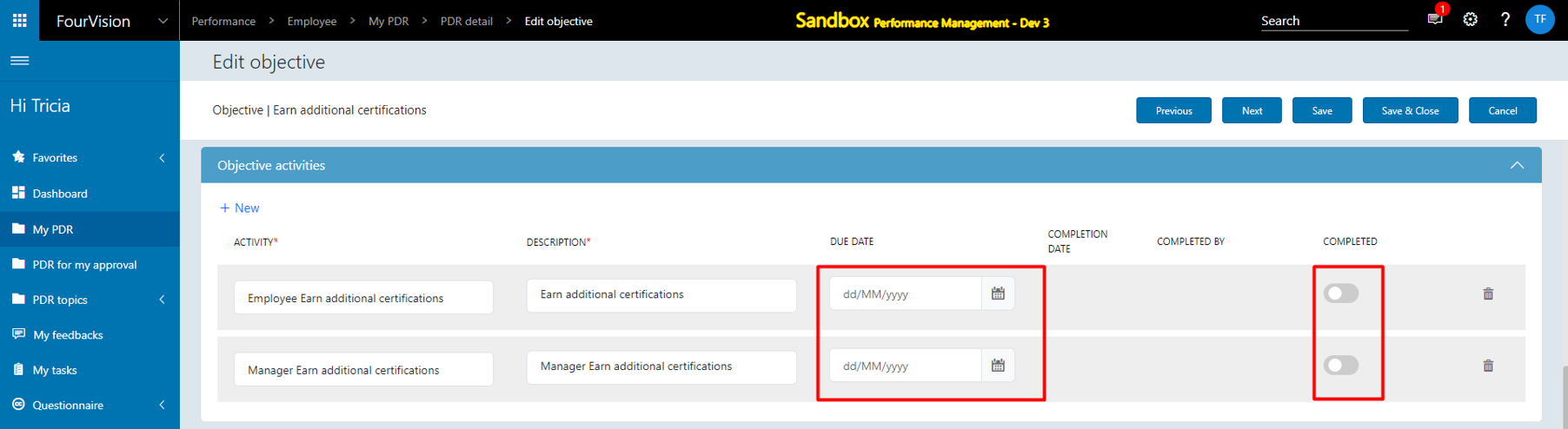
The ‘Due date’ can be selected within the range of ‘Start date’ and ‘End date’ of the Objective
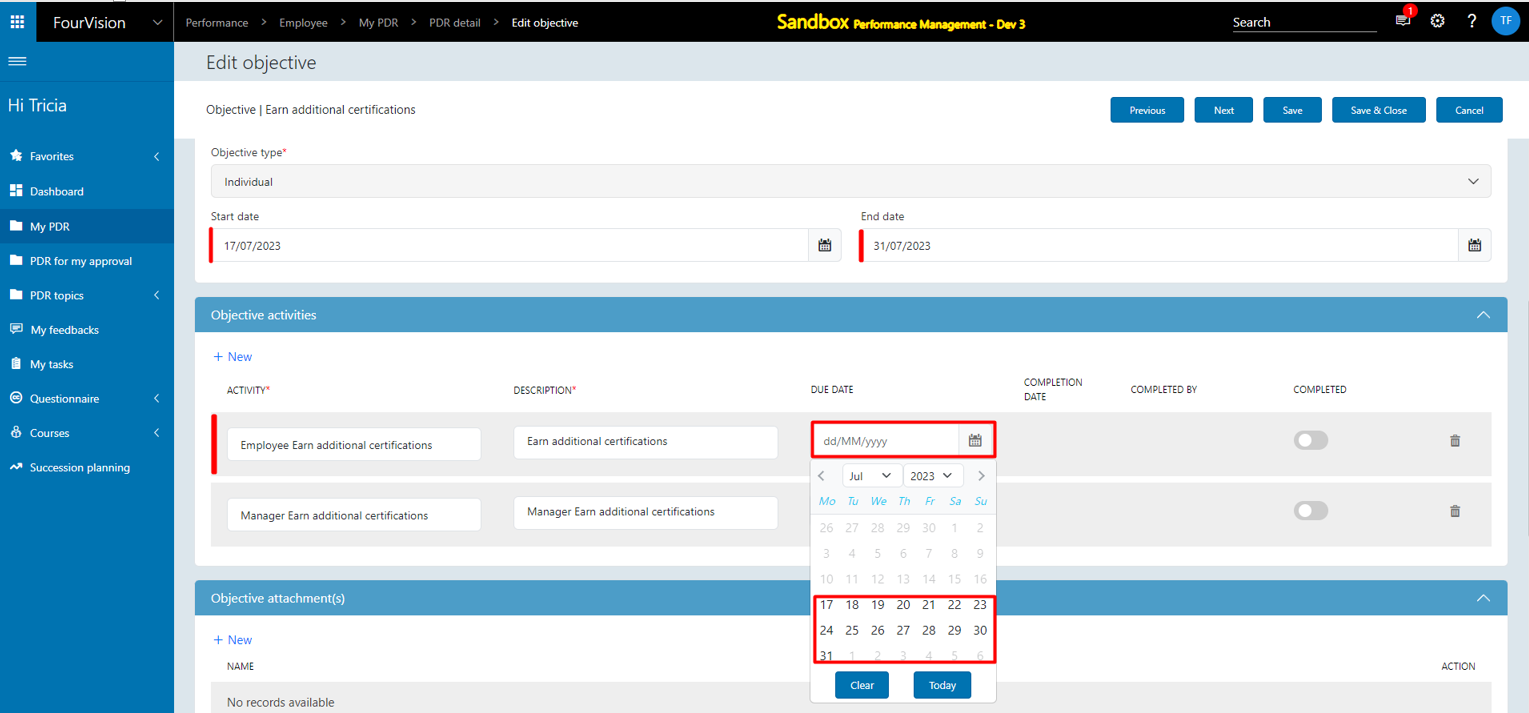
Once the ‘Completed’ toggle enables, the ‘Activity’, ‘Description’, and ‘Due Date’ fields changes to non-editable
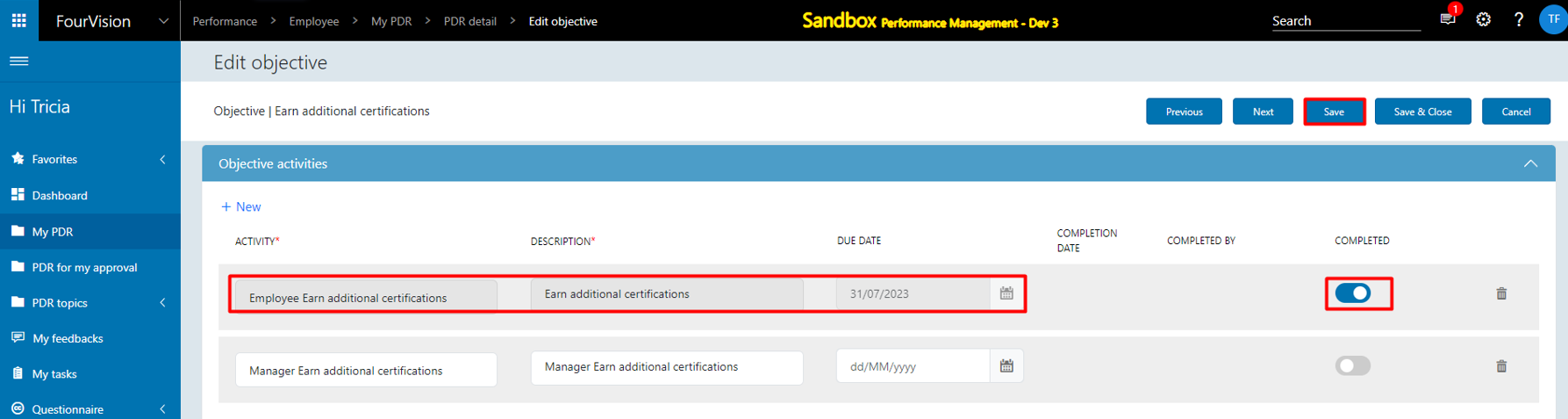
After saving the changes, the ‘Completion date’ fills with the current date and the 'Completed by’ fills with the Worker name along with Personnel number
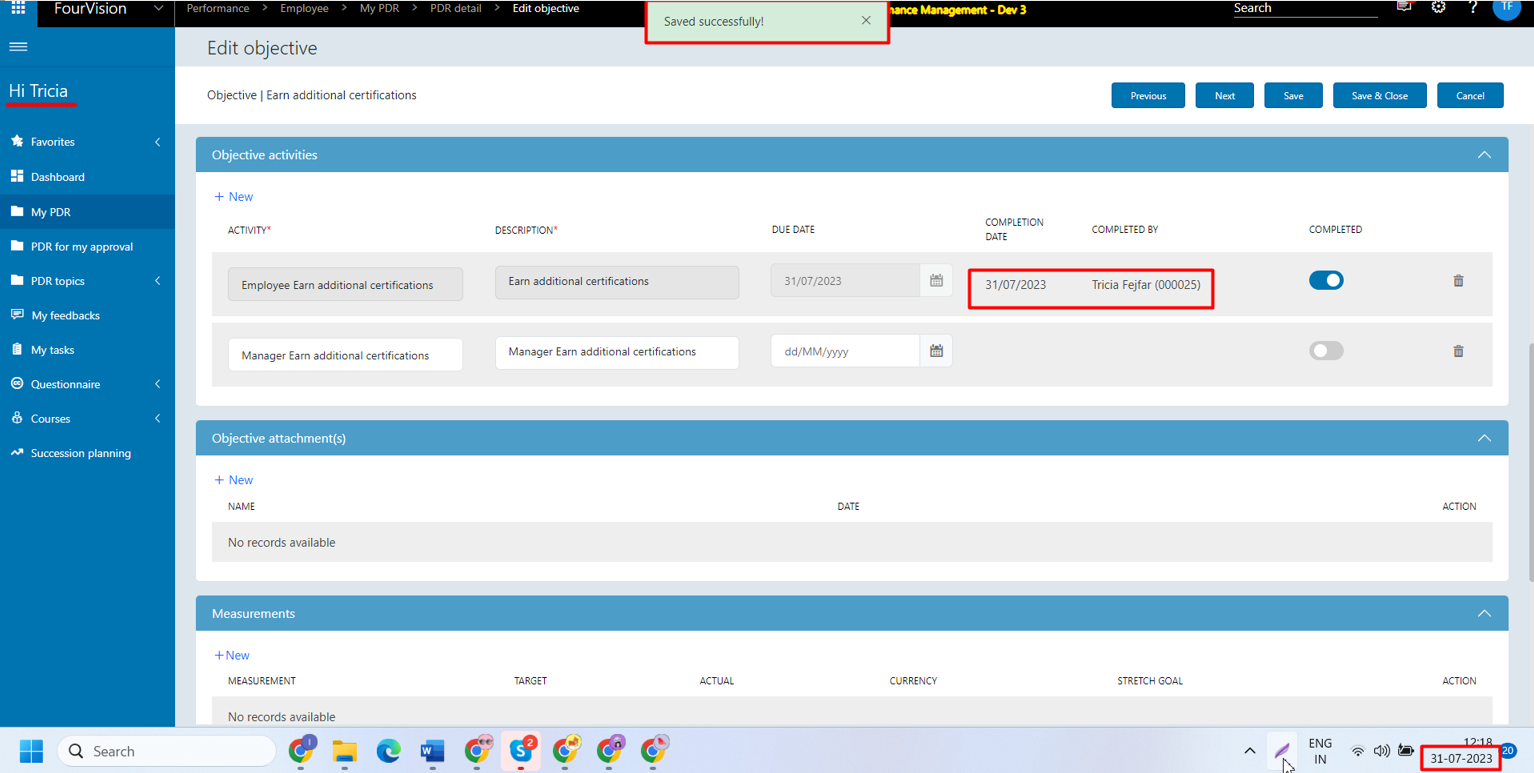
With another user, completed the second activity and the values updated for the ‘Completion date’ and the 'Completed by’ fields

Disabling the 'Completed' toggle and saving the changes results in resetting of the values filled in the ‘Completion date’ and the 'Completed by’ fields
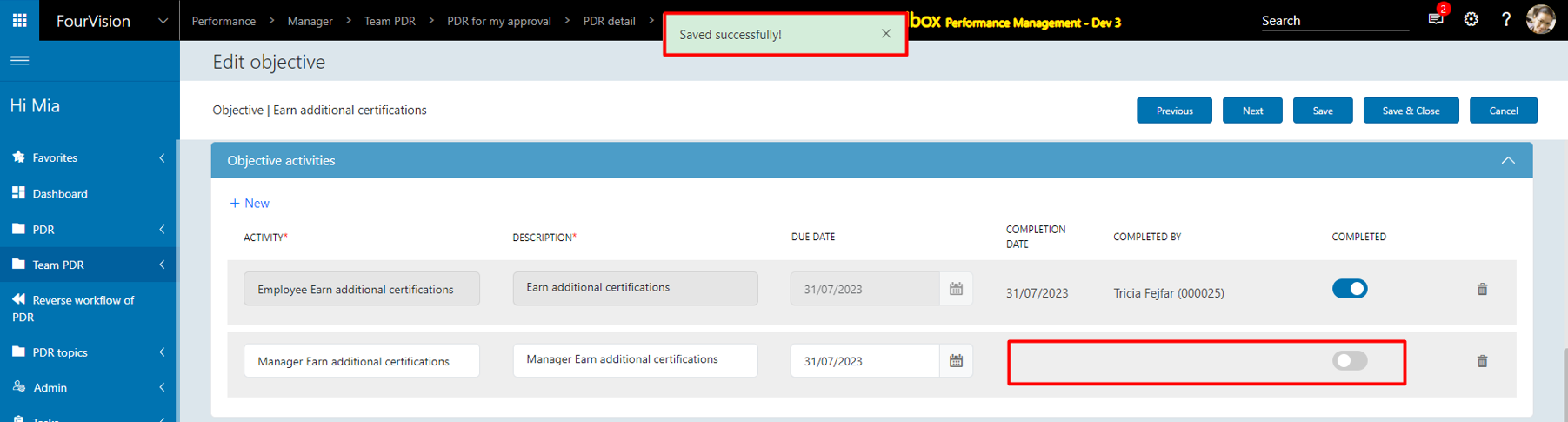
Note:
a) The activity can be 'Completed' by all users with access to the objective. It can also be switched off again resulting in resetting the values of the 'Completion date' and 'Completed by' fields.
b) The 'Due date' and 'Completed' can be set by anyone at any time and cannot be changed after the PDR is closed.
New feature 10: New parameter introduced, enabling employees to view questionnaire results raised by any manager
Added 'Allow employee to see questionnaire results’ toggle (by default disabled) on the 'Parameters' screen
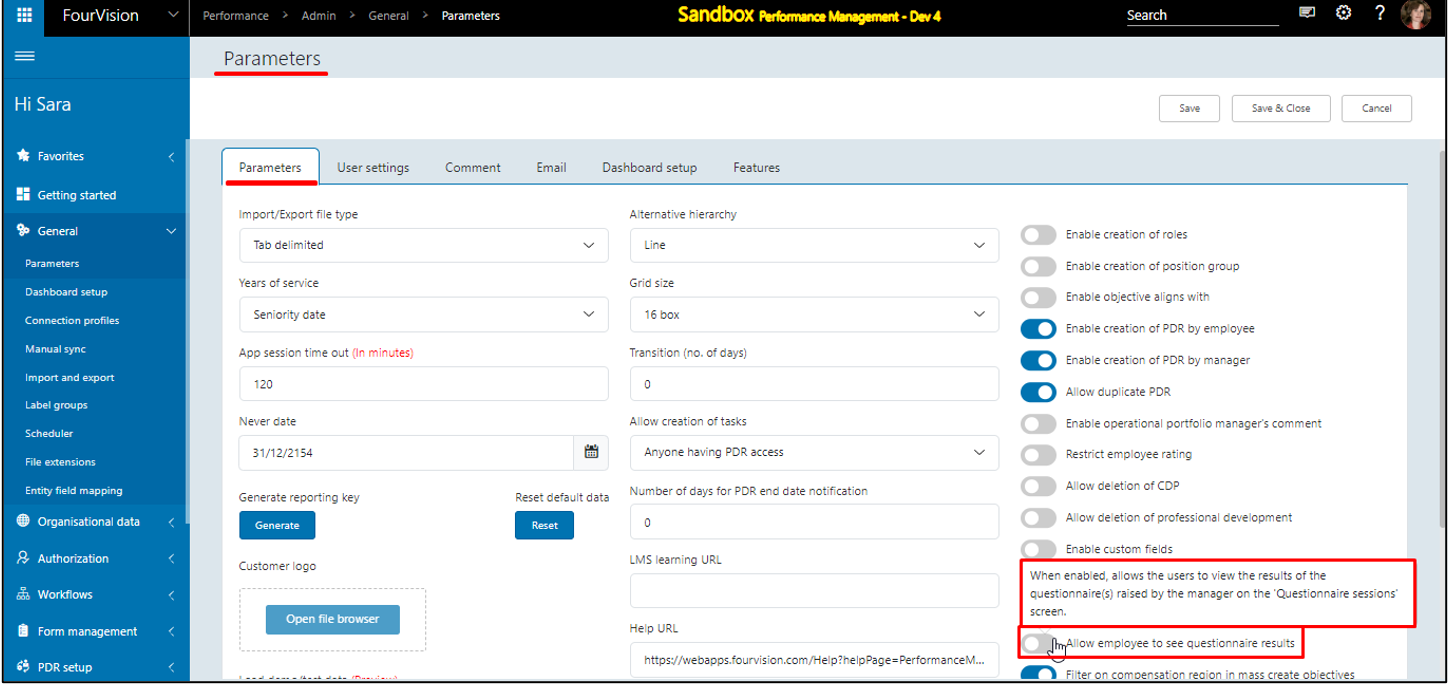
The user cannot access the details of the Questionnaire
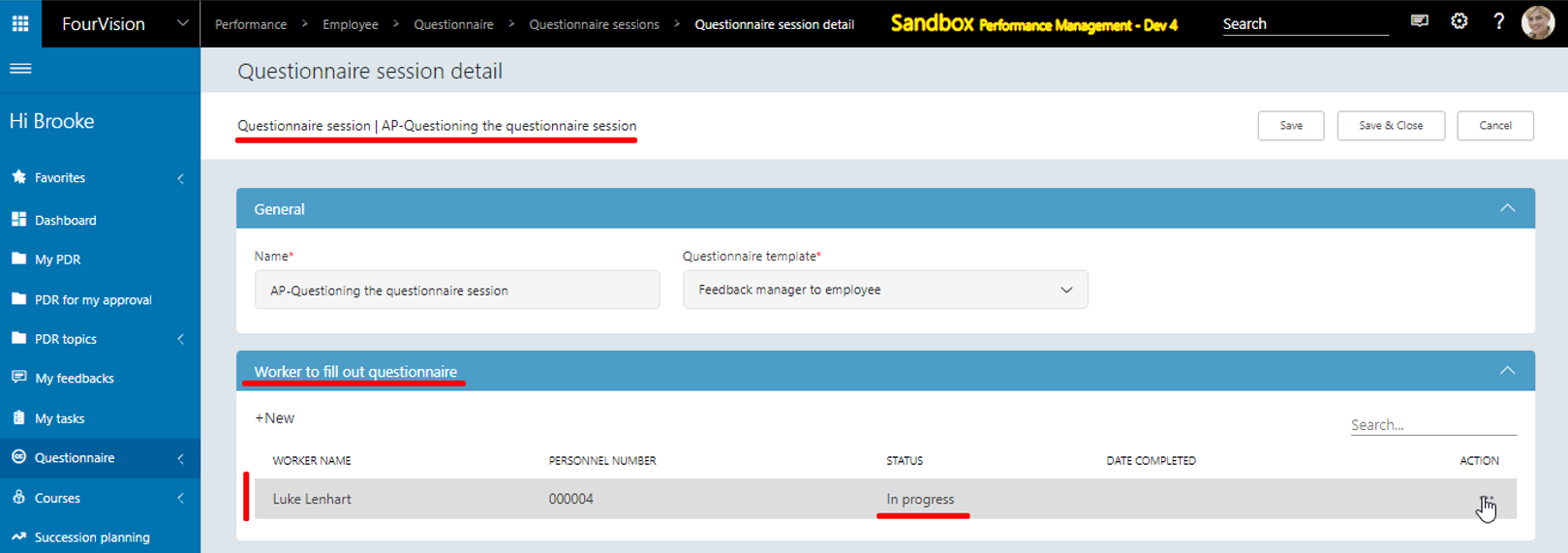
Enabled the toggle 'Allow employee to see questionnaire results’ on the 'Parameters' screen
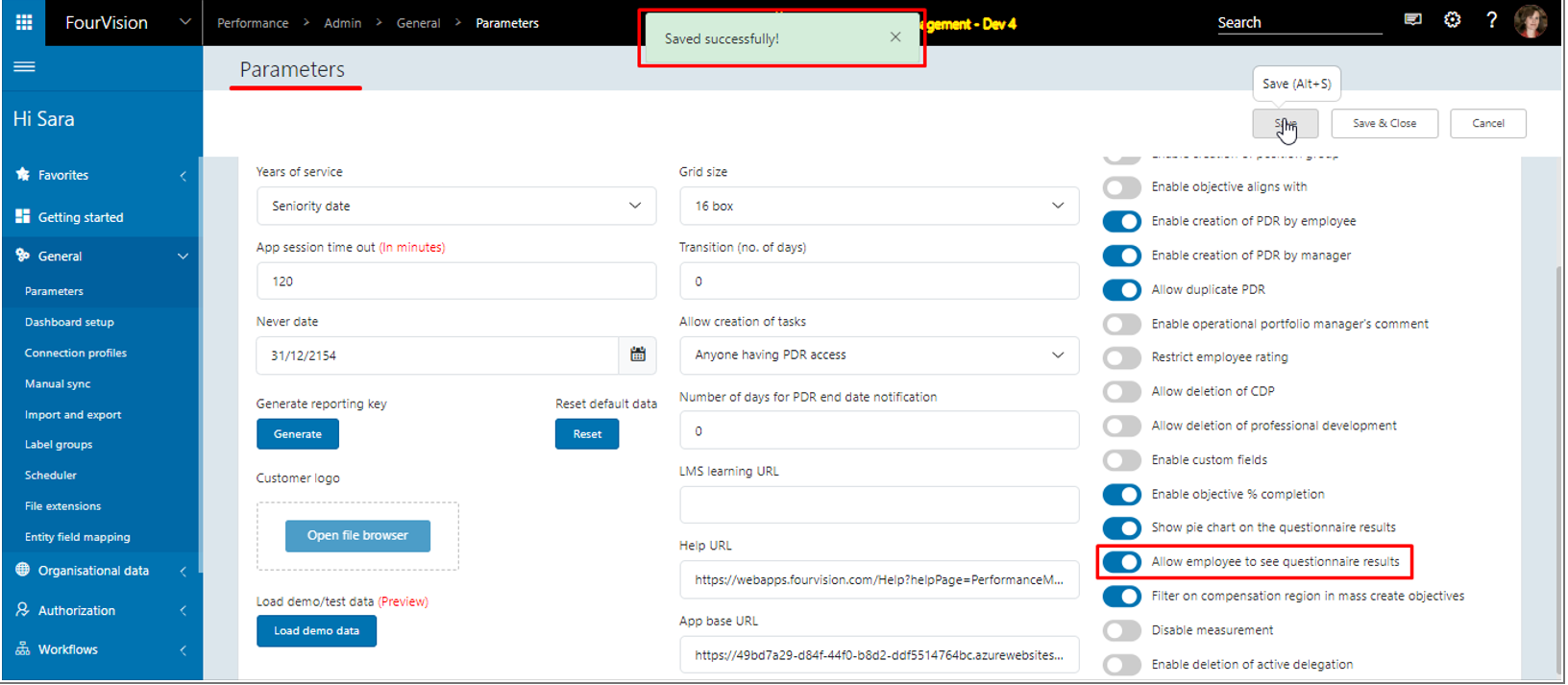
As a manager, created a questionnaire for employees. The answers were filled by other employee
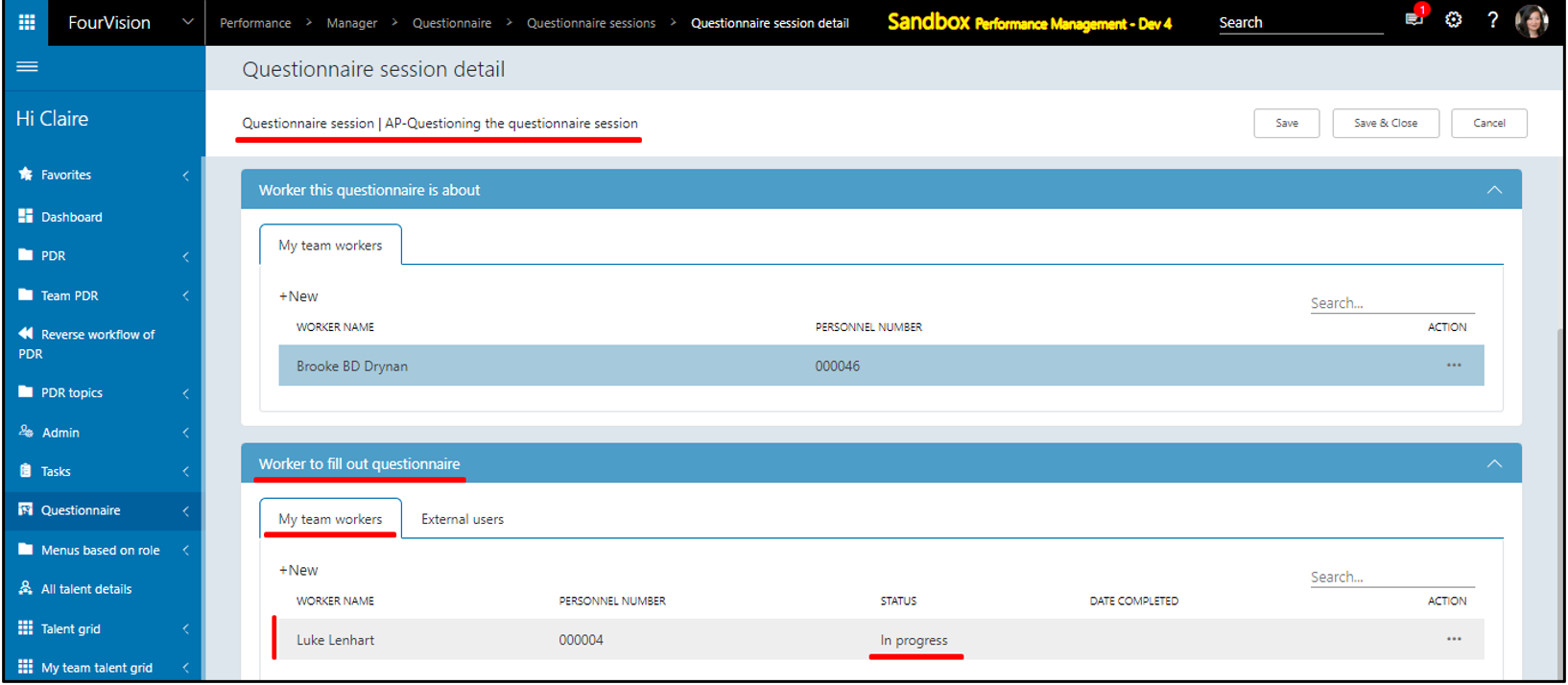
The 'Detail' option is now visible to the employee to access the details of the filled answers
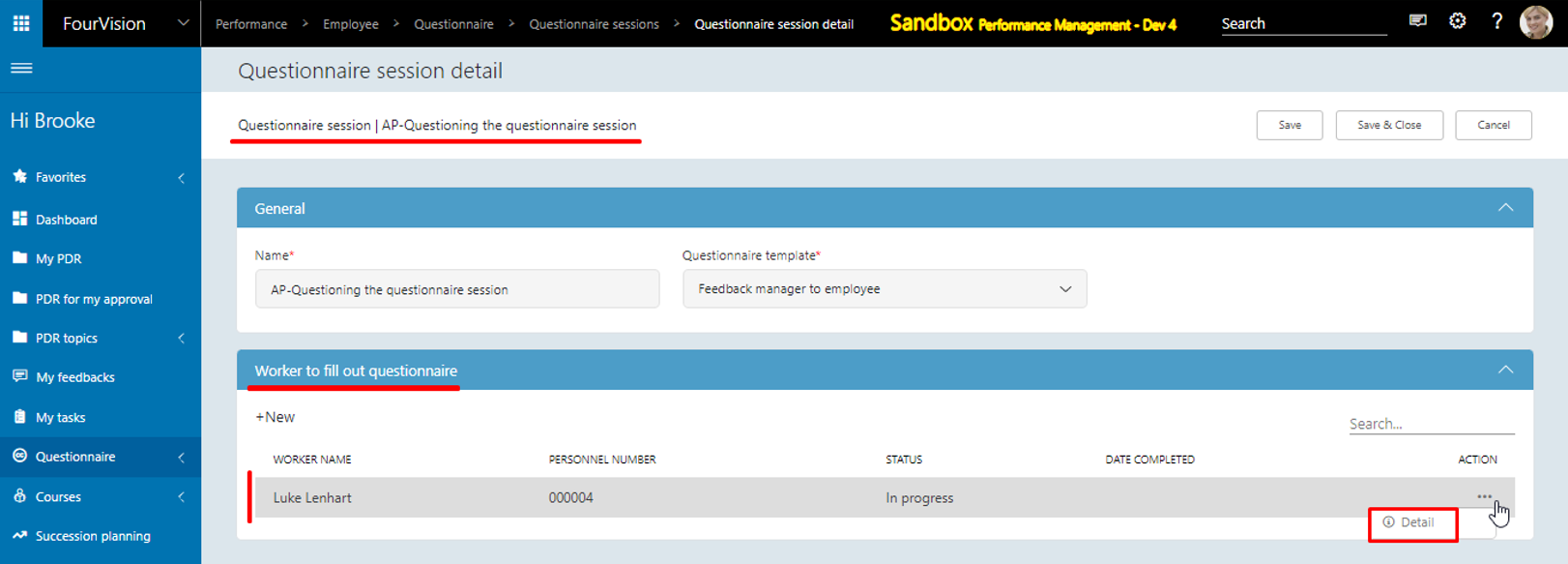
In the scenario where multiple employees filled out the same questionnaire, the employee can compare the answers as well
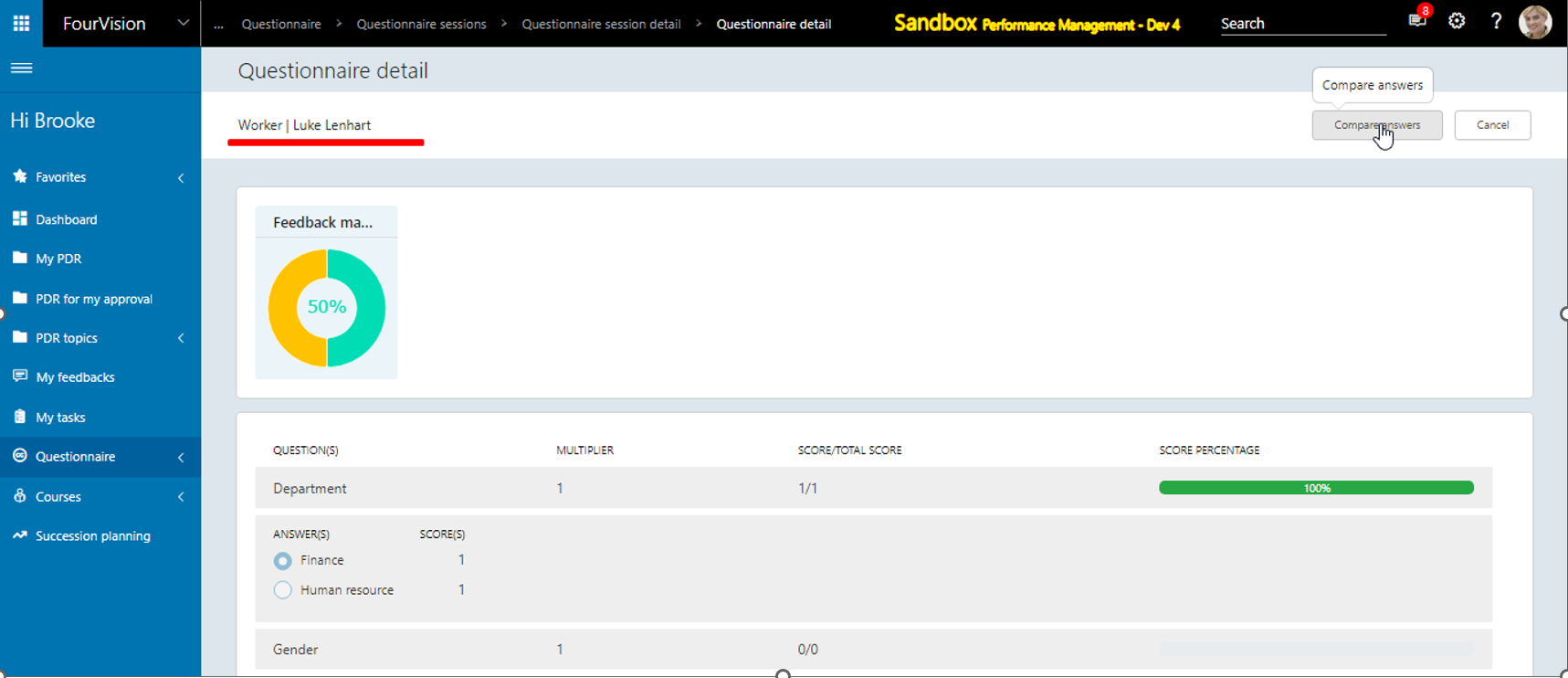
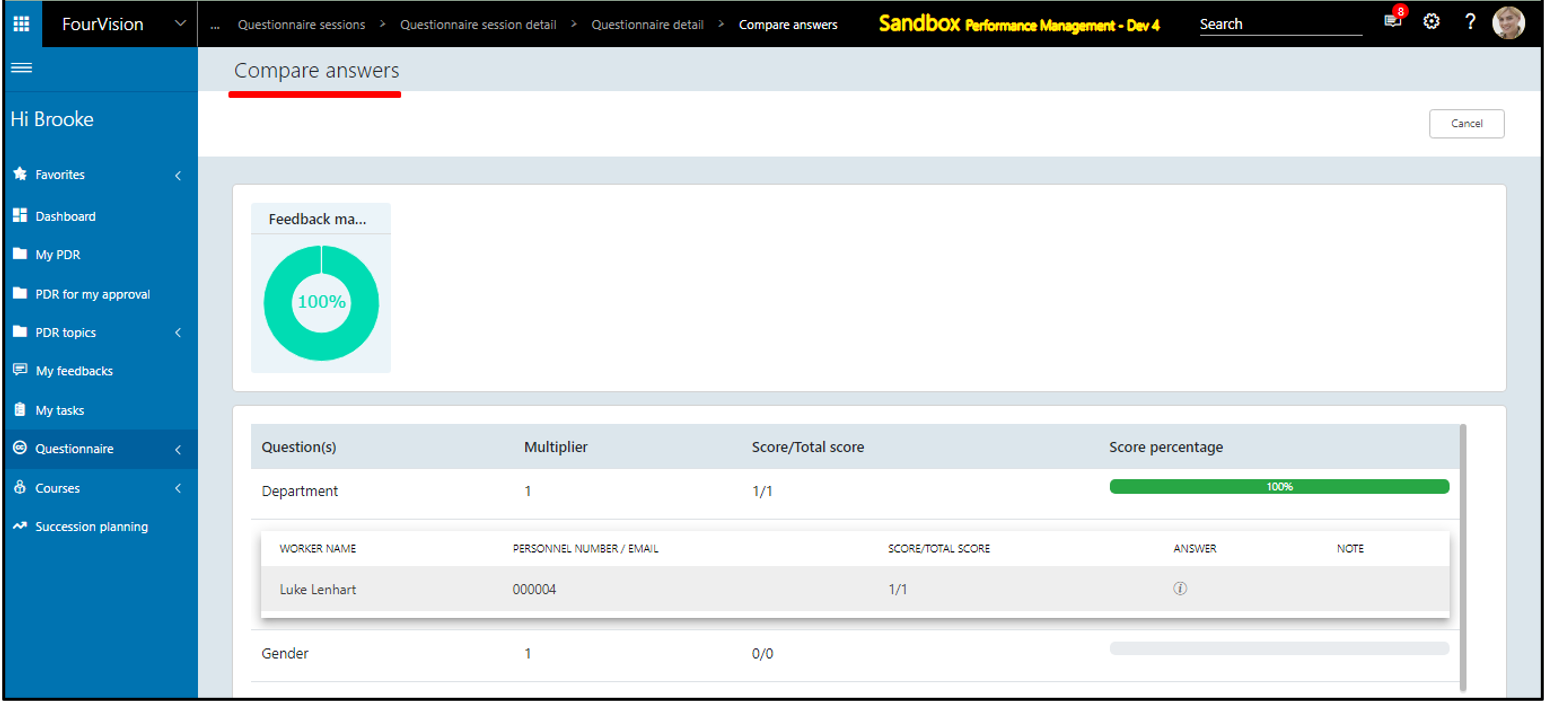
Note: As a default setting, the parameter 'Allow employee to see questionnaire results' is disabled. Manual enabling of toggle is required by the Admin to enable, granting employees access to view the results within the Employee app.
New feature 11: Introduced a new parameter allowing employees to view questionnaire sessions initiated by their managers on the 'Team Questionnaires' screen. Additionally, tabs have been added to segregate 'All Questionnaires' and 'Invite Cycle Questionnaires'
Added ‘Allow manager to see team questionnaire session(s)’ toggle (by default disabled) on the 'Parameters' screen
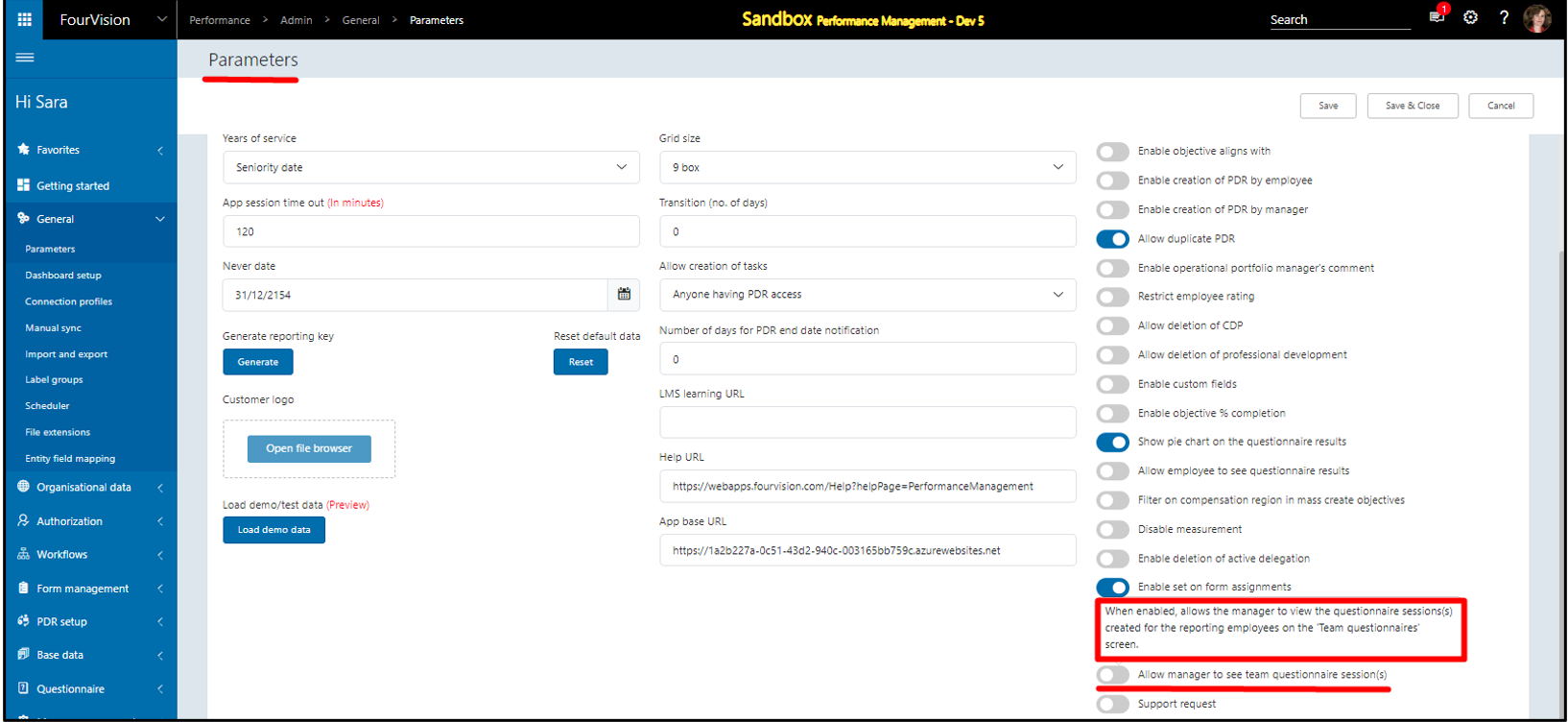
Since the toggle is disabled, only the questionnaires created using invite cycles are showing
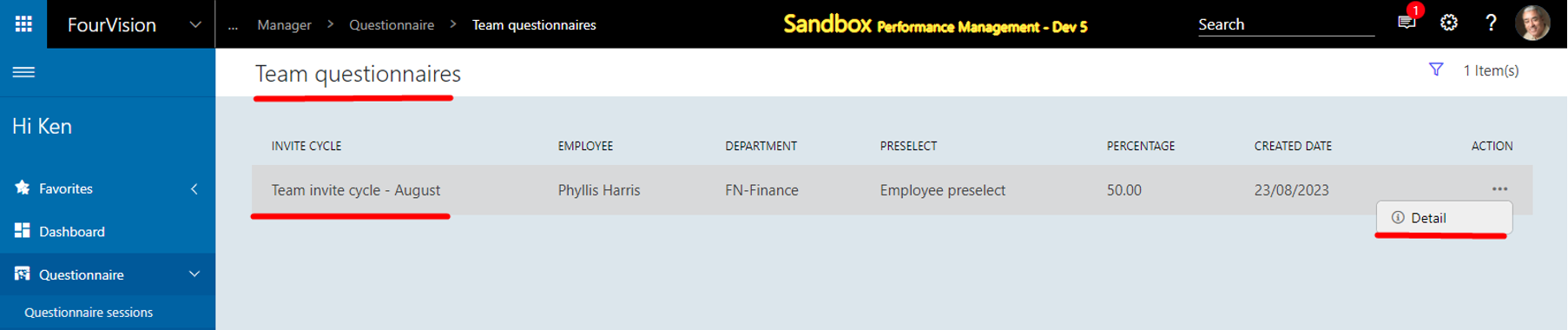
Enabled the toggle ‘Allow manager to see team questionnaire session(s)’ on the 'Parameters' screen
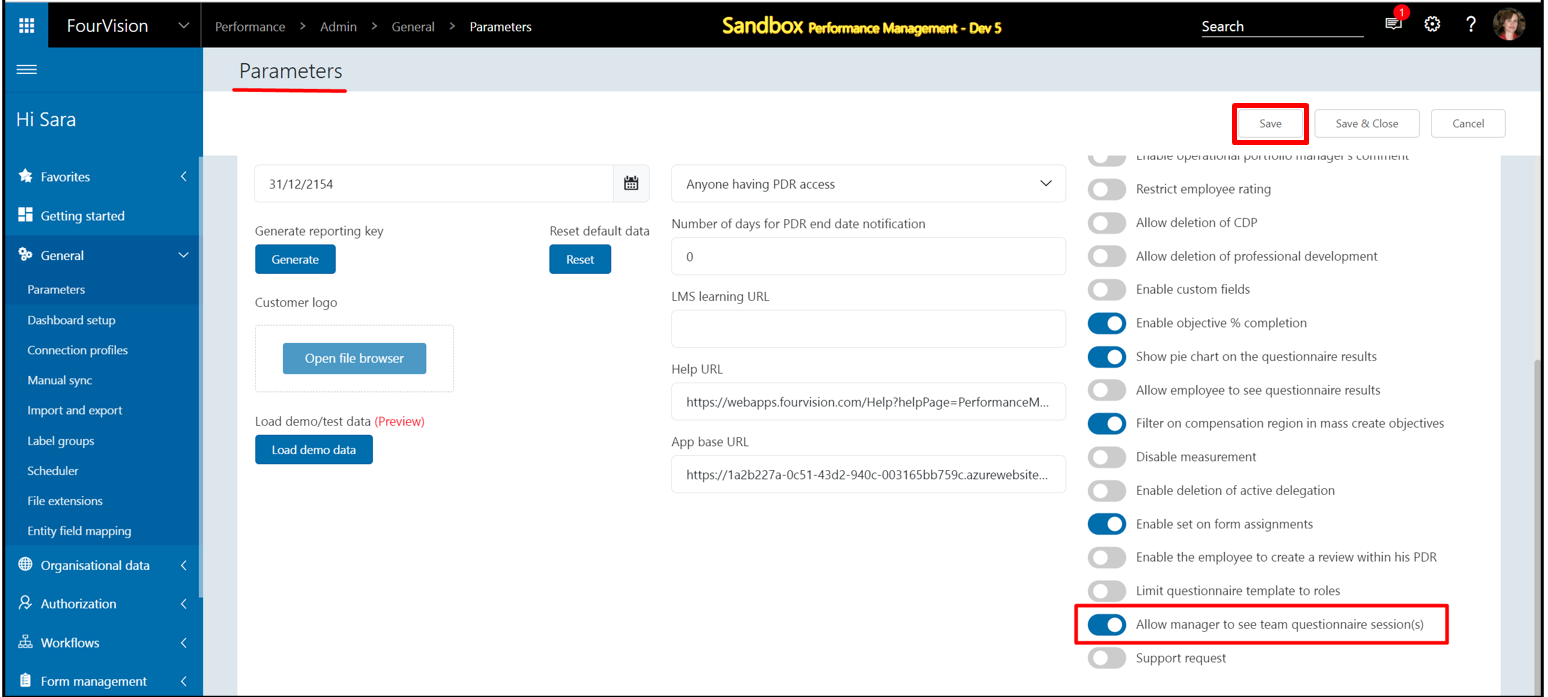
The 'Invite cycle questionnaires' and the 'All questionnaires' tabs are added on the 'Team questionnaires' screen. The questionnaires created via the questionnaire sessions appear on the screen for the team workers of the logged-in user

By clicking on the 'Details' option, the user can check the list of questionnaires created using any particular questionnaire session

Further details of the answers filled can be checked and the answers can be compared
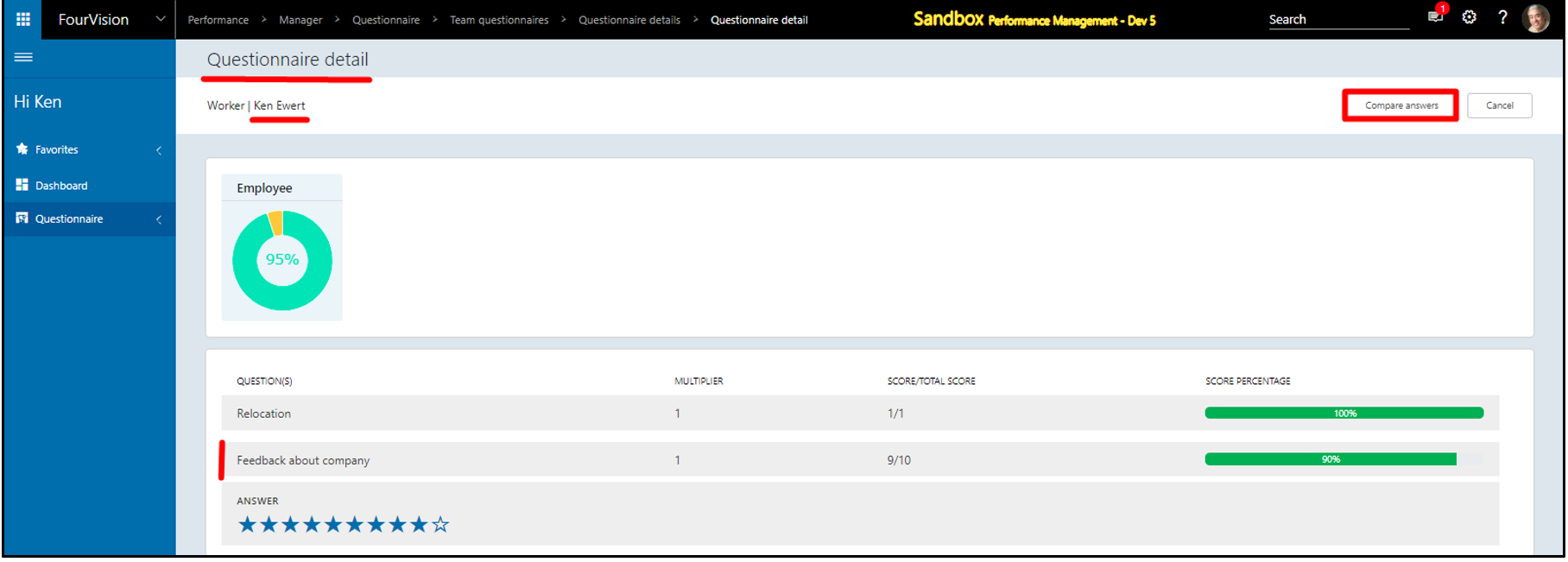
Note: The same implementation has been applied to the 'Team Questionnaires Alternates' screen.
New feature 12: A new parameter has been introduced to restrict access to 'Questionnaire templates' based on user roles. Users with appropriate permissions can now utilize authorized questionnaire templates within a Questionnaire session
Added a toggle ‘Limit questionnaire template to roles’ (by default disabled) on the 'Parameters' screen
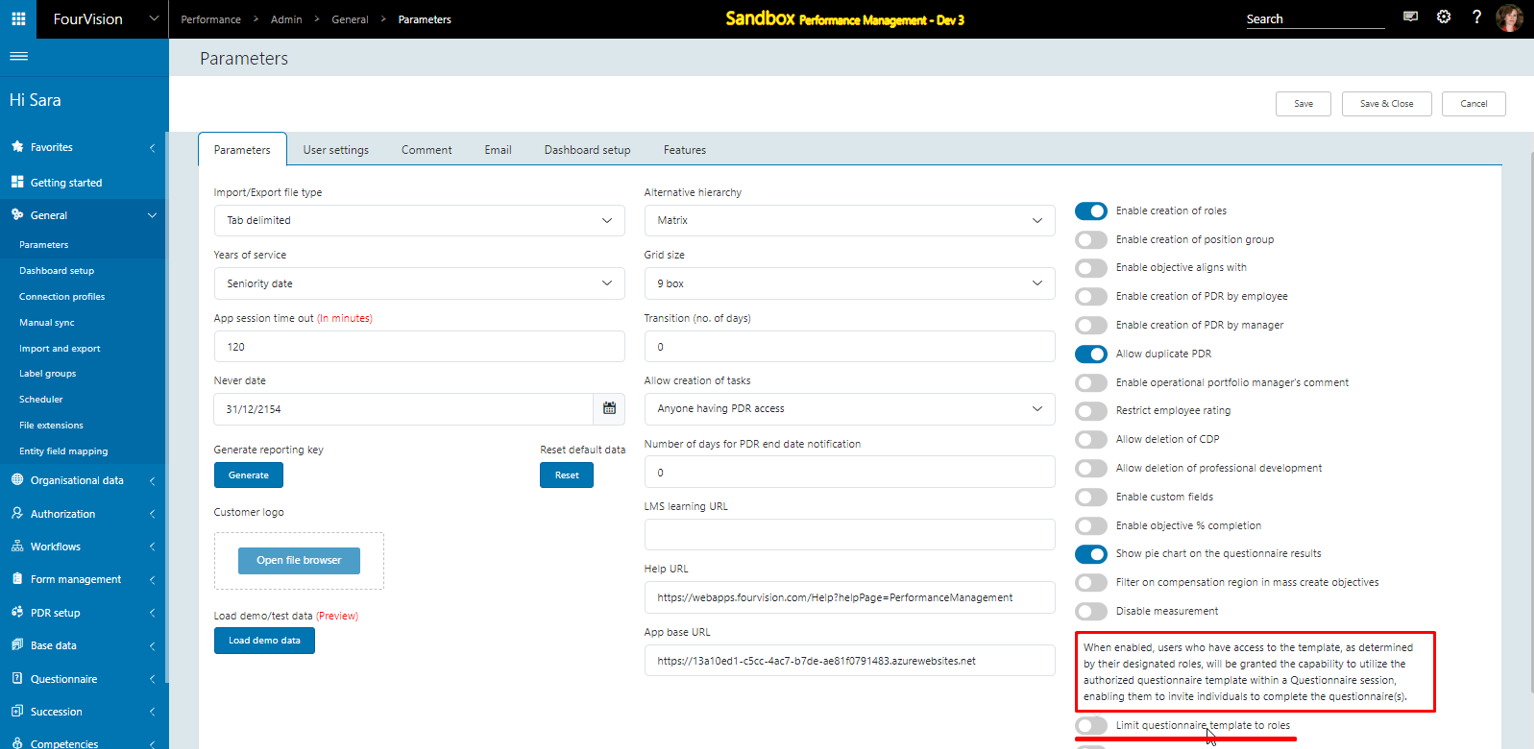
Enabling the toggle will prompt a warning message, confirming the display of filtered questionnaire sessions as per the access permissions assigned to respective roles
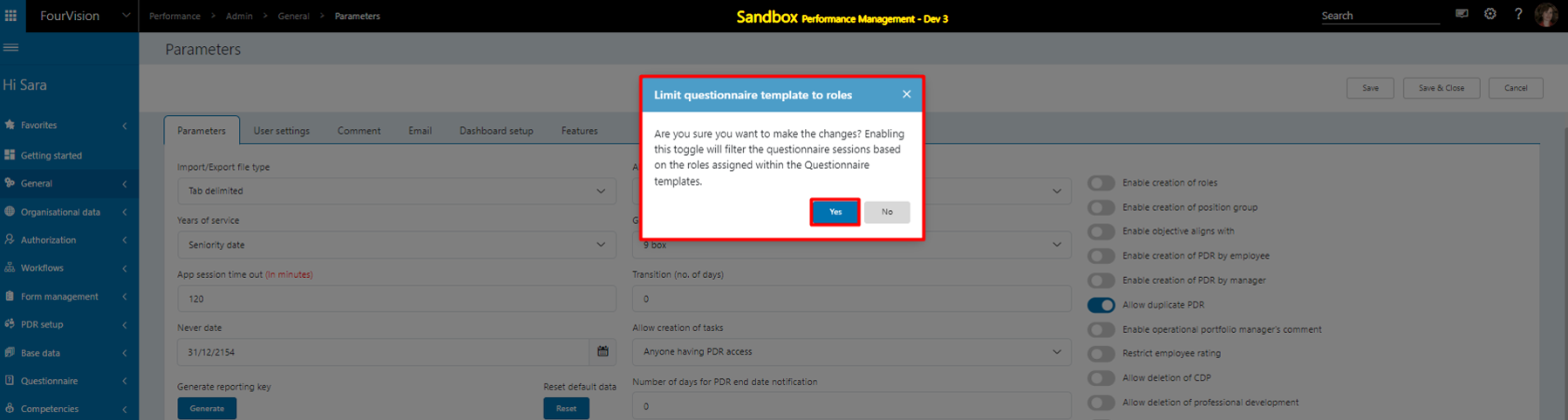
Clicking on 'Yes' button will enable the toggle
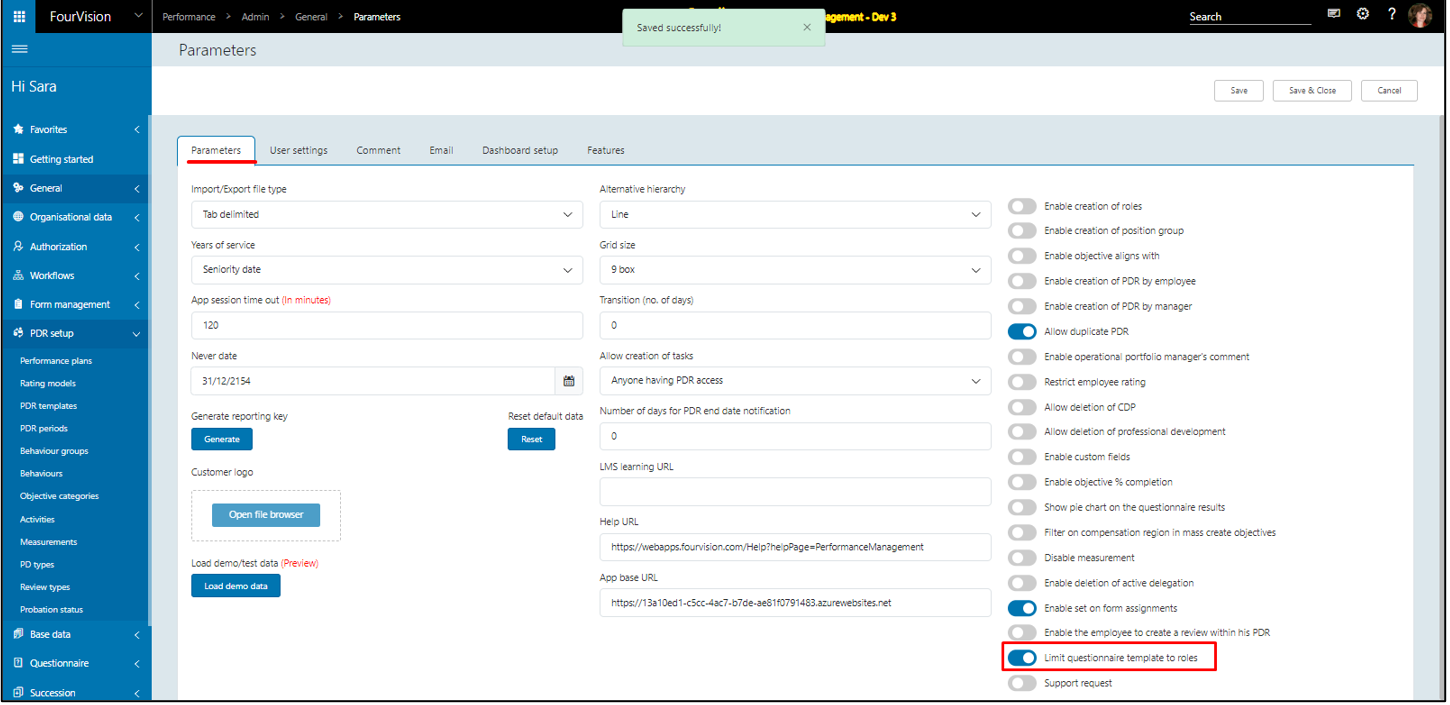
The newly added 'Role access' section will be visible on the 'Edit questionnaire template' screen
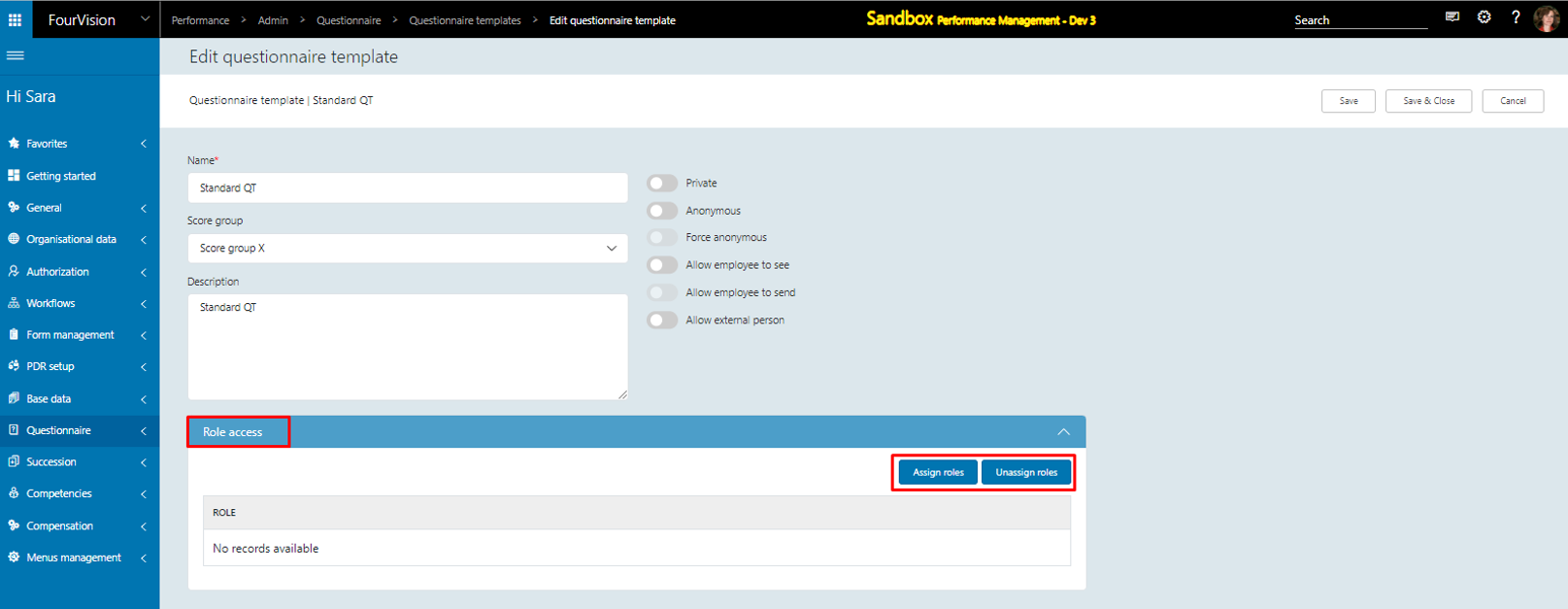
The user can assign and unassign the roles from this section
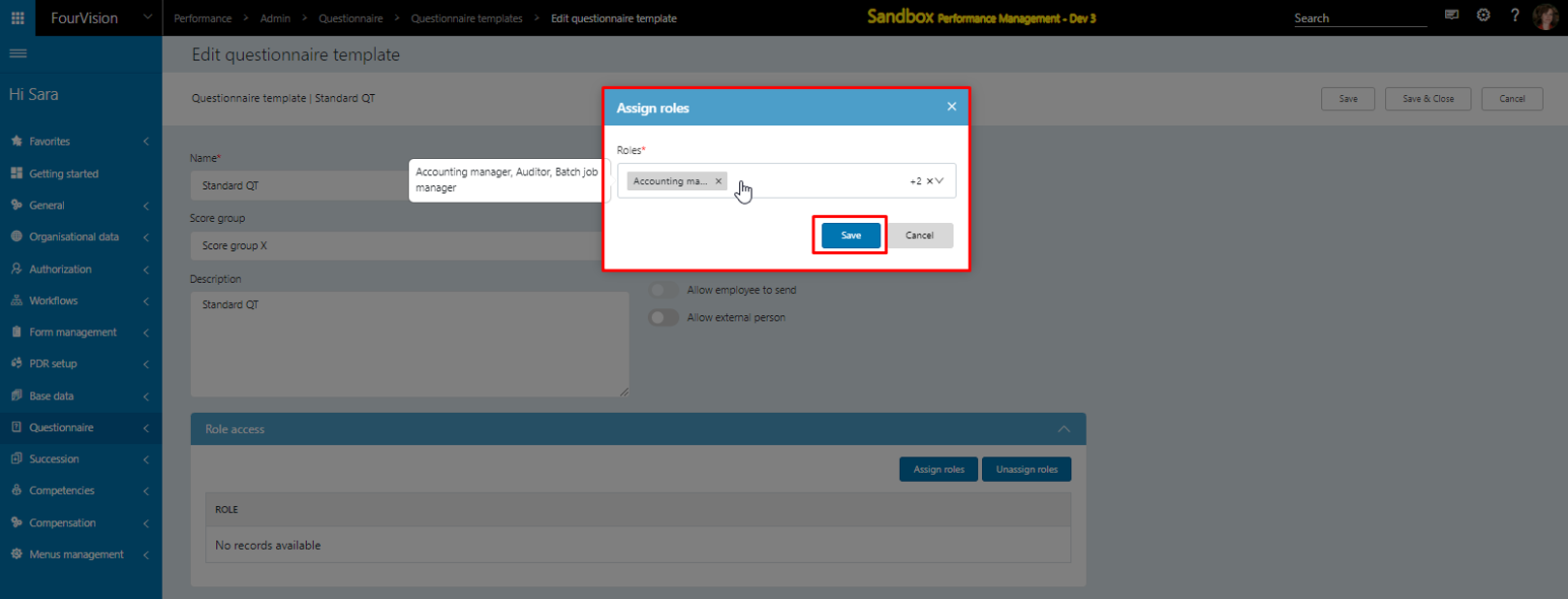
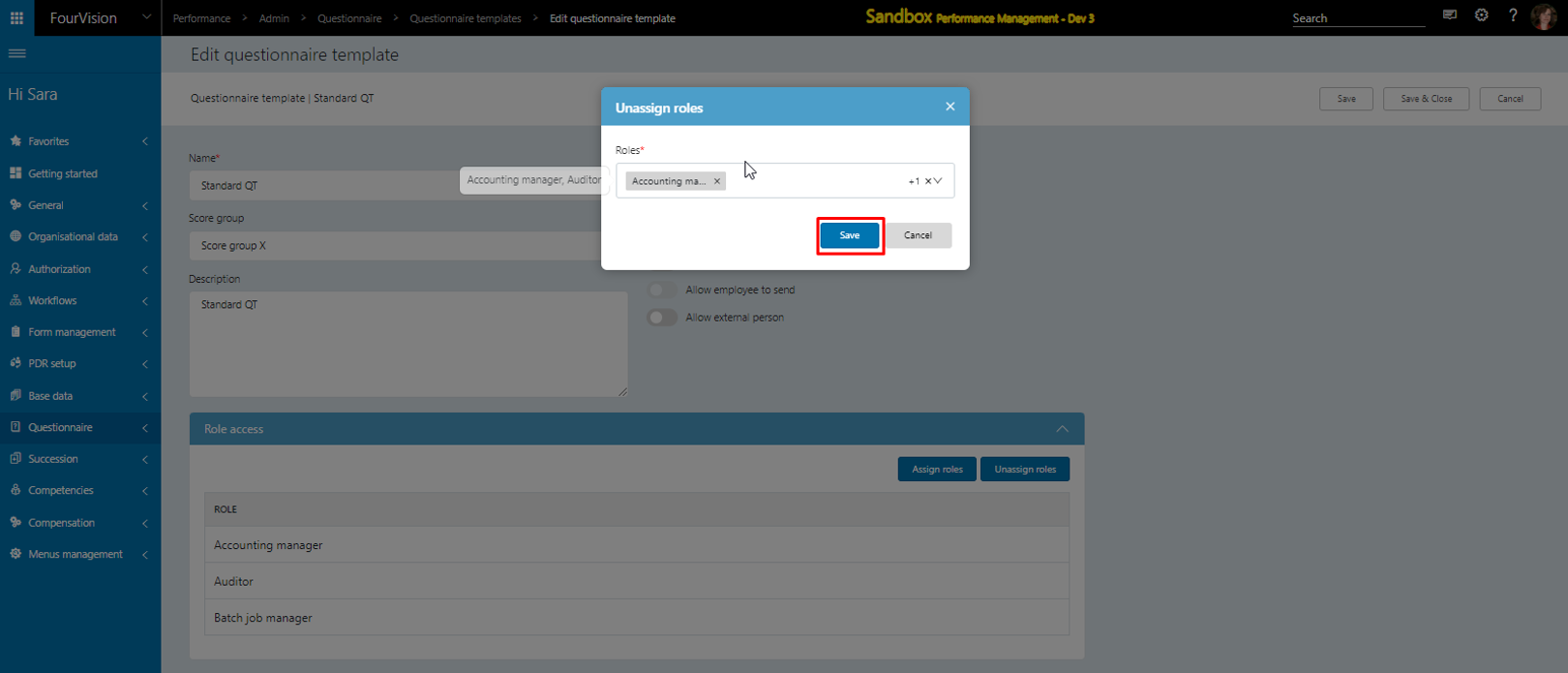
Notes:
Questionnaire session without invite cycle: If the logged-in user’s role is assigned to the ‘Questionnaire template’, the user can create the questionnaire session and view the already created questionnaire sessions.
Questionnaire session with invite cycle and preselect: If a preselect contains the questionnaire templates ‘A’ and ‘B’ and the logged-in user’s role is assigned to ‘A’ only, then the questionnaire session will be created only for ‘A’ and ‘B’ will be ignored.
If the ‘HR admin for questionnaire’ toggle is enabled on the role it will override the ‘Limit questionnaire template to roles’ functionality and all the Questionnaire templates with Questionnaire sessions will be visible and accessible to the HR Admin.