Release notes for Performance Management 3.17
Below is an overview of changes and new features introduced in this release of the FourVision Web App.
New features
Added a parameter 'Allow system maintenance' on the user roles, it will control the visibility of the buttons 'Renew license', 'Start/Stop background' and 'Update version' on the 'Getting started' screen as per the user access
Added 'Spanish', 'Dutch', 'Czech', 'Danish', 'Polish', 'Norwegian, 'Portuguese', and 'Swedish' label groups in the application
Added a parameter to 'Force close' the PDR on the 'My team PDR', 'My team active PDR', and 'My team PDR alt' screens
Added a parameter to restrict the users from creating tasks after the PDR is 'End approved', 'End rejected' and ‘Force closure’
Added 'Feedback email template' to send an email to the person for whom the feedback is given
Questionnaire-related improvements
a. Increased the max length of the 'Text area' field, from 250 characters to 2000 characters in the questionnaire
b. Added a scroll bar to the screen and updated the answer table to enhance the visual appeal of the 'Compare answers' screen.
c. Changed the functionality of the 'Show all workers for questionnaire' toggle on the 'Edit role' screen, allowing the user to assign 'All workers' under the 'Worker this questionnaire is about' tab in the Questionnaire session
Objectives and Measurement-related improvements
a. Changes done to make the 'Previous' and 'Next' buttons work across the Objective categories in a PDR
b. Aligned the 'Objective categories' to other categories and the 'Objectives' to other objectives in the PDR
c. Added ‘Created by’ column on the 'My team objectives' and 'My team objectives alt' screens
d. Changed the 'Percentage' field to allow decimal numbers up to 2 digits on the Rating model
e. Changed the 'Quantity', ‘Quantity weight calculation’ and ‘Quantity reverse weight calculation’ to allow decimal numbers up to 2 digits
Compensation-related improvements
a. Added a parameter to 'Allow overlapping the reward cycles' with the same period but different title details on Merit increase proposals
b. Added a parameter to add the values of the '% Raise actual' and 'Increased amount' automatically based on the percentage in the compensation region in Merit increase proposals
c. Implemented a parameter on the 'Edit role' screen to handle the import and export of 'Behaviours', 'Objectives/Goals' and year-end 'Ratings' to use for calculation of new salary and bonuses in Merit increase proposals
Changes and bugfixes to existing features:
Generic security updates, minor bug fixes and patches
Exposed 'ObjectiveAverageRating' OData entity related to average rating field, available in PDR Form for 'Objective/Goals' section
Resolved the issue related to the inconsistent Time zone application on all the date picker fields
Resolved the synchronization issue on positions when the D365 system does not have 'Positions' as the first record
Changes done to show the correct birth date on the worker profile and the birth date will ignore the timezone settings
Improvements done to reduce the scroll position persistence time for users to return to their prior scroll position in the PDR
Improvements done to show the 'Objectives activities' tab on the 'Edit objective' screen via PDR in the Employee app
Resolved the issue of the values getting reset for the 'Status', '% Completion' and 'Rating' fields after saving the comment on the 'Edit objective' screen in the Employee app
Resolved the issue of the user accessing the PDR that he doesn't have access to, by using a direct URL
Resolved the issue of the user not being able to approve or reject a PDR after reassignment if the 'Assigned to' was empty earlier
Resolved the scenario to fetch the PDR details along with 'Objectives/Goals' and 'Behaviours' while the creation of the PDR through mass creation
Resolved the scenario so the levels of the selected X-axis and Y-axis will show on the Talent detail screen instead of Note
Detailed release information:
New feature 1: Added a parameter 'Allow system maintenance' on the user roles, it will control the visibility of the buttons 'Renew license', 'Start/Stop background' and 'Update version' on the 'Getting started' screen as per the user access
Added toggle ‘Allow system maintenance’ with hover text and kept enabled by default for the ‘System Administrator’ role
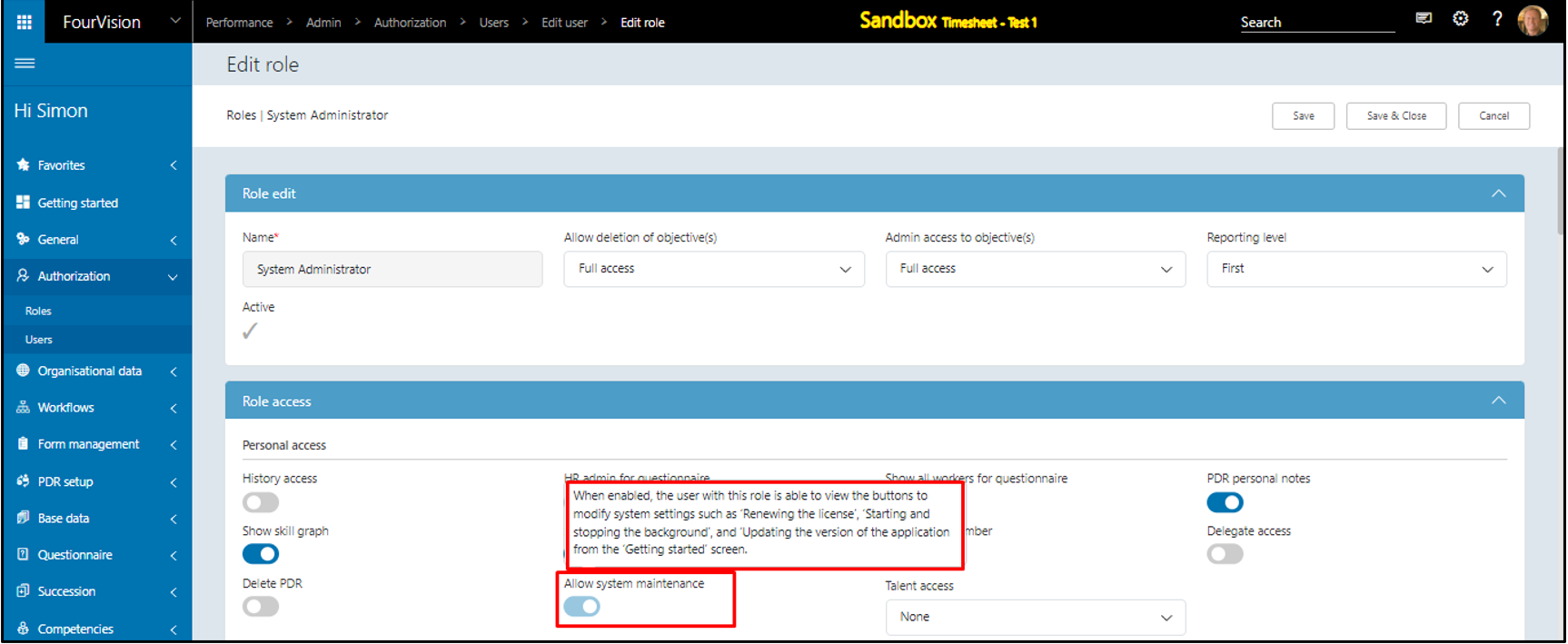
The ‘Start/stop background’, ‘Update version’, and ‘Renew license’ buttons showing and are clickable for System Administrator
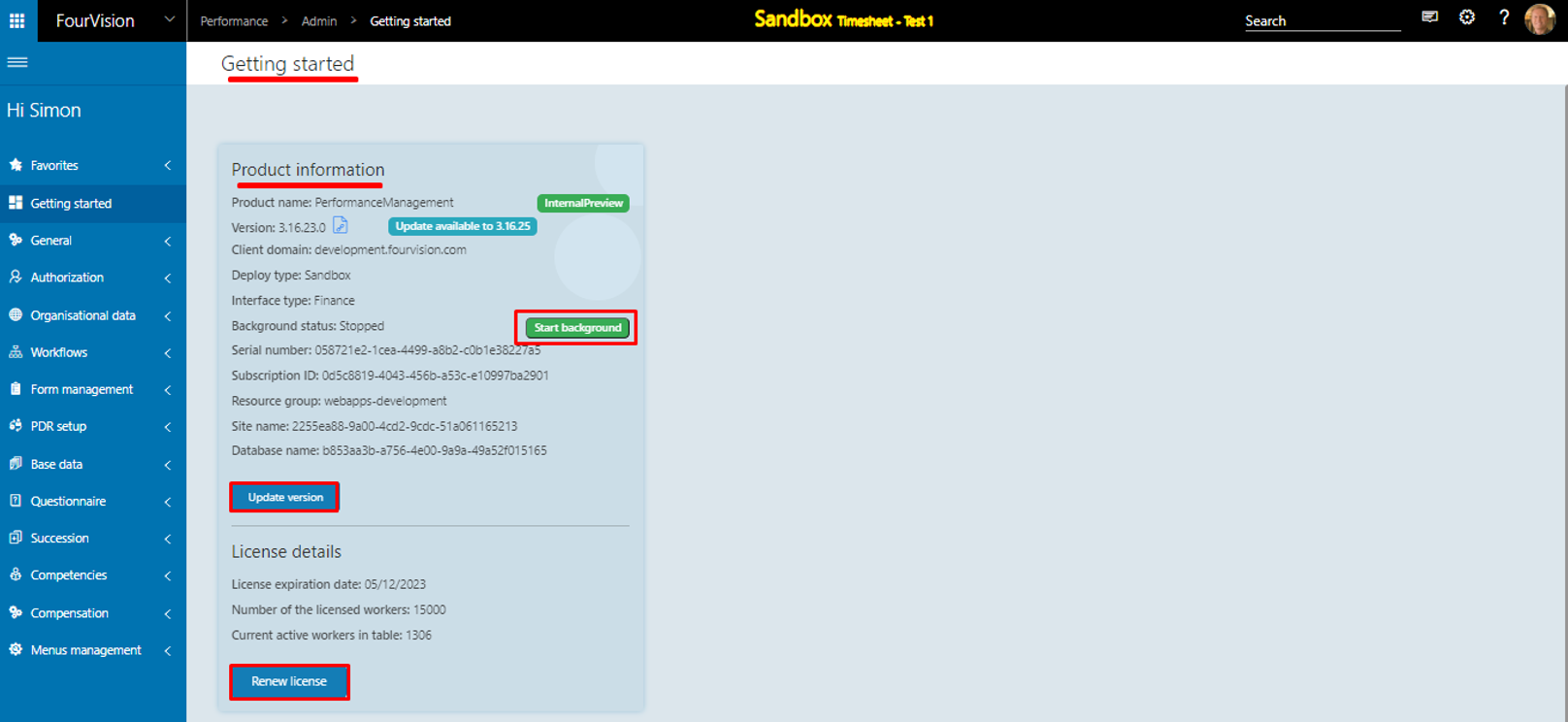
For the user 'Sara Thomas' on the ‘Accounting manager' role, the added toggle showing disabled by default
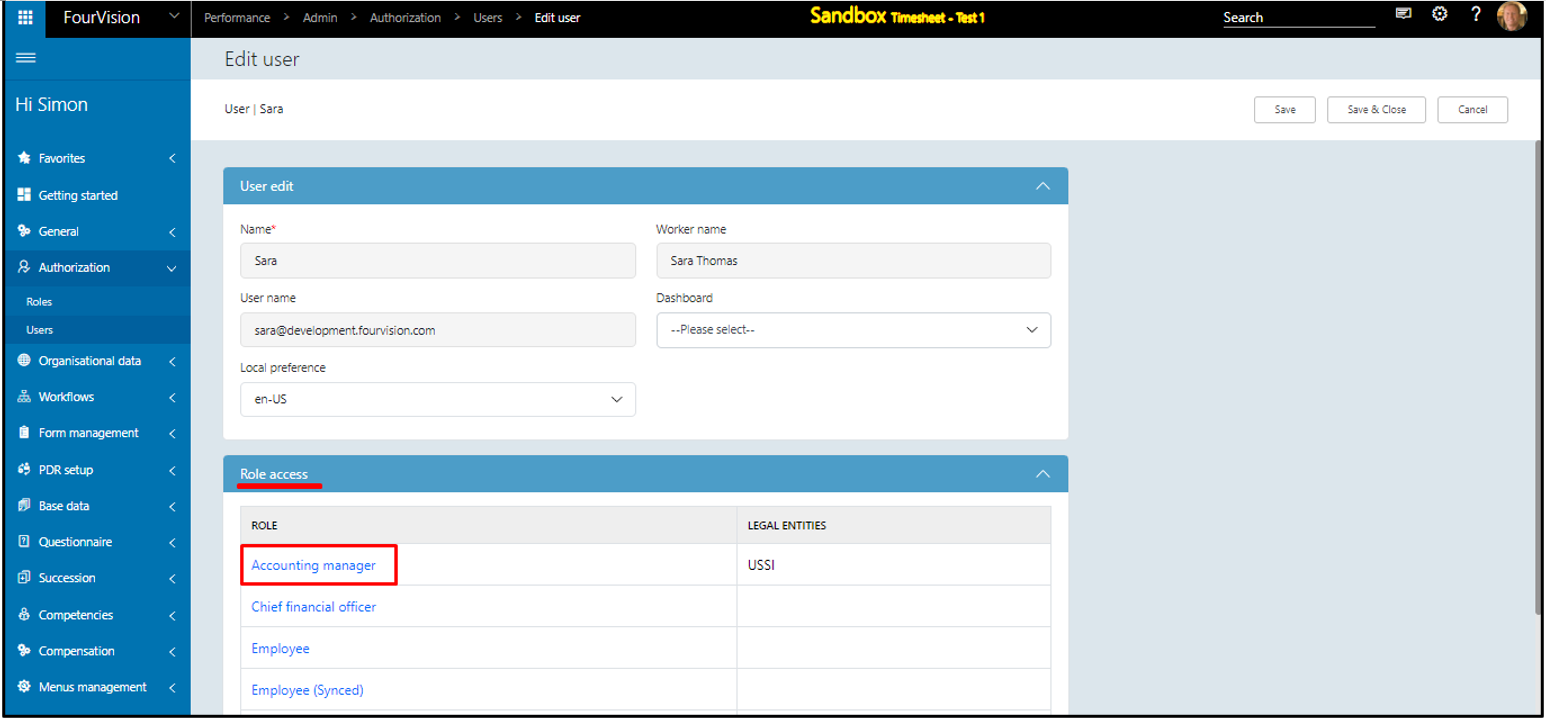

For all the other users with 'Admin' access will not be able to view the ‘Start/Stop background’, ‘Update version’ and ‘Renew license’ buttons as the toggle ‘Allow system maintenance’ is disabled by default
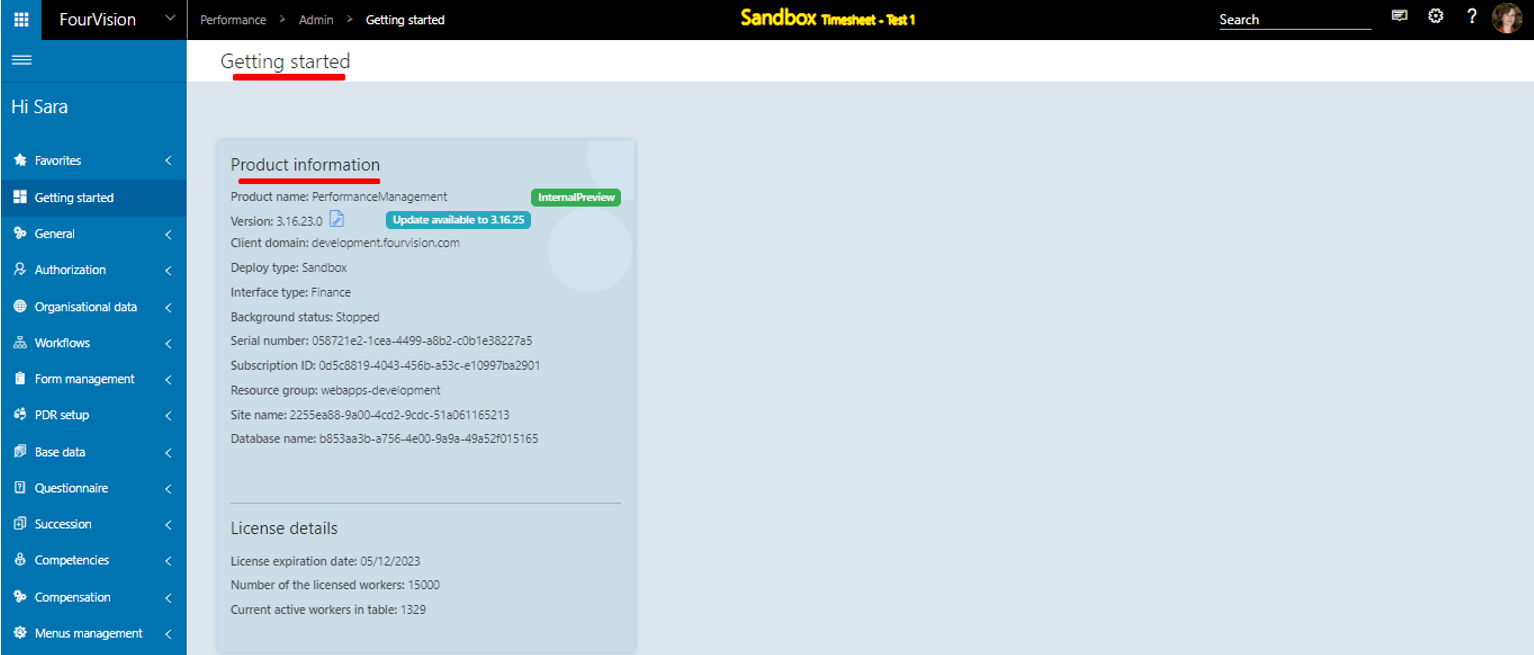
Enable the toggle ‘Allow system maintenance’ on the ‘Accounting manager’ role
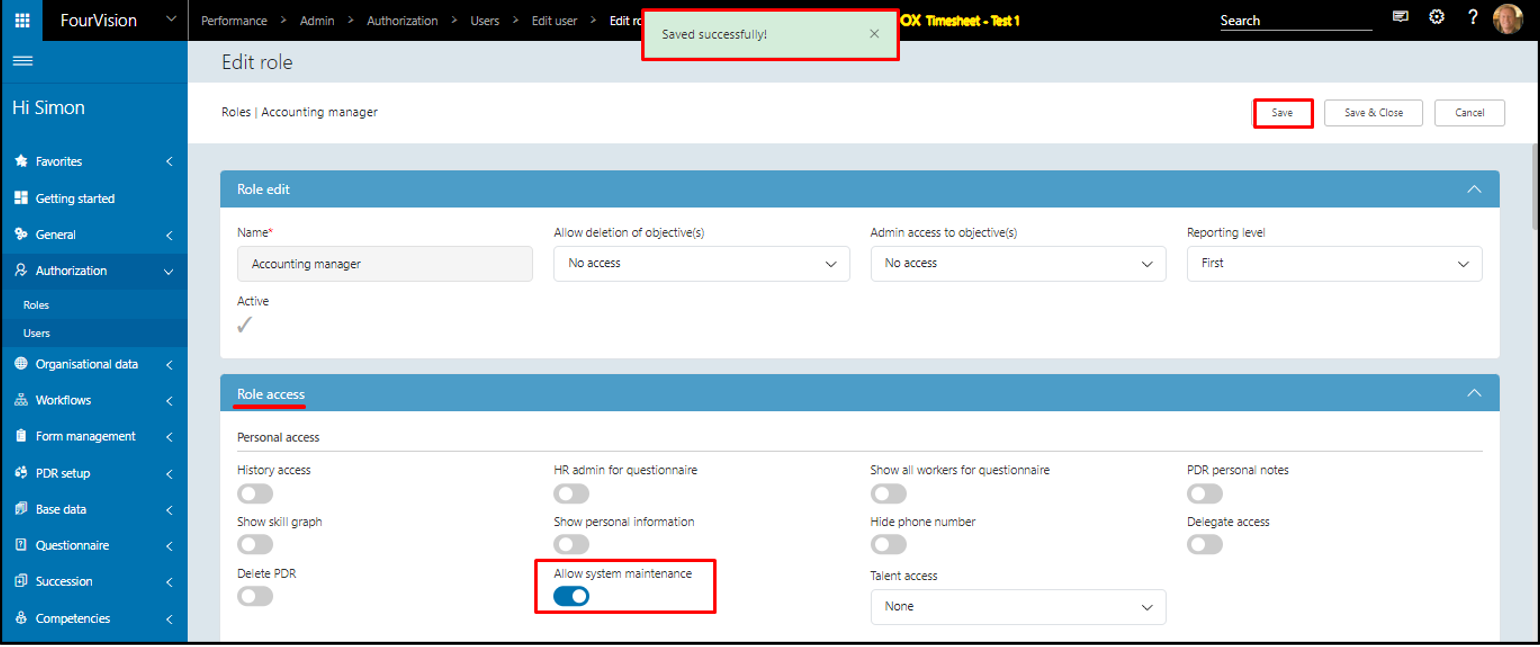
With the user 'Sara Thomas' the buttons 'Renew license', 'Start/Stop background' and 'Update version' are visible
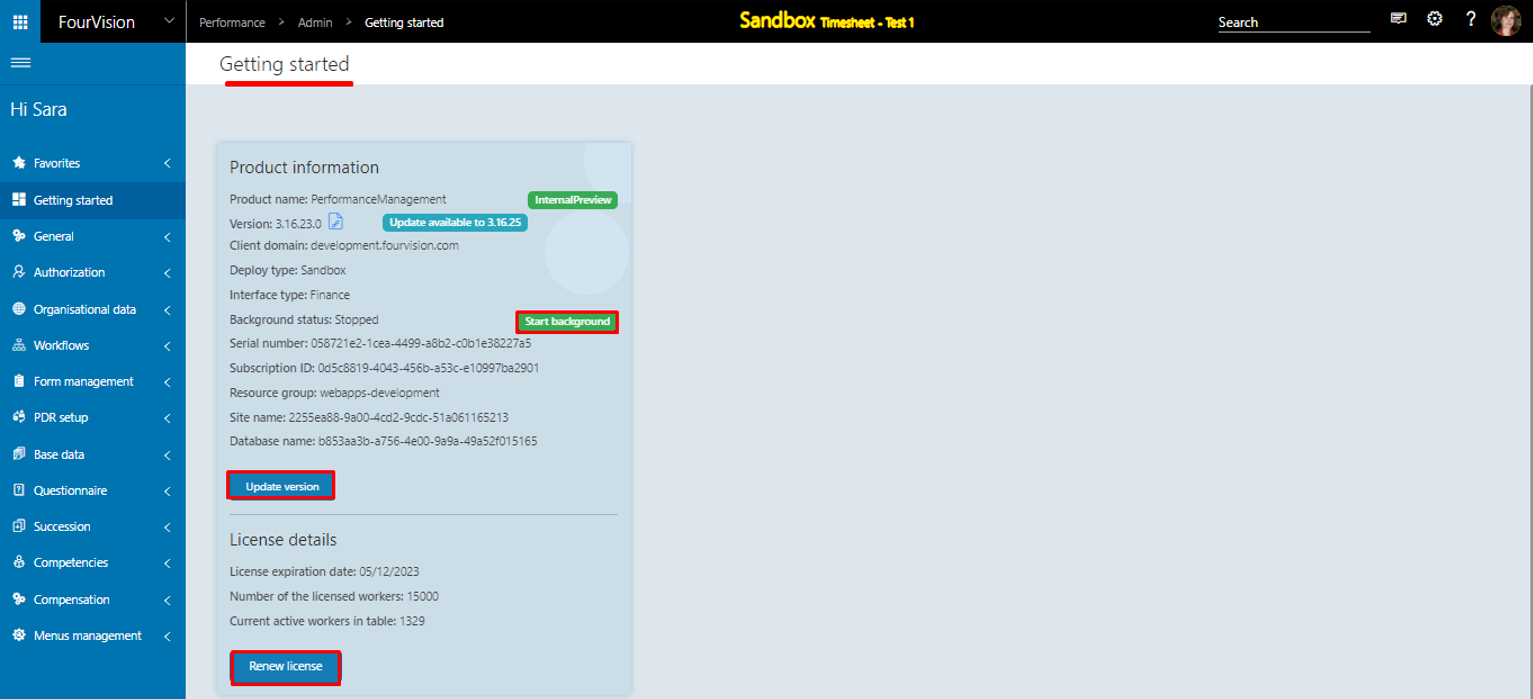
Note: a) The ‘System administrator’ will always have access to the ‘Start/stop background’, ‘Renew license’ and ‘Update version’ buttons as the newly added toggle ‘Allow system maintenance’ is by default enabled and set as ‘Read-only’ on his/her role
b) Existing users (Admin) cannot access the 'Start/Stop background', 'Renew license' and 'Update version' buttons as the added toggle 'Allow system maintenance' is disabled by default on the 'Edit role' screen. The ‘System administrator’ has to give them access to do any of this.
New feature 2: Added 'Spanish', 'Dutch', 'Czech', 'Danish', 'Polish', 'Norwegian, 'Portuguese', and 'Swedish' label groups in the application
Added new ‘System default’ label groups with the ‘Description’ and the description updated for base languages ‘fr’ and ‘en-US’
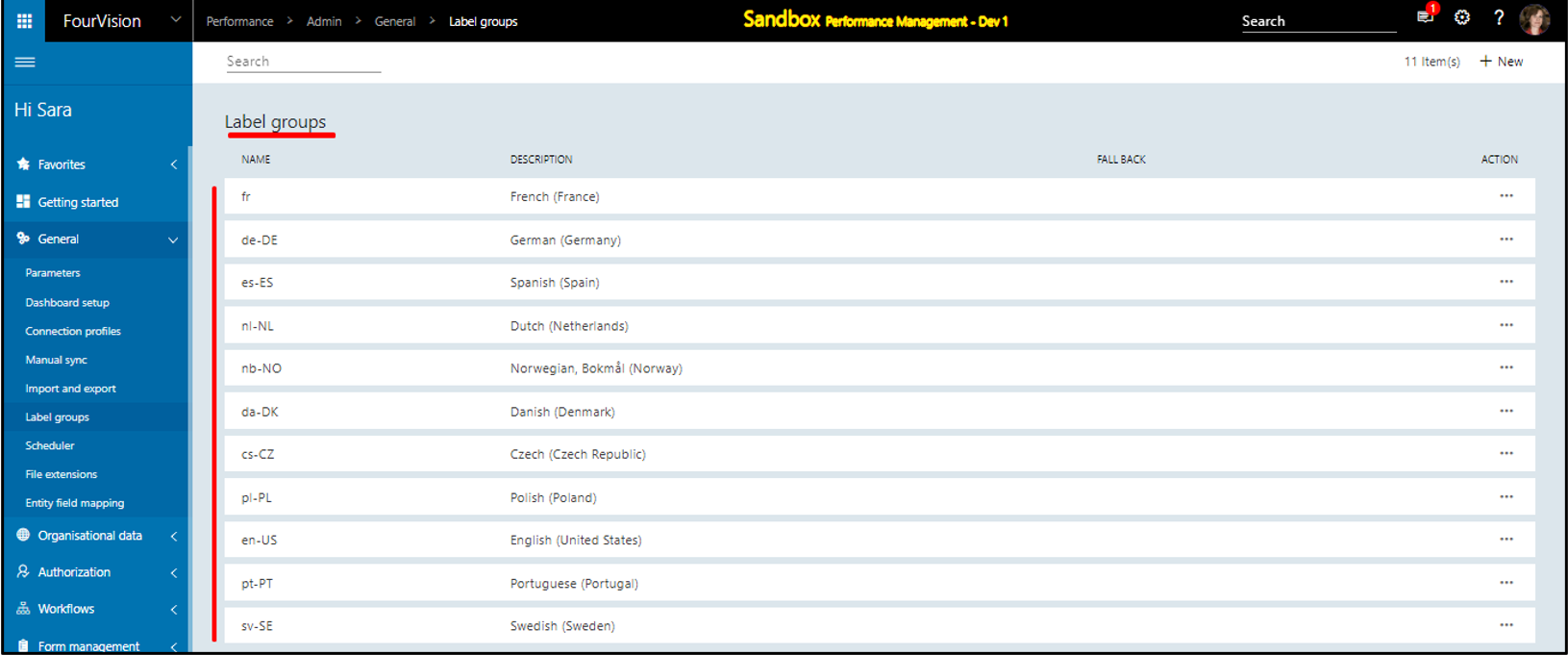
The details for any of the system label groups will be non-editable
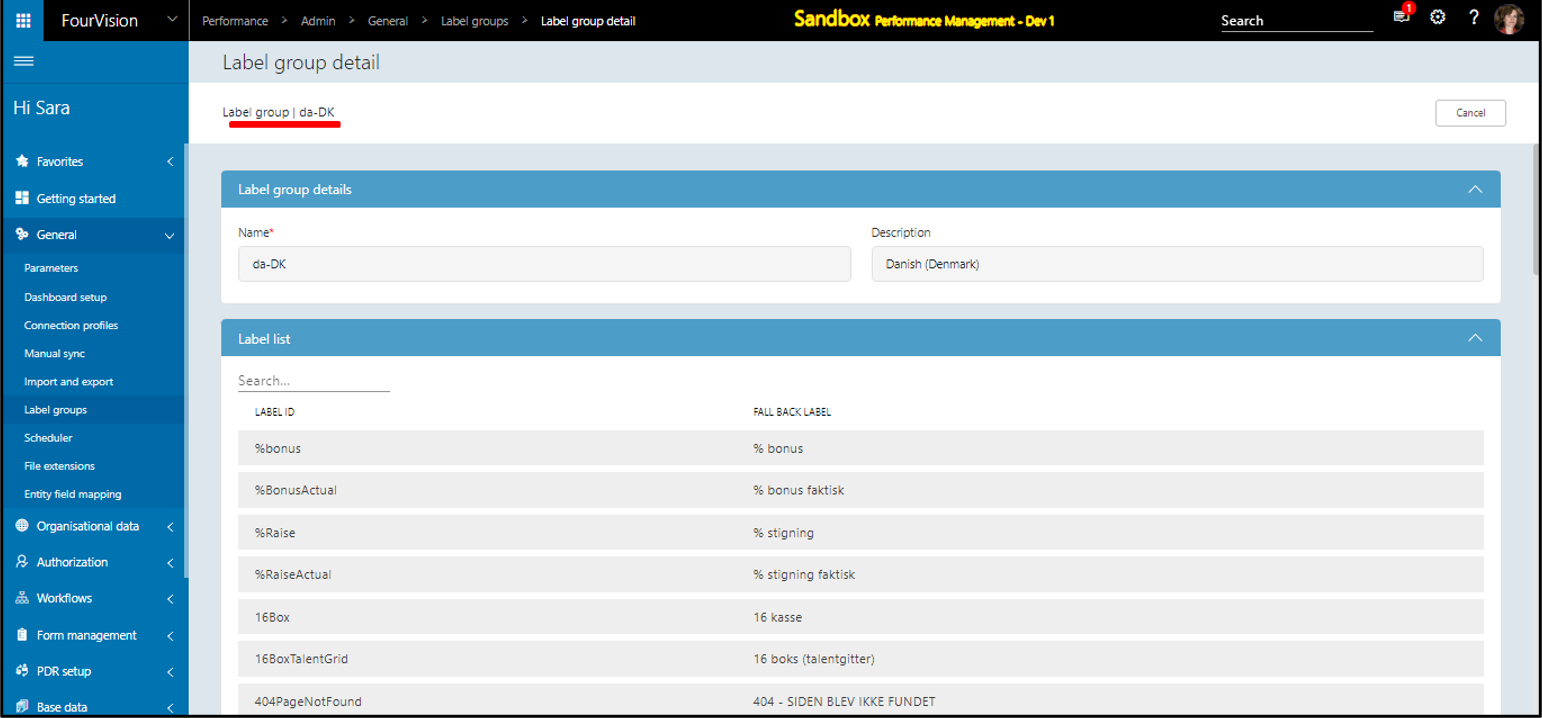
From the 'User settings' the user can set any of the system language preferences to see the changes to the application
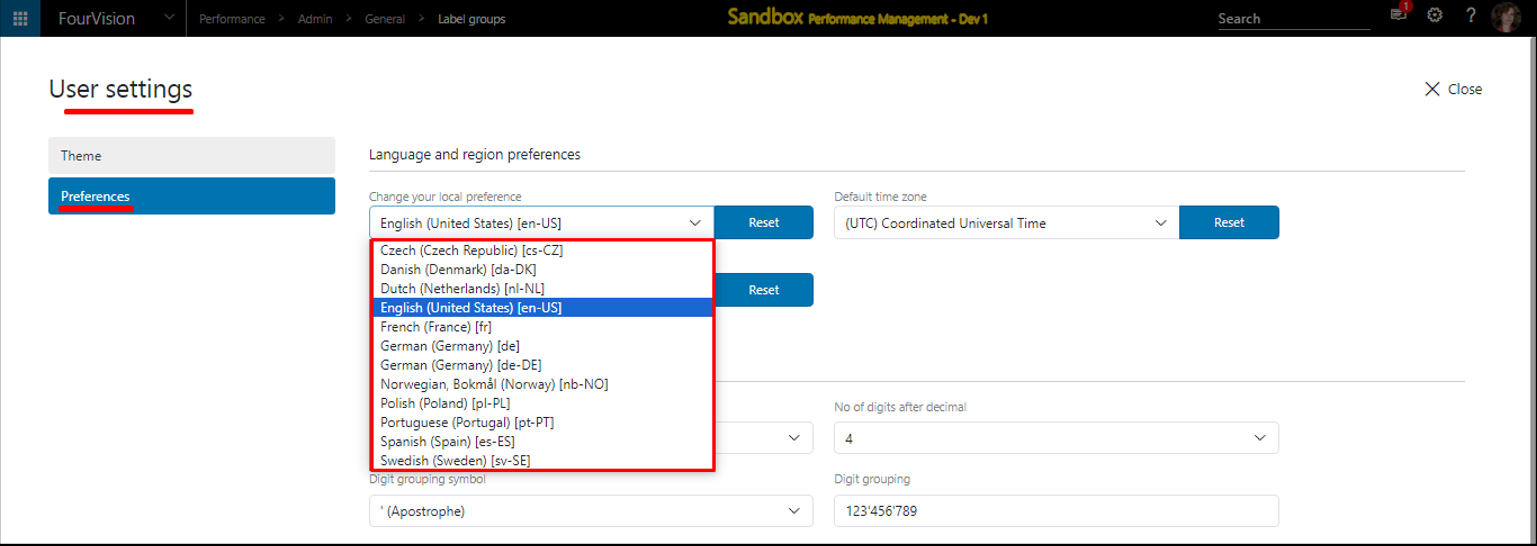
Choose any of the languages and apply the changes. The application will be translated to the selected language
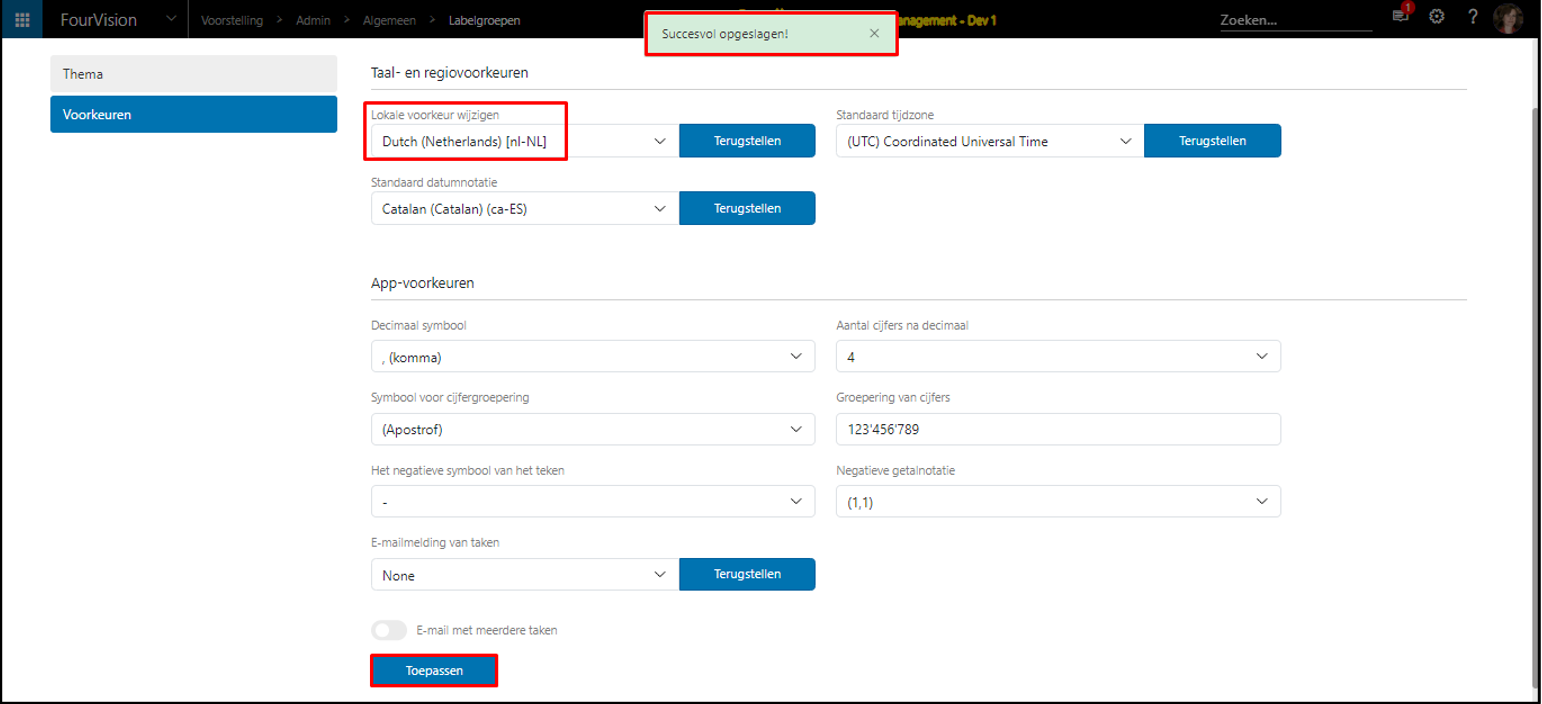
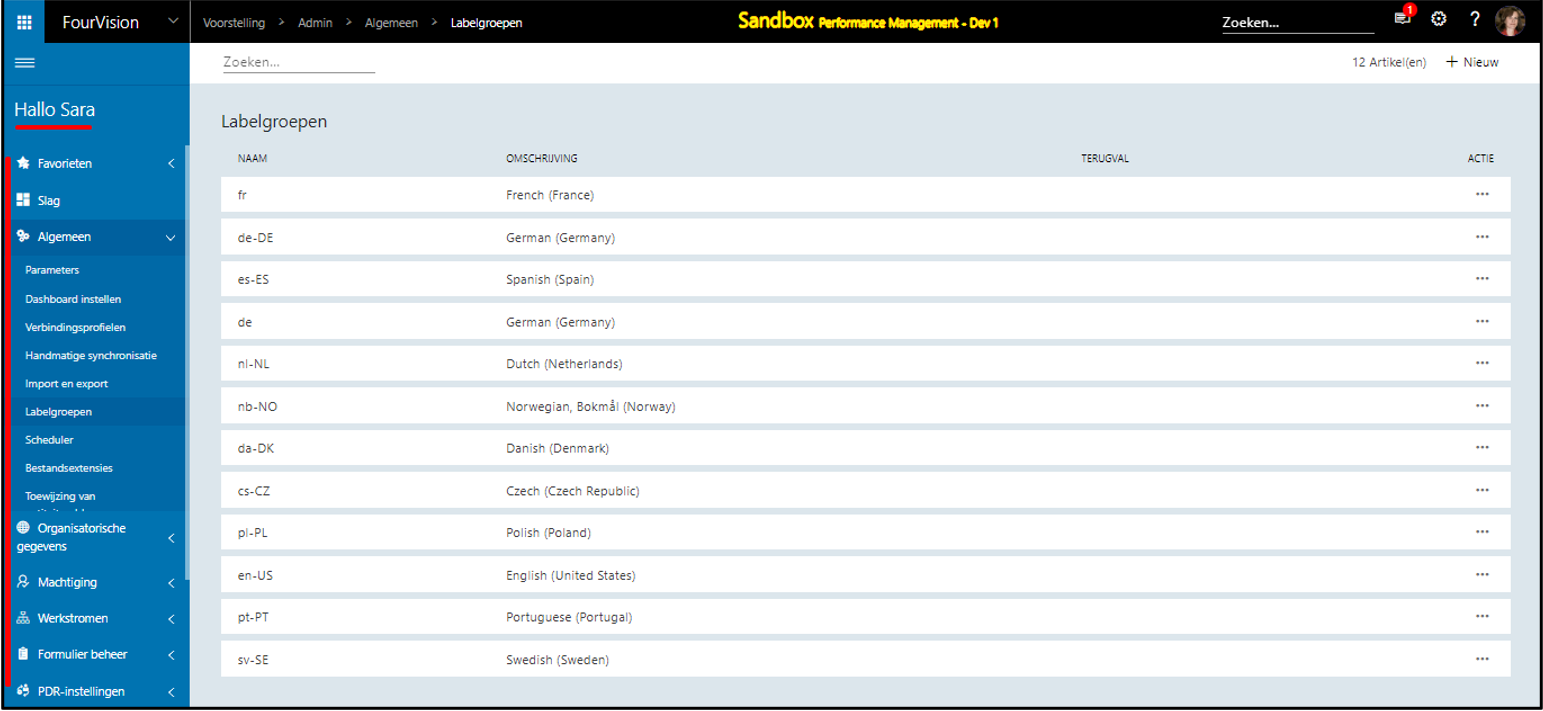
The preferences can be set for the new users
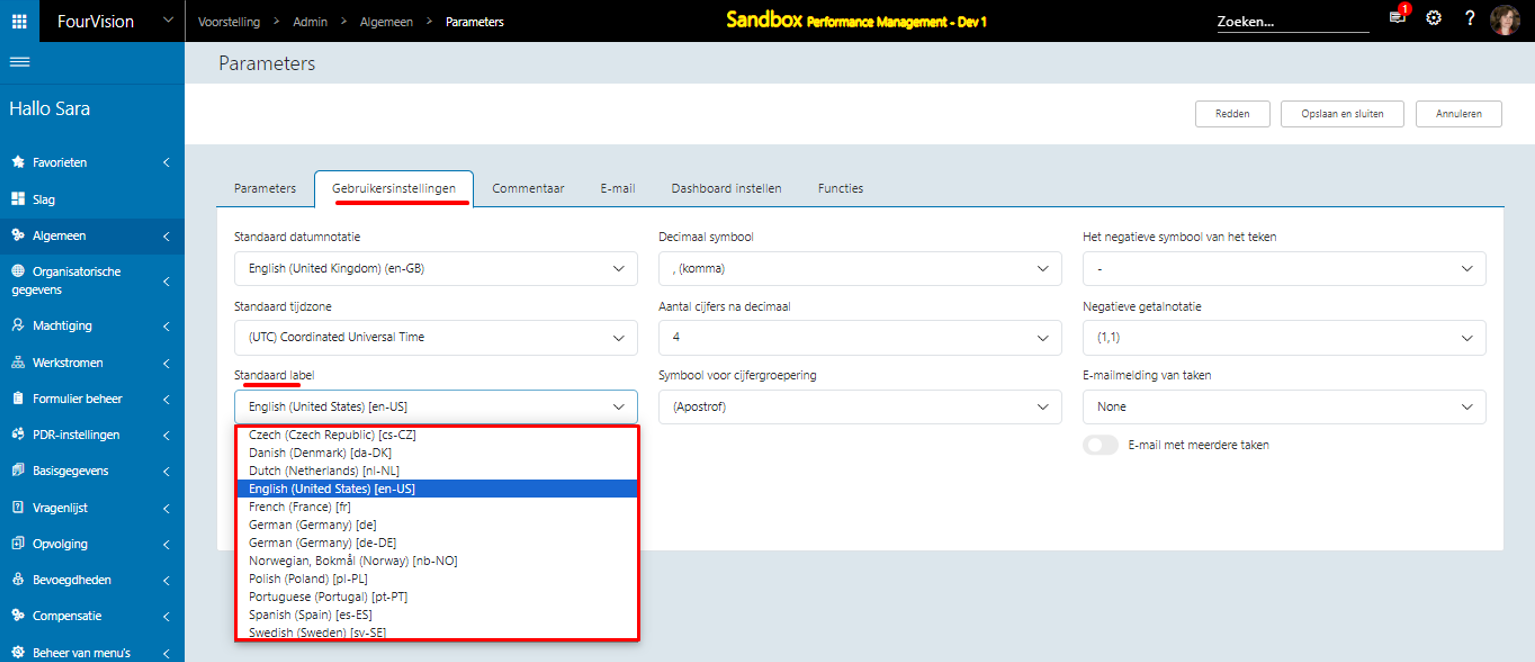
New feature 3: Added a parameter to 'Force close' the PDR on the 'My team PDR', 'My team active PDR', and 'My team PDR alt' screens
Added a parameter ‘Force closure of PDR by manager’ with hover text and kept disabled by default
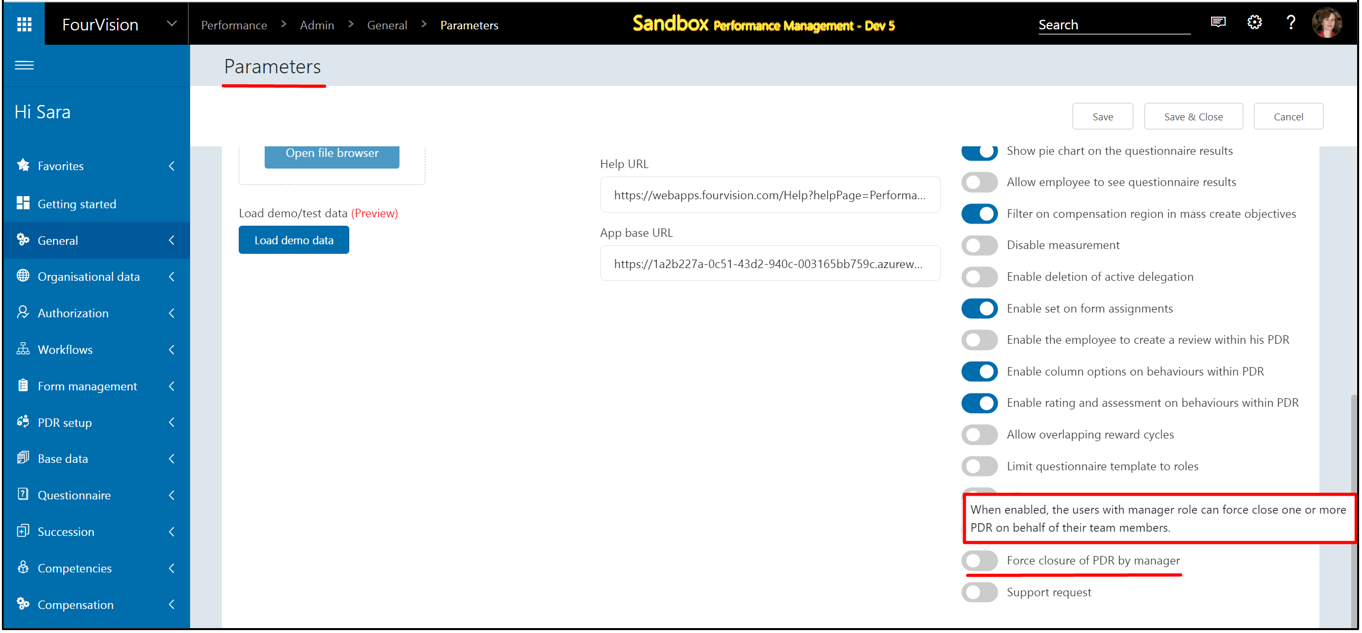
The screen showing without the ‘Bulk close’ button as per the Admin settings on the ‘Parameters’ screen
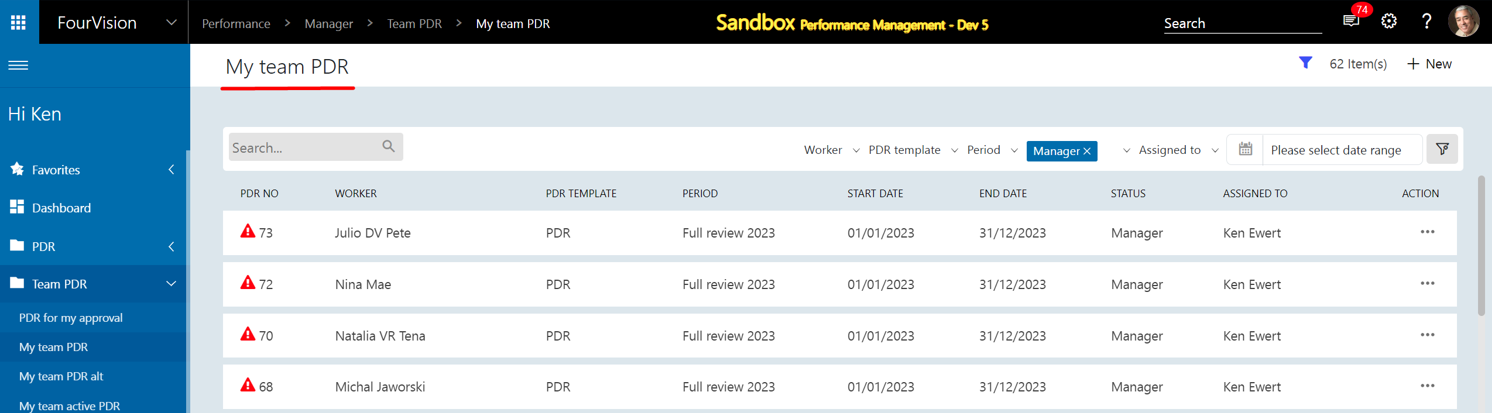
Enable the ‘Force closure of PDR by manager’ parameter and save the changes
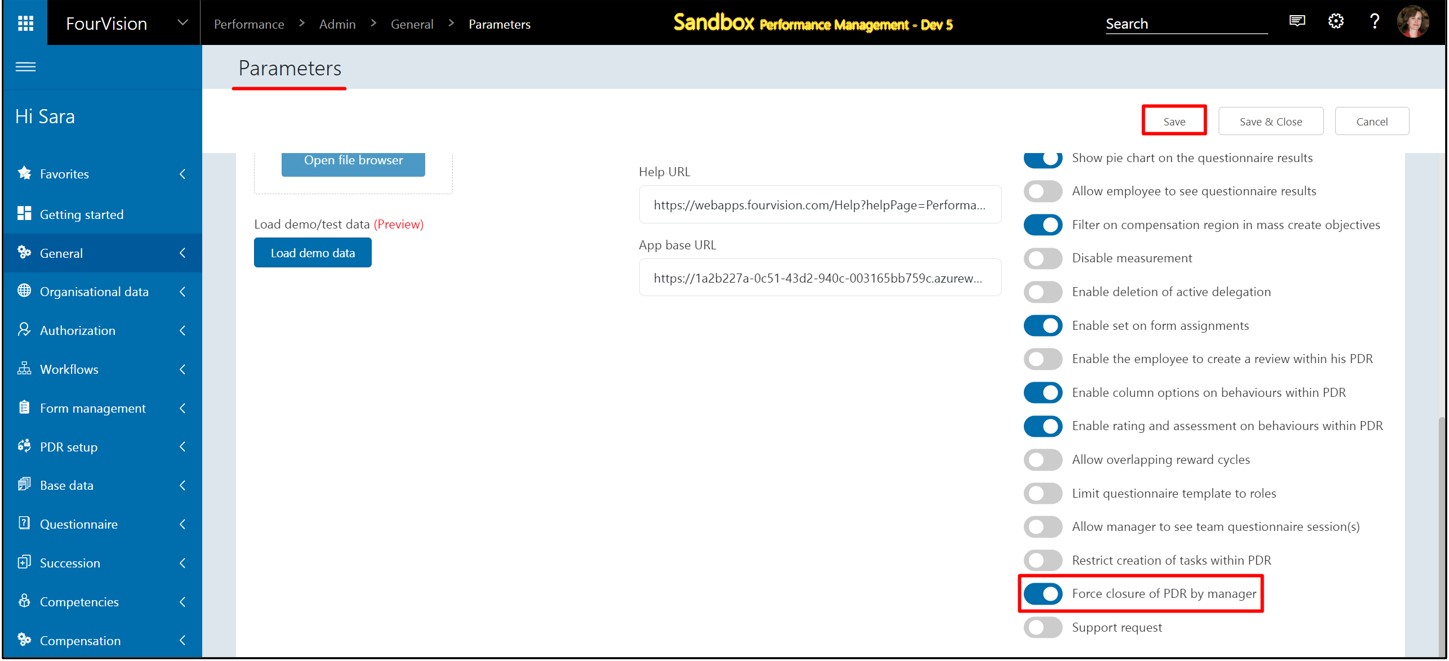
Click on the ‘Forced closure’ option under the ‘Bulk close’ button
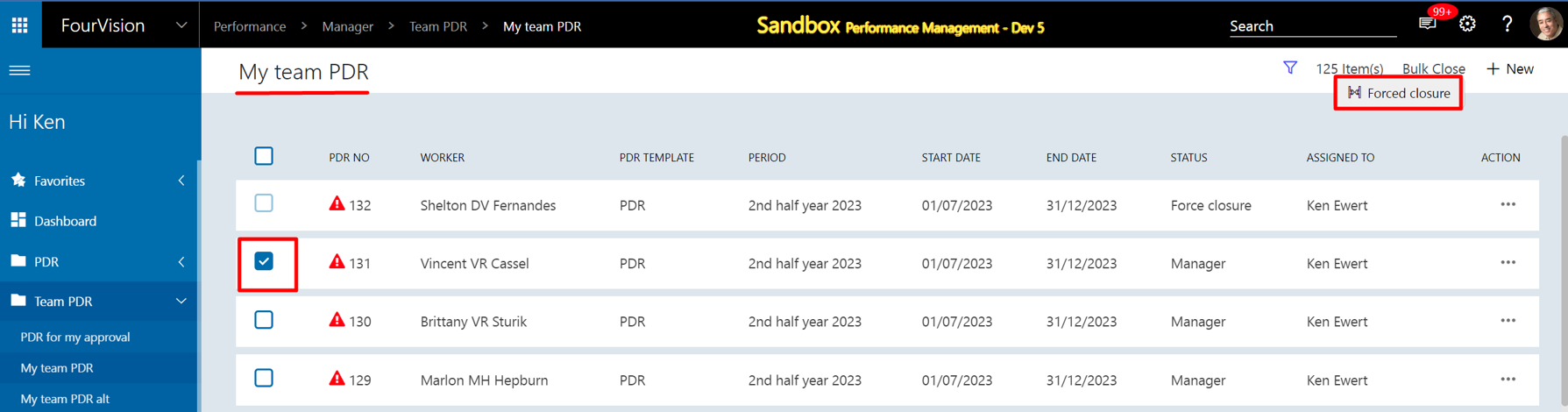
A dialog box appears, add a comment and force close the PDR
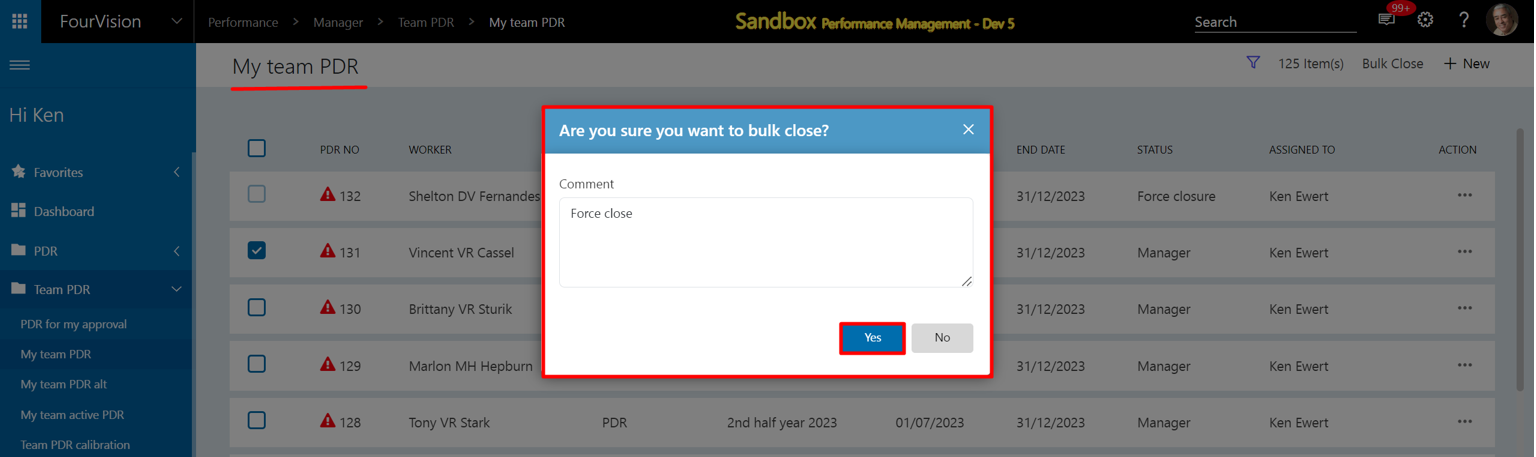
The selected PDR has been forced closed and the status changed

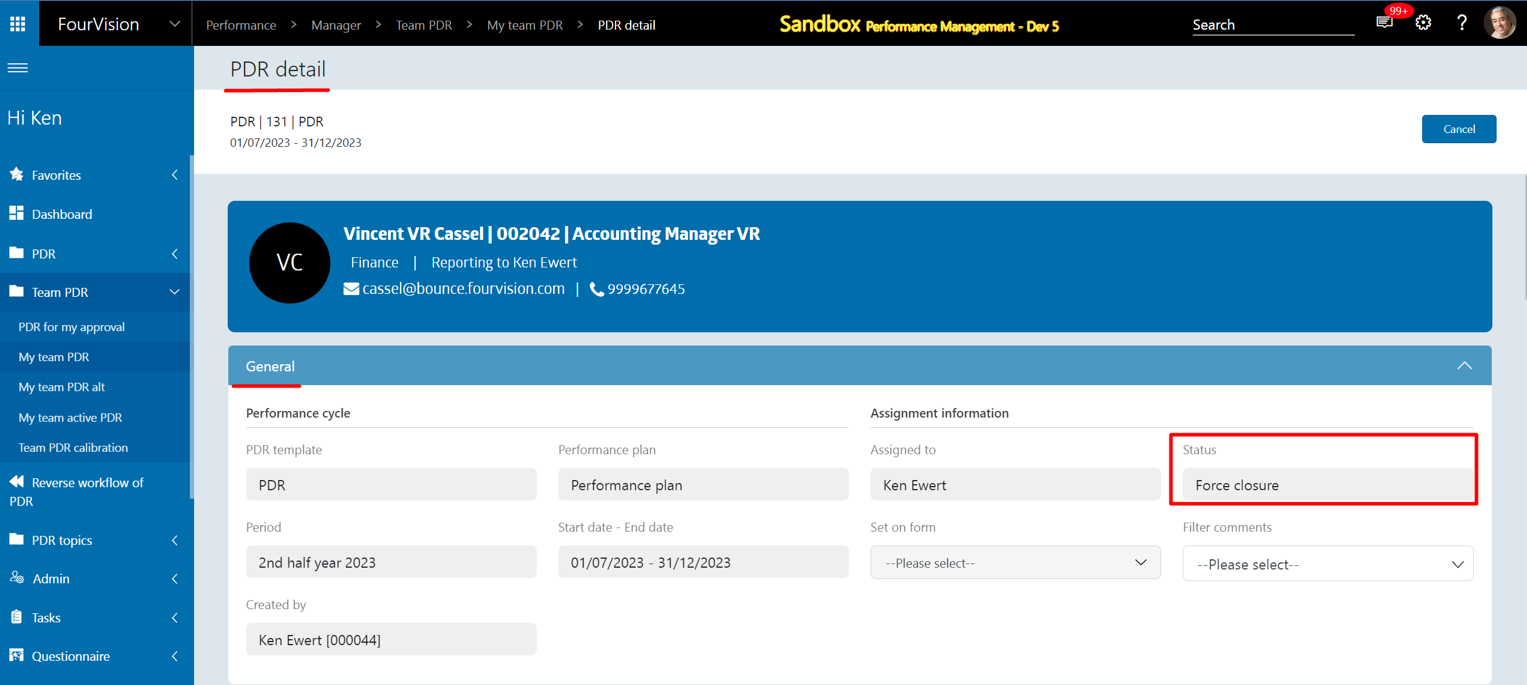
Note: a) The parameter is by default disabled, so Admin has to provide access to allow Managers to force close PDRs on the 'My team PDR', 'My team PDR alt' and 'My team active PDR' screens.
b) The 'Force close' functionality has been implemented on the 'My team PDR', ‘My team PDR alt’ and ‘My team active PDR’ screens for one or multiple PDR.
New feature 4: Added a parameter to restrict the users from creating tasks after the PDR is 'End approved', 'End rejected' and ‘Force closure’
Added ‘Restrict creation of tasks within PDR’ toggle with hover text and kept disabled by default
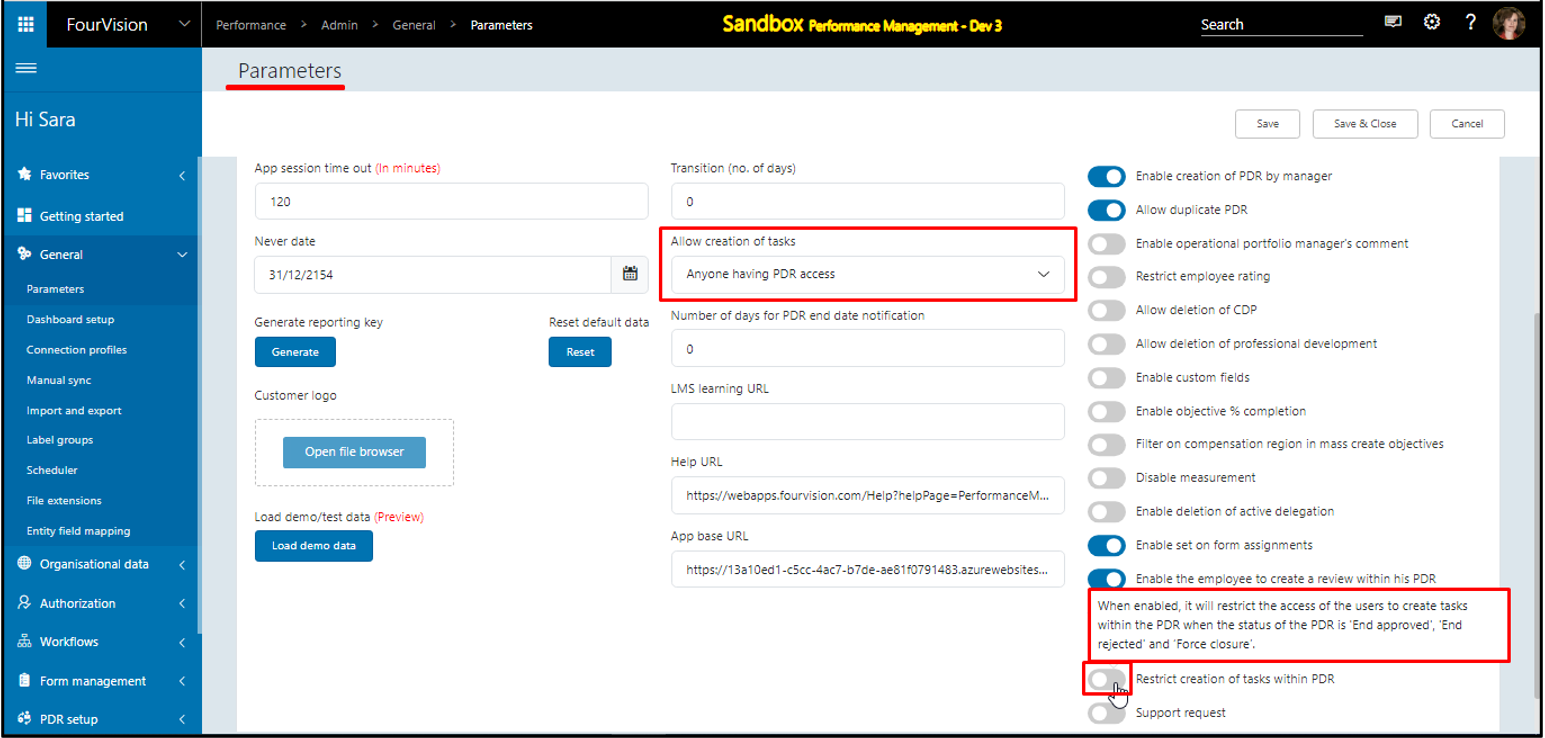
Enable the parameter and save the changes
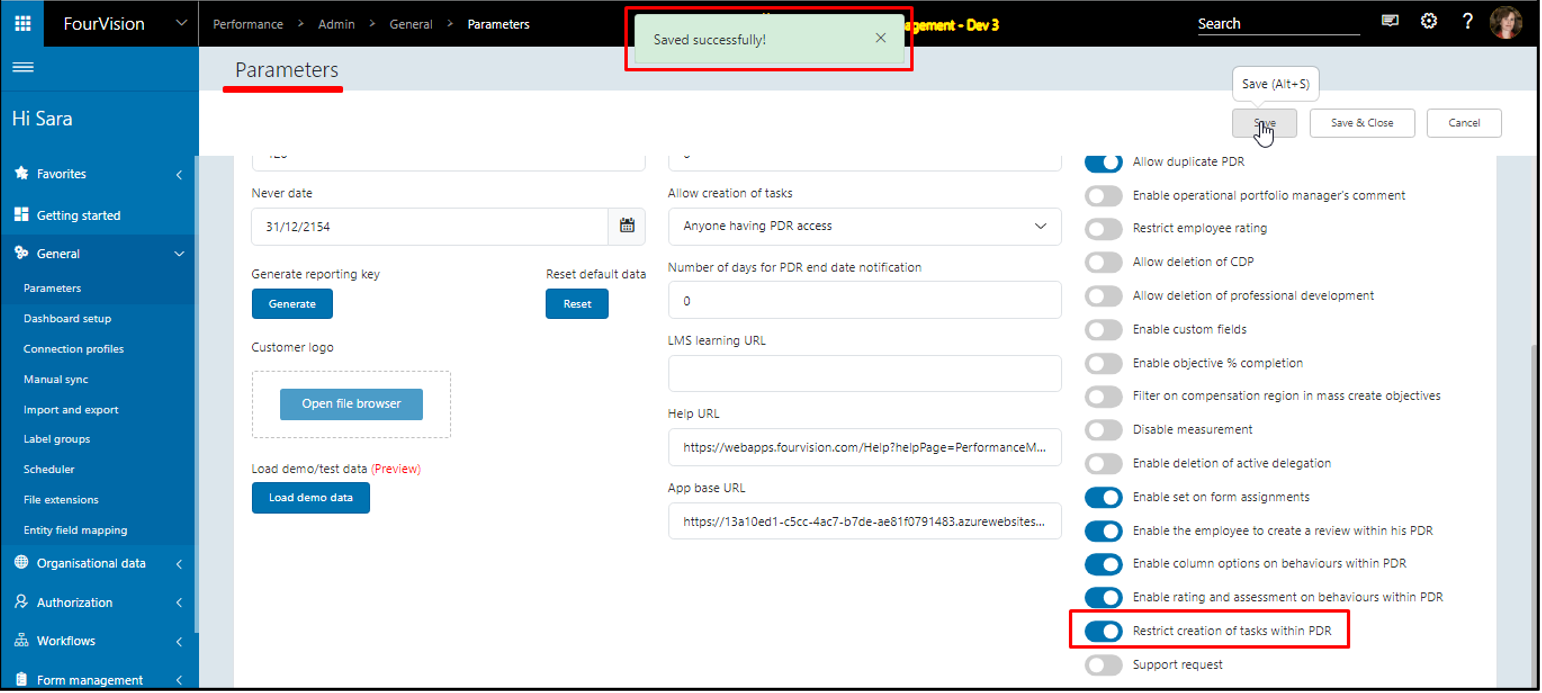
For the PDR with the status 'Approved', the user cannot create tasks
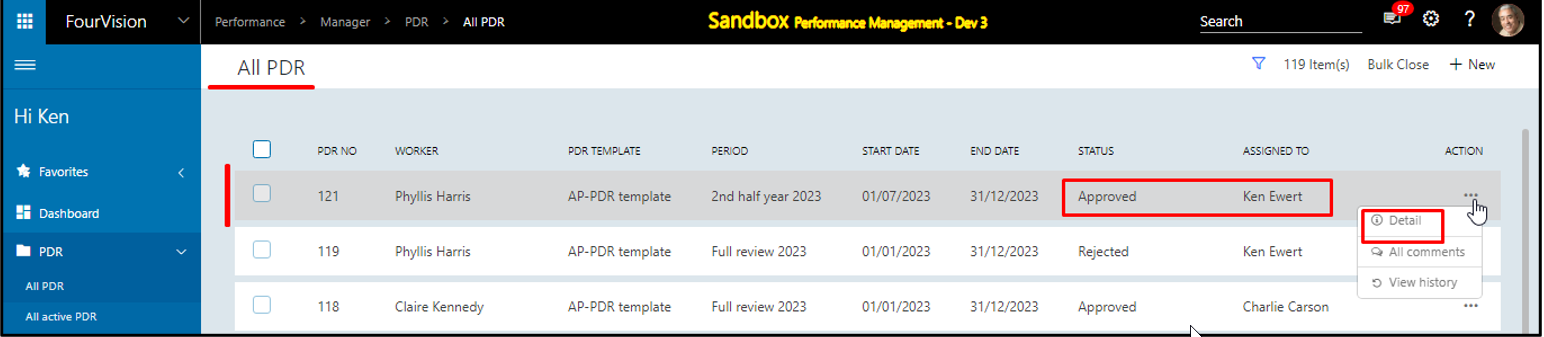
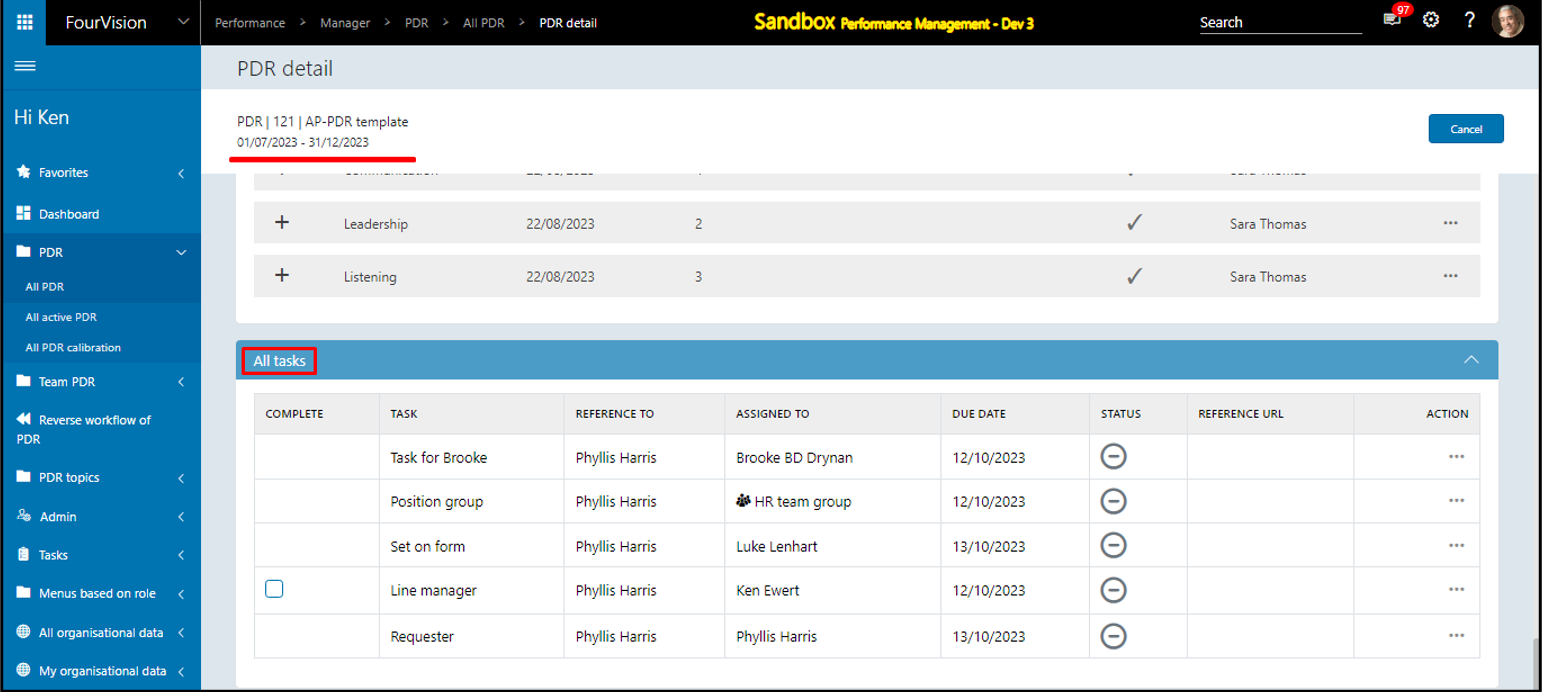
New feature 5: Added 'Feedback email template' to send an email to the person for whom the feedback is given
Under the ‘Email’ tab, added a section for the ‘Feedback email template’ with placeholders and kept blank by default
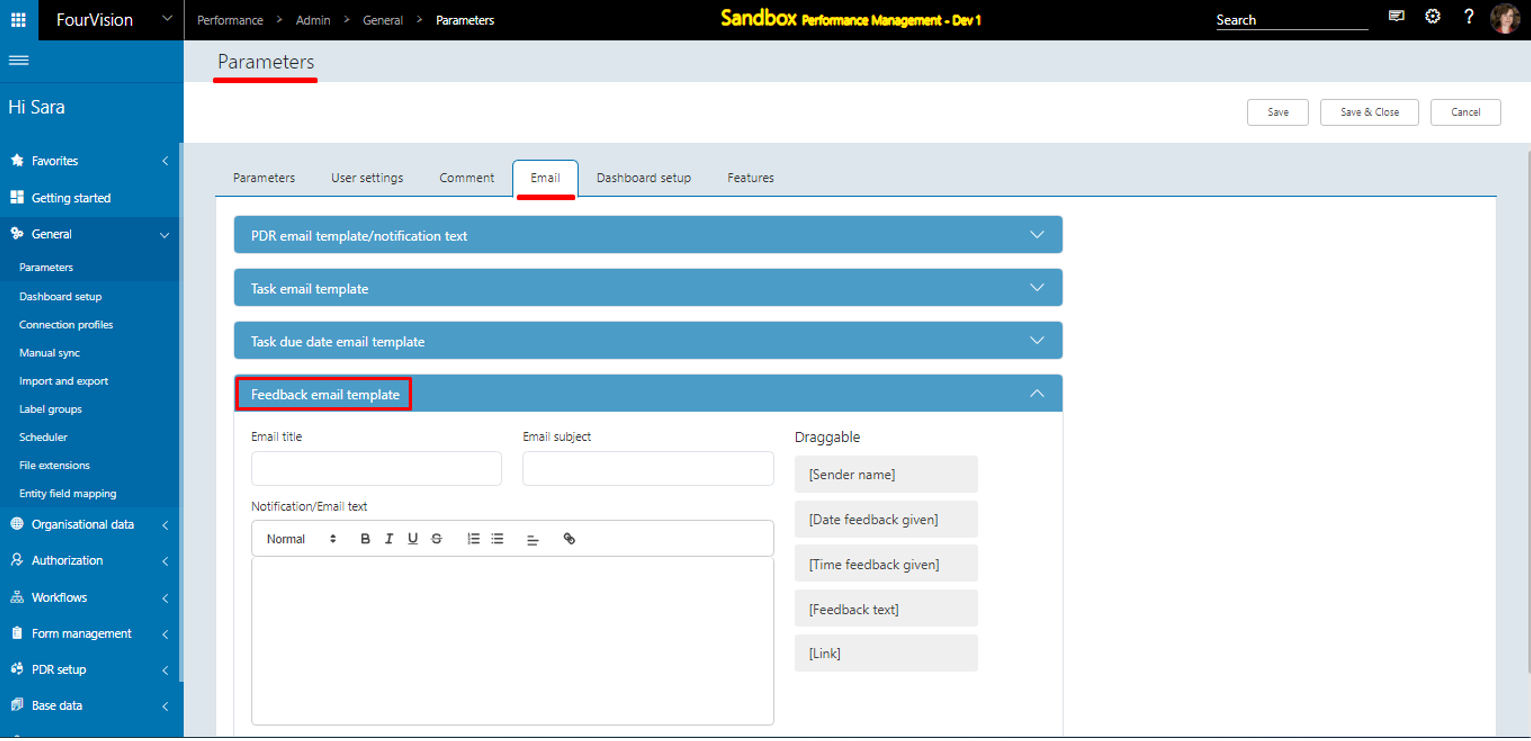
Add your feedback text with placeholders and save the changes
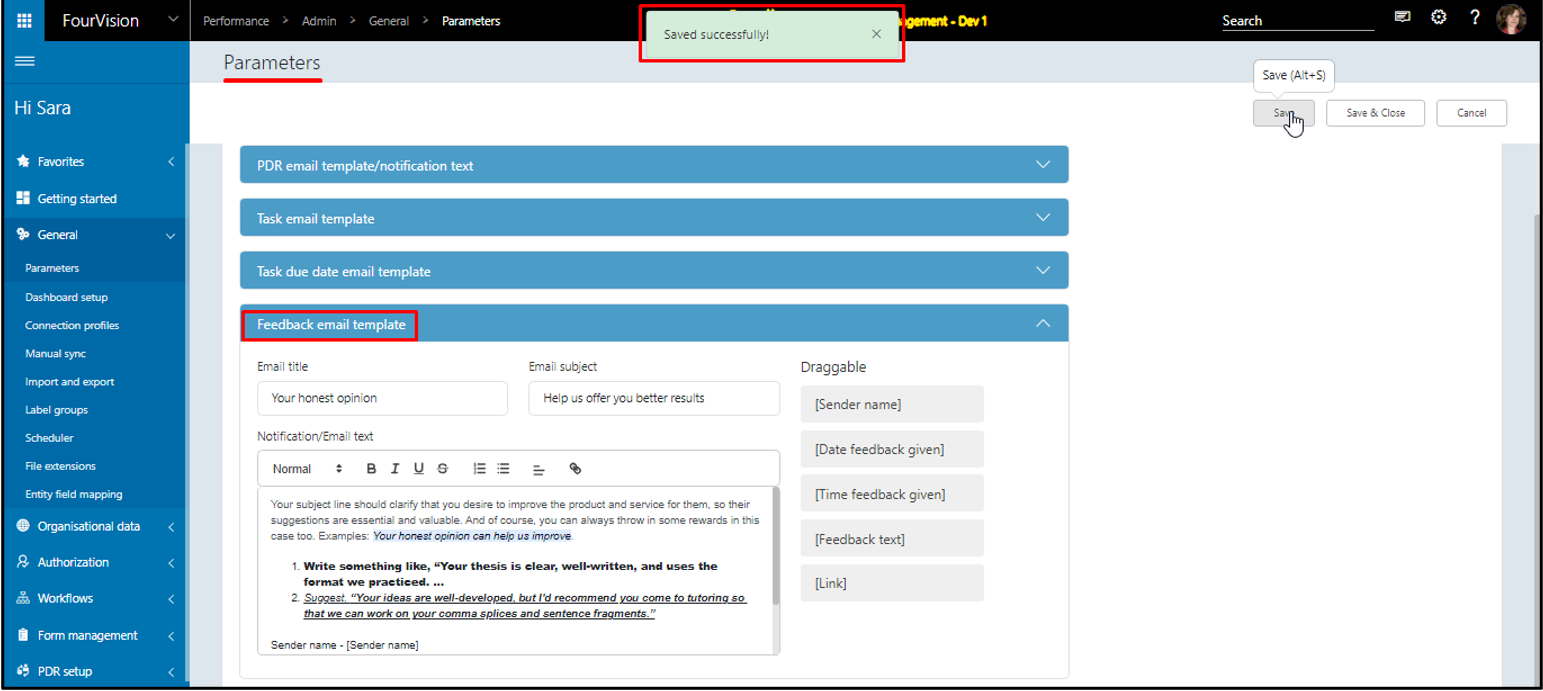
Make sure the connection settings are done
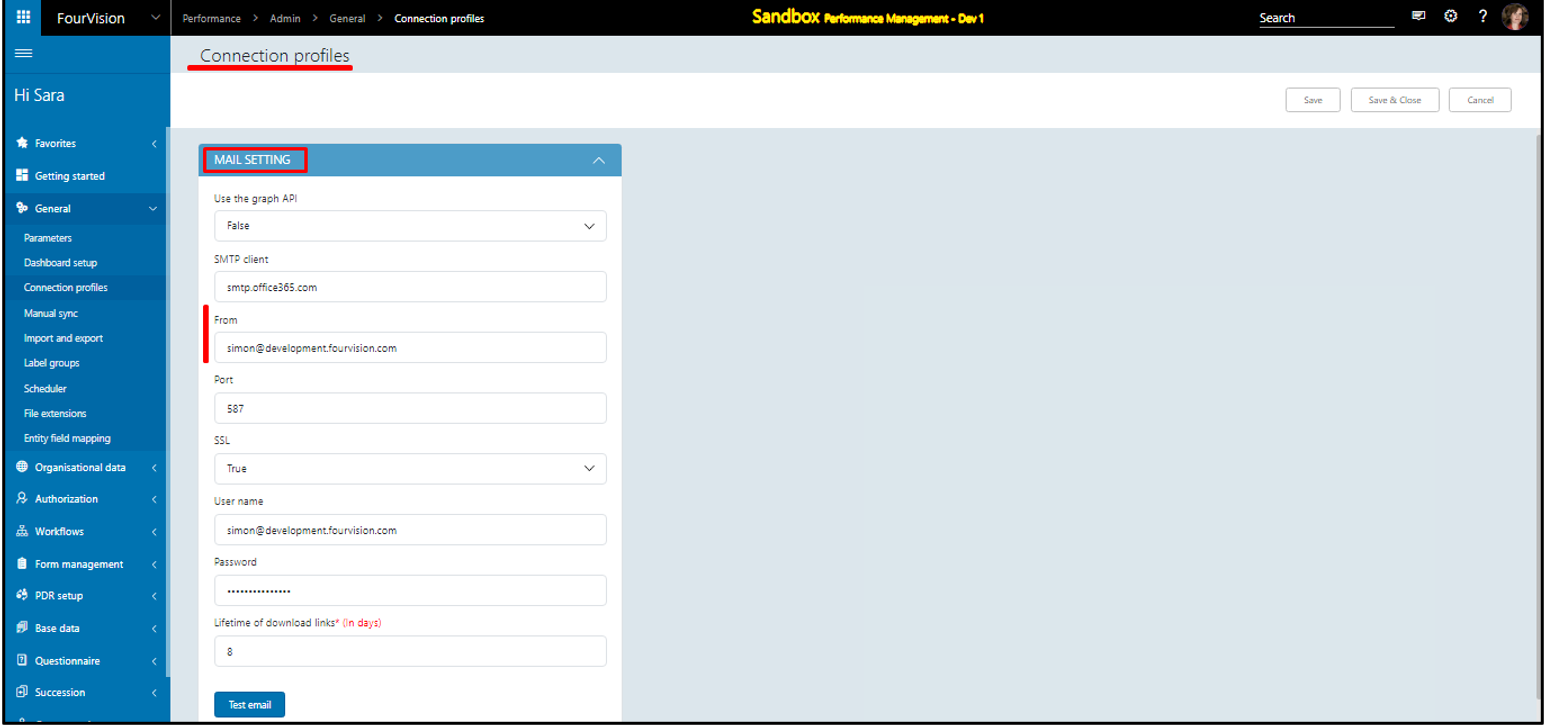
Add feedback for any of the workers
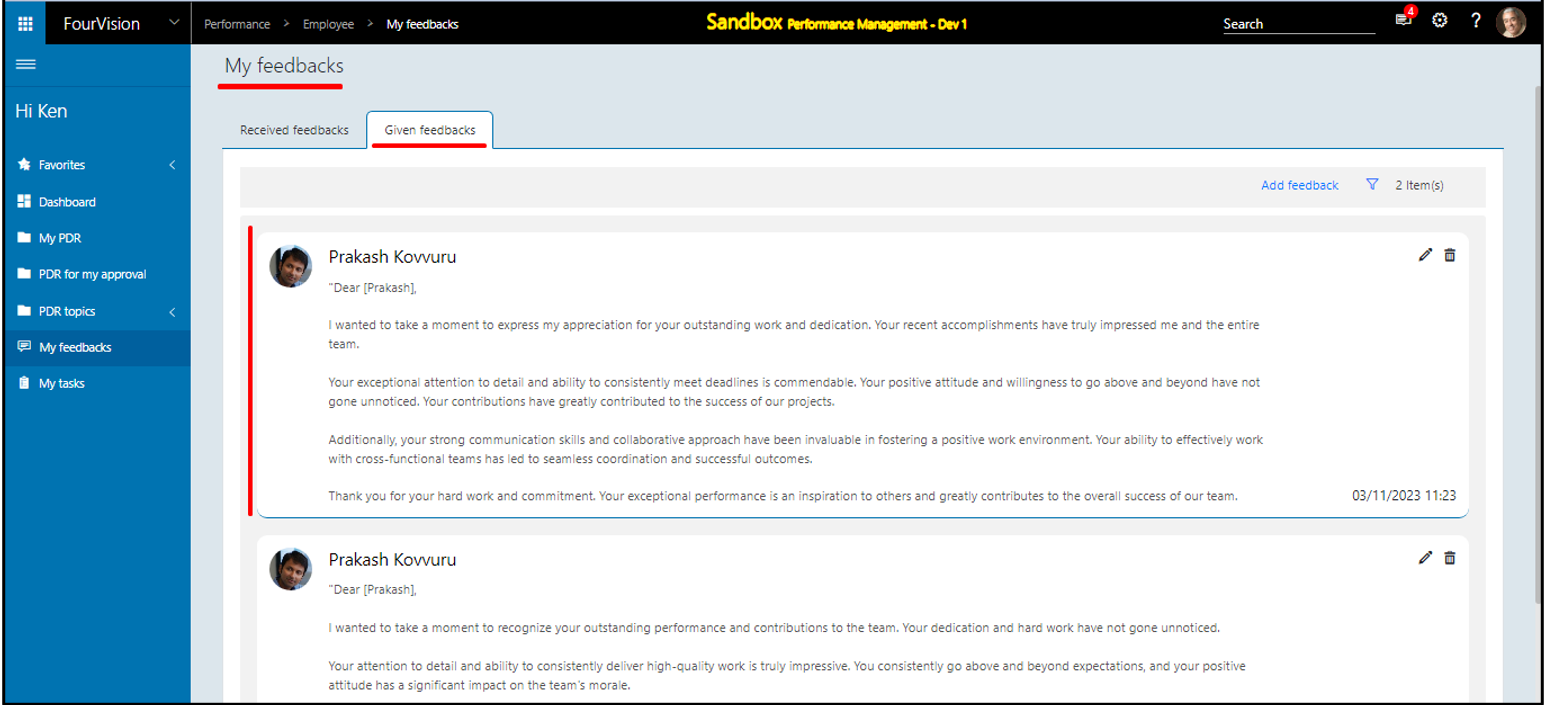
The email has been received by user 'Prakash Kovvuru’. By clicking on the 'Details' button the user can navigate to the ‘Received feedbacks’ section
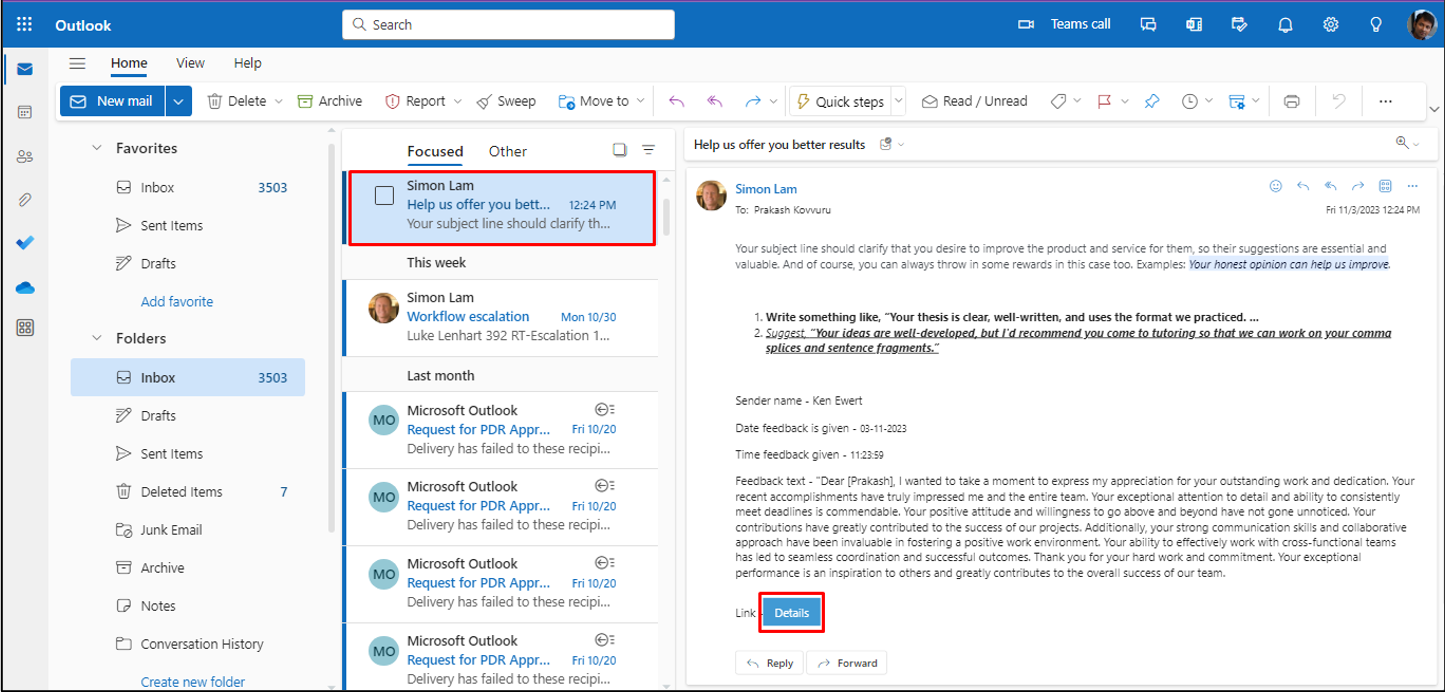
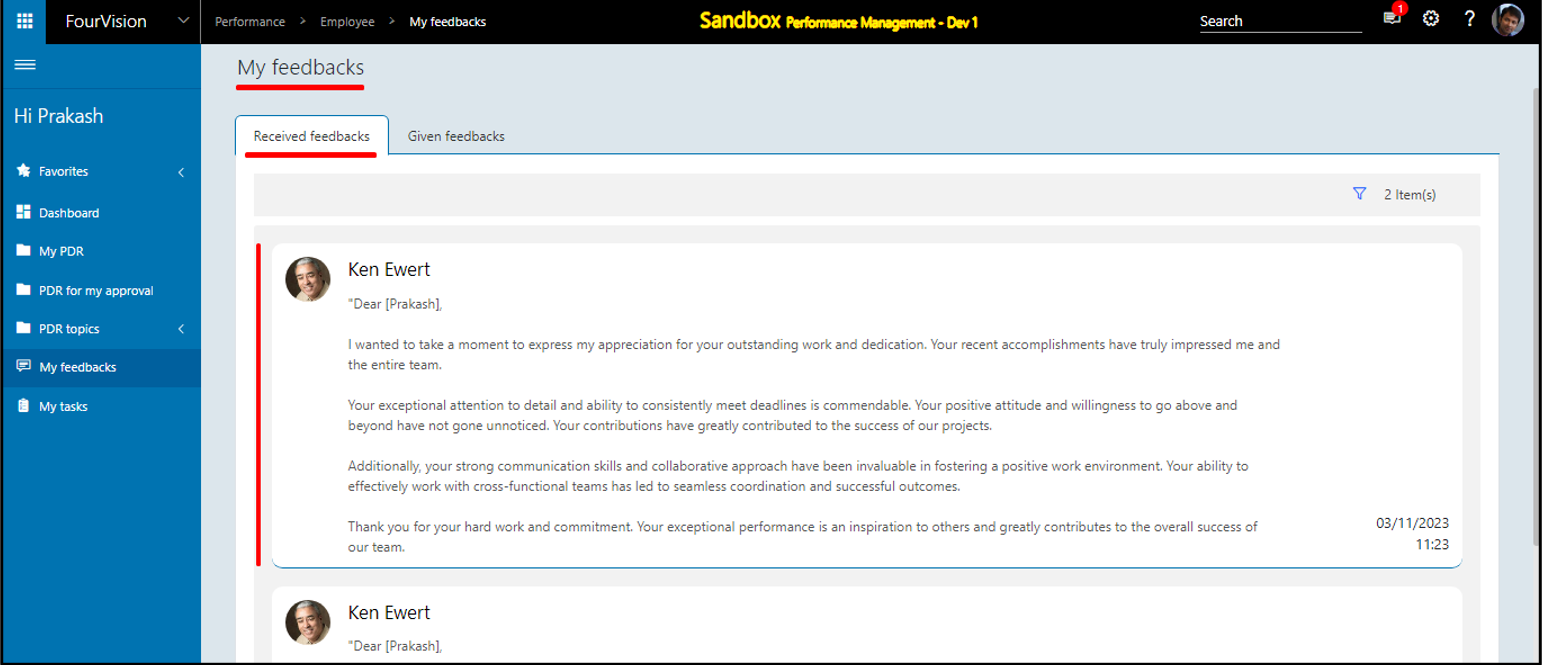
Note: a) While the feedback is updated, the receiver gets the Email notification with the updated date and time but in-app it remains static as before.
b) If the feedback email template is not set up by the ‘Admin’, then the recipient will not receive the email notification
New feature 6: Questionnaire-related improvements
a. Increased the max length of the 'Text area' field, from 250 characters to 2000 characters in the questionnaire
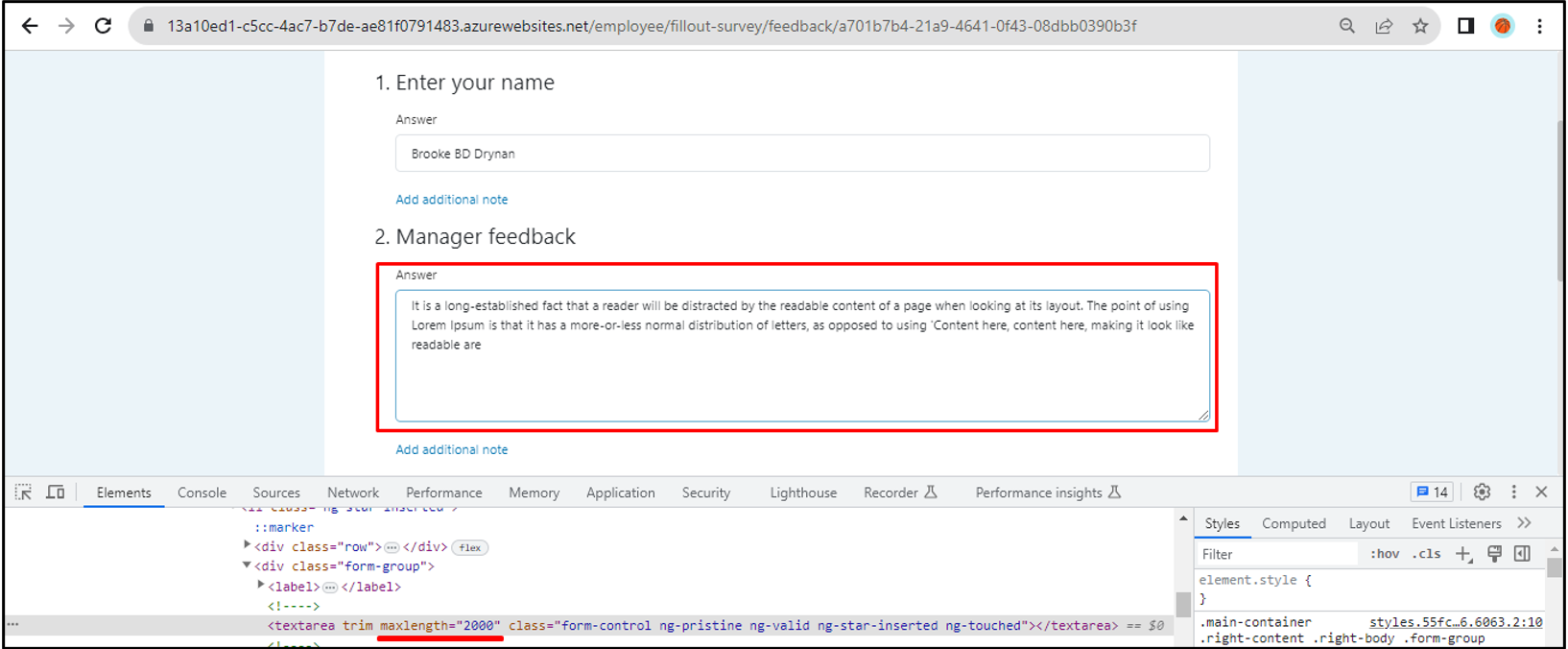
b. Added a scroll bar to the screen and updated the answer table to enhance the visual appeal of the 'Compare answers' screen.
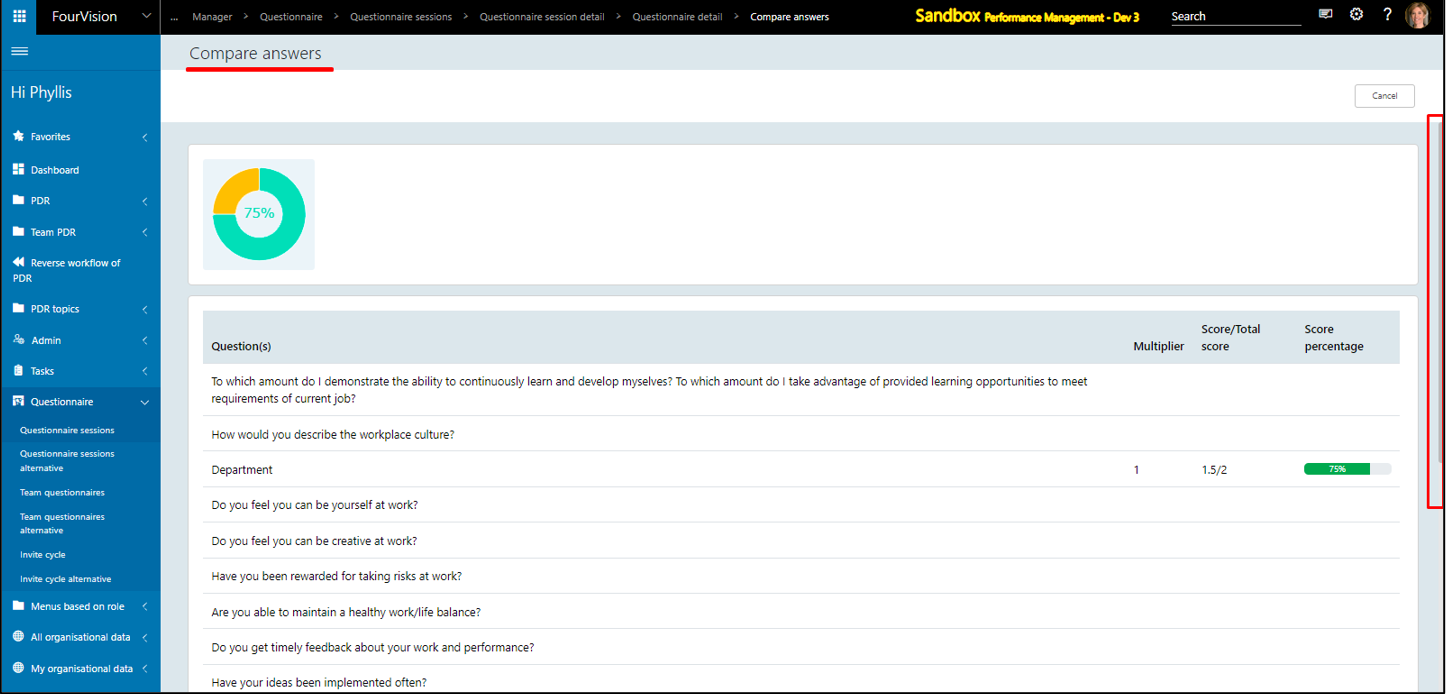
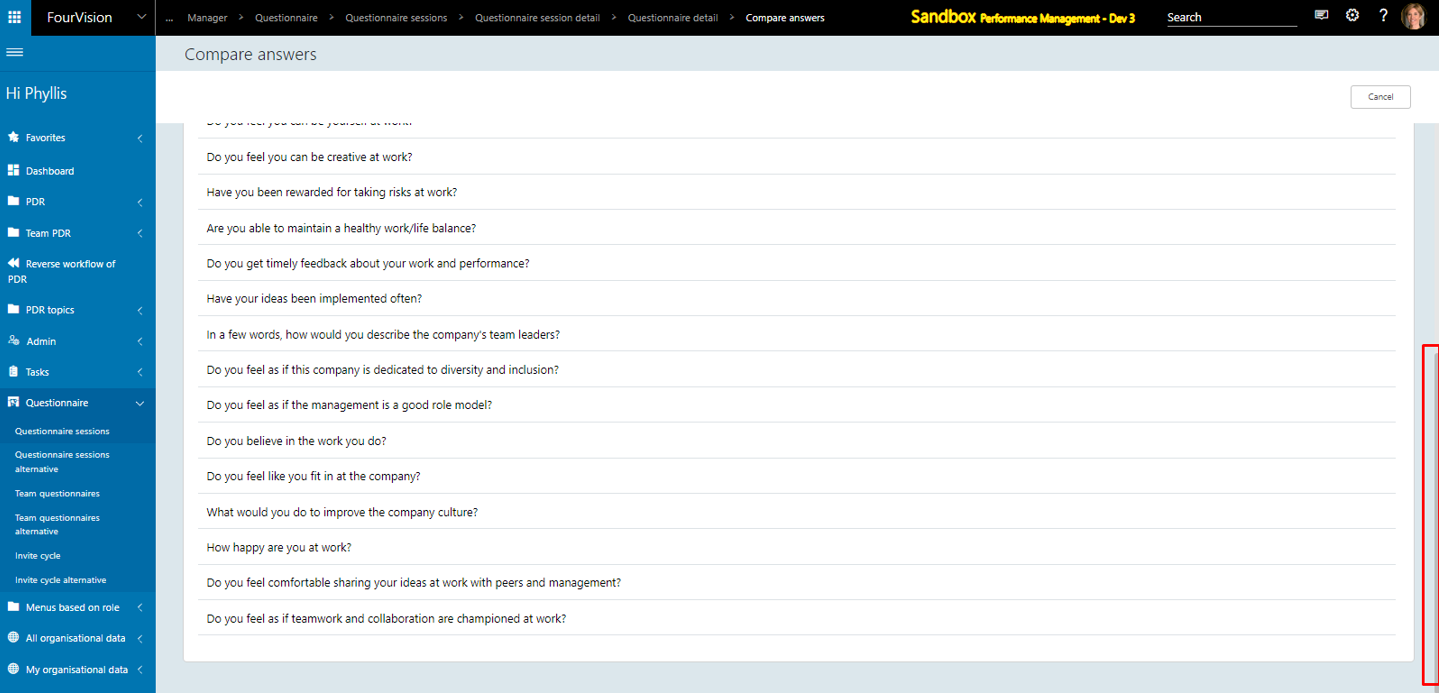
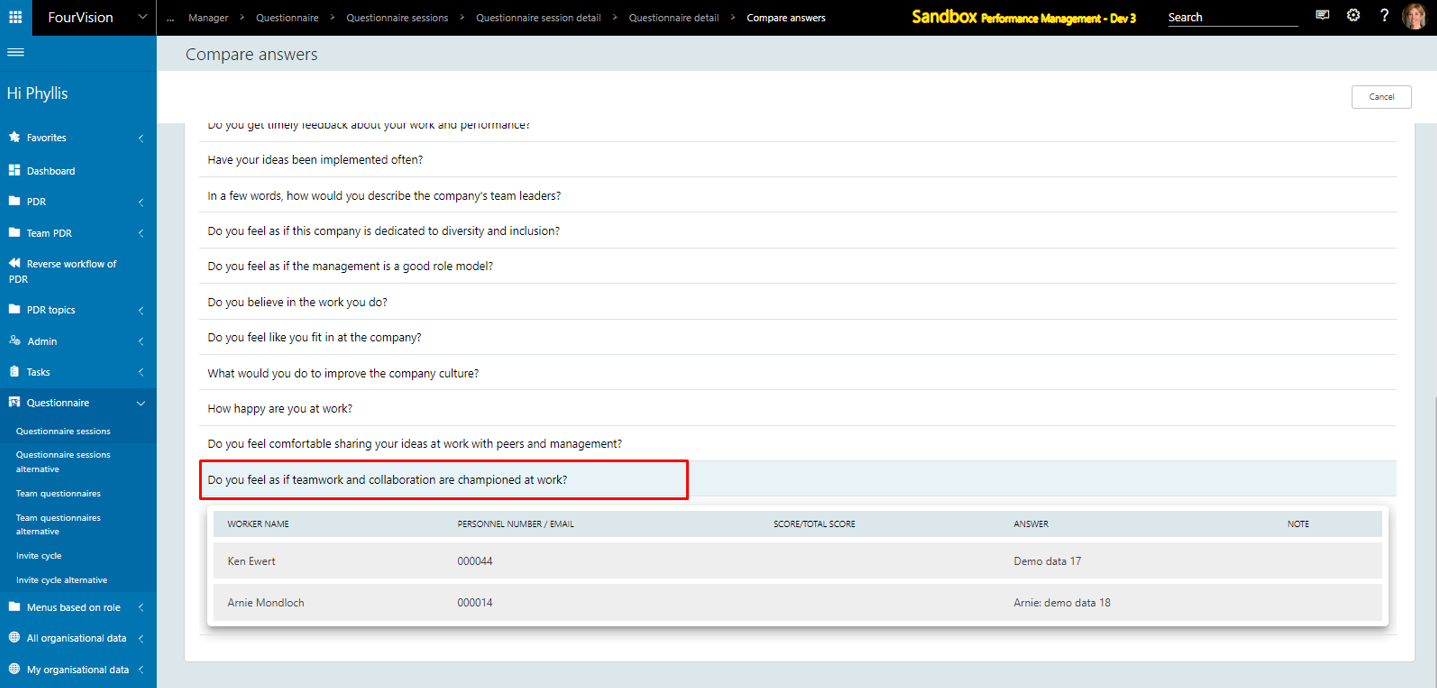
c. Changed the functionality of the 'Show all workers for questionnaire' toggle on the 'Edit role' screen, allowing the user to assign 'All workers' under the 'Worker this questionnaire is about' tab in the Questionnaire session
Changed the hover text for ‘Show all workers for questionnaire’ toggle (by default disabled) on the 'Edit role' screen
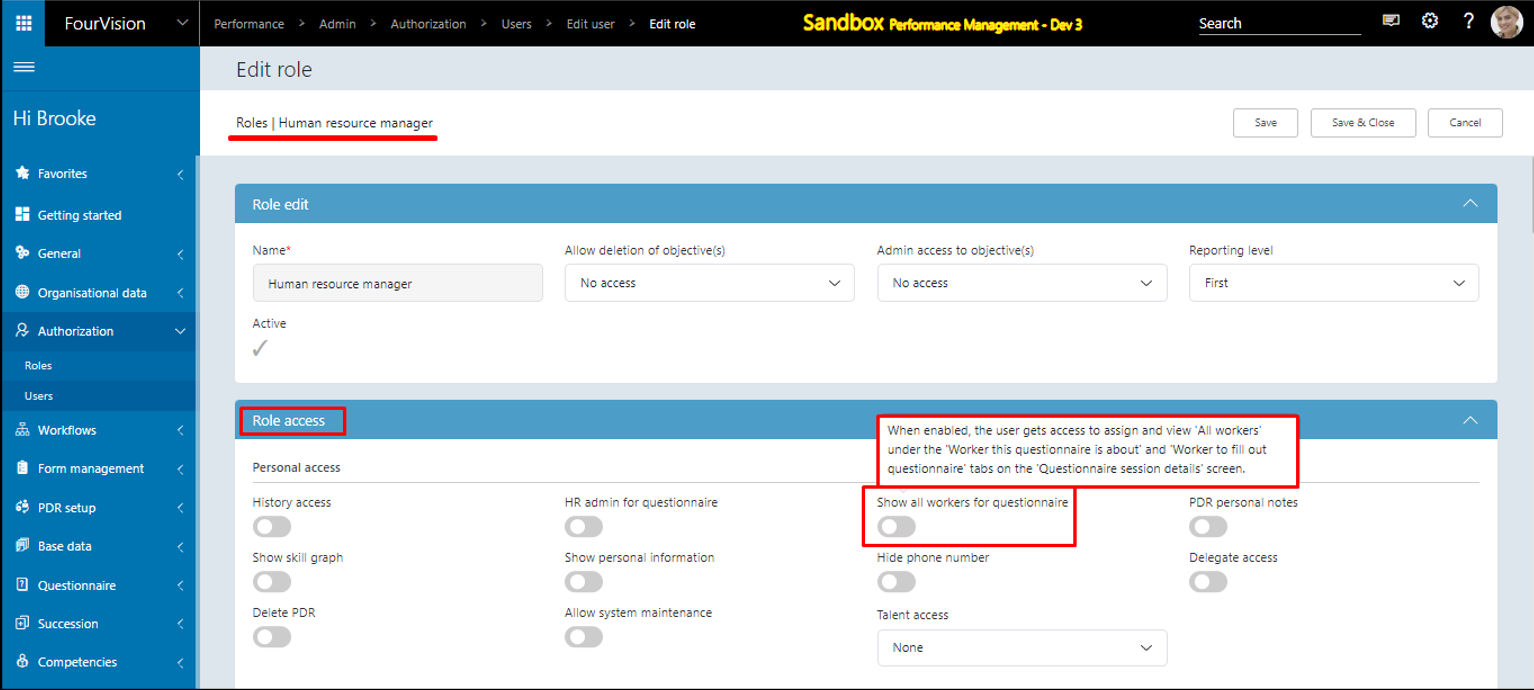
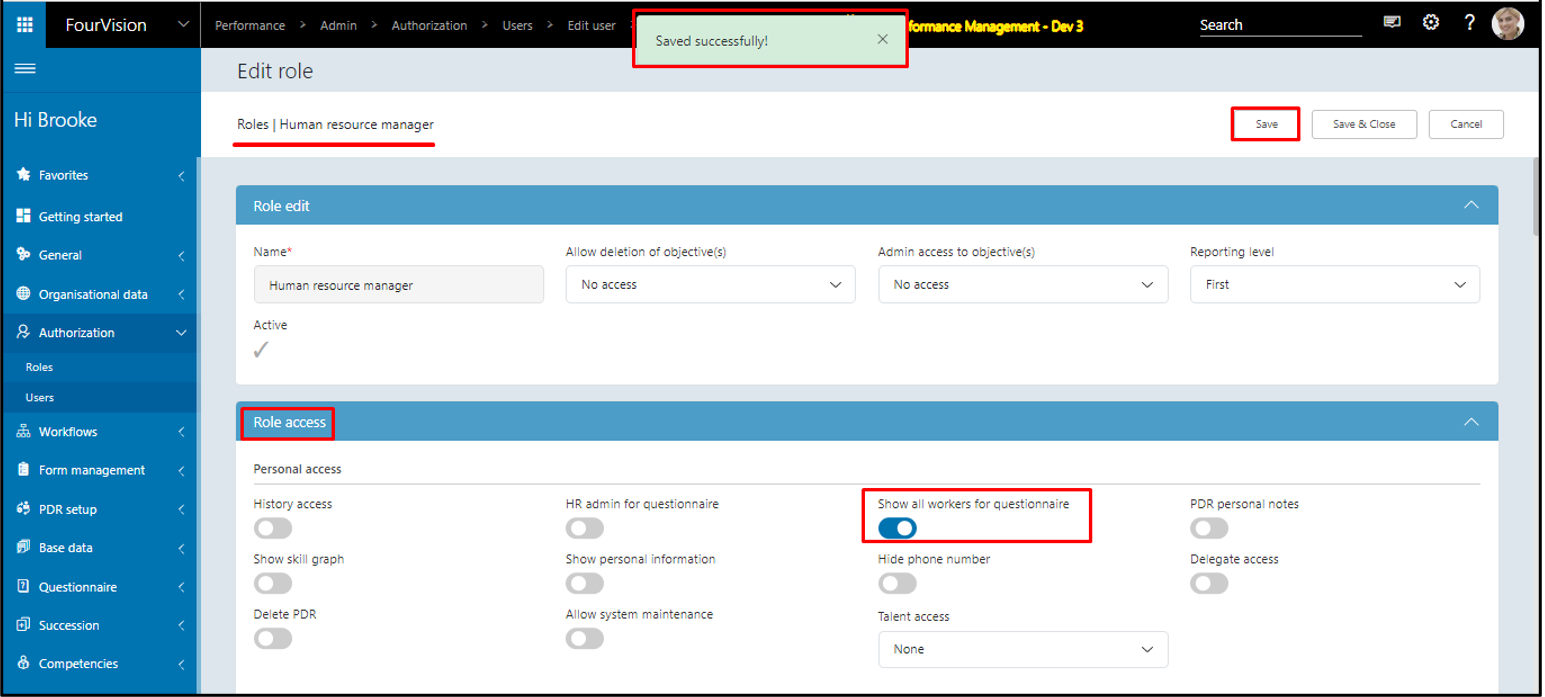
On the 'Questionnaire session detail' screen, under the ‘Worker this questionnaire is about’ tab, the ‘All workers’ tab added
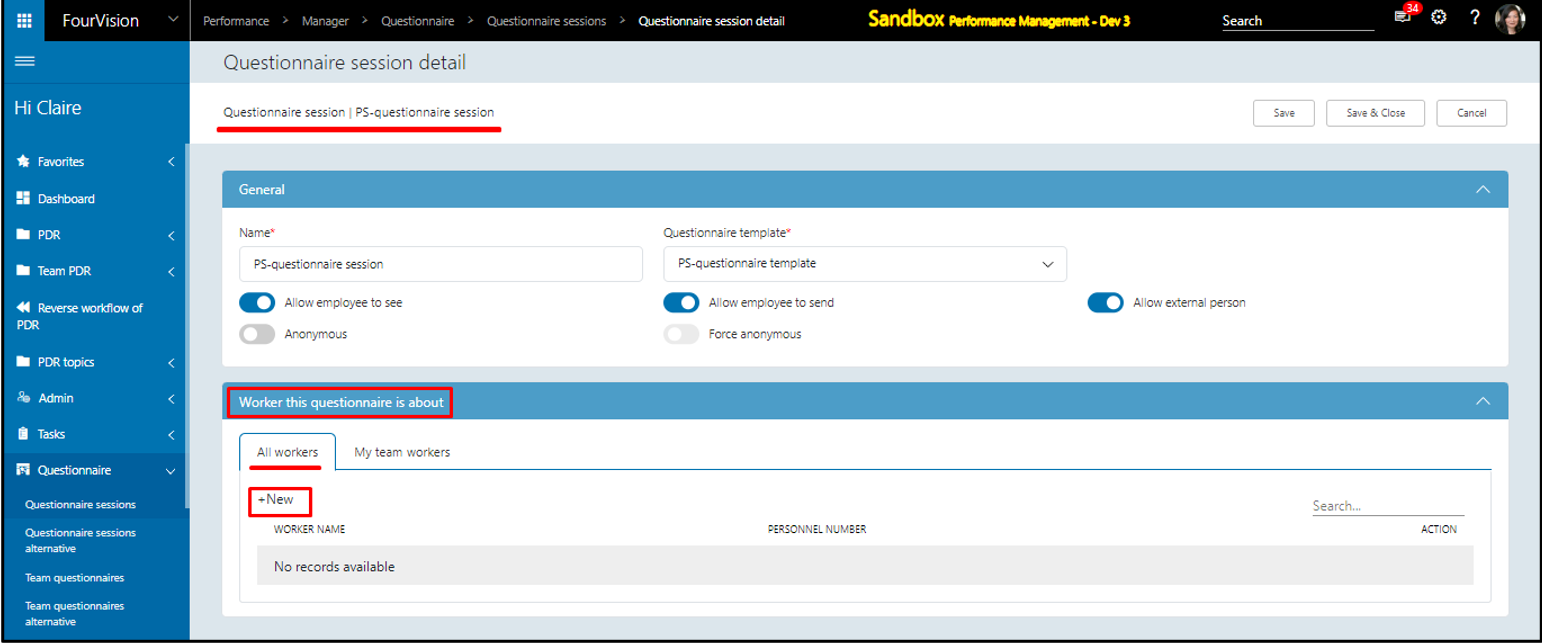
Under the 'All workers' tab, by clicking on the '+New' button, the user can ‘Assign worker(s)’ for 'Worker this questionnaire is about'
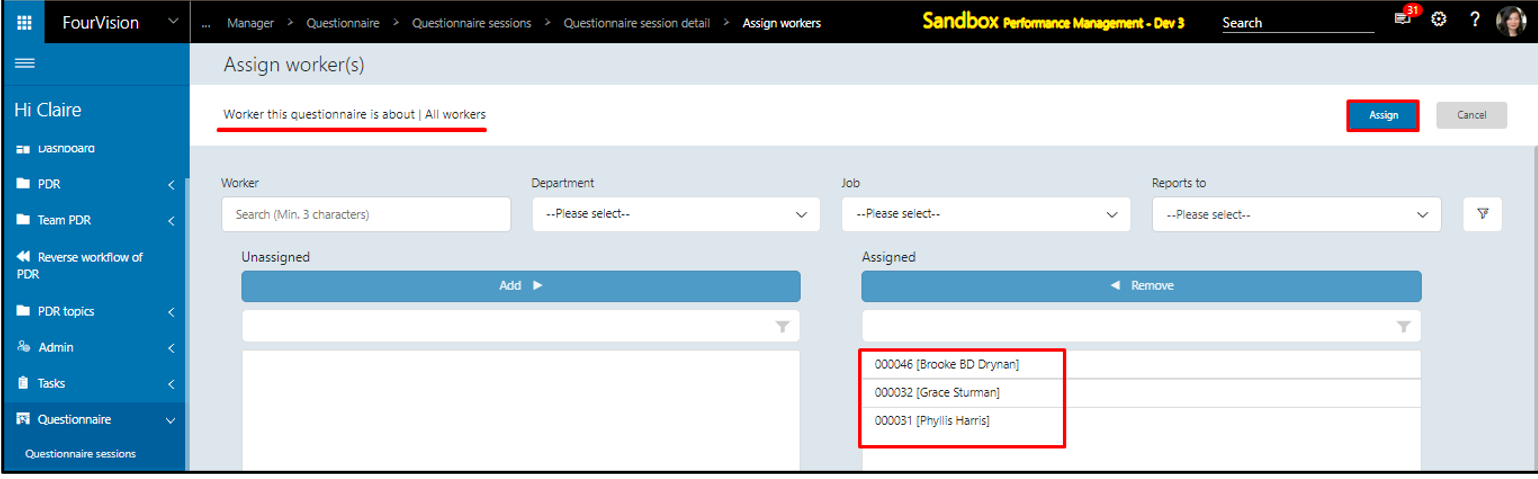
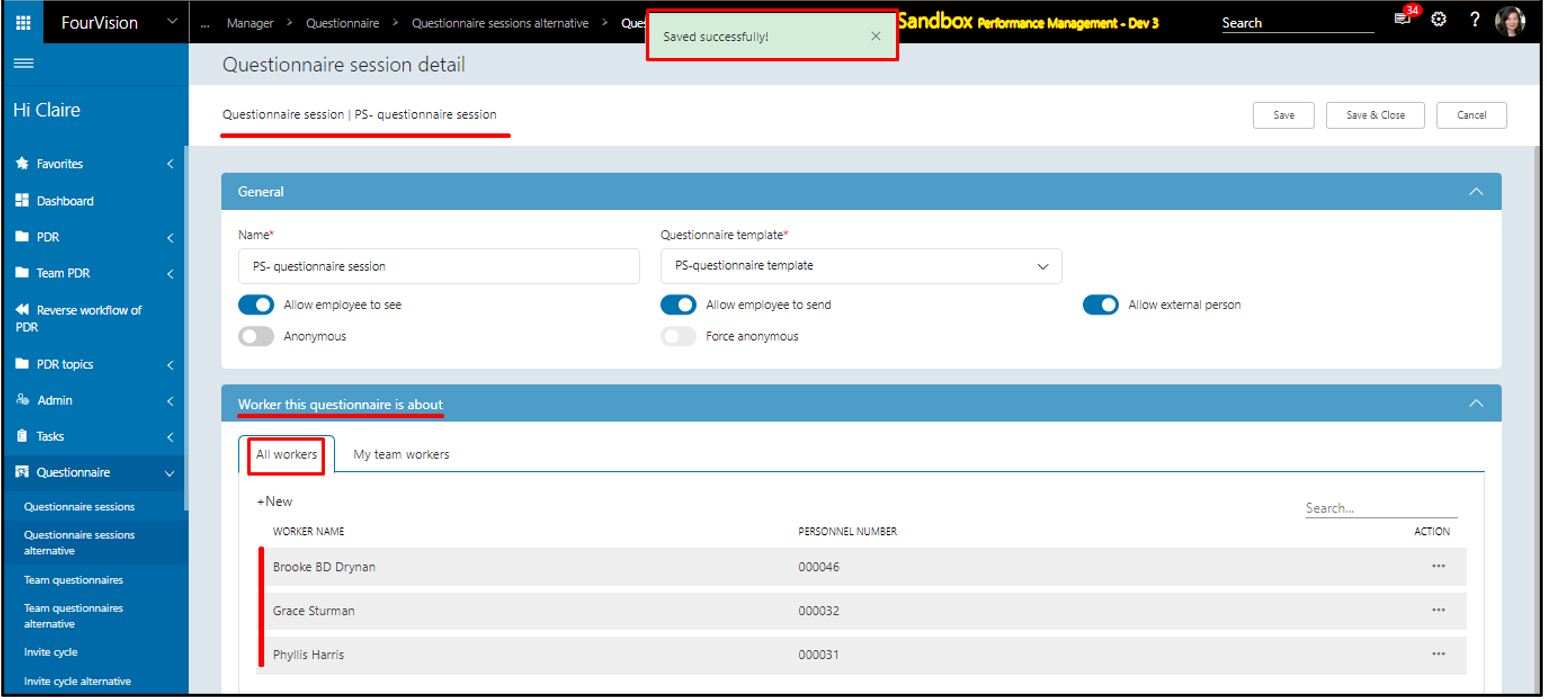
Enabling the ‘HR admin for questionnaire’ toggle will hide the ‘Show all workers for questionnaire’ toggle
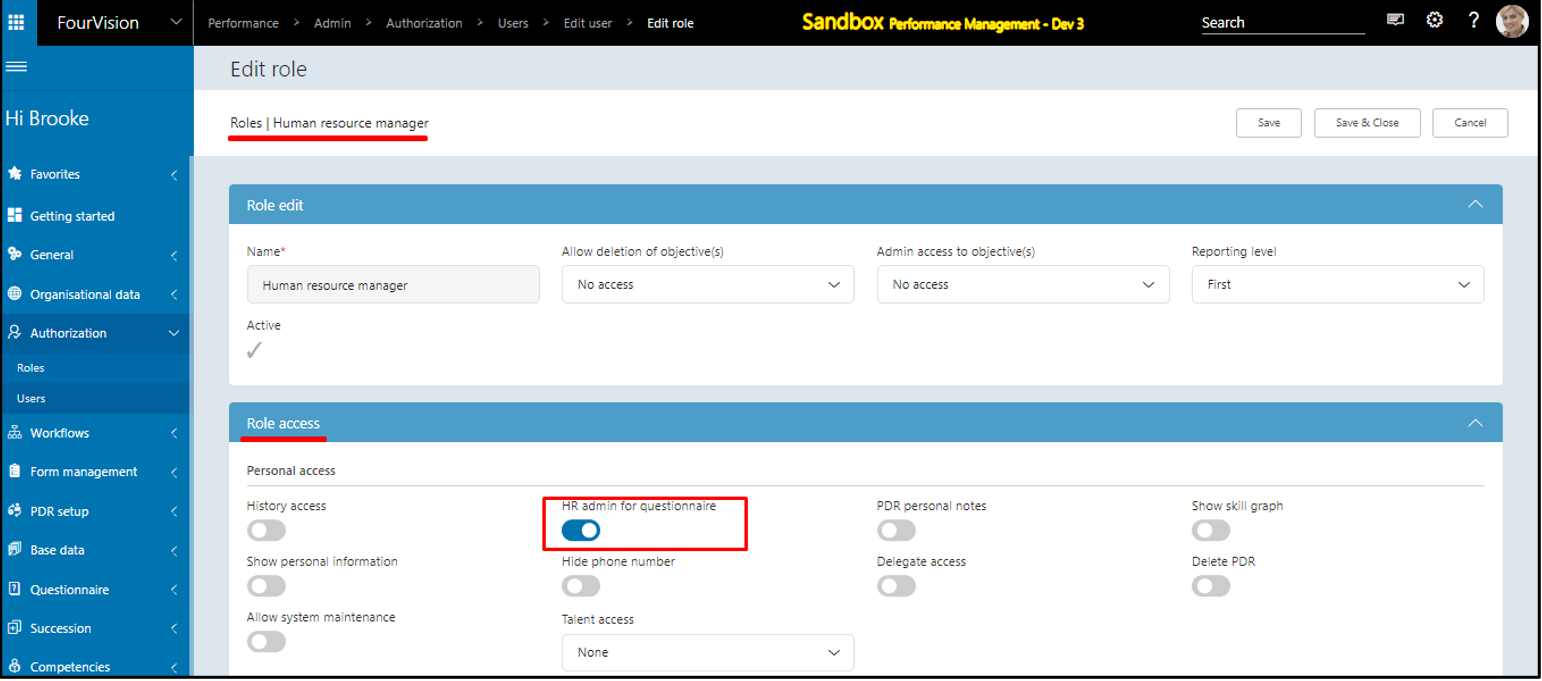
New feature 7: Objectives and Measurement-related improvements
a. Changes done to make the 'Previous' and 'Next' buttons work across the Objective categories in a PDR
For multiple objective categories, create multiple objectives and click to check the details of any of the Objective
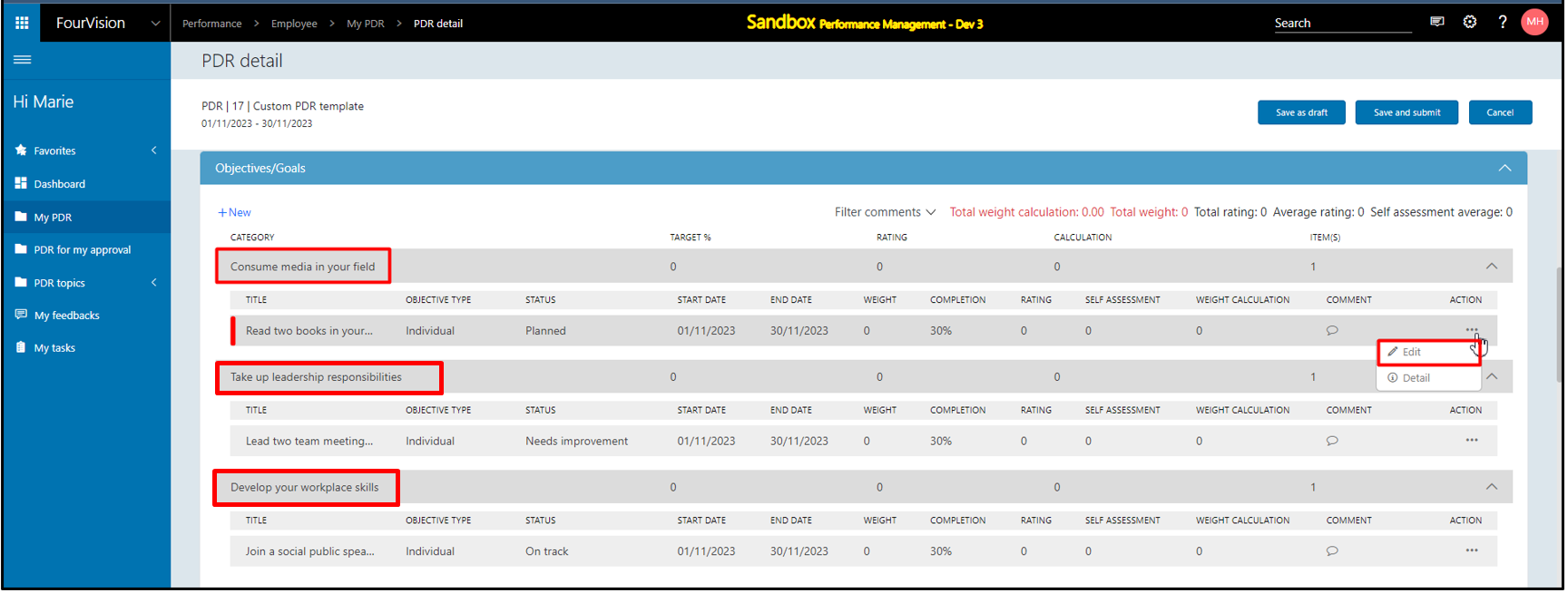
The details can be checked and by clicking on the 'Next' button the user can navigate from one objective to another across the objective category
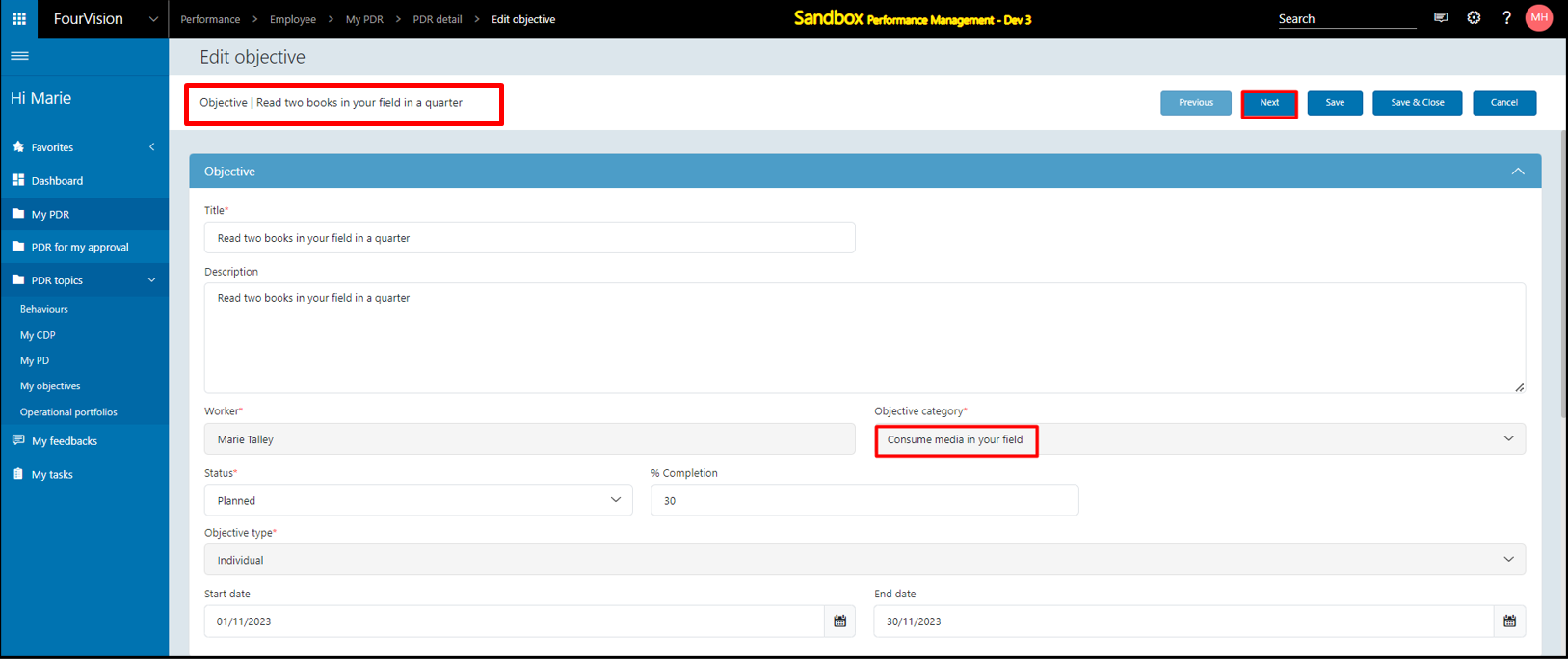
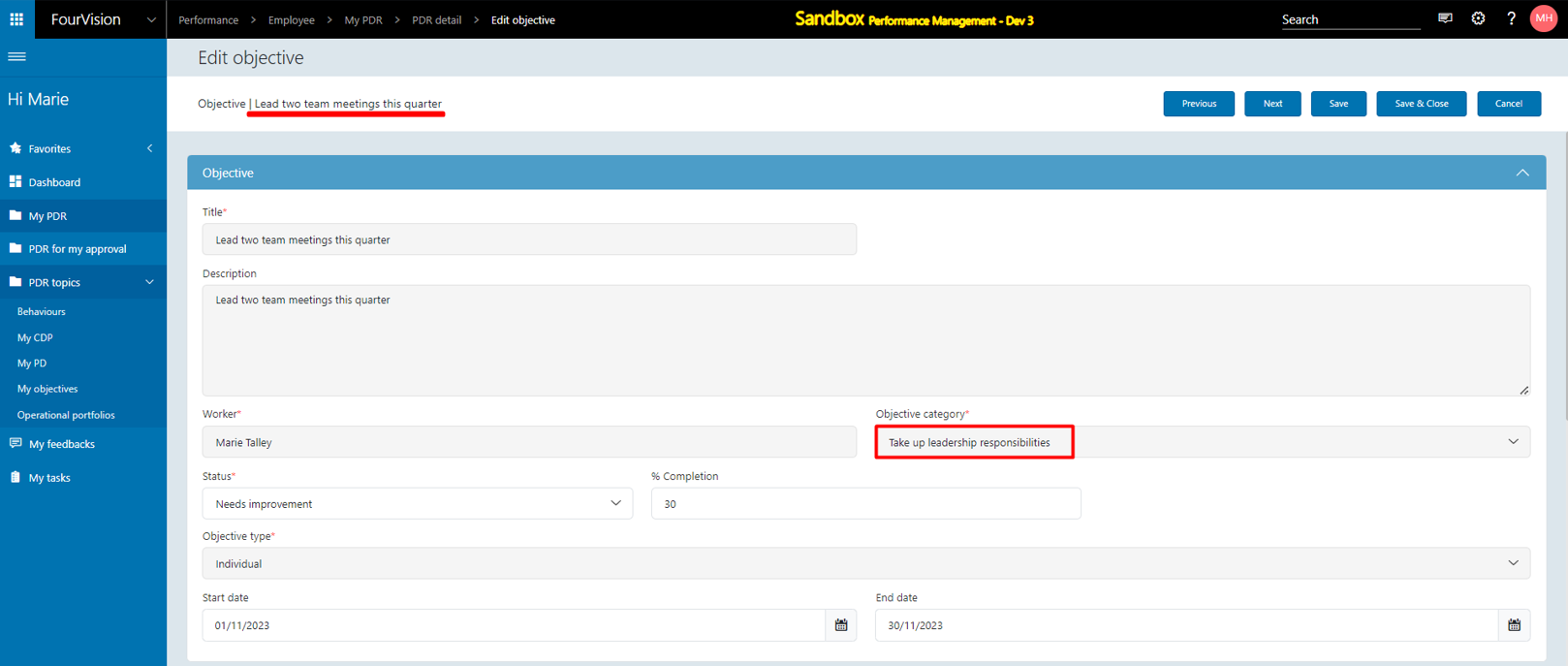
b. Aligned the 'Objective categories' to other categories and the 'Objectives' to other objectives in the PDR
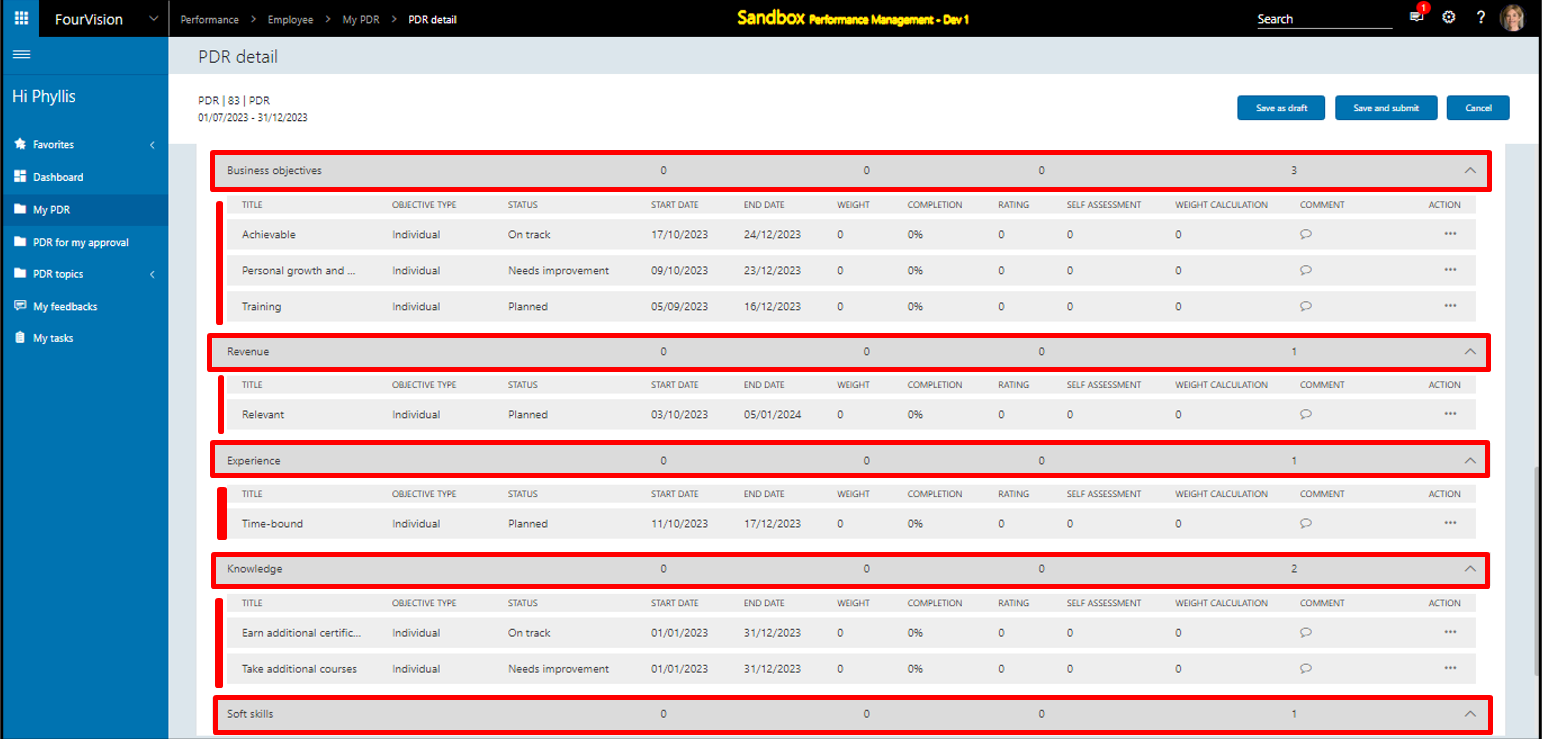
c. Added ‘Created by’ column on the 'My team objectives' and 'My team objectives alt' screens
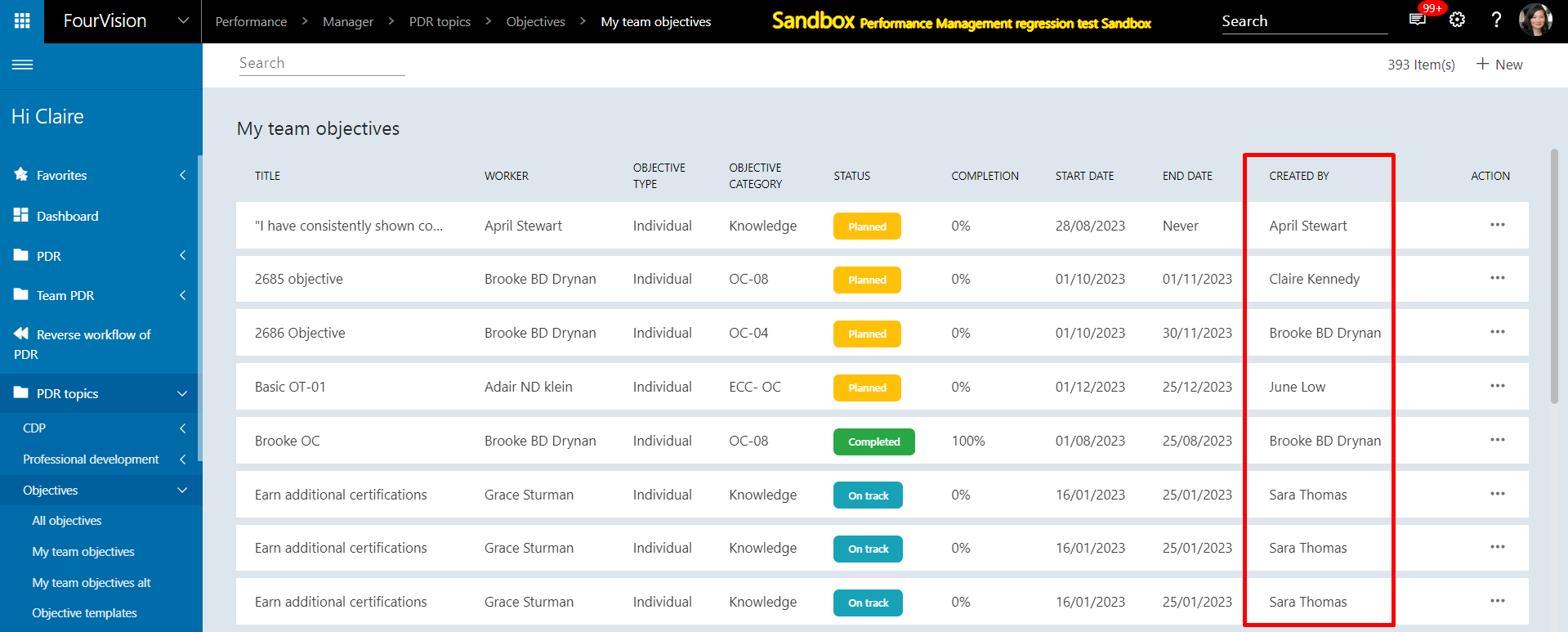
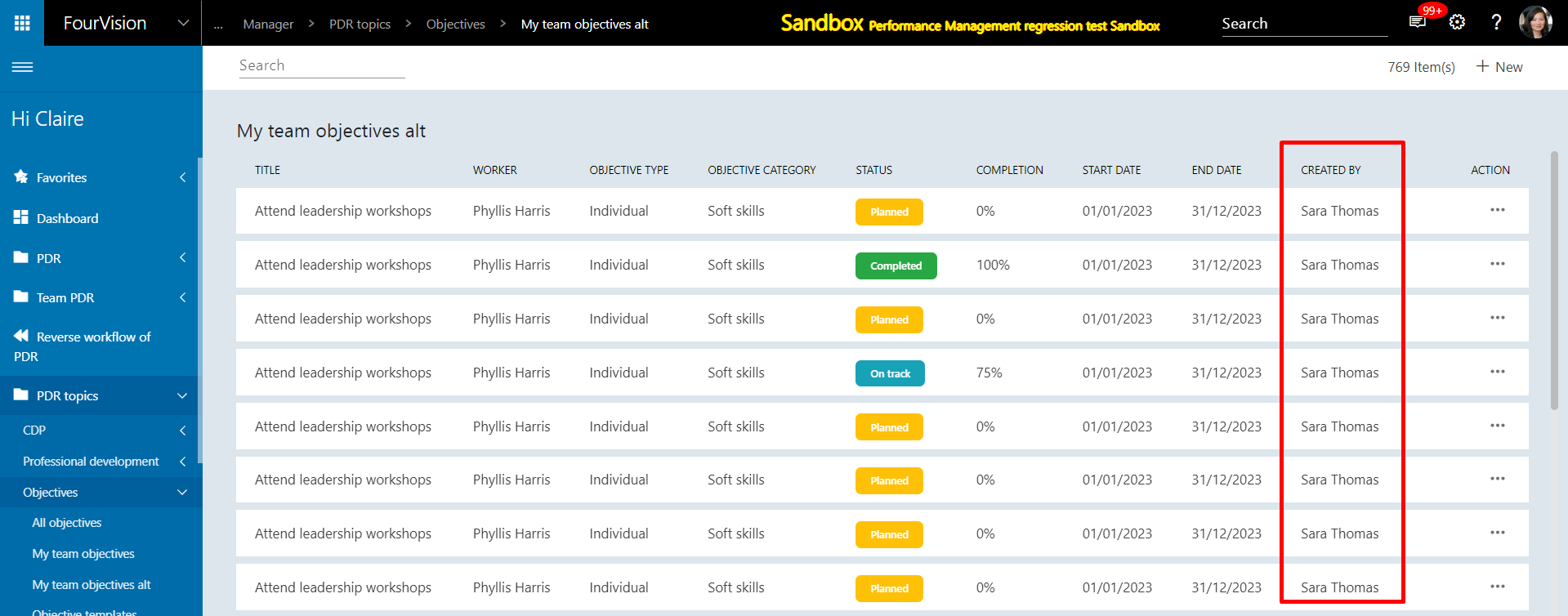
d. Changed the 'Percentage' field to allow decimal numbers up to 2 digits on the Rating model
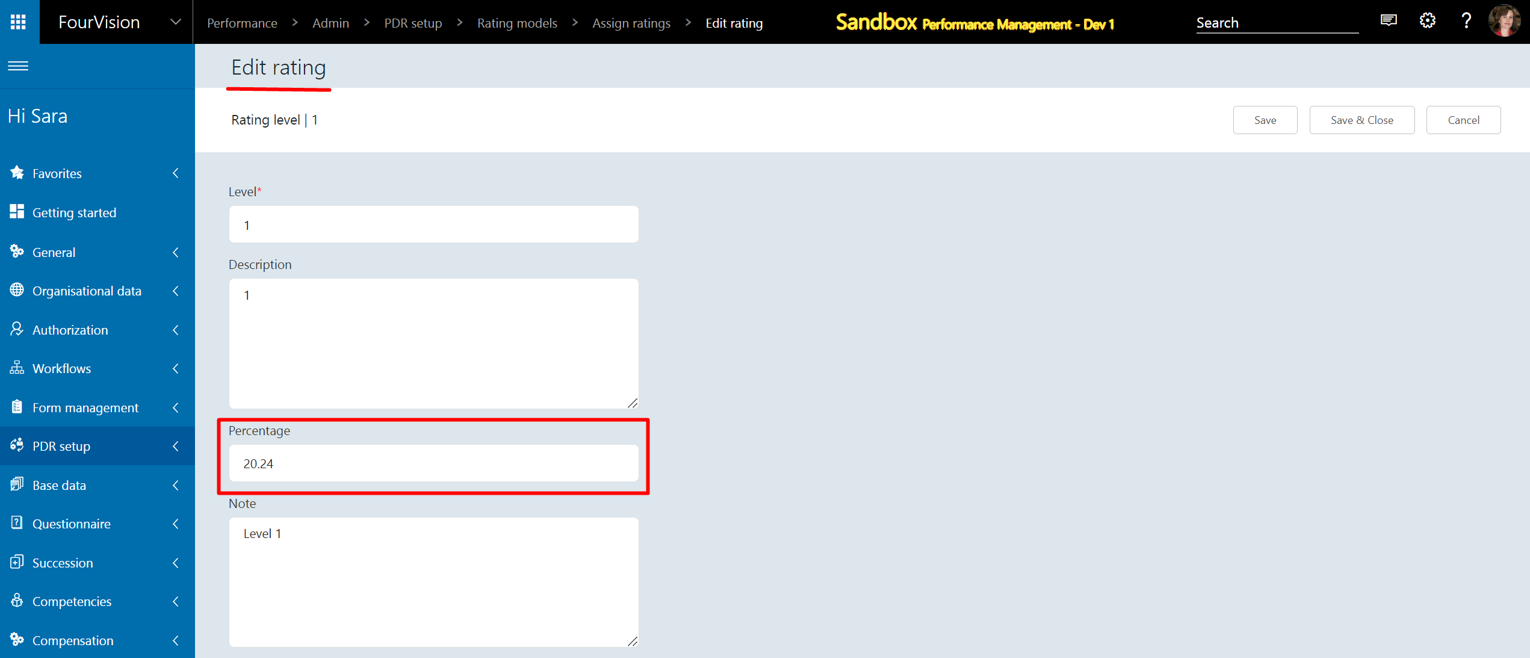
Add multiple rating levels with different percentage
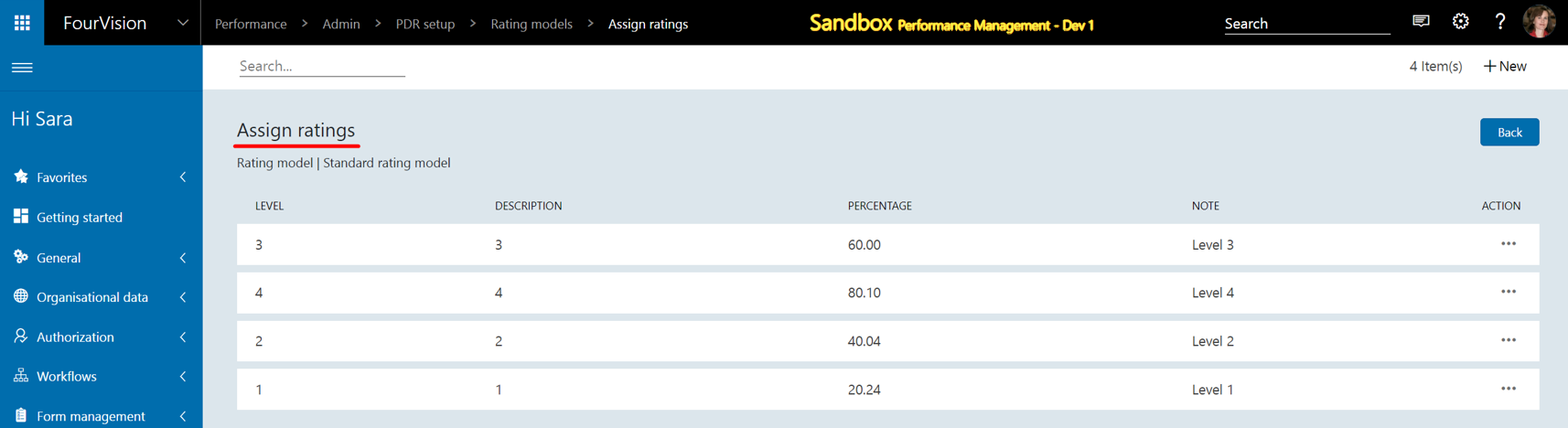
Use the same ratings in a PDR, the values and average of the rating are calculated in decimals. The same can be used in the 'Objectives/Goals', 'Reviews' and 'Sign off & comments’ tabs in the PDR as well
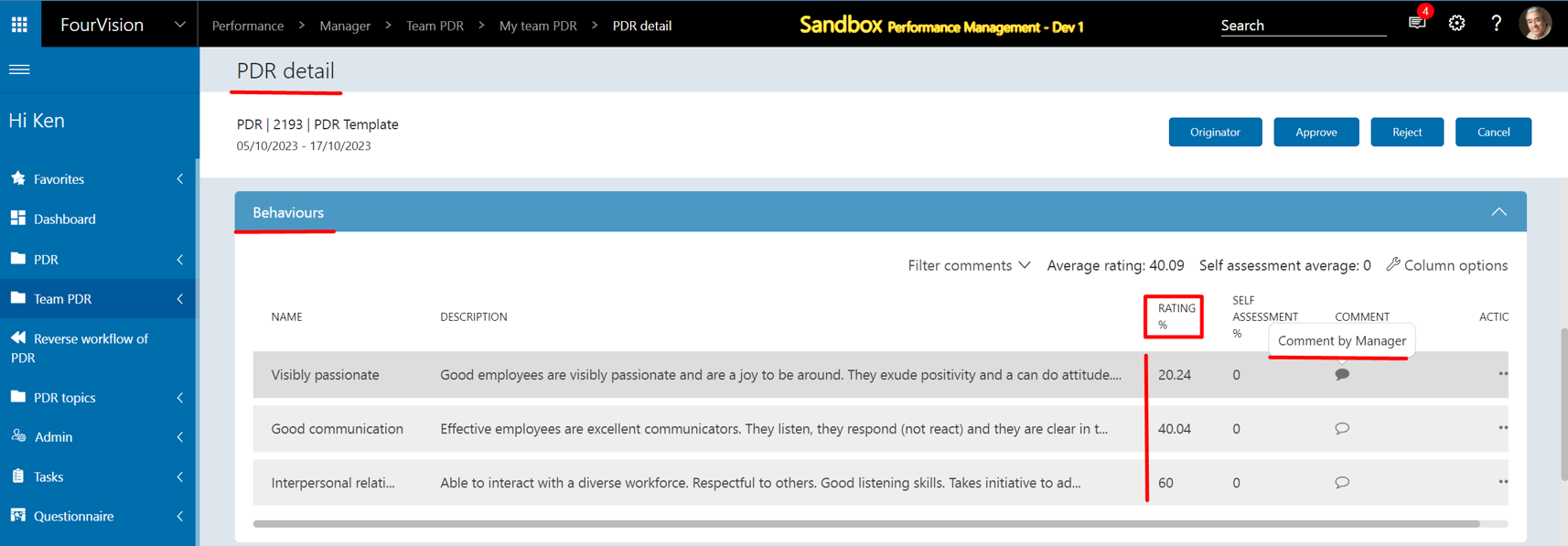
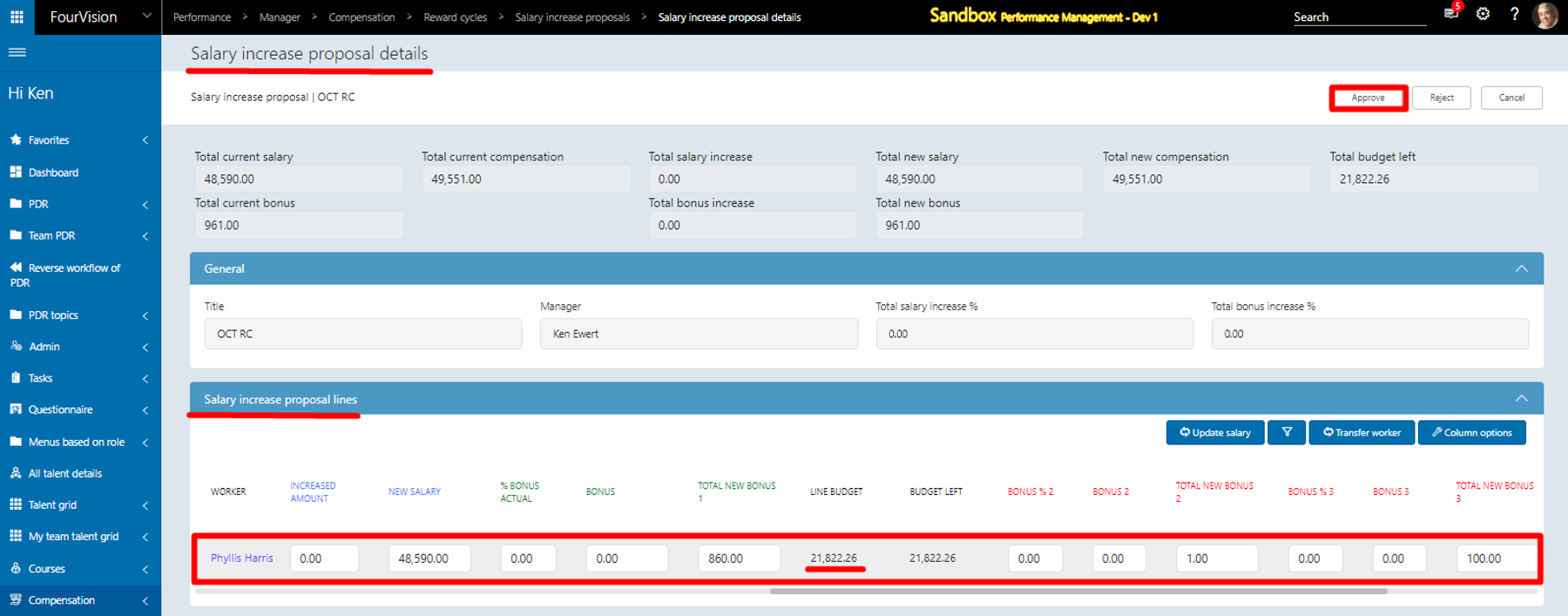
Note: The Percentage field is configured with fixed 2 decimal places to align with our compensation system, which operates with a consistent fixed precision of 2 decimal digits
e. Changed the 'Quantity', ‘Quantity weight calculation’ and ‘Quantity reverse weight calculation’ to allow decimal numbers up to 2 digits
The user can add 2 digits after the decimal points for 'Quantity measurement’
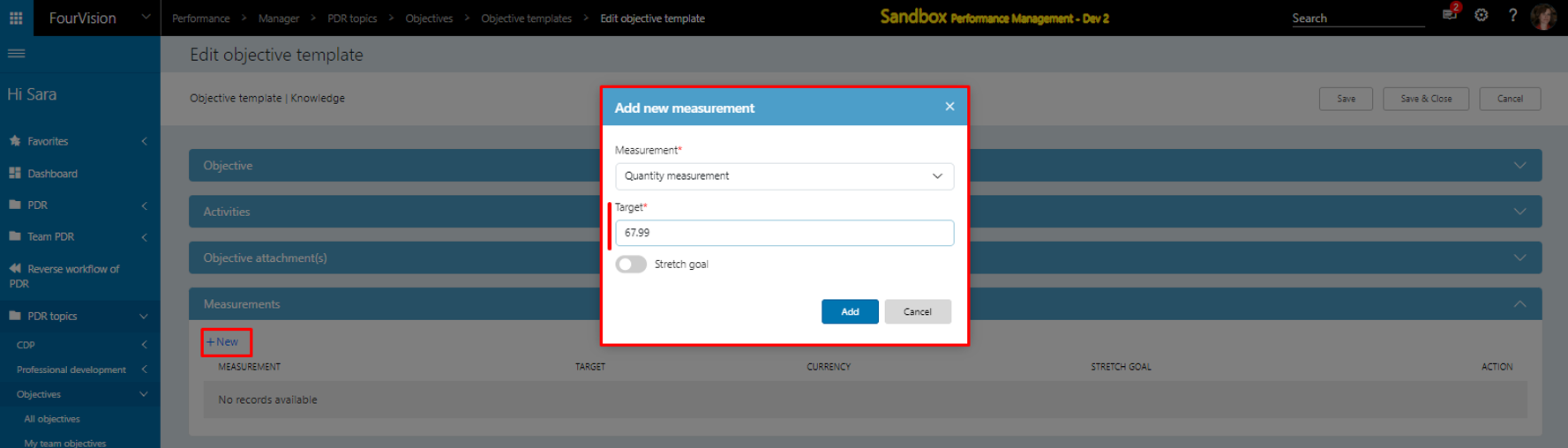
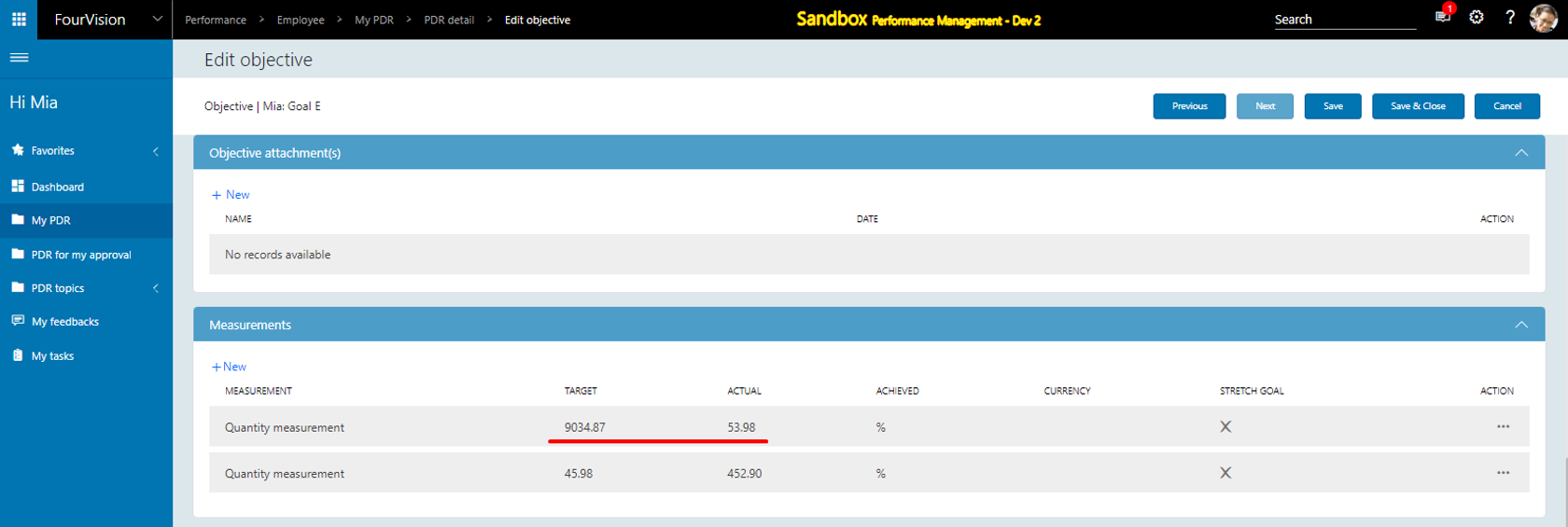
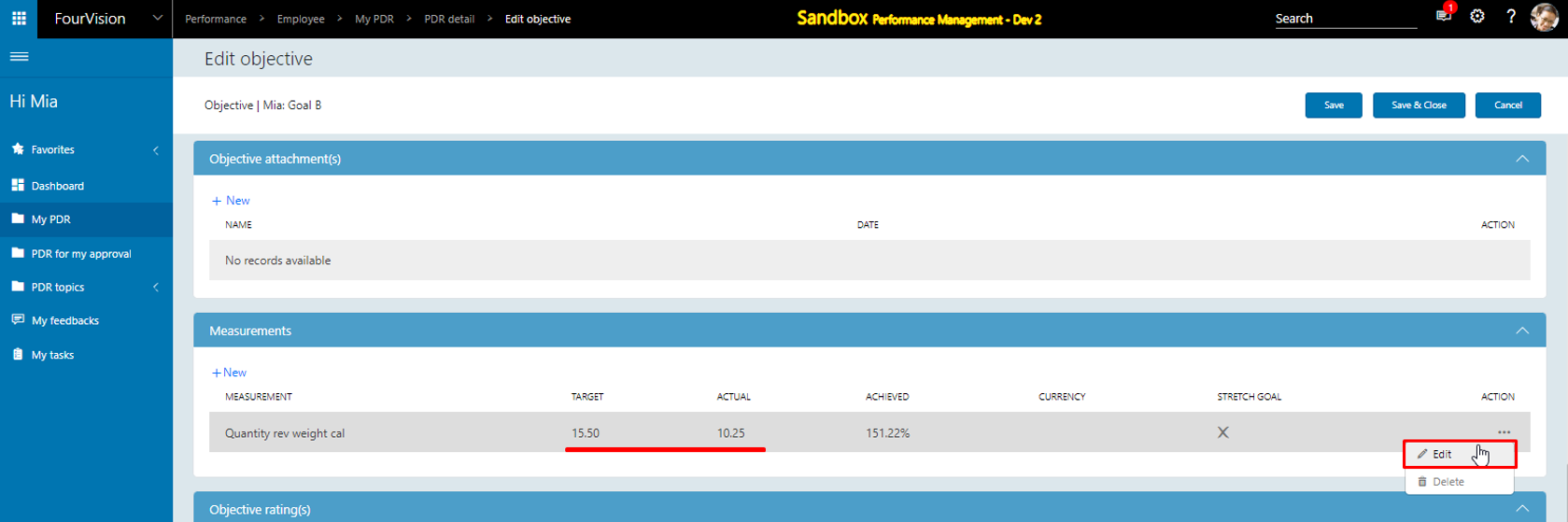
Note: The user can add values with the decimal points in ‘My team objectives’ and ‘My team objectives alt’. The decimal values can be added for Quantity, Quantity weight calculation, and Quantity reverse weight calculation measurement in the Employee and Manager App.
New feature 8: Compensation-related improvements
a. Added a parameter to 'Allow overlapping the reward cycles' with the same period but different title details on Merit increase proposals
Added ‘Allow overlapping reward cycles’ toggle with the hover text and disabled by default
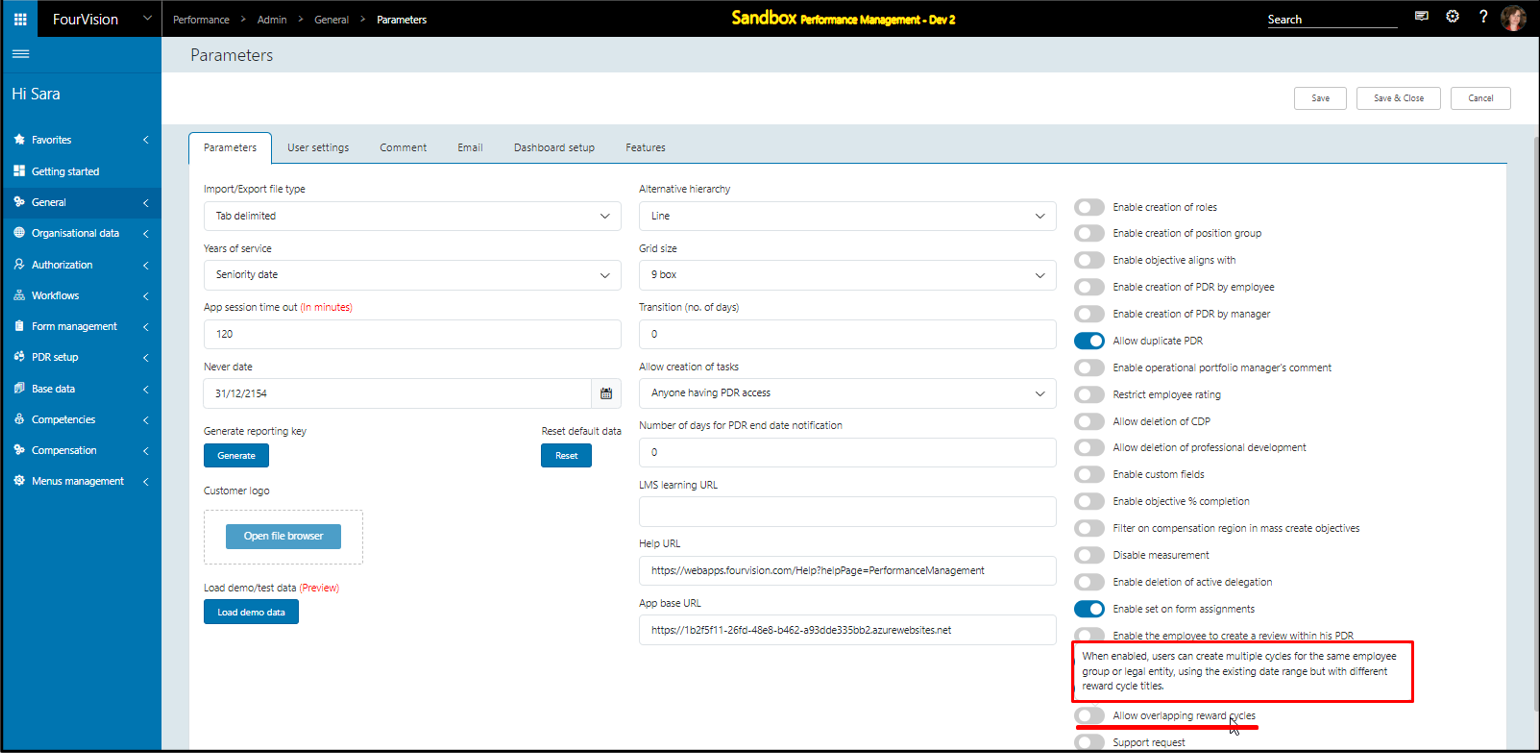
Enable the parameter and save the changes
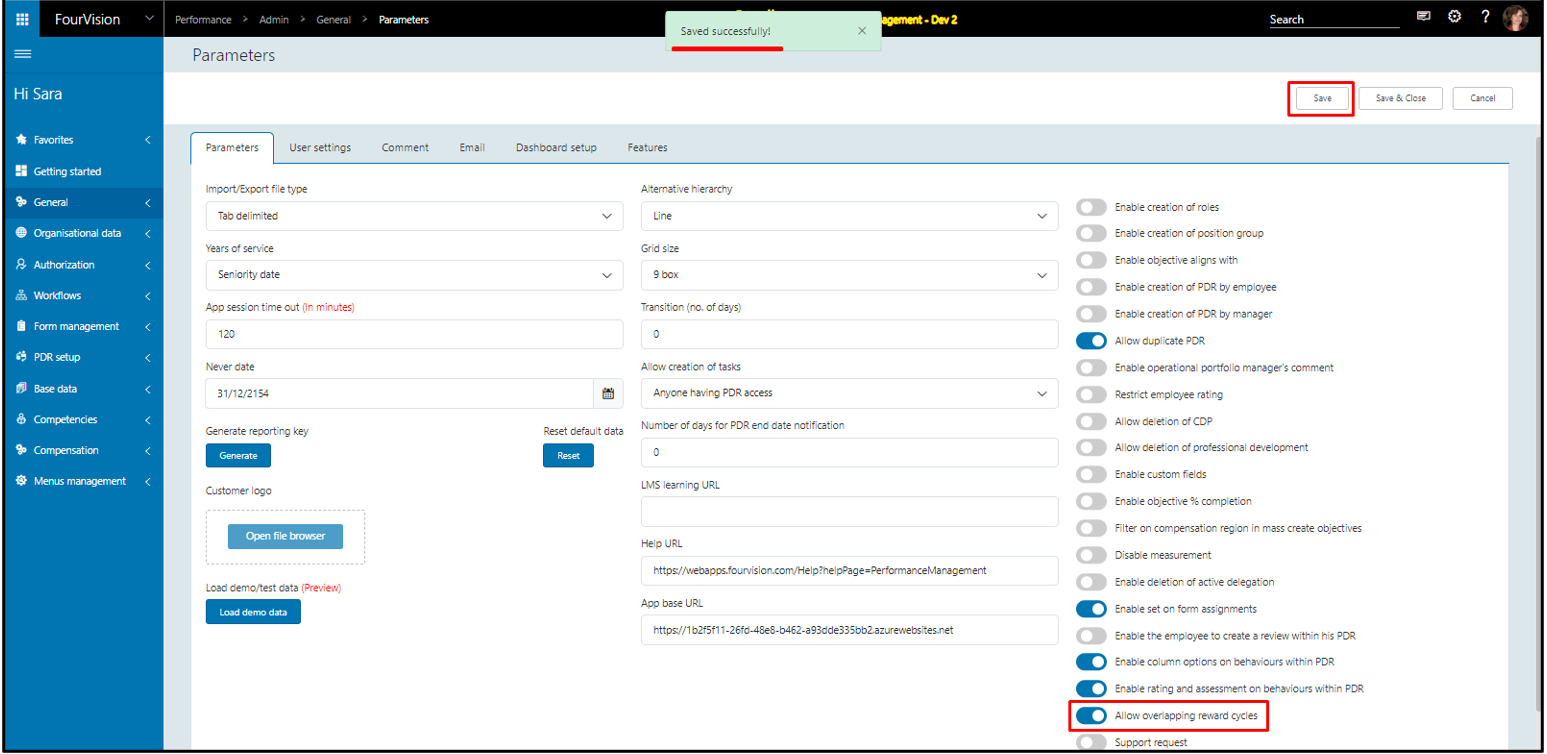
Add a reward cycle for 'GBSI Finance’ with the start date as ‘01/10/2023’, end date as ‘31/10/2023’ and salary increase date as ‘20/10/2023’
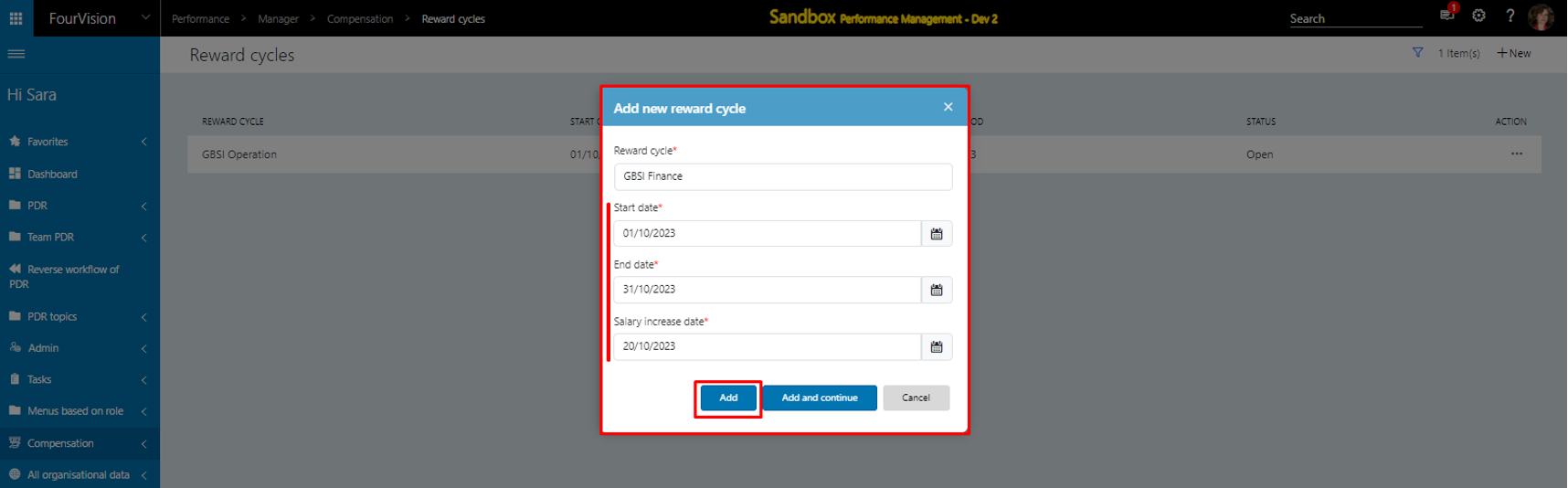
'GBSI Finance’ and 'GBSI Operation' reward cycles were added with the same start date of the period, the end date of the period and different title

Enter the duplicate value as ‘GBSI Finance’ in the reward cycle field and the following dates will give the message ‘This record already exist!'
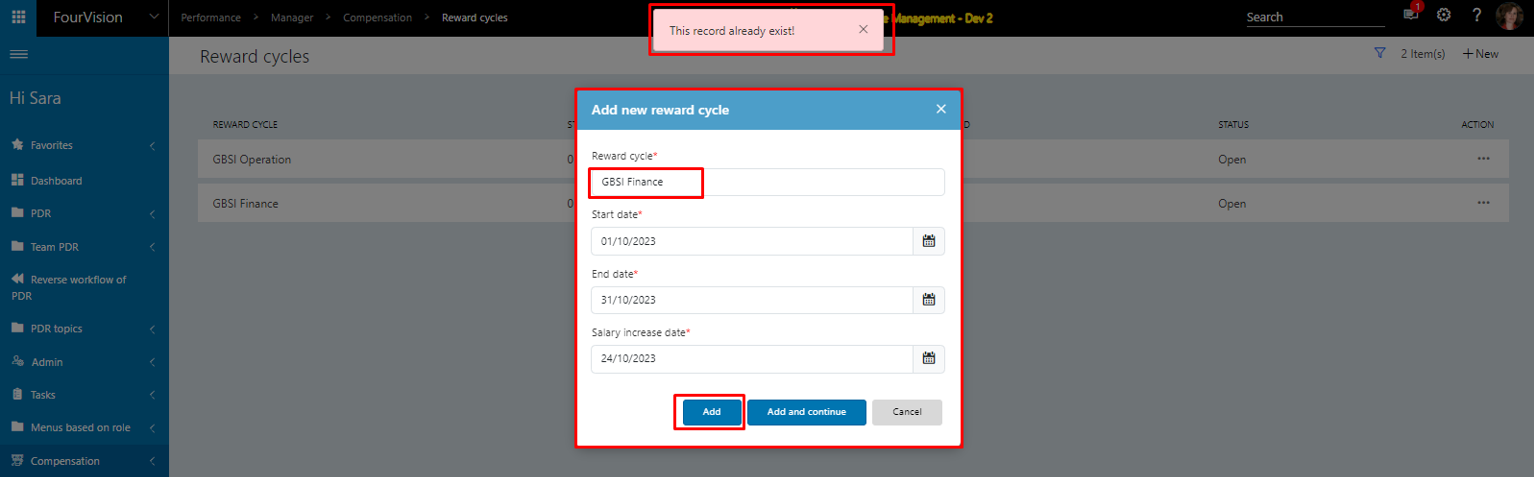
b. Added a parameter to add the values of the '% Raise actual' and 'Increased amount' automatically based on the percentage in the compensation region in Merit increase proposals
Added ‘Autofill region percentage into % Raise actual’ parameter with hover text and by default kept disabled
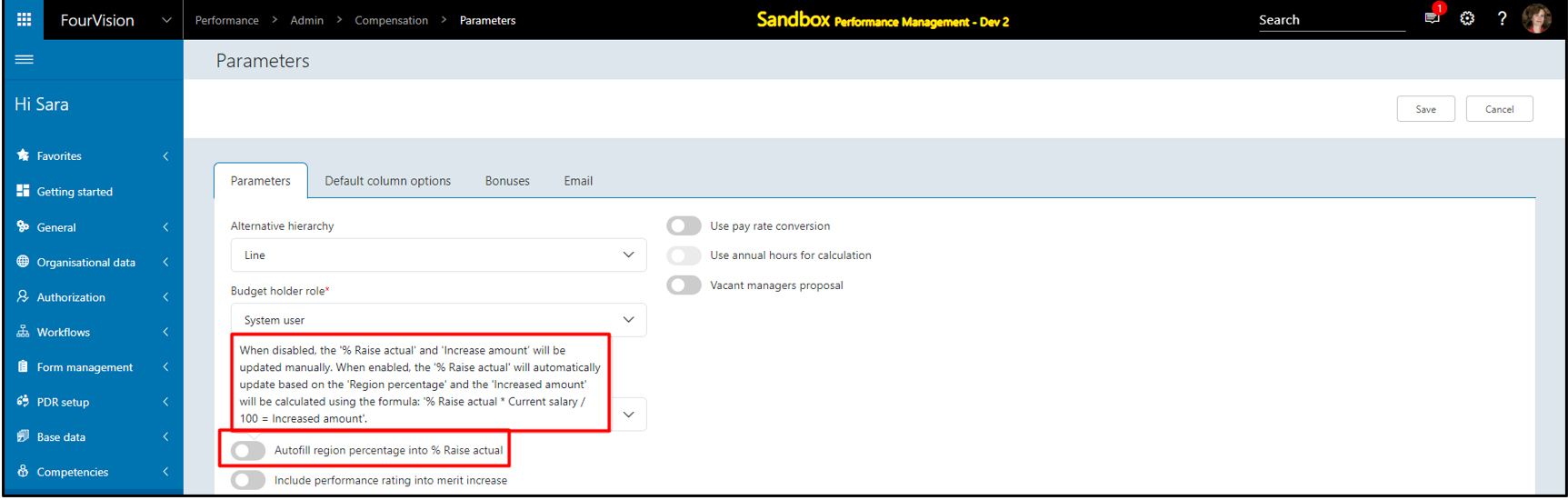
Enable the ‘Autofill region percentage into % Raise actual’ toggle and try enabling the ‘Include performance rating into merit increase’ toggle will show a message
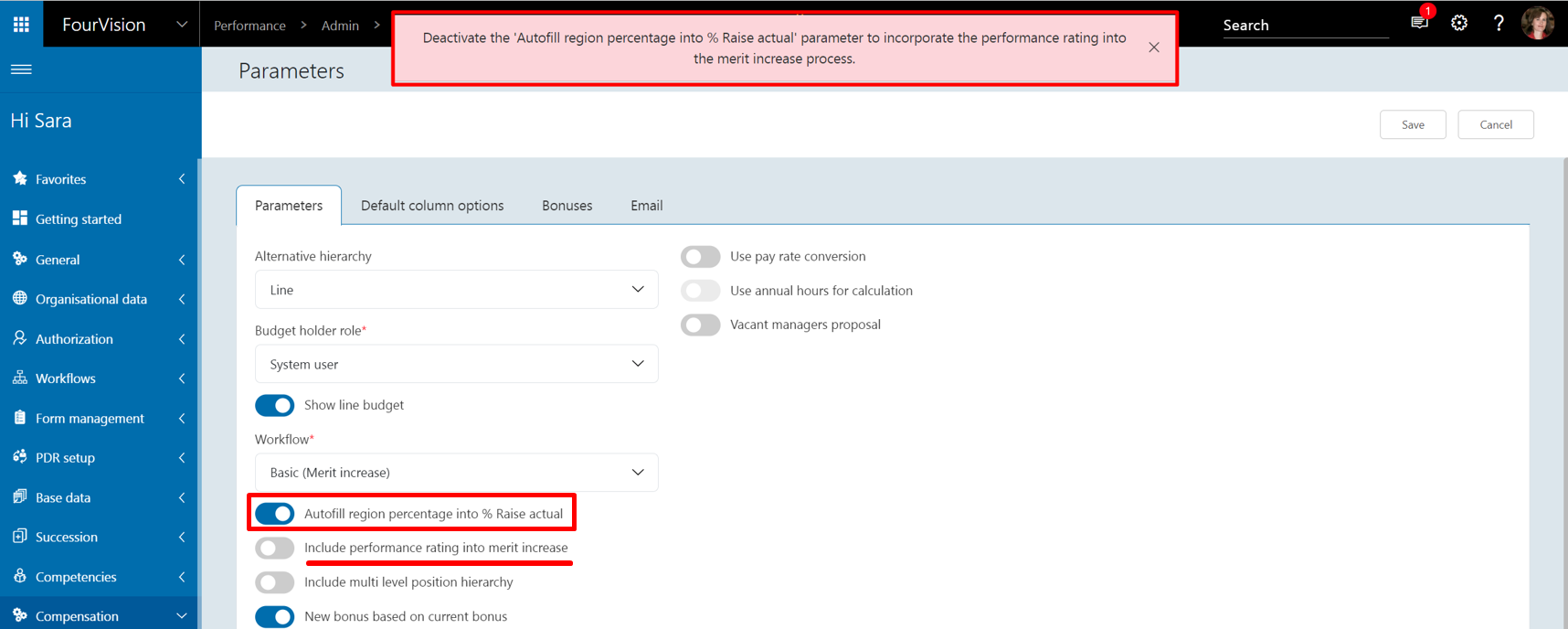
Enable the ‘Include performance rating into merit increase’ toggle will show its child toggles. Enabling the 'Autofill region percentage into % Raise actual' toggle will show a message
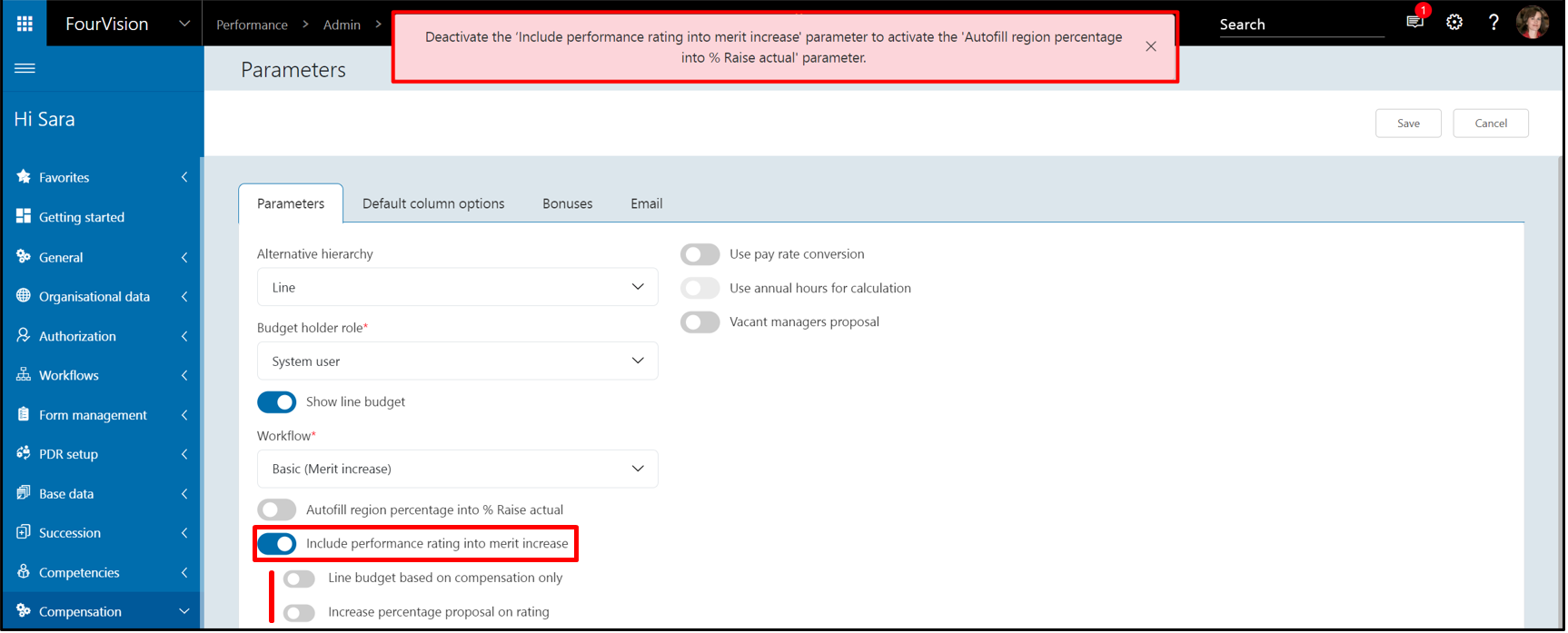
Do the setup as needed
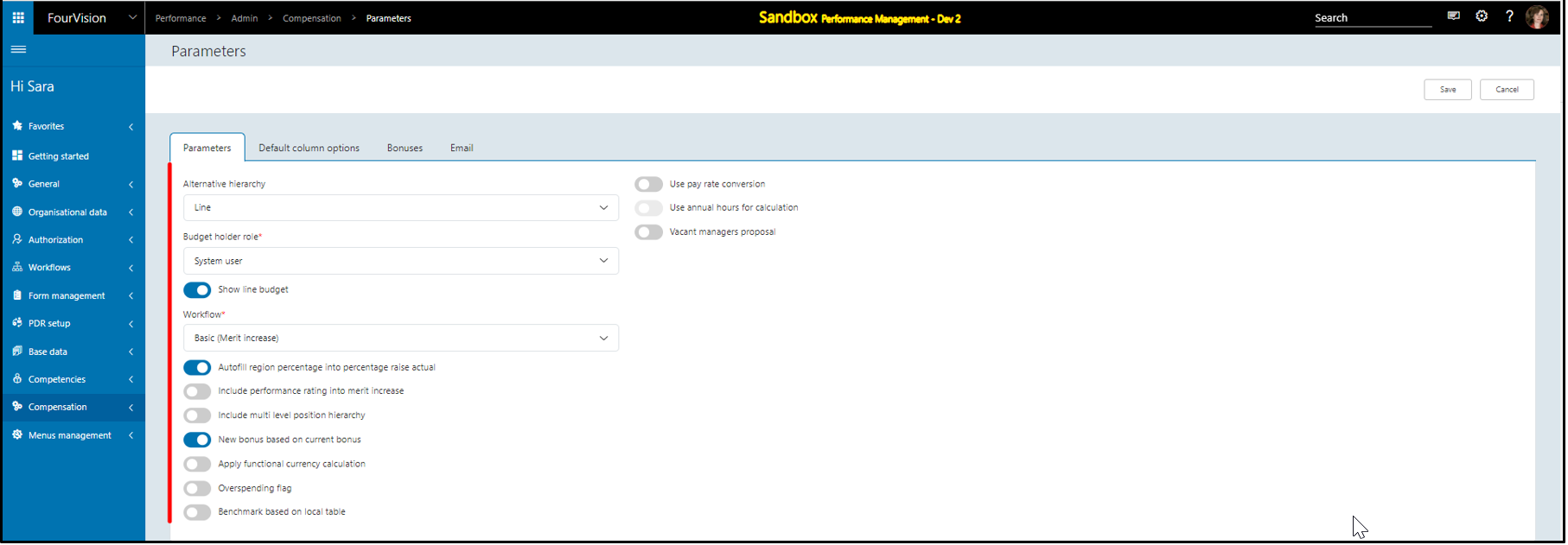
Add a salary increase proposal line for a worker with ‘% Raise actual’ auto-filled as per the ‘Suggested increase based on compensation region’ value
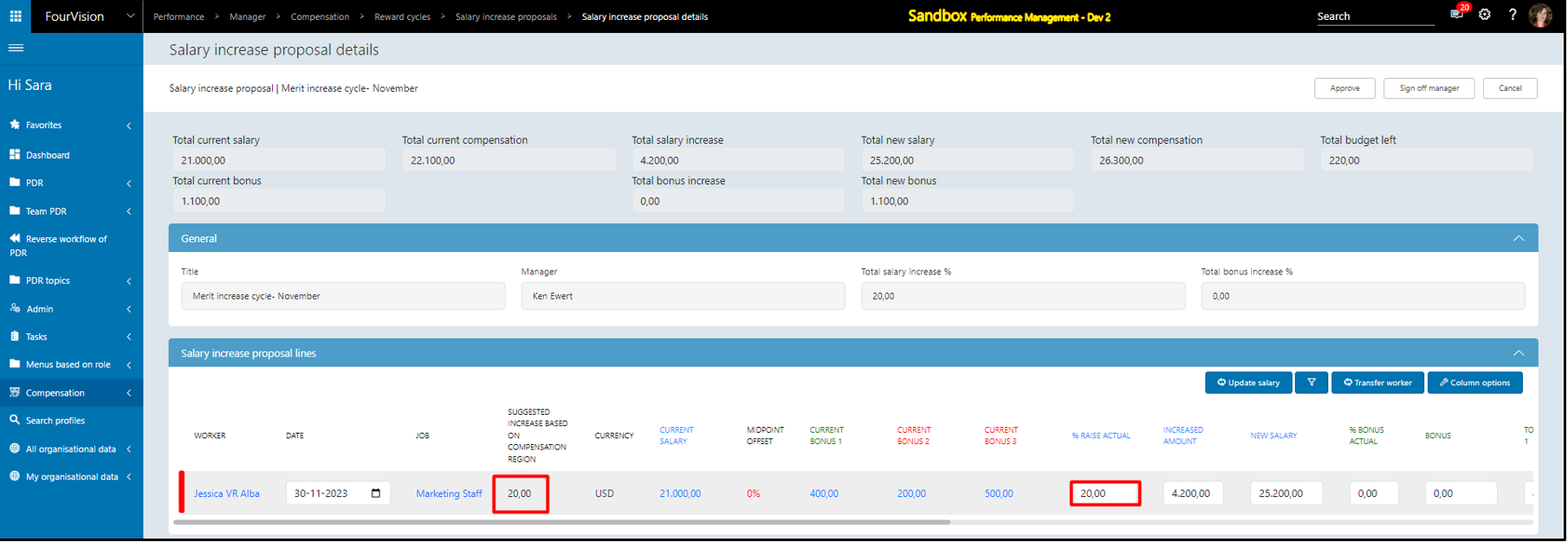
The ‘Increased amount’ is calculated as ‘% Raise actual * Current salary / 100’
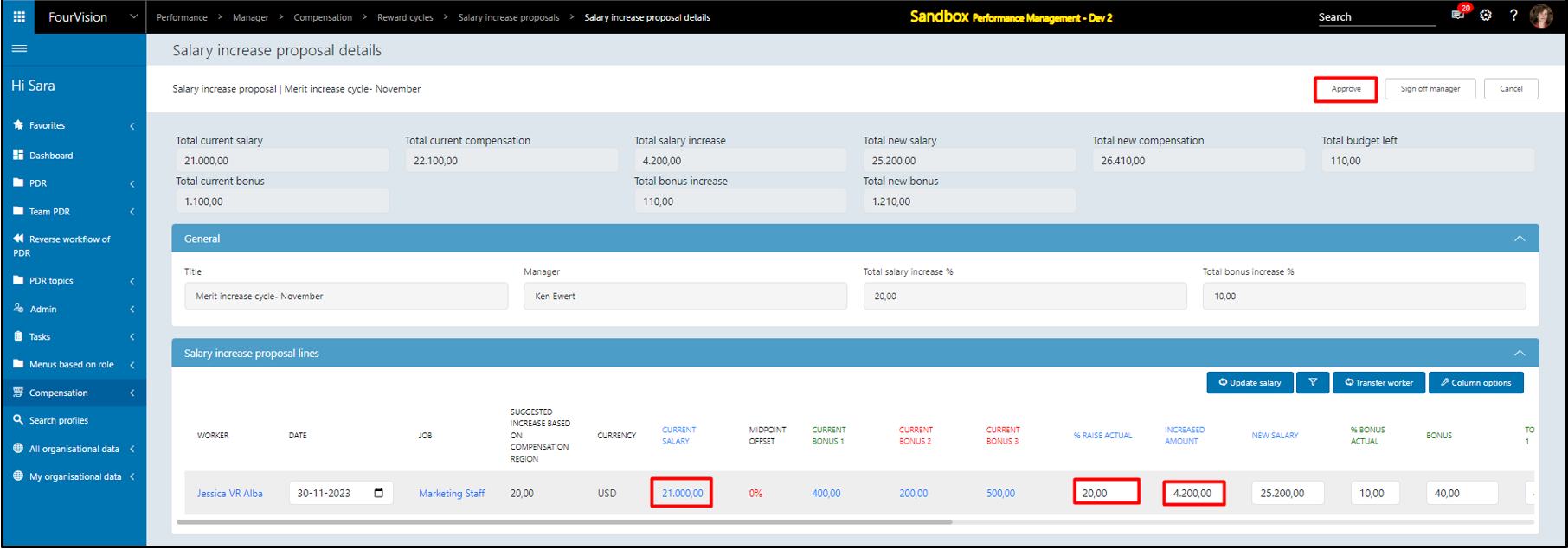
Approve the salary increase lines and the salary lines will be updated for that worker

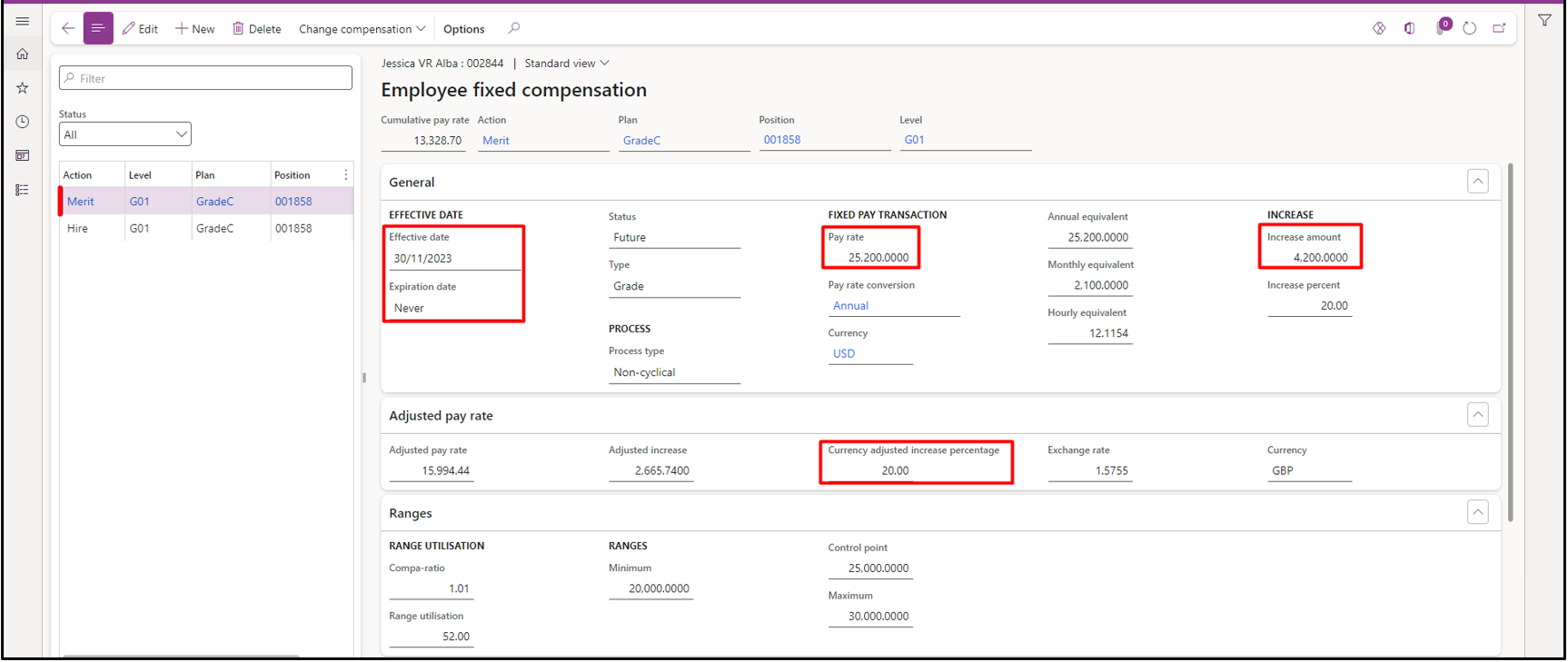
c. Implemented a parameter on the 'Edit role' screen to handle the import and export of 'Behaviours', 'Objectives/Goals' and year-end 'Ratings' to use for calculation of new salary and bonuses in Merit increase proposals
Added a 'Allow export/import on reward cycle' parameter on the 'Edit role' screen with hover text and kept disabled by default
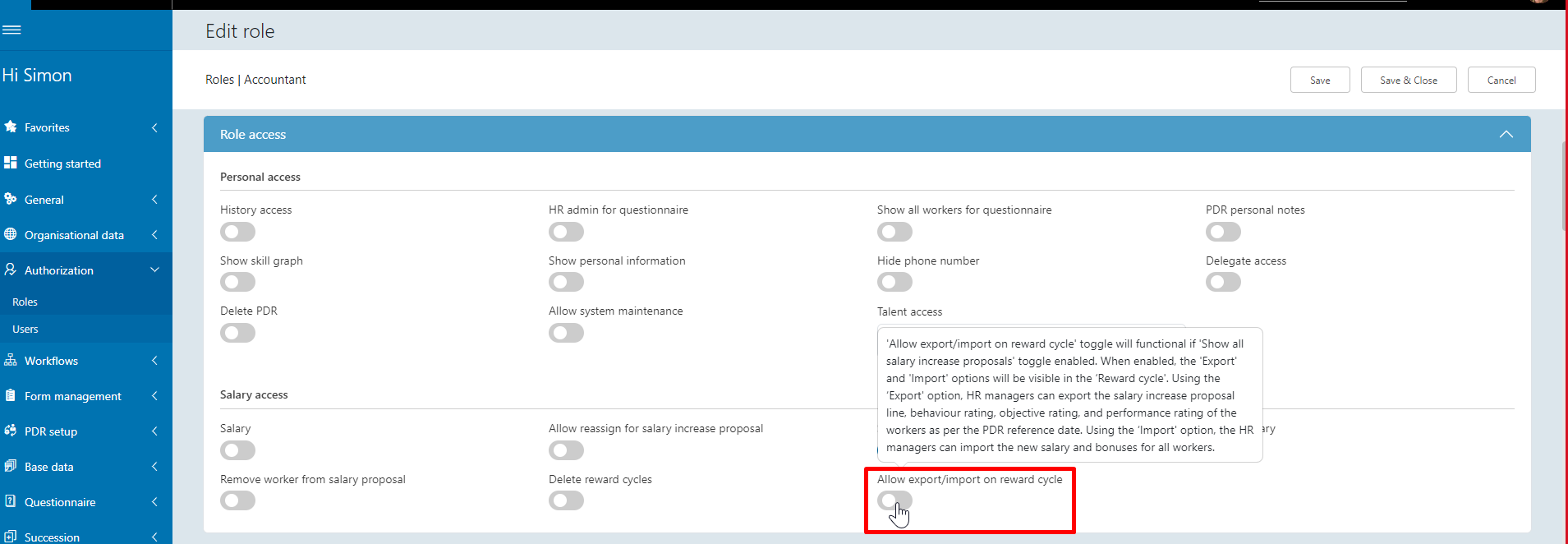
If the 'Show all salary increase proposals' toggle is disabled on the role then the 'Allow export/import on reward cycle' will be read-only. The user has to enable the 'Show all salary increase proposals' toggle to use the 'Allow export/import on reward cycle' functionality

Enable the toggle and save the changes
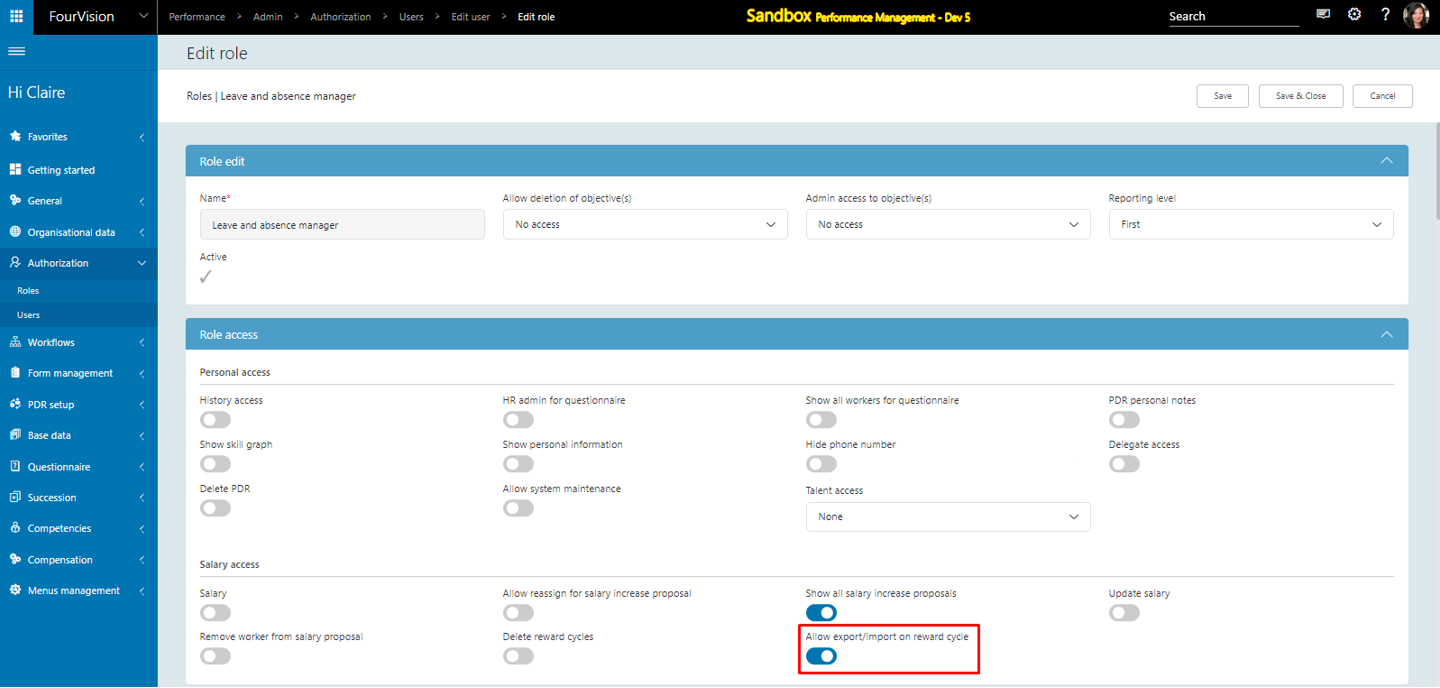
Added the options of 'Import' and 'Export' in a reward cycle. Only the HR Manager can view the ‘Export’ and ‘Import’ options
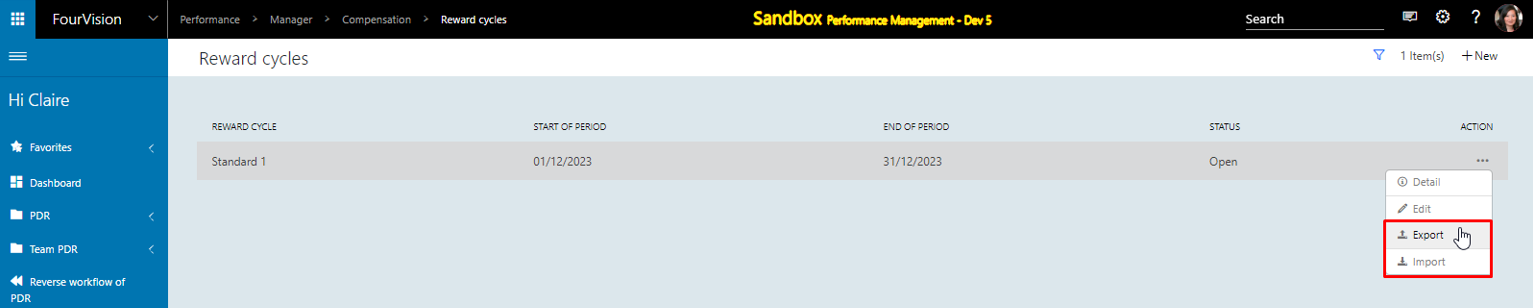
Use of the 'Export' option
By clicking on the 'Export' option, the user can select the 'PDR reference date' and export the salary increase proposal lines of the workers
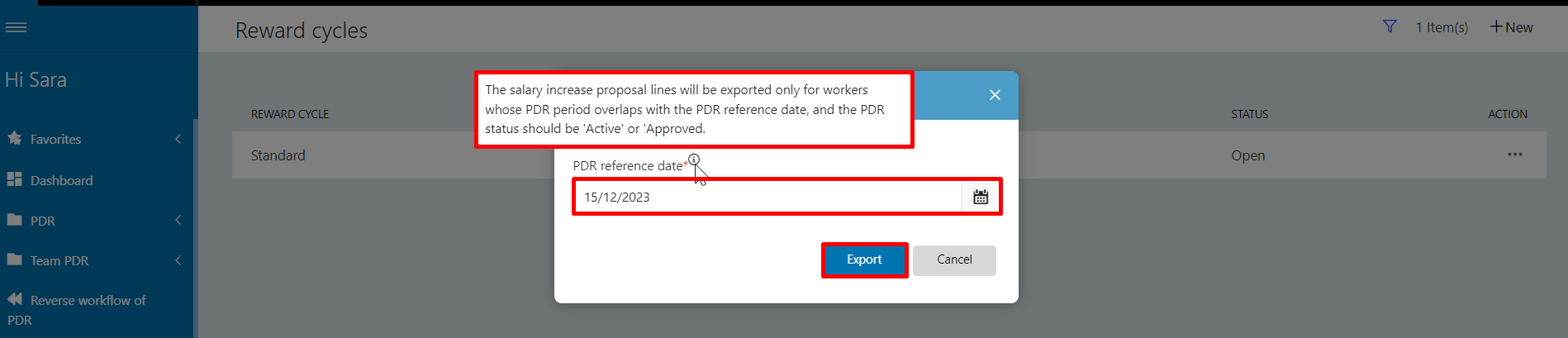
After clicking on the 'Export' button, the process will start in the background and the user will get a notification to download the referenced file
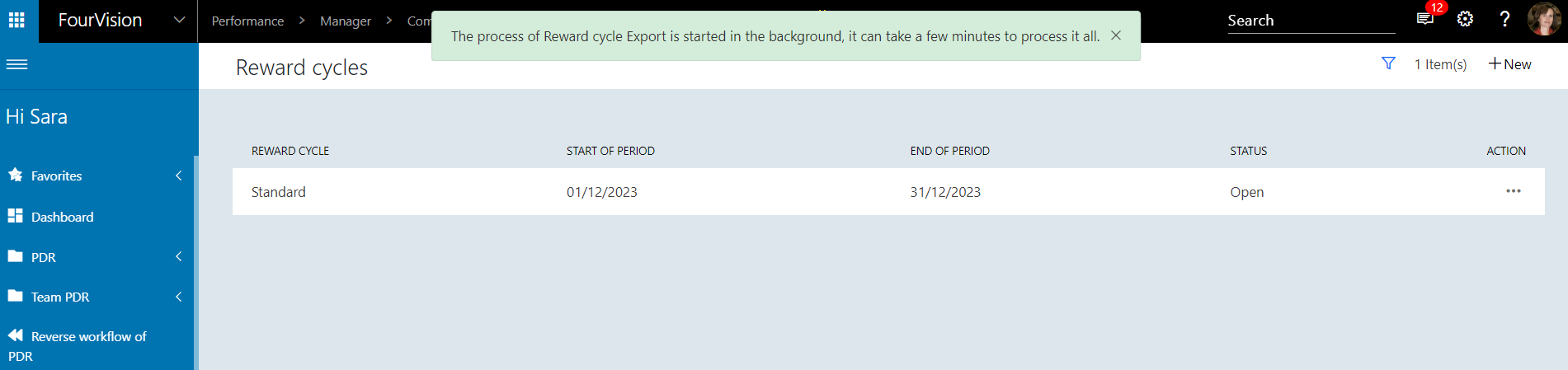

By clicking on the 'Export' option again the user can download the generated Excel file
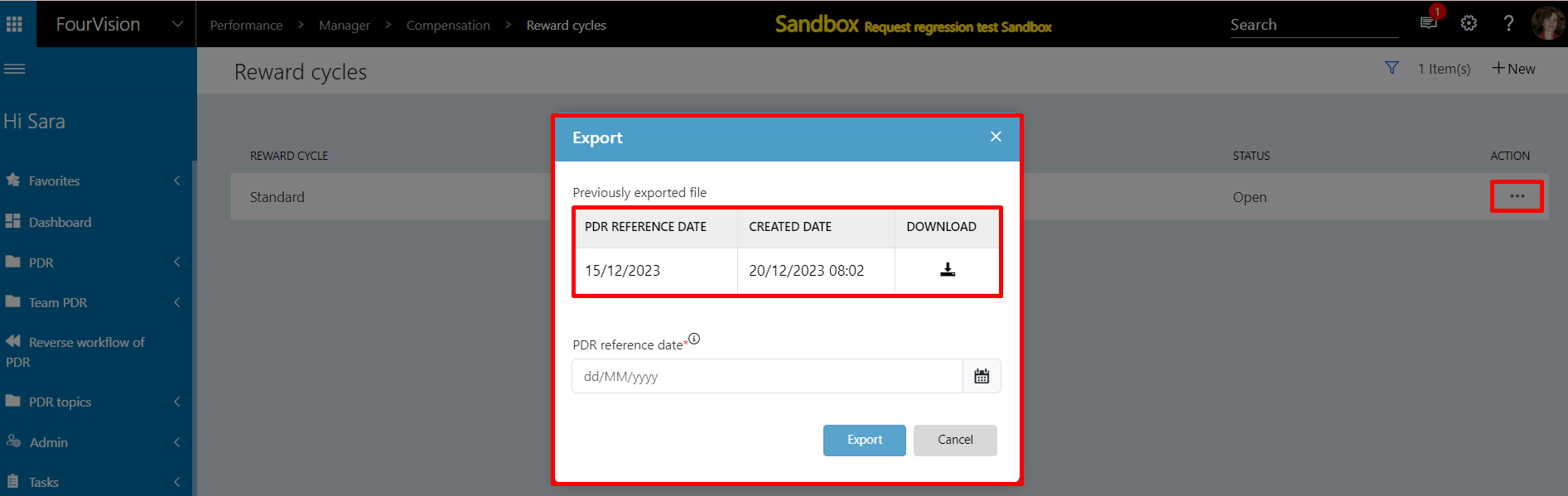
Open the exported Excel file to check the details of 7 workers, as these workers’ PDR Period overlapped the PDR reference date used in the ‘Export’ and PDR status was ‘Active’ and ‘Approved'
Note: Salary increase proposal lines will not be exported for workers, if their PDR Period does not overlap the PDR reference date used in the ‘Export’, PDR status as ‘Draft’ and ‘Rejected’. In addition, PDR was not created
a) Value in ‘Total rating behaviour’ is the sum of the rating given by the Manager
b) Value in ‘Total rating objective’ will be shown as per the ‘Weighting’ type selected in the PDR template
c) In the salary increase proposal lines, the values for the workers will be exported whose PDR Period overlapped the PDR reference date used


Use of the 'Import' option
By clicking on the 'Import' option, the user can import files and use the added toggles which are kept disabled by default
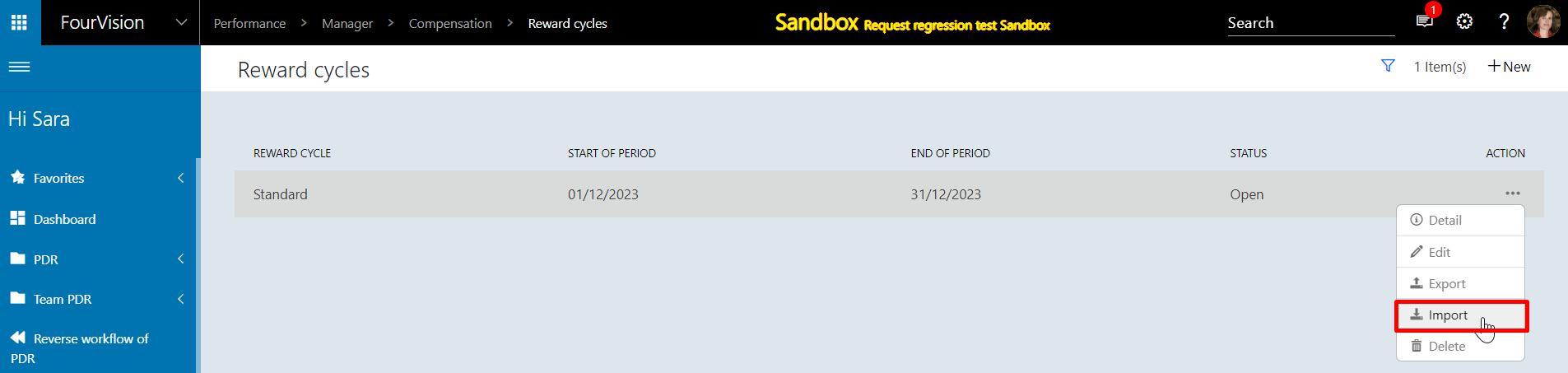
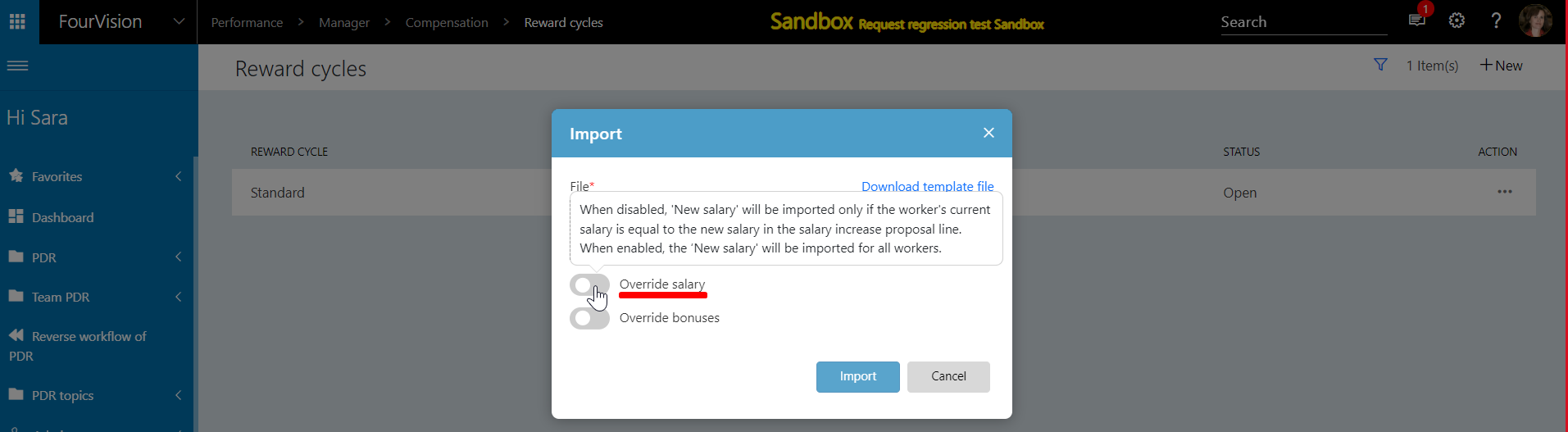
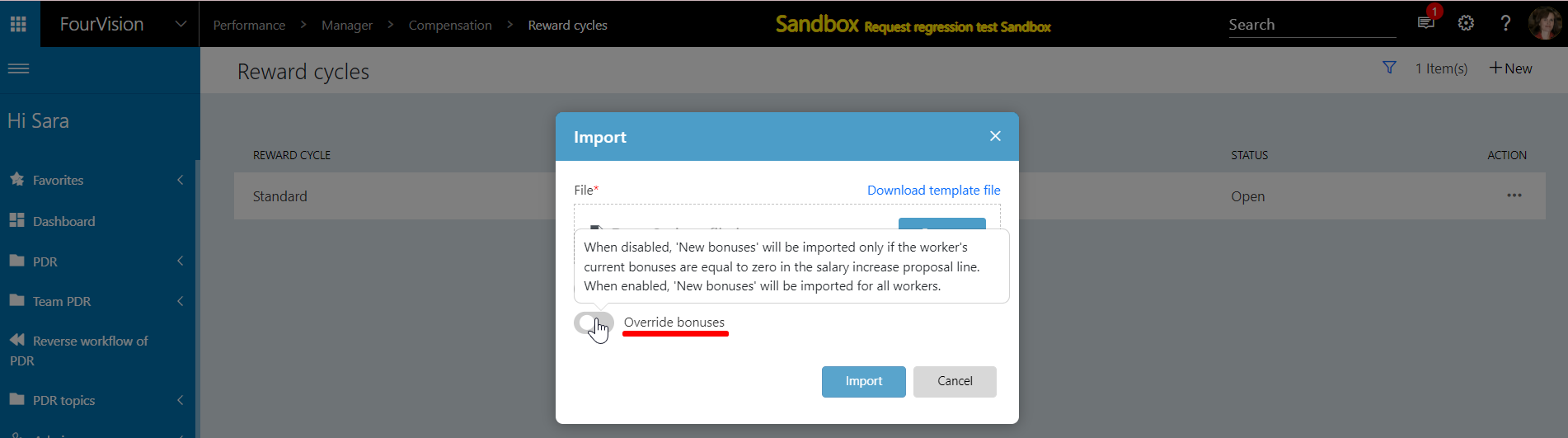
The user can click on the 'Download template link' button to generate the blank Excel file
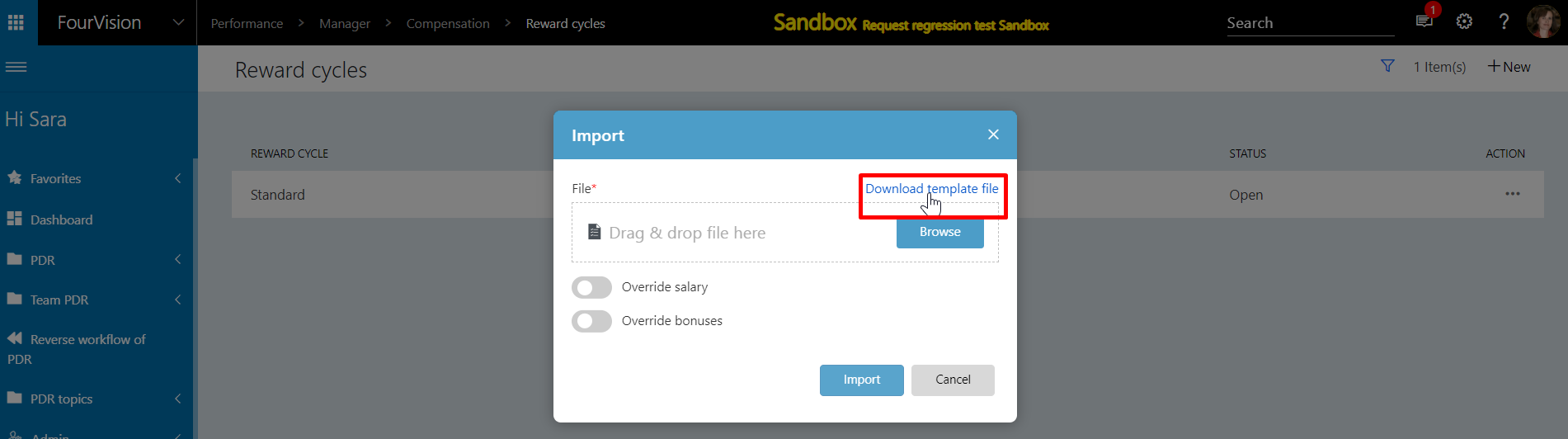
Open the downloaded Excel file with the 'Personnel Number', 'Worker Name', 'Proposal Number', 'New Salary', 'Bonus 1', 'Bonus 2', and 'Bonus 3' columns

Enter the details in the following columns and save the file

Browse the saved Excel file and enable both the toggle to import
Note: a) If the Override salary toggle is enabled, it will override the ‘New Salary’ and if disabled the new salary will not be modified (It will be modified if the current salary is equal to the new salary).
b) If the Override bonuses toggle is enabled, it will override the ‘Total new bonus 1,2,3’, and if disabled bonuses will remain the same (It will change the value of bonuses if the total new bonus 1, total new bonus 2, total new bonus 3 is equal to zero).
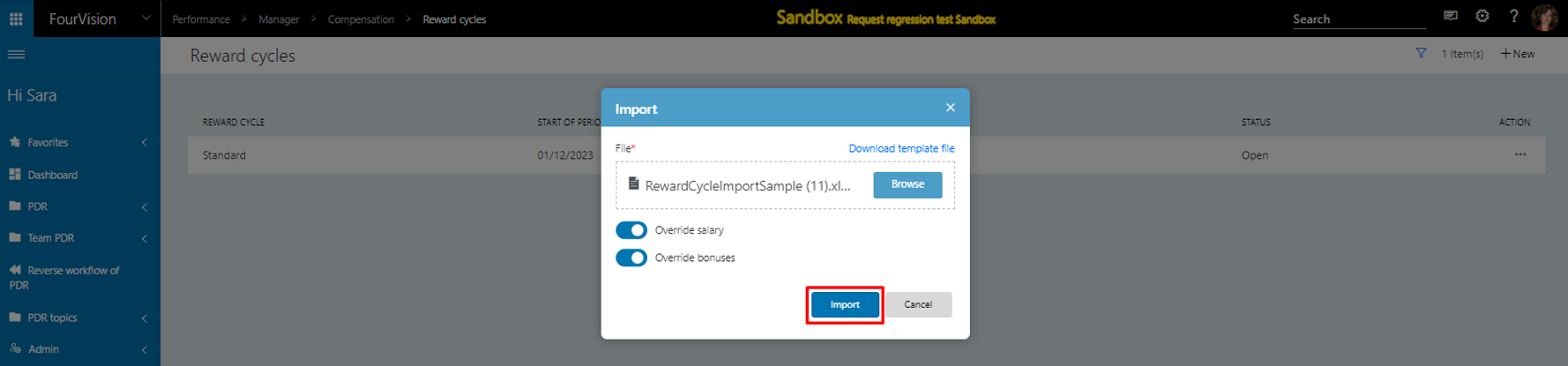
After clicking on the 'Import' button, the process will start in the background and the user will get a notification to show the records of added workers have been updated


The ‘New salary’ and ‘Total new bonus 1’, ‘Total new bonus 2’, and ‘Total new bonus 3’ were updated correctly. The Increase amount, % raise actual, bonus, % bonus actual, bonus 2, % bonus actual 2, bonus 3, % bonus actual 3 automatically populated. The budget left automatically populated
Under the ‘General’ tab, check ‘Total salary increase %’ and ‘Total bonus increase %’ automatically populated
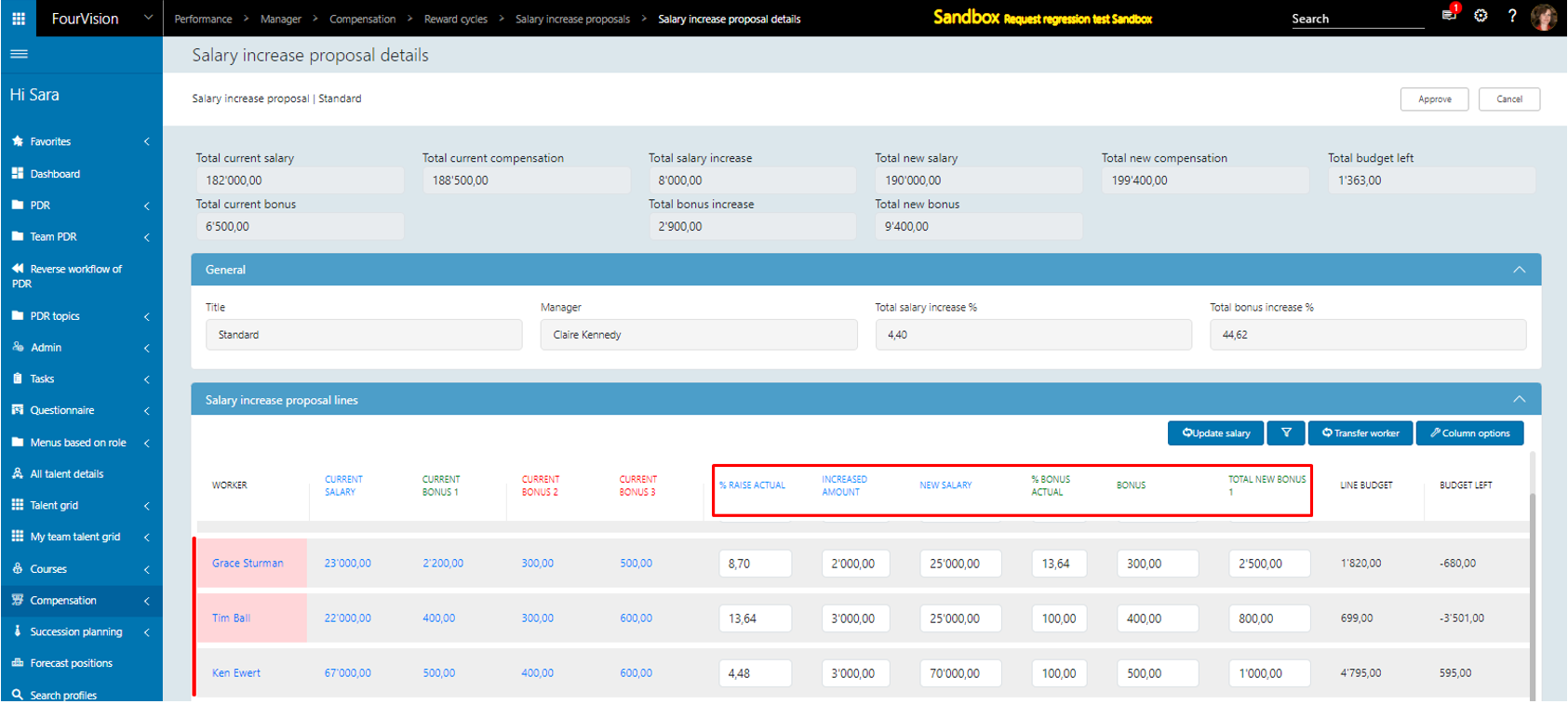

If the value of the 'New salary' field is 0 then the Excel file will not be imported instead the user will receive an Error log file for that particular worker
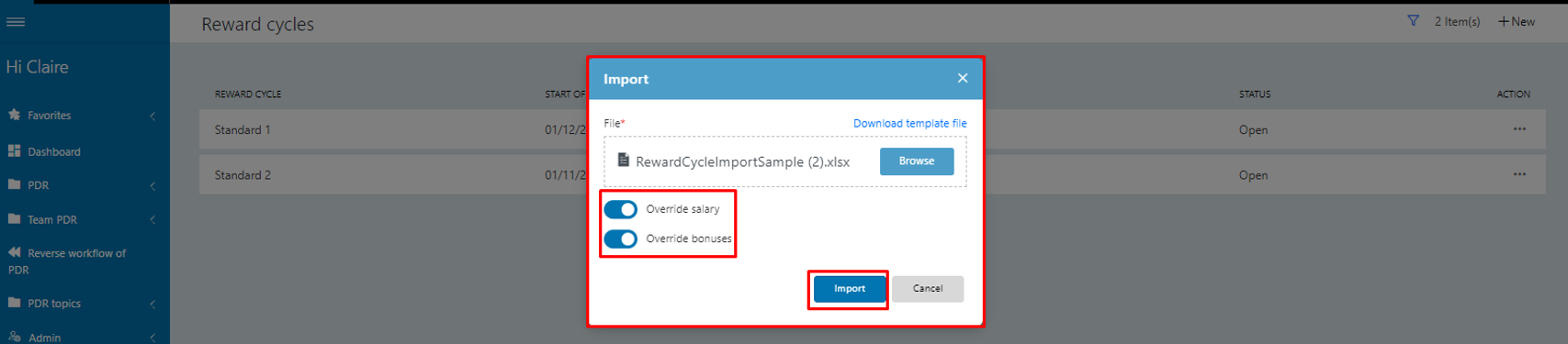

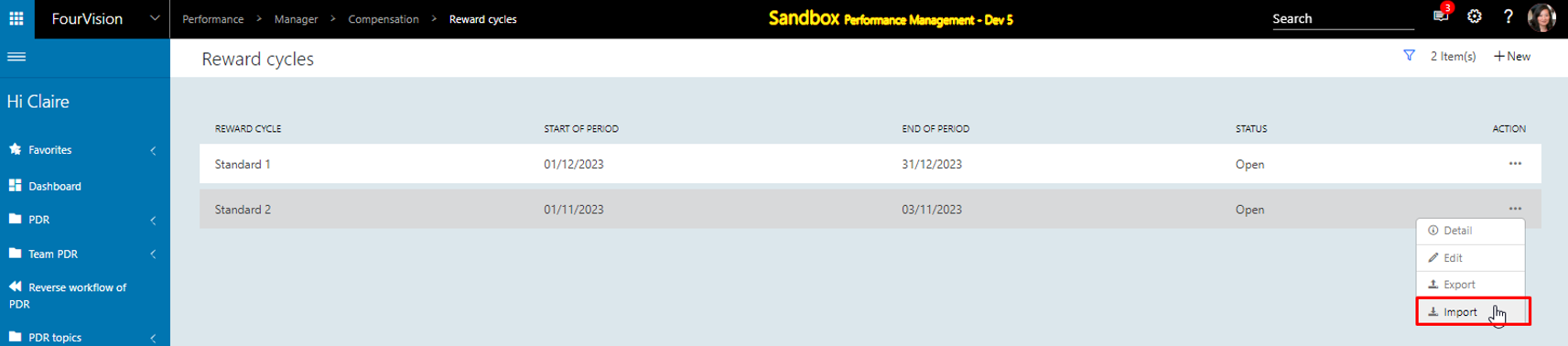
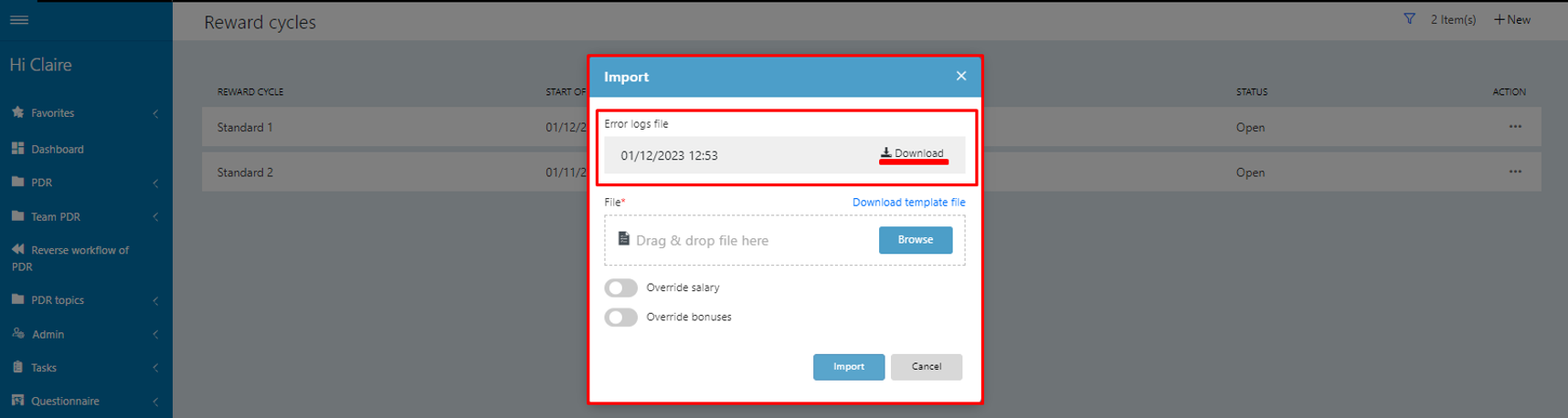
Open the error log file, for worker ‘Tim Ball’, and the message ‘Worker’s new salary should not be zero’
