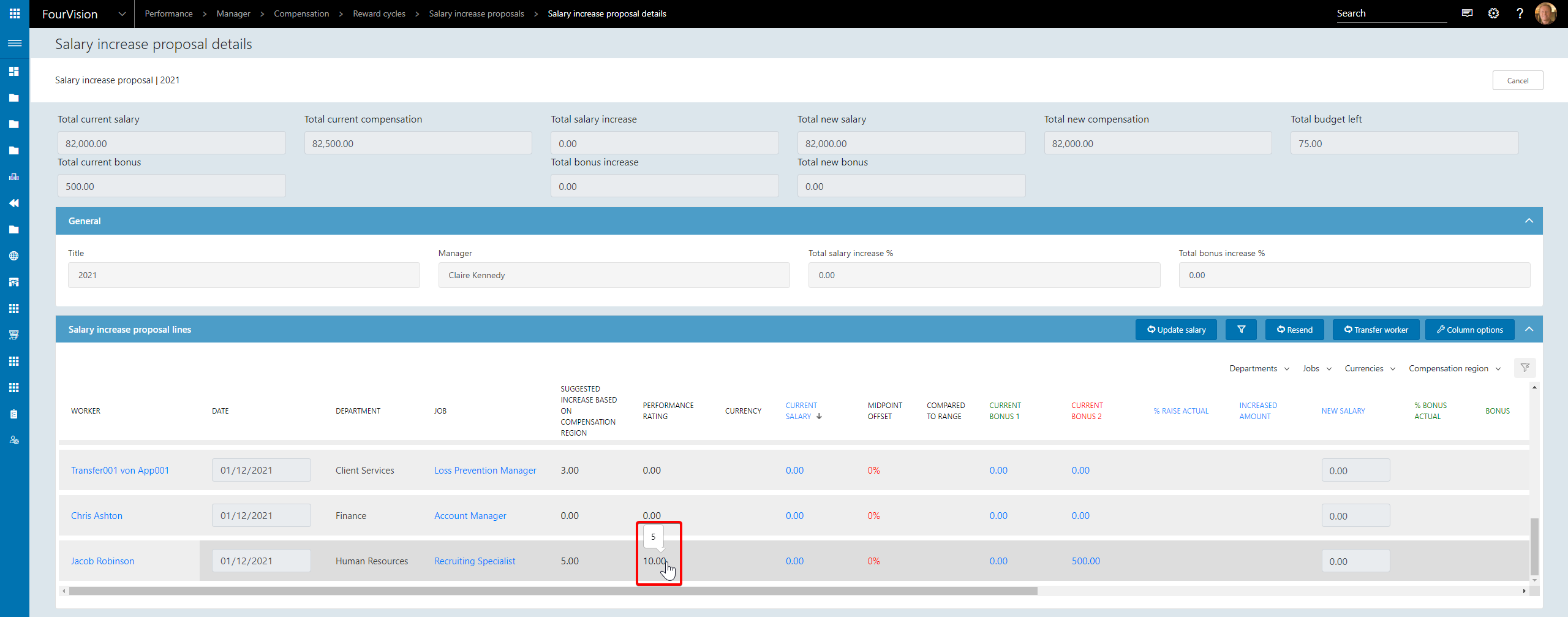Release notes for Performance Management 3.2
Below is an overview of changed and new features introduced in this release of the FourVision Performance Management Web App
New features
- Salary Benchmarking
- Register 1-n mobility on the worker
- Update salary information in the reward cycle
Changes and bugfixes to existing features:
- Generic security updates, minor bug fixes and patches
- 25109 Assignment of dashboard to jobs
- 24984 Key position screen in succession planning menu
- 25028 Worker can see skills graph on worker profile
- 24913 Extend colour scheme
- 24978 Add my feedback
- 25001 Create field groups within the custom forms in PDR
- 25087 Header above the PDR
- 25090 Add more tables to the import/export option
- 25113 Succession on worker profile
- 25115 Possibility to see the rating in the Reward cycle not only percentage
Detailed release information:
New Feature 1 - Salary Benchmarking
Salary benchmarks can now be created
Navigate to Admin > Compensation > Salary component types and click New to create a new benchmark

Navigate to Admin > Compensation > Parameters, enable Benchmark based on local table and select the desired Benchmark salary type
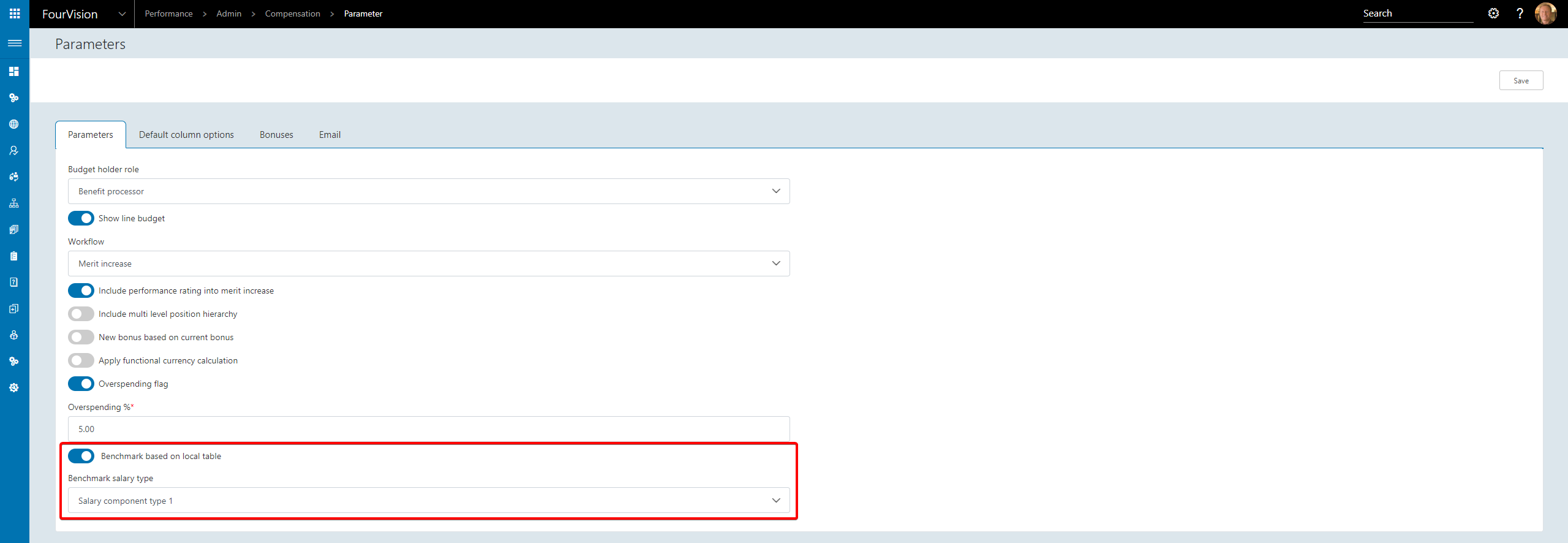
In Default column options enable to columns relating to benchmarking
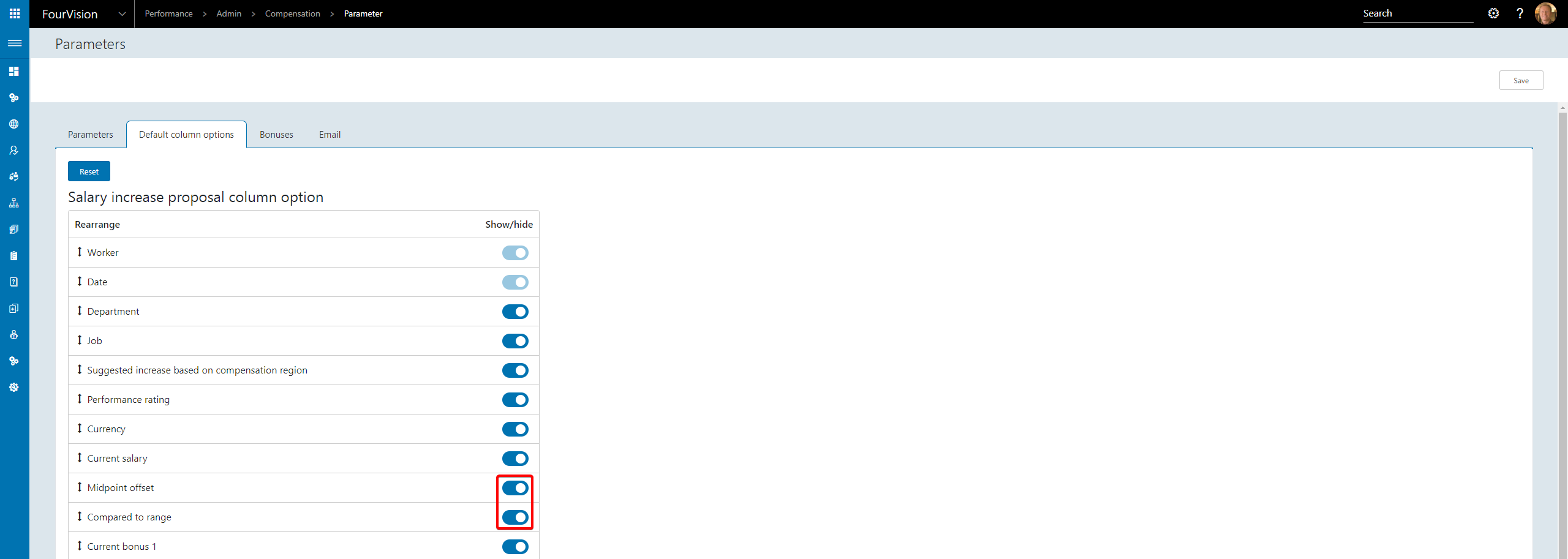
Open a Position record in Admin > Organisational data > Positions

Click New to add a record to the Benchmark salary components tab
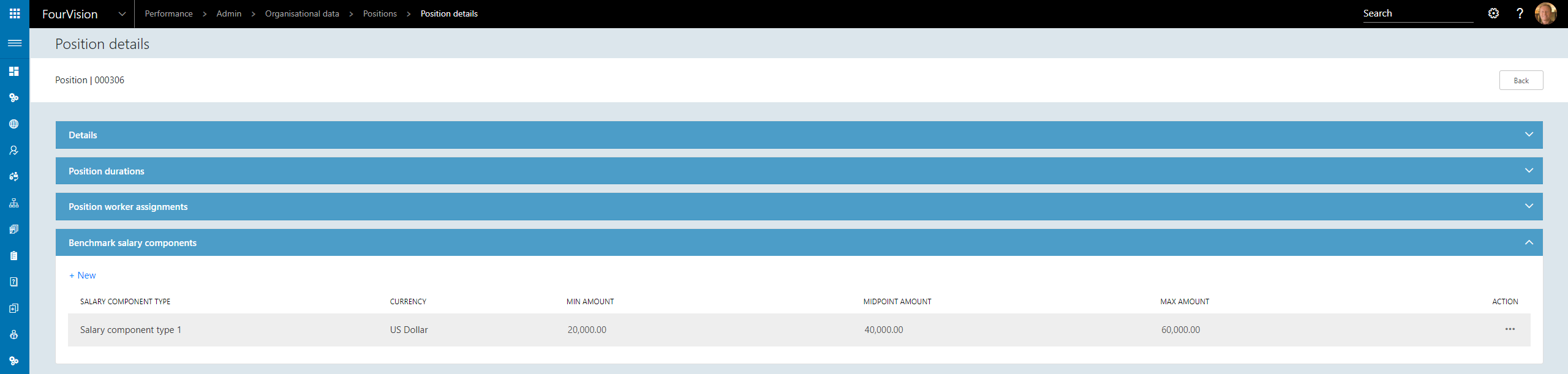
Once setup, the benchmark information can now be seen within a Salary increase proposal
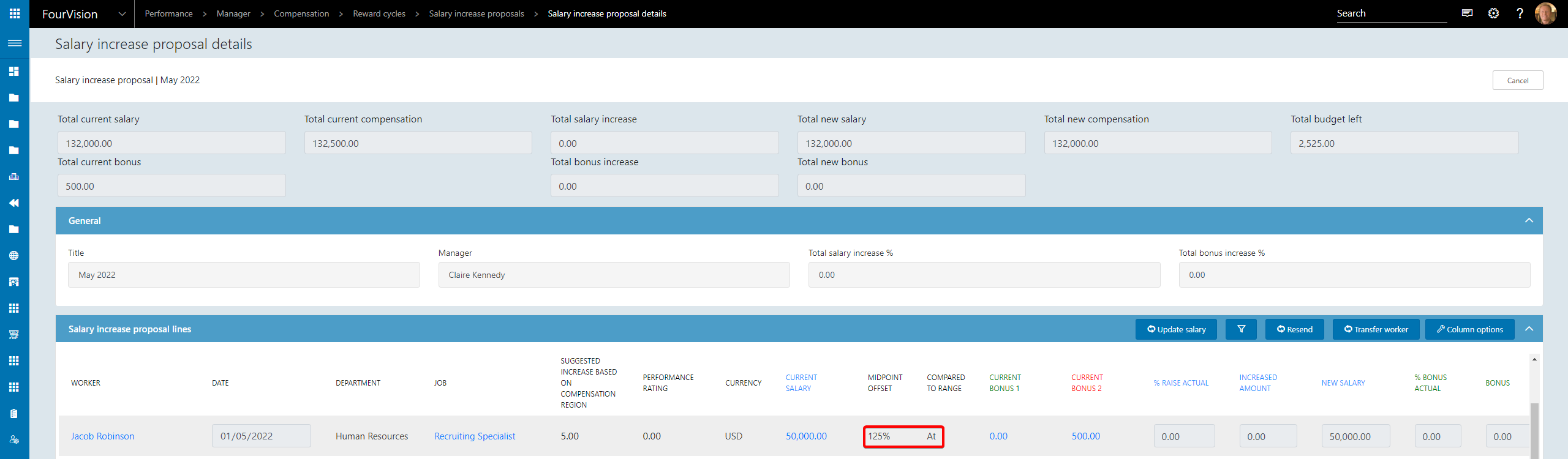
The Midpoint offset will be displayed, in this case 125%, this is based on the Worker's compensation
Compared to range will also be displayed, in this case At, as the Worker's compensation falls within the range defined on the Compensation
New Feature 2 - Register 1-n mobility on the worker
Mobilities can now be assigned to a Worker
Navigate to *Admin > Succession > Mobilities to create new Mobilities
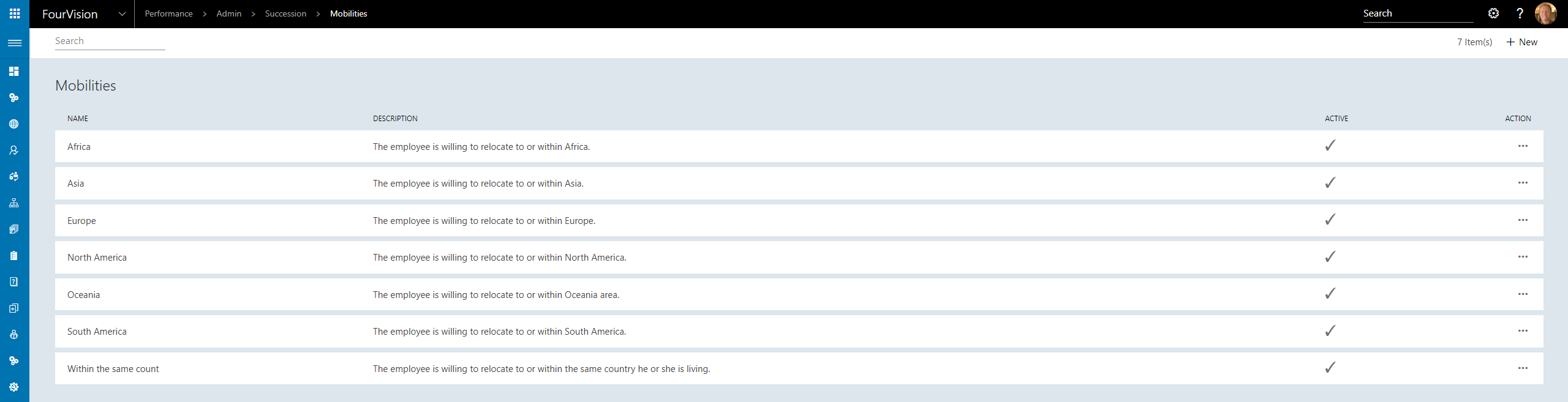
Navigate to Manager > Organisational data > All workers and view the Mobilities tab on the Worker details screen
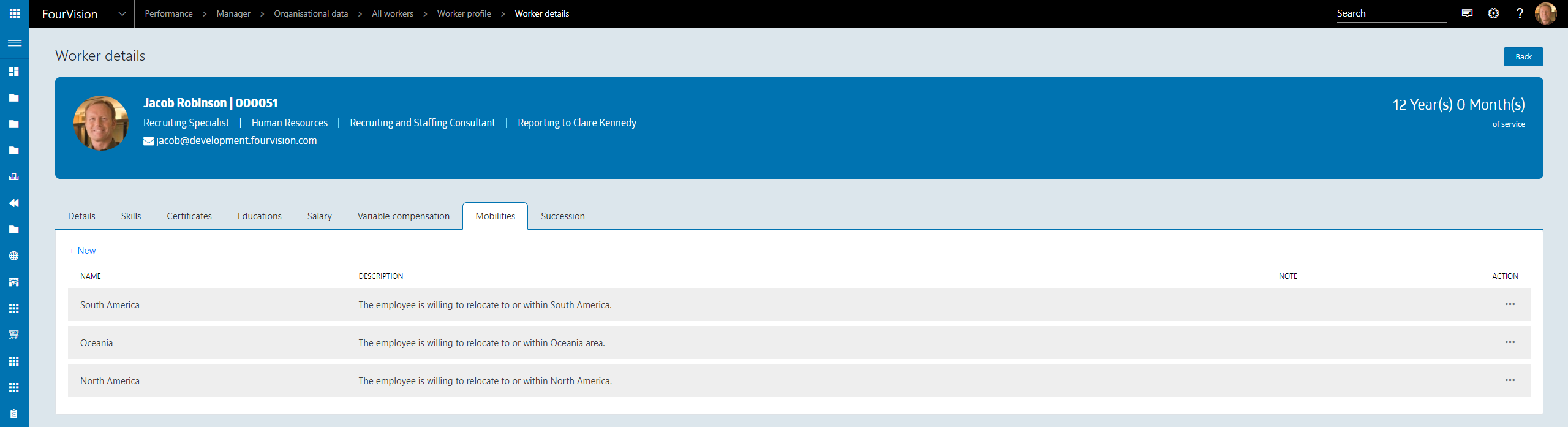
Click New to assign new Mobilities
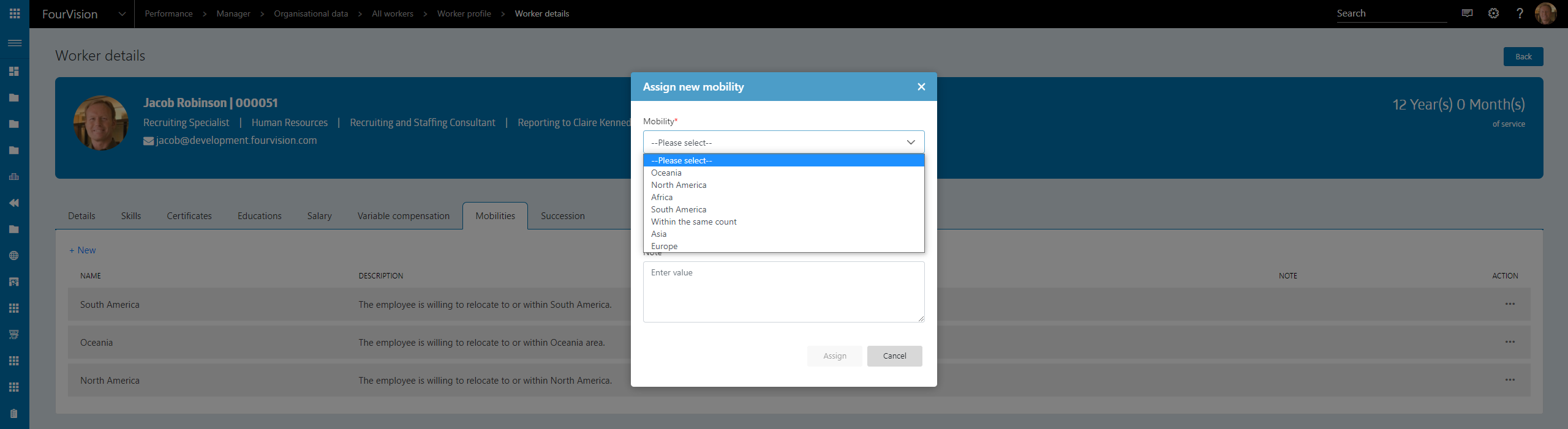
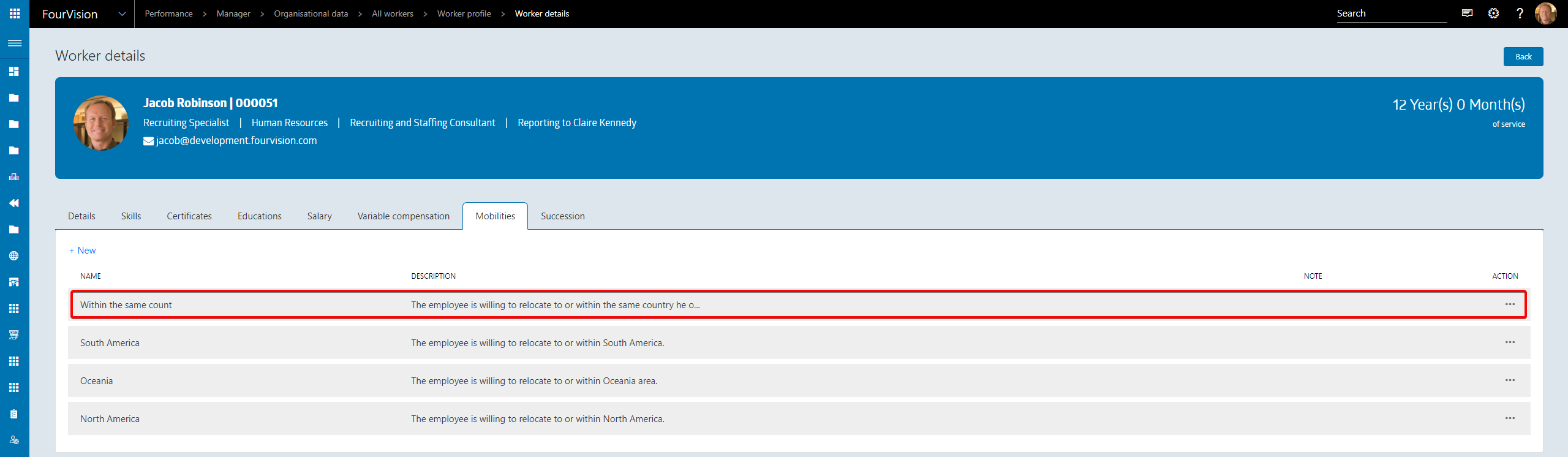
New Feature 3 - Update salary information in the reward cycle
If a Worker's compensation changes after a Reward cycle has been created, the Salary values can now be updated
Navigate to Manager > Compensation > Reward cycles and open a Salary increase proposal
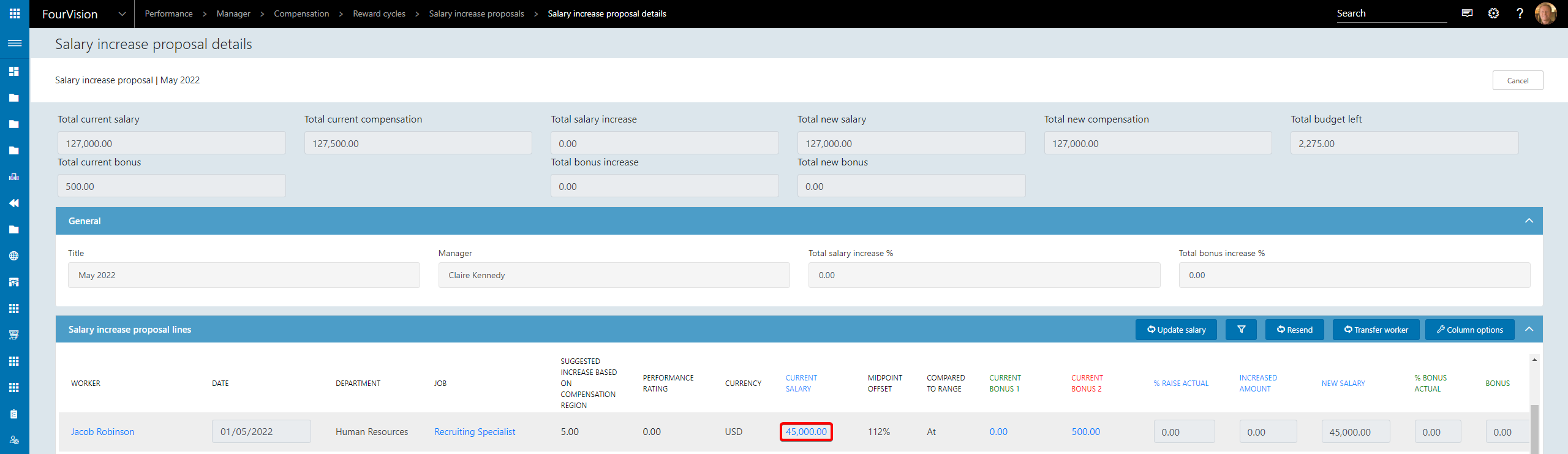
Update the desired Worker's compensation in D365HR

Sync Employee fixed compensation

Click Update salary within the Salary increase proposal and the Salary will be updated

25109 Assignment of dashboard to jobs
Dashboards can now be assigned to Jobs
Navigate to Admin > General > Dashboard templates and create the desired Dashboard templates

Navigate to Admin > Organisational data > Jobs and search for the desired Job

Open the record and assign the Dashboard template to the Job
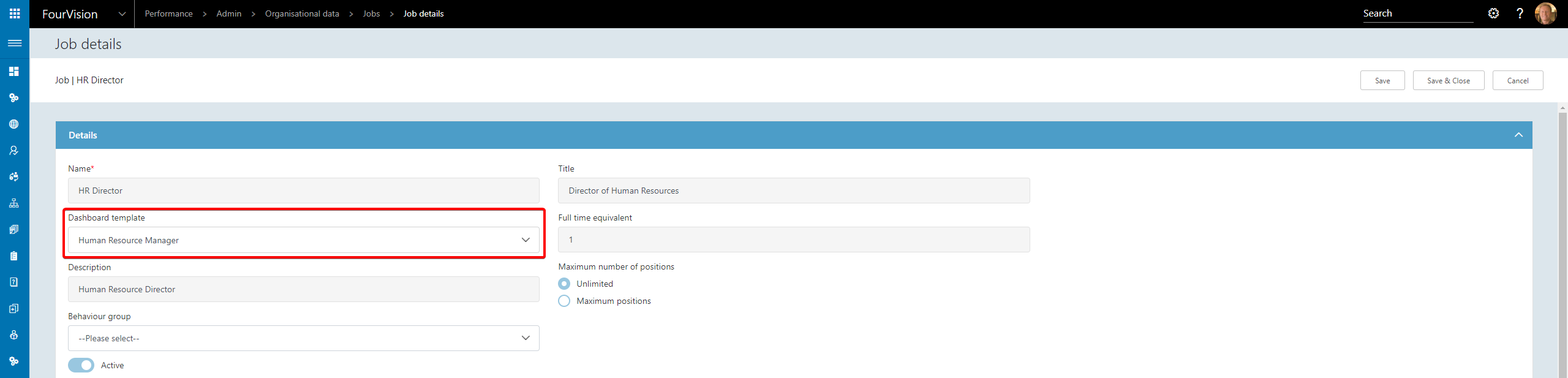
24984 Key position screen in succession planning menu
Key positions and My key positions screens have now been added to the Succession planning menu
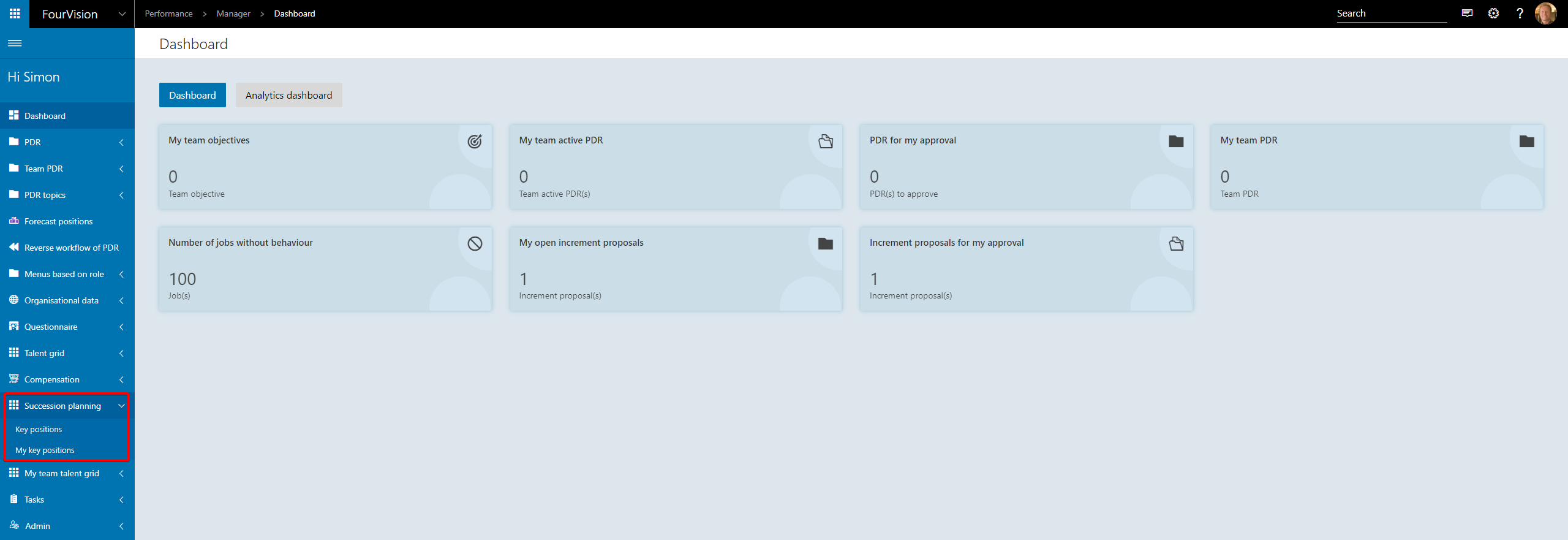


25028 Worker can see skills graph on worker profile
Workers are now able to access the Skills graph via their Worker profile
As an Employee click the Show profile button
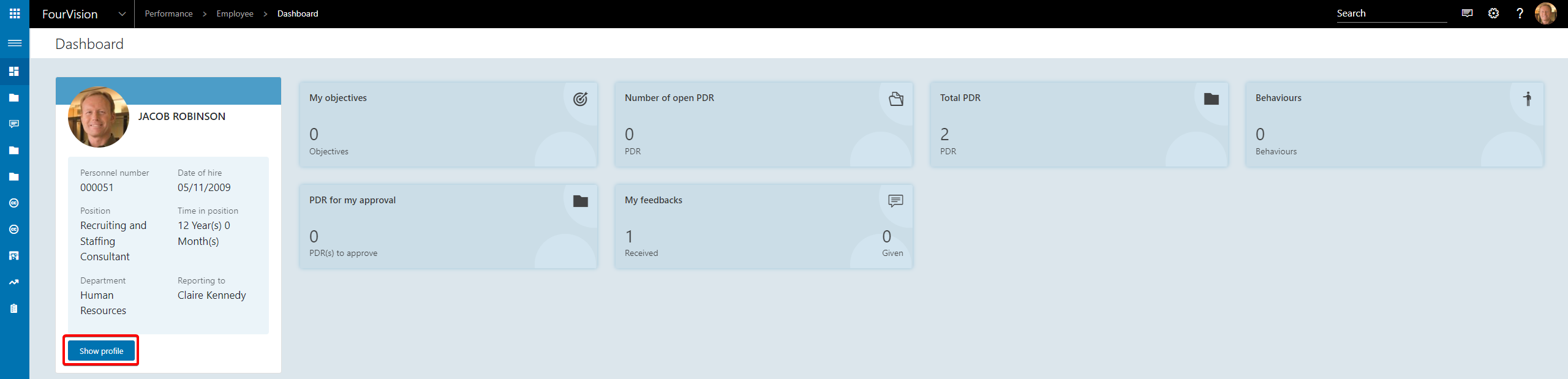
Click Details on the Skills card
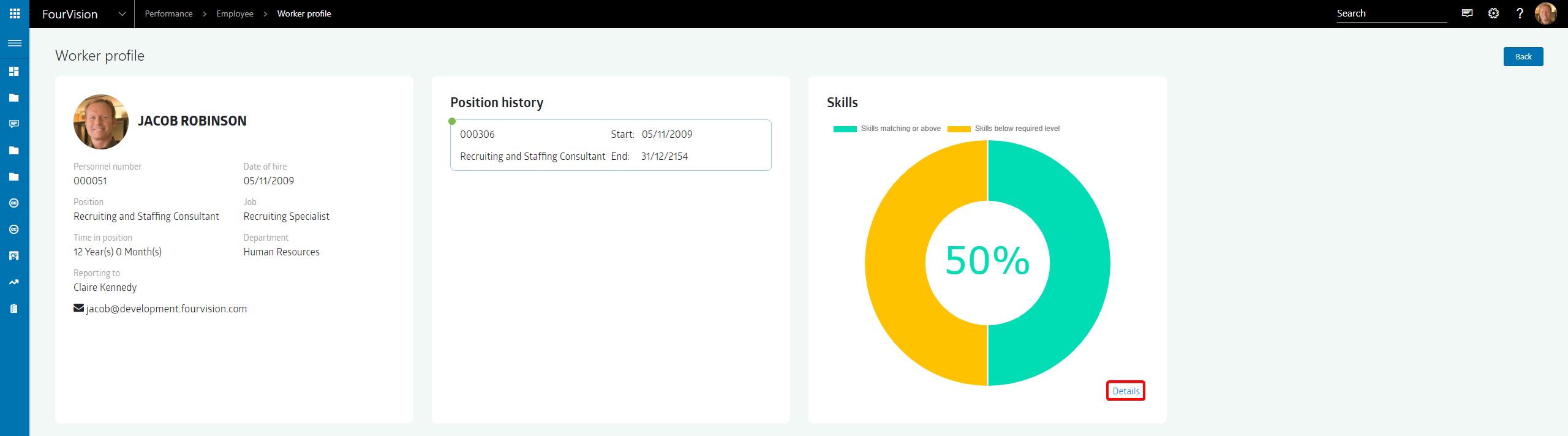
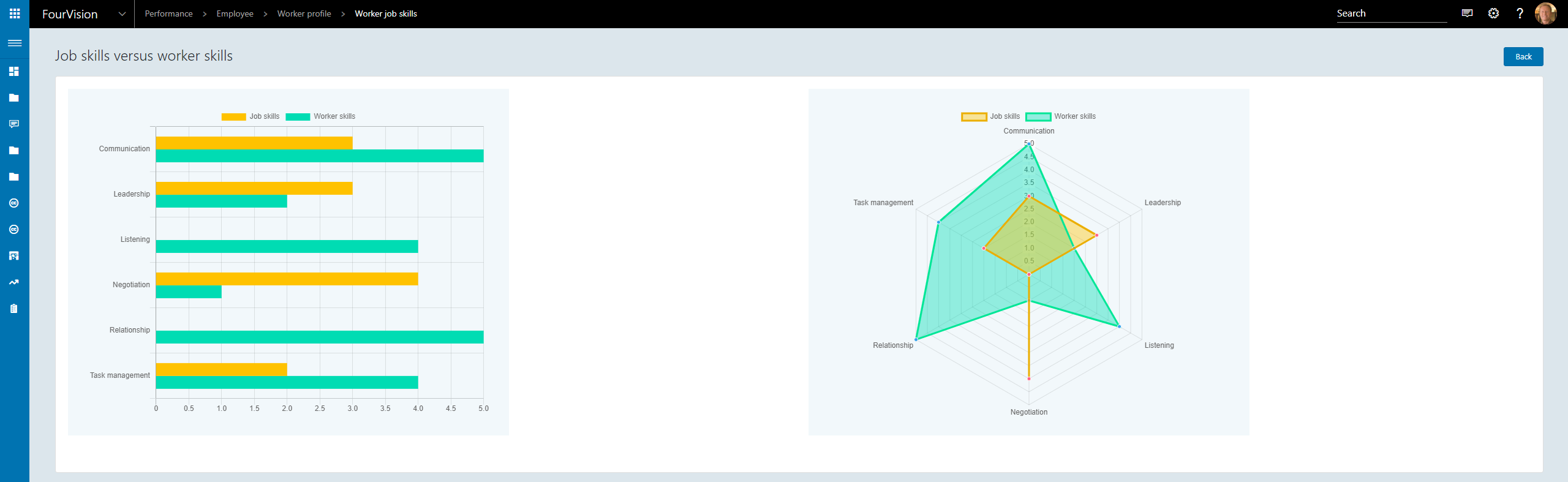
24913 Extend colour scheme
Additional colour schemes have been added to align with D365

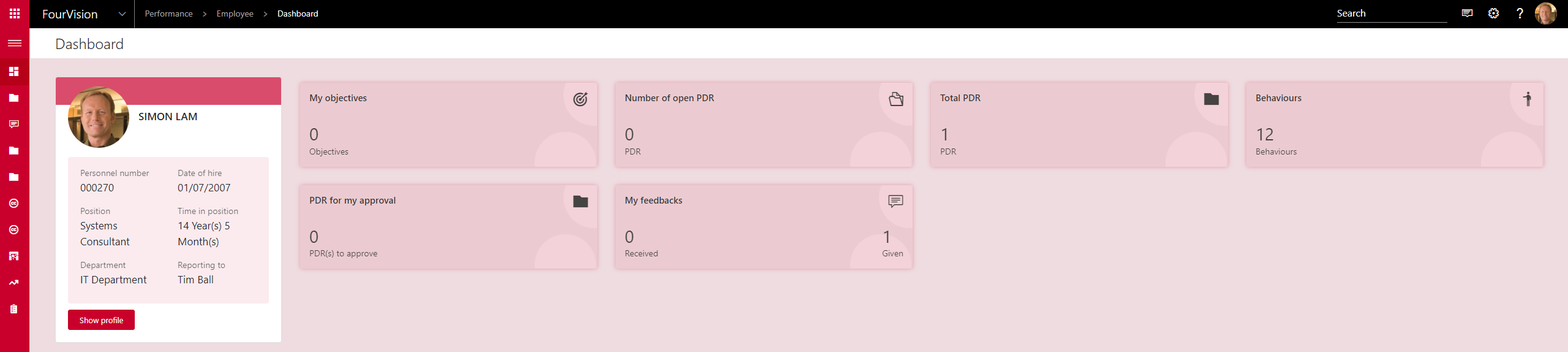
24978 Add my feedback
Feedback added to the webapp
My feedbacks tile has been added to the Employee dashboard and to the Employee menu
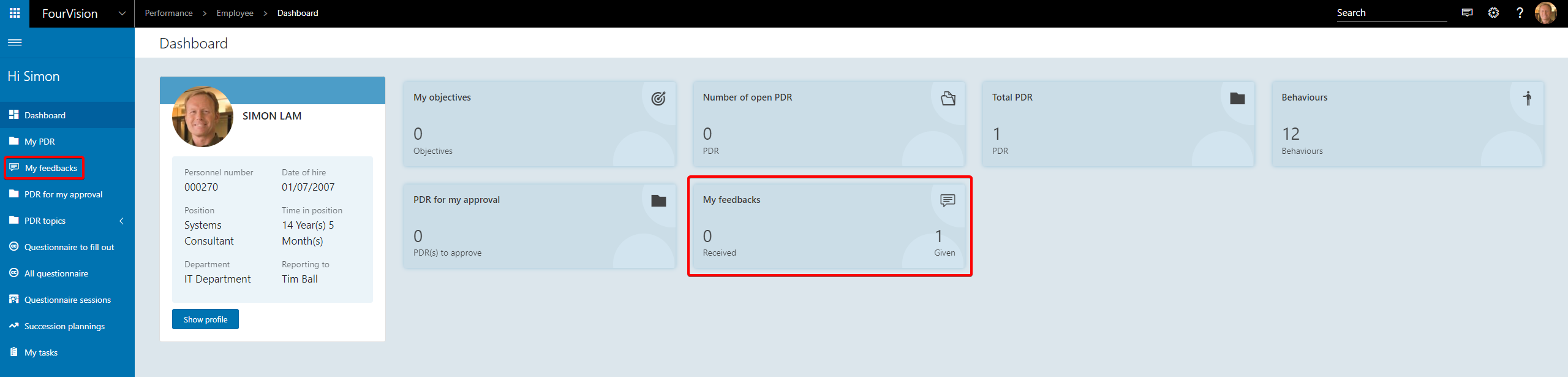
Employees can see their Given feedback and Received feedback


To add a new Feedback click Add feedback
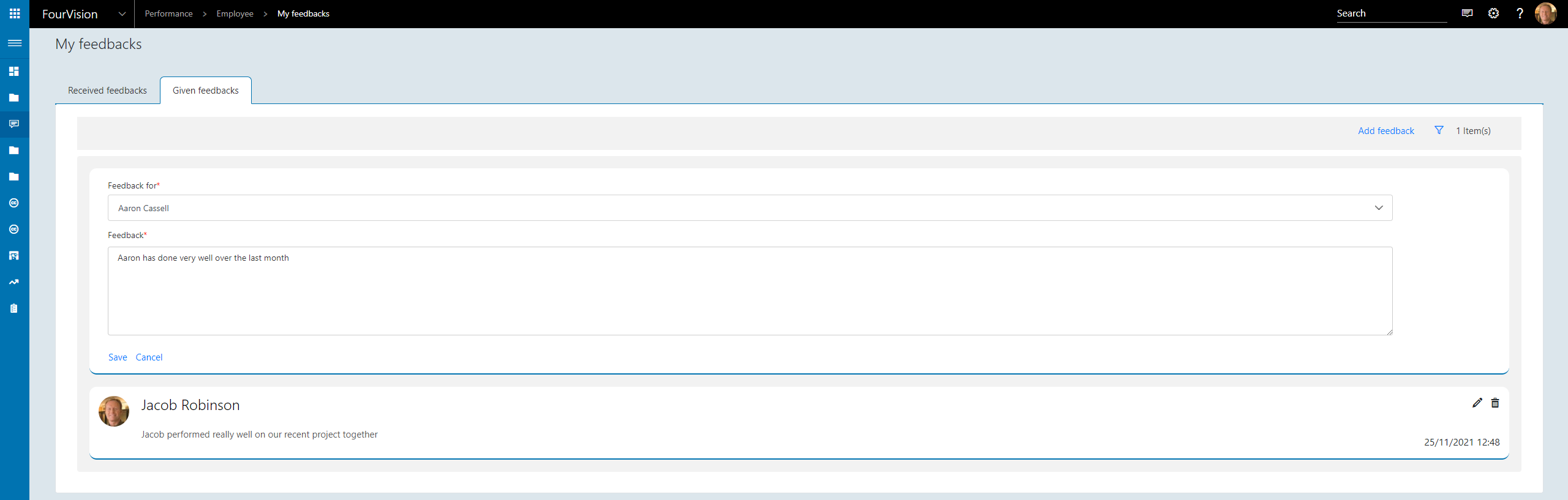
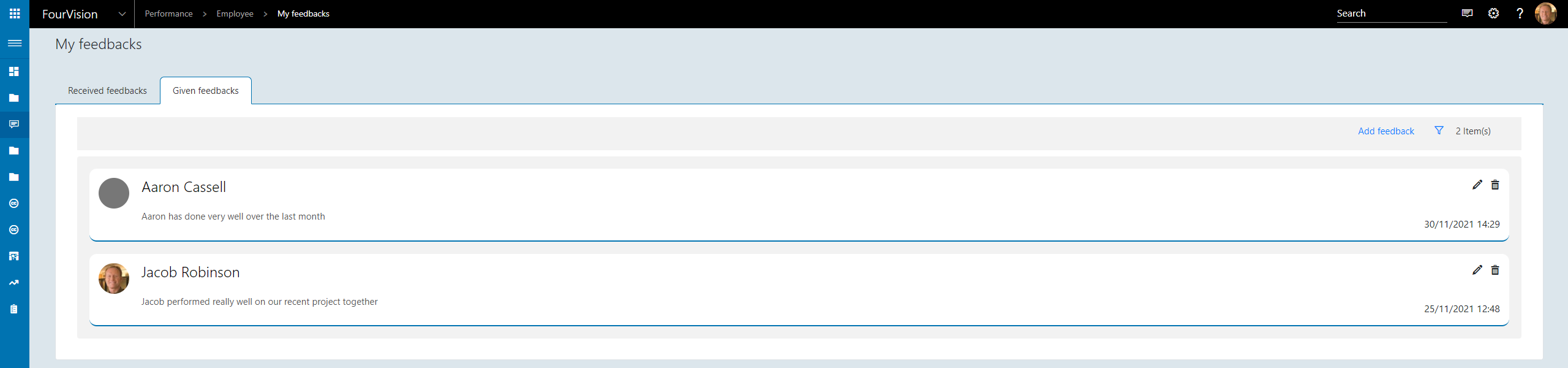
25001 Create field groups within the custom forms in PDR
Field groups can now be added within Custom forms
Navigate to Admin > Form management > Custom forms select the desired Custom form and click Form fields

Add the desired Form fields and click Field groups to set up the Field groups
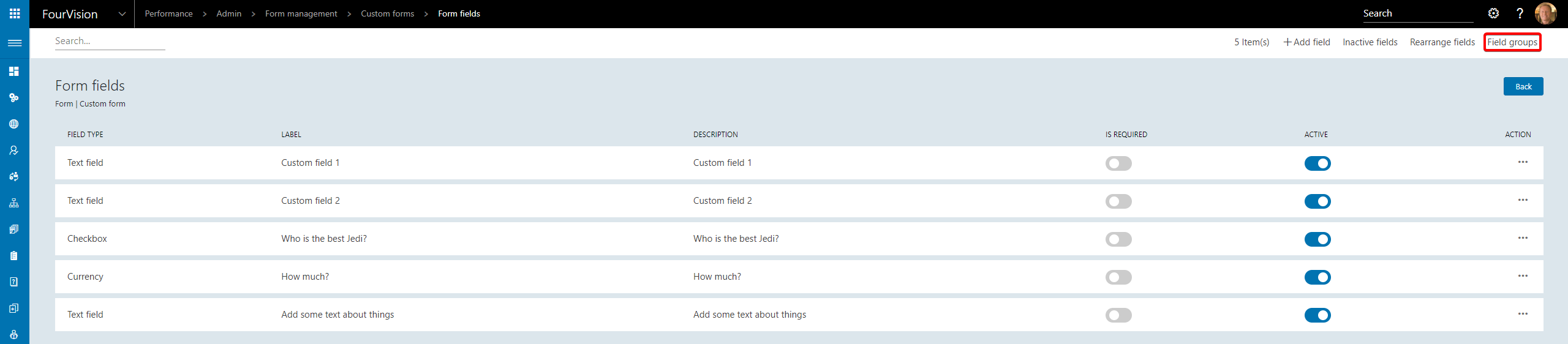
Click New to create the field groups

Click Assign fields to assign the Form fields

Assign the Form fields to the Field groups
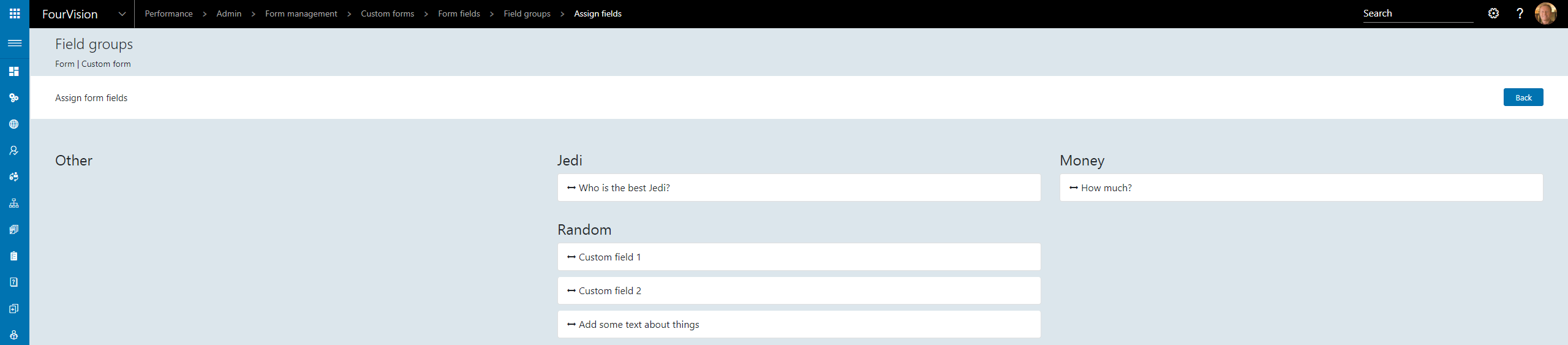
The Form fields can now be completed in any PDR that has the desired Custom field selected
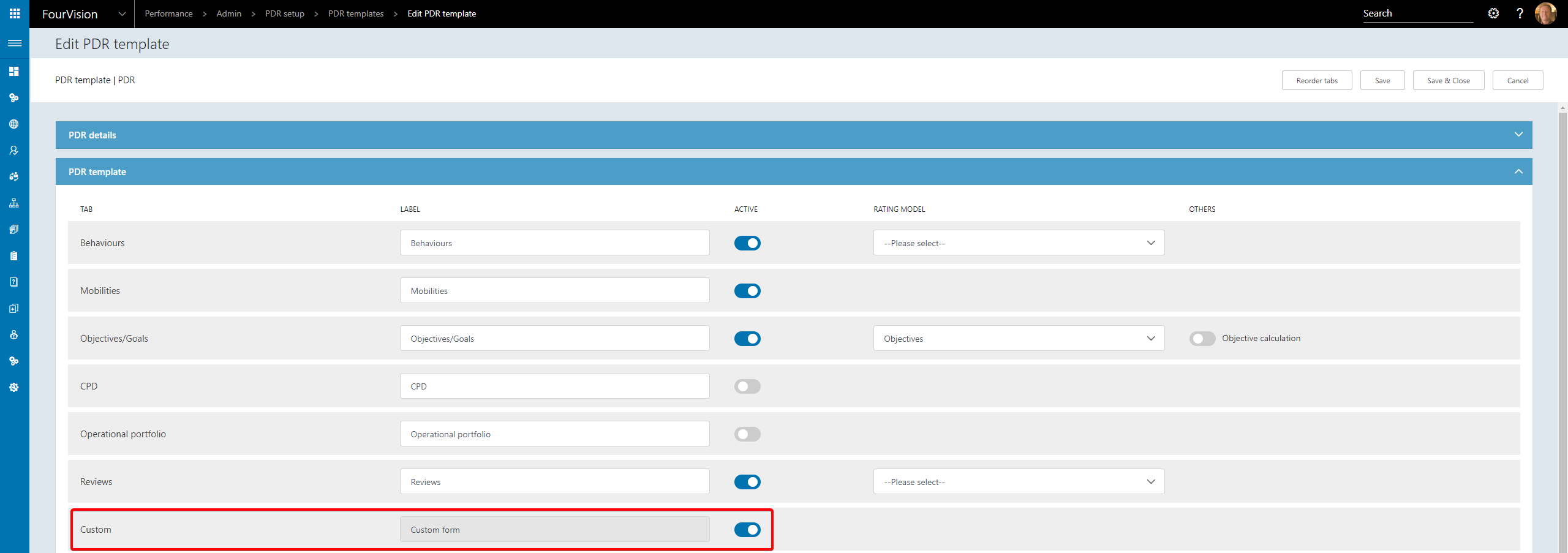
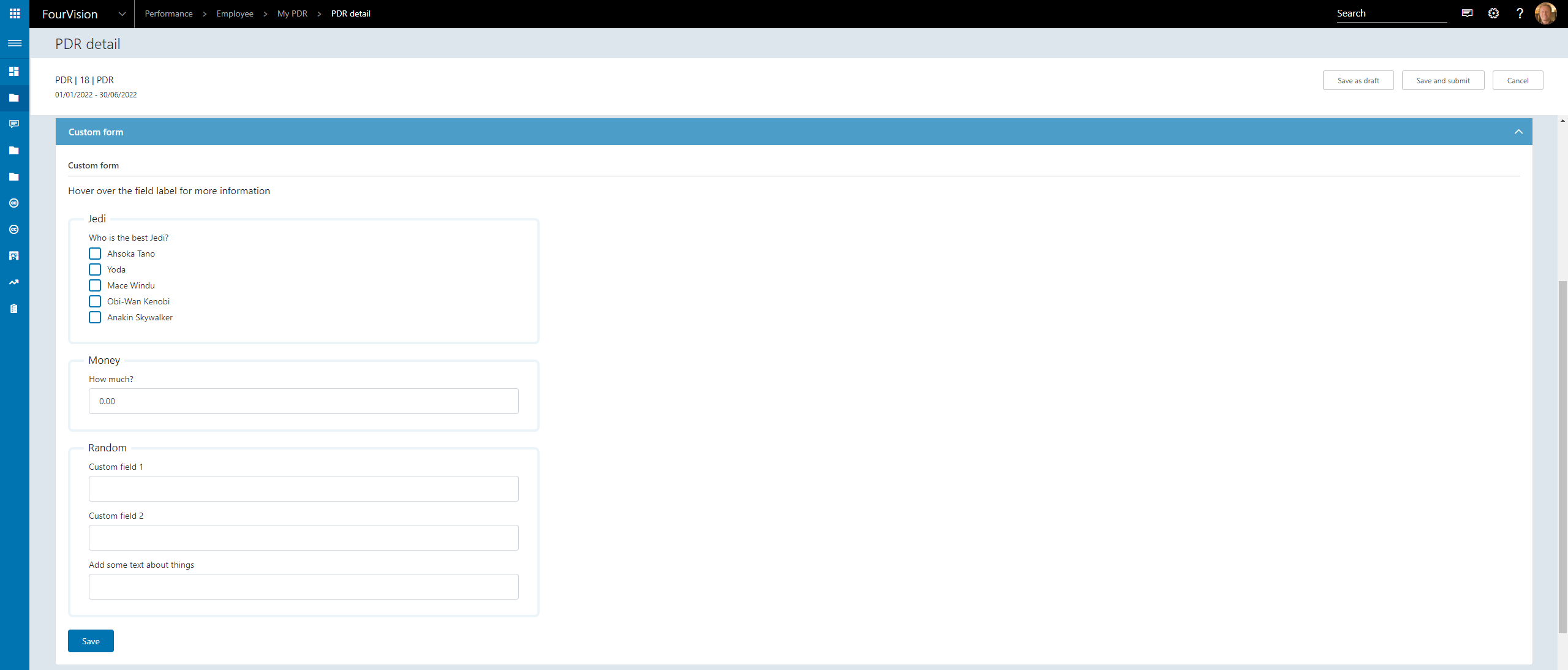
25087 Header above the PDR
The Worker header has been added to the top of a PDR
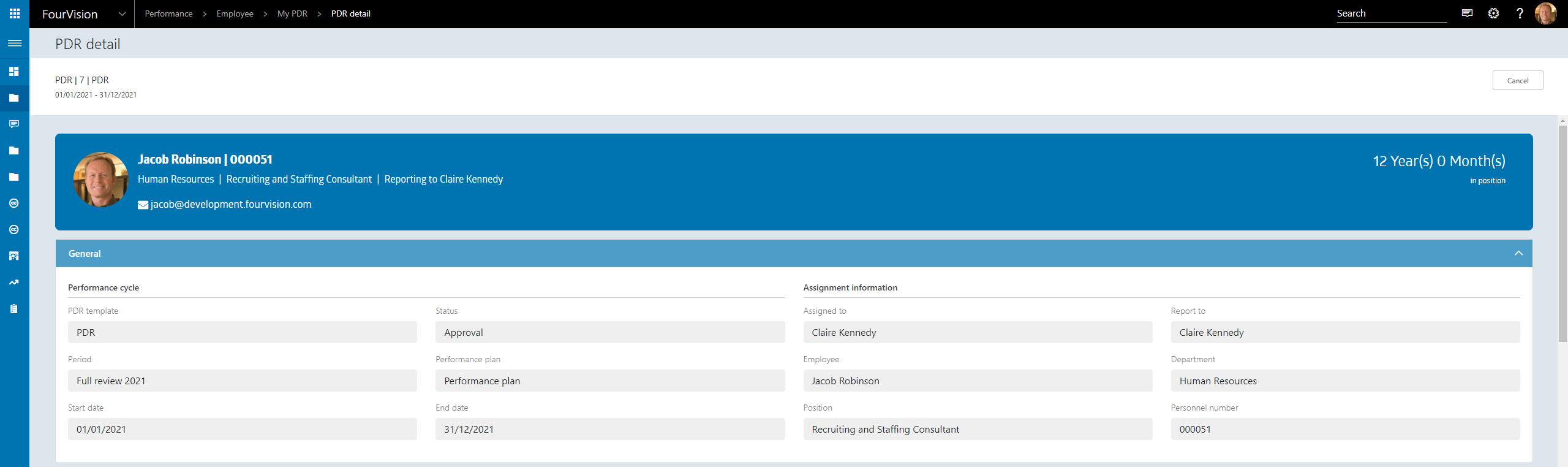
25090 Add more tables to the import/export option
Extra tables have been added to the import/export option
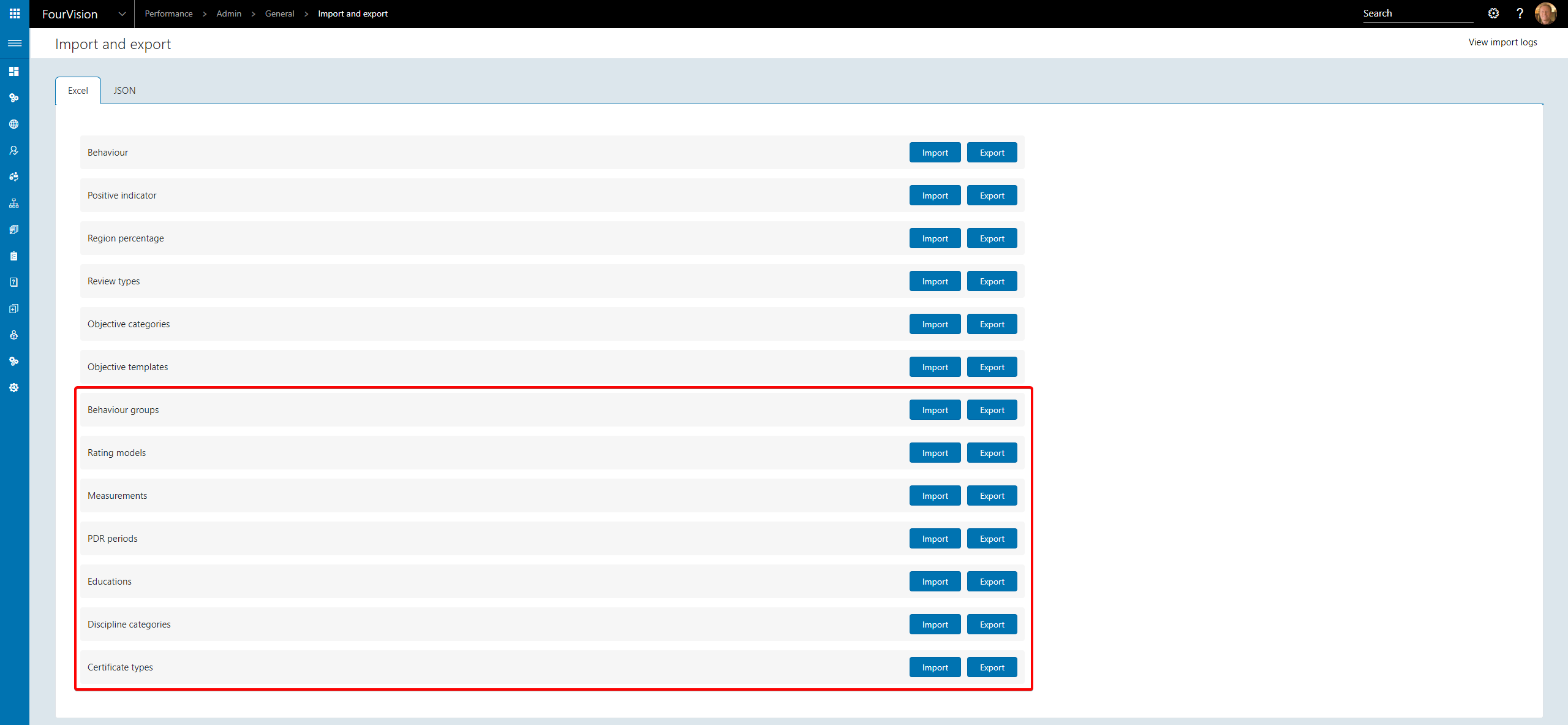
25113 Succession on worker profile
The Succession tab has been added to the Worker profile
Navigate to *Manager > Organisational data > All workers, search for the desired Worker and open the Worker profile

Click All details
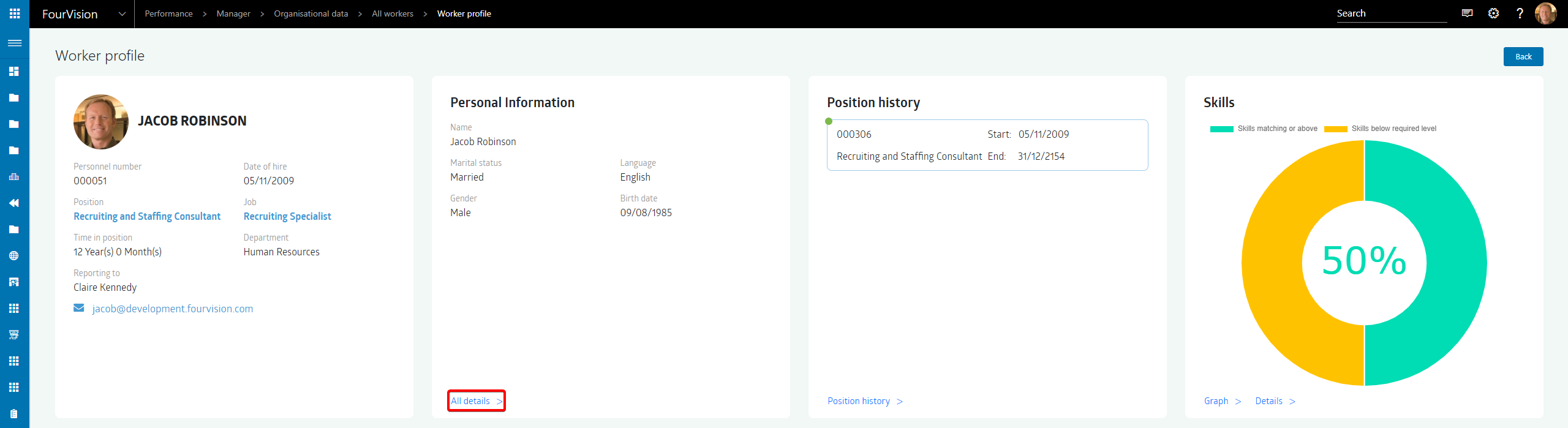
Navigate to the Succession tab
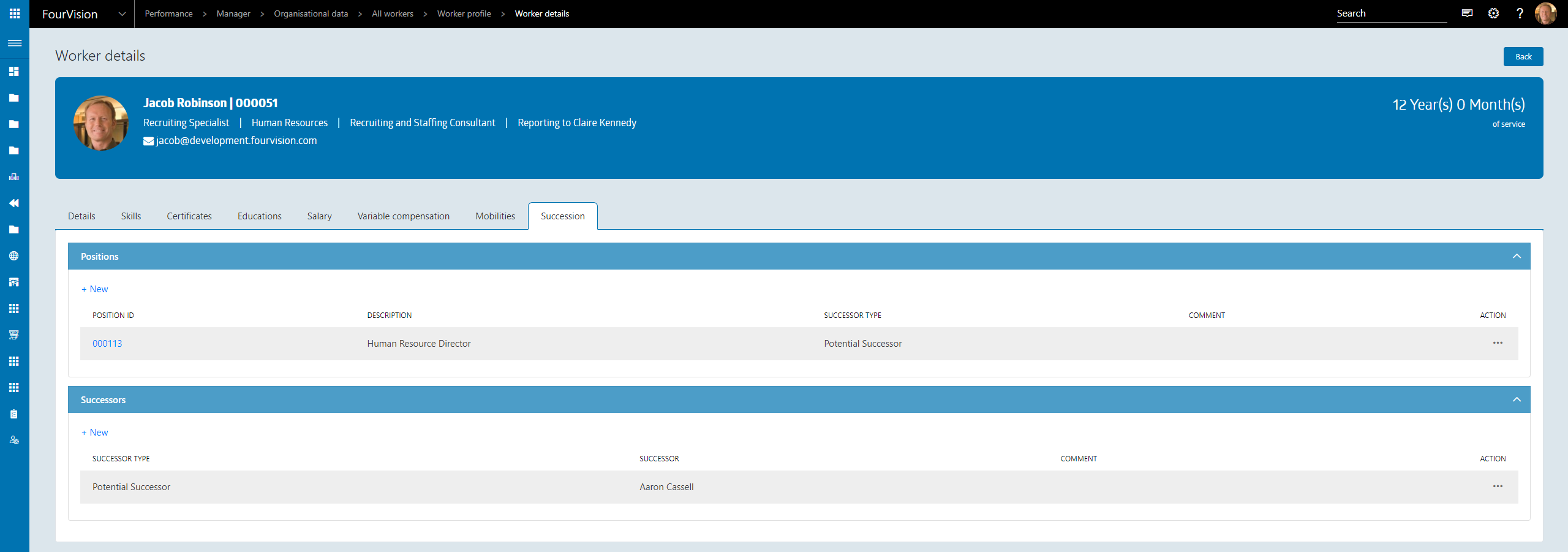
25115 Possibility to see the rating in the Reward cycle not only percentage
If a Rating has been used to define a Percentage within a Salary increase proposal, the Rating can be seen by hovering over the Percentage