Release notes for Performance Management 3.20
Below is an overview of changed and new features introduced in this release of the FourVision Web Apps.
Platform update
.NET8 base line (upgrade your server settings). Updated the framework from .Net6 to .Net8
Integrated background runner to configure the environment connections in the Web App.
Integrated maintenance window and upgrade schedule. Implemented Maintenance settings for update schedule in the webapp. The system checks for new update every ‘Four hours’, if there is a new update available and if the user has not set ‘Maintenance schedule’, then the system automatically updates the latest version on the given ‘Date and Time’.
New features
- Introduced a new screen for 'All PDR calibration based on role'
- Implemented custom fields ('Actual' and 'Targets') in the objective form
Changes and bugfixes to existing features:
- Generic security updates, minor bug fixes and patches
- Implemented delegation on the PDR
- Increased the character length of Objective's 'Description' to '4000' characters
- Updated the character limit of text area to 8000 characters
- Added the 'Cancelled' status for tasks. In addition, updated the symbol of 'Deferred' status
- Resolved the issues related to calculation of Total rating on Objectives/Goals calculated based on categories
Detailed release information:
Platform update
Integrated background runner
Implemented environment settings for interface connection by introducing 'Interface settings' tab on Connection profiles screen in the webapp. Integrated background runner to configure the environment connections in the Web App.
'Background status' button removed from the 'Getting started' screen as the same is integrated in the app.
The newly added ‘INTERFACE SETTING’ tab visible in the screenshot below with the ‘Interface type’, ‘End-point URL’, ‘OData Paging’, ‘Client ID’, ‘Secret key’ and ‘Domain ID’ fields. In the ‘Domain ID’ and ‘Client ID’ field, prefilled value visible. If the ‘Interface type’ field set as ‘Disabled’, ‘Manual sync’ menu will not be visible in the Admin app. User will not be able to Manual sync the app in this case.
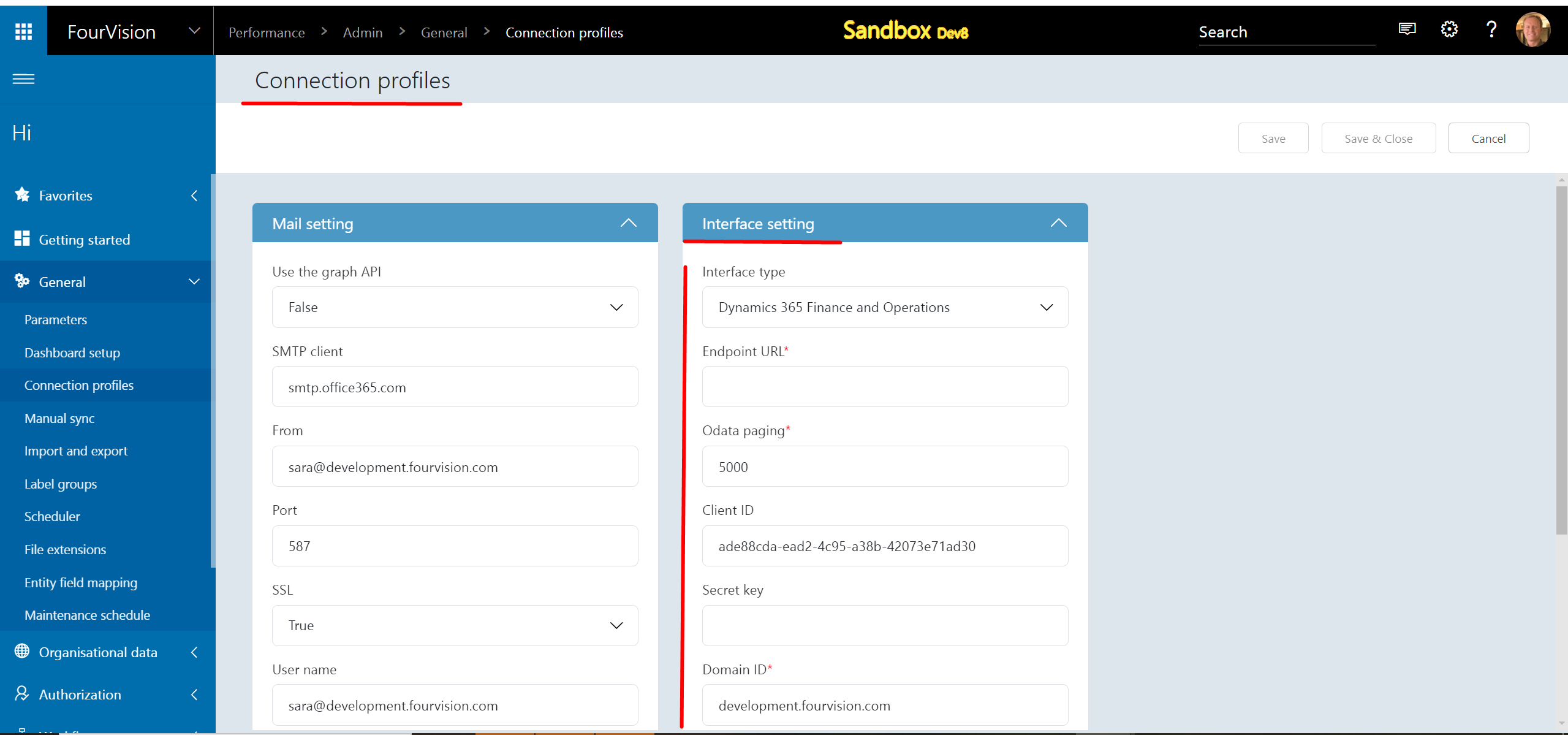
Integrated maintenance window and upgrade schedule
Implemented Maintenance settings for update schedule in the webapp. The system checks for new update every ‘Four hours’, if there is a new update available and if the user has not set ‘Maintenance schedule’, then the system automatically updates the latest version on the given ‘Date and Time’.
On the newly introduced 'Maintenance schedule' screen under 'General' menu' a. In the ‘Day of update’ dropdown field ‘--Please select--’ visible b. The ‘Time of update’ field ‘12:00 AM’ visible (According to the user’s time zone settings) c. The ‘Delay of update’ field, by default ‘Same week’ selected d. The date and time visible for the updates ‘Currently schedule would select the next window on 28/06/2024 00:00’ as per the settings on the screen e. Under the ‘Always send update notifications to’ field, ‘Enter email’ visible
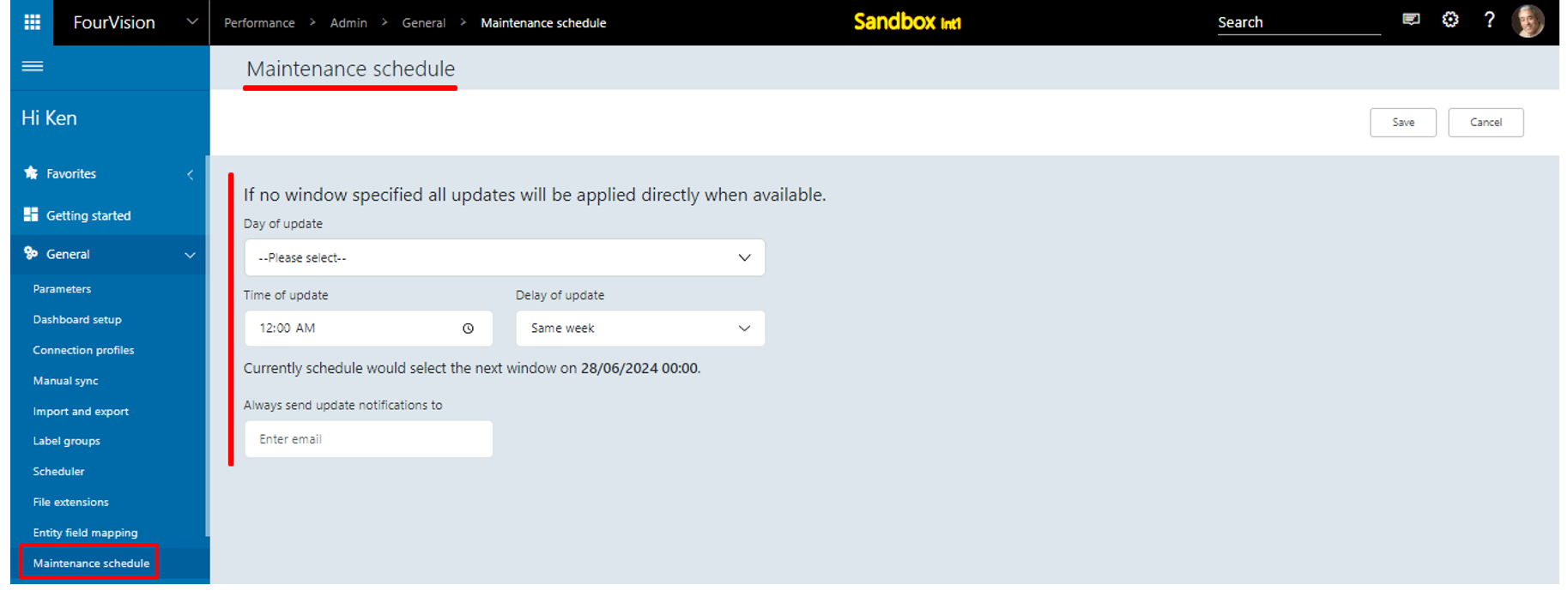
Filled the email and the ‘Scheduled update’ section added with ‘Description’ as ‘Update web app version 3.20.167.0 to 3.20.173’, ‘Date Time’ as ‘28/06/2024 12:00’, and ‘Status’ as ‘Waiting’
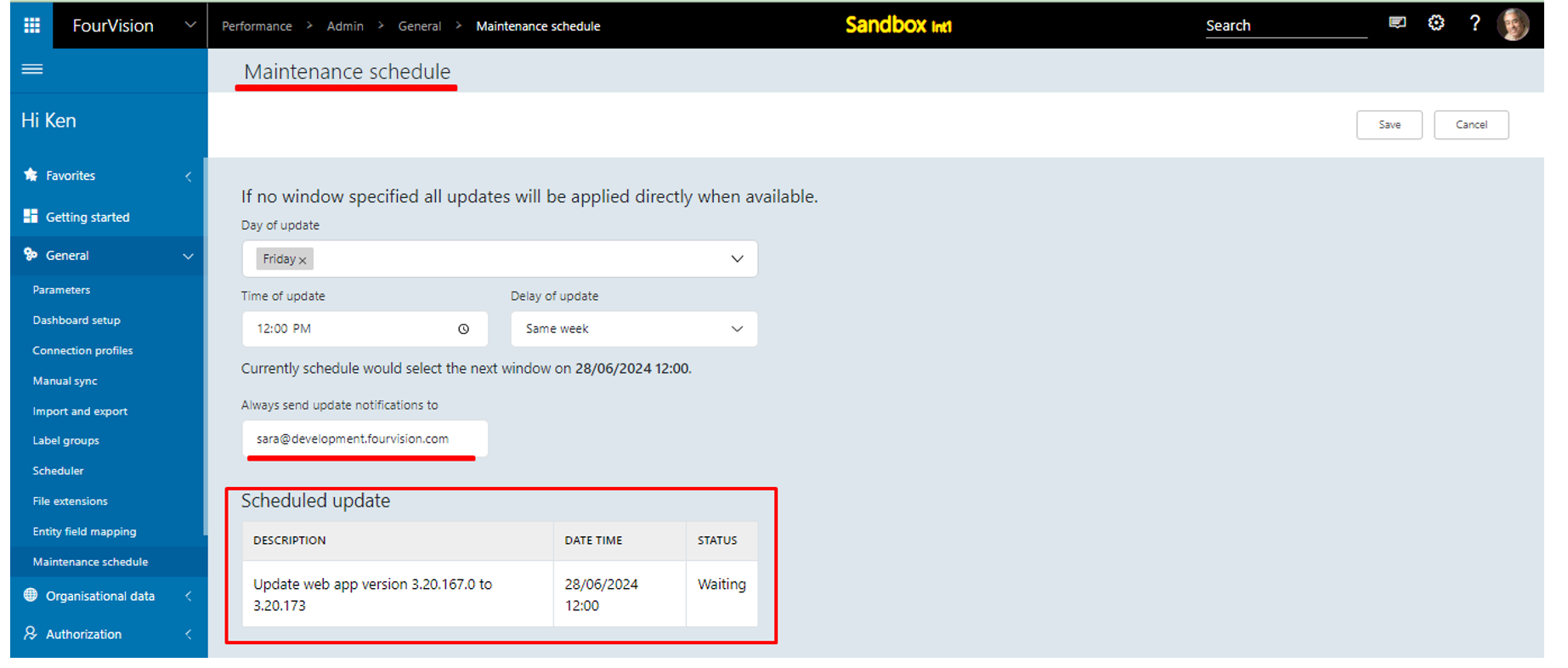
The scheduler automatically added as ‘App version update’ with status as ‘Waiting’
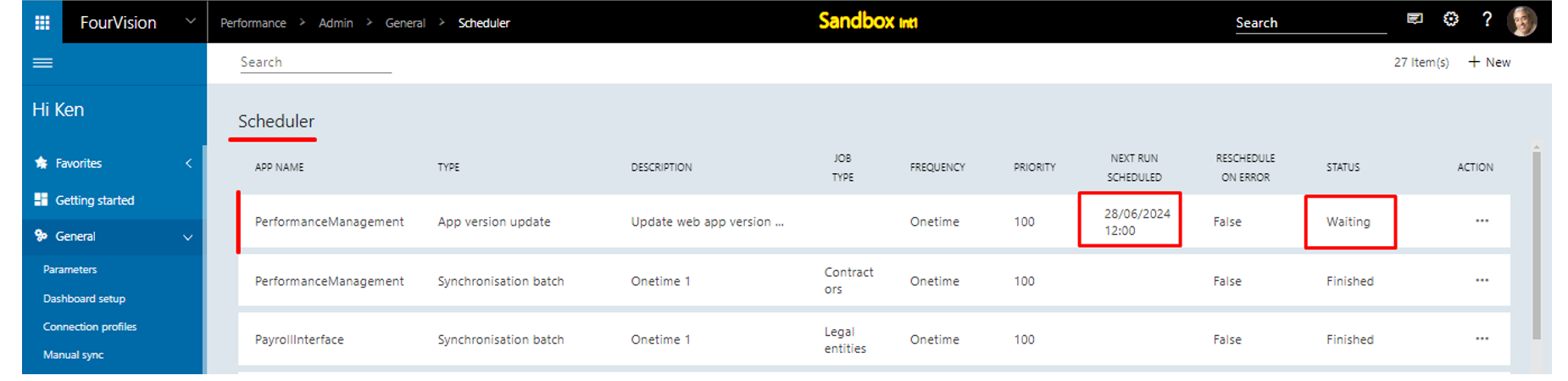
Login with user 'Sara Thomas' email. The email received and new version as ‘3.20.173’, scheduled ‘Date Time’ as ‘28/06/2024 06:30:00 UTC’ visible
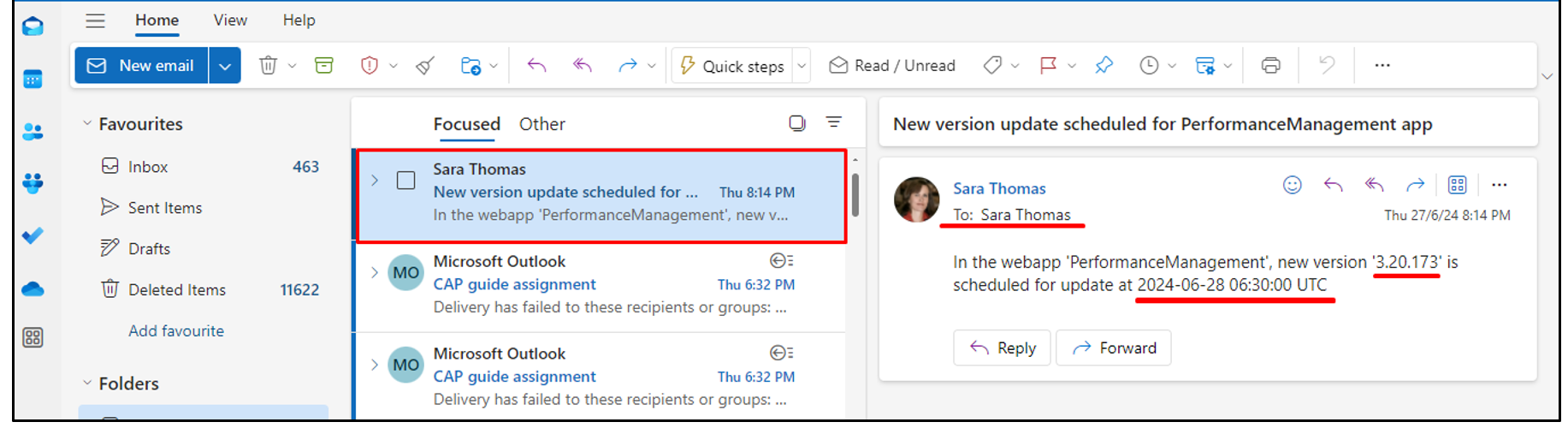
The scheduler status updated as ‘Finished’ for the ‘App version update’ scheduler

The ‘Schedule update’ section removed as the version updated on the mentioned date and time
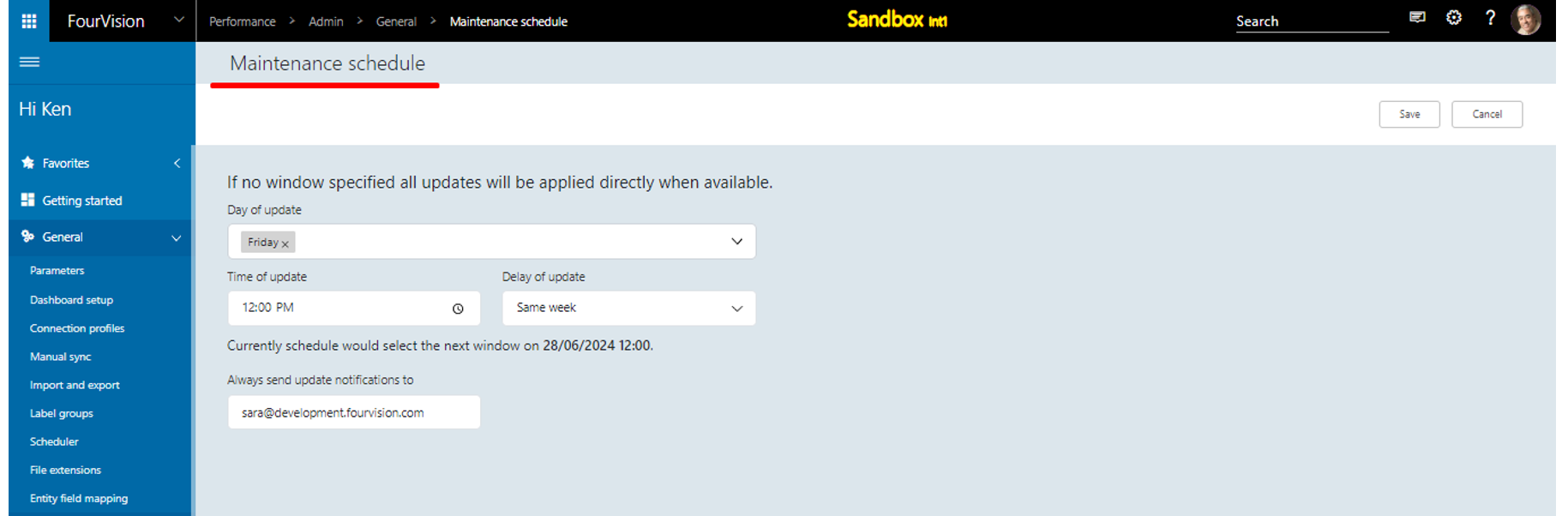
New feature 1: Introduced a new screen for 'All PDR calibration based on role'
Login with user ‘Ken Ewert’ as Admin, enabled the toggle ‘Enable download and upload of rating’ on the logged on manager’s role
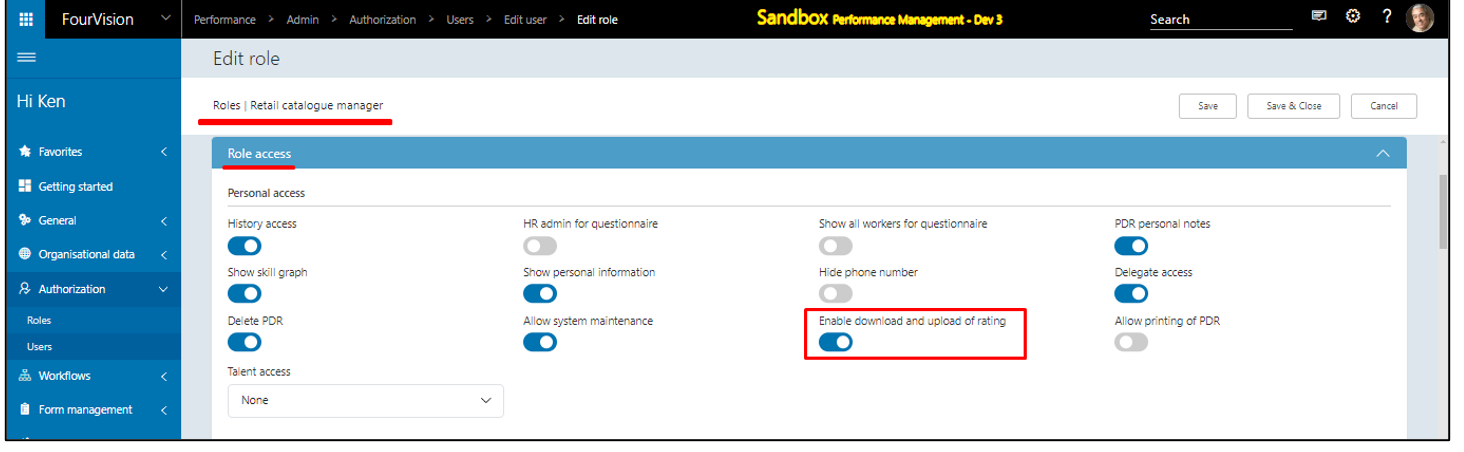
For the user ‘Sara Thomas’ and ‘Mia Vanclooster’, under the ‘Role access’ tab, the synced legal entities visible

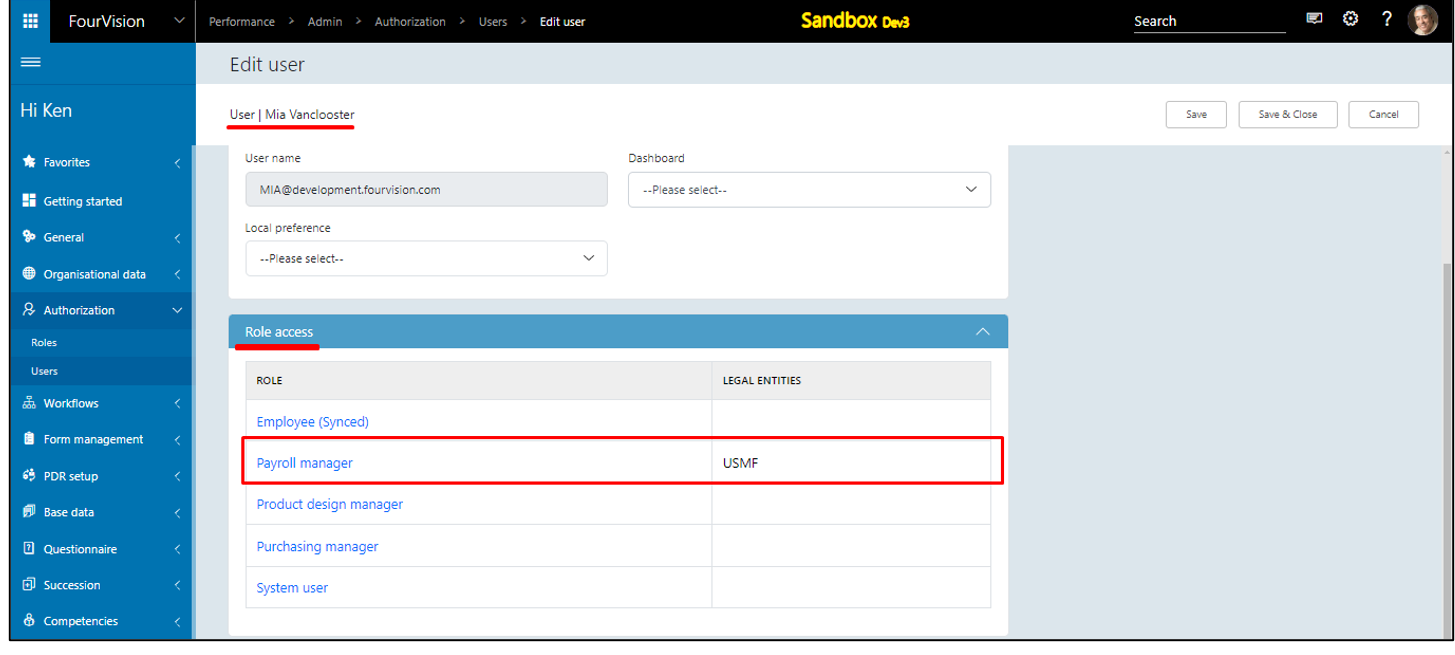
On the 'Employments' screen, for the worker ‘Tricia Fejfar’, the legal entity ‘USMF’ visible
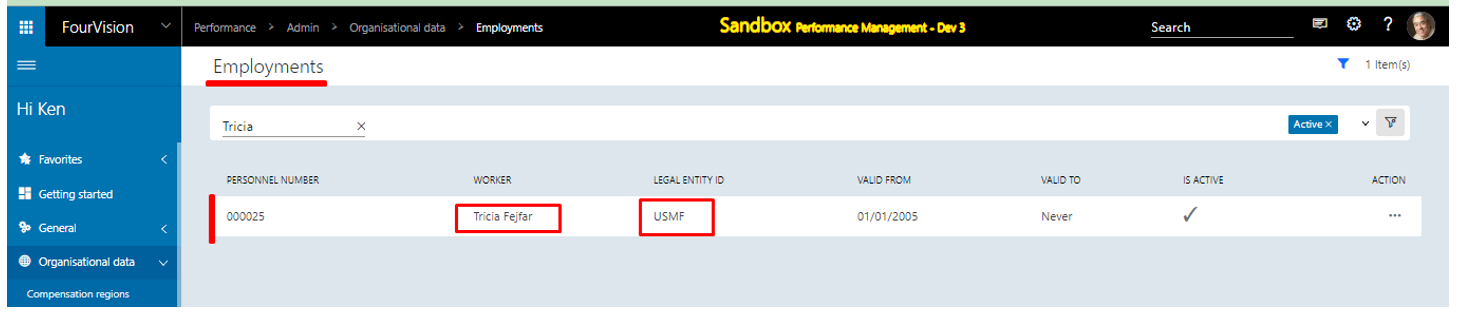
Login with user ‘Sara Thomas’ as Manager. On Manager's Dashboard the newly added ‘All-PDR calibration’ tile visible and clicked on it
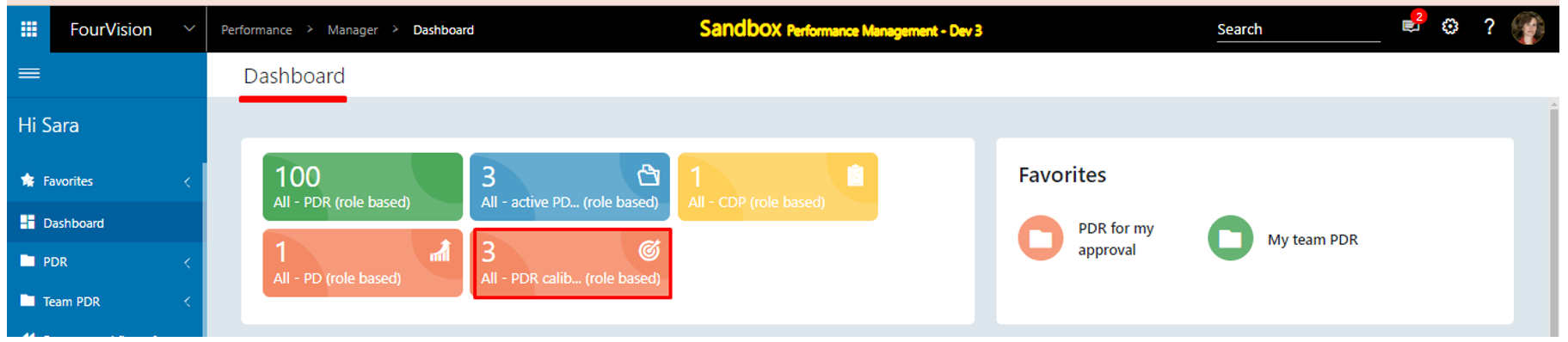
Redirected to the newly added ‘All-PDR calibration’ screen and ‘No records available’ visible. The ‘Import and export’ button visible as the toggle ‘Enable download and upload of rating’ enabled on the logged on manager’s role
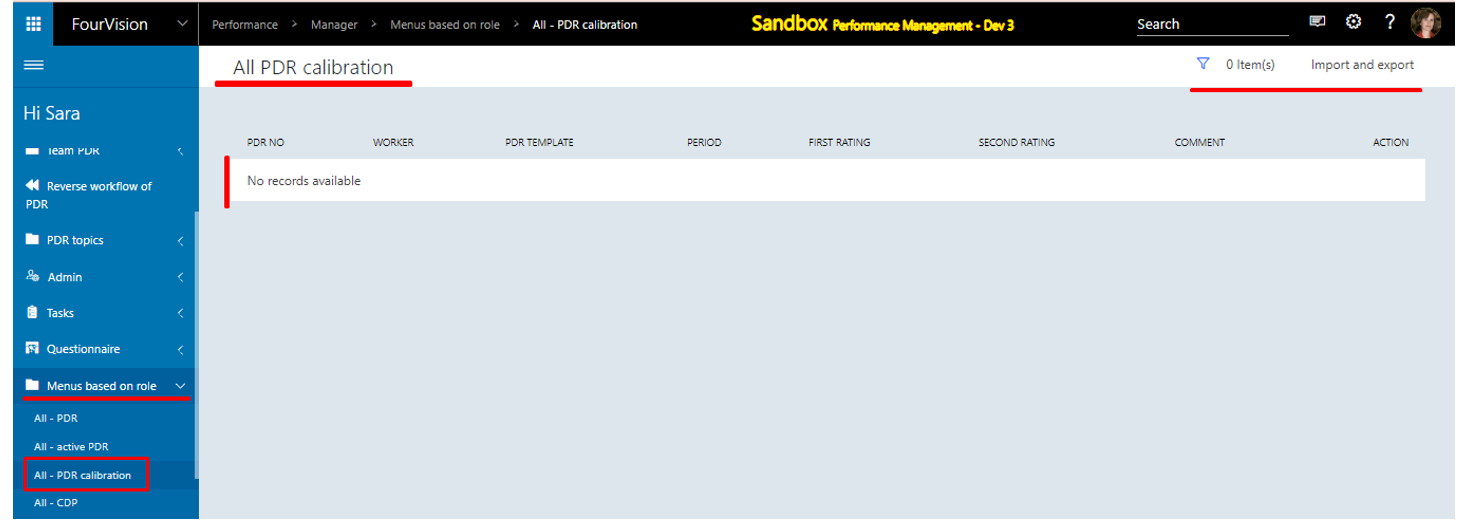
Under 'Menus based on role', on 'All PDR' screen, clicked on '+New'. The dialog box ‘Add new PDR’ appeared, selected the worker ‘Tricia Fejfar’, filled in the details and clicked on the ‘Add and continue’ button
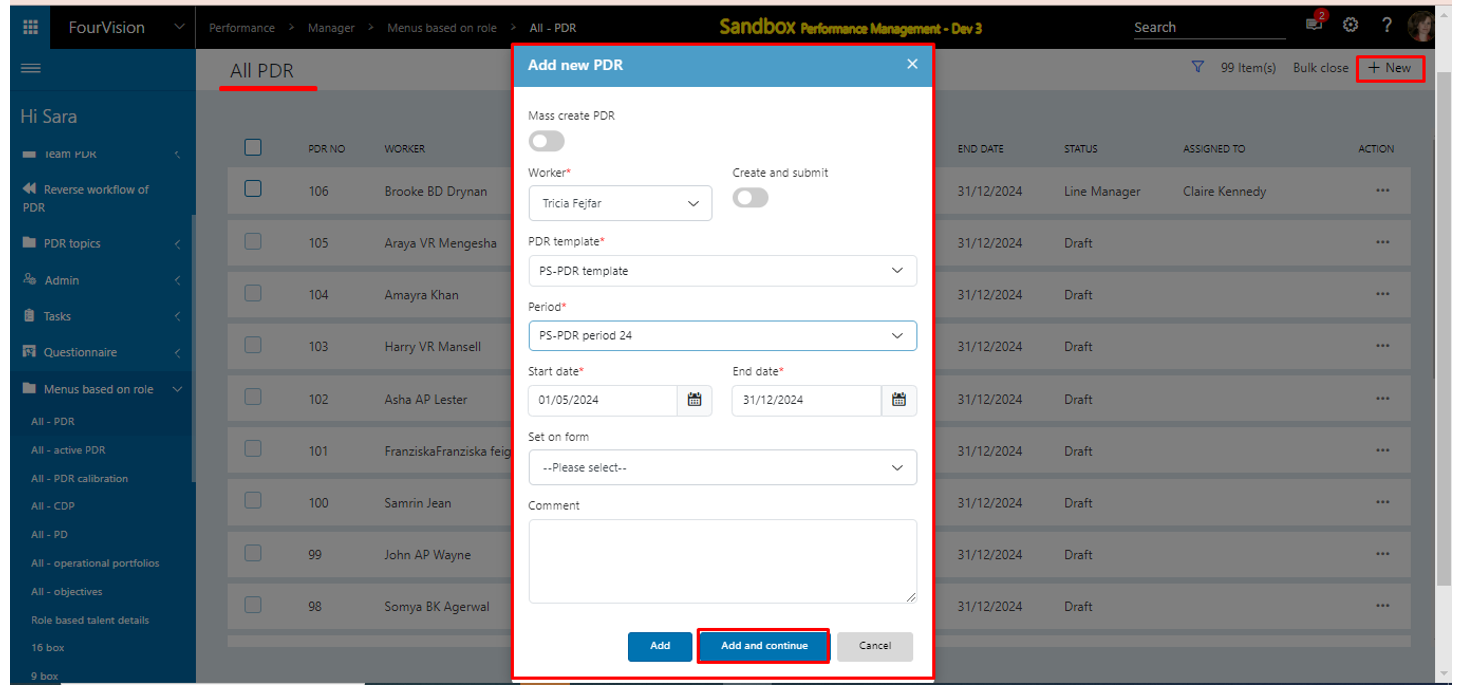
On the 'PDR detail' screen, filled the details and clicked on the ‘Save and submit’ button. Added and submitted the comment
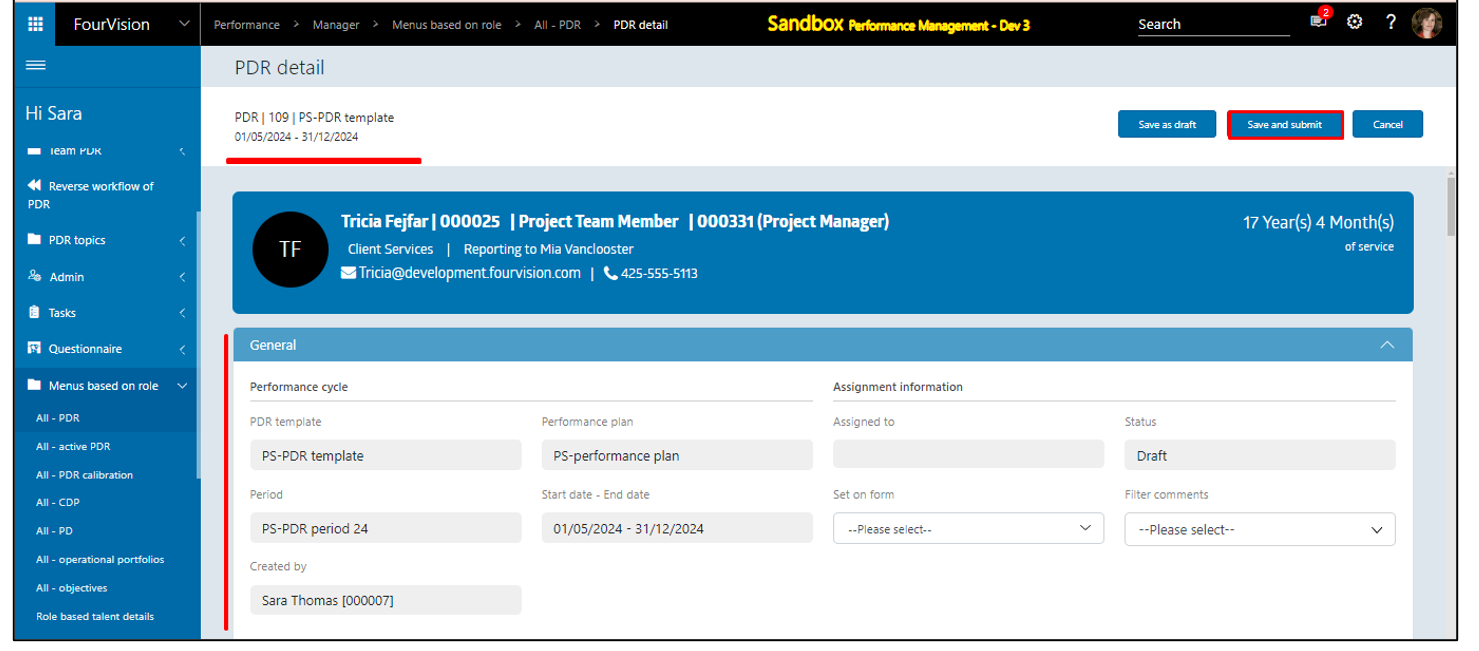
The PDR no ‘109’ assigned to ‘Mia Vanclooster’
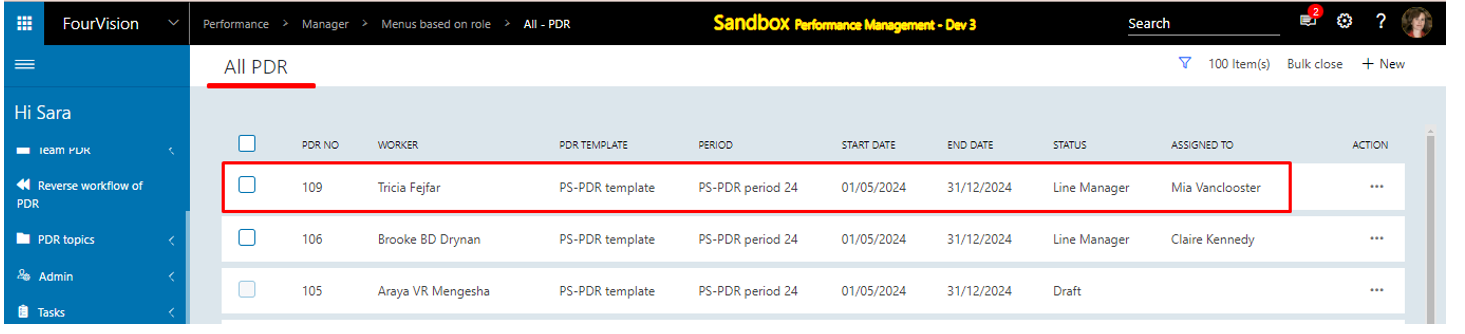
Login with user ‘Mia Vanclooster’ as Manager. On the 'All-PDR calibration' screen, the PDR no ‘109’ visible and clicked on the ‘Detail’ option
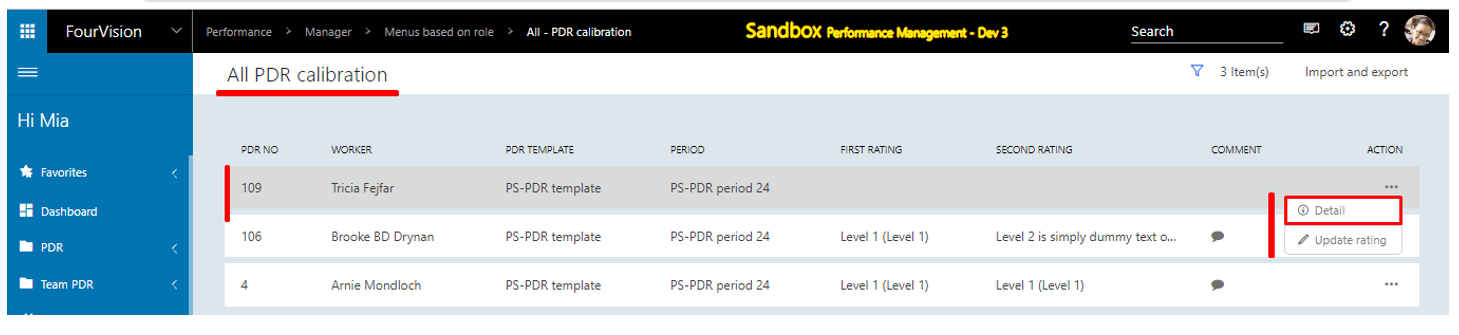
Under the ‘Sign off & comments’, added ‘First rating’ and other details, and clicked on the ‘Cancel’ button
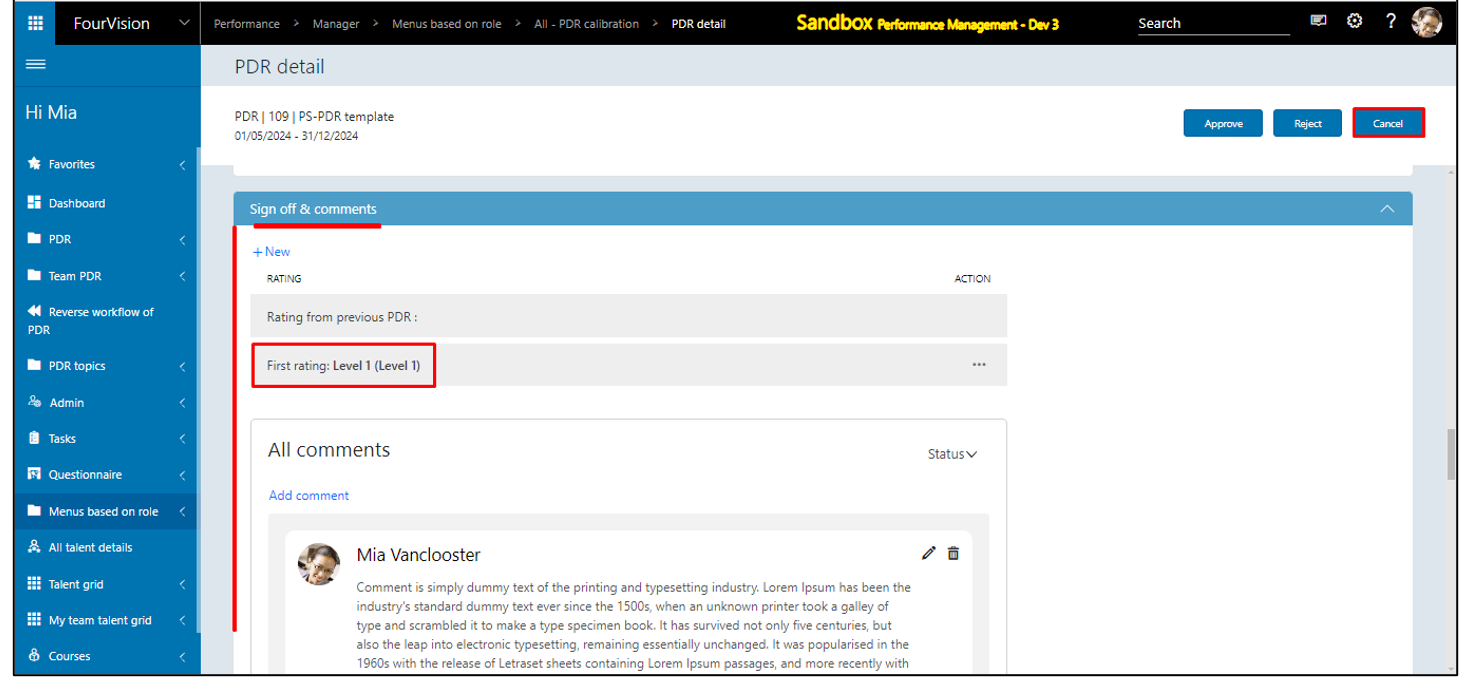
For the worker ‘Tricia Fejfar’, the ‘First rating’ visible and clicked on the ‘Update rating’ option
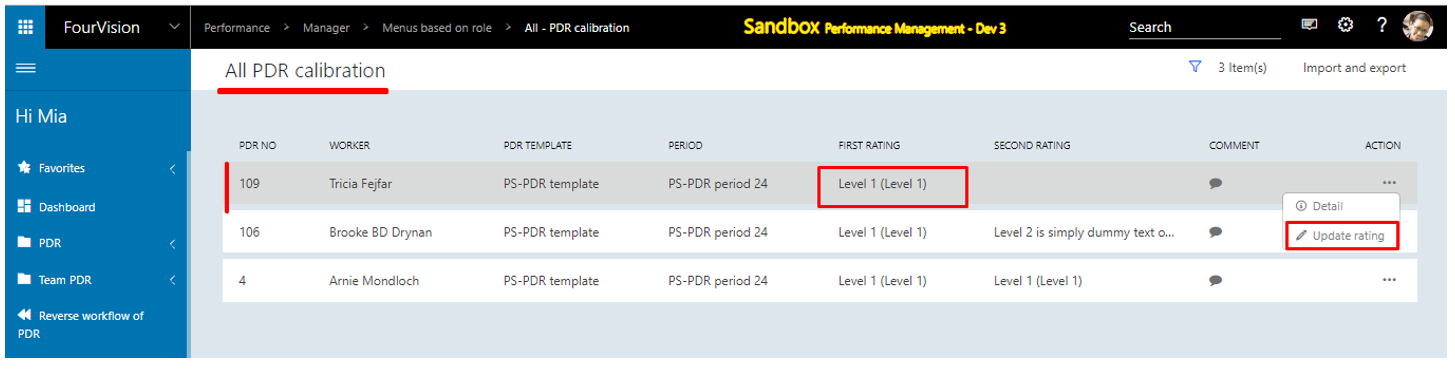
The dialog box ‘Update rating’ appeared, selected the ‘Second rating’ from the dropdown and clicked on the ‘Save’ button
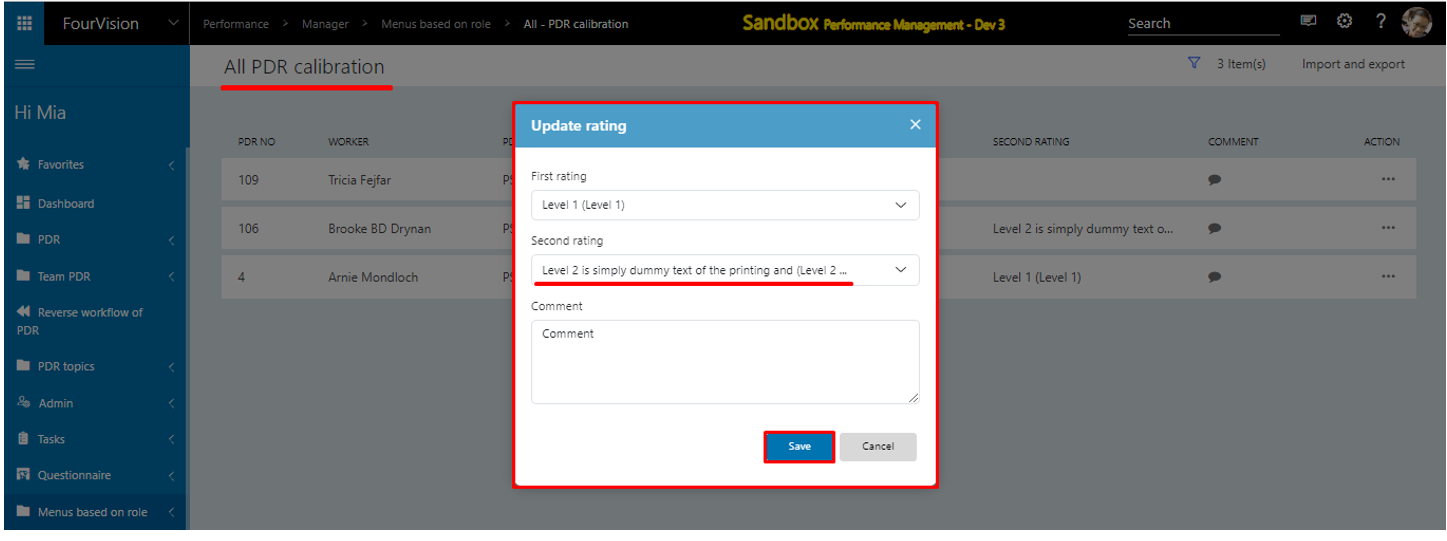
The updated ‘Second rating’ visible
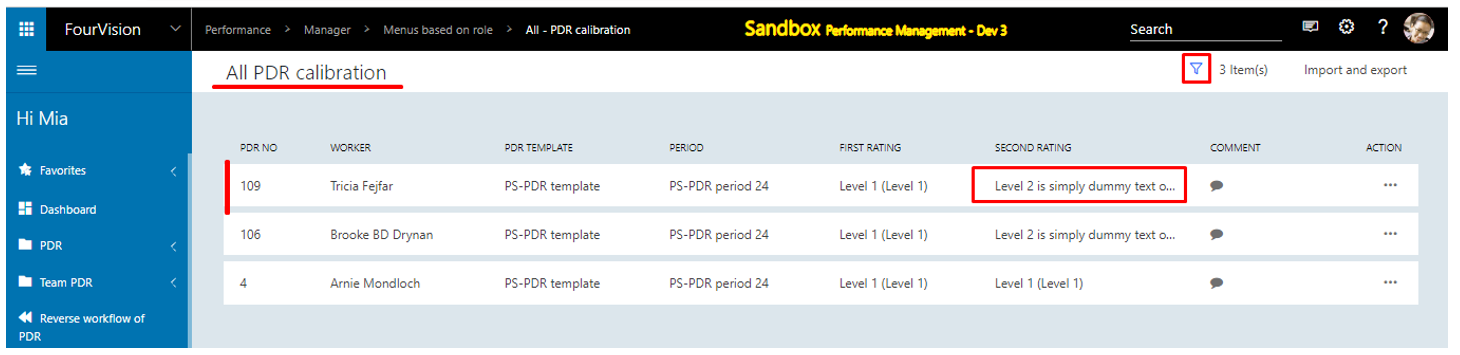
Hover over the ‘Import and export’ button and clicked on the ‘Export’ button

The dialog box ‘Export’ appeared and clicked on the ‘Export’ button
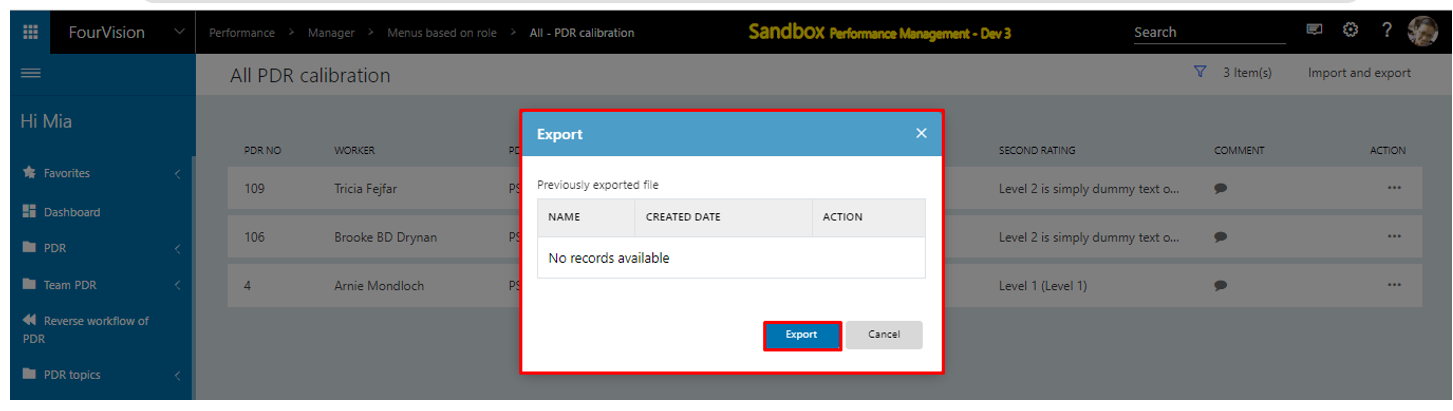
The validation message appeared ‘The process of PDR Export is started in the background, it can take a few minutes to process it all.’
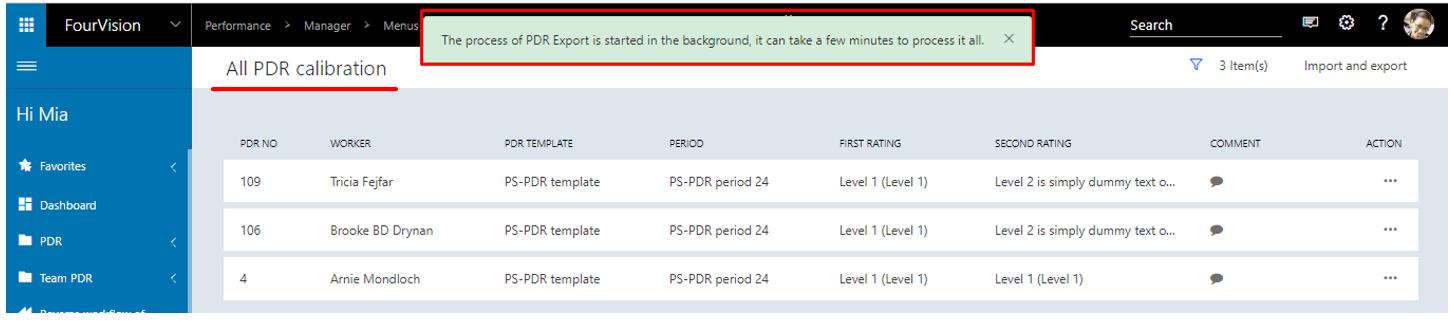
Downloaded the exported file, for the worker ‘Tricia Fejfar’ update the ‘Second rating’ as ‘Level 3’ and save the file
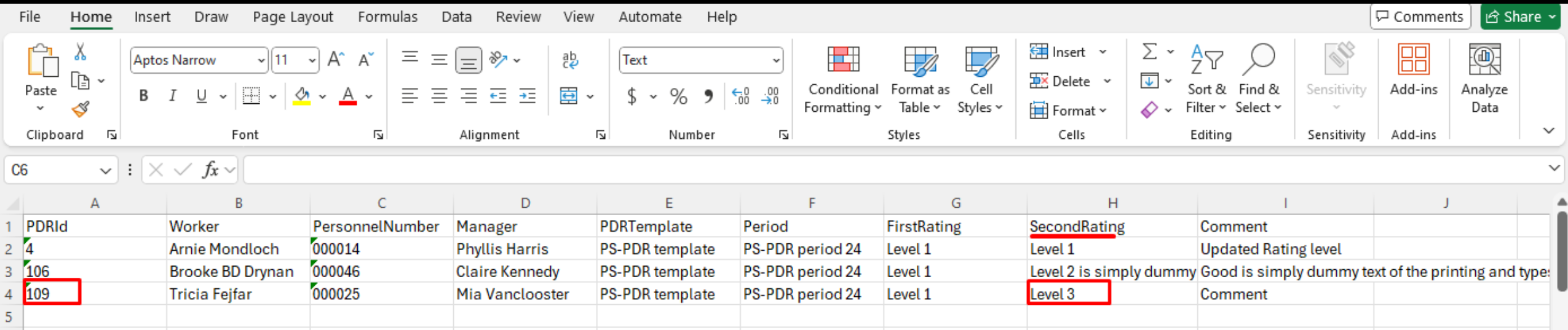
Clicked on the ‘Import’ button
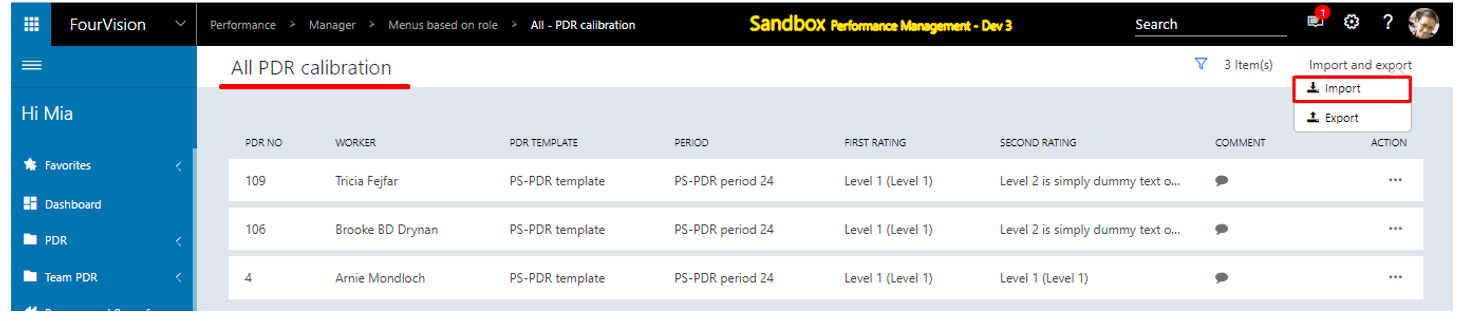
Browsed the exported file and clicked on the ‘Import’ button
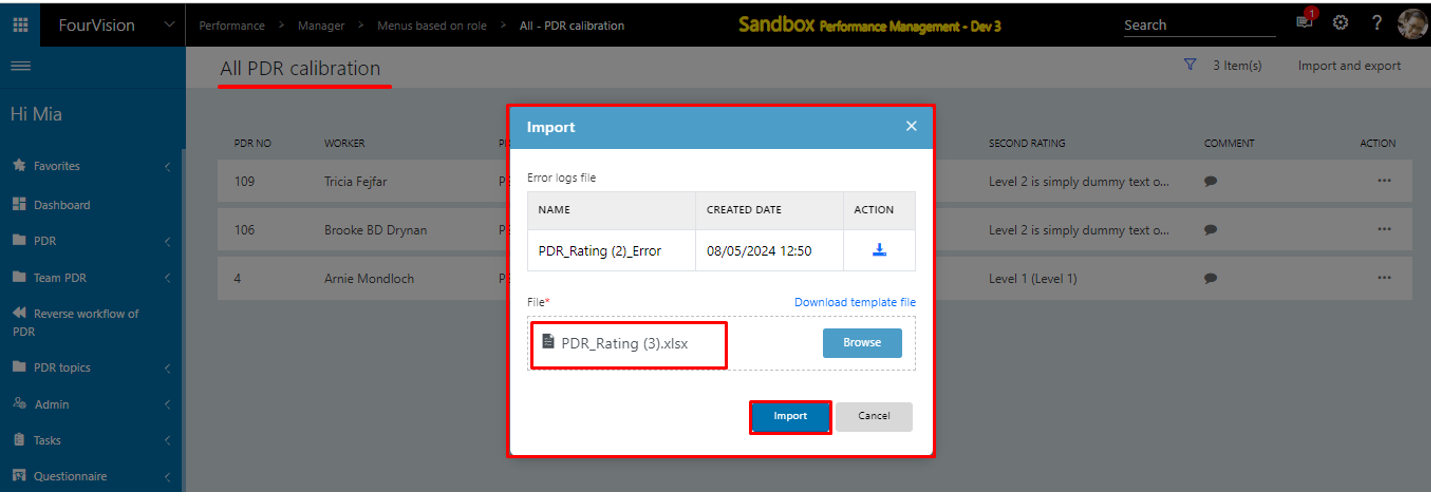
The validation message appeared ‘The process of PDR Export is started in the background, it can take a few minutes to process it all.’
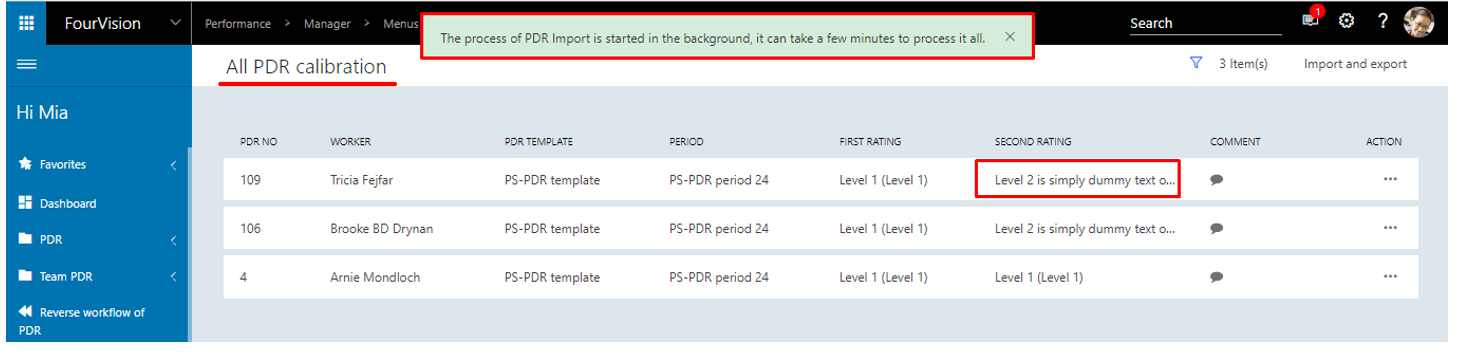
For the worker ‘Tricia Fejfar’, the updated second rating ‘Level 3 (Level 3)’ visible
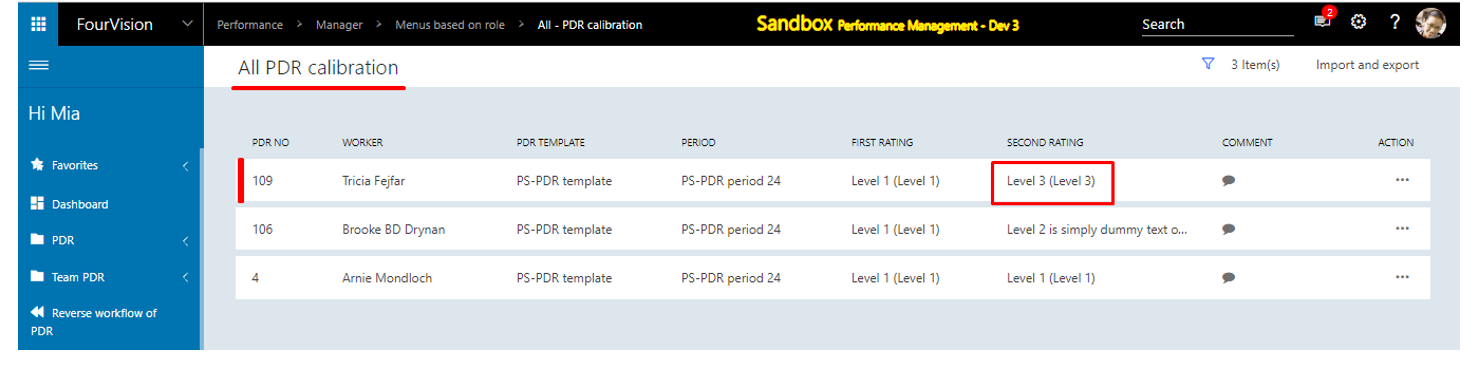
Note: PDR will not be visible in ‘All PDR Calibration’ screen, if PDR ‘End approved’, ‘End rejected’, or ‘Force closed’.
New feature 2: Implemented custom fields ('Actual' and 'Targets') in the objective form
Login with user ‘Sara Thomas’ as Admin. On the 'Parameters' screen, under the ‘Parameters’ tab, the newly implemented ‘Enable targets on objectives’ toggle added with hover text and by default set as disabled
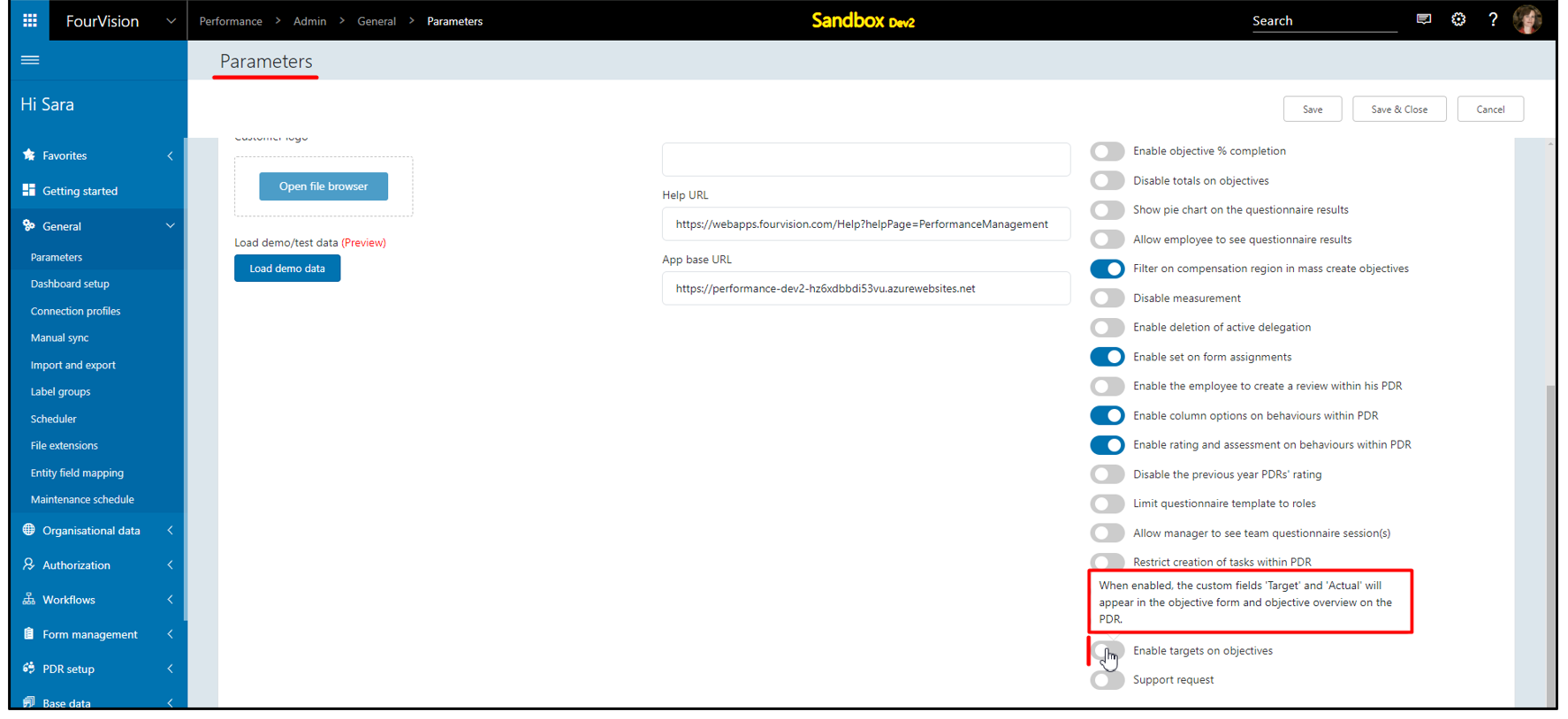
Enabled the ‘Enable targets on objectives’ toggle and clicked on the ‘Save’ button
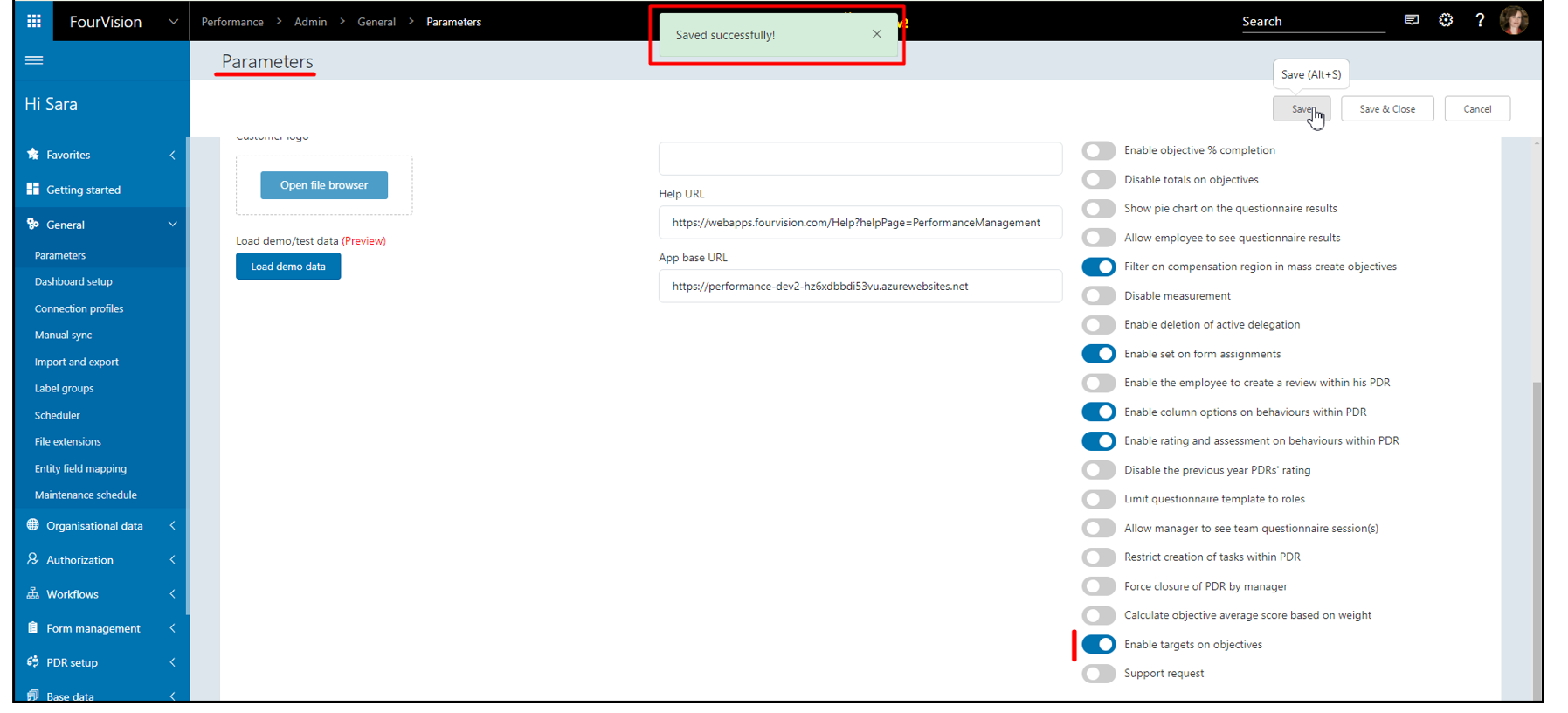
The ‘Enable objective % completion’ toggle showing disable
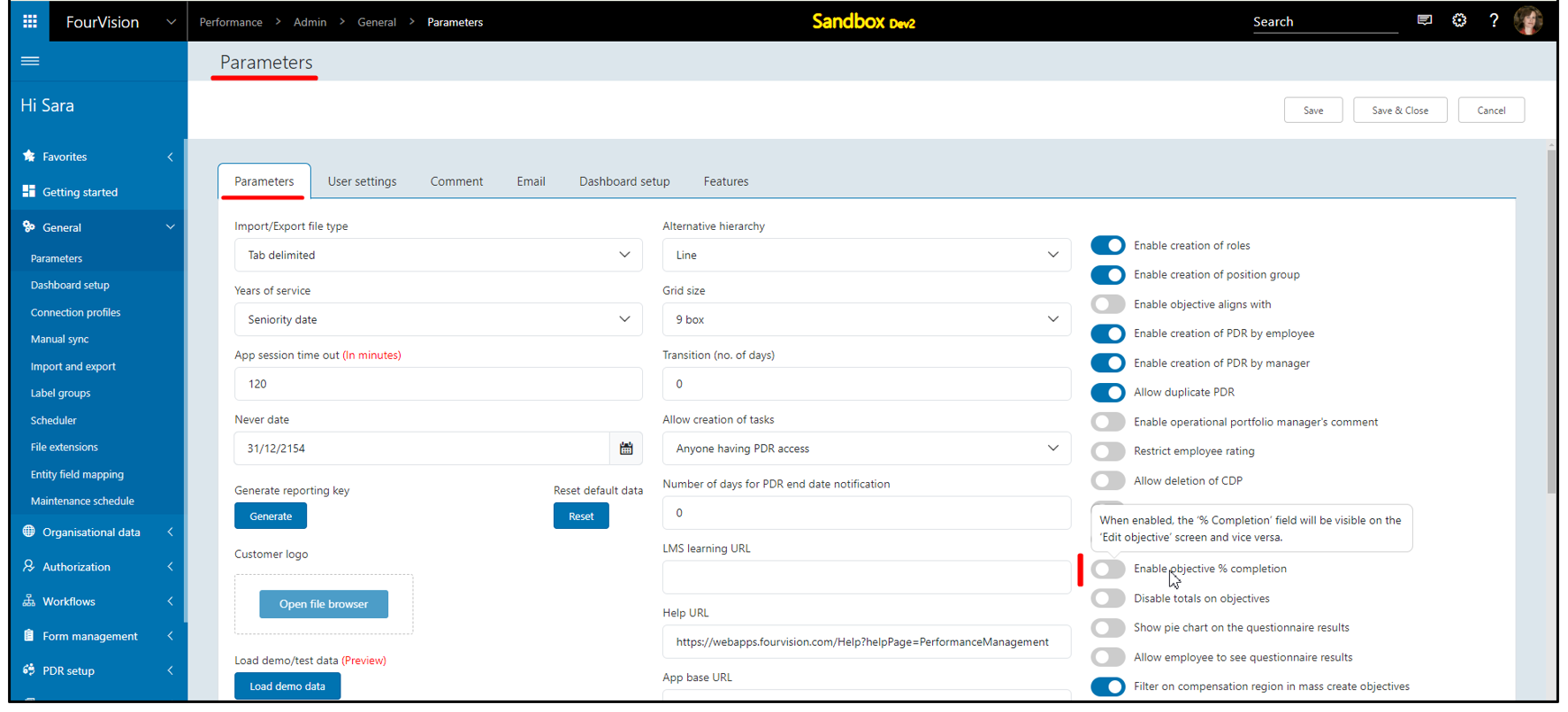
Login with user ‘Grace Sturman’ as Employee. On 'Edit my objective' screen, under the ‘Objective’ tab, both the ‘Objective type’ and ‘Status’ fields removed
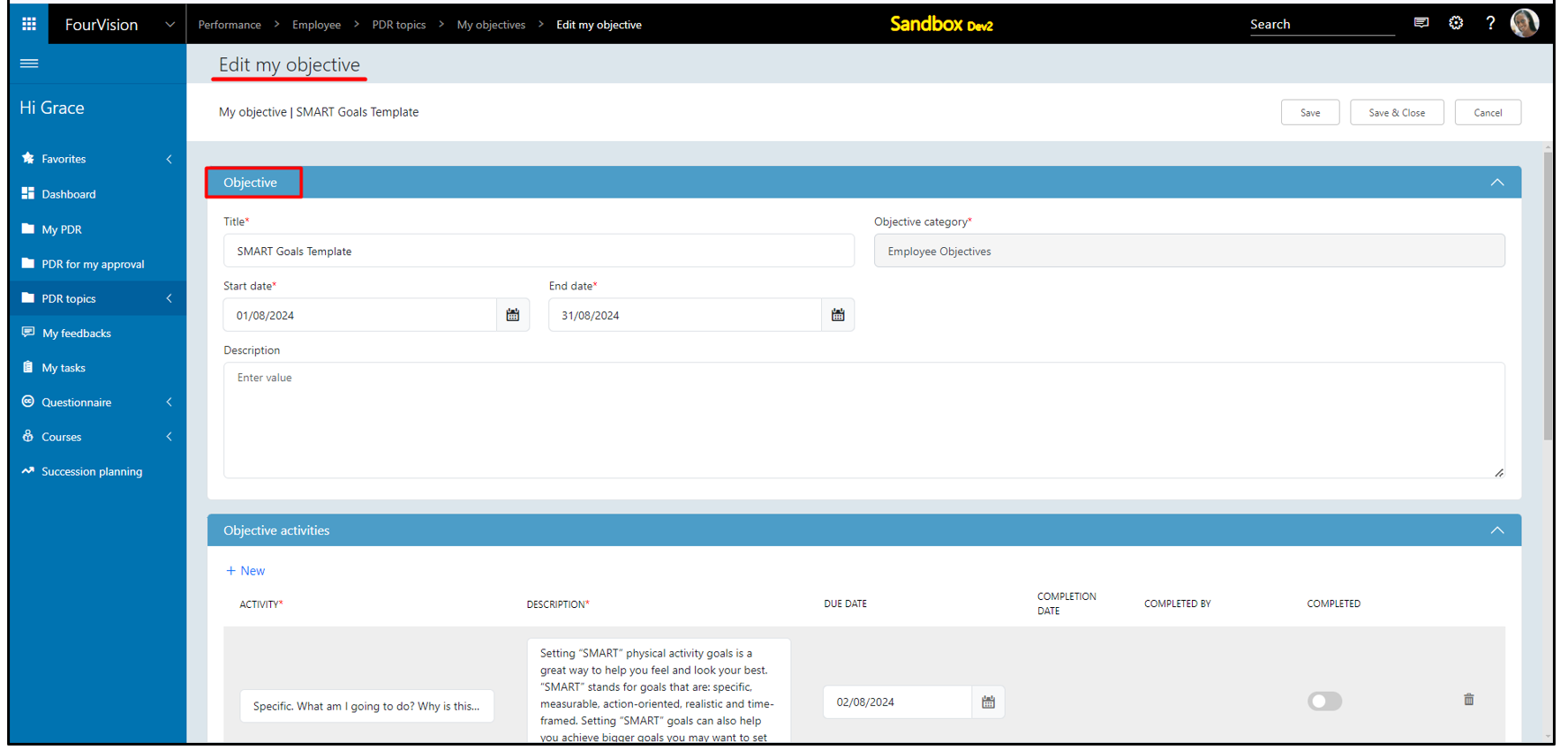
On 'My PDR' screen, clicked on '+ New'. On the ‘Add new PDR’ dialog box, entered the below details and clicked on the ‘Add and continue’ button
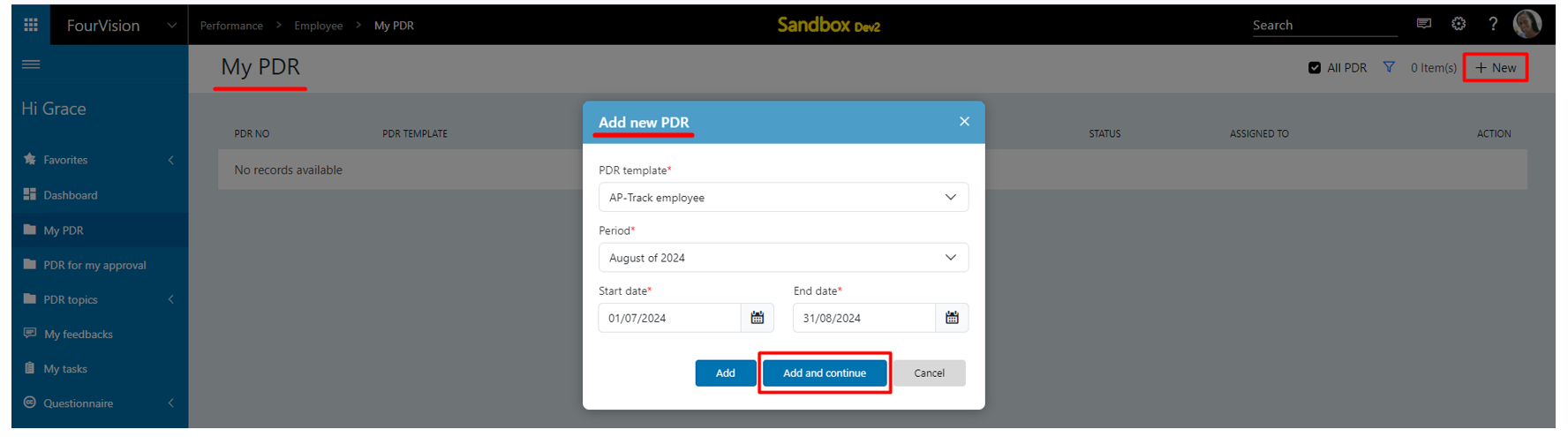
On 'PDR detail' screen, under the ‘Objective/Goals’ tab, for the ‘SMART Goals Template’ objective, the newly implemented ‘Target’ and ‘Actual’ fields columns visible. Clicked on the ‘Edit’ option
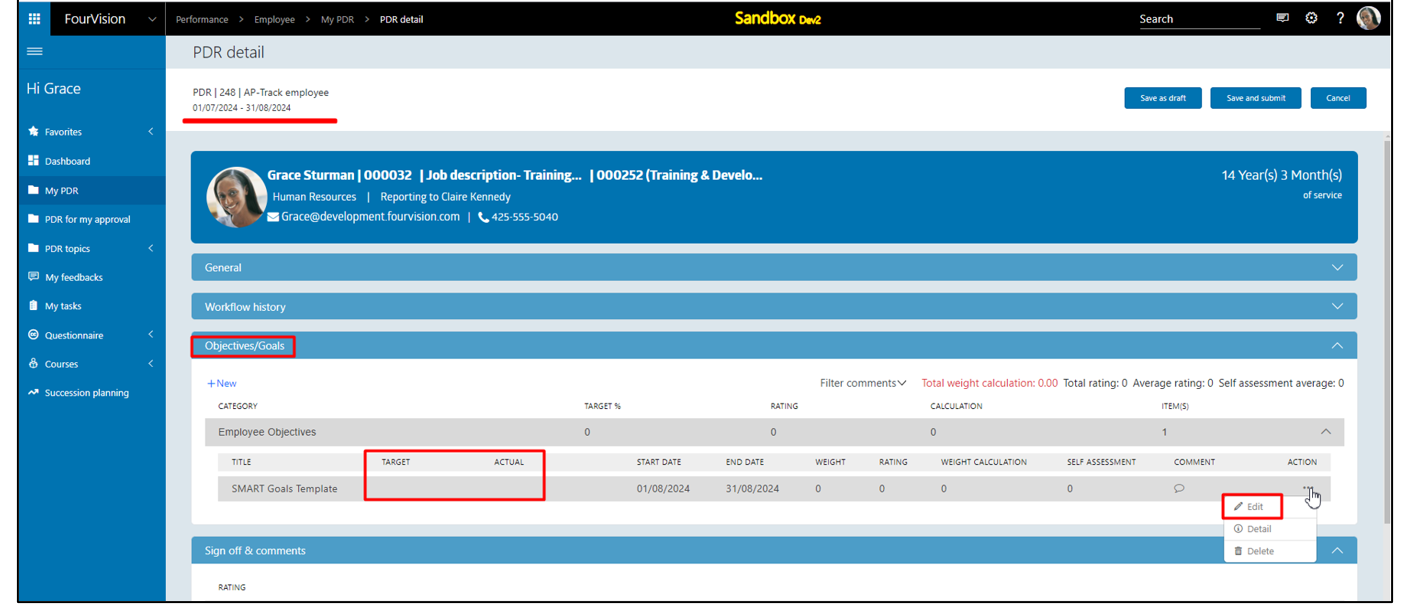
On the 'Edit objective' screen, filled both ‘Target’ and ‘Actual’ fields and clicked on the ‘Save & Close’ button
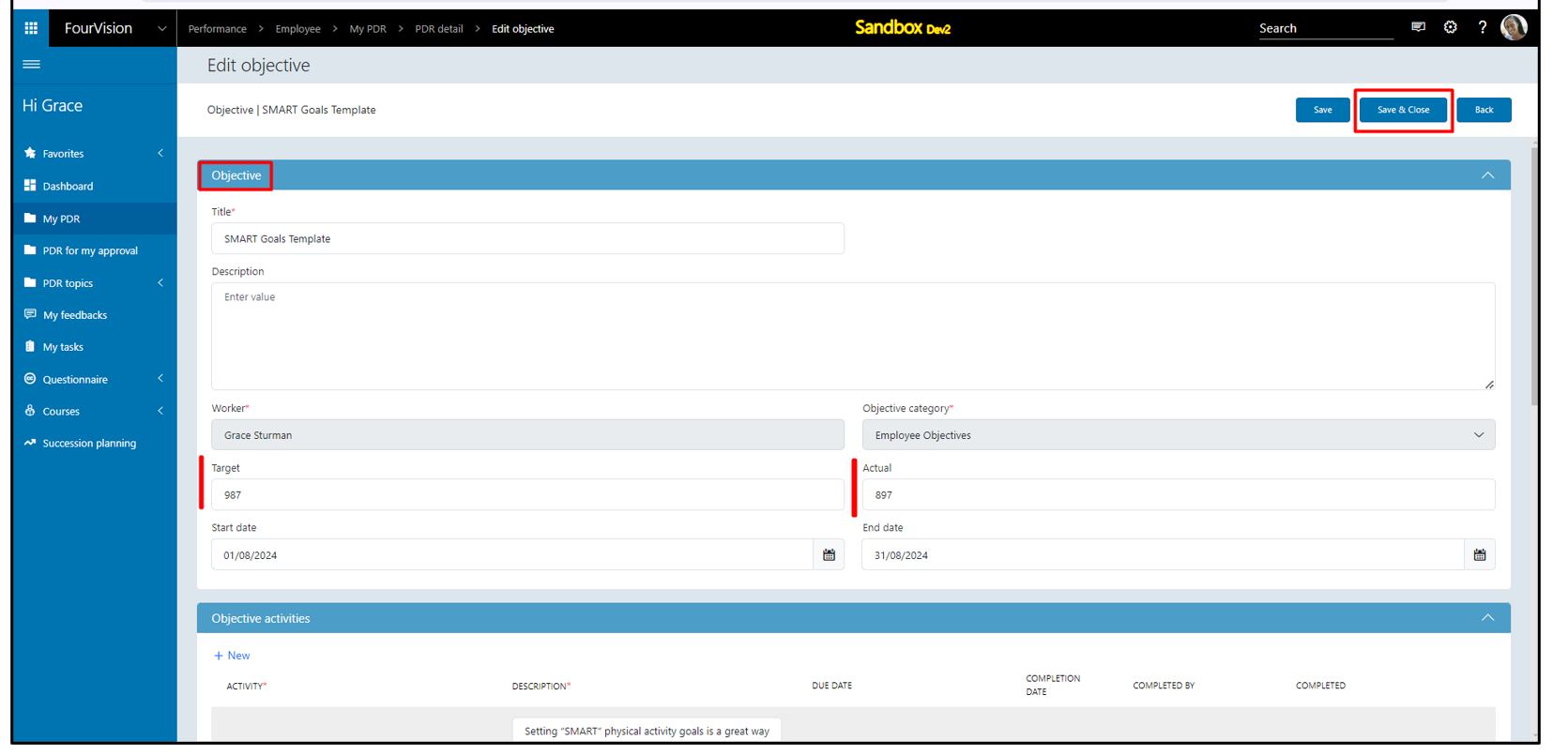
On the 'PDR detail' screen, clicked on the ‘Save and submit’ button
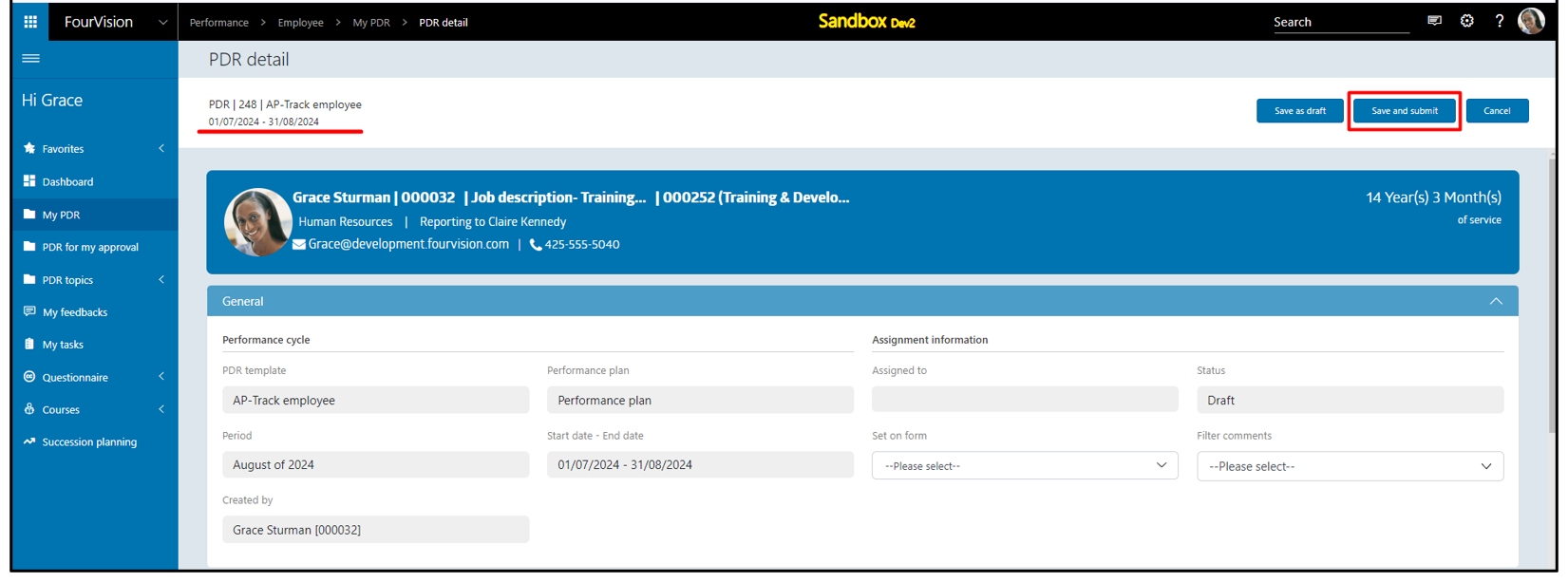
Login with user ‘Claire Kennedy’ as Manager. Under 'PDR for my approval', on 'PDR detail' screen, under the ‘Objective/Goals’ tab, for the ‘SMART Goals Template’ objective, the ‘Target’ and ‘Actual’ fields value visible. Clicked on the ‘Edit’ option
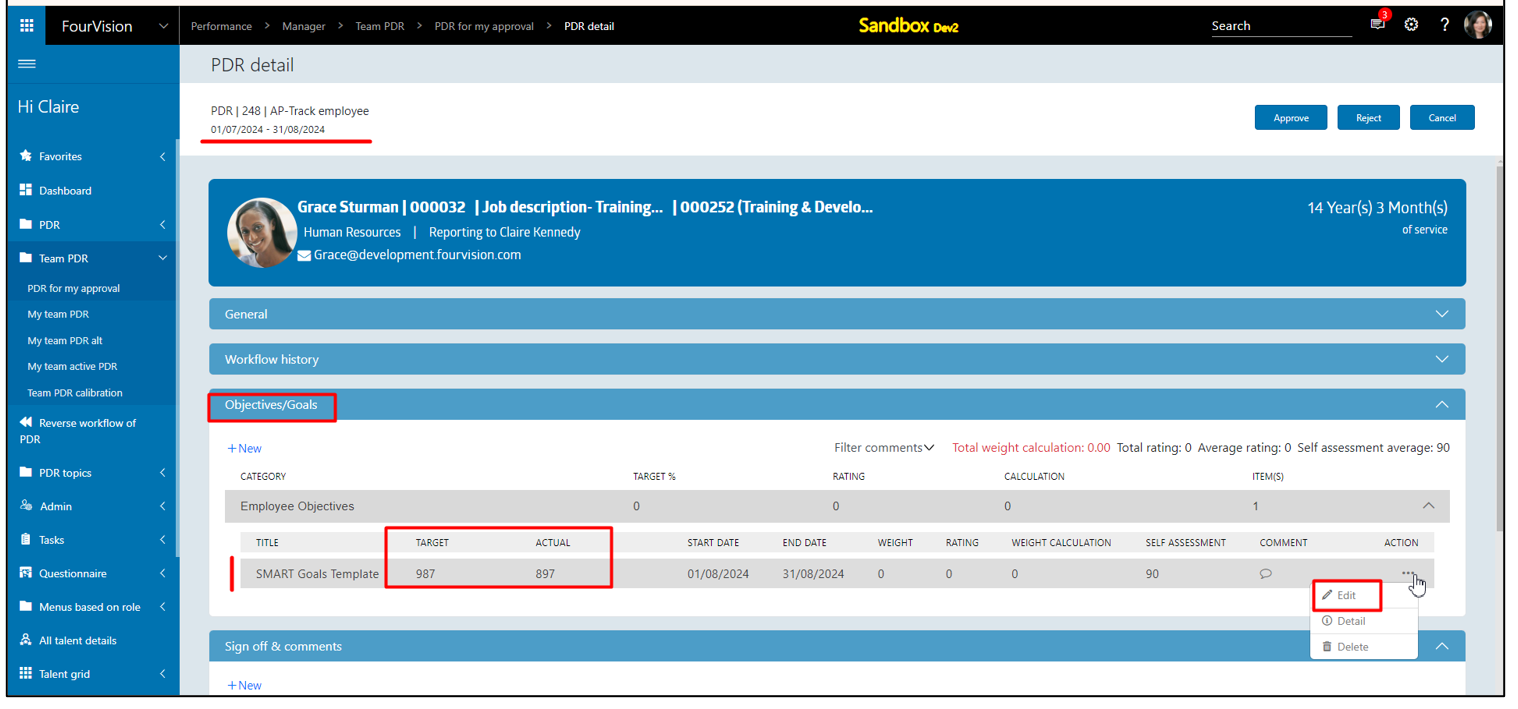
On the 'Edit objective' screen, under the ‘Objective’ tab, update the ‘Actual’ field value to ‘900’ and clicked on the ‘Save & Close’ button
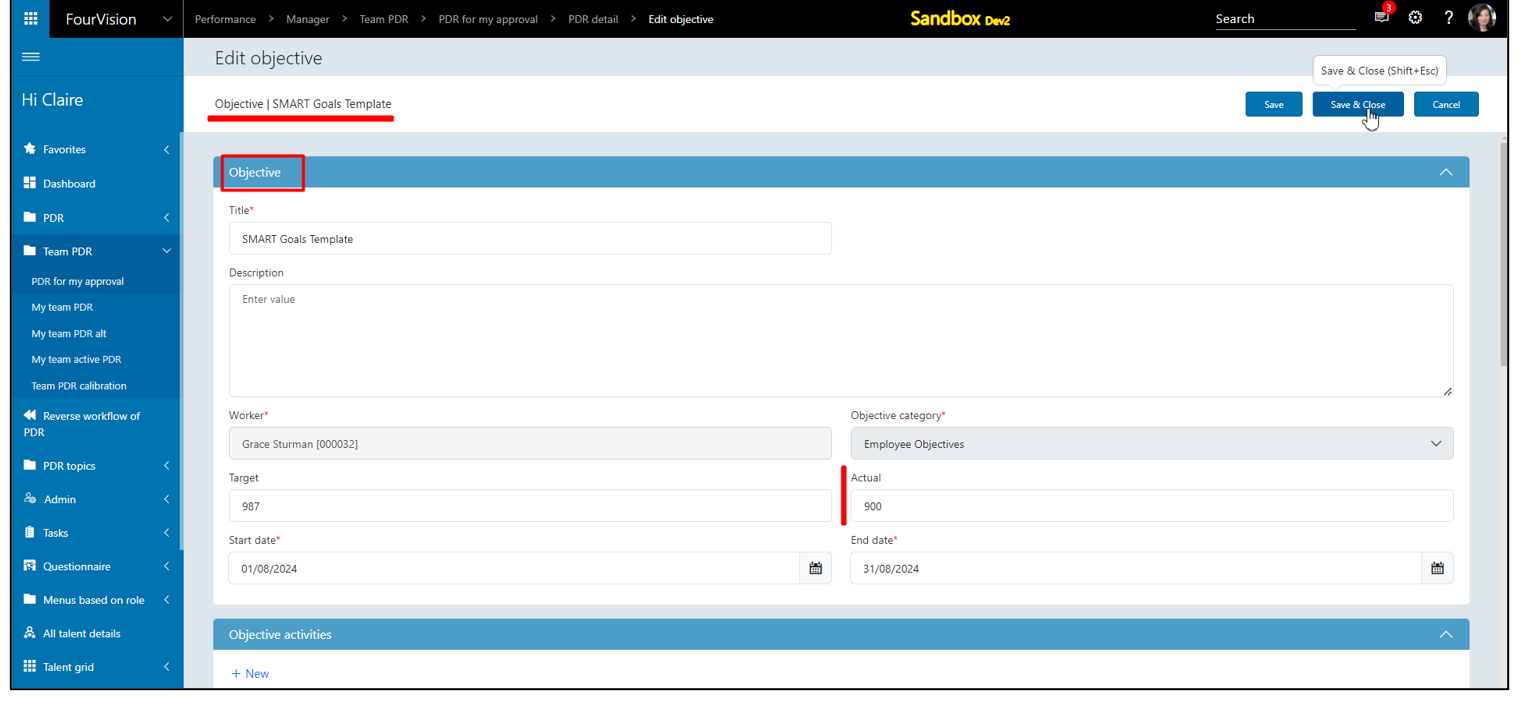
Under the ‘Objective/Goals’ tab, the ‘Actual’ field value updated to ‘900’. Clicked on the ‘+New’ button
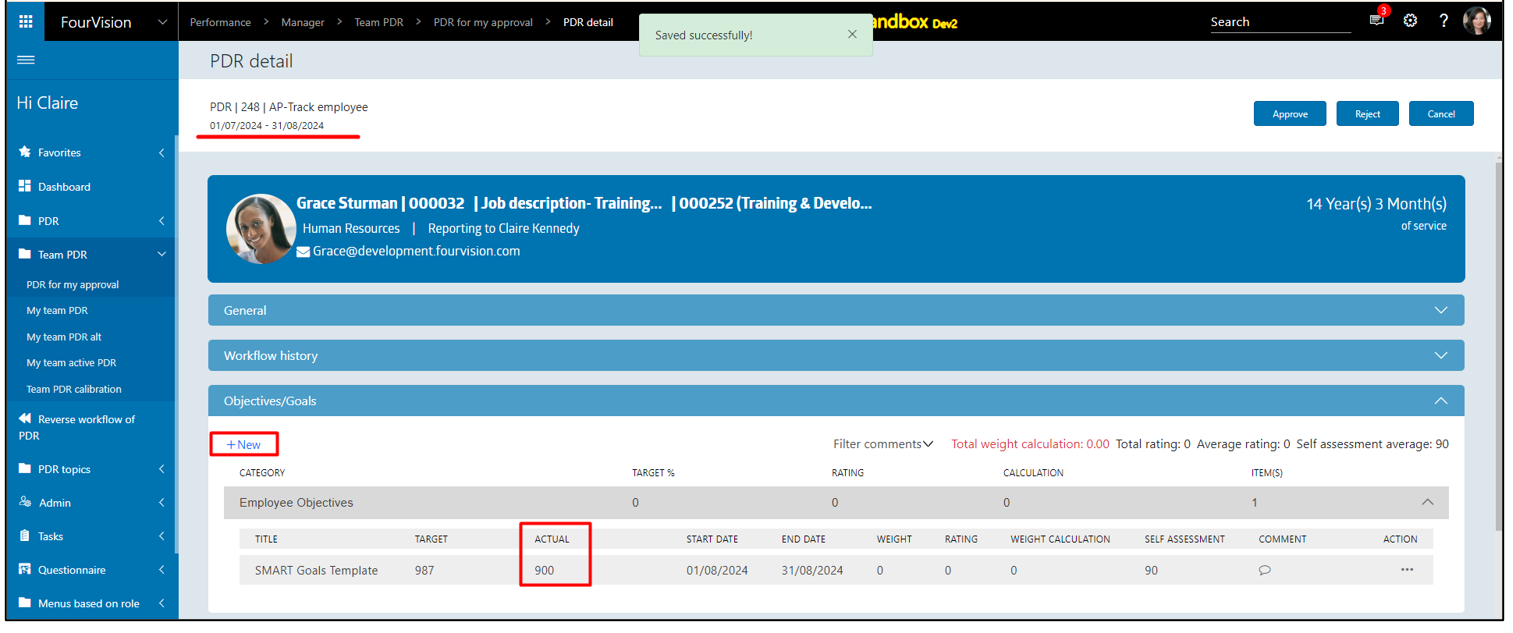
Filled the below details in the fields and clicked on the ‘Add & Close’ button
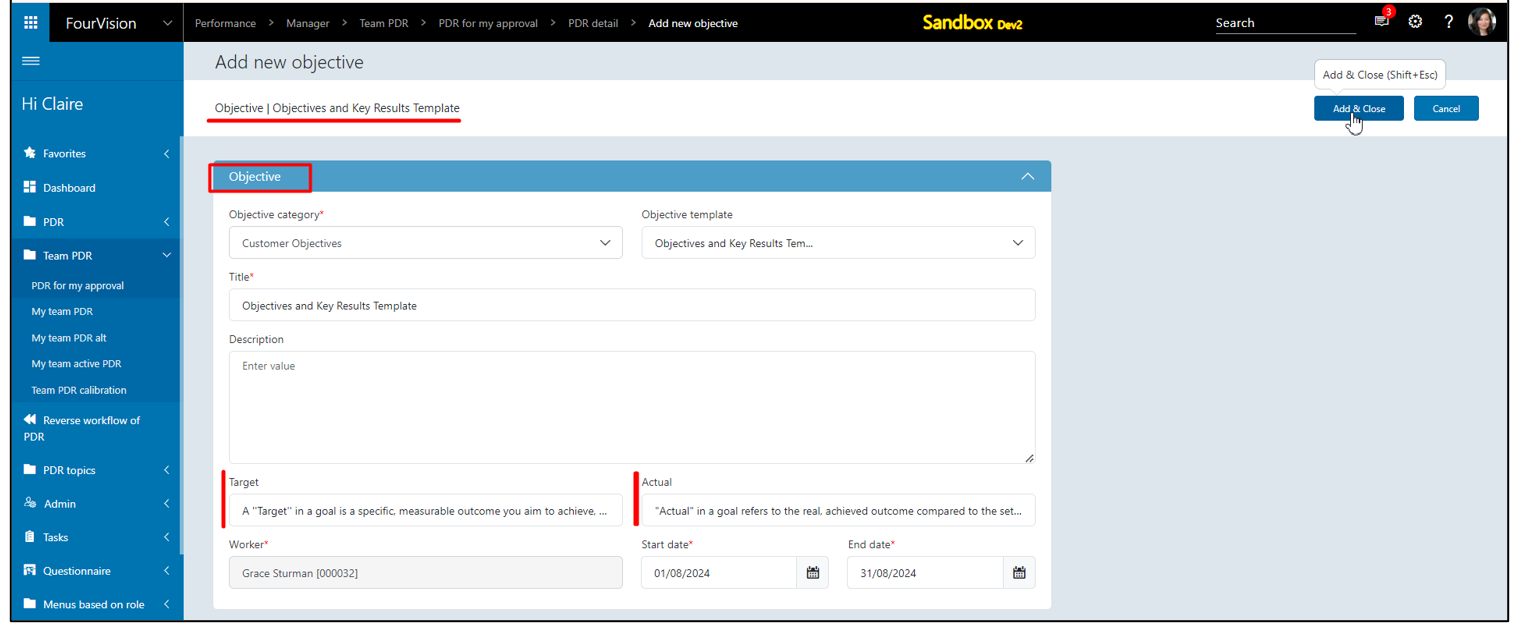
The added objective visible, on the ‘Target’ and ‘Actual’ column max length value visible on hover text. Clicked on the ‘Approve’ button
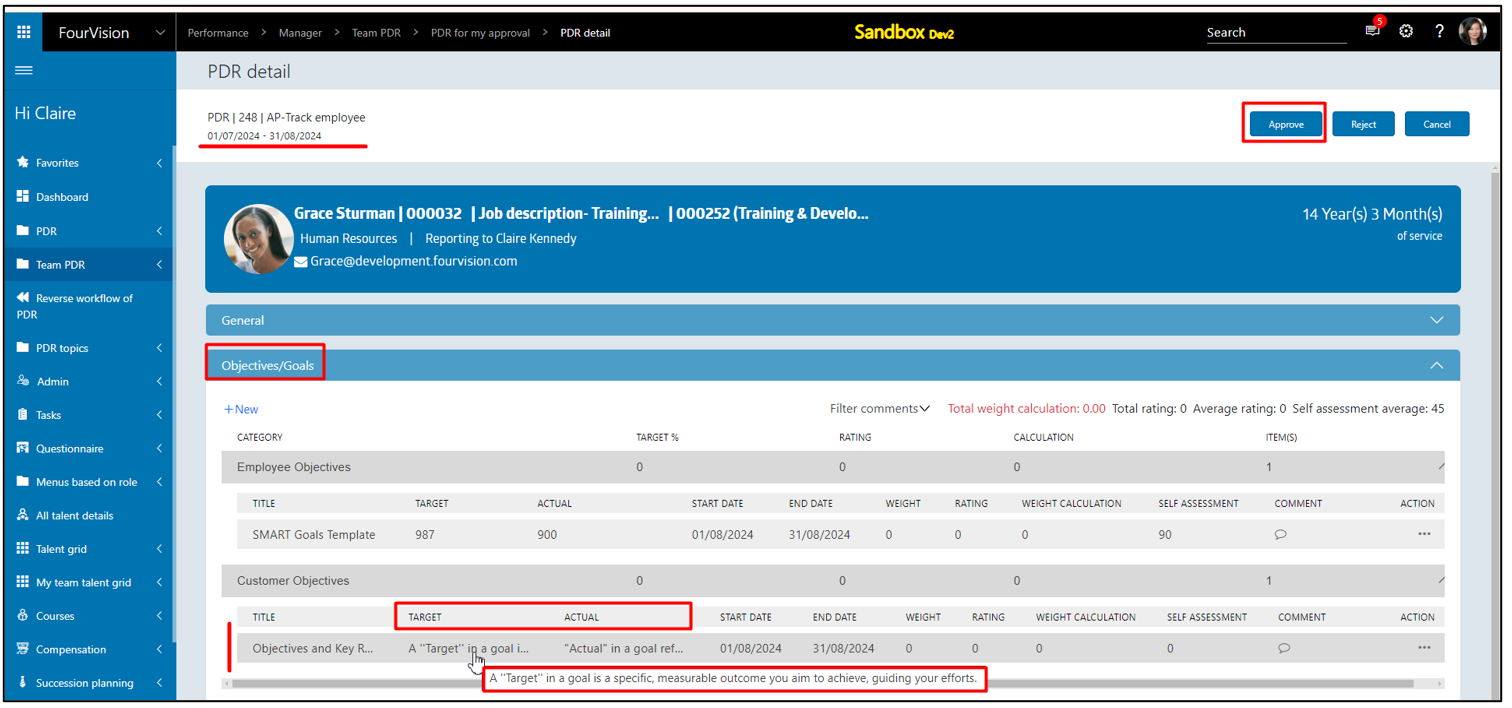
The PDR no. ‘248’, status visible as ‘Approve’
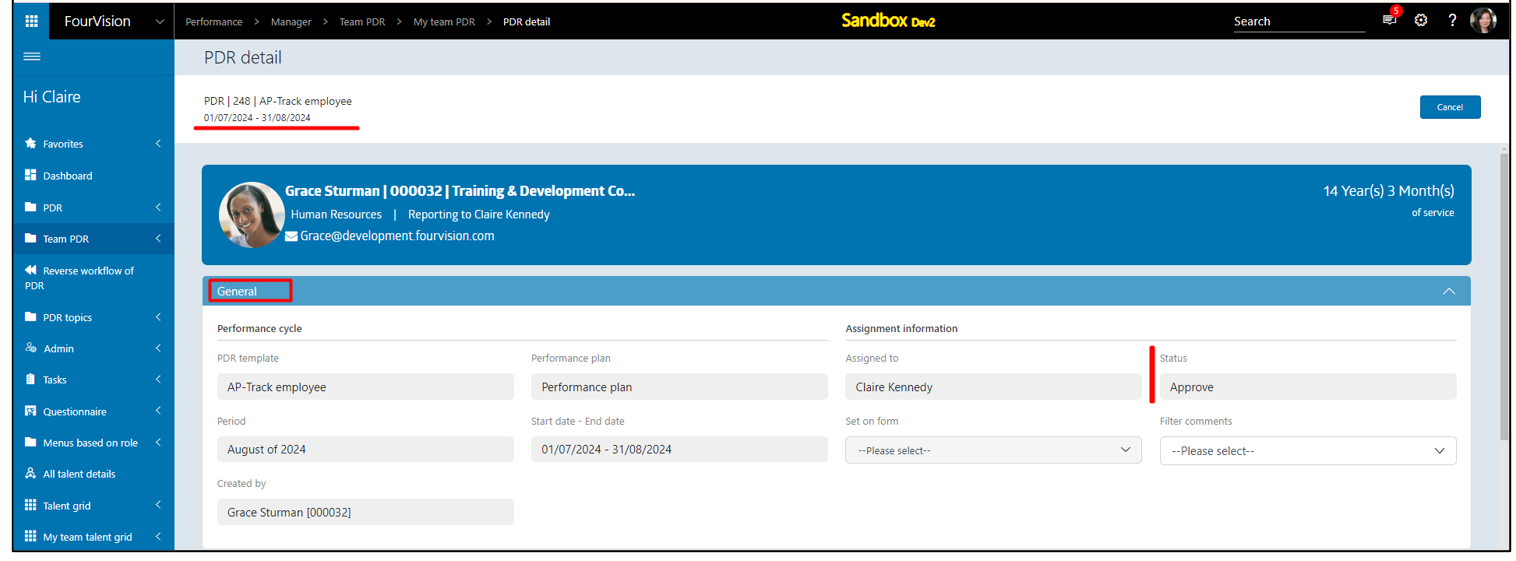
The ‘Target’ and ‘Actual’ column values visible
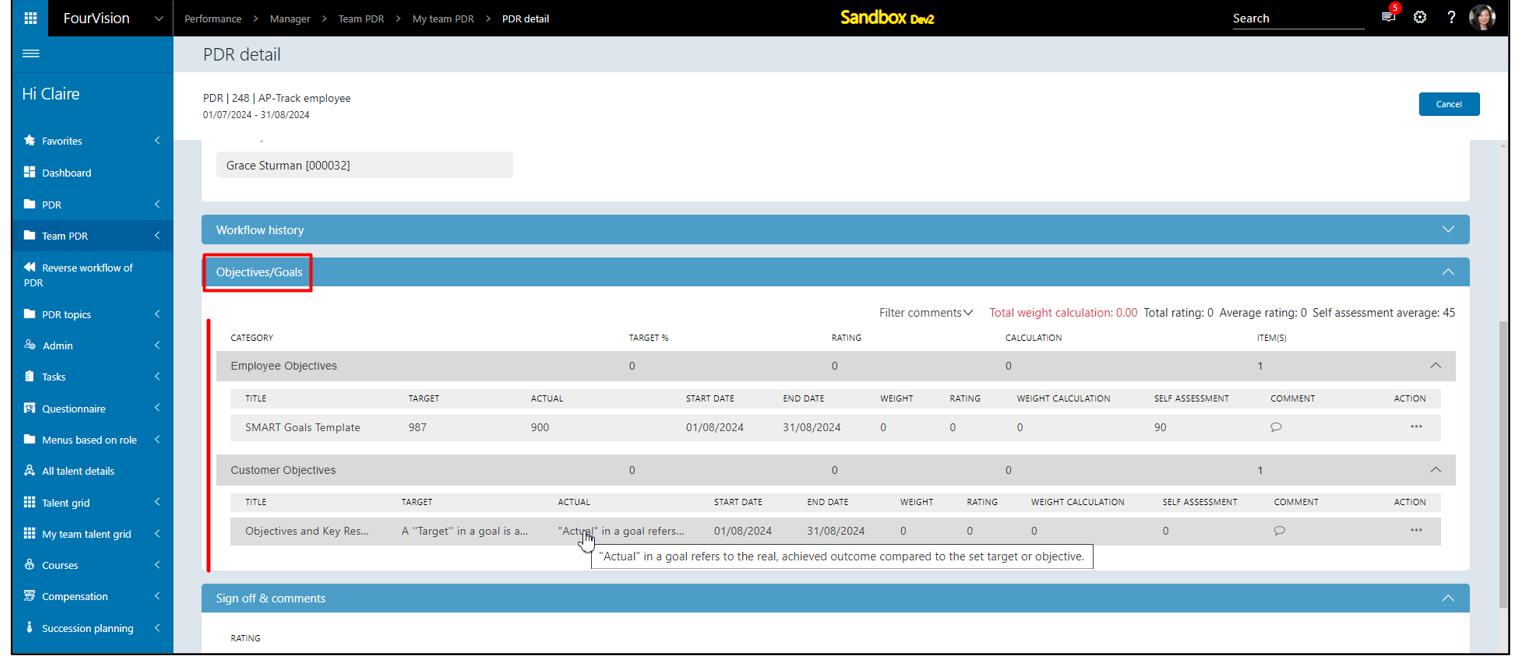
Note: When the ‘Enable targets on objectives’ toggle enabled, the custom fields ‘Target’ and ‘Actual’ will appear in the objective form and objective overview on the PDR.