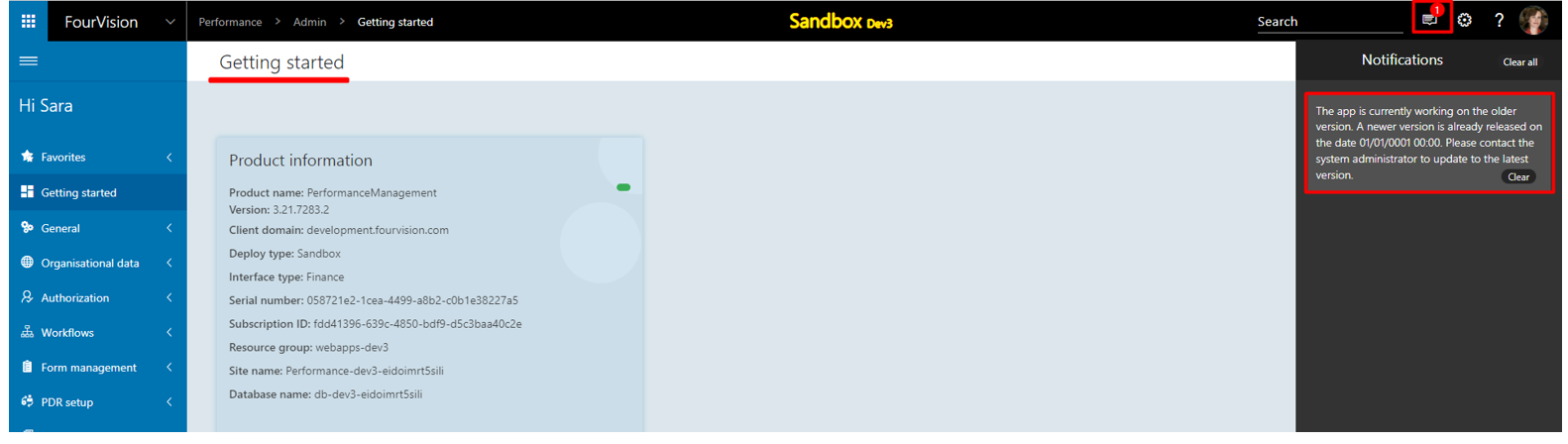Release notes for Performance Management 3.21
Below is an overview of changed and new features introduced in this release of the FourVision Web App.
New features
Implemented 'Workflow statuses' dropdown on PDR template to control sections on PDR form based on workflow stage and prevent submission in case of mandatory fields
Implemented 'Mandatory workflow statuses' dropdown on PDR template to configure PDR rating required option
Improvements done to show newer version notification to users whose roles have the 'Allow System Maintenance' parameter enabled
Changes and bugfixes to existing features:
- Generic security updates, minor bug fixes and patches
- Resolved the issue related to the secret credentials overwritten in the vault with the system defaults
Detailed release information:
New feature 1: Implemented 'Workflow statuses' dropdown on PDR template to control sections on PDR form based on workflow stage and prevent submission in case of mandatory fields
'Workflow statuses' dropdown field now implemented on all the sections of PDR
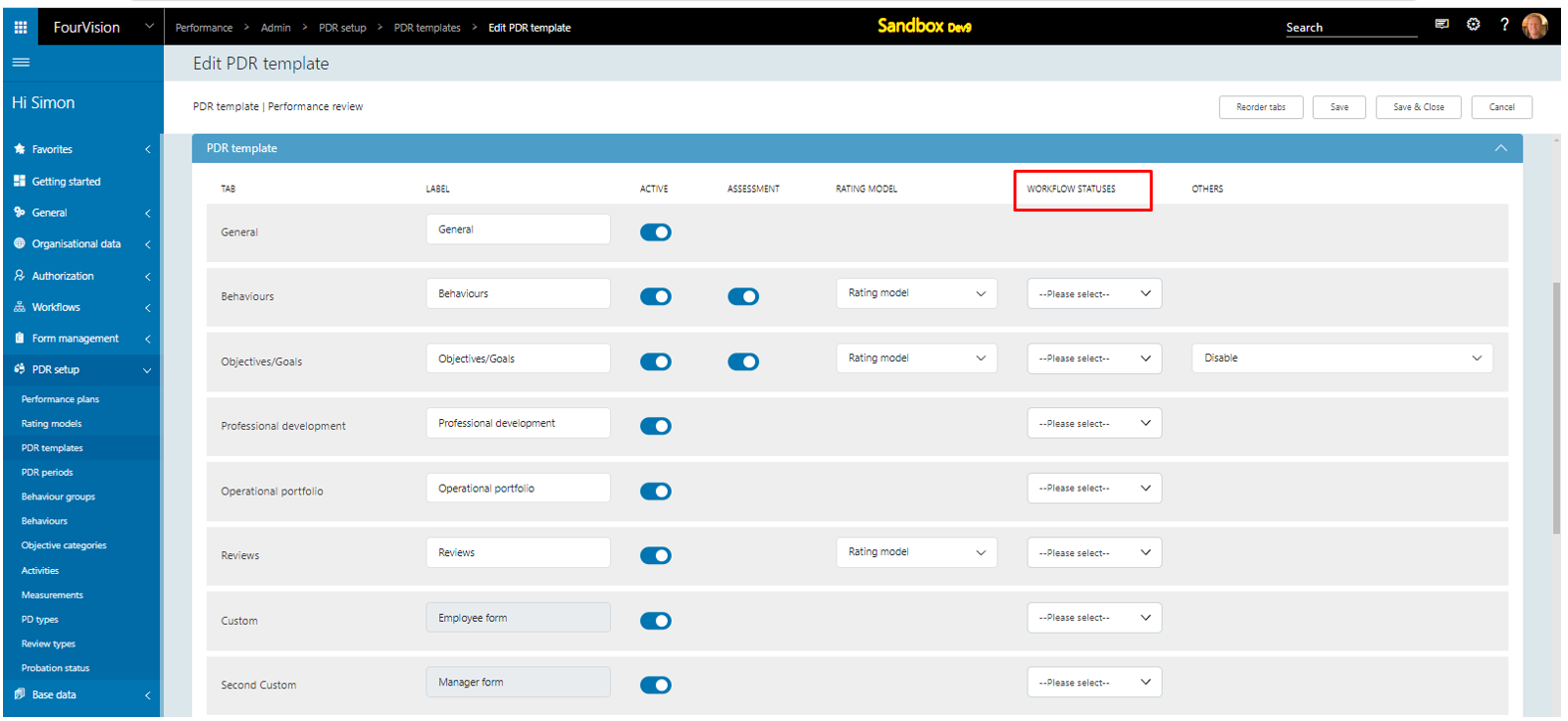
'Draft' option showing with all the workflow statuses in Workflow status dropdown and all other statuses visible in dropdown options
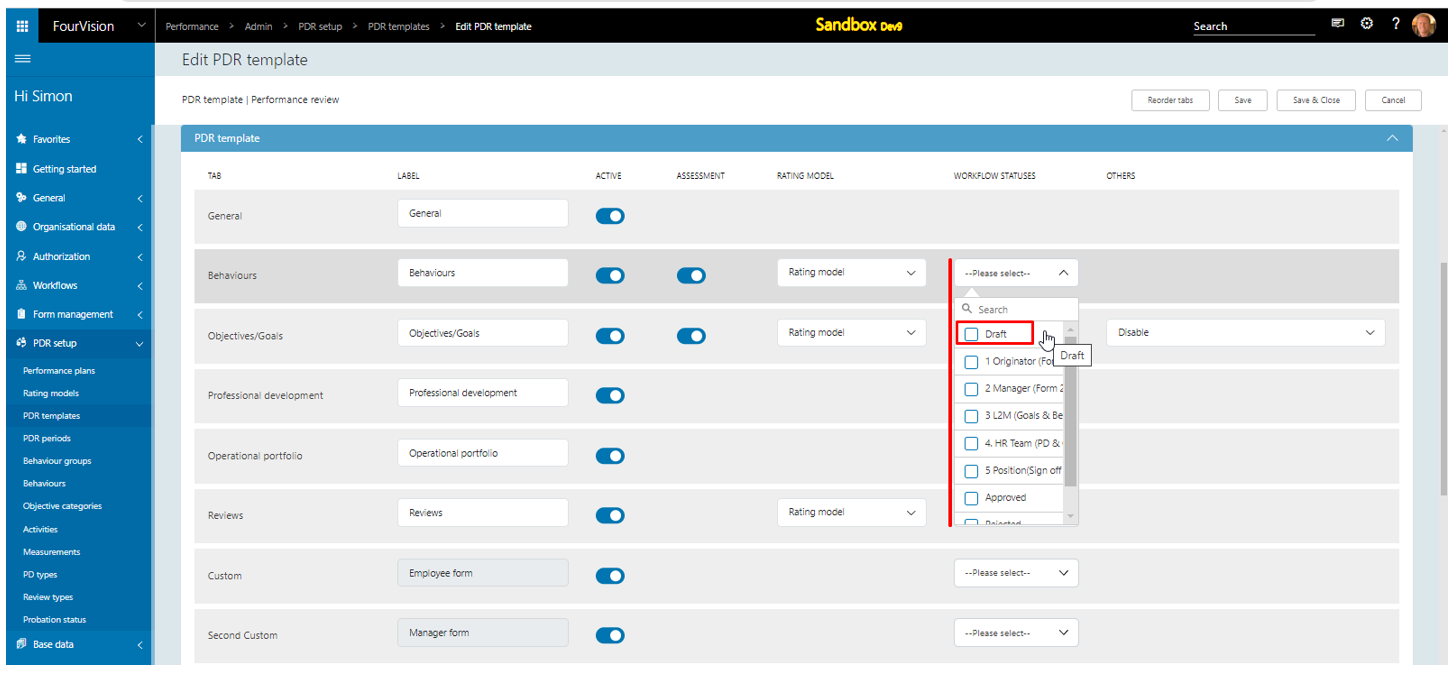
a. For ‘Behaviours, Objectives/Goals’ tabs, selected status as ‘3 L2M (Goals & Behaviours)’ b. For Professional development, career development plan tabs, ‘4 HR Team (PD & CPD)’ status selected c. For ‘Operational portfolio’ and ‘All tasks’ tabs, no status selected (Operational portfolio and ‘All tasks’ tabs will be visible on all statuses from employee app) d. For Reviews tab, ‘Draft’ status selected
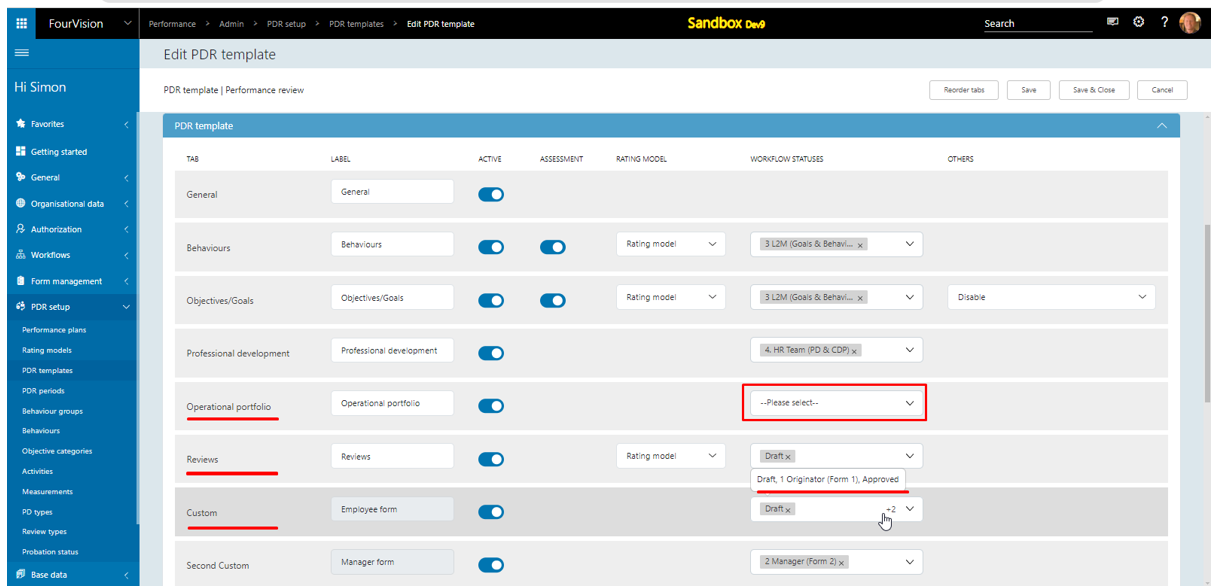
For the inactive tabs ‘Attachments’, ‘Probation’, ‘Workflow history’ workflow statuses showing disabled
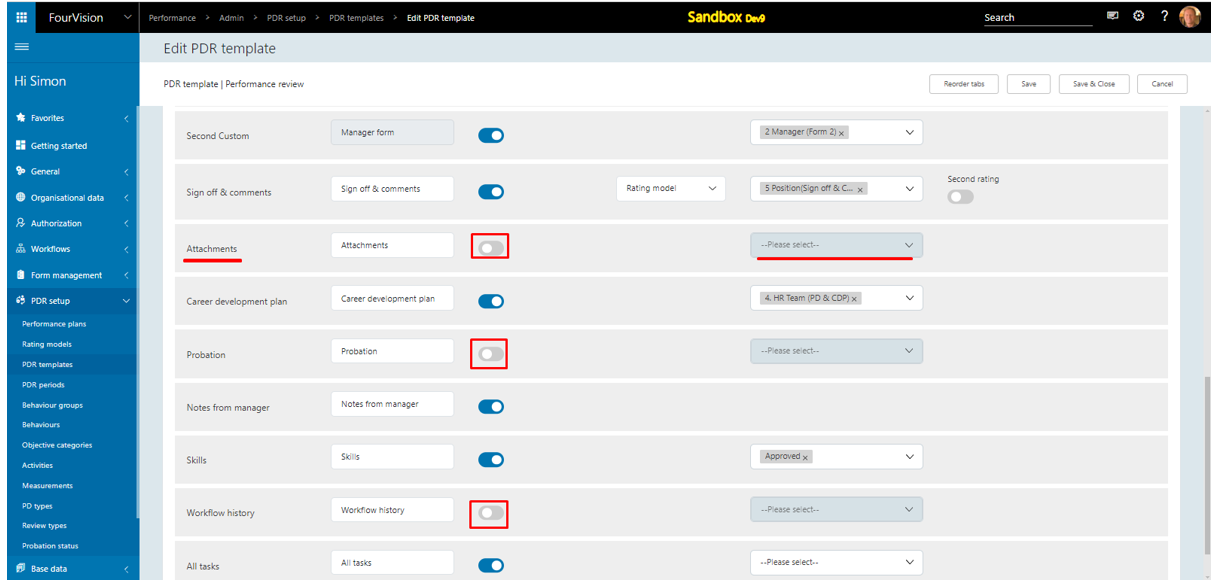
Login with user ‘Mia Vanclooster’ as Employee. Created a new PDR. Open the newly created PDR, on the 'PDR detail' screen status as ‘Draft’ showing. a. ‘Operational portfolio’ and ‘All tasks’ visible as ‘No status’ selected for both tabs in PDR template b. ‘Reviews’ and ‘Employee form’ showing properly as ‘Draft’ status selected for both tabs in PDR template Clicked on the ‘Save and submit’ button
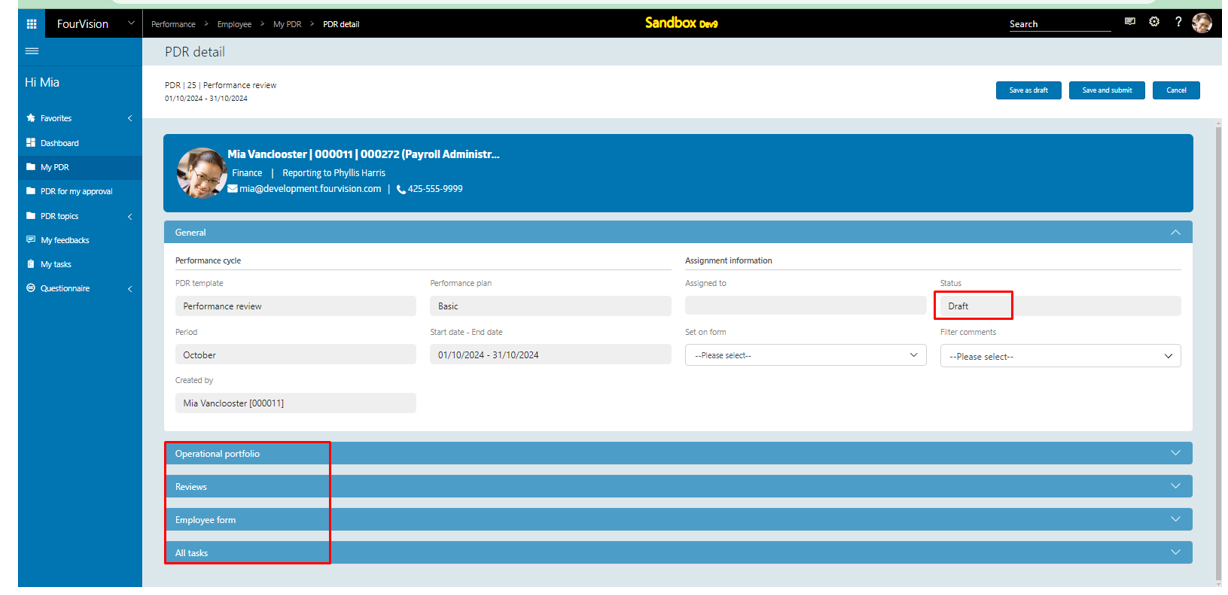
Login with user ‘Phyllis Harris’ as Manager. On the 'PDR detail' screen, status as ‘1 Originator (Form 1)’ showing and all tabs showing properly from manager app
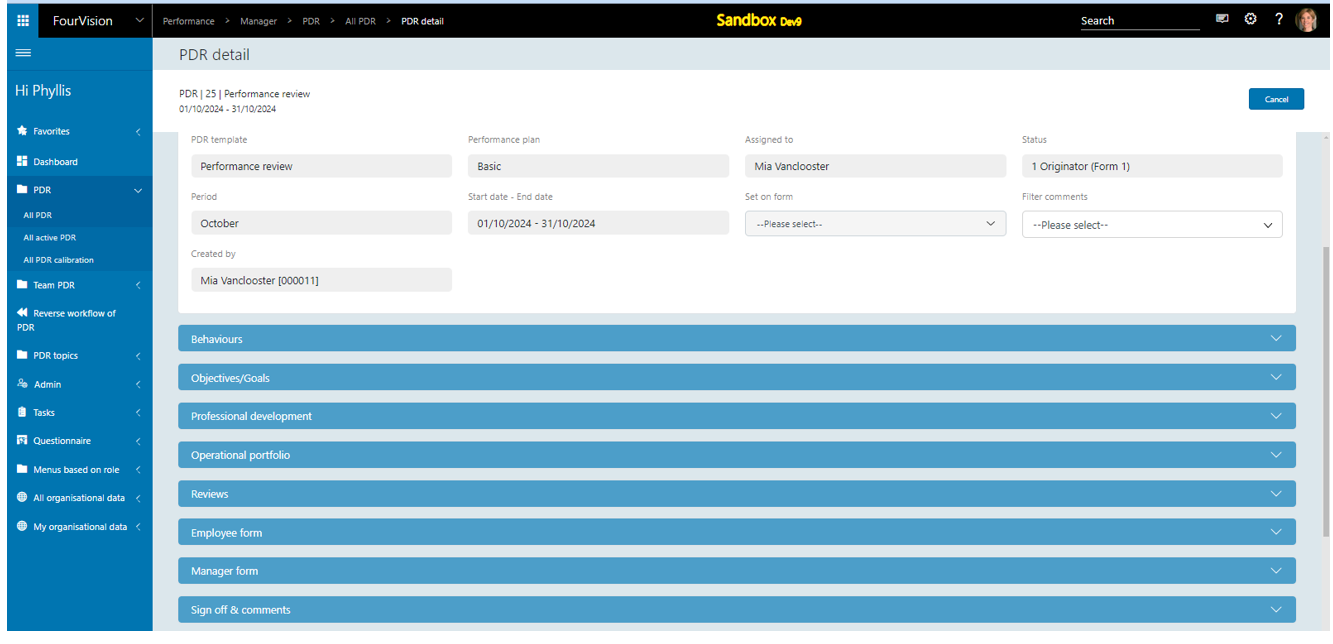
Login with user ‘Mia Vanclooster’ as Employee, clicked on 'Manager' button
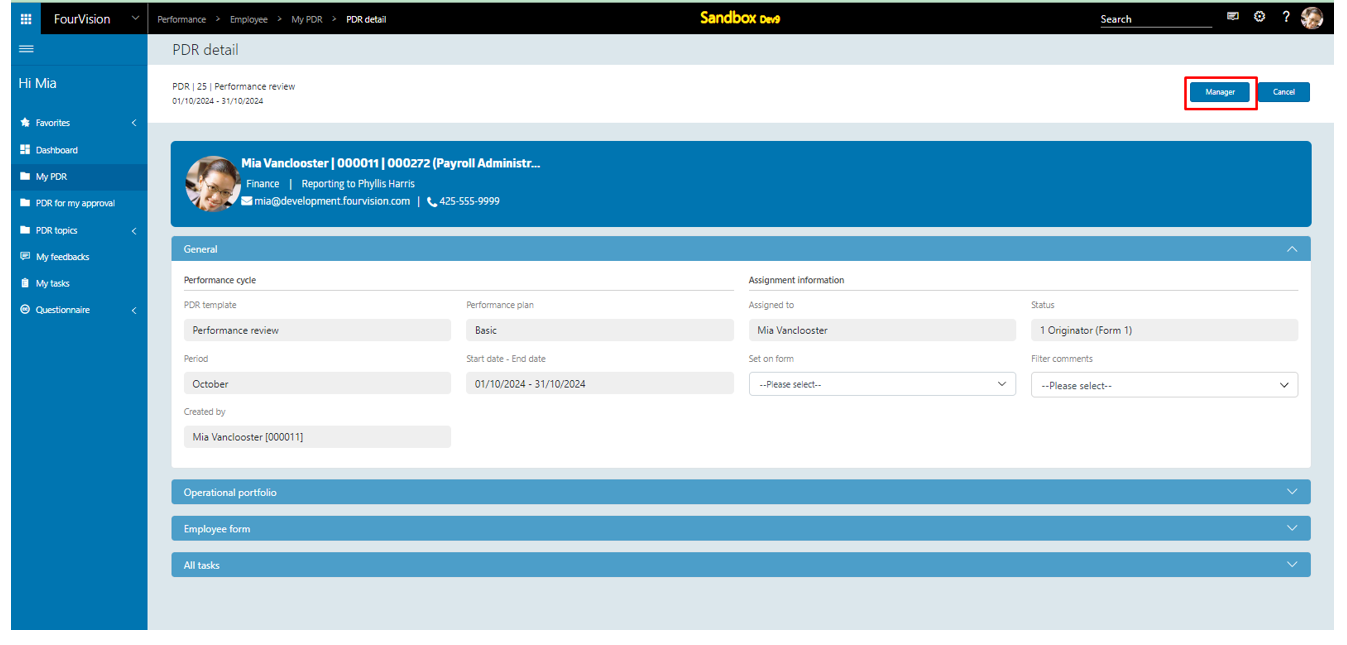
Status as ‘2 Manager (Form2)’ visible and a. ‘Operational portfolio’ and ‘All tasks’ showing properly as ‘No status’ selected for both tabs in PDR template b. ‘Manager form’ tab showing properly as ‘2 Manager (Form 2)’ status selected for ‘Manager form’ tab in PDR template
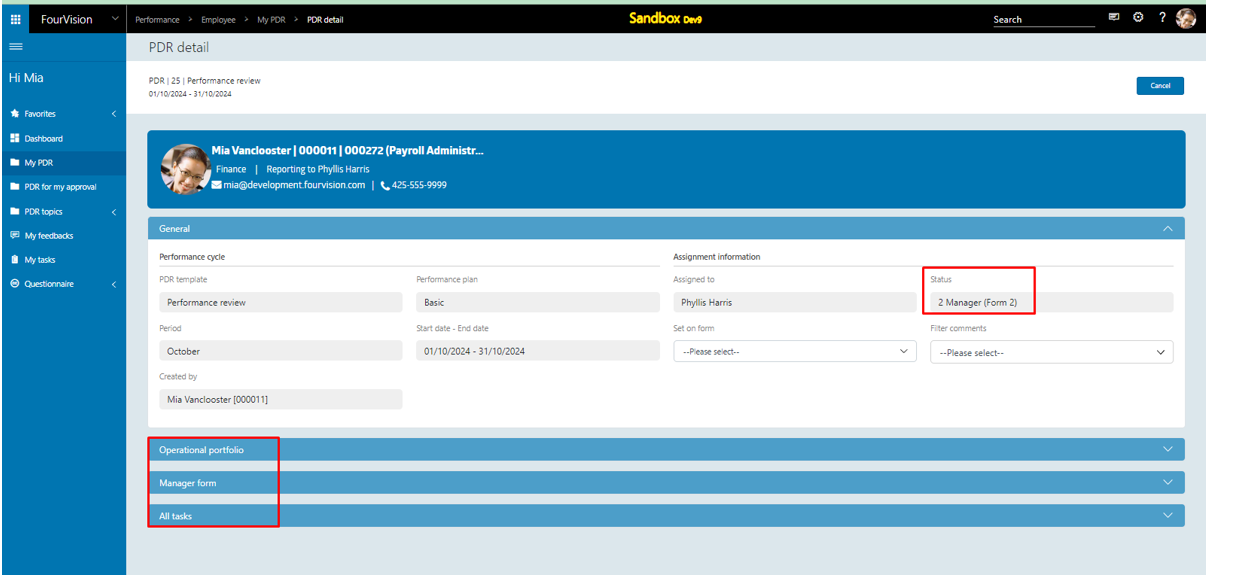
Login with user ‘Phyllis Harris’ as Manager. On the 'PDR detail' screen, status as ‘2 Manager (Form 2)’ showing and all tabs visible properly from manager app.
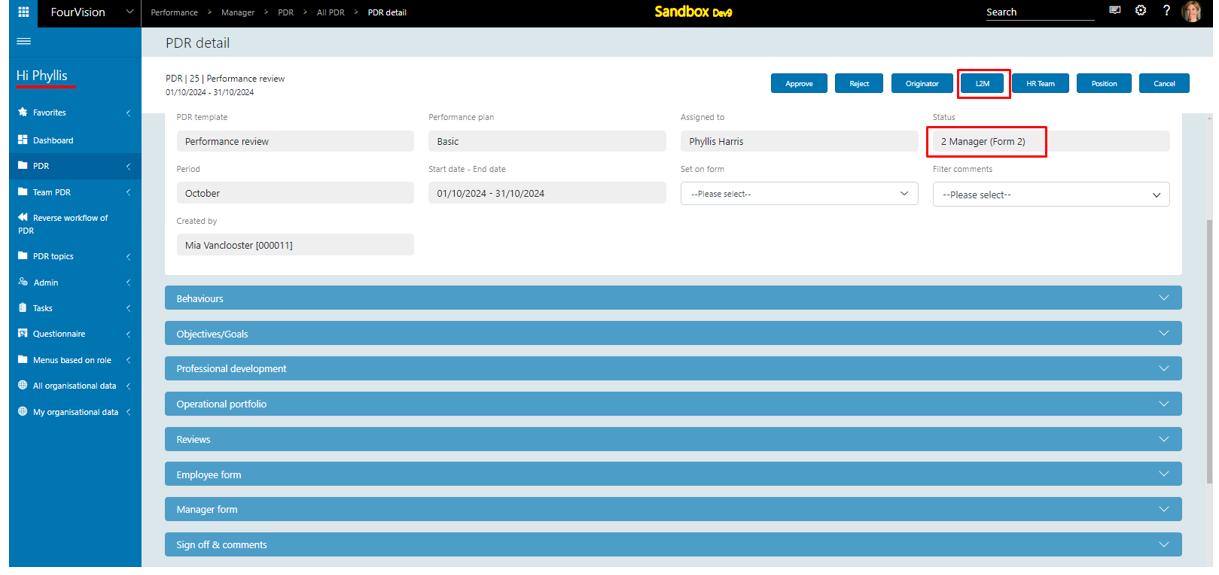
Followed the workflow process and clicked on the ‘Approve’ button
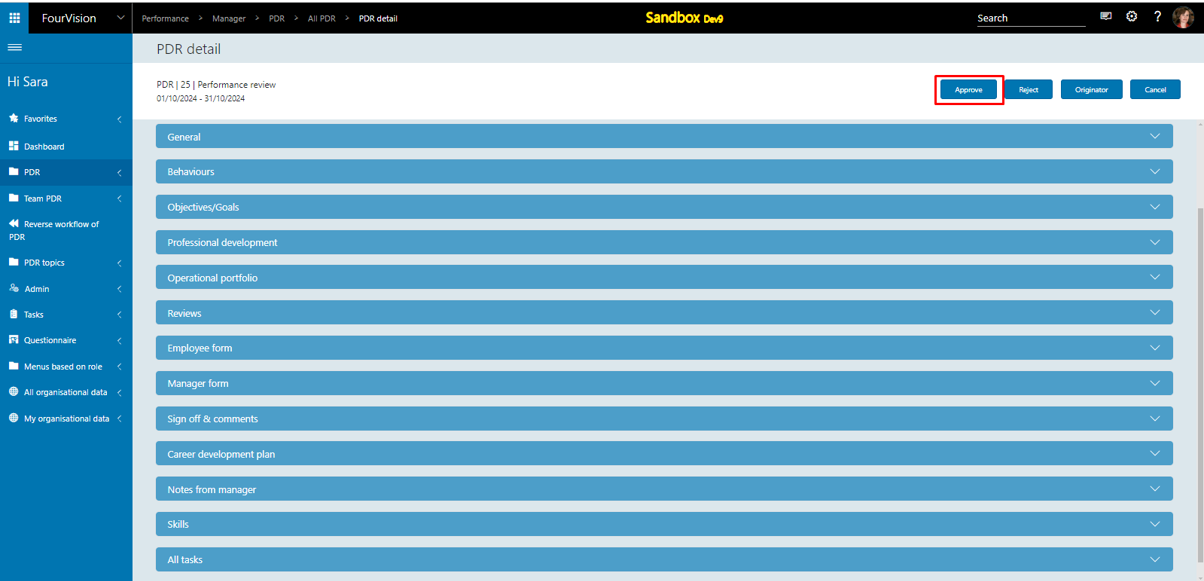
Status updated as ‘Approved’ and all tabs visible properly
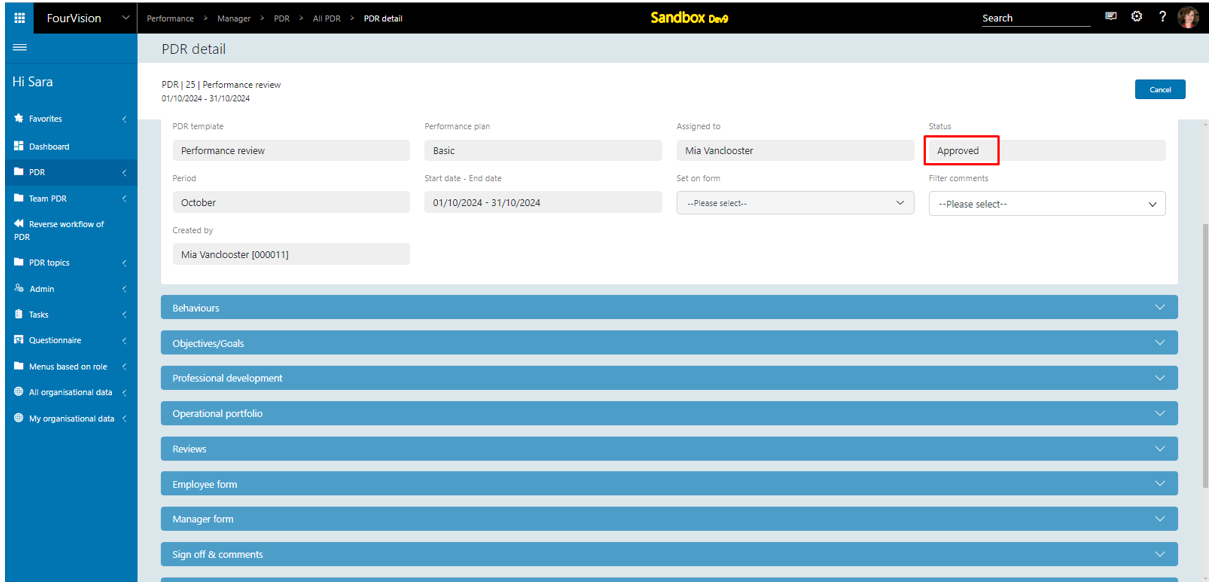
Login with user ‘Mia Vanclooster’ as Employee. On the 'PDR detail' screen, status as ‘Approved’ showing a. ‘Operational portfolio’ and ‘All tasks’ showing properly as ‘No status’ selected for both tabs in PDR template b. ‘Employee form and Skills’ tabs showing properly as ‘Approved’ status selected for ‘Employee form and Skills’ tabs in PDR template
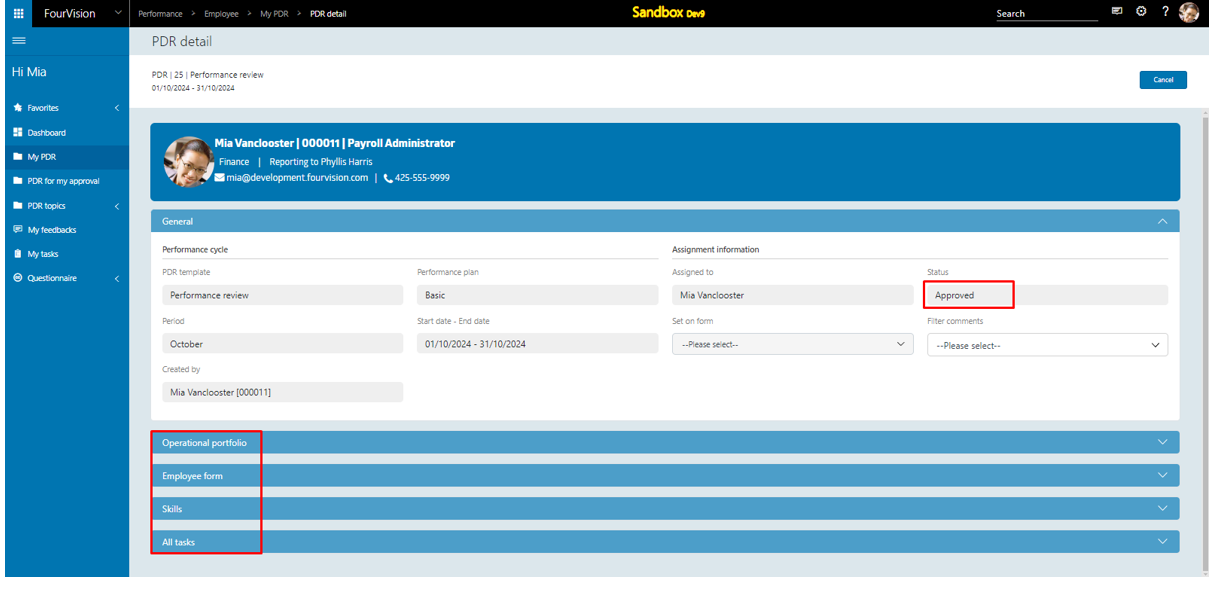
On the 'My PDR' screen, for PDR 25, clicked on the ‘All comments’ option
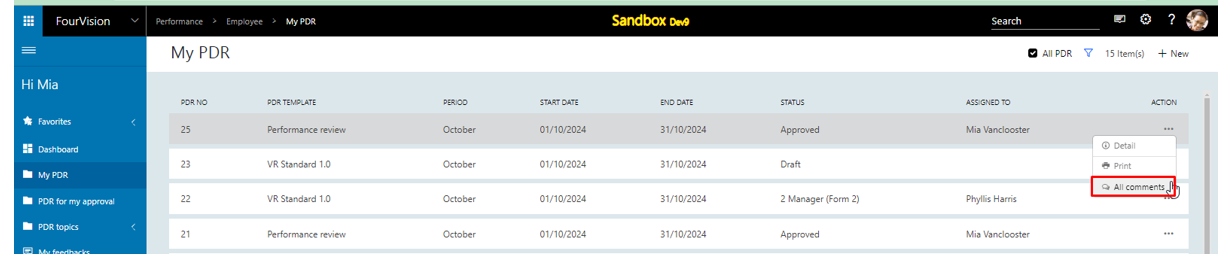
On the 'All comments' screen, only ‘Operational portfolio’ tab visible
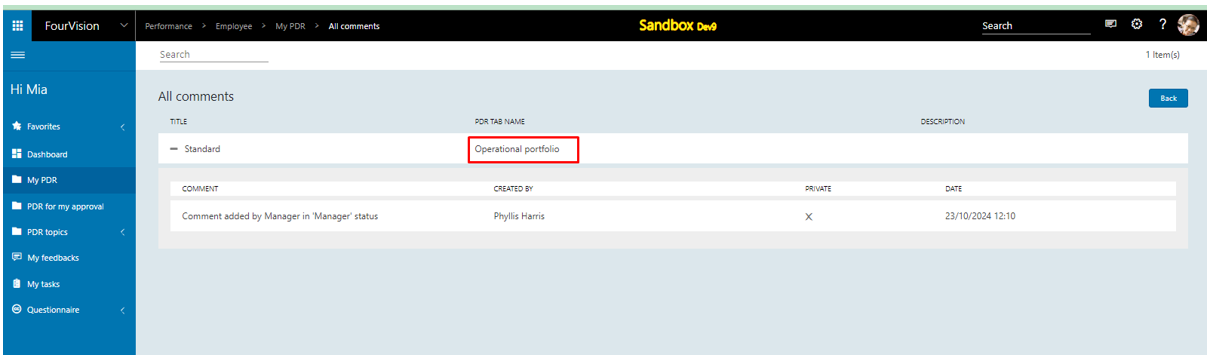
For PDR 25, click on the ‘Print’ option
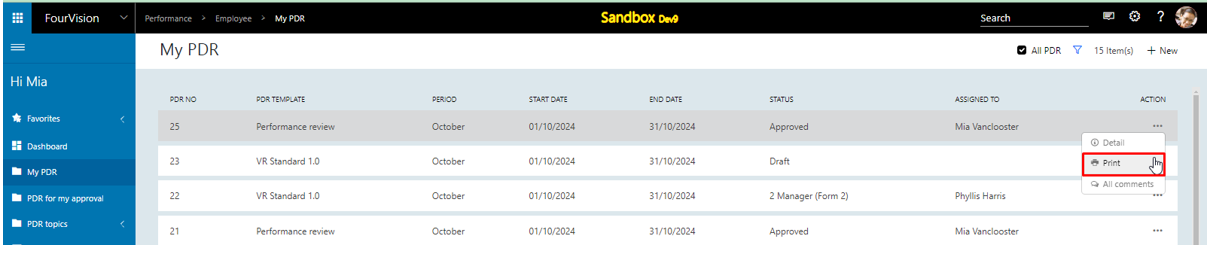
No tabs showing as tabs available for print not set in ‘Approved’ status in PDR template, clicked on the ‘Print’ button
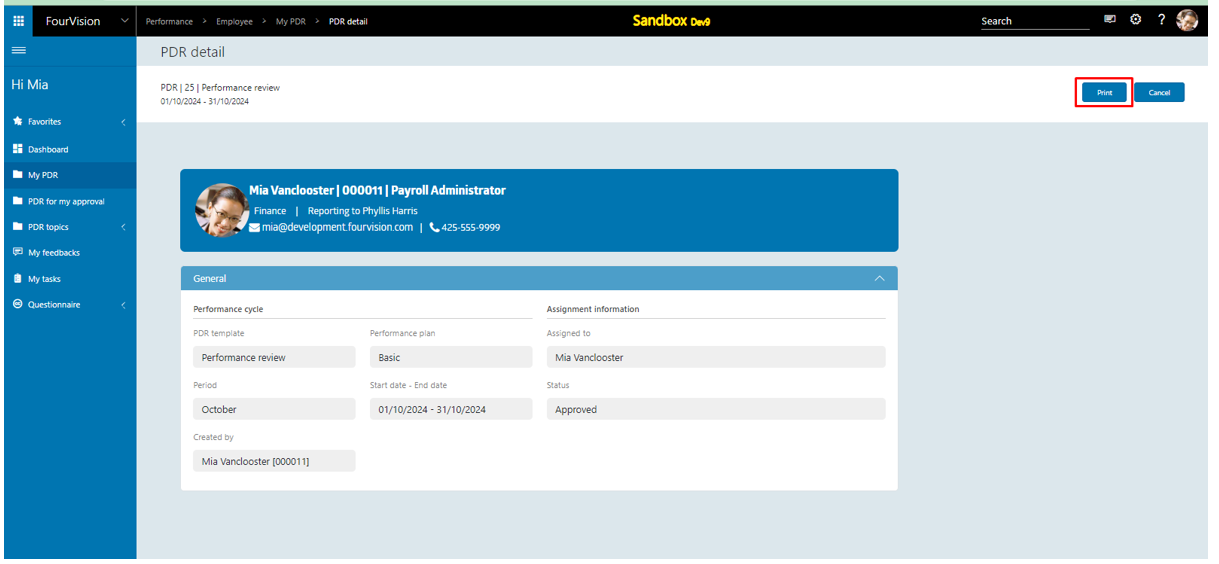
Worker information and General section showing, clicked on the ‘Print’ button
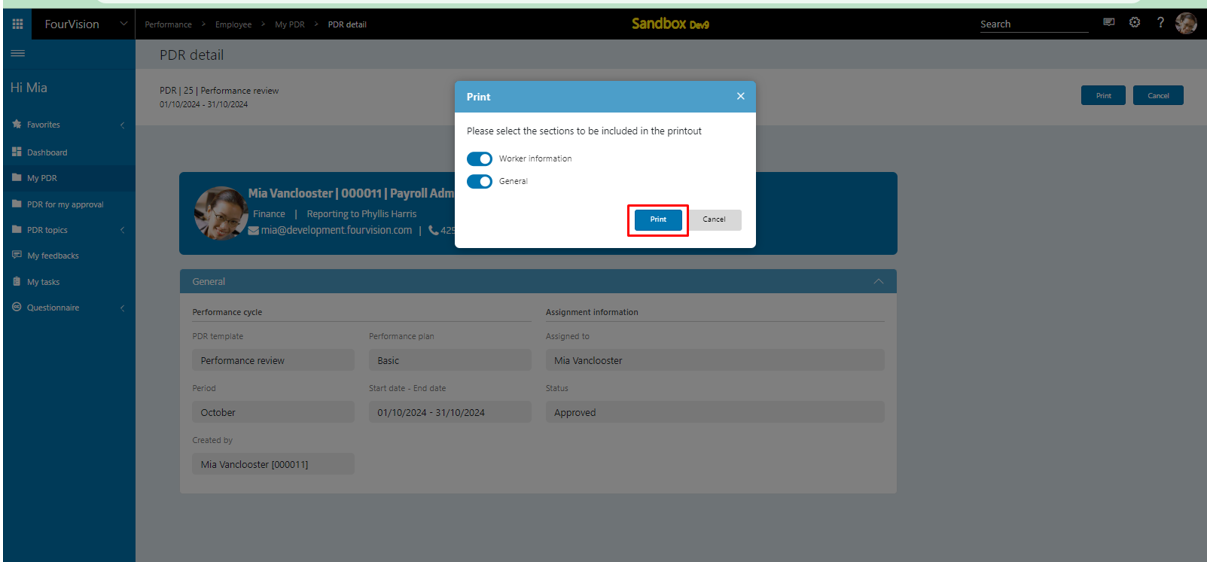
Open downloaded file, all details visible properly
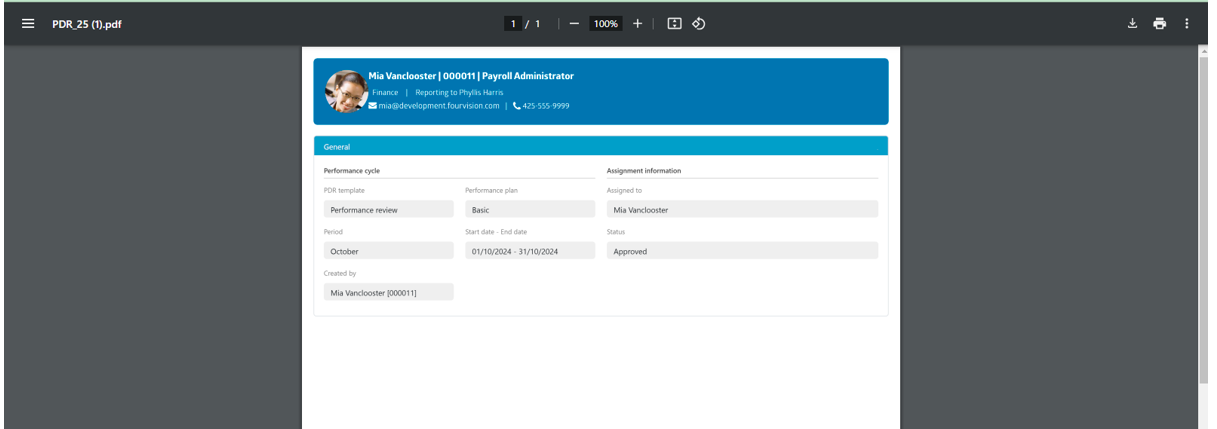
Under the ‘Employee form’ tab, mandatory field showing. Clicked on the ‘Save and submit’ button, message as ‘Cannot submit the form, mandatory fields need to be filled.’ appears
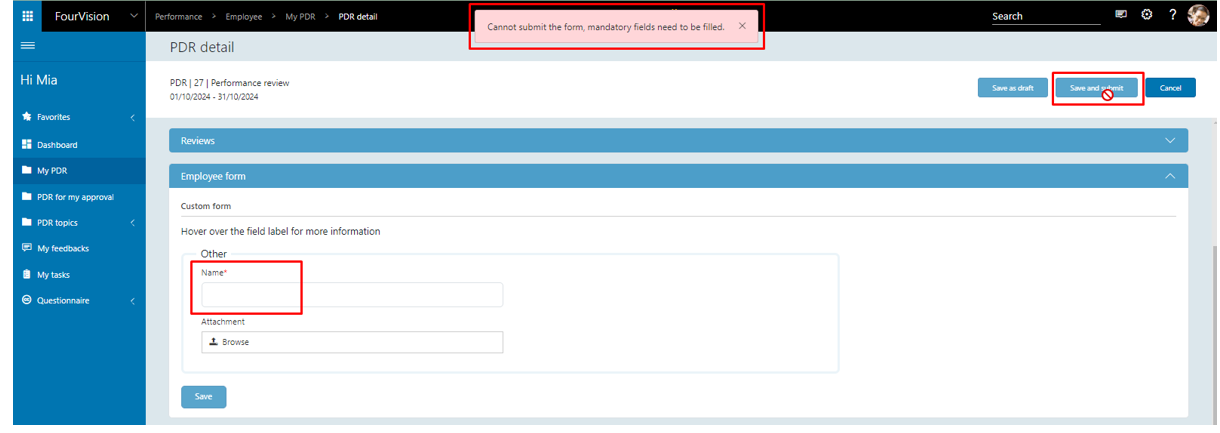
Note: a. Workflow status dropdown field not implemented for ‘Notes from manager’ section b. If no status is selected for the section/tab in PDR template, then it will be visible on all statuses in Employee app c. Employees can view the section/tab once it’s reach to the selected status
New feature 2: Implemented 'Mandatory workflow statuses' dropdown on PDR template to configure PDR rating required option
Login with user 'Sara Thomas' as Admin. On the 'Edit PDR template' screen, for the ‘Sign off & comments’ tab, newly added icon the ‘Mandatory workflow statuses for ratings’ visible with hover text. Clicked on it
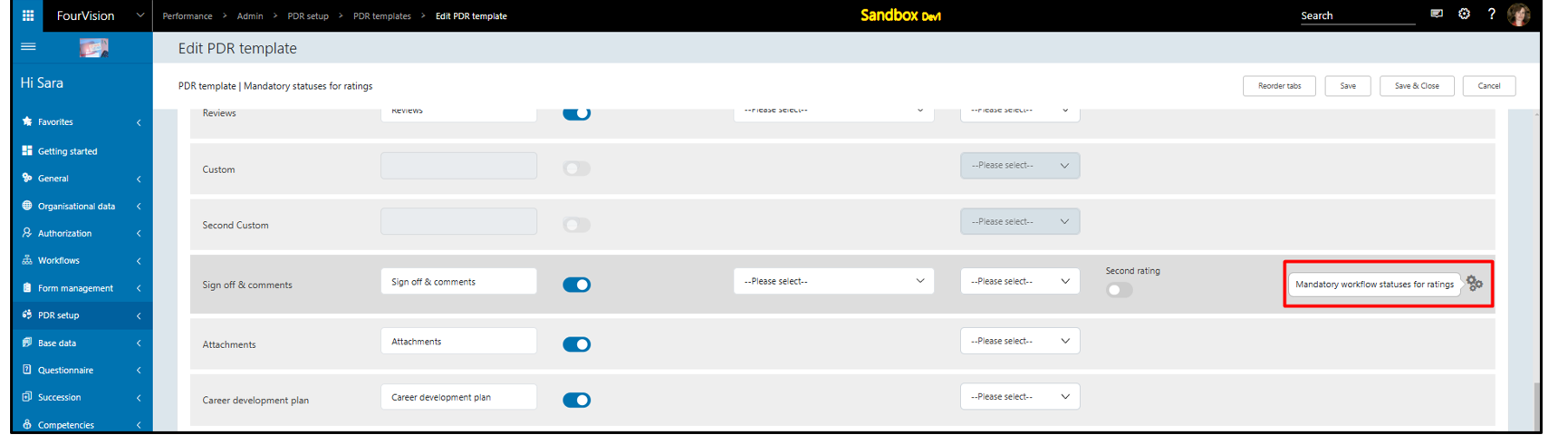
‘Mandatory workflow statuses for ratings’ dialog box appears and shows with the ‘Mandatory statuses for first rating’ dropdown field. Assigned workflow statuses showing on the dropdown field except for statuses with fixed values as- ‘Originator’, ‘End approved’, ‘End rejected’, ‘Failed’, and ‘Forced closure’
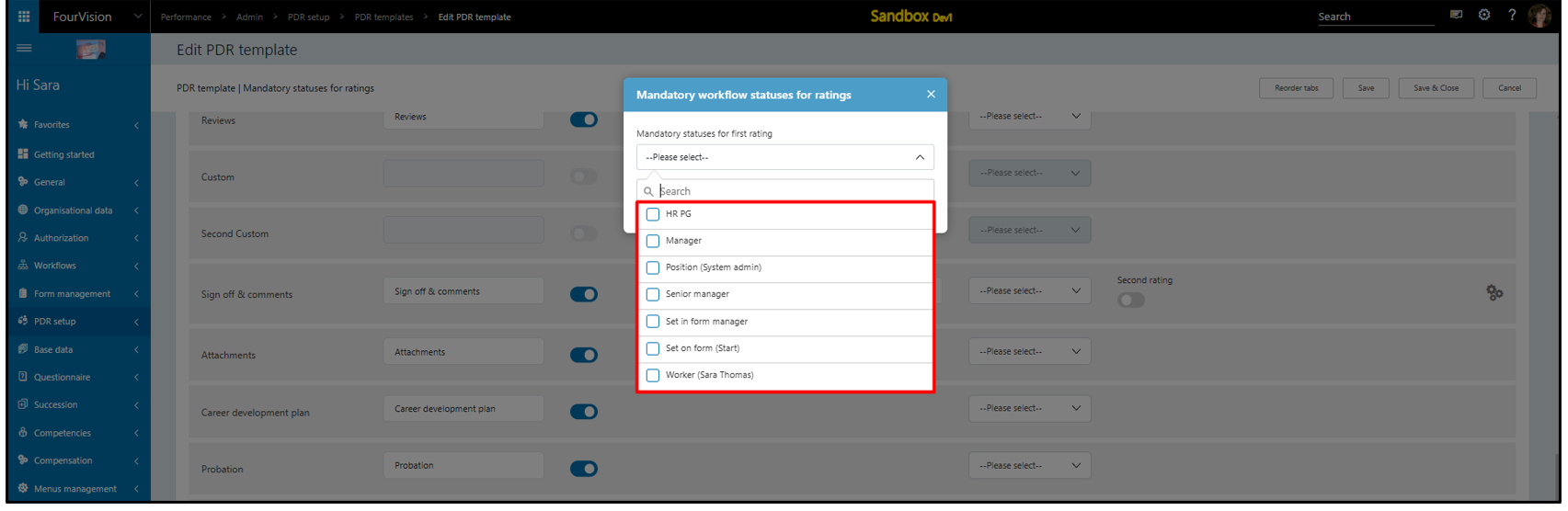
Select the status as ‘Set on form’ and click on the ‘Update’ button. Enable the ‘Second rating’ toggle and clicked on the ‘Mandatory workflow statuses for ratings’ icon
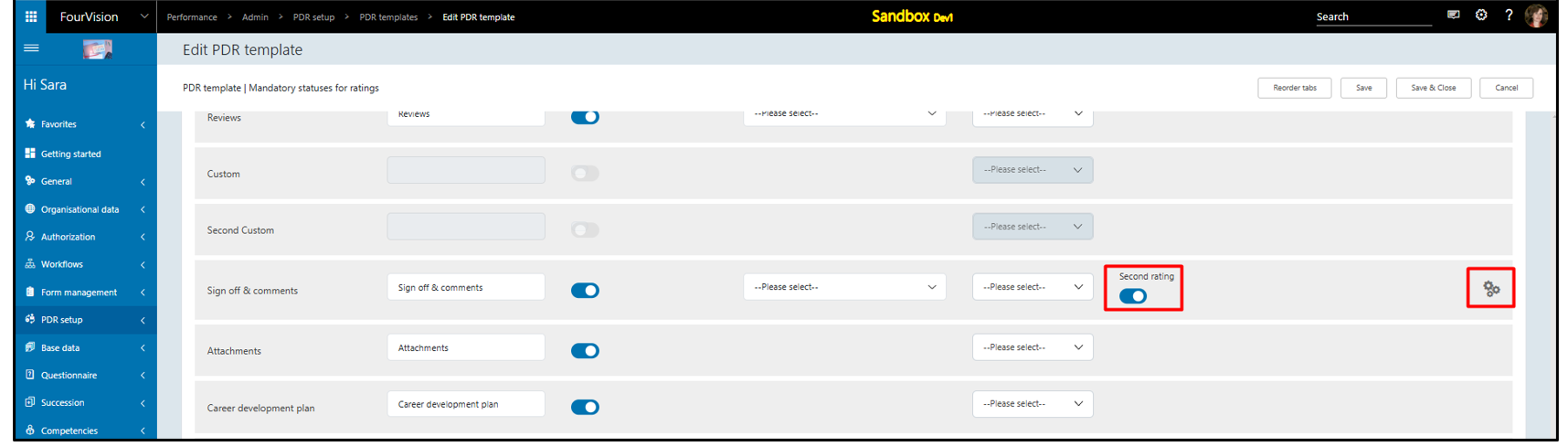
Another field as ‘Mandatory statuses for second rating’ appears on ‘Mandatory workflow statuses for ratings’ dialog box, clicked on the ‘Position’ status and clicked on the ‘Update’ button
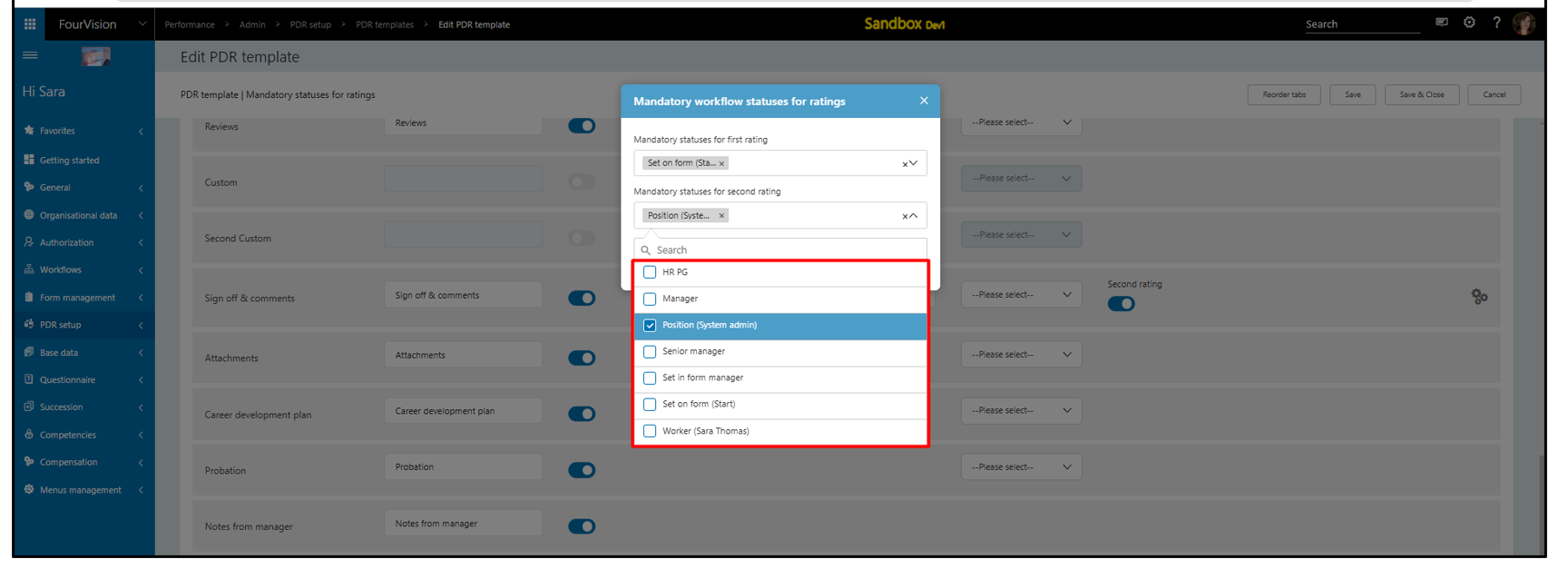
Updated the PDR template details as below and clicked on the ‘Save’ button
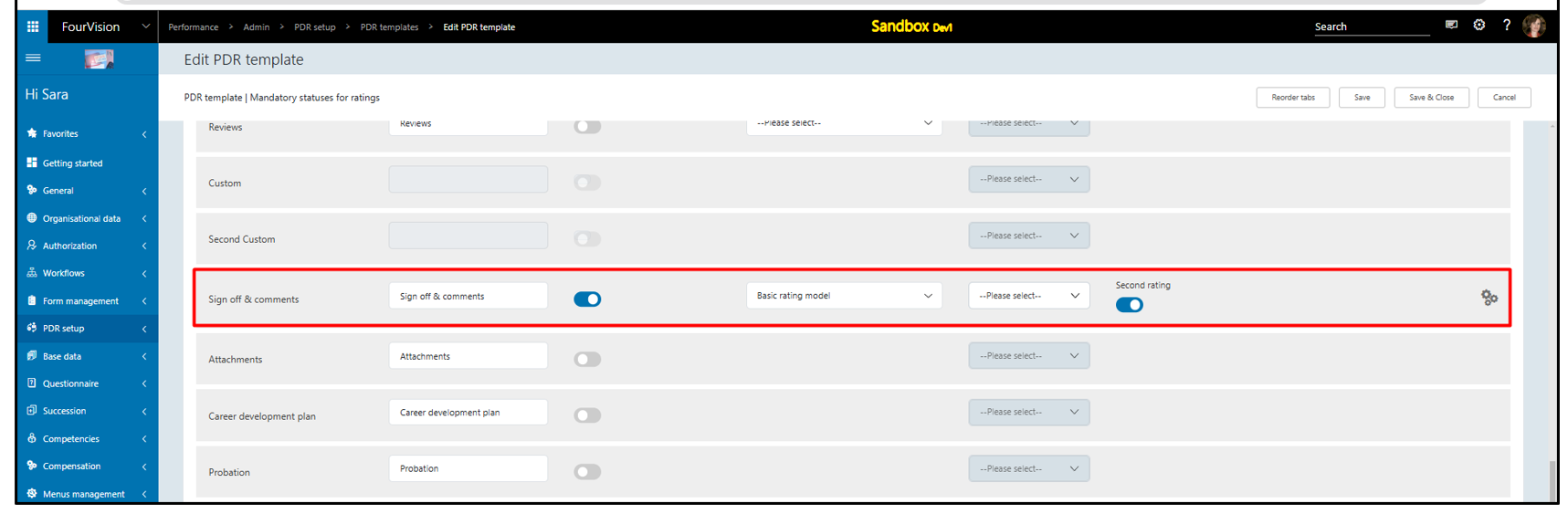
Created a new PDR, the PDR created and ‘Assigned to’ user ‘Sara Thomas’ and no ‘Rating’ visible. Clicked on the ‘Worker’ successor
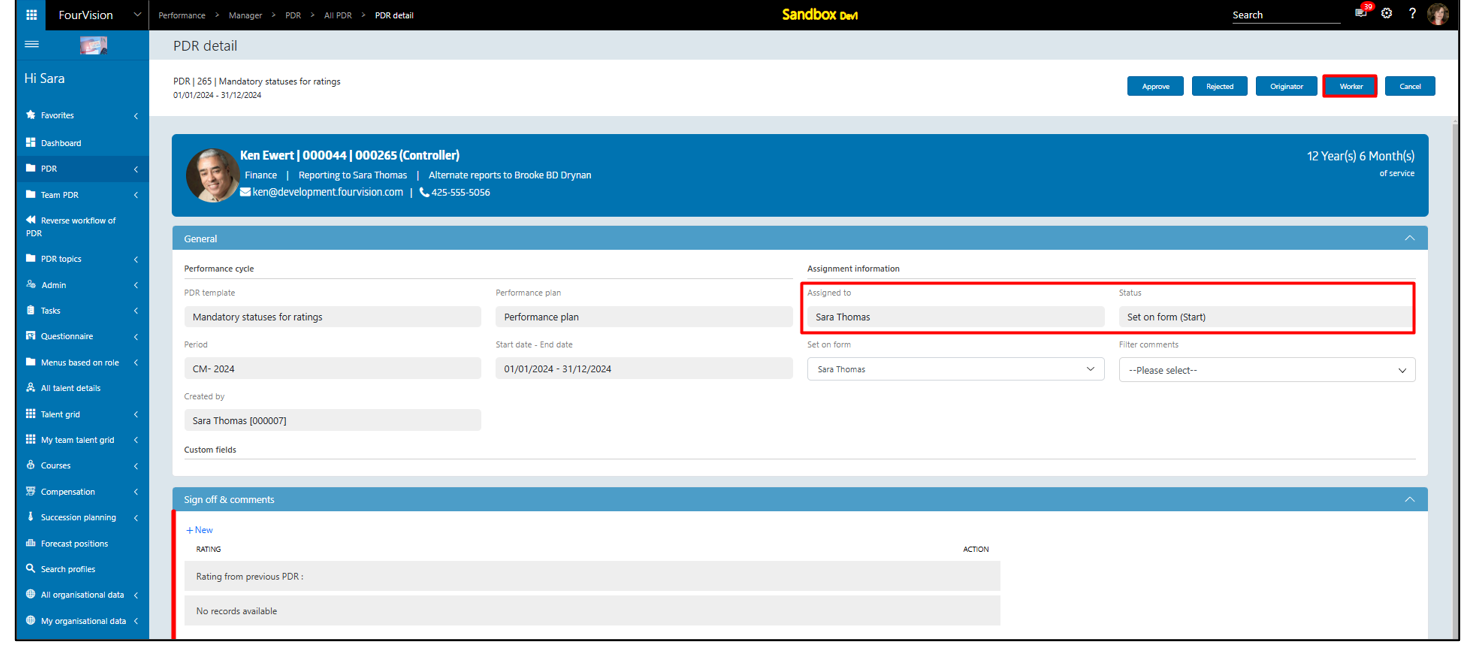
Validation appears as ‘Please fill the ratings to submit the form’
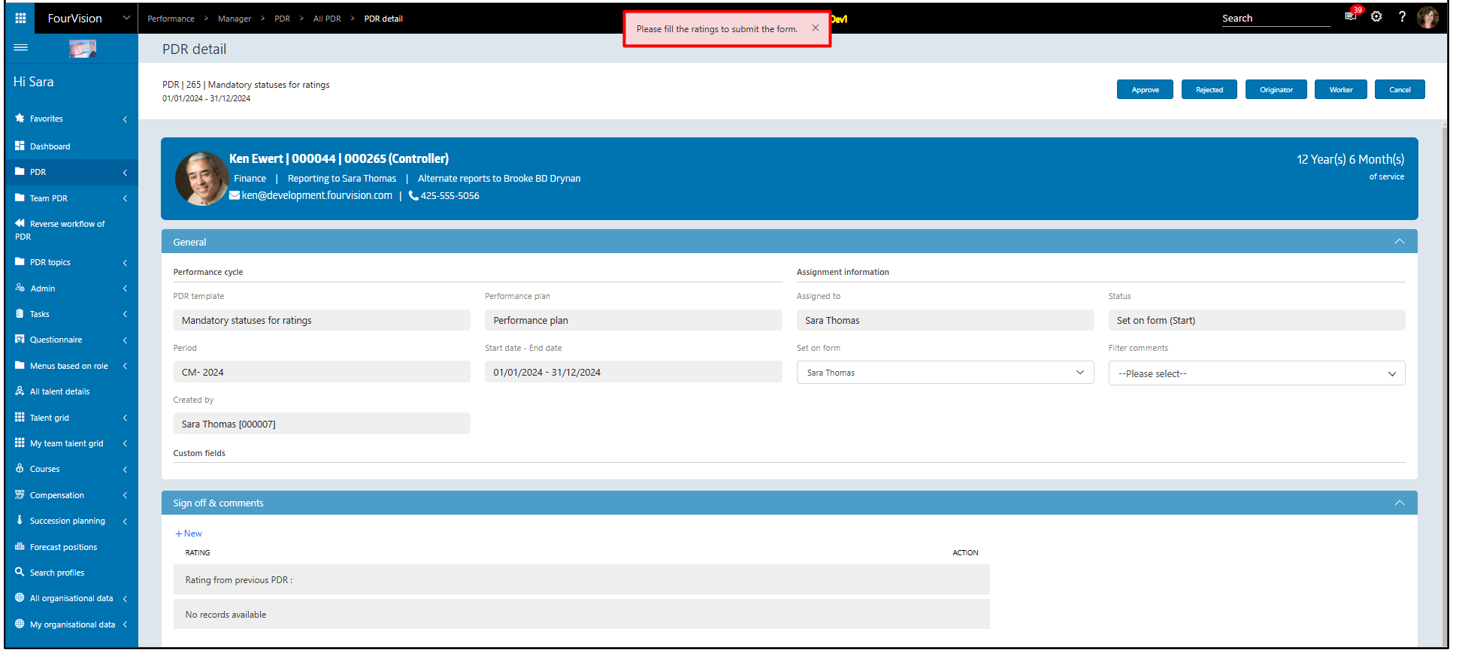
Under the ‘Sign off comments’ tab, the first rating assigned and clicked on the ‘Worker’ successor
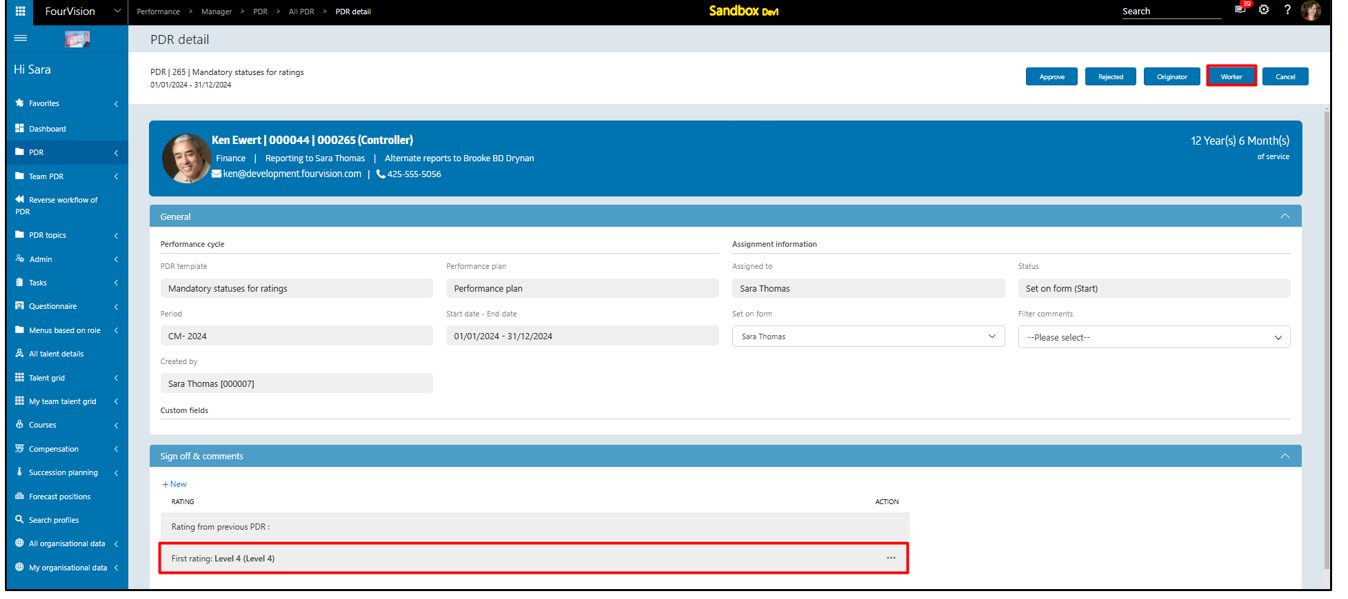
The status updated successfully as ‘Second rating’ not mandatory on the status ‘Worker (Sara Thomas)
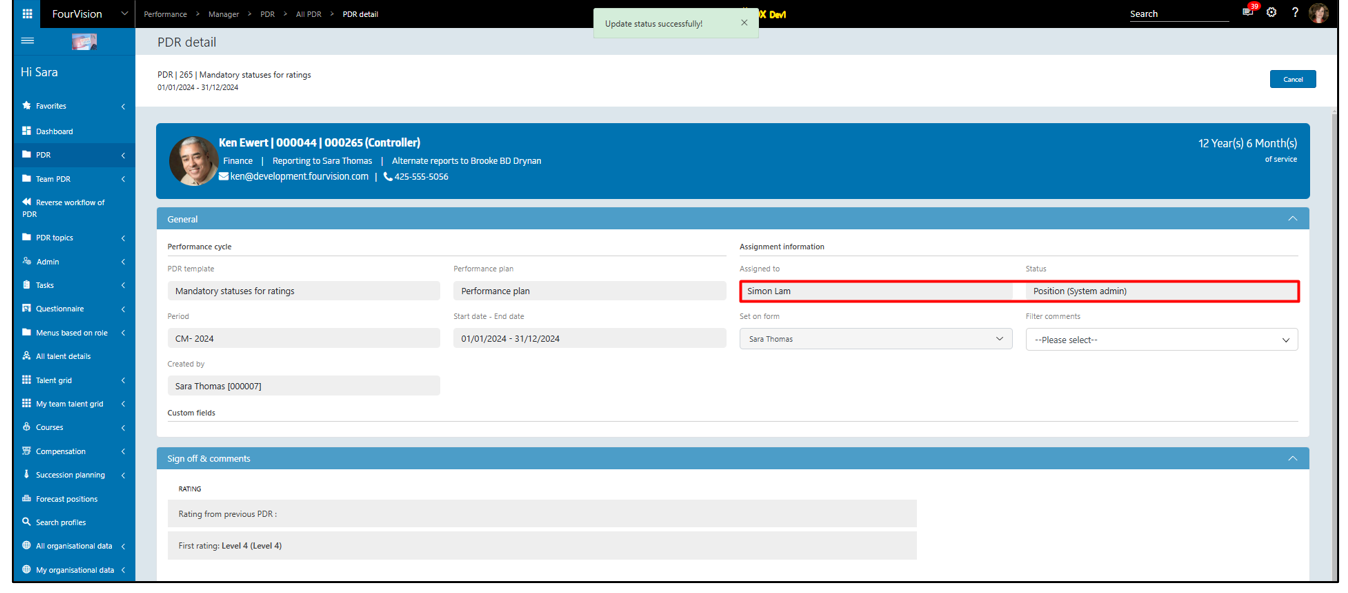
Login with user ‘Simon Lam' as 'Manager’. Under the ‘Sign off & comments’ tab, ‘First rating’ visible. Click on the ‘Approve’ button
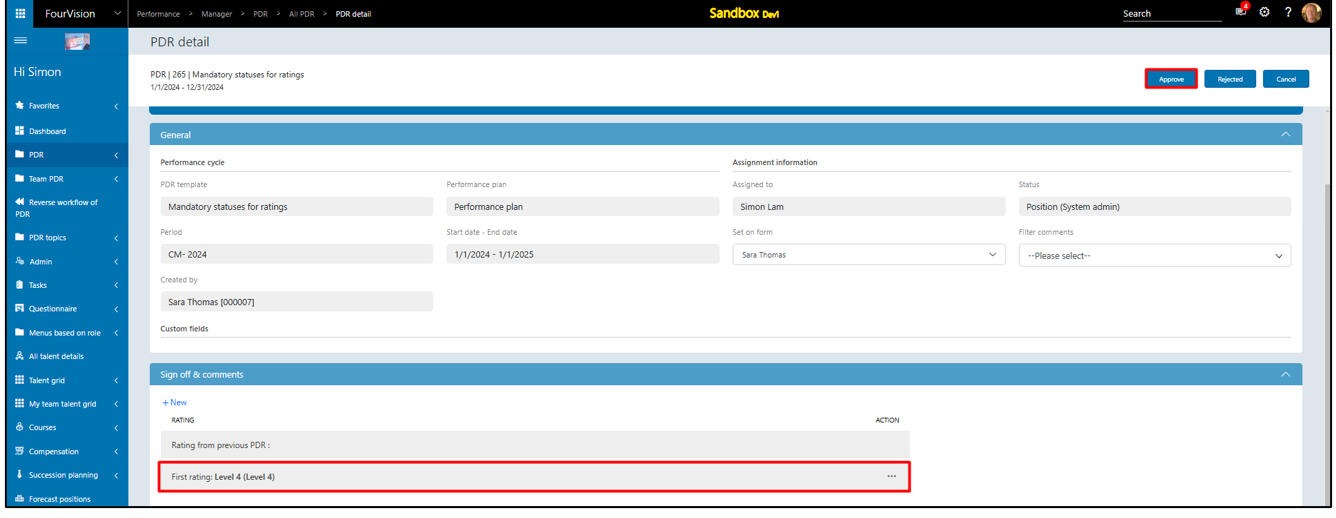
Validation appears as ‘Please fill the ratings to submit the form’. Assign the ‘Second rating’ on the PDR and clicked on the ‘Approve’ button
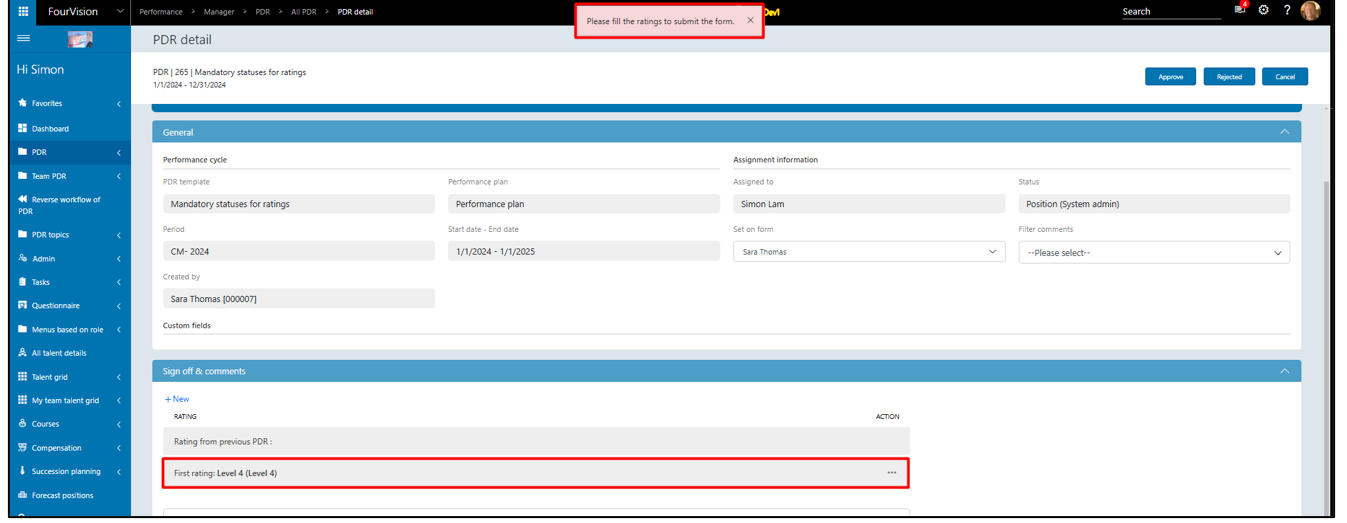
The PDR approved successfully
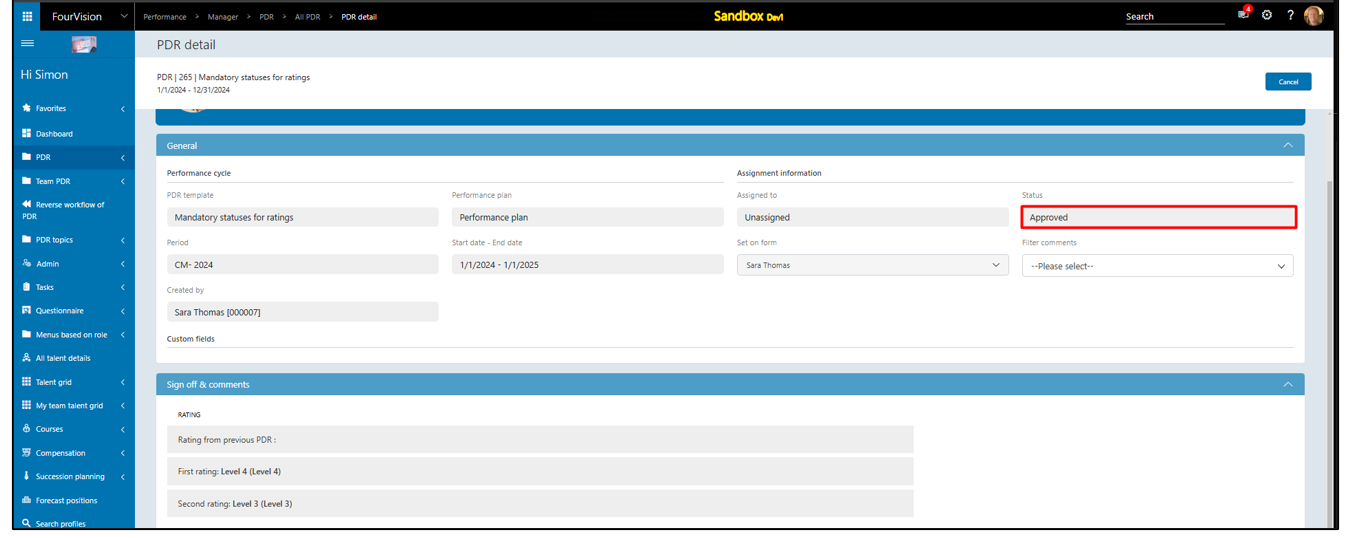
Note:
• Assignment types as ‘Originator’, ‘End approved’, ‘End rejected’, ‘Failed’, and ‘Forced closure’ will not be available on the ‘Mandatory statuses for first/second rating’ dropdown • The mandatory statuses can still be skipped using the ‘Reverse workflow of PDR’ functionality
New feature 3: Improvements done to show newer version notification to users whose roles have the 'Allow System Maintenance' parameter enabled
Login with user ‘Simon Lam’ as Admin(System administrator). On the 'Getting started' screen, notification received and showing as ‘The app is currently working on the older version. A newer version is already released on the date 01/01/0001 05:53. Please upgrade the app to the latest version.’
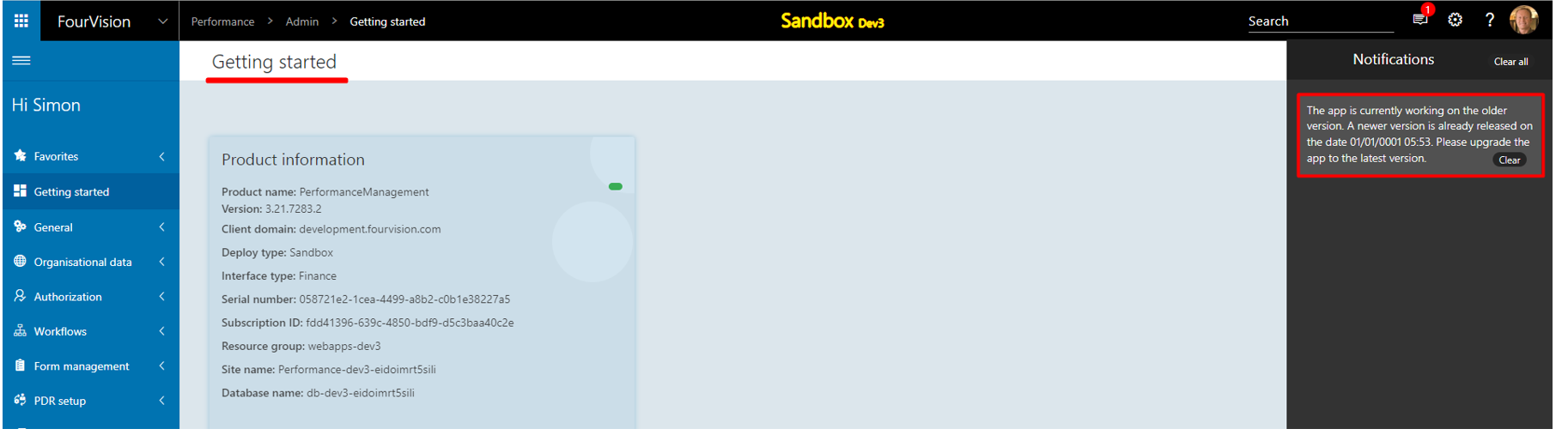
Login with user ‘Sara Thomas’ as Admin. On the 'Getting started' screen, no notification received for the user
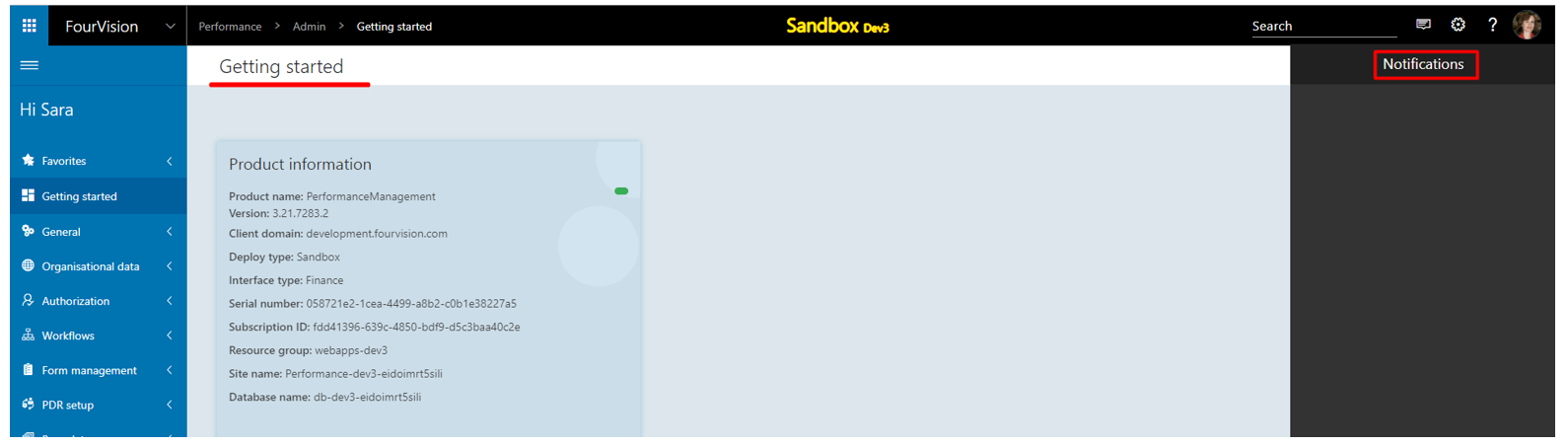
For the user 'Sara Thomas'. On the 'Edit role' screen, under the ‘Role access’ tab, enable the ‘Allow system maintenance’ toggle and click on the ‘Save’ button
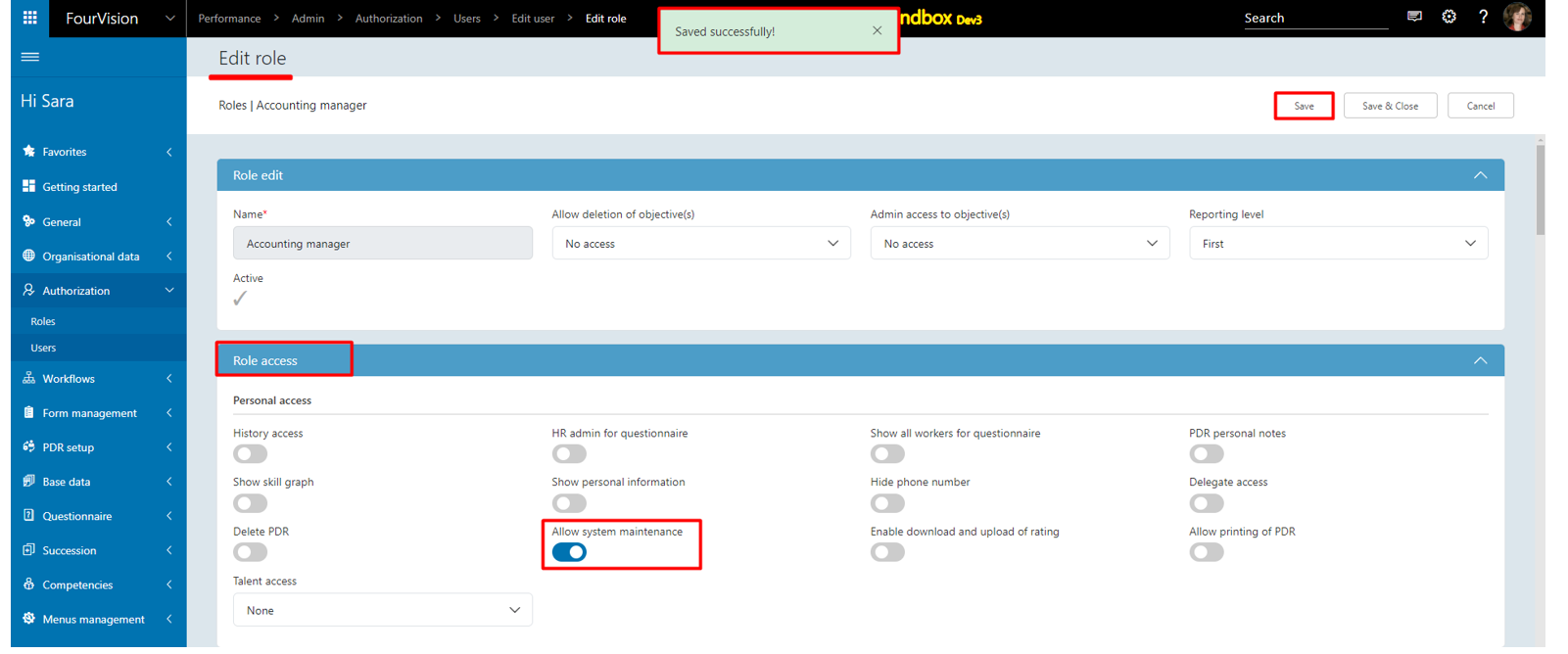
On the 'Getting started' screen, refresh the screen. The notification received and showing correctly as ‘The app is currently working on the older version. A newer version is already released on the date 01/01/0001 00:00. Please upgrade the app to the latest version.’