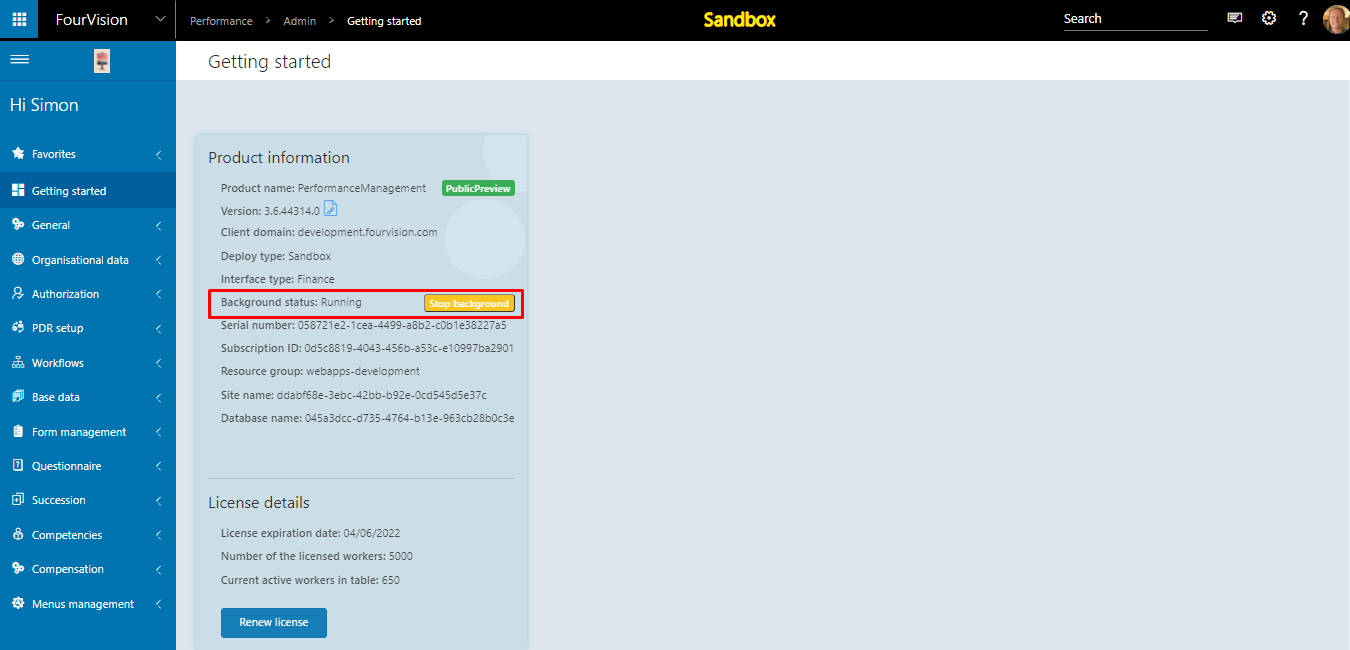Release notes for Performance Management 3.6
Below is an overview of changes and new features introduced in this release of the FourVision Web Apps.
New features
- Update shared code to 3.20, add OData and sync for WorkerPostalAddressesV2 entity
- Add the 'Description' search filter option on all the 'Positions' screens in the app
- See only active employments and workers
- CAP
- Unit standards should be unique
- Update the assigned CAP guide with new unit standards
- Manual creation of CAP guide and auto / manual creation validations
- Use review, update and update assignee workflow setting in CAP workflow
- Uploads of document
- Choose manually same as request app
- Add panel assessors to the CAP guide in a horizontal tab
- Add two date fields on the CAP guide assignment screen (new tab)
- Re-assign option on the workflow for CAP guide
- CAP guide workflow's Email notification
- To handle Scheduler and OData of remaining entities including CAP
- Import CAP guide and content
- Custom form per review type
- Control background status from inside the web apps
Changes and bugfixes to existing features:
- Generic security updates, minor bug fixes and patches
- 26509 Security pen test gaps
- 26529 Issue related to Scheduler and OData of remaining entities including CAP
- 25762 Label group change: New label field has only 50 characters, while a lot of labels have more than 100 characters
- 25816 Update migration
- 26270 If PDR is created through Mass creation the bookmark [Link] is not filled in the Email received
- 26340 Create a new role - edit - Active toggle is missing
- 26436 Odata reporting issue
- 26477 'Sync' button should be disabled if the entities are scheduled for sync with F&O
- 26478 Issues related to salary calculation with F&O
- 26480 Objective category based on Objective template within PDR details
Detailed release information:
New Feature 1 - Add OData and sync for WorkerPostalAddressesV2 entity The four entities are added for sync via Manual sync and Scheduler
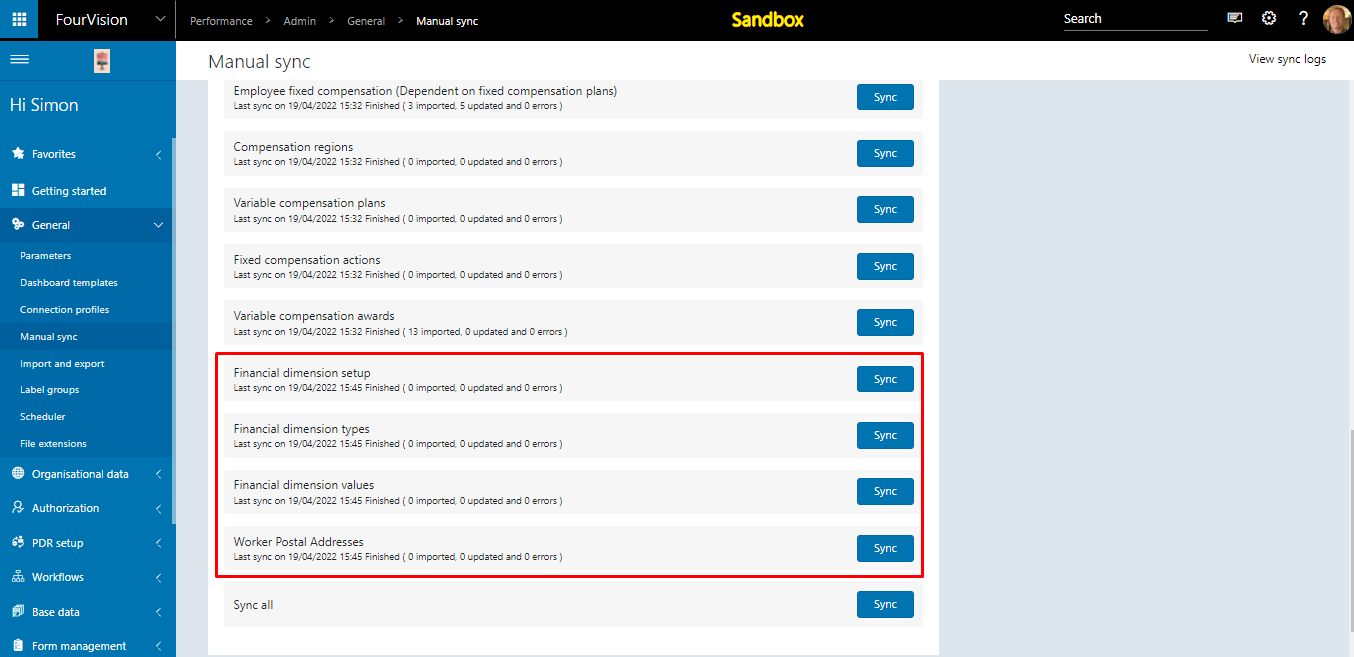
New Feature 2 - Add the 'Description' search filter option on all the 'Positions' screens in the app
Admin app
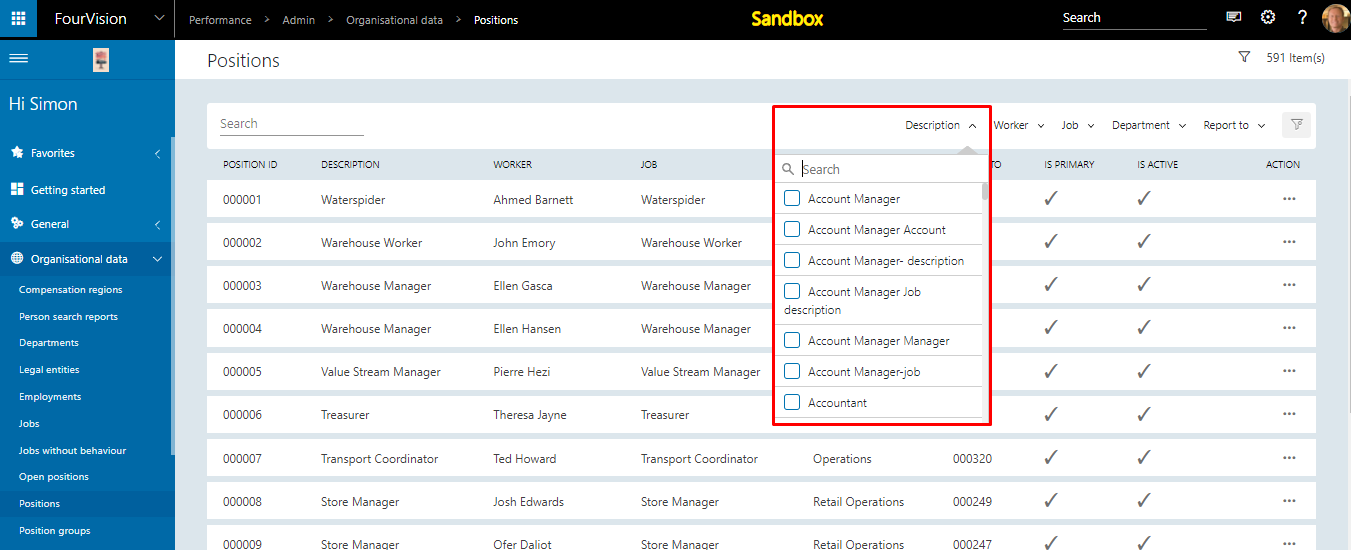
Manager app
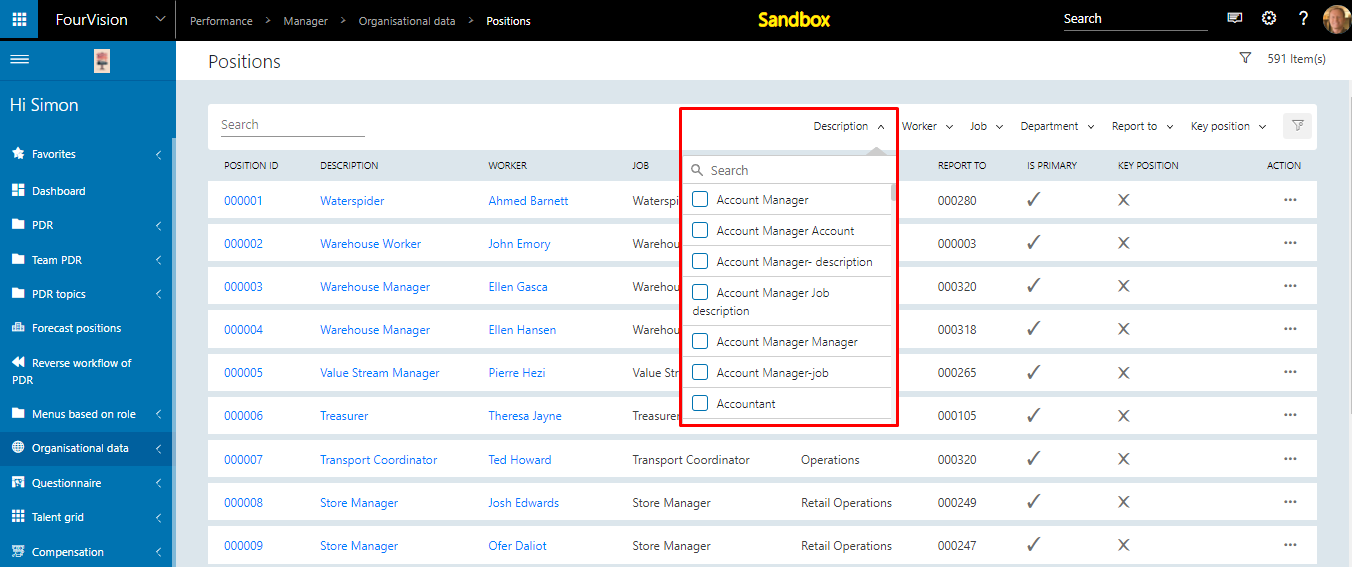
New Feature 3 - See only active employments and workers
Admin app
- Workers screen
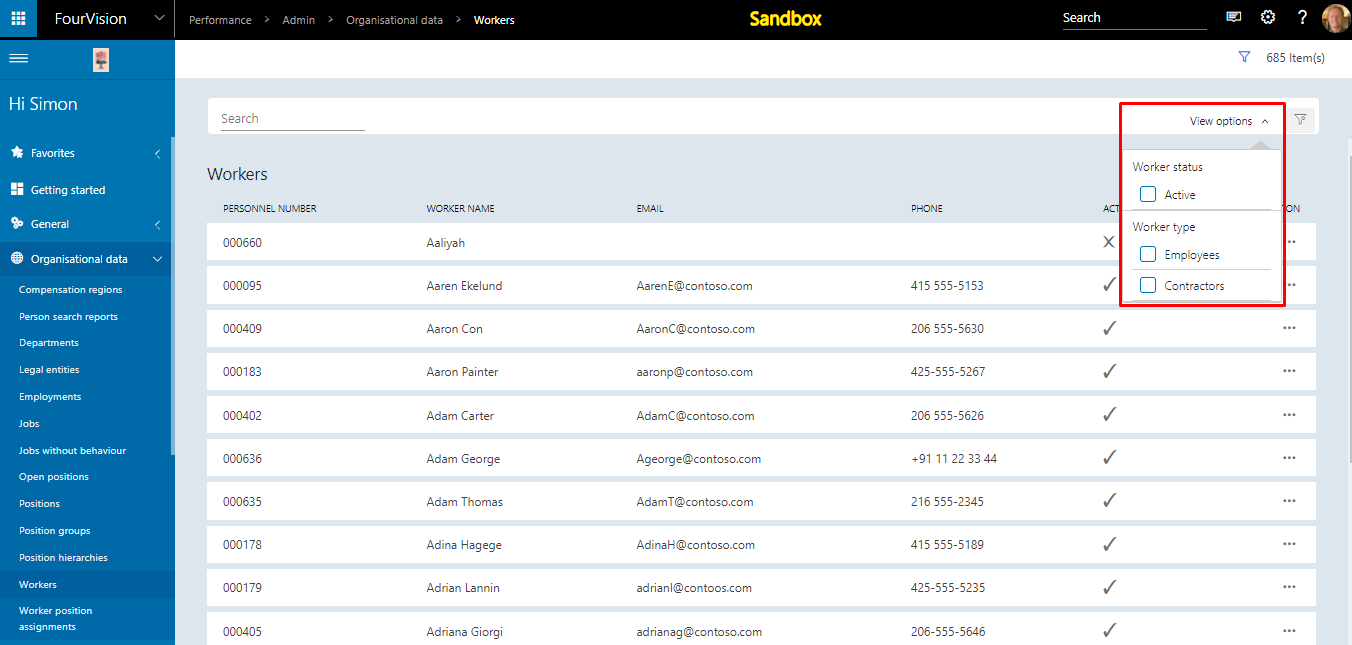
- Employments screen
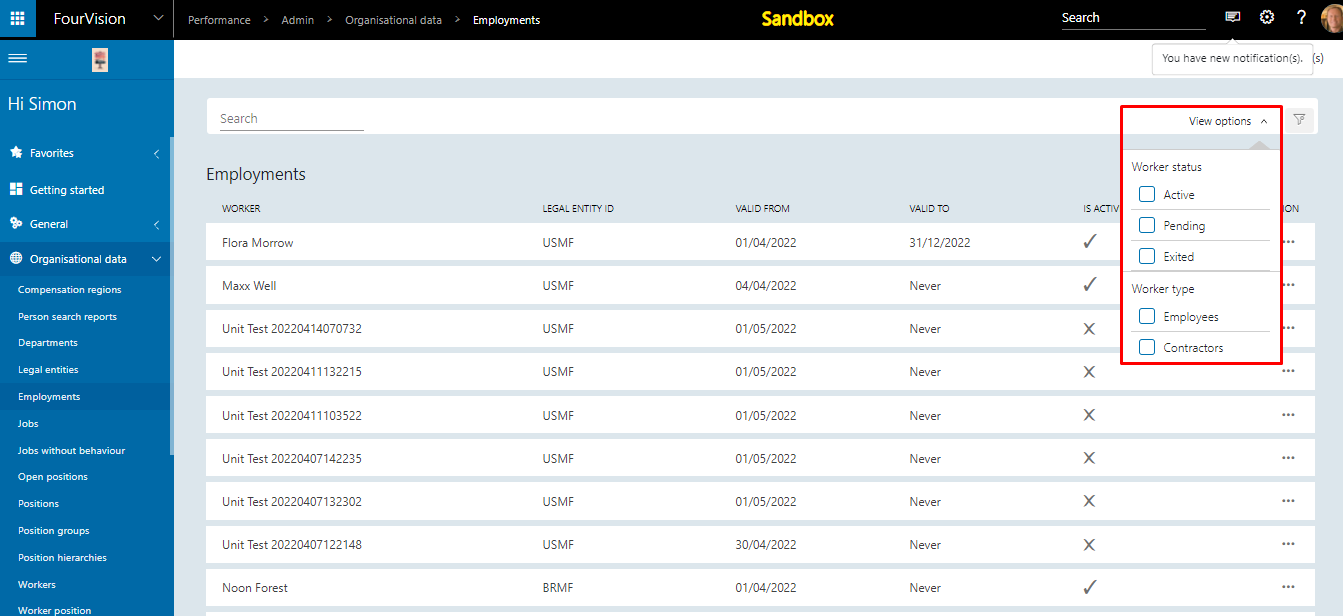
Manager app
- Workers screen
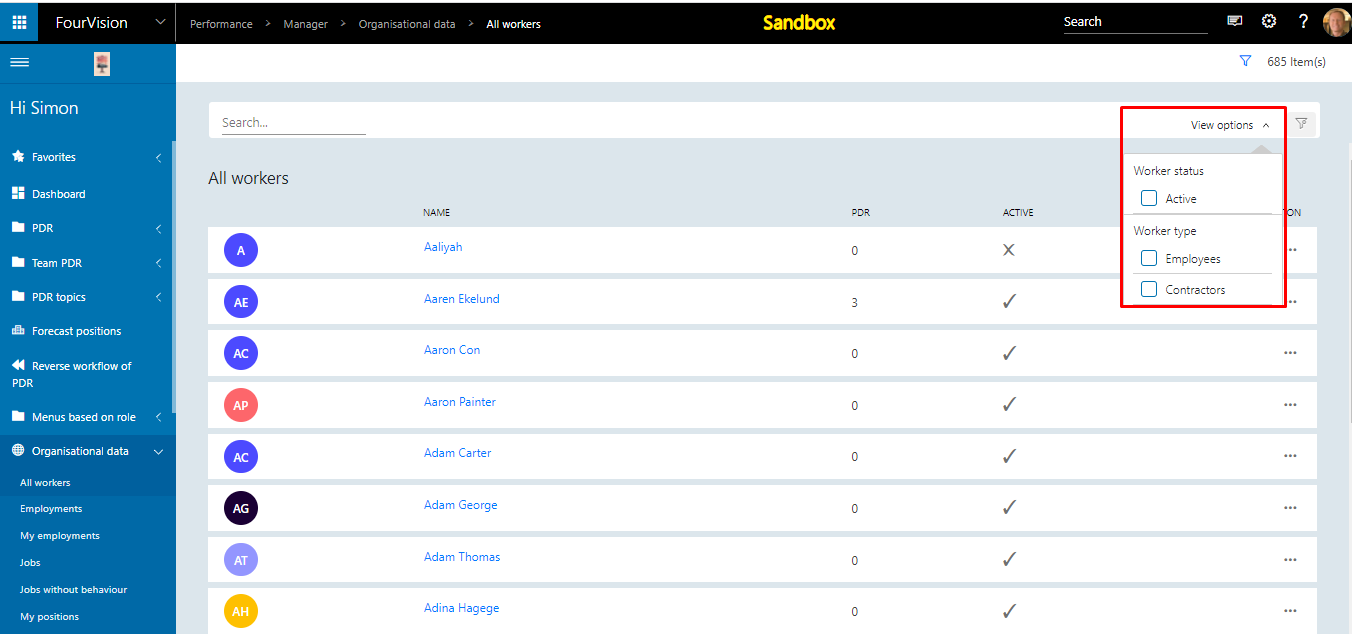
- Employments screen
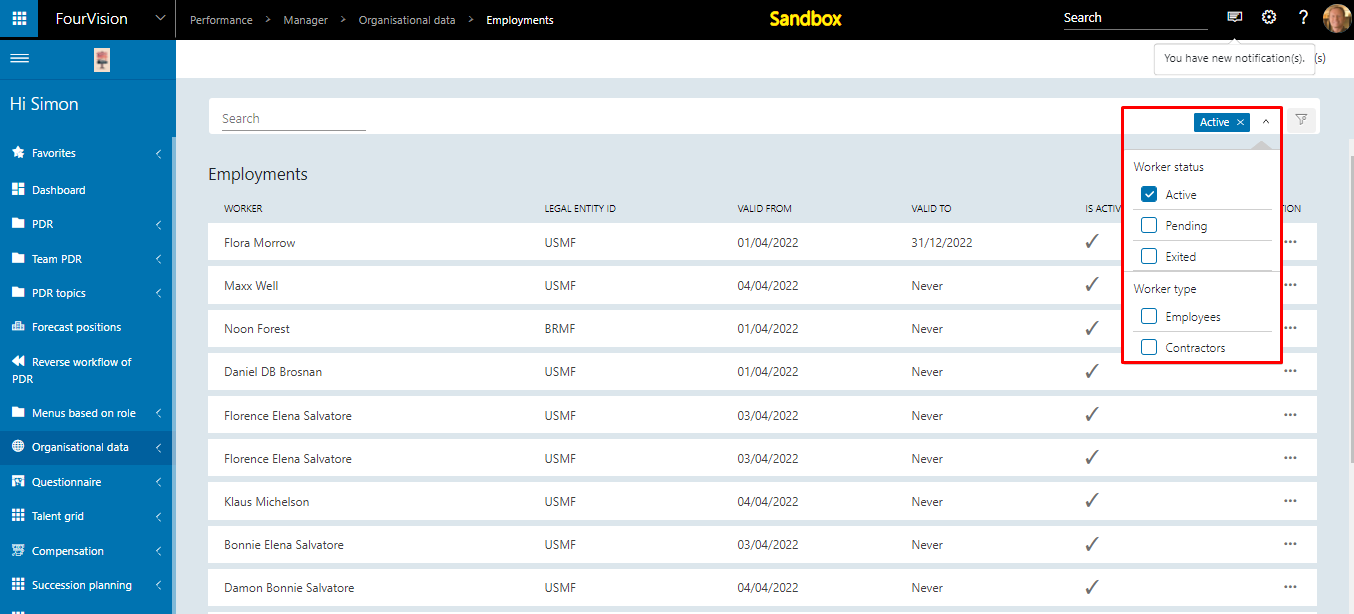
4 - Competency Acquisition (CAP)
From the Admin app, under the General Parameters, navigate to the 'Features' tab to enable/disable the 'Competency Acquisition' feature.
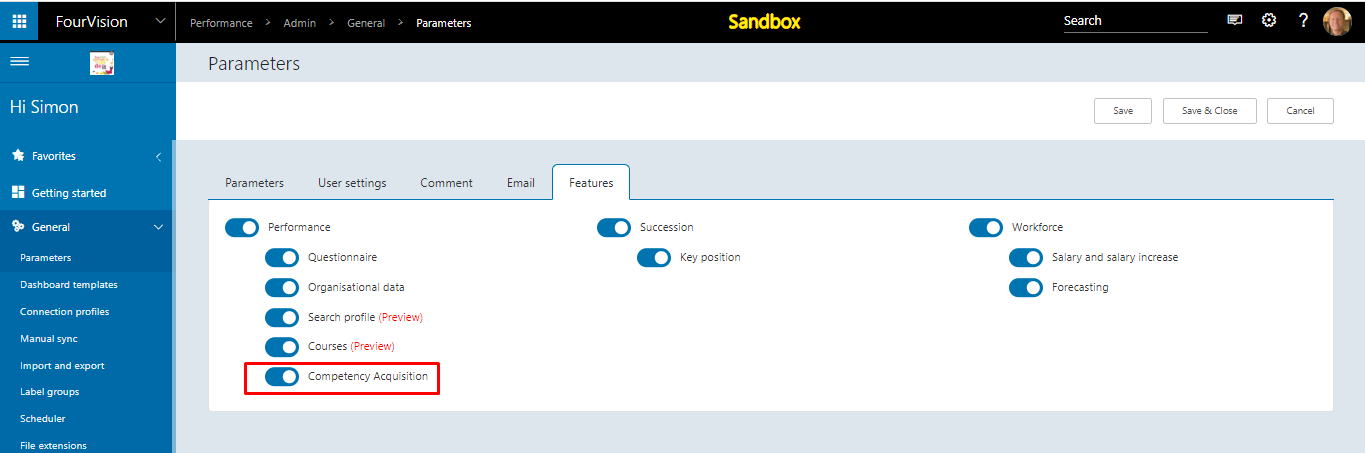
The short descriptions of the menu items are described below.
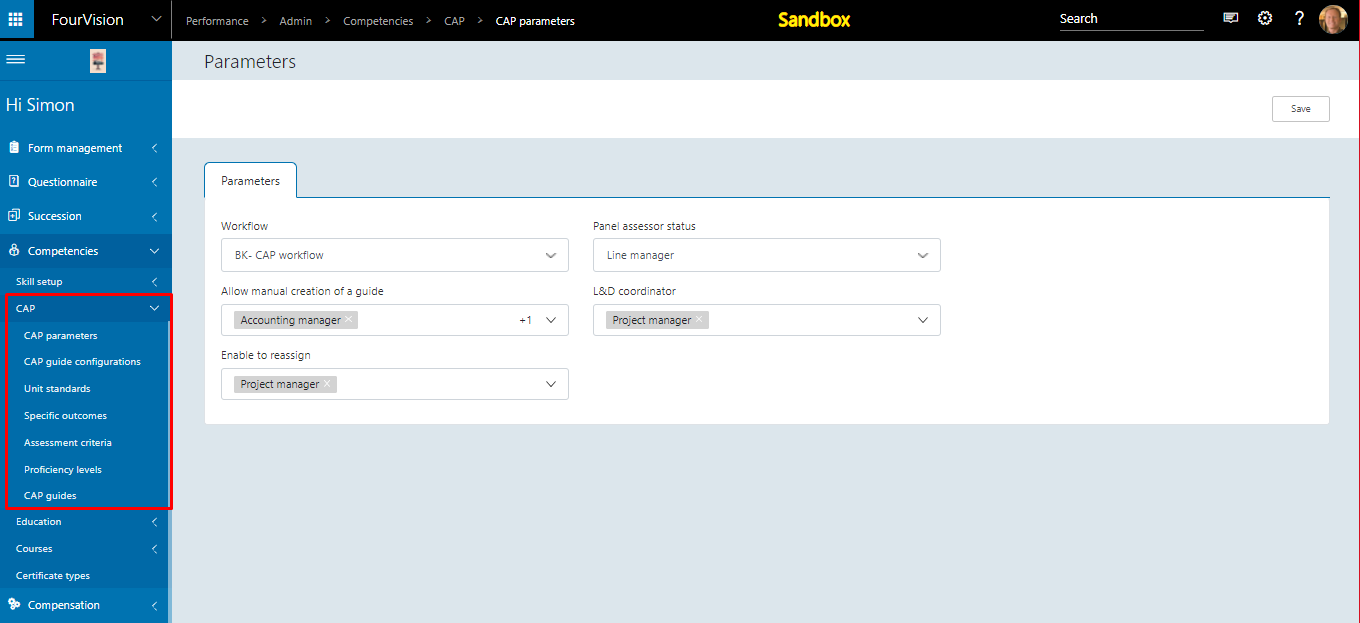
CAP Parameters - Using this screen admin can set the below parameters
- Workflow - Can set the workflow to be used for the CAP process.
- Panel accessor status - Can set the status of the workflow on which the Panel accessor can provide feedback to the CAP process.
- Allow manual creation of a guide - Can set the roles who should have access to manually create a CAP guide against the worker.
- L&D coordinator - Can set the roles of L&D coordinator.
- Enable to reassign - Can set the roles who can have reassignment access on the CAP guide.
CAP guide configurations - This screen is used to execute the CAP configurations, the result of which will be the auto-creation of CAP against the defined configuration.
Unit standards - This screen is used to define the unit standards which contain the Specific Outcomes and the Assessment Criteria and is used in the CAP guide.
Specific outcomes - This screen is used to define outcomes to be used in the Unit standards.
Assessment criteria - This screen is used to define the criteria to be used in Specific Outcomes.
Proficiency levels - This screen is used to define different levels of proficiency for the CAP guide.
CAP guides - This screen is used to create CAP guides with Unit standards, Specific Outcomes and Assessment Criteria.
The CAP guide then can be assigned to a worker either manually or via the auto-creation process. A CAP guide can be accessed from the Employee, Manager and the Admin app.
Employee app
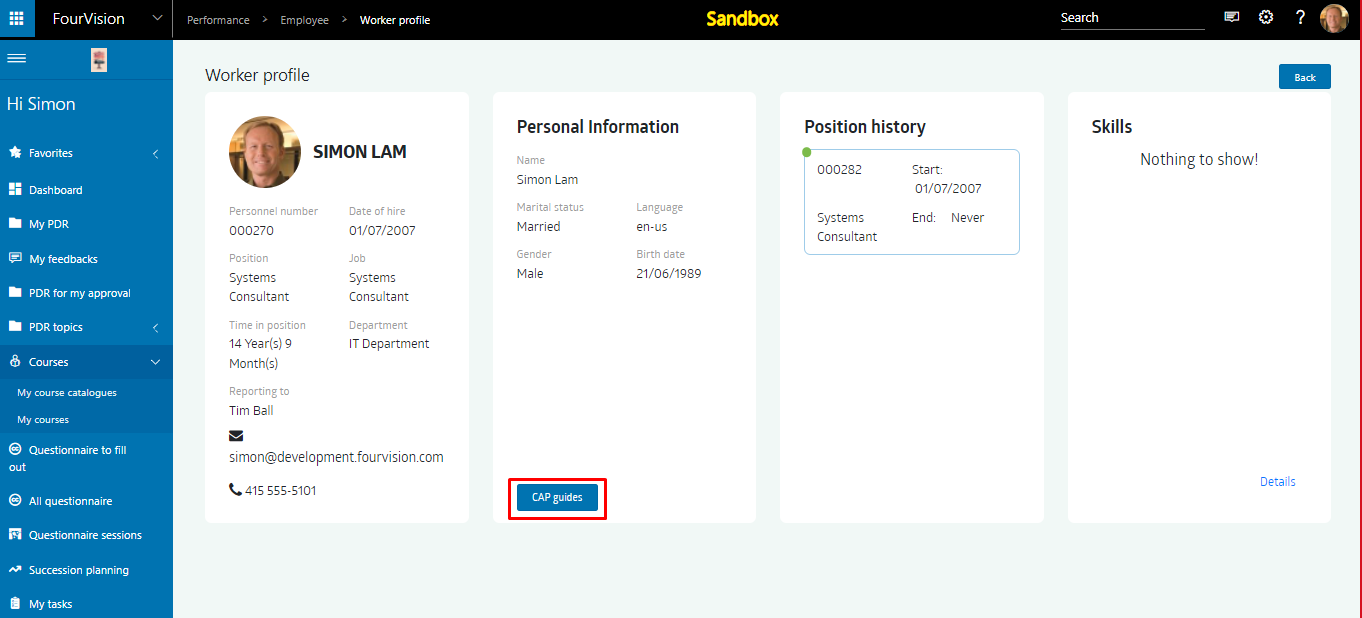
Manager app
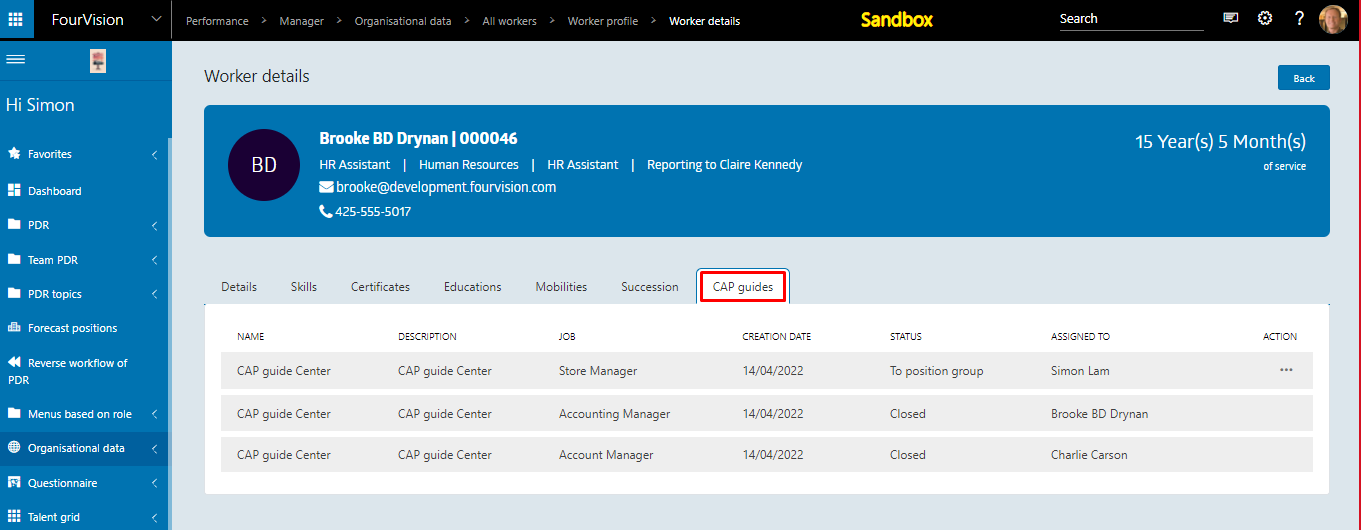
Admin app
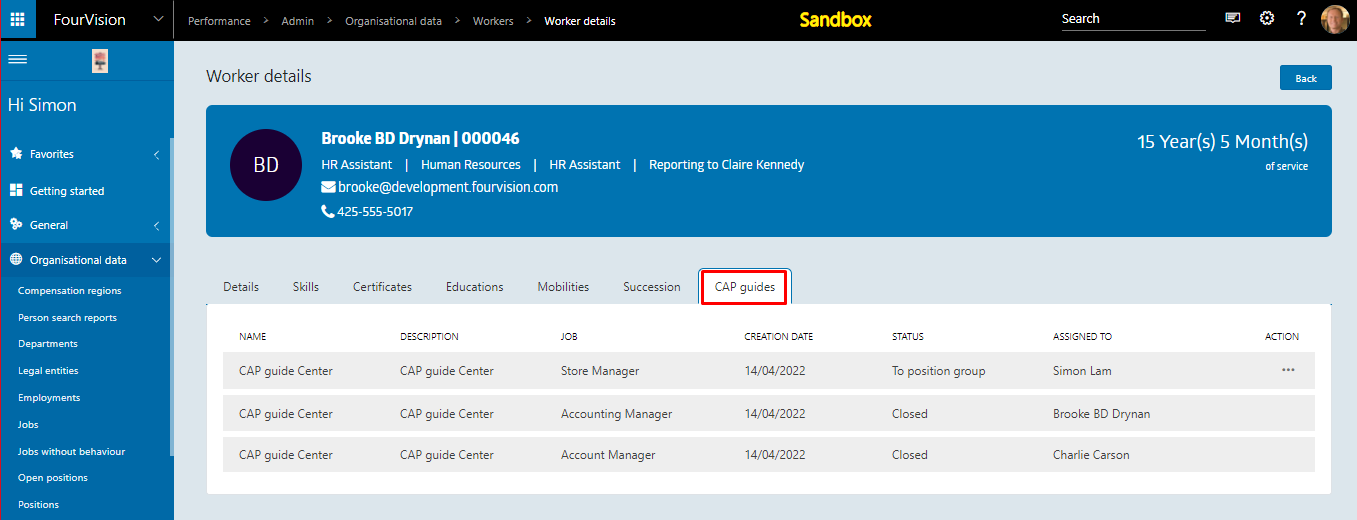
Using the above navigation, the Employee/Manager/Admin can access the CAP guide.
New Feature 5 - Custom form per review type From the Admin app, a custom form can be added to the review type with a toggle to allow employee to update the custom form in the PDR review.
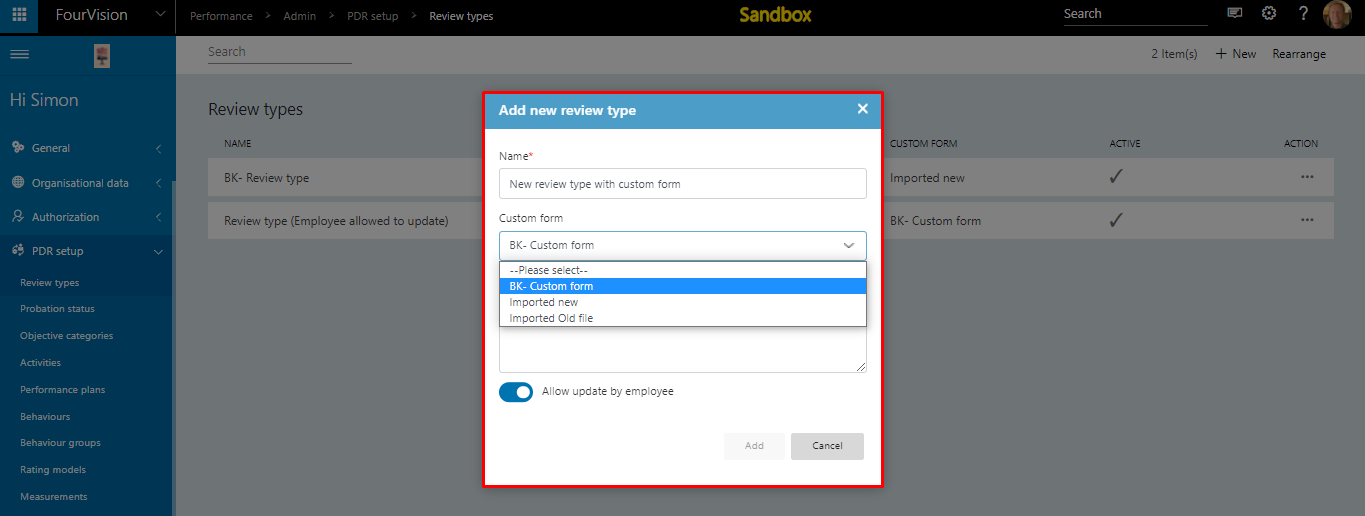
In the PDR, custom form can be filled while adding review.
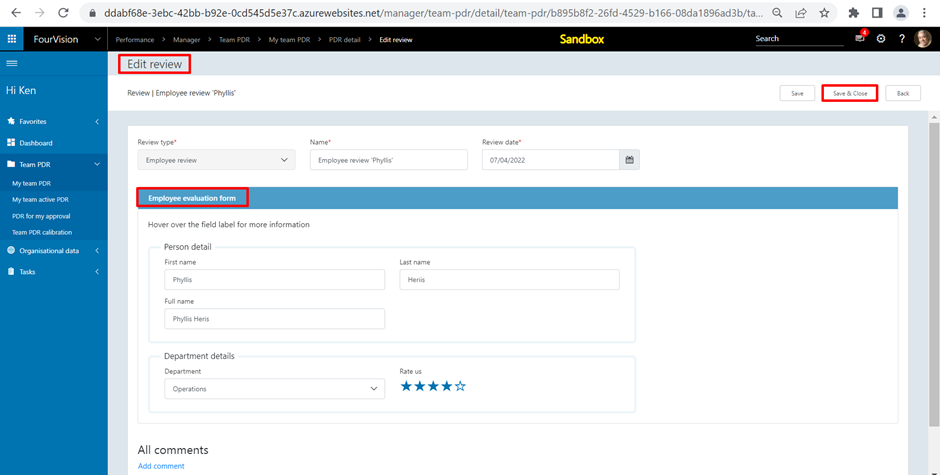
New Feature 6 - Control background status from inside the webapps A new button is added to start and stop the background from the Admin app.
To start Background
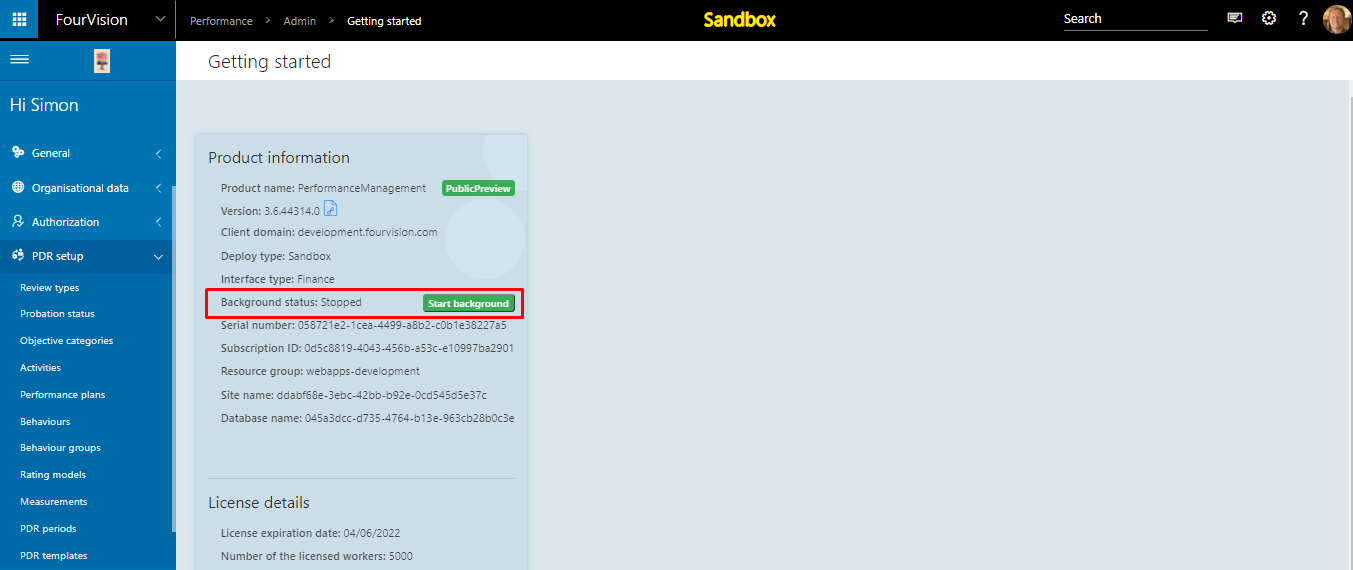
To stop Background