#PDR templates PDR templates are used as the basis for a PDR.
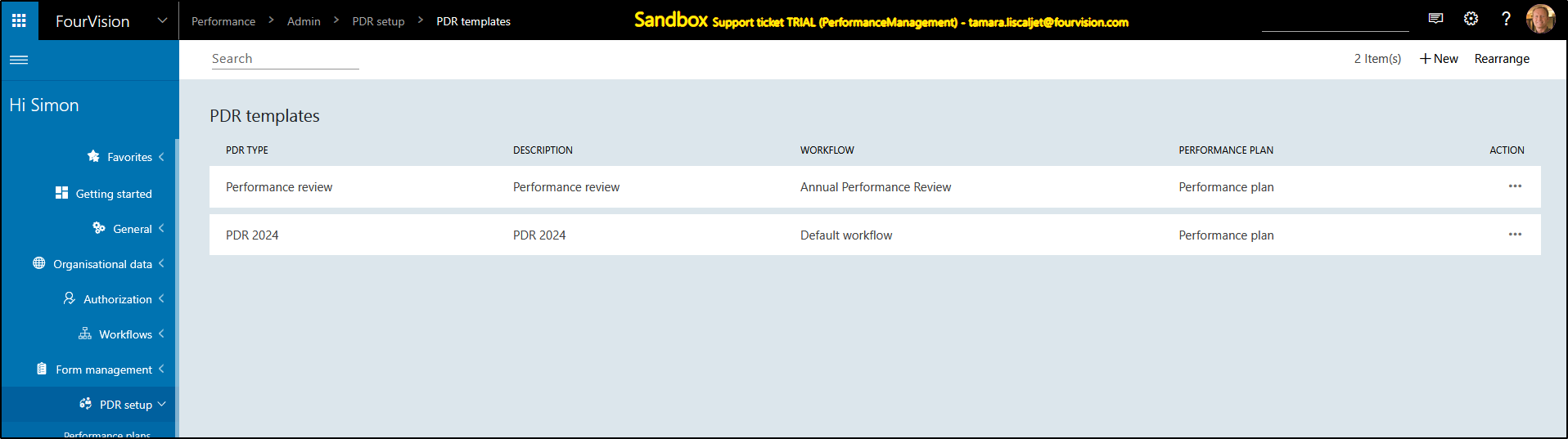
There are several options to choose from. You can choose the workflow you want to use, custom forms (two in total), the performance plan, allow visibility to employee, allow create by employee, and set the sections to active or not.
A PDR contains the sections: General, Behaviours, Mobilities, Objectives, Professional development, Operational portfolio, Reviews, Custom form 1, Custom form 2, Sign off & comments, Attachments, Career development plan, Probation, Notes from manager (if allowed to make notes in role setup), Skills, Workflow history, and All tasks.
##New PDR template Go to the top right corner of the screen and click + New.
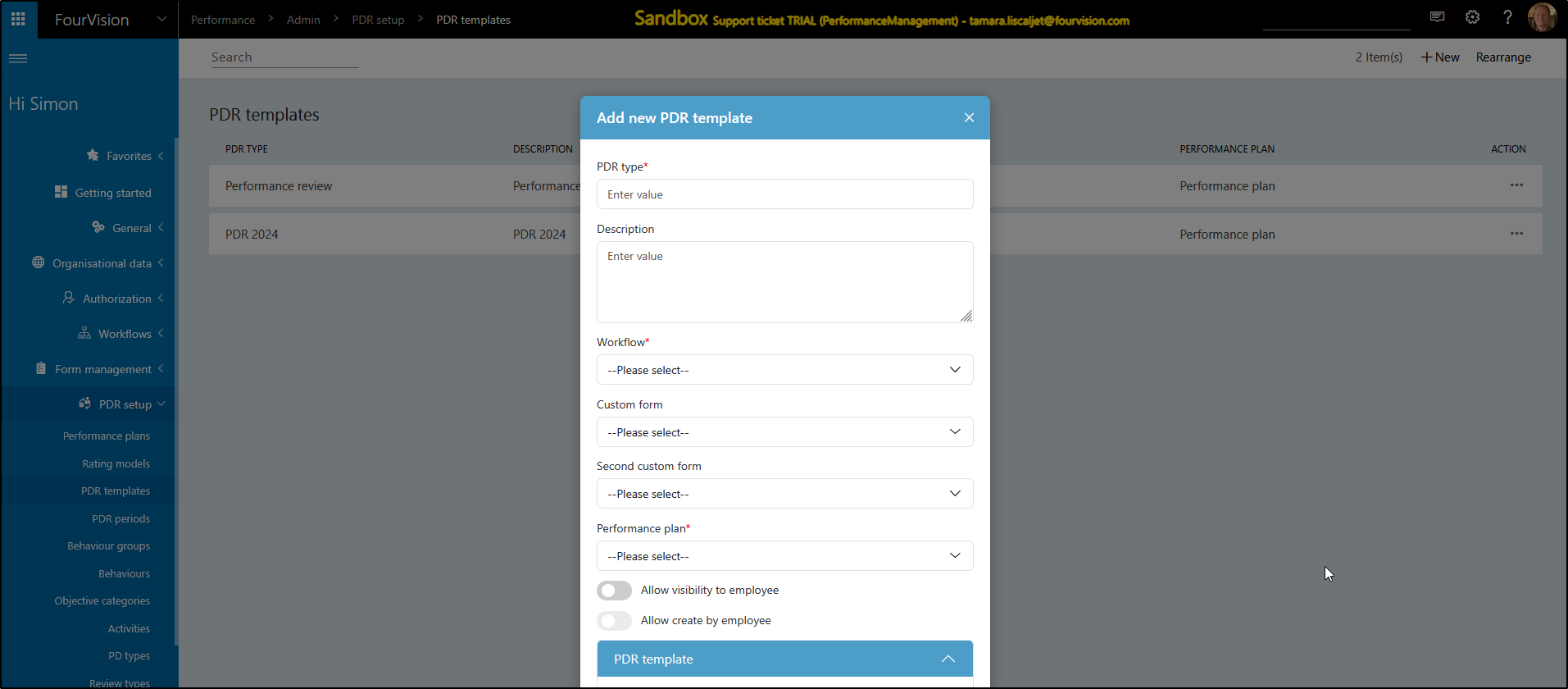
We will start at the top. First find a appropriate name for the PDR. Something that is clear and reusable. Second, set a description if you like to clarify the use of the specific PDR. Select the workflow you want to use for that specific PDR. Select customer forms ( not mandatory), Select the Performance plan, and determine whether you want the employee to be able to see the PDR or not. Lastly, determine whether you want the employee to be able to create this PDR. It can be set under parameters, but you can limit this functionality per template.
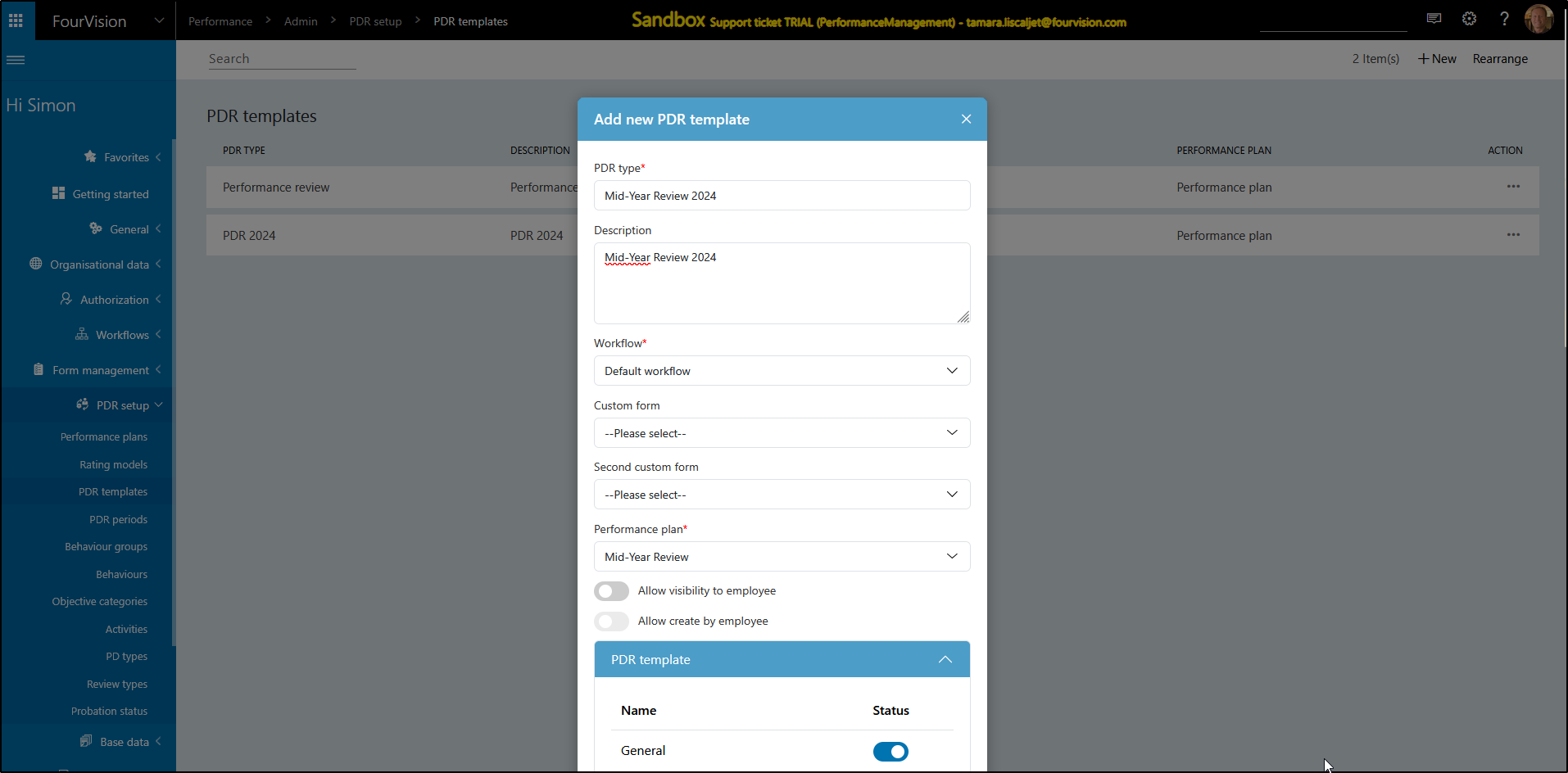
Next, we have several sections to choose from. You can select whether you want the to show yes or no.
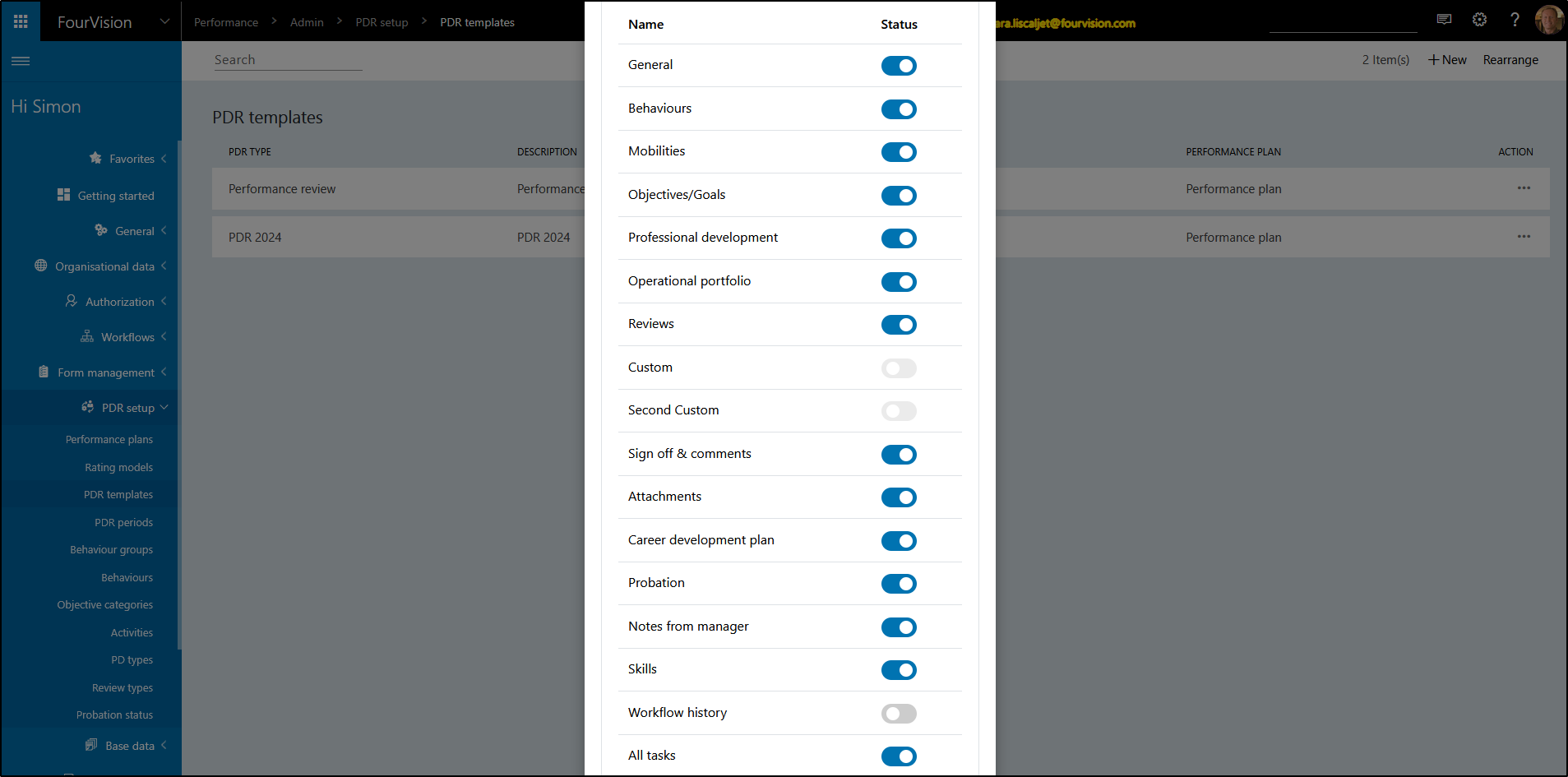
###General General shows general information about the PDR. It is usually turned on.
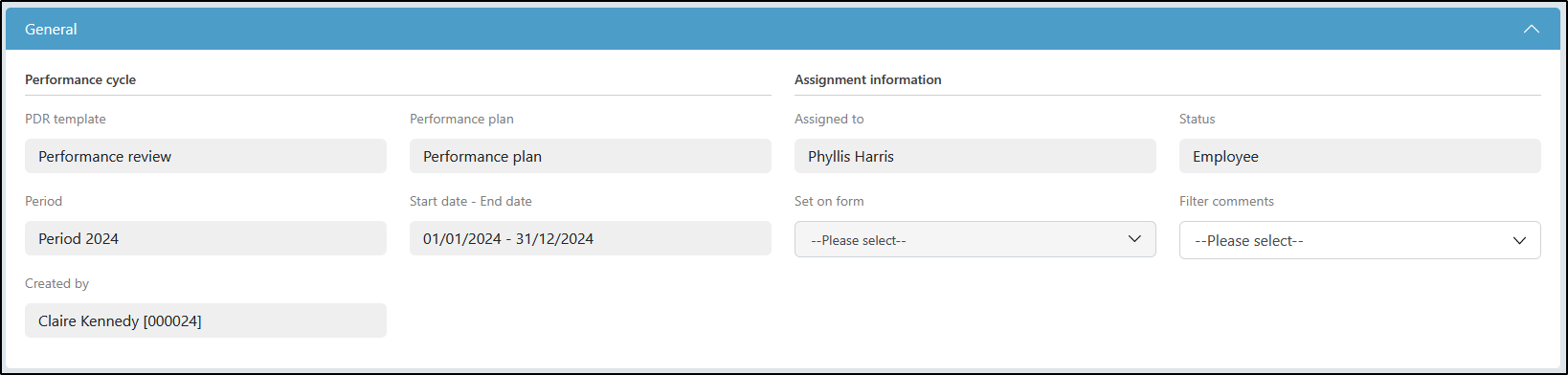
###Behaviours Behaviours are a way of acting and behaving in certain positions or jobs. When you are a manager you are expected to have management skills. This can contain skills like leadership skills, macro management skills, micromanagement skills, like this:
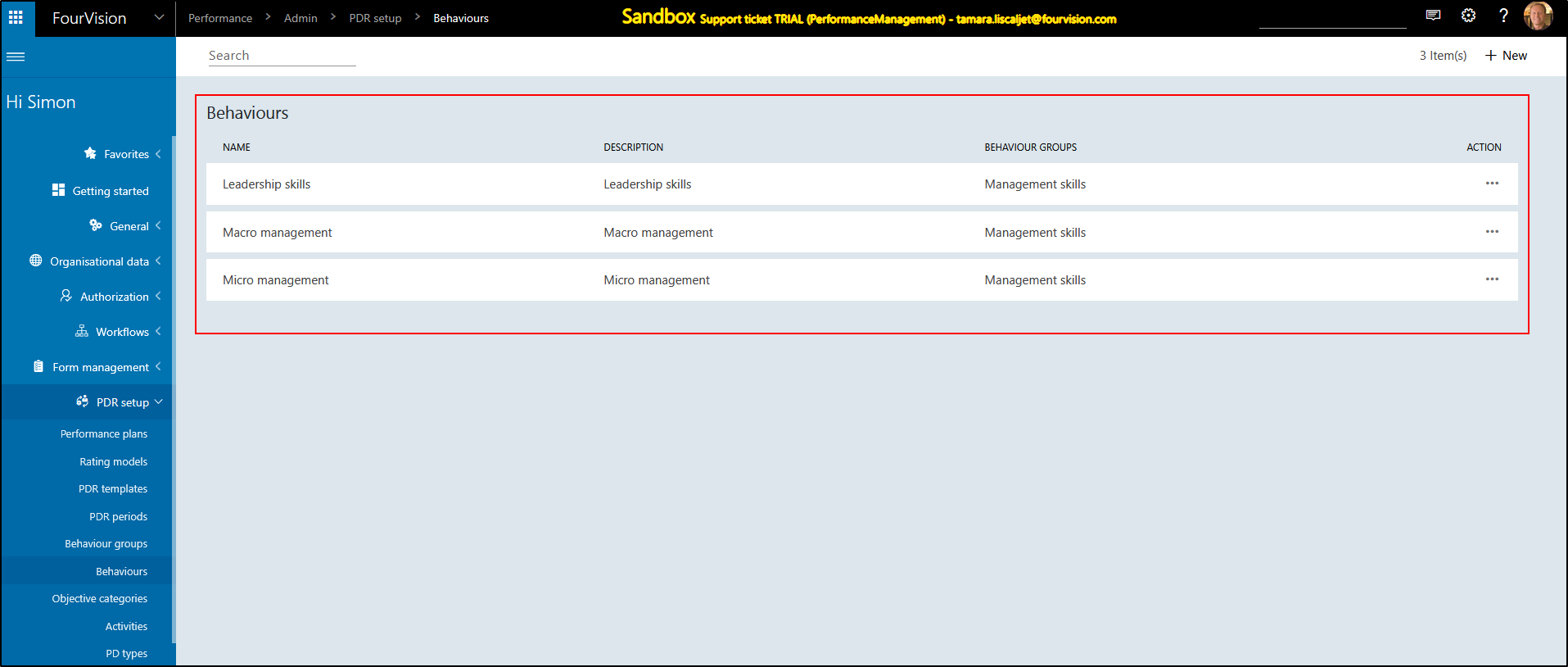
You can assign a behaviour group to a job, but this is out of scope for this menu item.
###Mobilities
If you would like to list mobilities tab to the PDR, you can do so by enabling it in the PDR template. Mobilities are employee's ability to move to another geographical location. If you are providing the option for an Employee or a Manager to add and enrich in a PDR, ensure you list all the mobility option from the Admin menu. From the Admin pages, search for mobilities or expand the Succession menu item.
###Objectives/Goals Objective/Goals are an essential part of PDR. You can allow your employee to not only see the objectives, but all also add completion%, do self-ratings, or provide data to target versus actual data in case you are using measurement models. By enabling the objectives on PDR template, you are making the Objective tab visible within every PDR created based on the template.
###Professional development Professional development is improving yourself through learning and training to advance your career. This can involve taking classes, going to workshops or teaching yourself new skills.
###Operational portfolio Operational portfolios are a variety of roles and responsibilities an employee do to complete the job given to them. By enabling the option, you will make Operational Portfolio tab visible on every PDR document created based on the template.
###Reviews Reviews are best maintained within a PDR document. Reviews form a table in PDR where the participating users can create multiple review records during the PDR period. Some examples of Reviews are ad-hoc, monthly, Quarterly, Half-yearly and Annual. In every Review record, the user will be able to capture comments, fill a custom form containing questions or survey fields, and even rate their performance during the review period.
###Custom By enabling it, you will be able to show your first custom form on the PDR form. If you are using a custom form to be used in Reviews, hide it from the main PDR form. Instead enable Review tab. First custom form which is attached to Review will show on individual Review records.
###Second custom By enabling it, you will be able to show your second custom form on the PDR form. If you are using the second custom form to capture Professional Development (PD), hide it from the main PDR form. Instead enable Professional development tab. Second custom form which is attached to PD will show on individual PD records.
###Sign-off and comments Sign-off and comments tab contain final rating field. ###Attachments ###Career development plan ###Probation ###Notes from manager ###Skills ###Workflow history ###All tasks