3.1 Release notes
Below is an overview of changed and new features introduced in this release of the FourVision Request Web App
Changes and new features:
| Item | Description |
|---|---|
| Requirement 23223 | HR Request - Export and Import functionality for forms |
| Requirement 23352 | Attached documents transfer to DMS |
| Requirement 24133 | Add worker details form template (Preview) |
| Requirement 24156 | Add Bank details tab in Worker details template (Preview) |
| Requirement 24223 | Enforce license limits |
| Requirement 24249 | Introduced new field type as a comparison of two text fields |
| Requirement 24294 | Set maximum character limit on fields |
| Requirement 24349 | New hire request - Options for sending primary contact details |
| Requirement 24367 | Release New position form templates for Dynamics HR from Preview to Production |
| Requirement 24403 | Add License Info and Update License option to Admin Dashboard |
| Requirement 24418 | Import/Export common connected fields |
| Requirement 24421 | Supporting the HRBP role in functionality on request form |
| Requirement 24508 | Implement Position Hierarchy view as Microsoft Teams look |
Detailed release information:
23223: HR Request - Export and Import functionality for forms
Forms can now be imported and exported to/from the WebApp
To export a form, navigate to Admin > Form management > Forms, select the desired Form then click Export
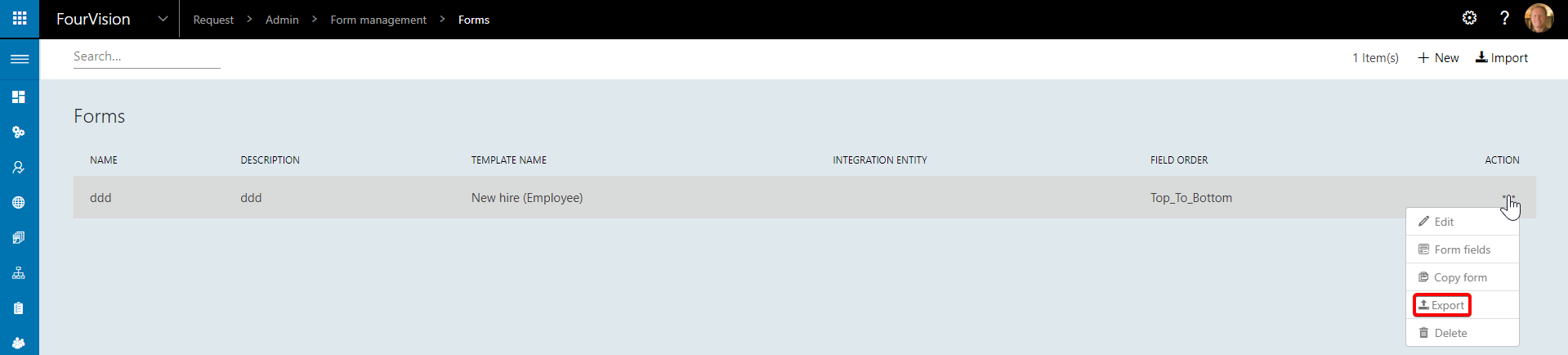
The form will be downloaded as a .JSON file
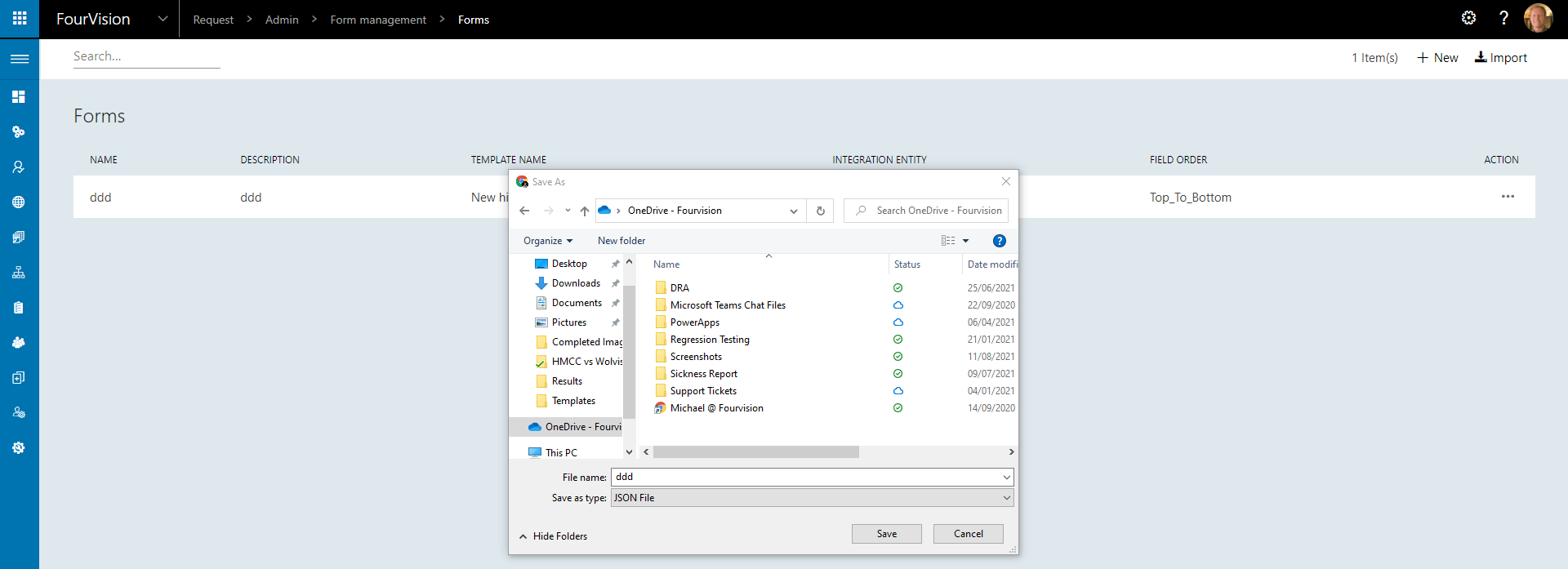
The .JSON file can then be imported by navigating to Admin > Form management > Forms and clicking Import

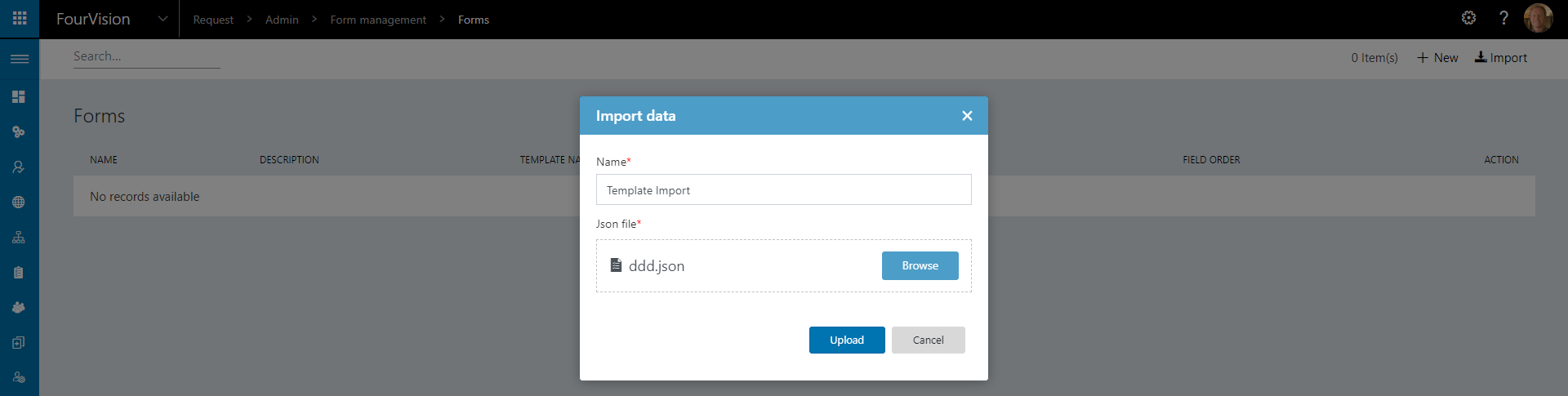

The form will be replicated as it appeared before it was exported
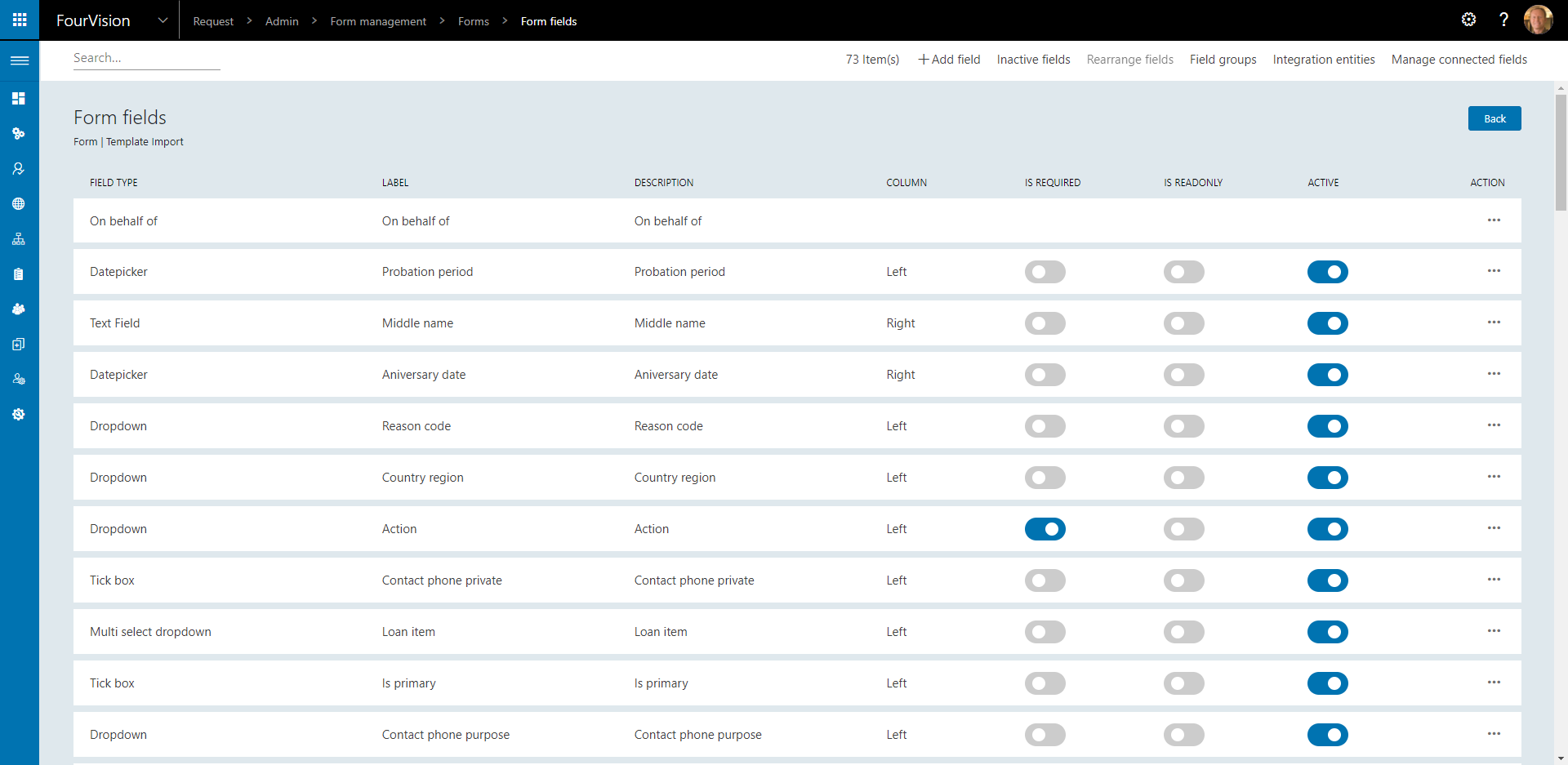
23352: Attached documents transfer to DMS
Documents uploaded as attachments in the Request WebApp can be transferred to the Document Management WebApp
In order for this integration to work correctly, both WebApps must be within the same environment
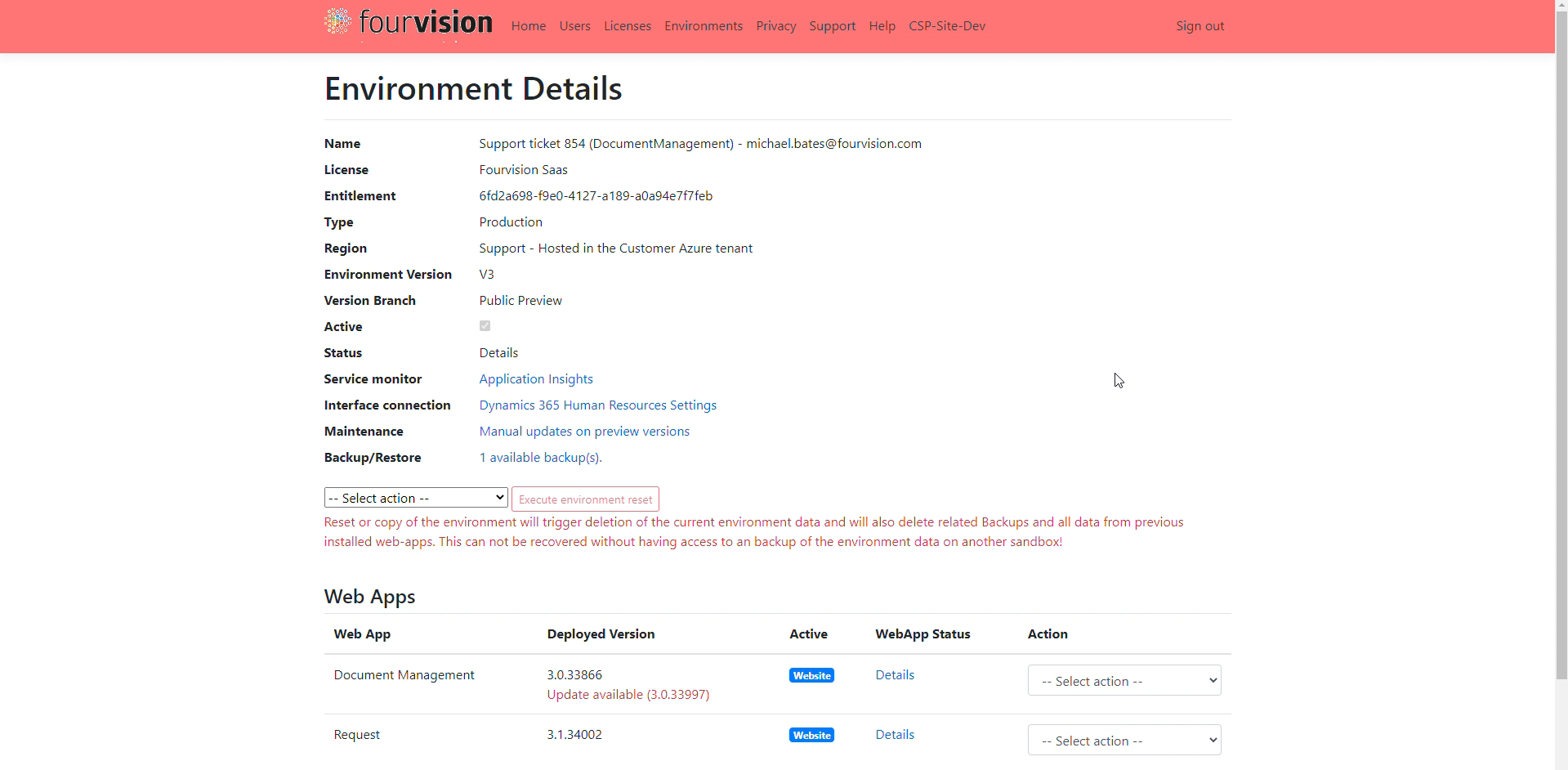
To enable integration within Request, navigate to Admin > General > Parameters > Features and enable Integration with Document Management
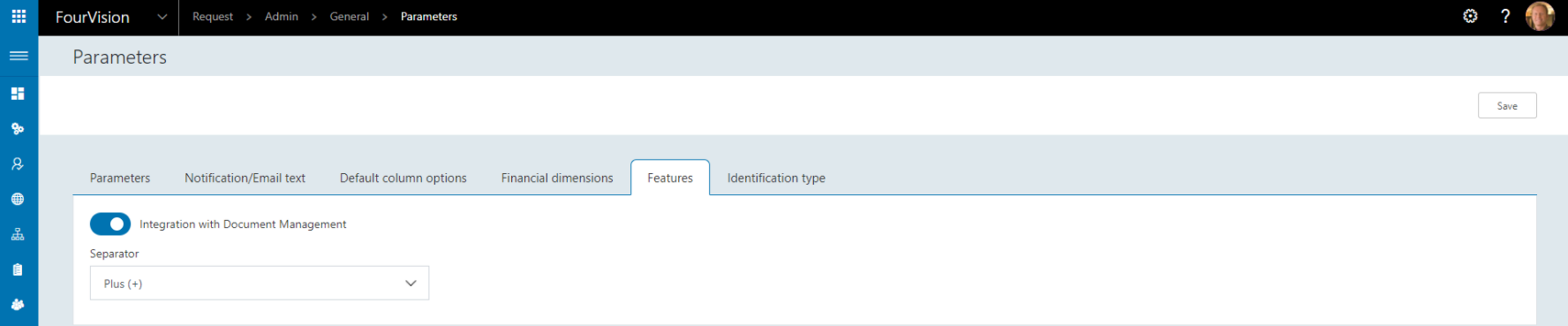
Within the Request WebApp, create a new form by navigating to Admin > Form management > Forms, in this case the Transfer template is used

Open Form fields and add an attachment field to the form

Select Field type Attachment, add a Label and enter a Document category name that exists within the Document Management webapp
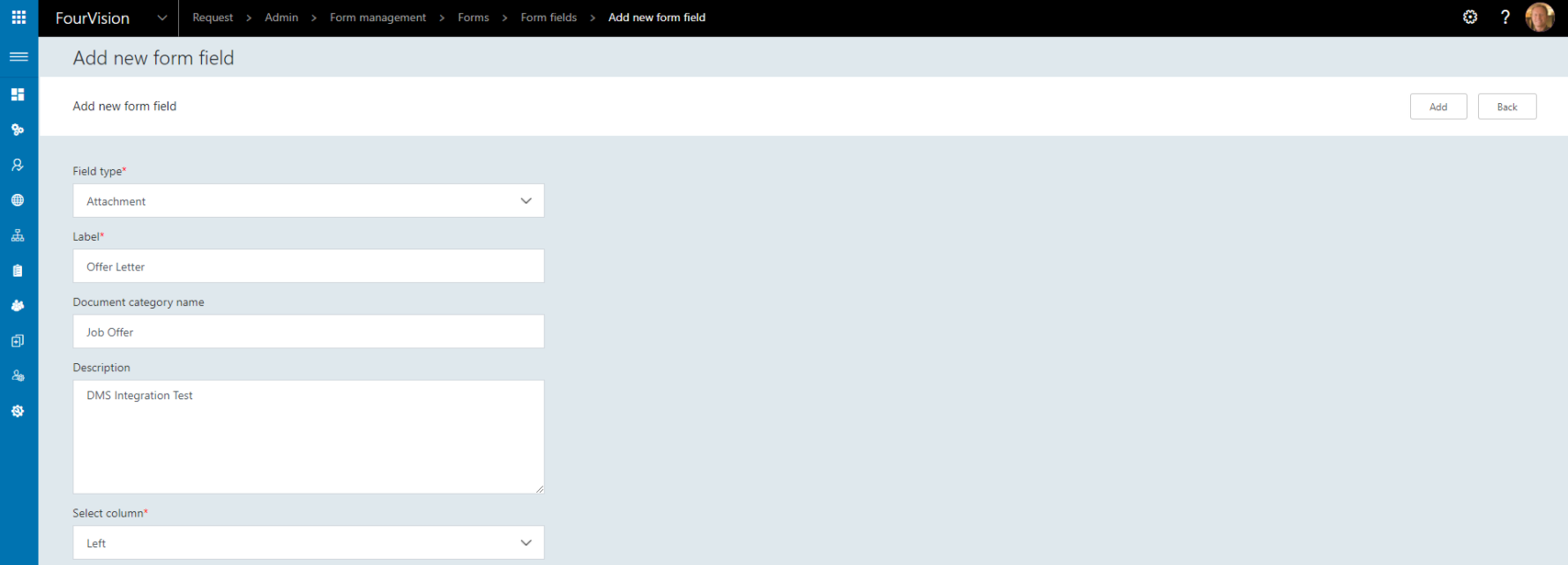

Create a Request group to add the new Request type to (or add to an existing request group) by navigating to Admin > Request groups


Assign the Request group and Request type as desired in Admin > Authorization > Roles
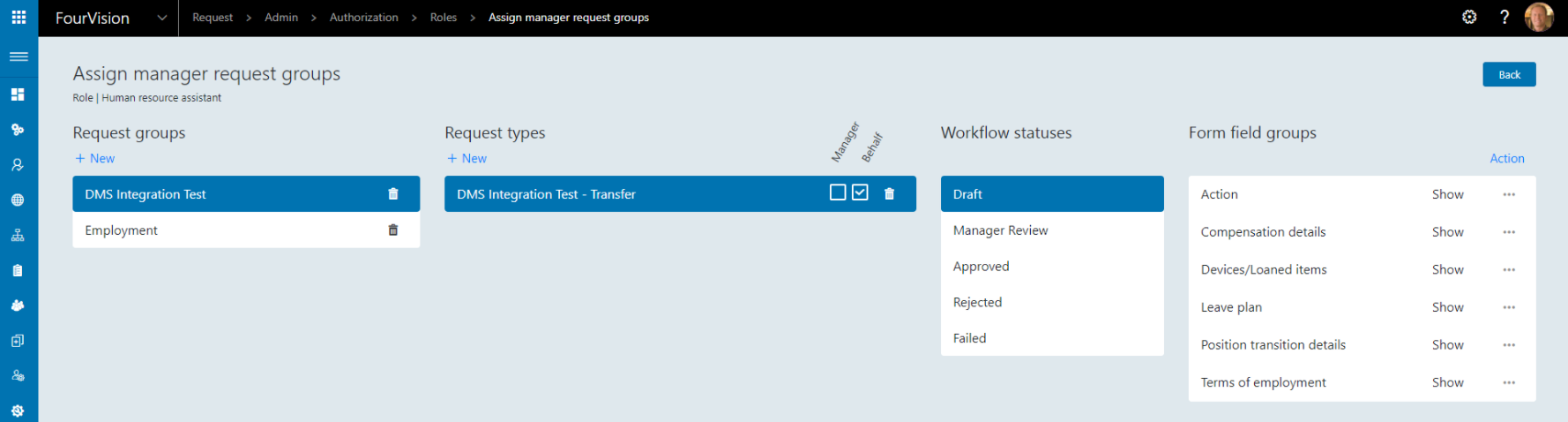
Users with the correct role can now create the Request by navigating to Manager > Create new request
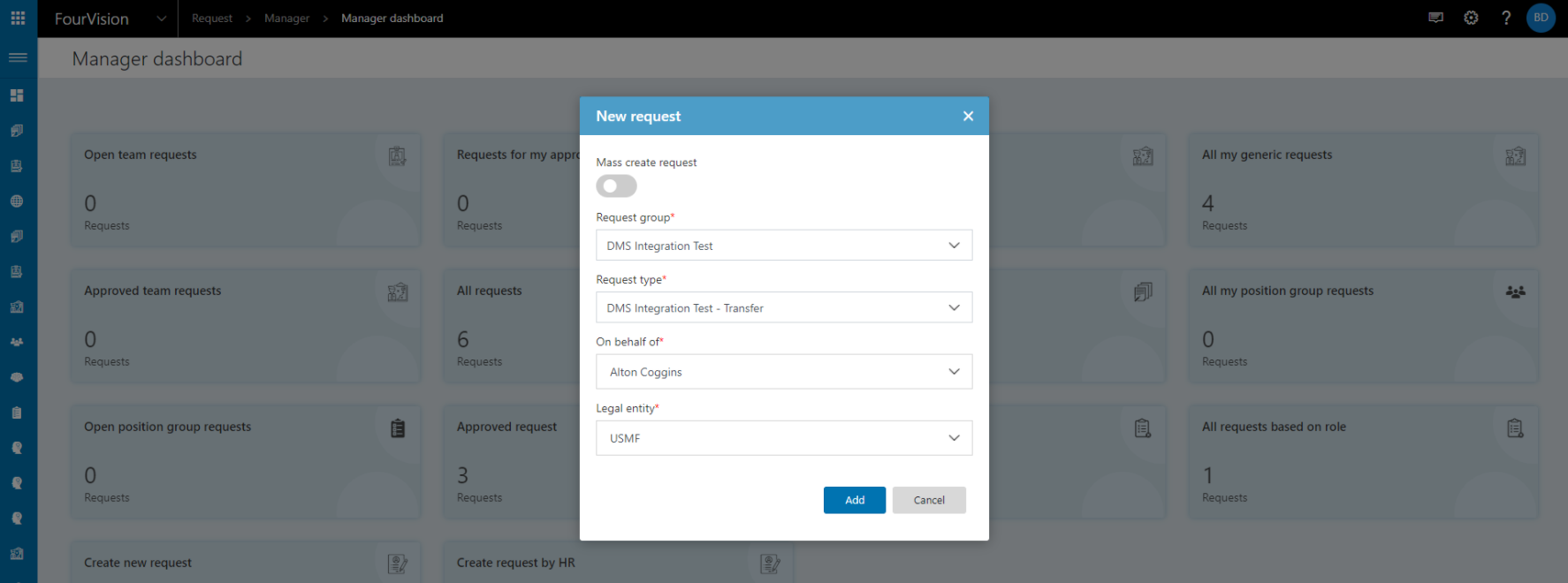
Complete the Request details and upload an attachment to the newly created field
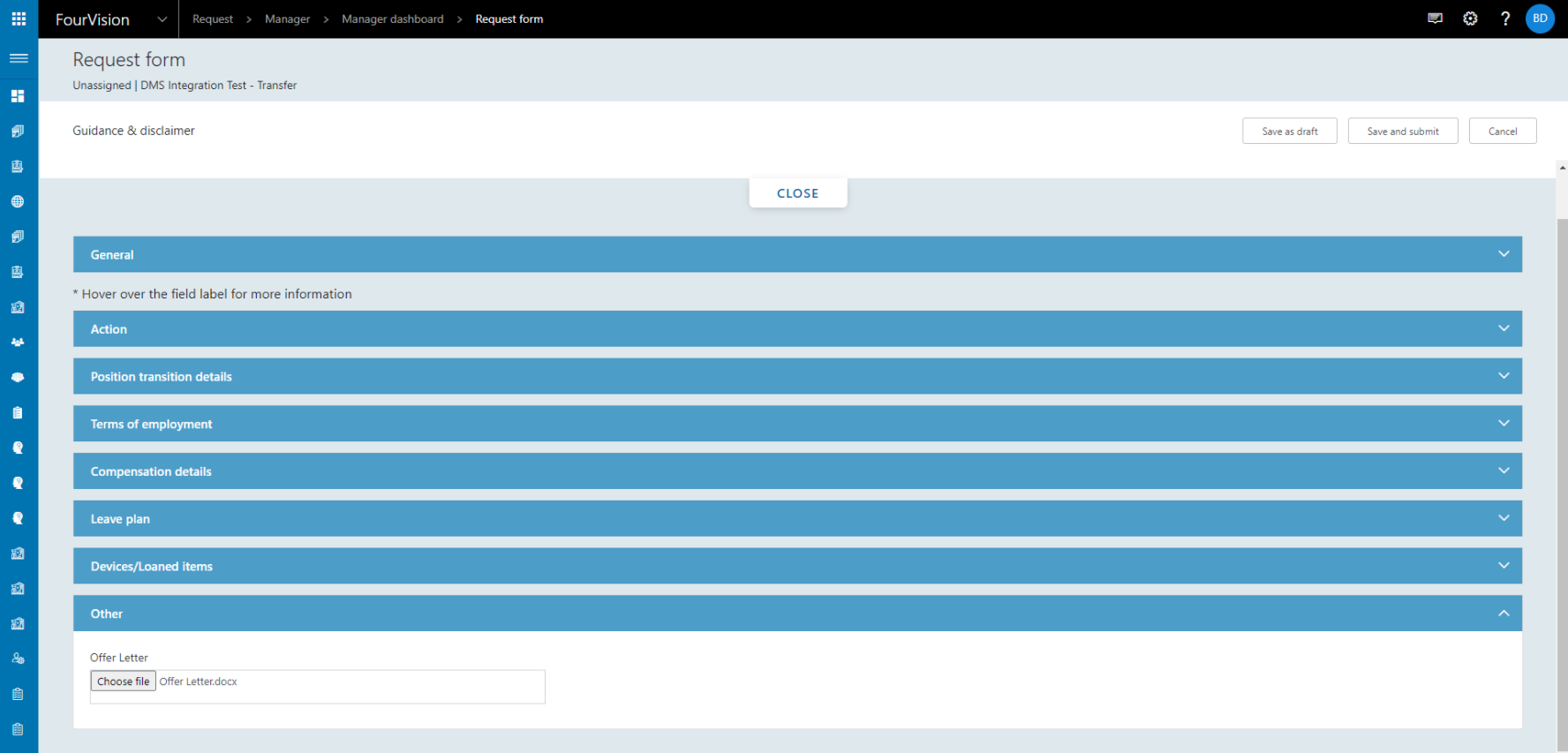
Save as draft to ensure the Attachment is uploaded
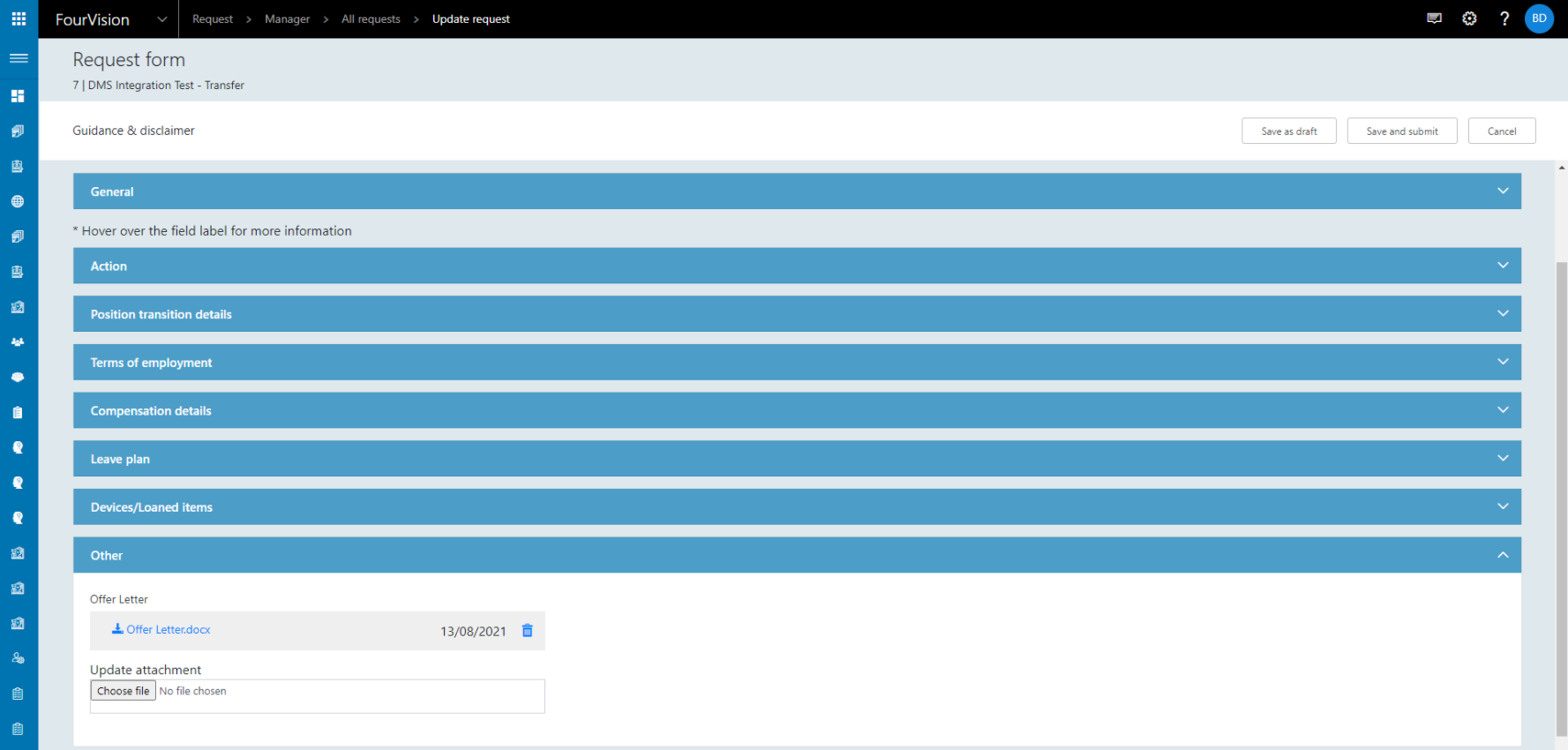
Submit to workflow (if applicable) and approve

The completed request will have made changes in D365HR
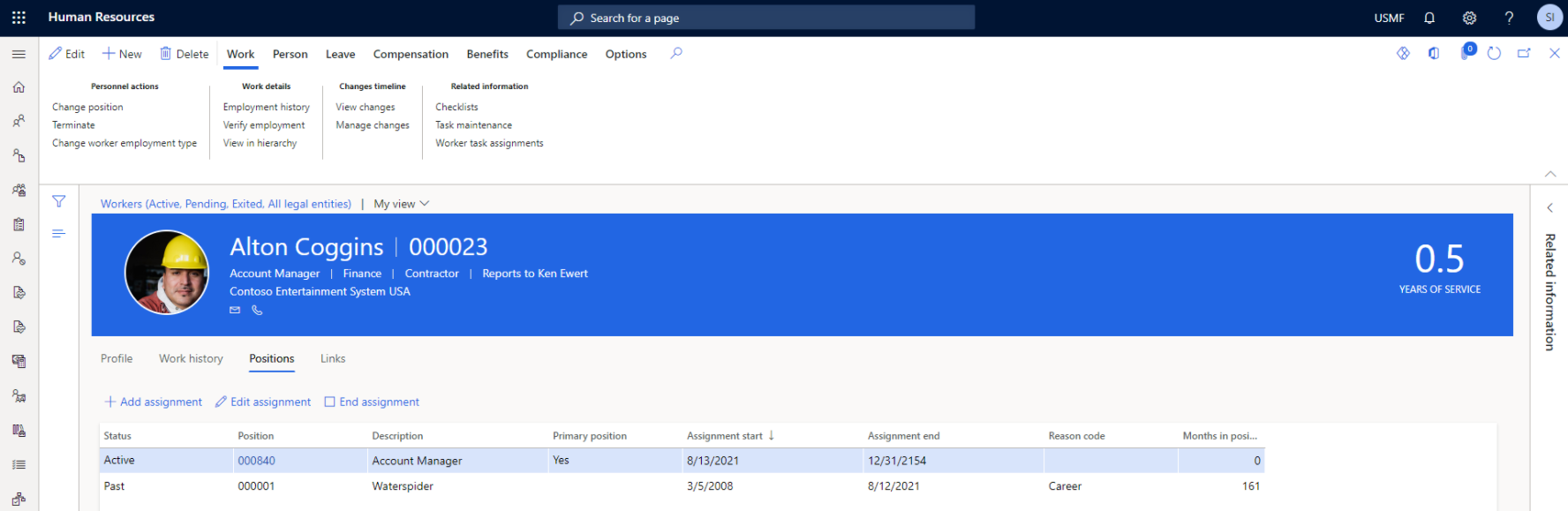
Log in to Document Management and check the specified worker's documents

The document uploaded to the Request will now be available within Document Management along with the Request ID
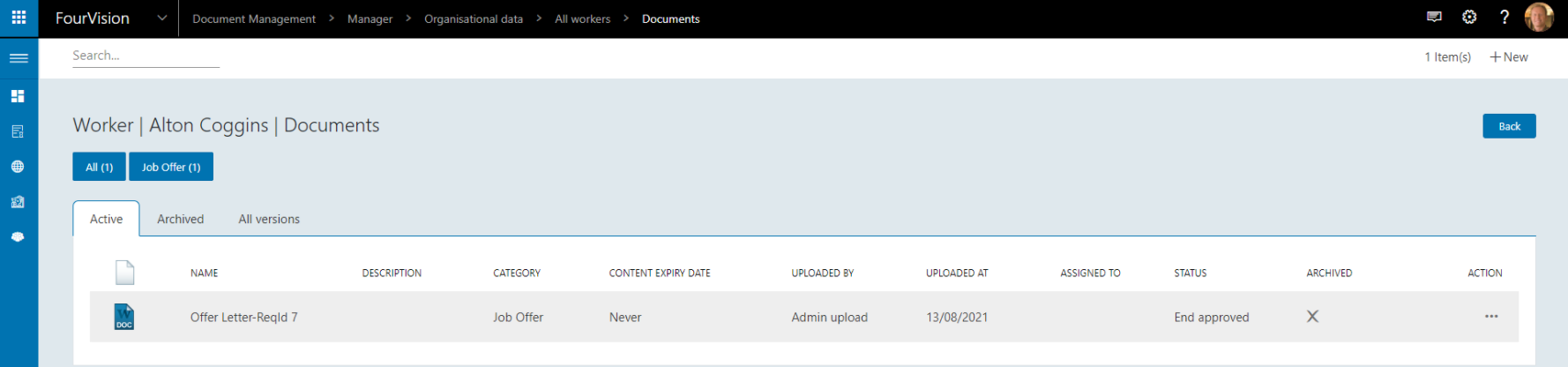
The Attachment will no longer be available within the Request
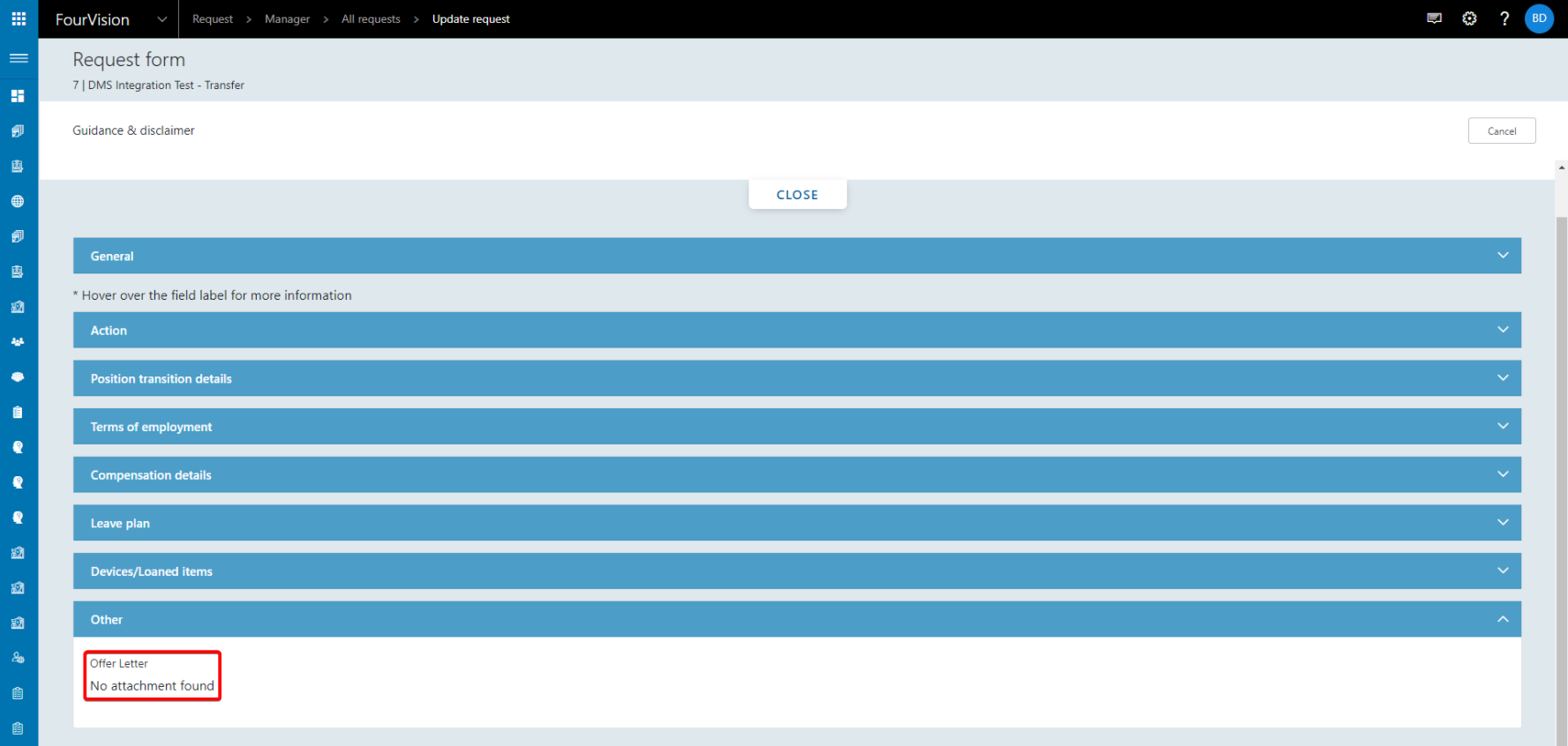
24133: Add worker details form template (Preview)
Add worker details has been added as a form template and is available in Preview versions of the WebApp
To use the template, navigate to Admin > Form management > Forms and click New

Enable From template and select the Add worker detail template
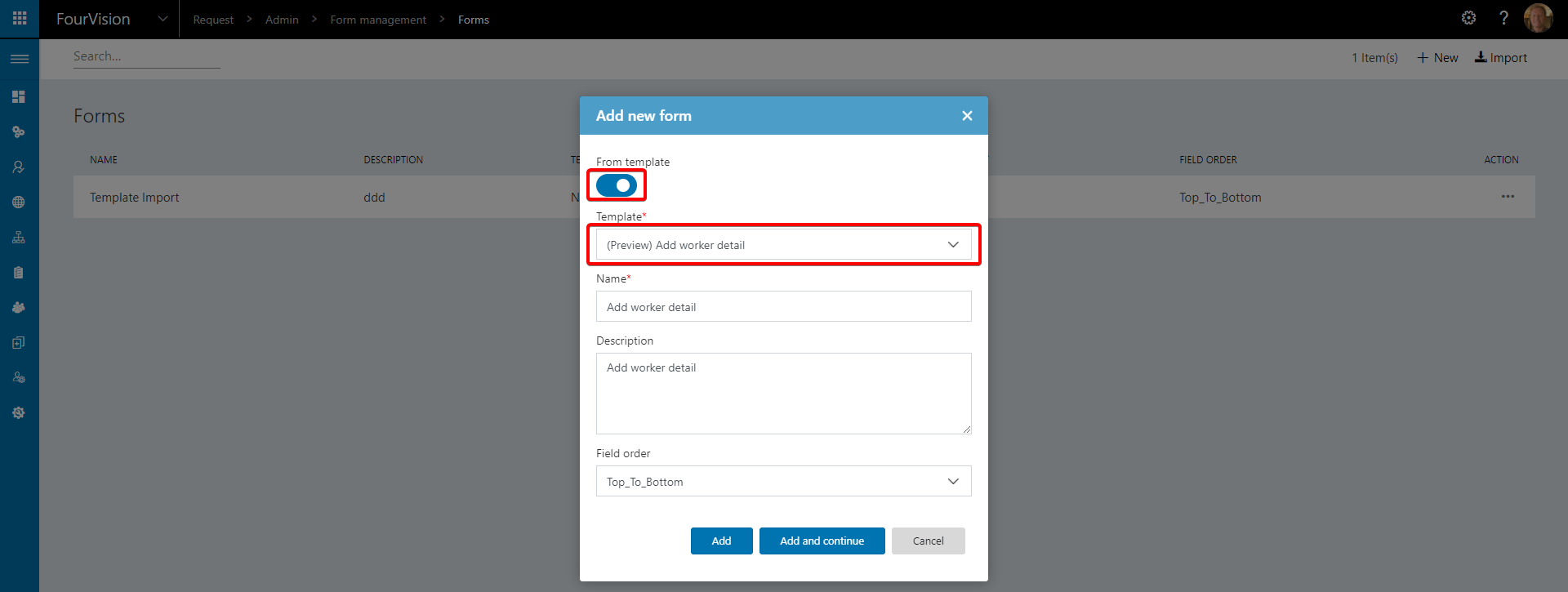
The form is now created as defined within the template
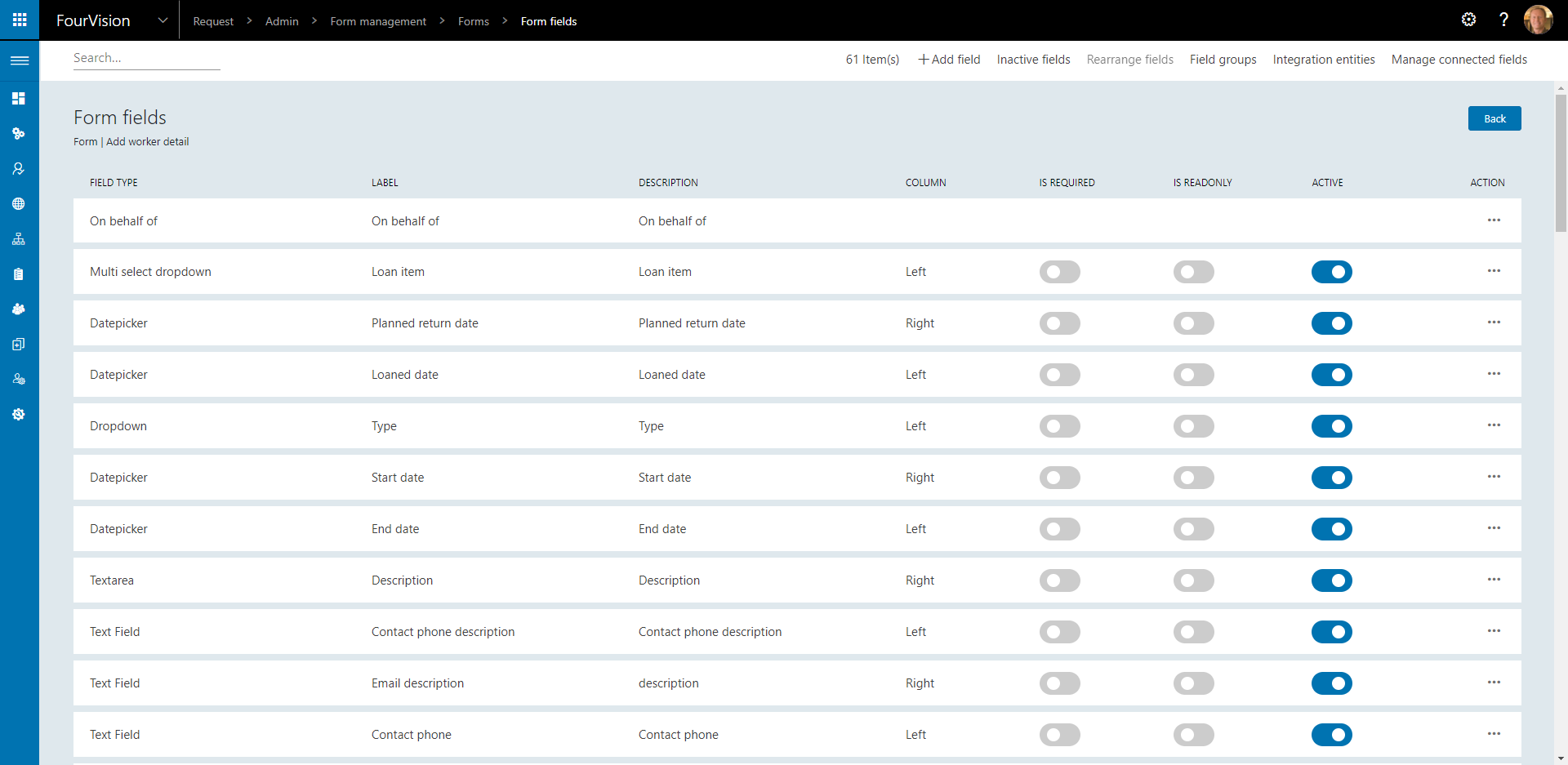
24156: Add Bank details tab in Worker details template (Preview)
The Bank details tab has been added to the Add worker details form template and is available in Preview versions of the WebApp
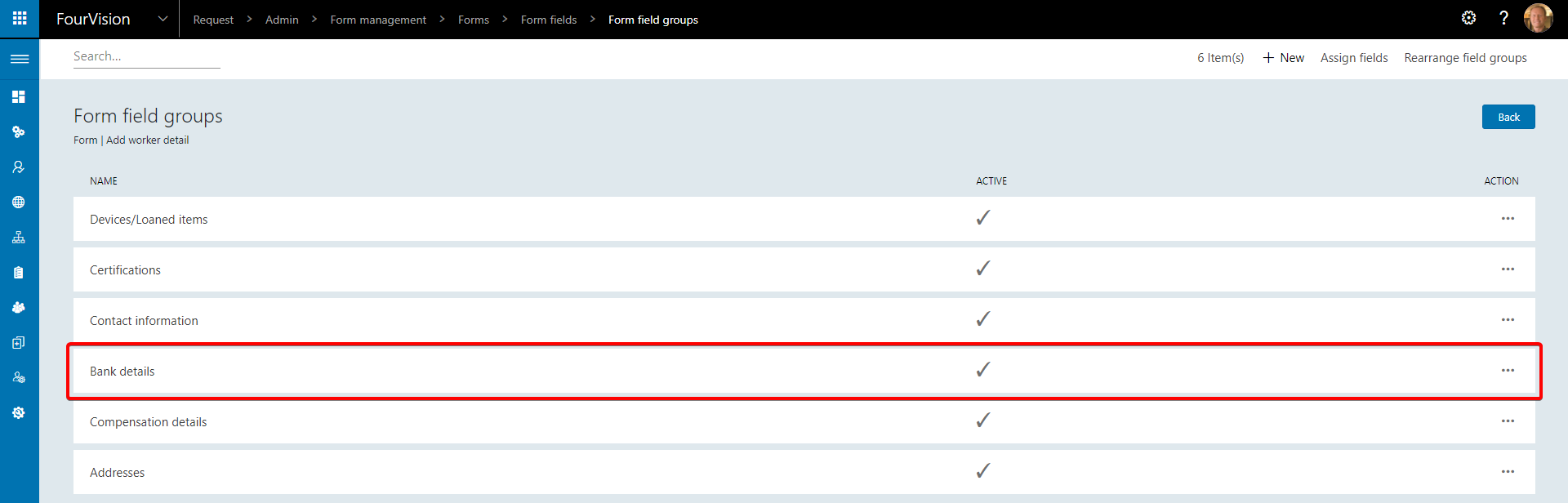
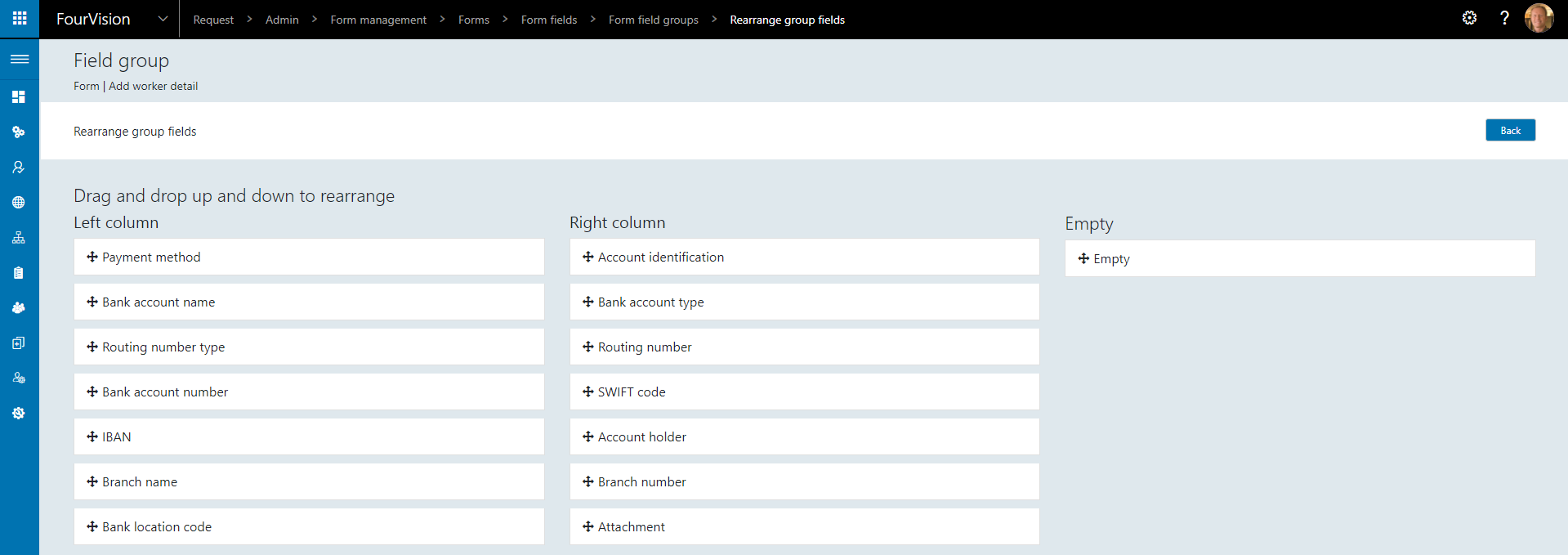
This section will update the Worker bank accounts record in D365 Human Resources
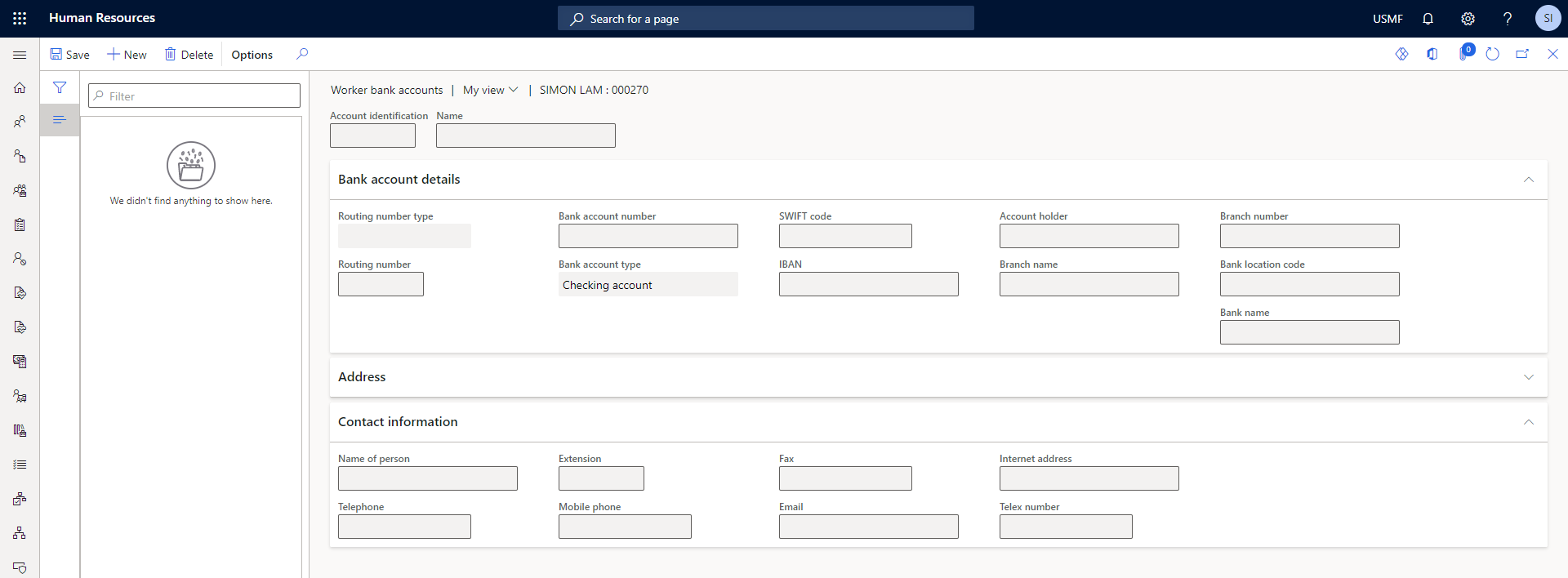
24223: Enforce license limits
License limits now enforced within the WebApp
24249: Introduced new field type as a comparison of two text fields
A new field type has been added to compare two text fields named Text field comparer

This field type will compare two fields and ensure that the values entered are matching

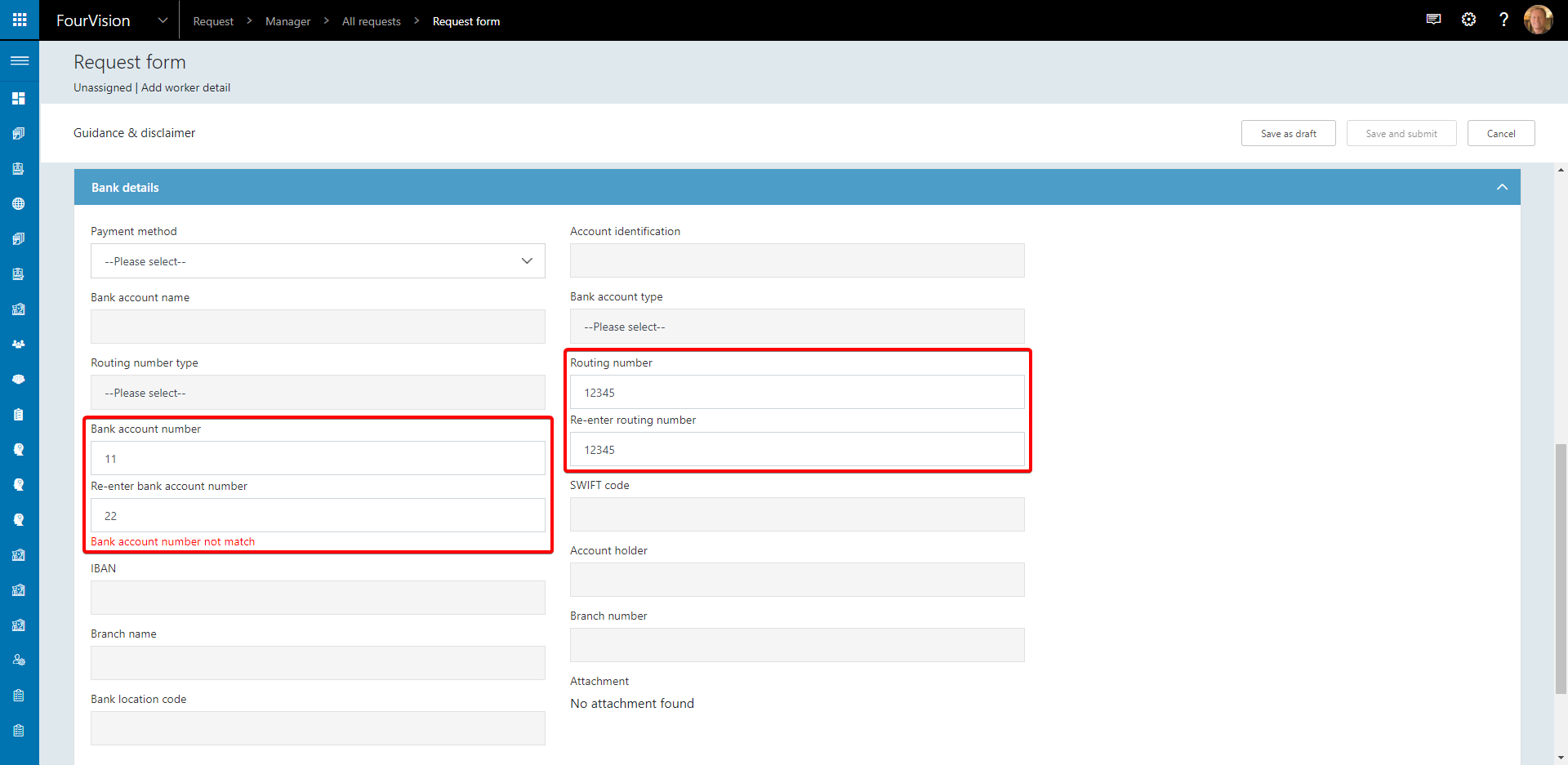
24294: Set maximum character limit on fields
Maximum character limit can be set on Text field or Text field comparer fields
Navigate to Admin > Form management > Form > Form fields
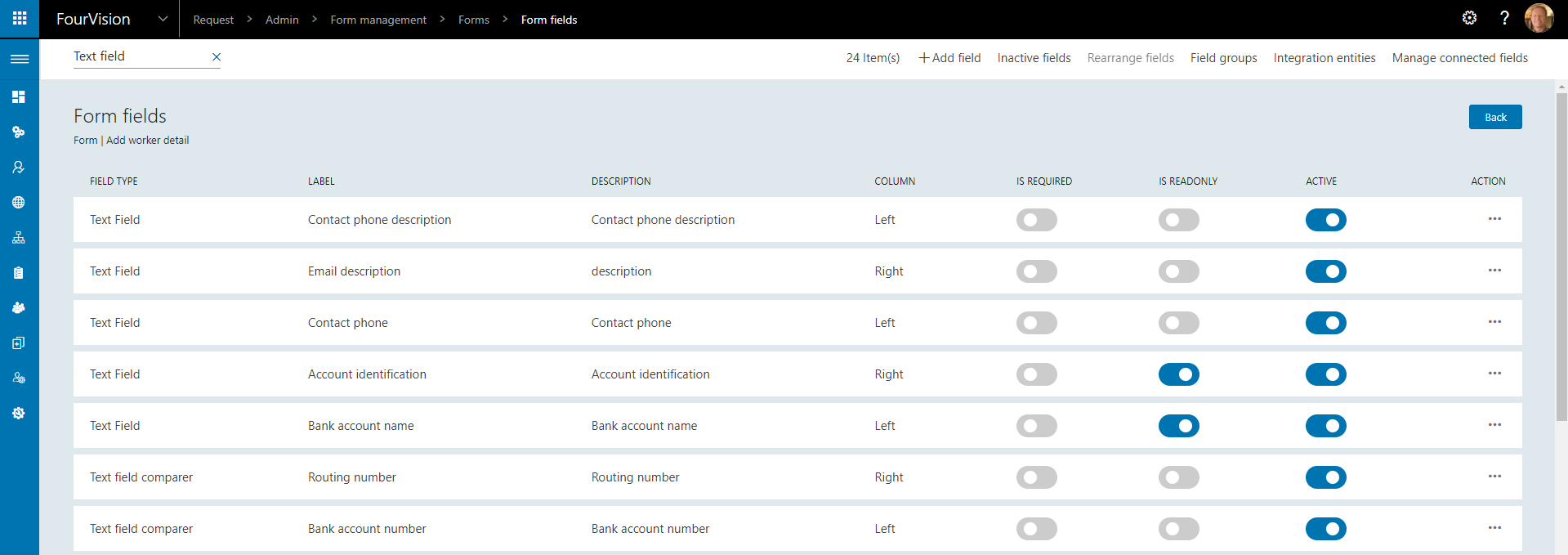
Select the desired field and enter the number of characters required
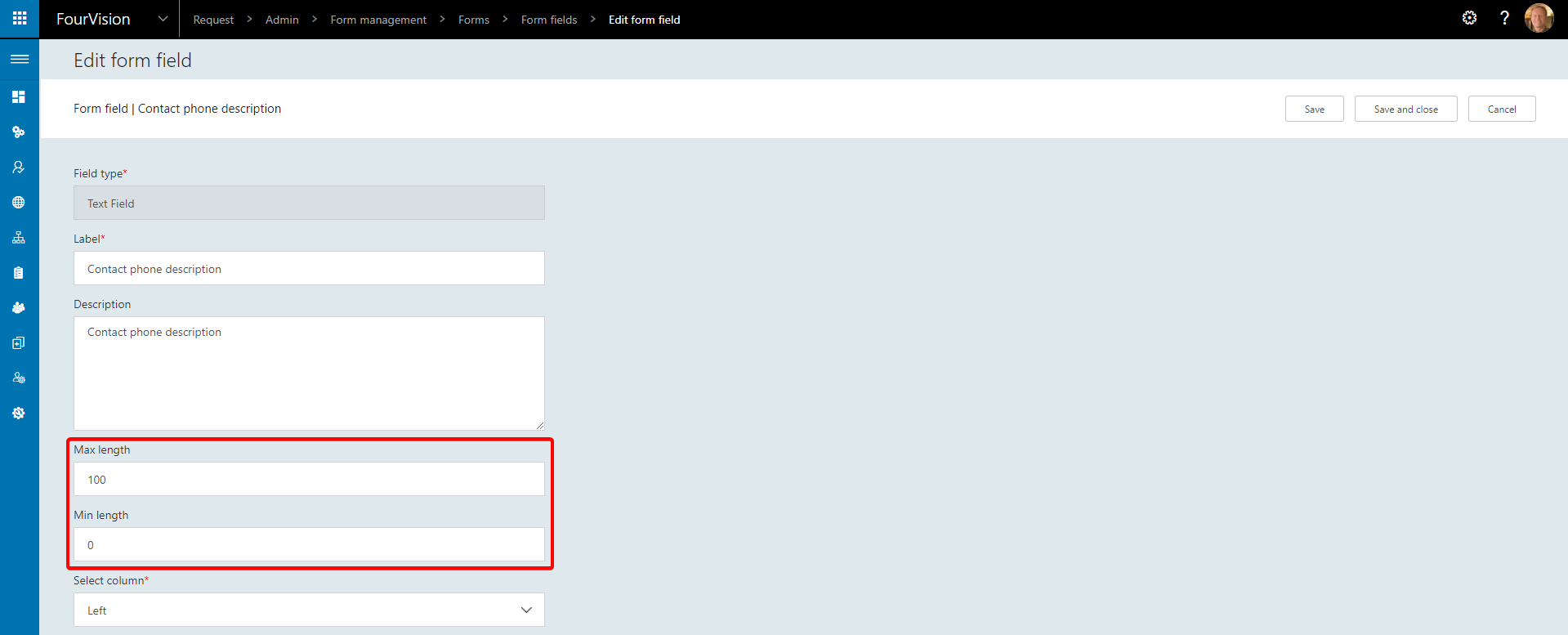
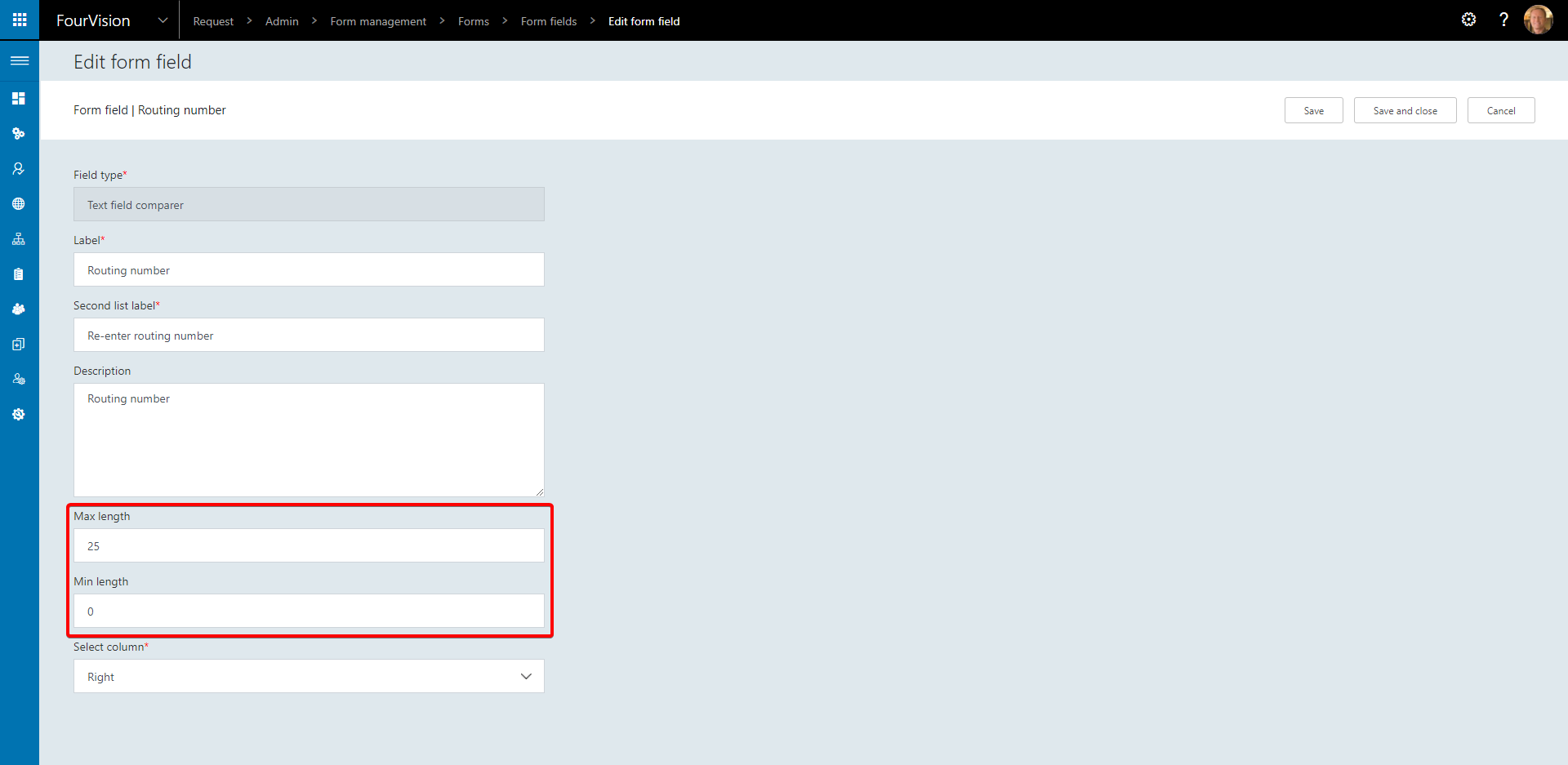
24349: New hire request - Options for sending primary contact details
Option to define whether contact details are primary or not within the New hire request template form
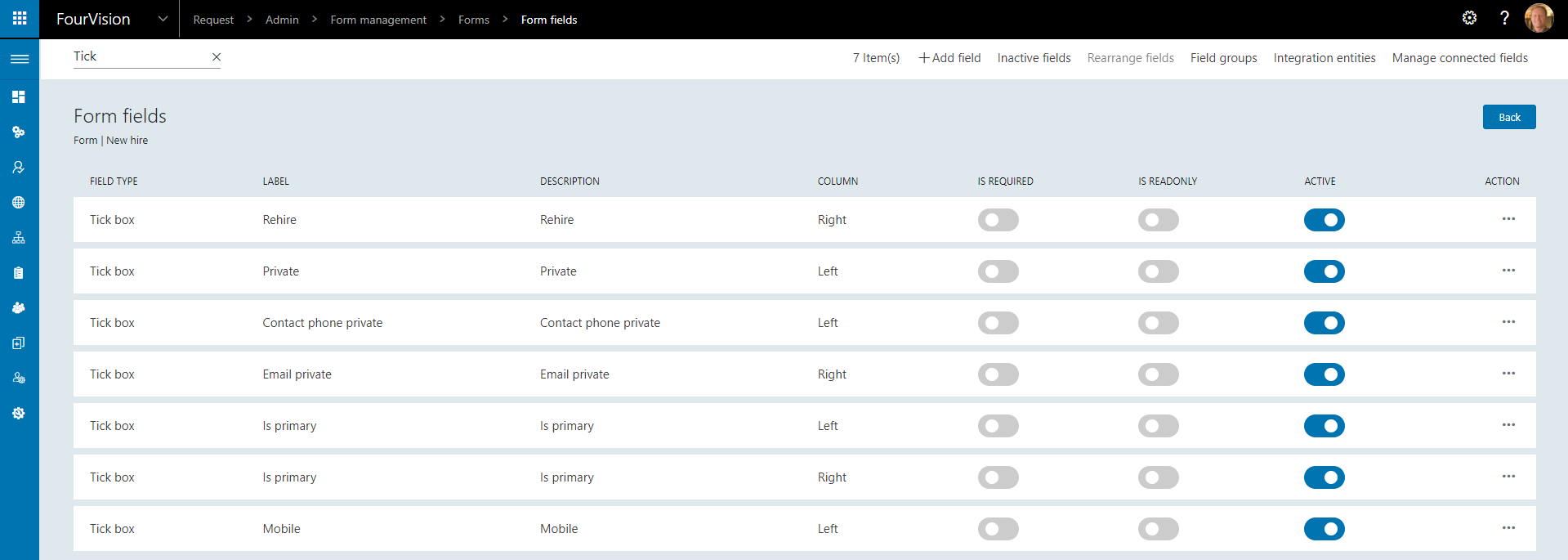
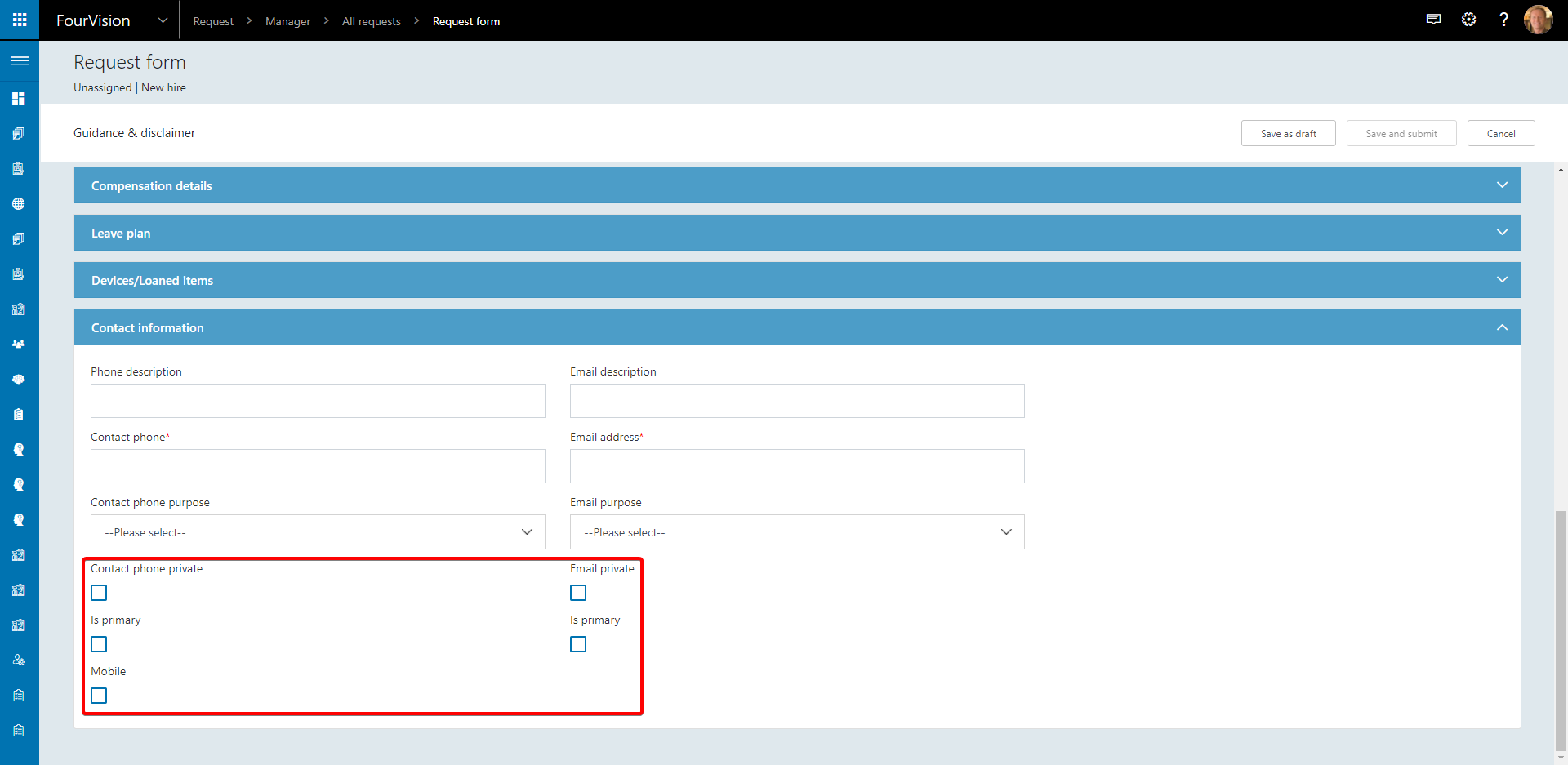
This section will update the worker's Contact information in D365 Human Resources
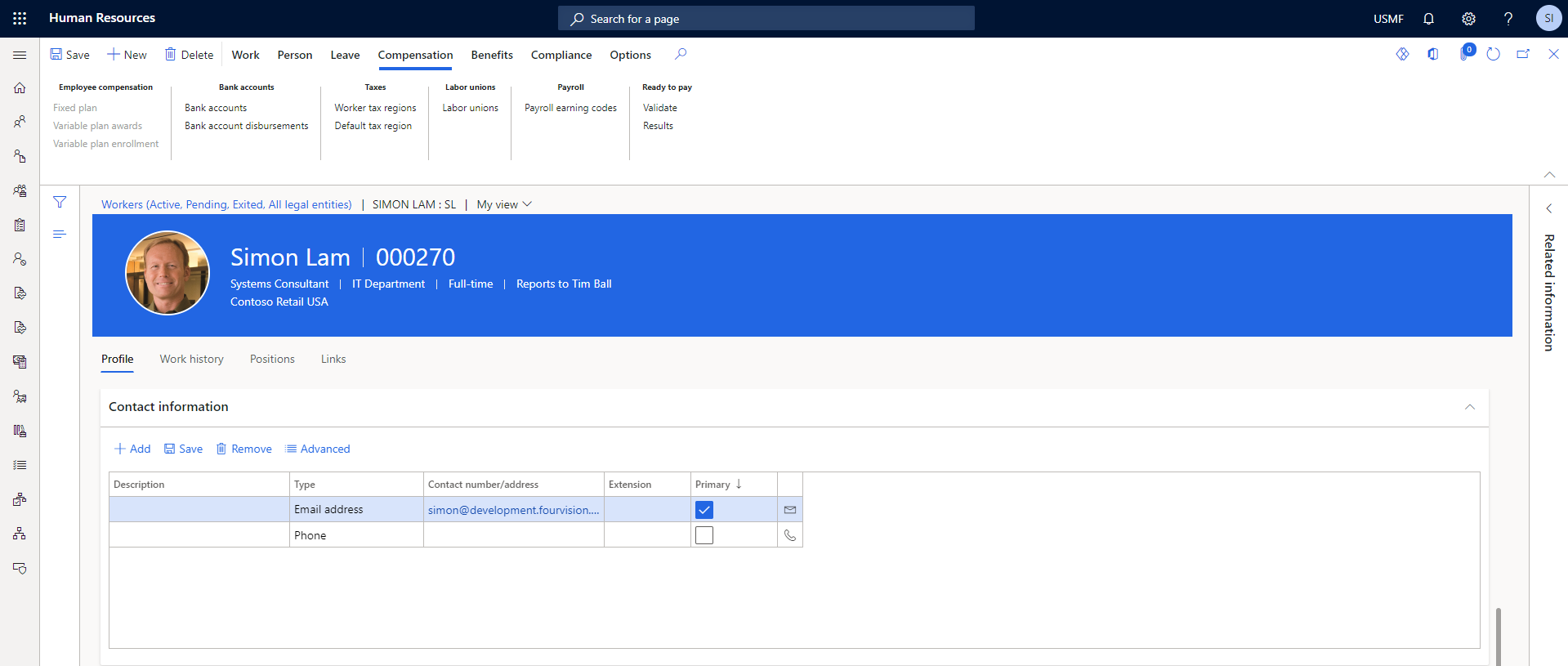
24367: Release New position form templates for Dynamics HR from Preview to Production
The New position template that was previously only available in Preview is now also available in Production versions of the WebApp
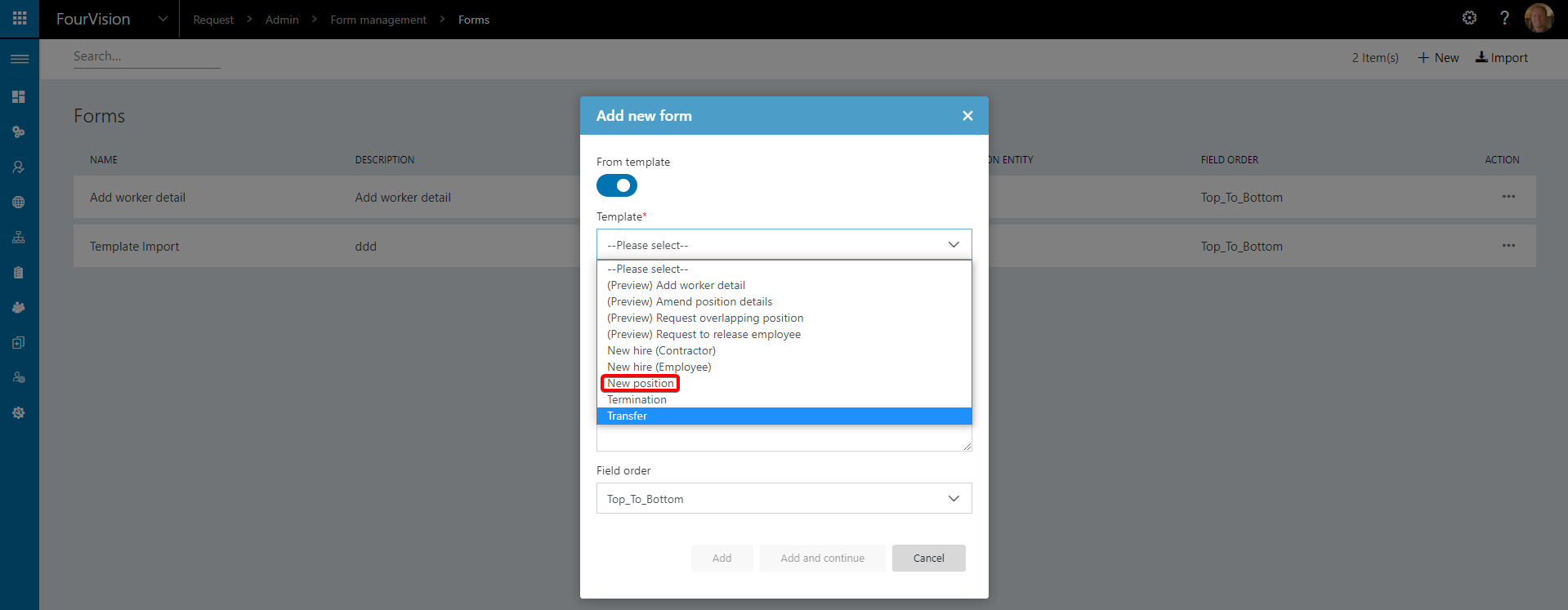
24403: Add License Info and Update License option to Admin Dashboard
License information can now be viewed on the Admin Dashboard
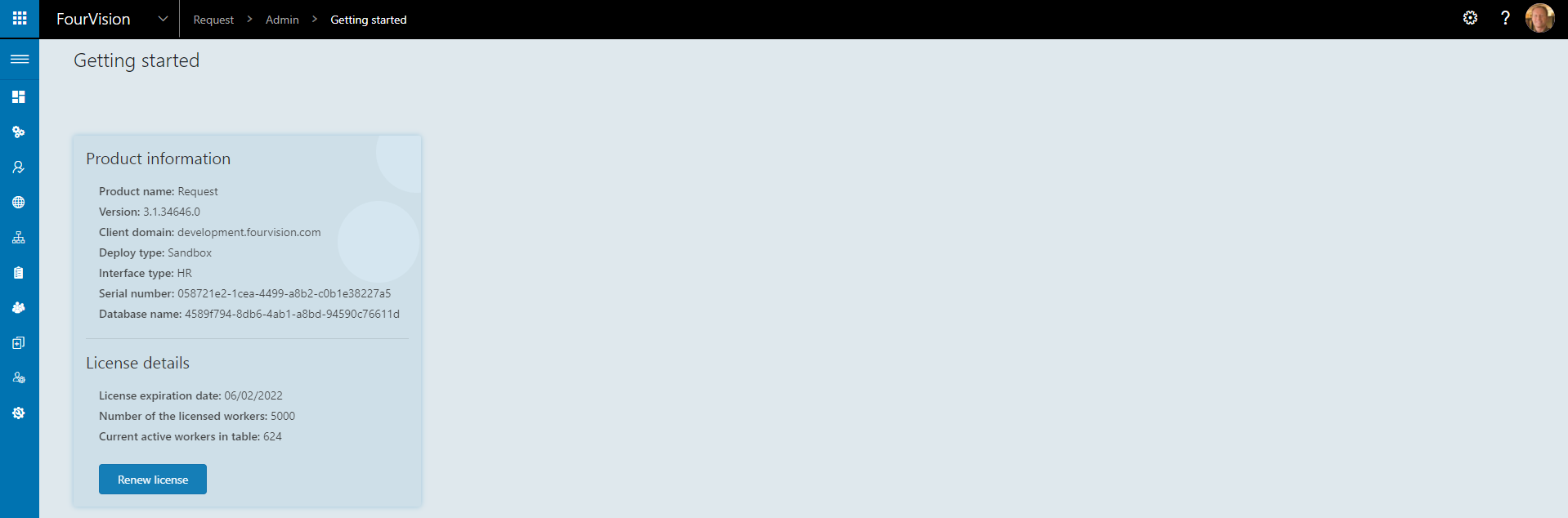
Licenses can be renewed using the Renew license button
24418: Import/Export common connected fields
Import and export option added for common connected fields
Create a common connected field by navigating to Admin > Form management > Common fields and create a new field with type Connected dropdown

Click Add options to add values

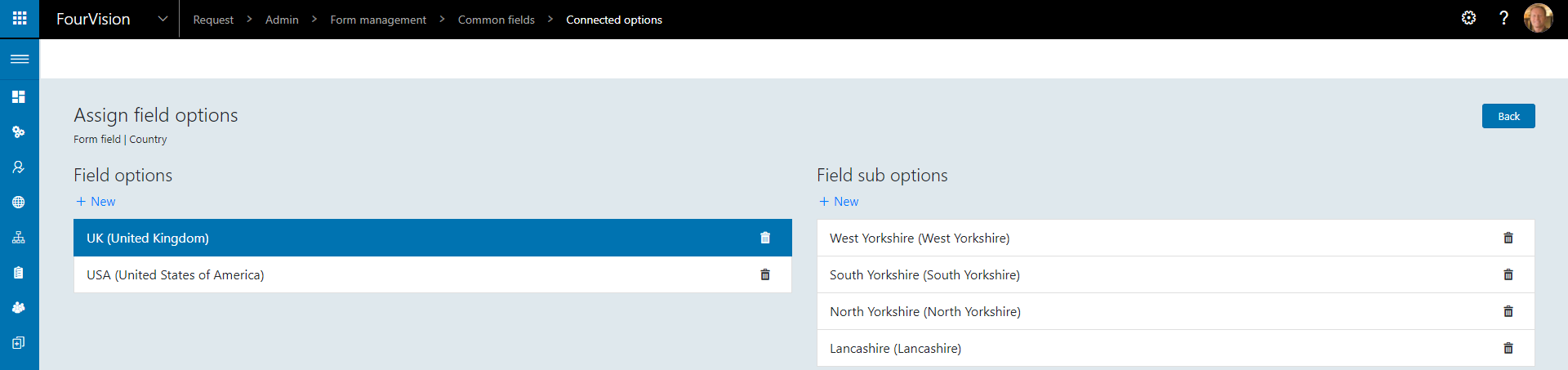
These values can be exported to Excel by clicking Manage connected fields then Export

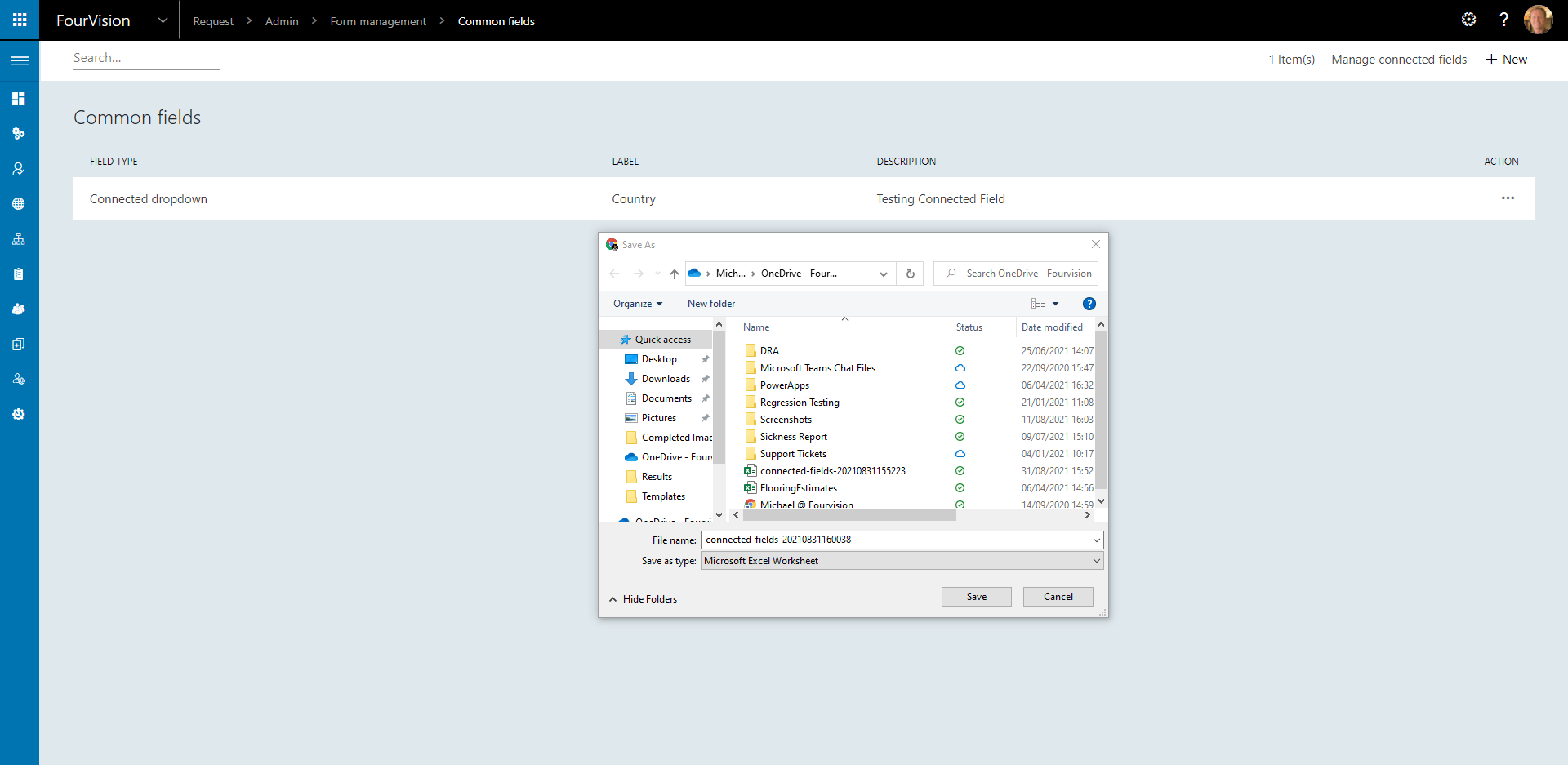
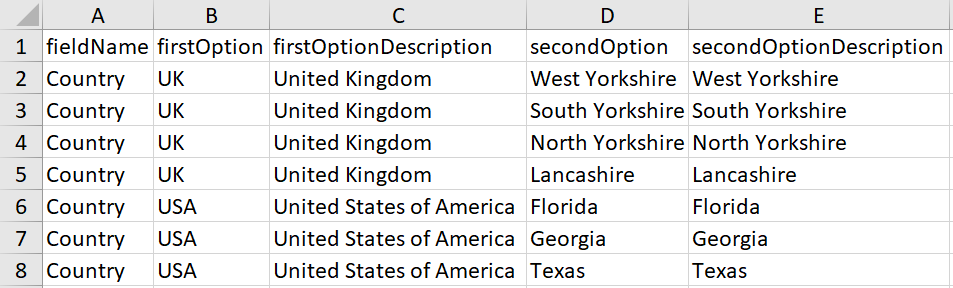
These values can be imported from Excel by clicking Manage collected fields then Import
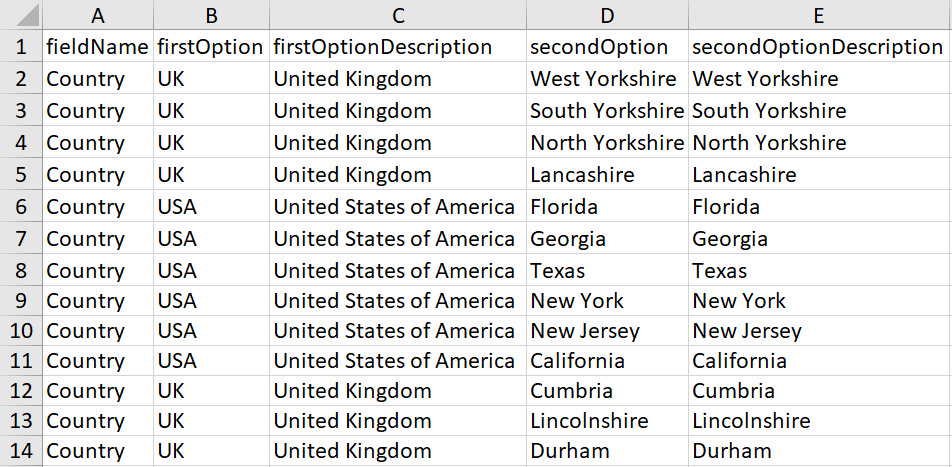

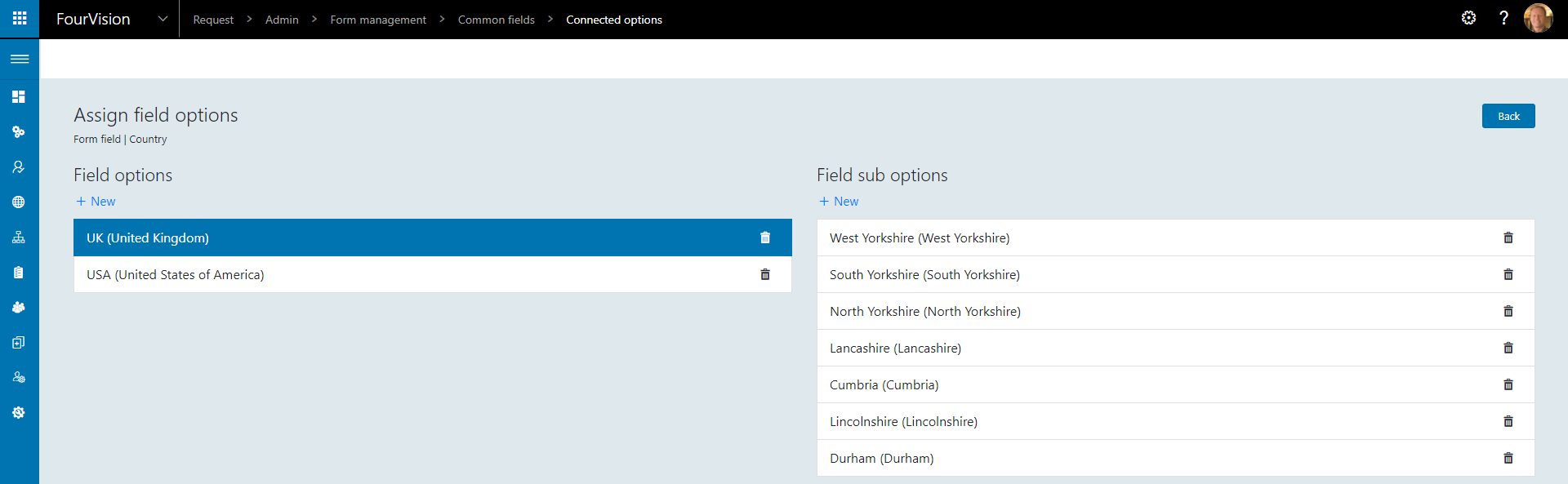
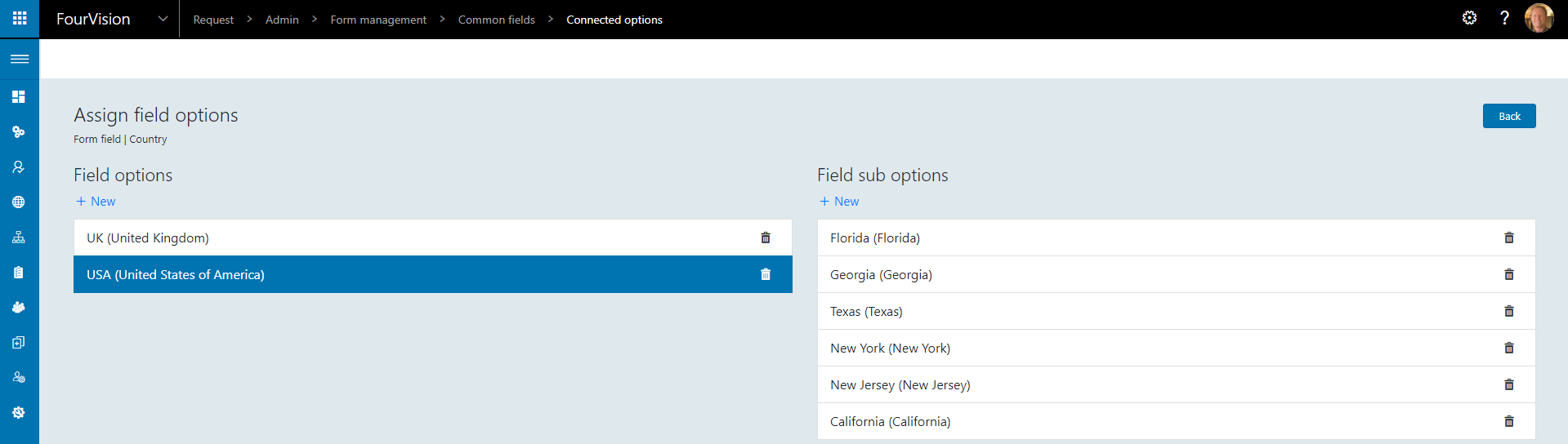
24421: Supporting the HRBP role in functionality on request form
HR Business Partner functionality has been added to request forms
To specify the role to act as HRBP, navigate to Admin > General > Parameters and in the HRBP dropdown, select the desired role
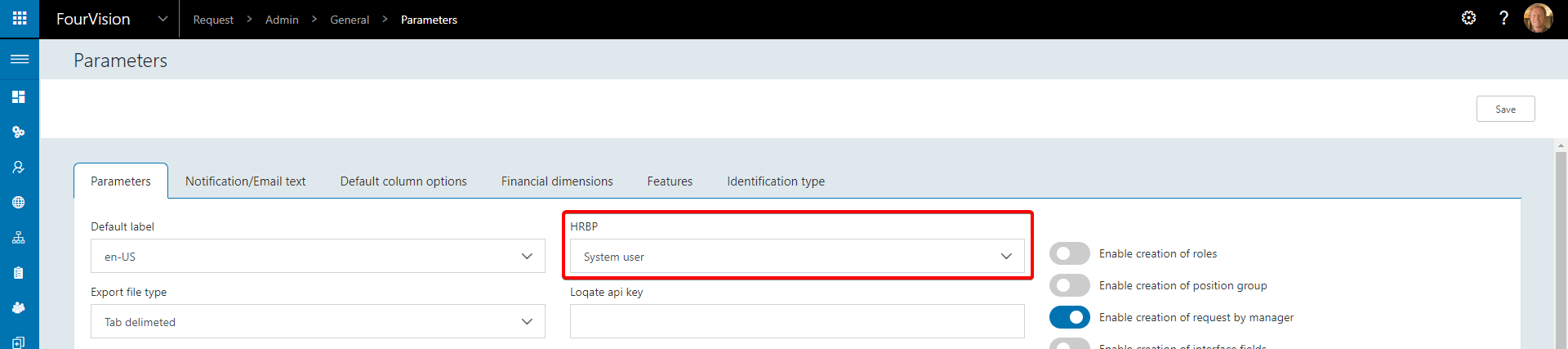
Create a new form by navigating to Admin > Form management > Forms and clicking New, the New hire (Employee) template form is used in this example

Click the record to open the form fields and edit the On behalf of field

Three values can be selected, HRBP, On Behalf of or HRBP (LE)

If HRBP is selected and a user creates a request using this form, all users with the role specified in the HRBP dropdown can be selected in the HR business partner field
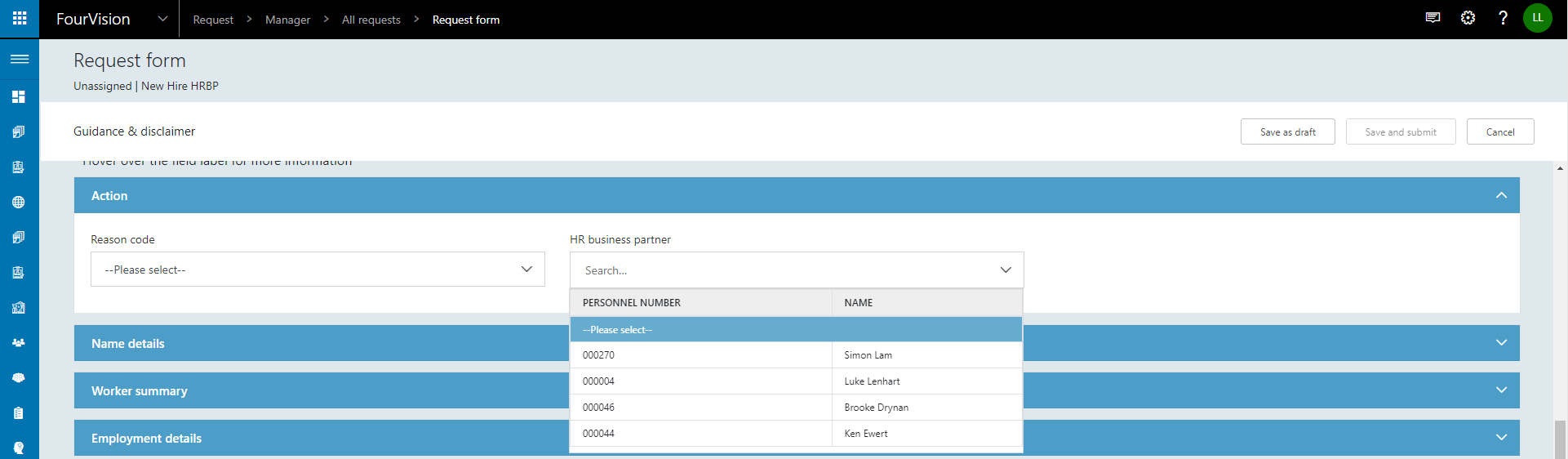
Submitting the form will see it being assigned to the specified HR business partner

If the On behalf of field is set to HRBP (LE)

And a user creates a request using this form, only users with the role specified in the HRBP within the legal entities the user has specified on their can be selected in the HR business partner dropdown field
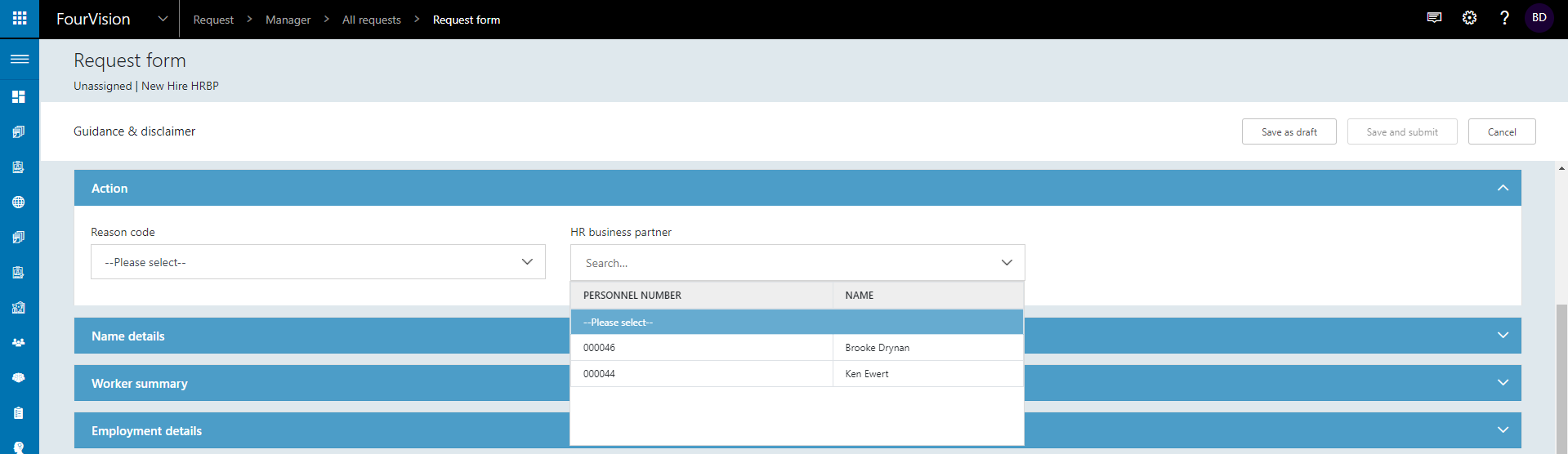
In this case only Brooke Drynan and Ken Ewert are available as they both belong to the same legal entity, USRT, whereas Simon Lam and Luke Lenhart from the previous example do not
Brooke
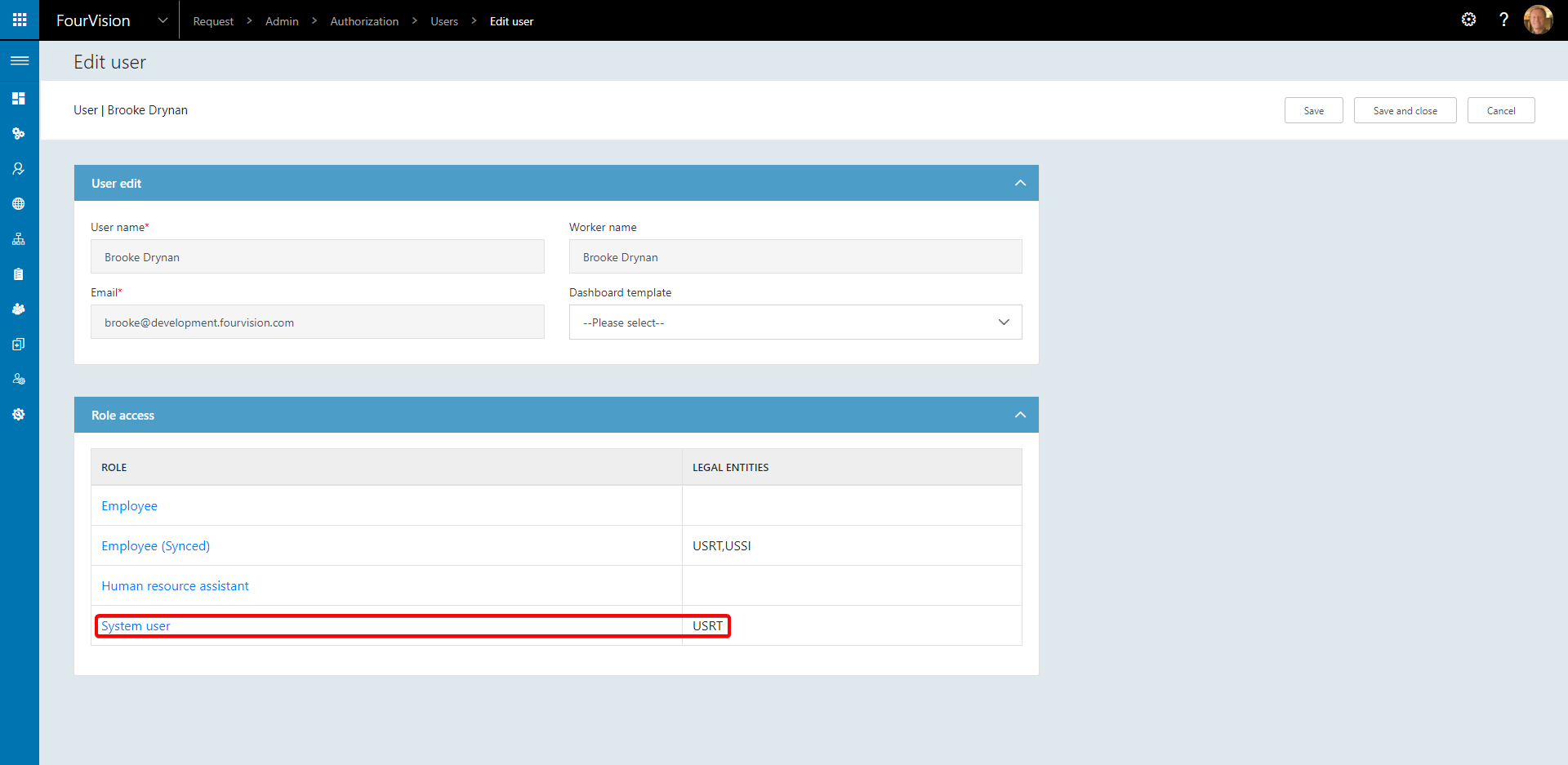
Ken
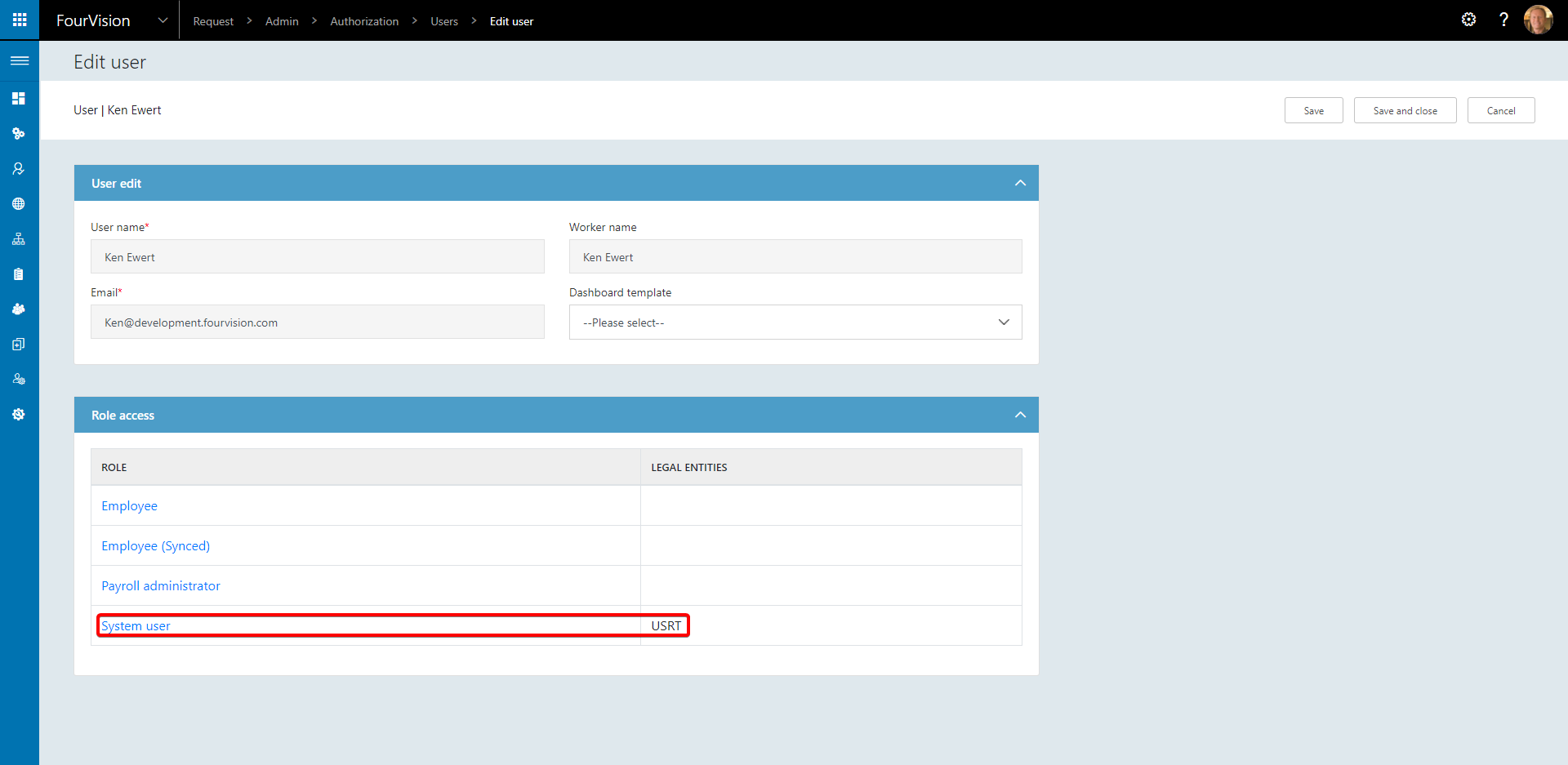
Simon
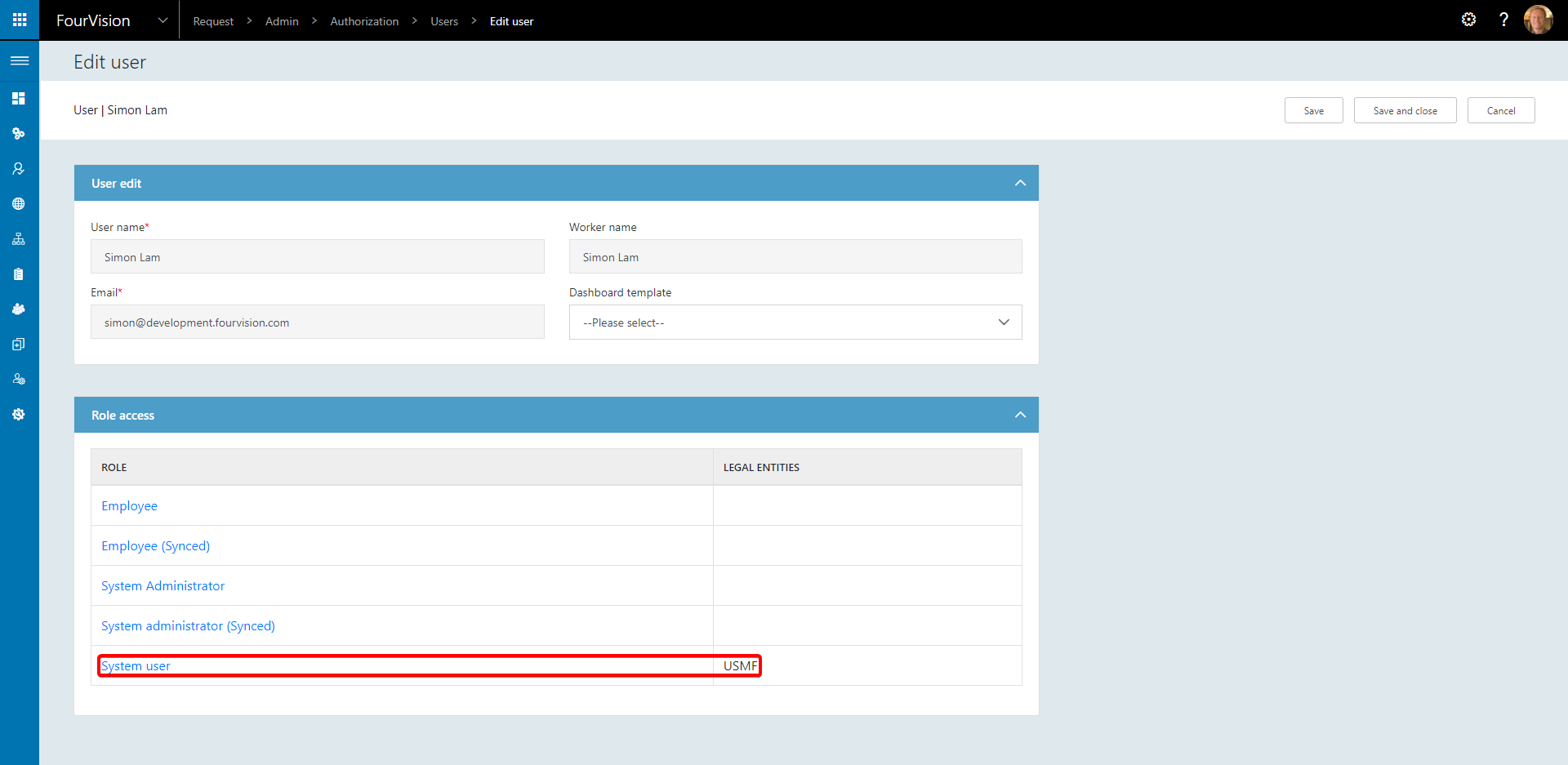
Simon has a different legal entity specified so will only see HR business partners defined within the USMF legal entity
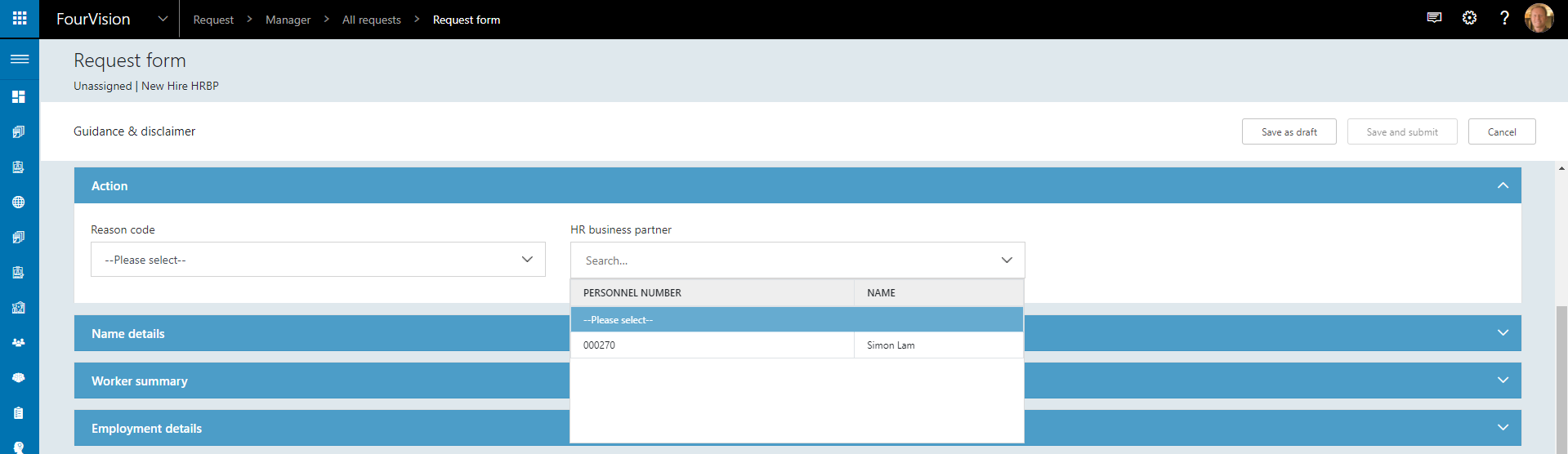
Luke
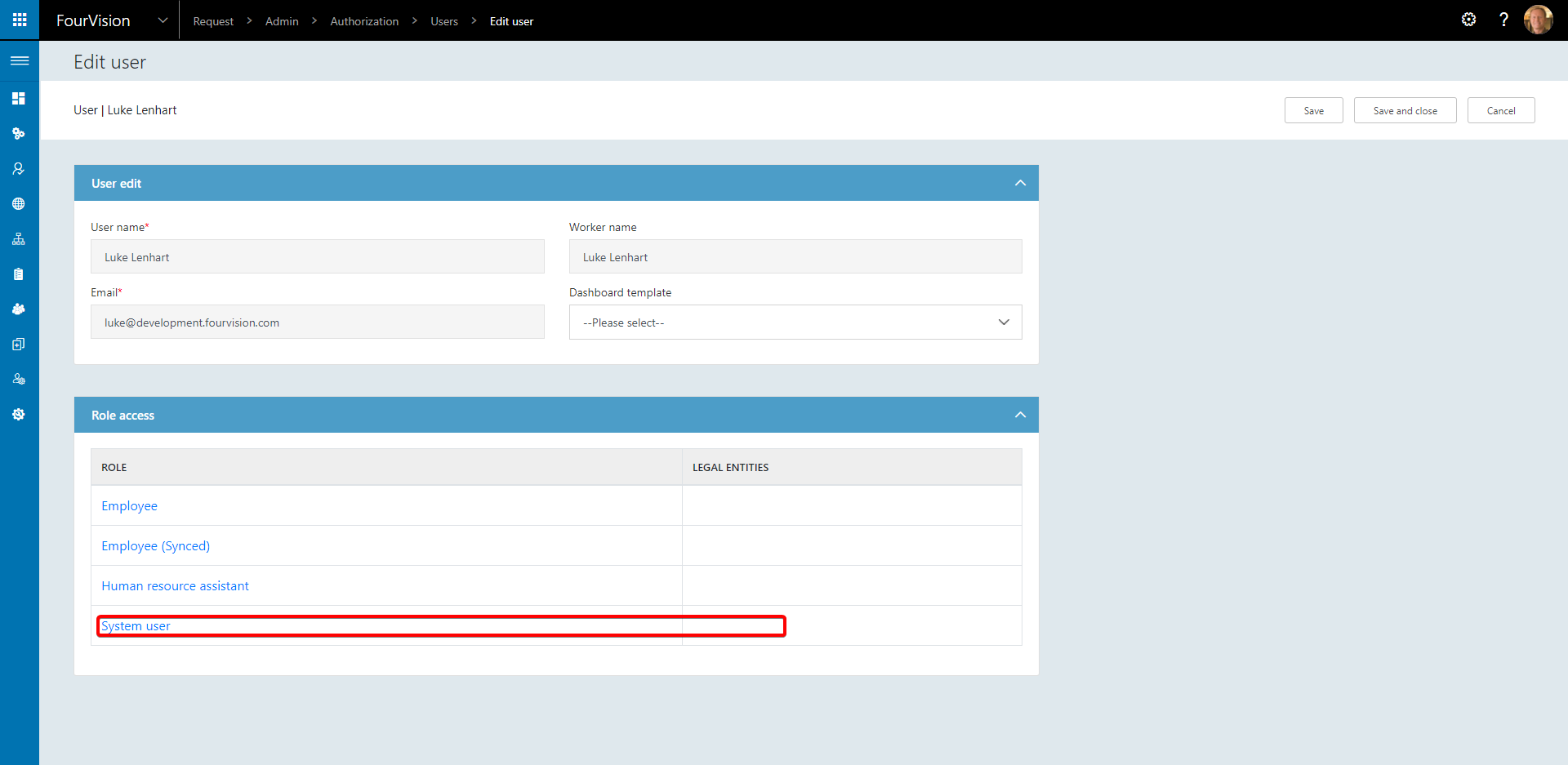
If a legal entity is not defined on a role, such as in the case of Luke Lenhart then the user will be able to select all HR business partners as defined within the parameter
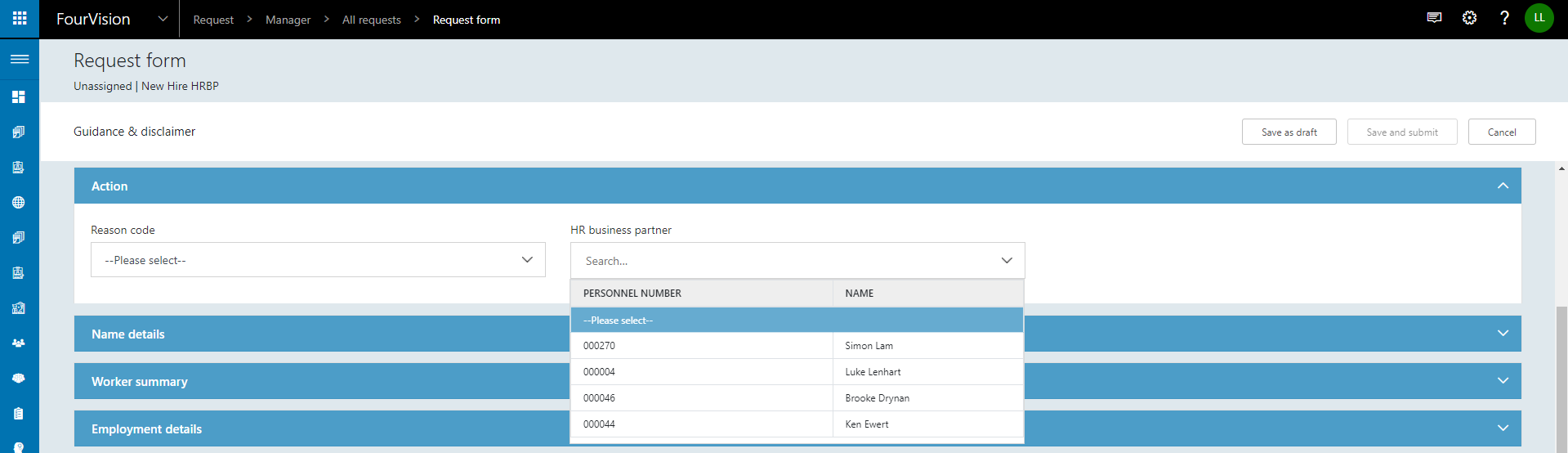
24508: Implement Position Hierarchy view as Microsoft Teams look
Position hierarchy now appears with similar tiles as Microsoft Teams
Navigate to Manager > Organisational data > Position hierarchy tree and search for a Worker

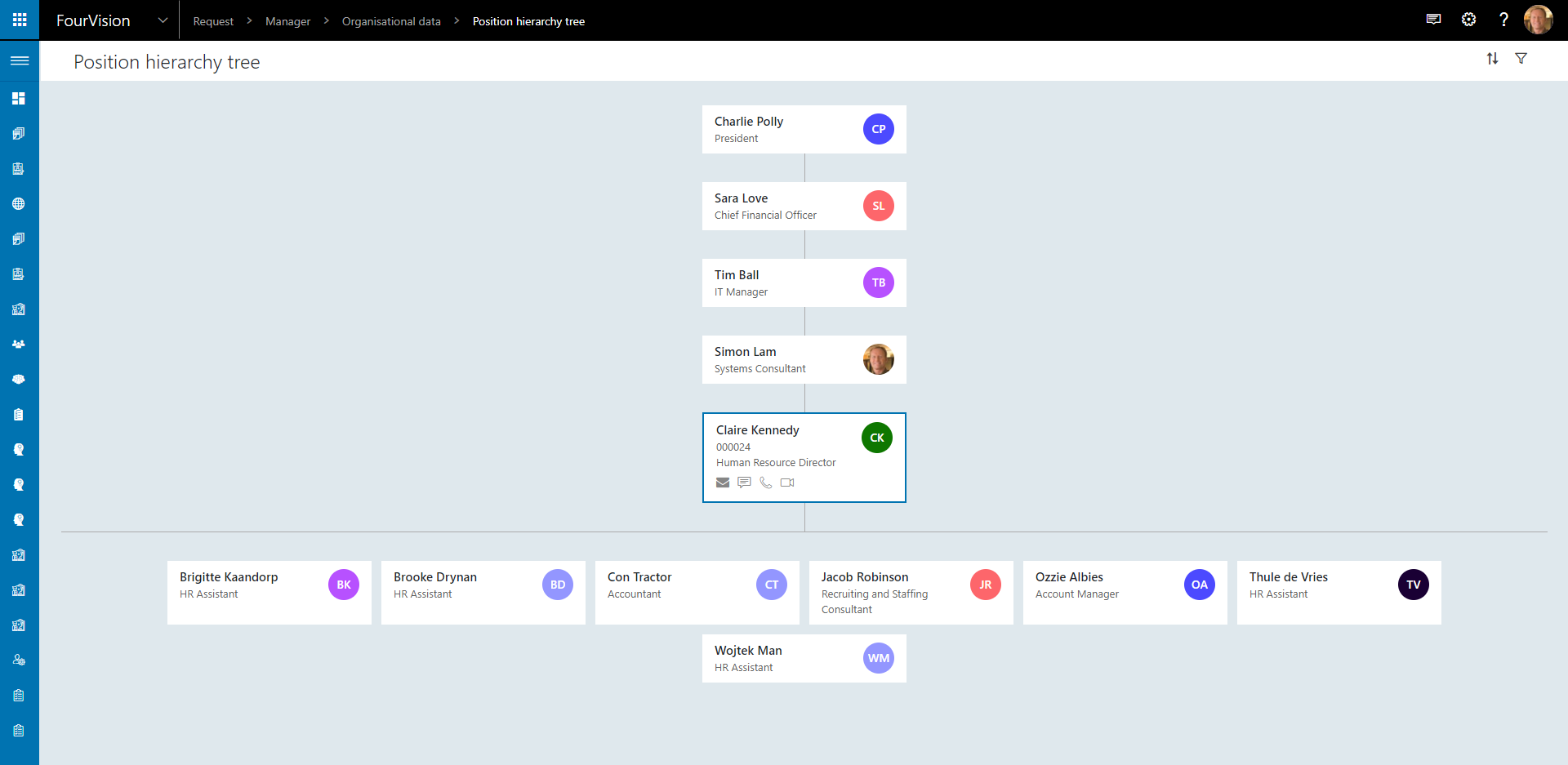
Or a Position
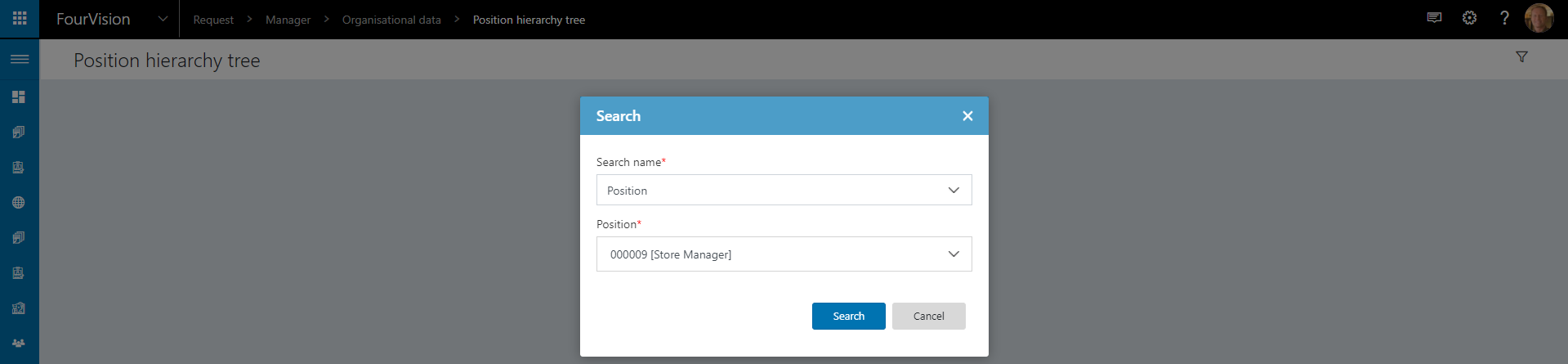
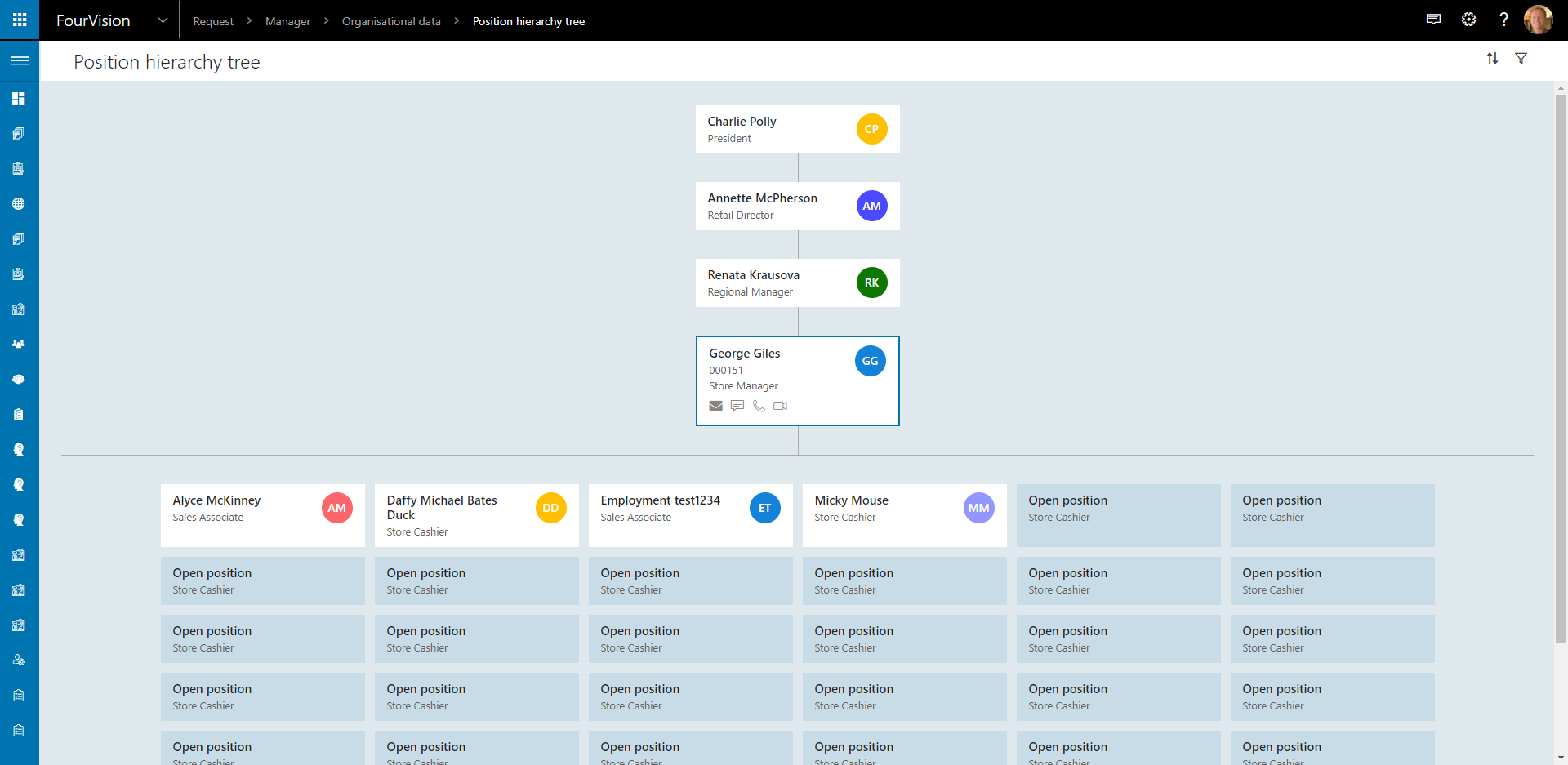
The Position hierarchy tiles integrate with Microsoft Teams for Email, Chat, Audio or Video call