Release notes for Request 3.14
Below is an overview of changes and new features introduced in this release of the FourVision Web App.
New features
Changed the system-defined 'Employee' role to be editable with all menus enabled
Improved the notification message if the worker limit is exceeded and added the notification message when the license validity expires
Improvements for showing 'Department name', 'Job description' and 'Position ID' on the blue bars in the app
The newly added Workflow statuses and Field groups will be automatically assigned to the already assigned Request group and Request types for the particular role
Added 10 Custom fields to Applicant for ATS Integration
Changes and bugfixes to existing features:
Generic security updates, minor bug fixes and patches
Improved positioning of image and text for the Quill editor under the 'Guidance' section of the dashboard
The maximum length for some fields is increased, affecting some tables
Improved the domain acceptance for the 'Help URL' on the 'Parameters' screen
The newly created parent menu will be Active (enabled) if any existing child menu is Active (enabled)
Improved the workflow notification showing only the position group name instead of all the member names for the large position group to proceed to the next workflow status
Improved the performance of the app with a large amount of data
Detailed release information:
New feature 1: Changed the system-defined 'Employee' role to be editable with all menus enabled (by default)
All the menus of the 'Employee (Local)' role changed to editable and enabled by default. The toggle for ‘Dashboard’ shows as read-only
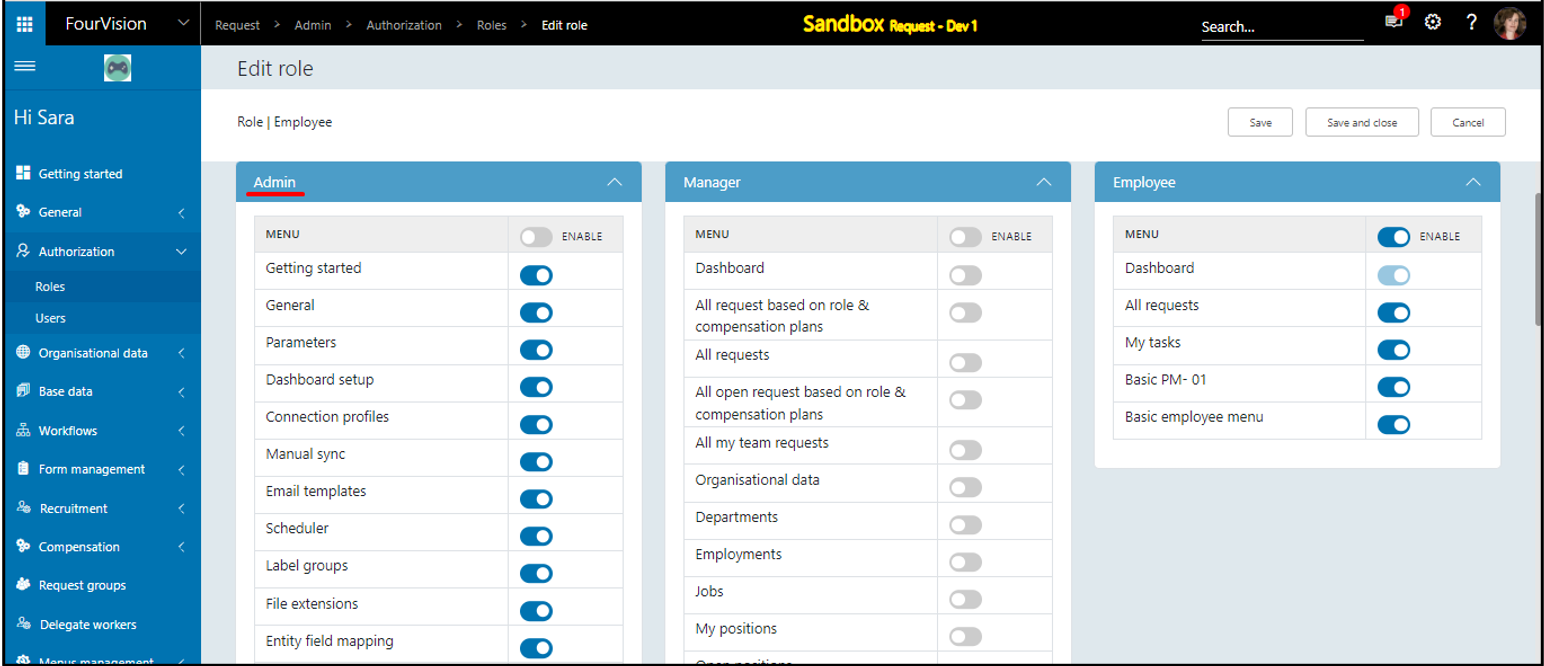
New feature 2: Improved the notification message if the worker limit is exceeded and added the notification message when the license validity expires
For the 'System Administrator', the received notifications for License expiration and when the limit of licensed workers exceeded
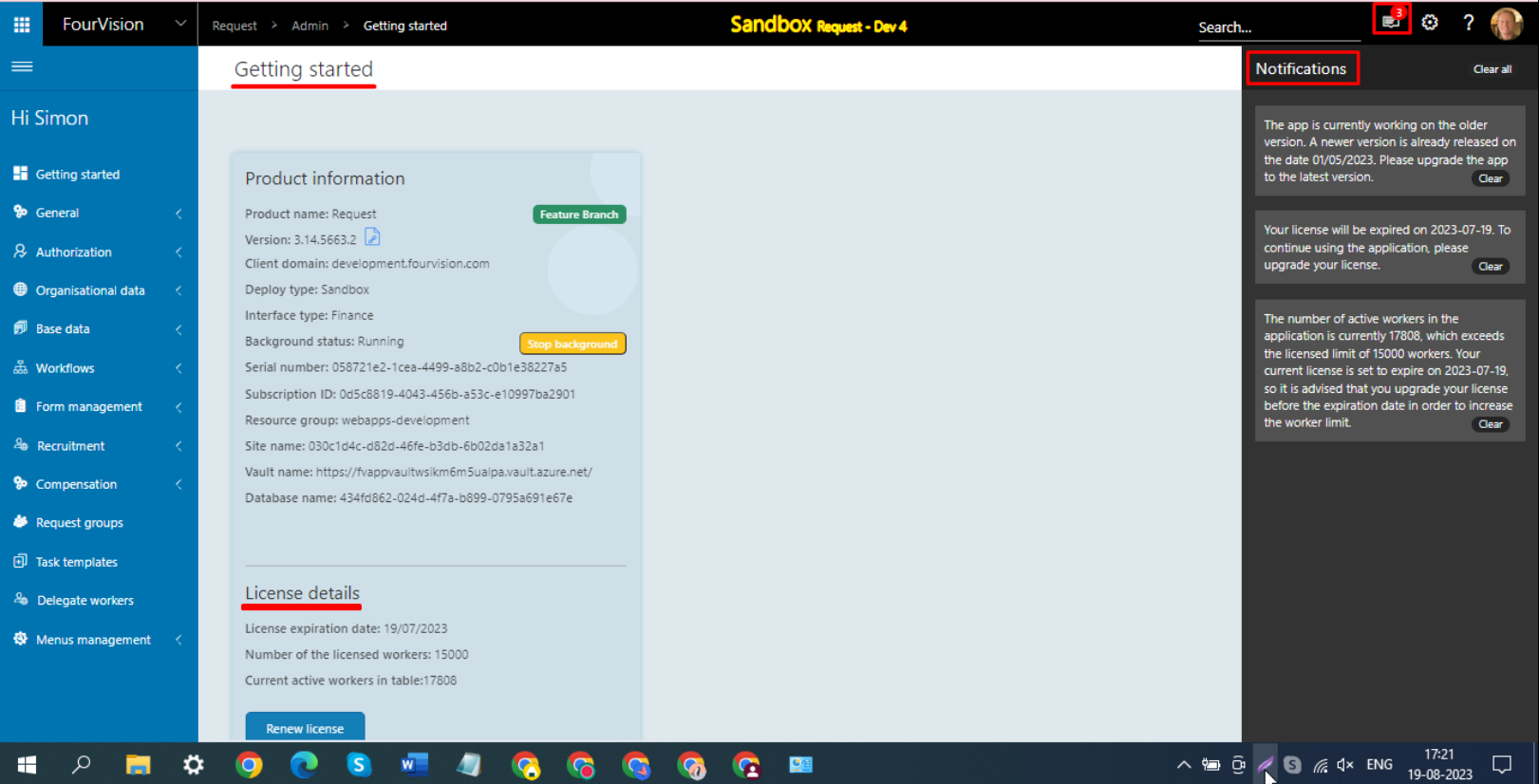
For the Managers and Employees, received notifications for License expiration and when the limit of licensed workers exceeded
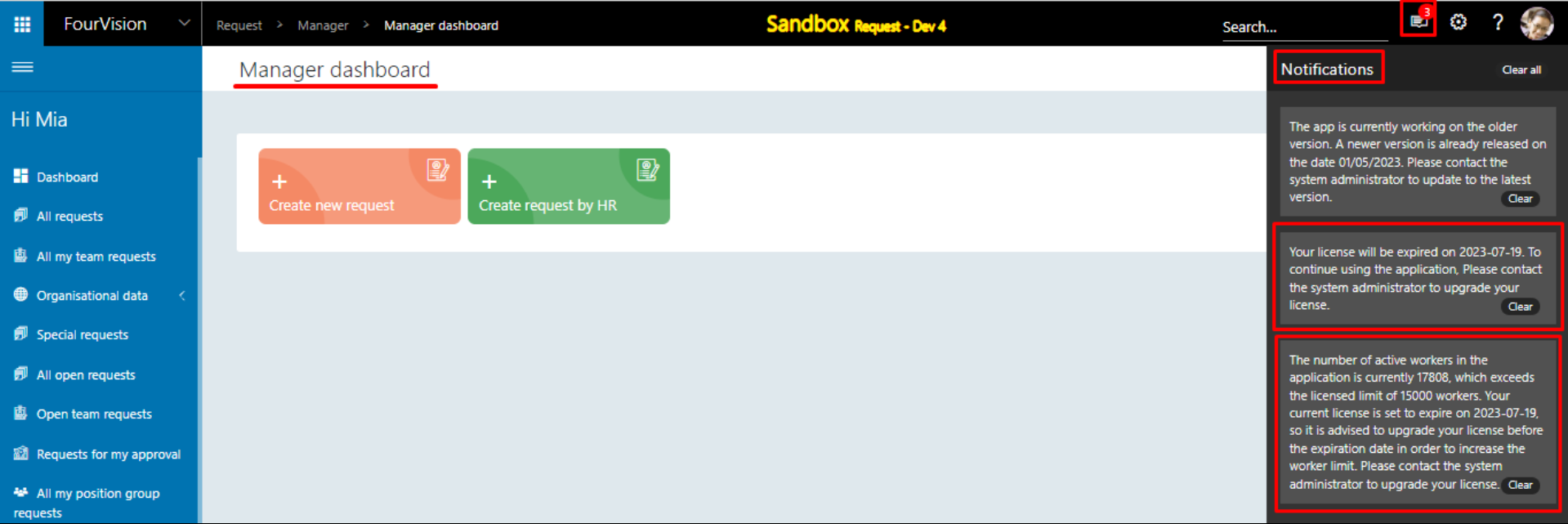
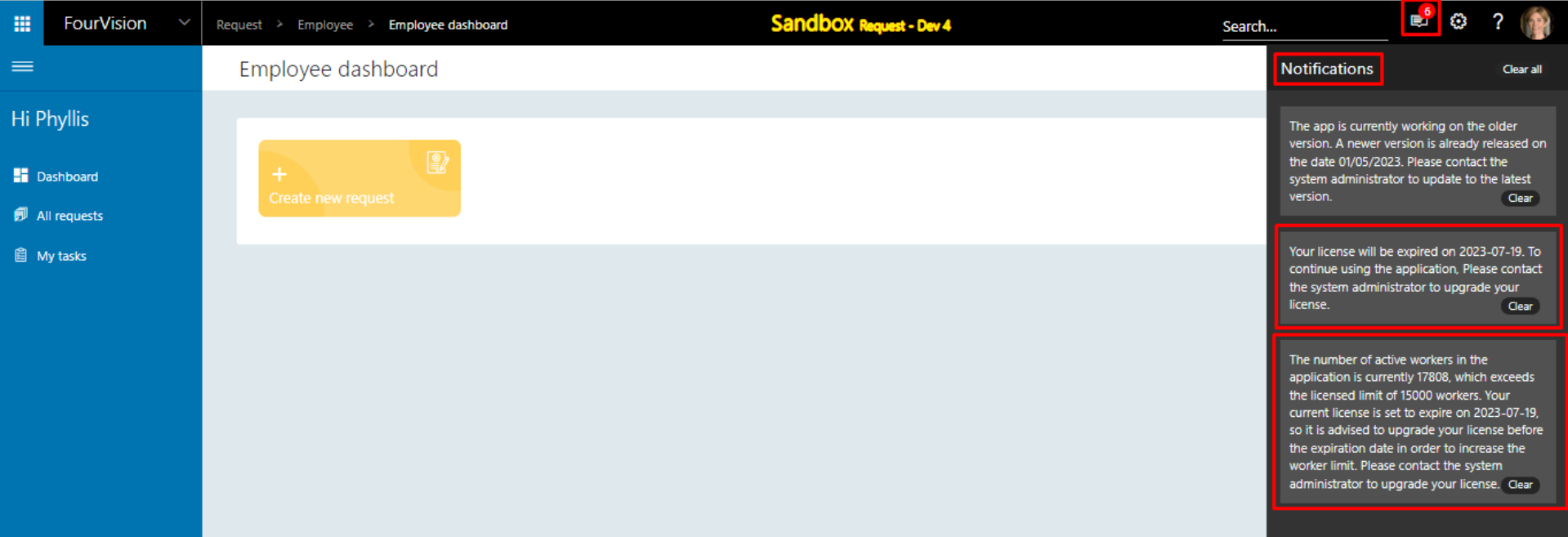
New feature 3: Improvements for showing 'Department name', 'Job description' and 'Position title' in the app
For the department ‘Human Resources’, the department name showing as ‘Human Resources' and the search name set as ‘HR- Human Resources’
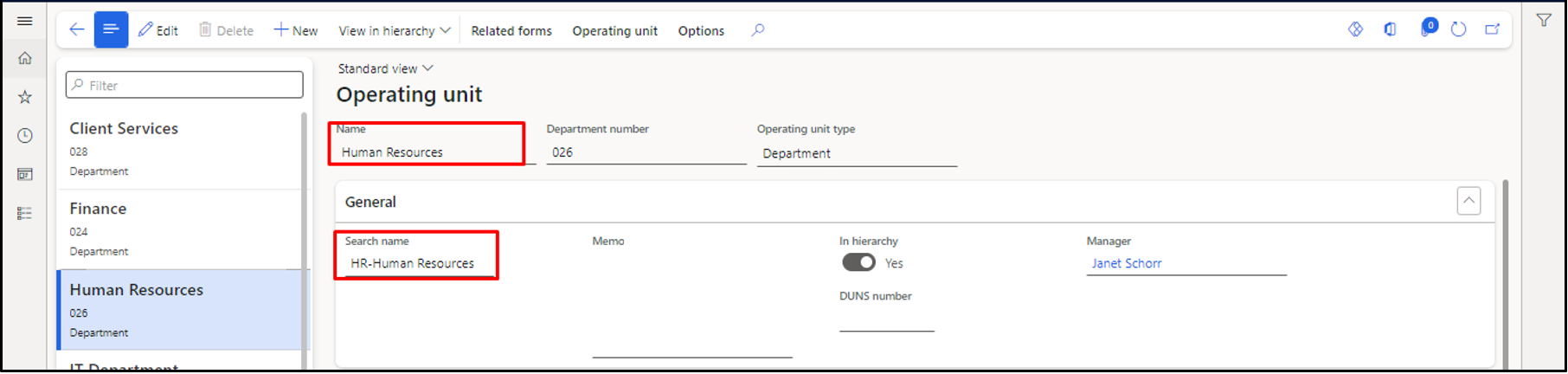
The ‘Job’ name is showing as ‘Training & Dev Consult’, ‘Job description’ set as ‘Job description-Training & Development Consultant' and ‘Job title’ set as ‘Job title- Training & Development Consultant’ respectively

For the position ID ‘000252', the 'Title' is ‘Training & Development Consultant Team Manager’ and the 'Description' is 'Des- Training & Development Consultant’ respectively
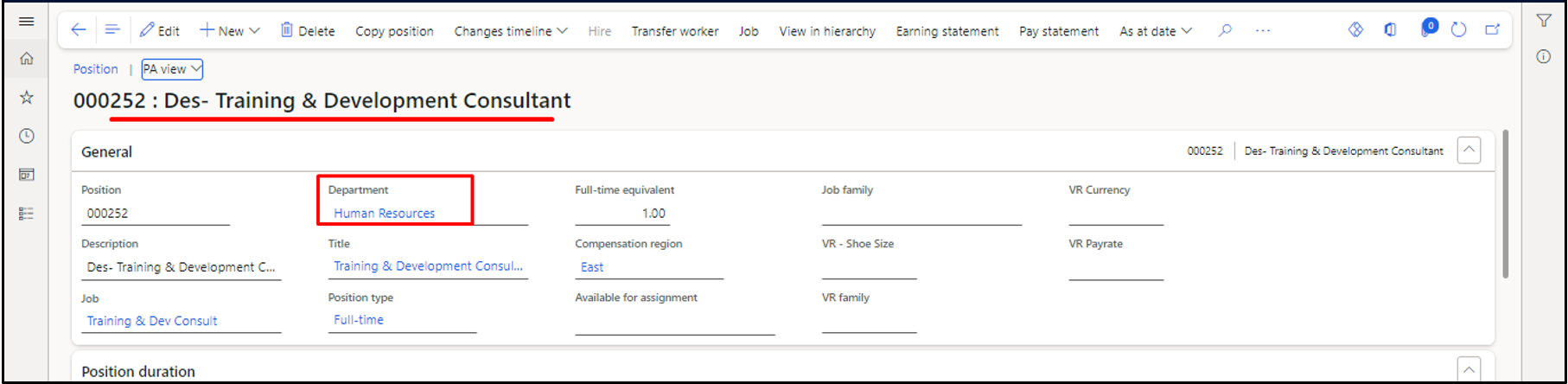
a. Details are shown on the blue bar, the ‘Worker name' as ‘Grace Sturman’, 'Personnel number' as ‘000032’, 'Position ID' and 'Position title' as ‘000252 (Training & Development Consultant Team Manager)’
b. 'Position ID' and 'Position title' shows as hover text
c. The value of the 'Department' field changed from 'Search name' to 'Name' and showing as ‘Human Resources’
d. Under the ‘Details’ tab, the field name is updated to ‘Job description’ and the value of the Job description shown
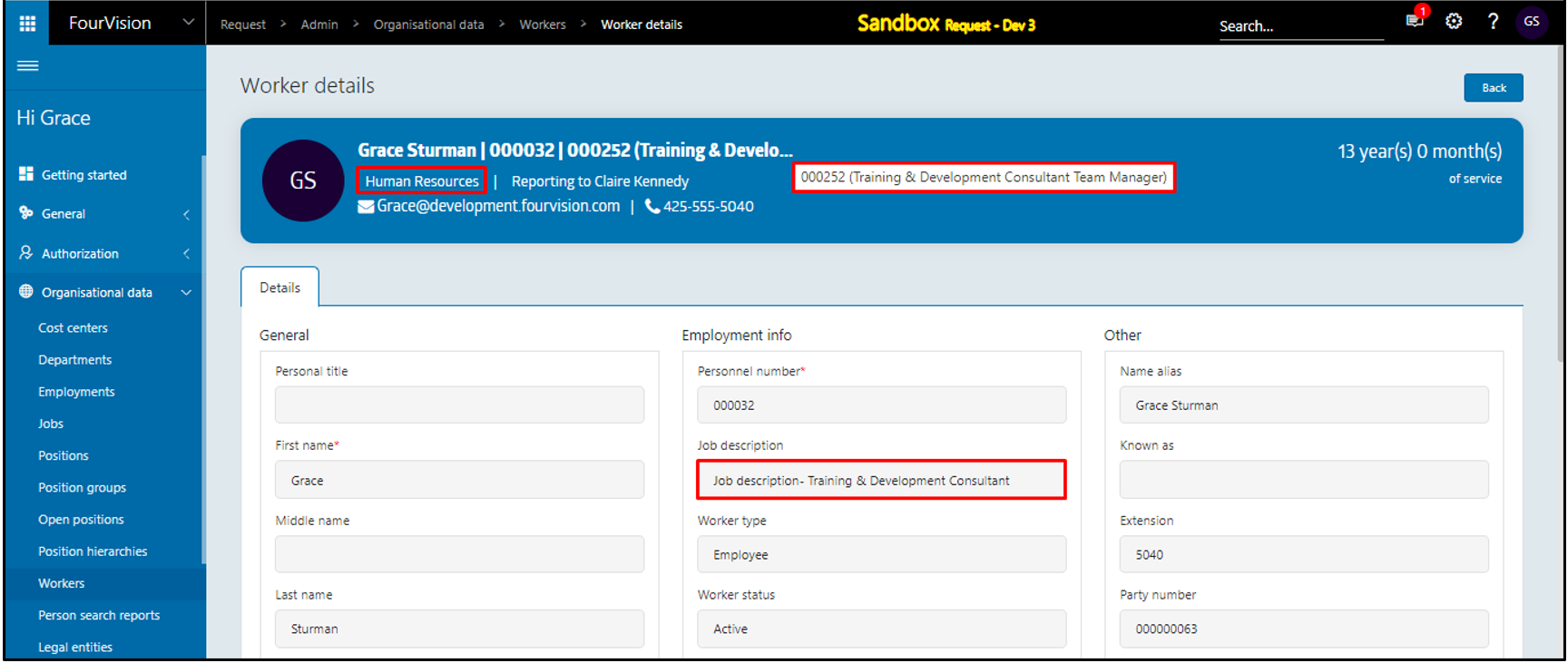
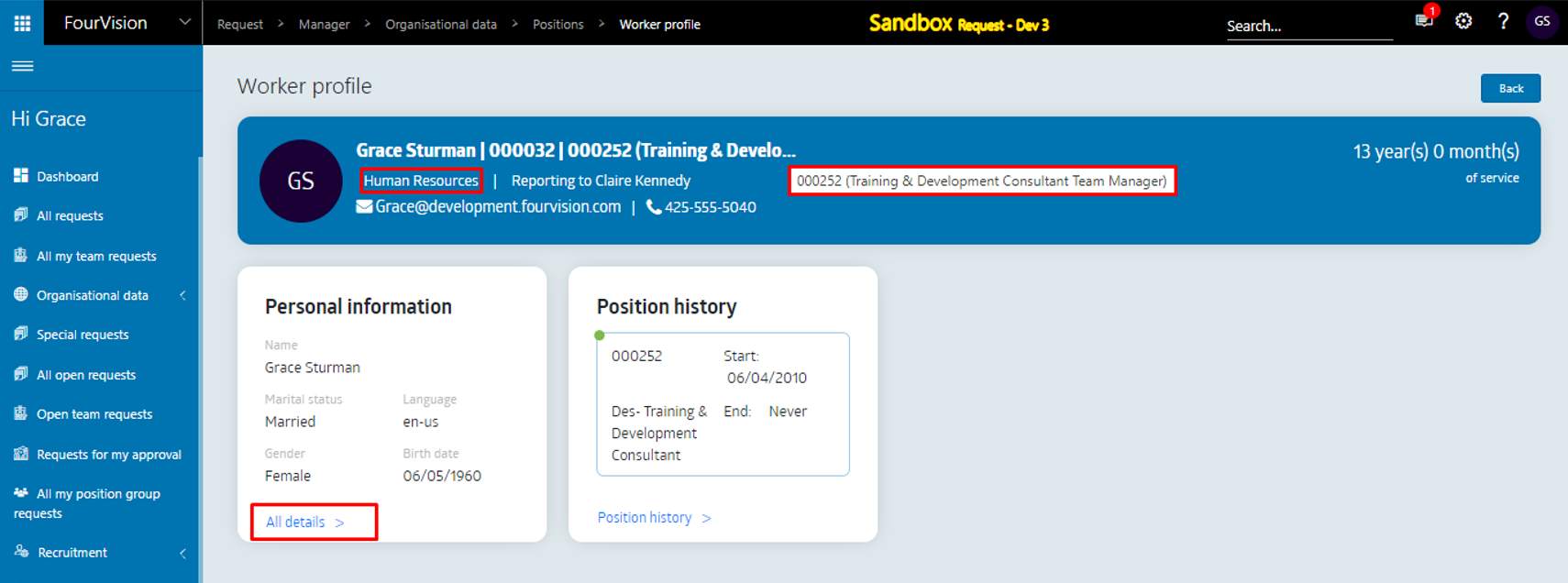
Added ‘Title’ field for all the Position screens showing the Position title
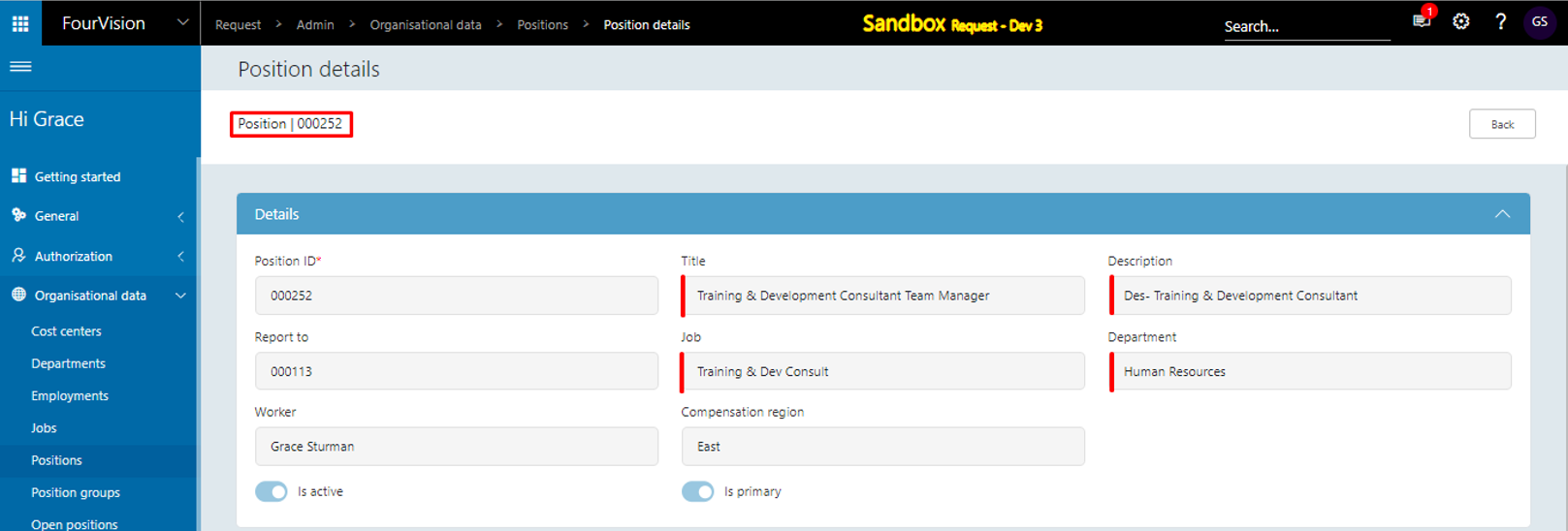
New feature 4: The newly added Workflow statuses and Field groups will be automatically assigned to the already assigned Request group and Request types for the particular role
The Request group and Request types can be assigned with different Field groups for different Workflow statuses
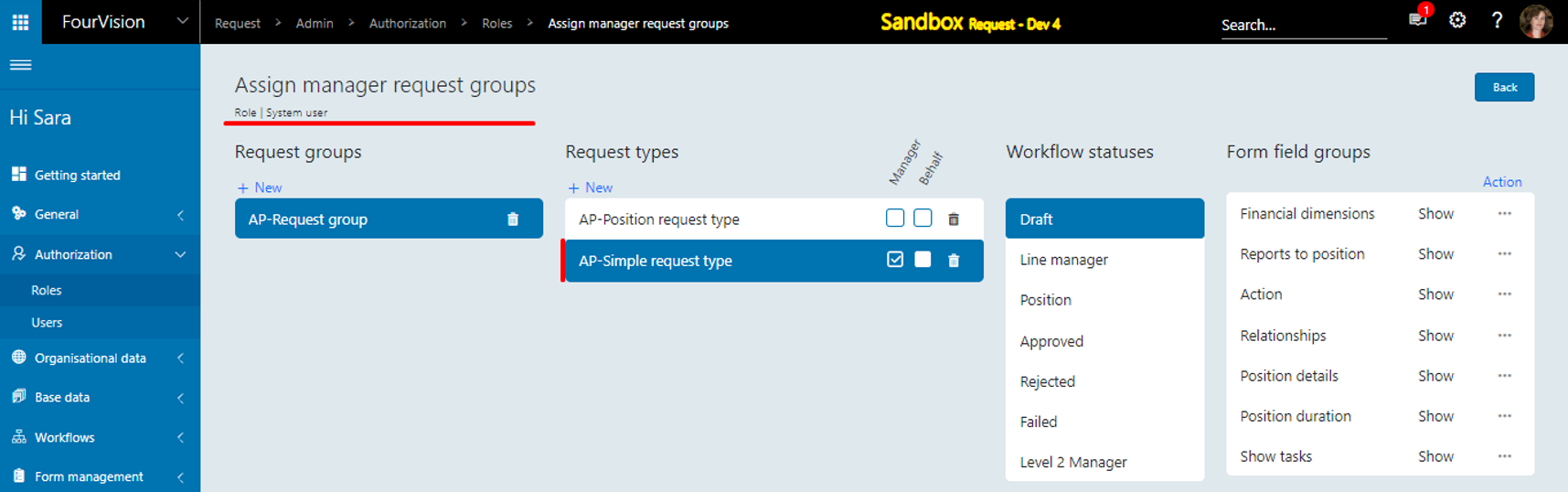
Users can add new statuses to the workflow to make changes to existing assignments
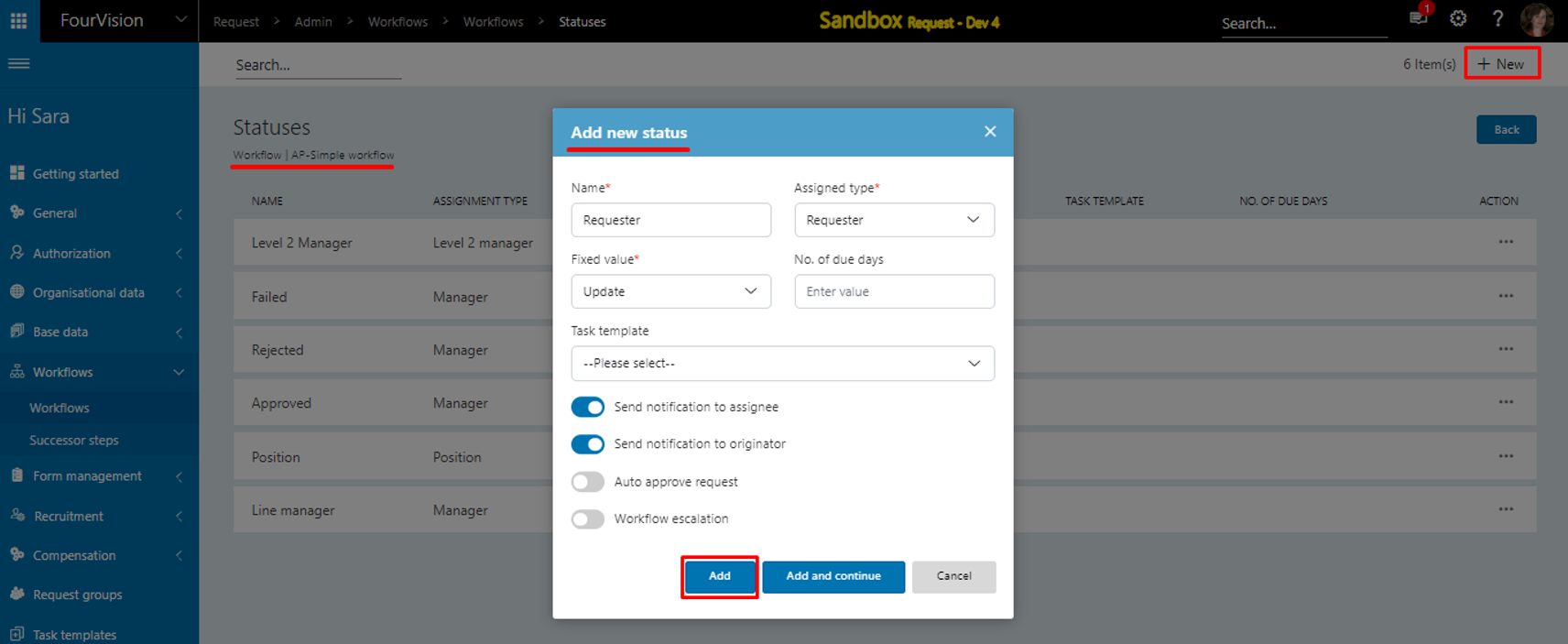
Users can add new field groups to make changes to existing forms and assignments
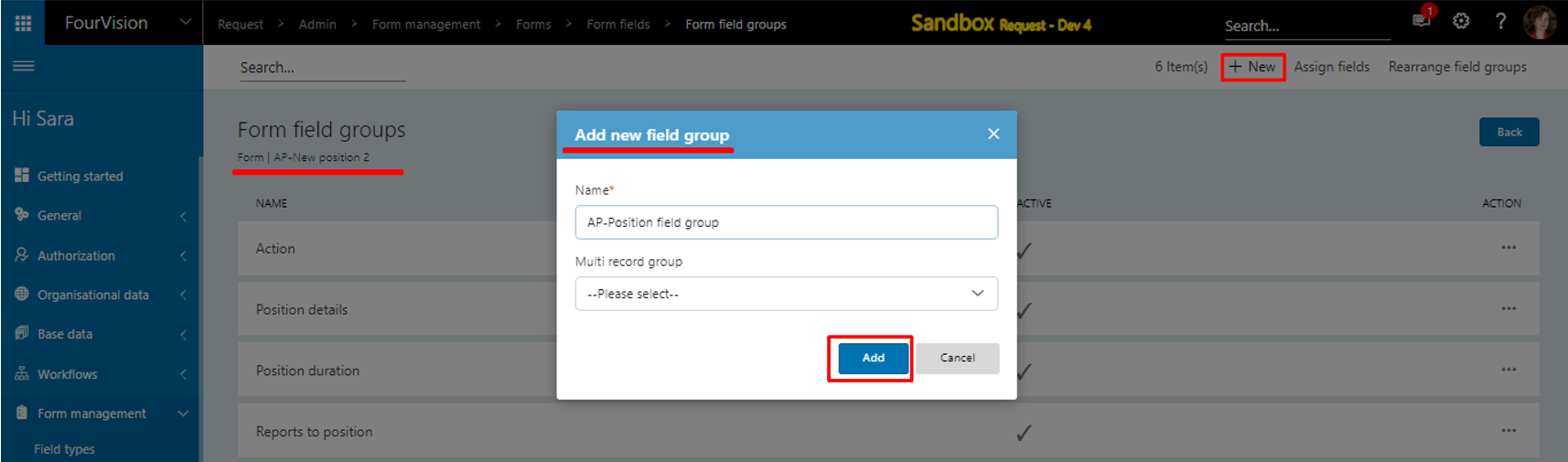
For the already assigned Request group and Request types, the newly added Workflow statuses and Field groups are automatically assigned with ‘Show’ set as the default access
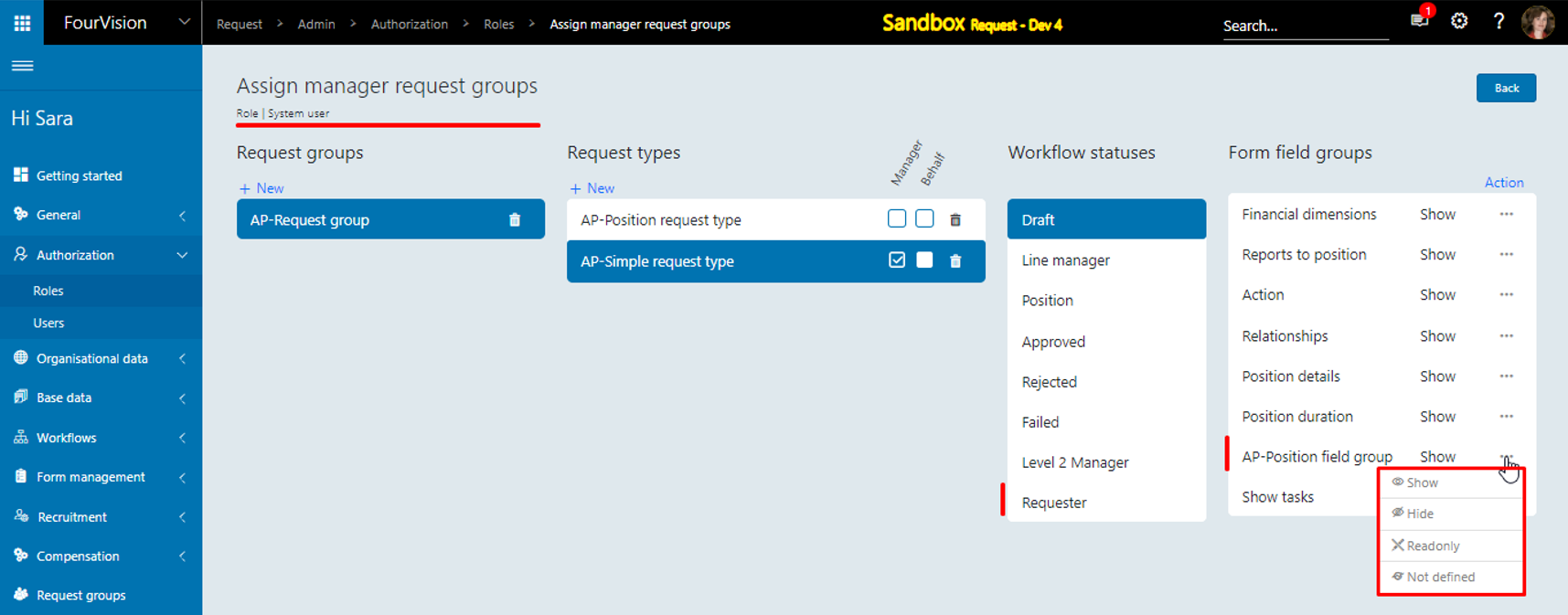
Note:
a. The new workflow and form field group changes will not be visible on the active Requests. The changes will be reflected only on the newly created requests.
b. The newly added Form field group will be set to the 'Show' access level by default.
New feature 5: Added 10 Custom fields to Applicant for ATS Integration
On the 'Parameters' screen, under the 'Applicants' tab, added 10 new Custom fields by default set as 'Show'
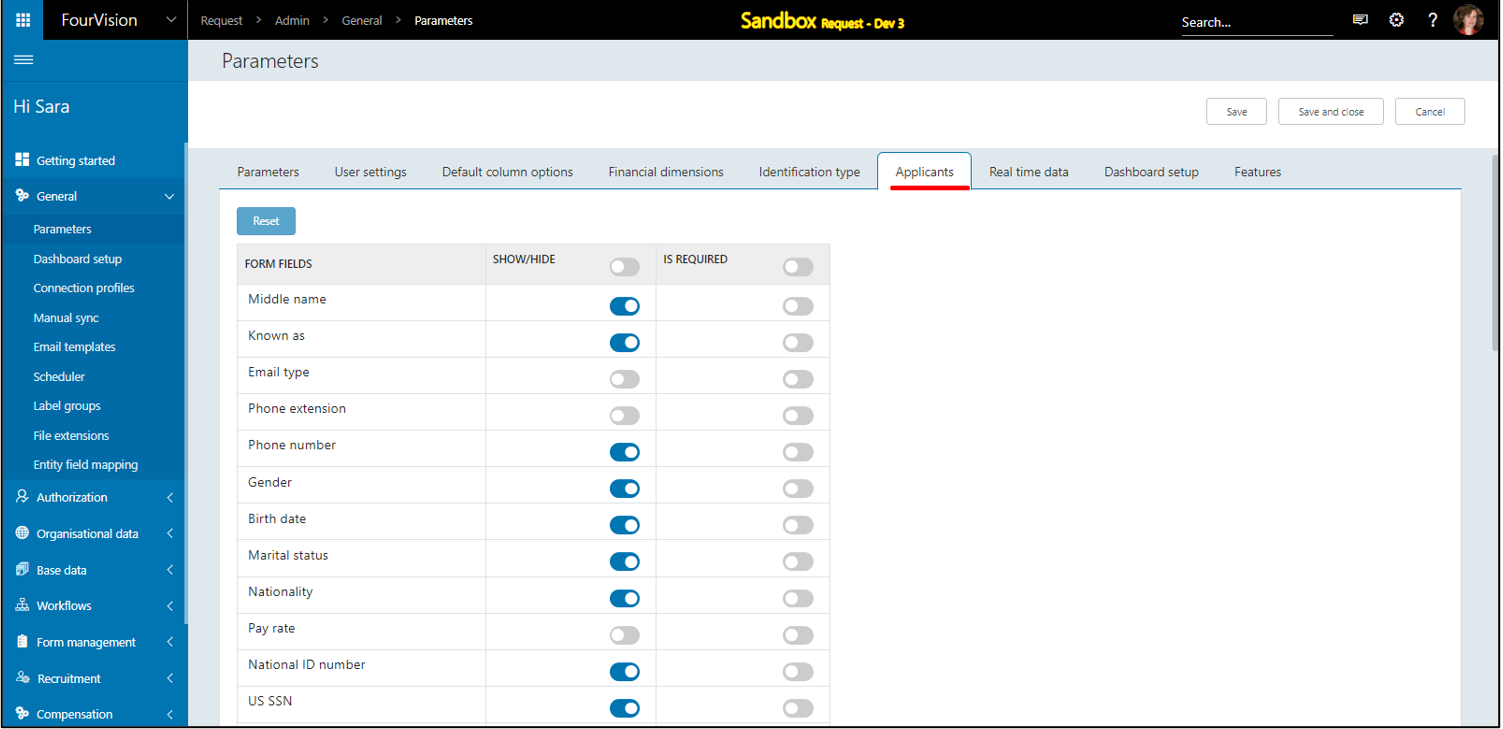
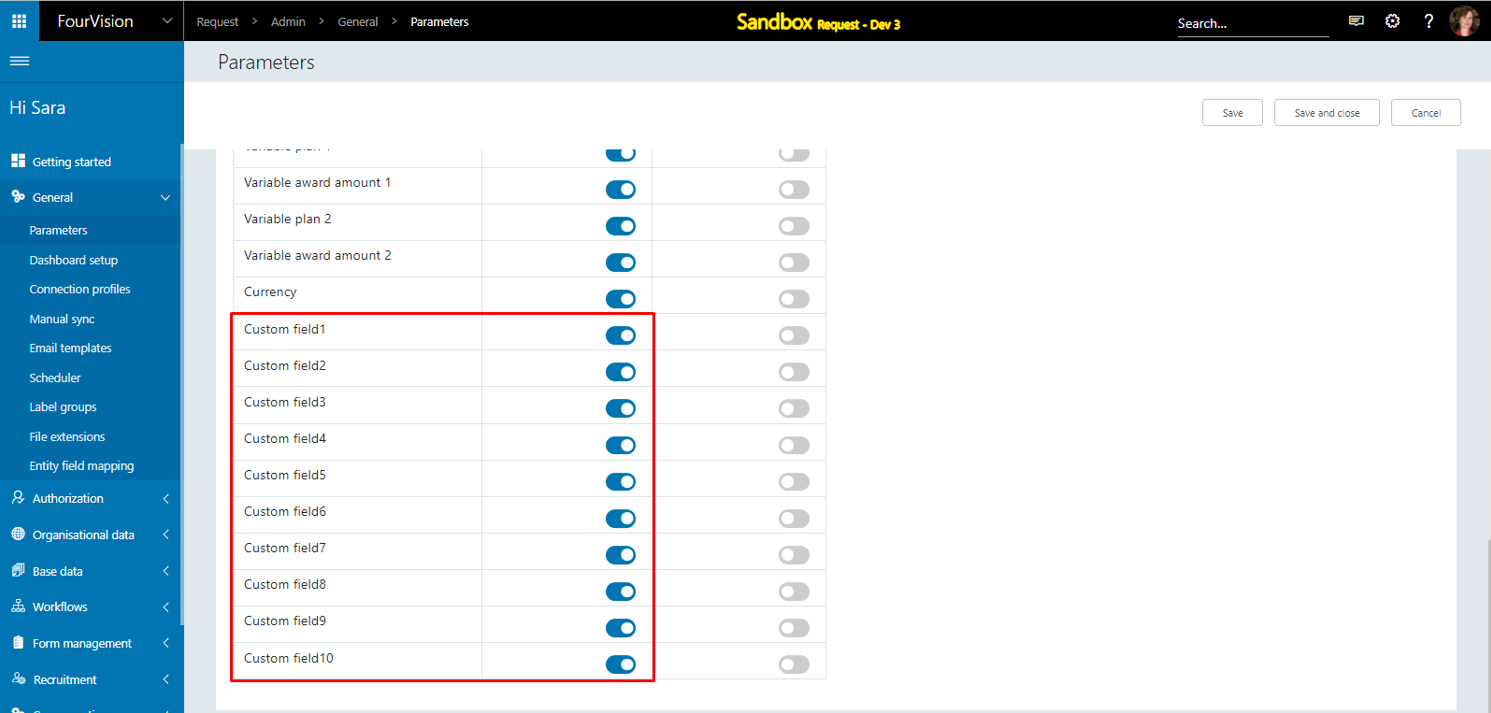
While adding Applicant, under the ‘Custom fields’ tab, the newly added 10 custom fields show and the type for 'Custom field 9' and 'Custom field 10' is set as ‘Datepicker’
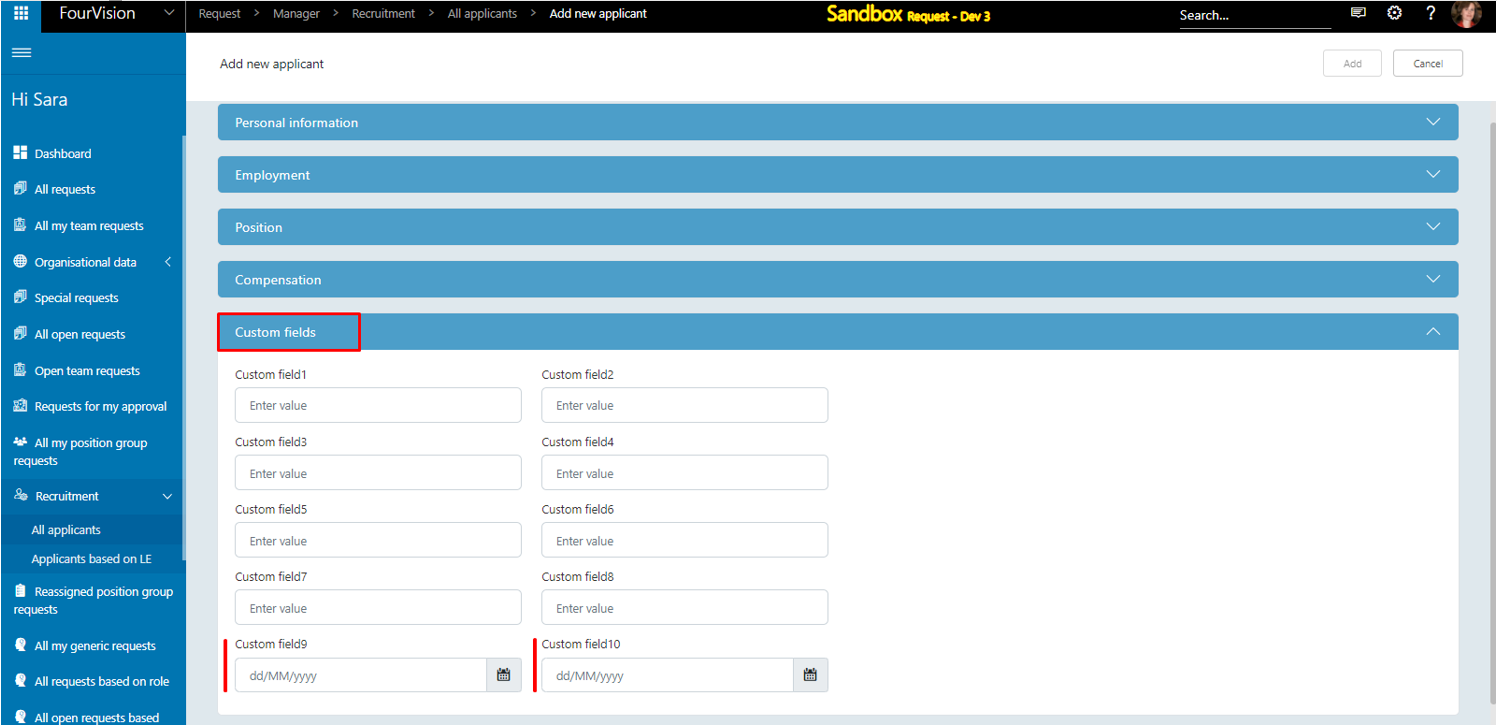
All the added Custom fields are added to the created Request
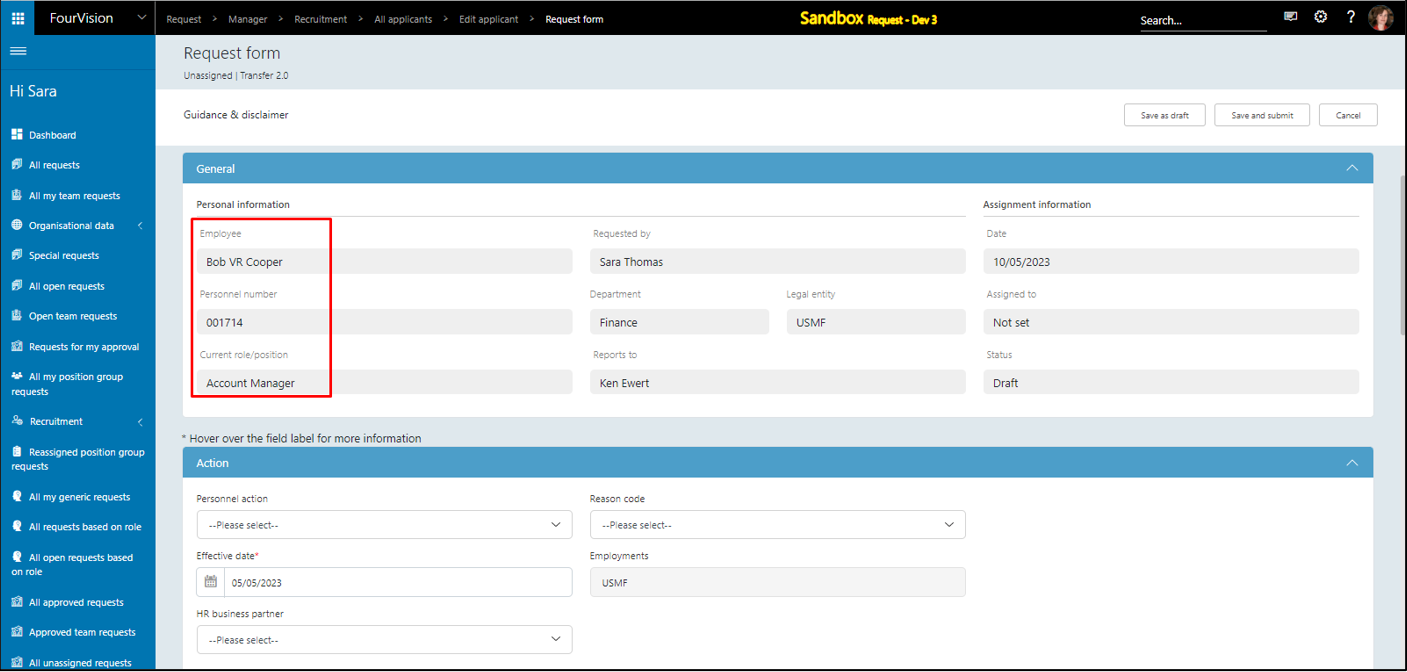
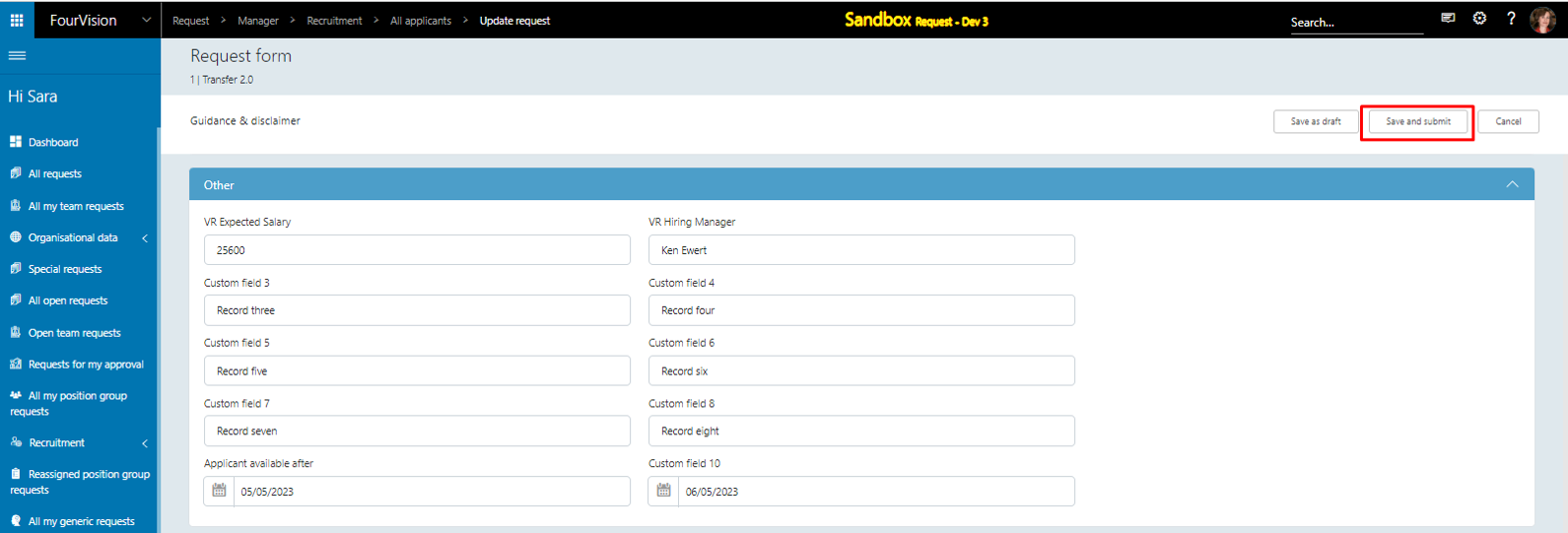
Note:
a. Out of 10 Custom fields, 8 are text fields and 2 are Datepickers
b. Custom fields are set as Inactive by default and added to 'Transfer template Version 2.0', 'New hire employee Version 3.0', 'New hire contractor Version 3.0', 'Rehire employee Version 3.0' and Rehire contractor Version 3.0' form templates