Release notes for Request 3.19
Below is an overview of changed and new features introduced in this release of the FourVision Web Apps.
New features
- Implemented additional data Event Triggers from Dynamics 365 to update records on the tables of the WebApp and add help text to advice on usage
- Implemented the functionality to rehire in future date
Changes and bugfixes to existing features:
Generic security updates, minor bug fixes and patches
Implemented validation on the 'Recruitment' (Applicants based on LE) screen, only users with the selected roles in the 'Recruitment manager role' field in the Admin setup can access the screen
Introduced a new tile 'Create request by HR based on role' on the manager dashboard that will be visible only to the users having access to the 'All requests based on role' menu
Improvements done in the Connected dropdown by updating the 'Description' field as editable
Resolved the issues related to comments visibility in in-app notifications and the 'All history' screen when the next status assignment type set as 'Choose manually'
Handled exception on sync logs and adjusted maximum length for 'JobFamilyId' to '100' and 'Description' to '250' characters
Improvements done to make the notification toggles and workflow status name editable in workflow even if the request is assigned to the status
Added 'Position description' field under 'Position details' tab in new version 'Amend position details - 3.0' form
Improvements done to request a job requisition for a future dated positions in amend position template
Detailed release information:
New feature 1: Implemented additional data Event Triggers from Dynamics 365 to update records on the tables of the WebApp and add help text to advice on usage.
Trigger based Data Events in Request 3.19 extended
As this version of HR-Request the triggered data events are expanded with a lot of new tables, preventing the need for the slow realtime lookups.
We added the following tables:
- DataEvent_DirPartyContactV3Entity - Party contacts V3 (DirPartyContactV3Entity)
- DataEvent_HcmFixedCompensationActionEntity - Compensation fixed action table (HcmFixedCompensationActionEntity)
- DataEvent_HcmJobCompensationEntity - Job compensation (HcmJobCompensationEntity)
- DataEvent_HcmCompFixedEmplEntity - Employee fixed compensation (HcmCompFixedEmplEntity)
- DataEvent_HcmCompFixedPlanTableEntity - Compensation fixed plan (HcmCompFixedPlanTableEntity)
- DataEvent_HcmLoanItemEntity - Loan items (HcmLoanItemEntity)
- DataEvent_HcmPersonalContactPersonEntity - Worker personal contact person (HcmPersonalContactPersonEntity)
- DataEvent_HcmPositionDefaultDimensionDualWriteEntity - Position Default Dimensions Dual Write (HcmPositionDefaultDimensionDualWriteEntity)
- DataEvent_HcmVariableCompensationAwardEntity - Employee variable compensation (HcmVariableCompensationAwardEntity)
- DataEvent_HcmWorkerEnrolledBenefitEntity - Worker enrolled benefit (HcmWorkerEnrolledBenefitEntity)
- DataEvent_SystemSecurityUserRoleOrganizationEntity - System security user role organization assignment (SystemSecurityUserRoleOrganizationEntity)
Read more about how to benefit of this in your implementations or check out the complete list here: https://help-webapps.fourvision.com/en-us/Request/Manual/Integrations/Trigger-based-Data-Events.html
Login to Webapp as Admin. Under the ‘Real time data’ tab, all the real time parameters are set to disabled
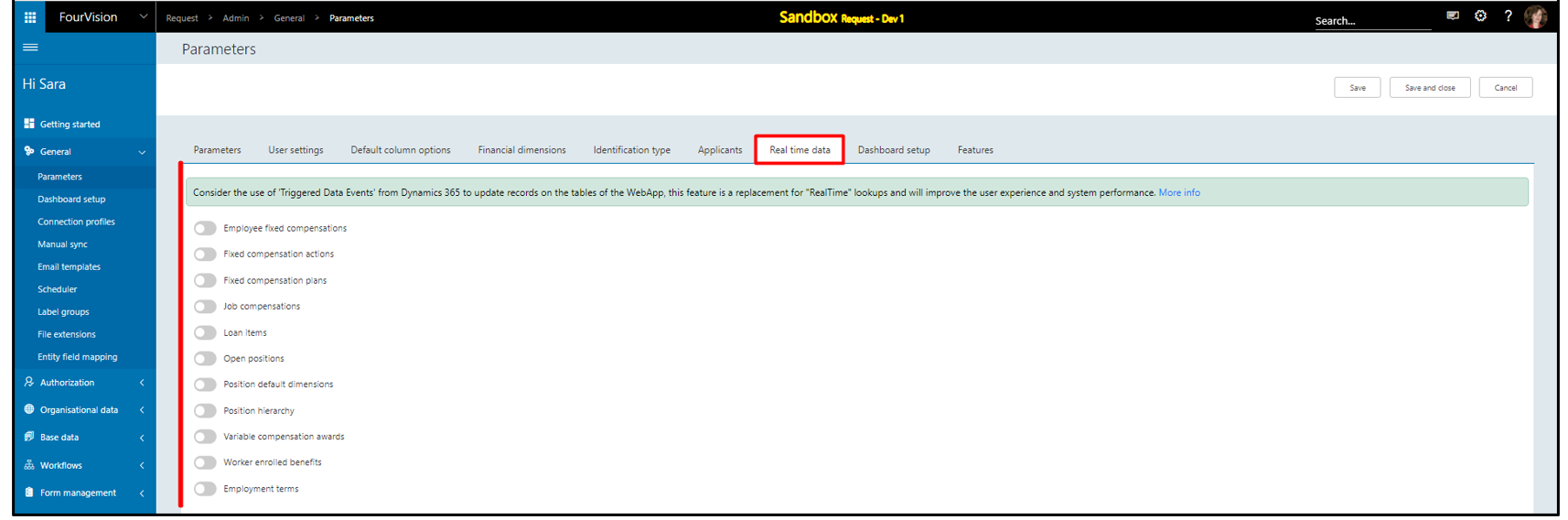
Login to ‘D365 Finance & Operations’ as ‘Simon Lam’, under the ‘Endpoints’ tab, endpoint as ‘Request - DEV1’ created
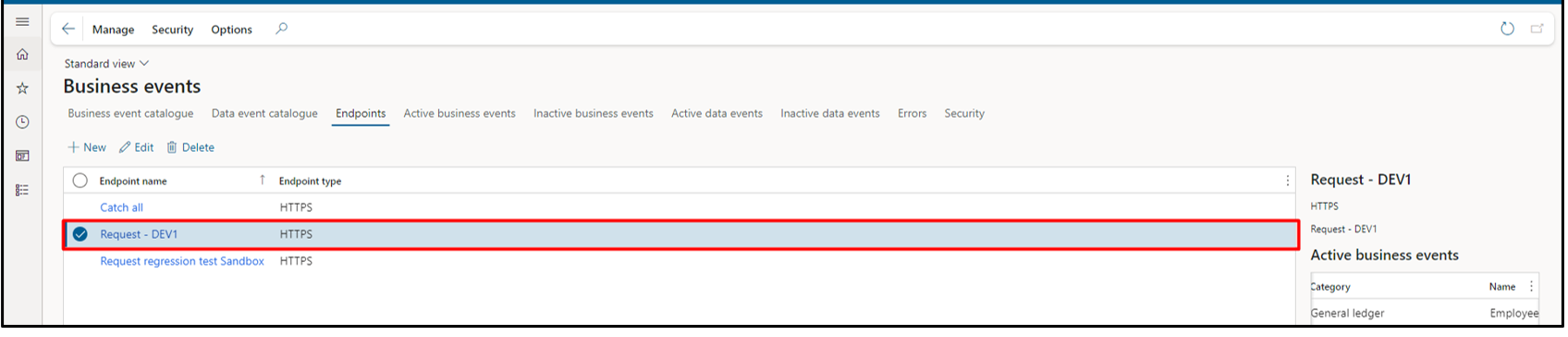
Under the ‘Data events catalogue’ tab, searched for the ‘Employee fixed compensations’ table entity

Three data events found, each entity for an action type (Create, Update, Delete). Select all three data events and clicked on the ‘Activate’ button
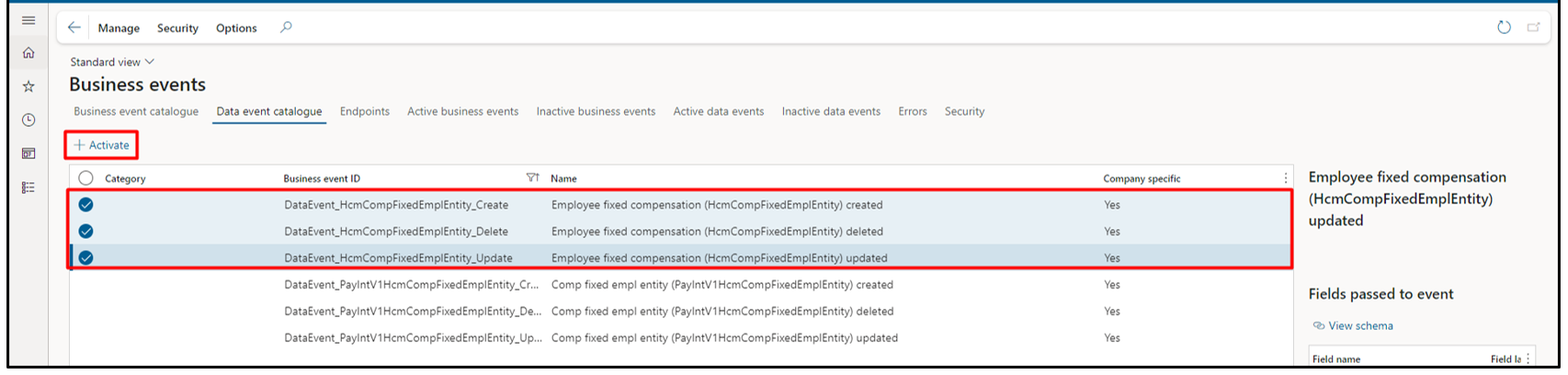
On the ‘Configure new data event’ dialog box, selected ‘Endpoint name’ as ‘Request - DEV1’ and clicked on the ‘OK’ button
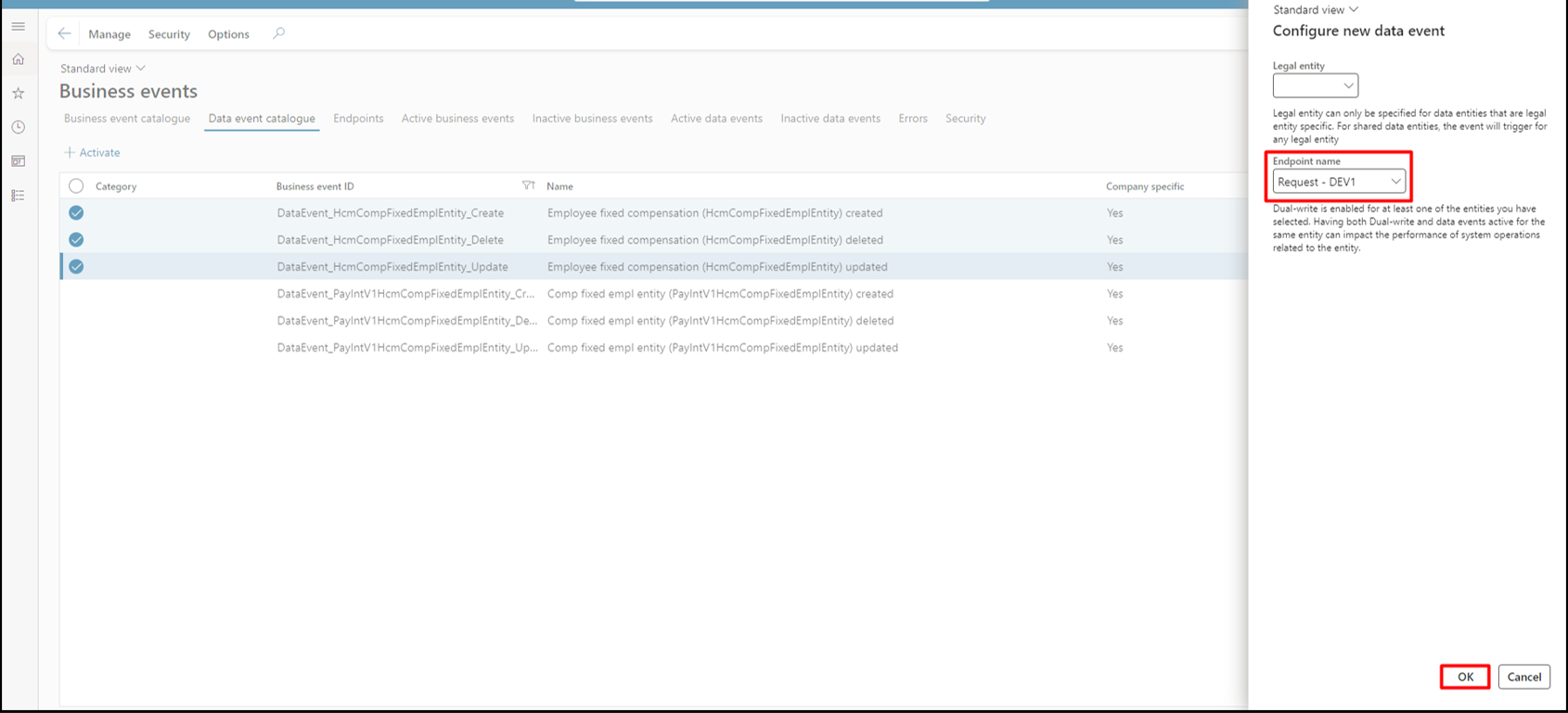
All the data events added and visible

For the worker ‘Jerry CM Demur’, assigned employee fixed compensation with the plan ‘CM-USSI’
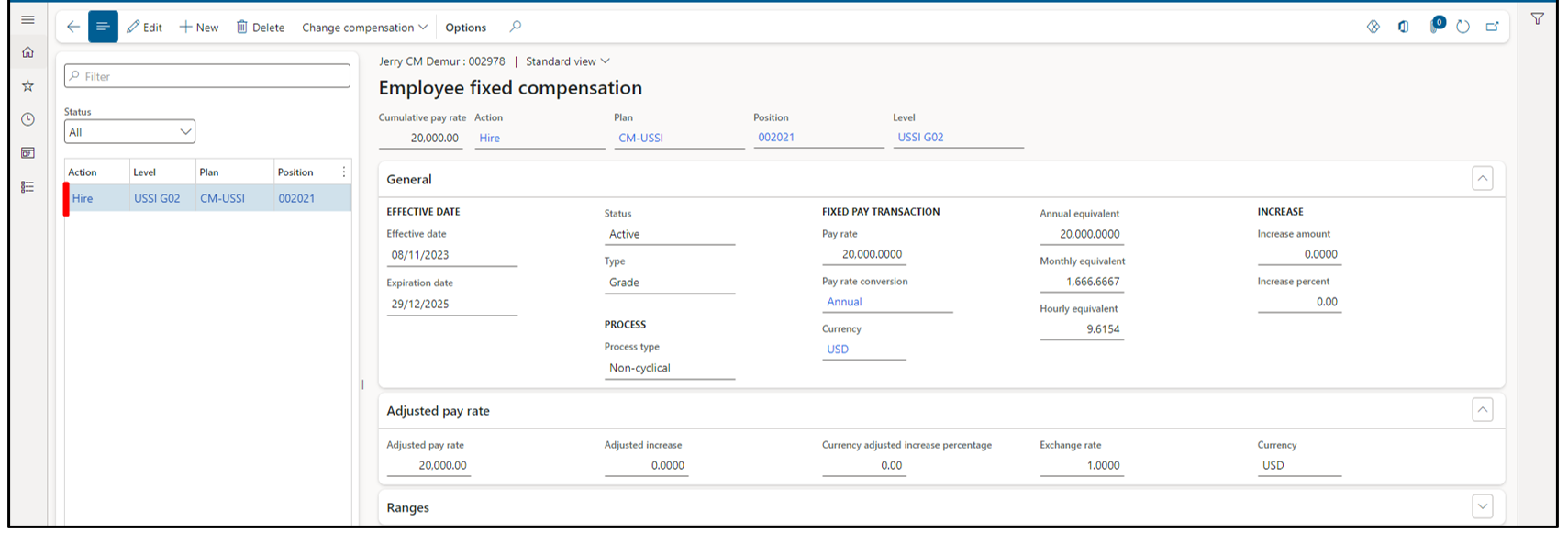
Login with user ‘Sara Thomas’ to ‘Request’ app as Admin. On the 'Employee fixed compensations' screen, for the worker as ‘Jerry CM Demur’, employee fixed compensation with plan ‘CM-USSI’ showing as assigned

Login to ‘D365 Finance & Operations’ as ‘Simon Lam’, clicked on the ‘+ New’ button, added details as below and clicked on the ‘OK’ button
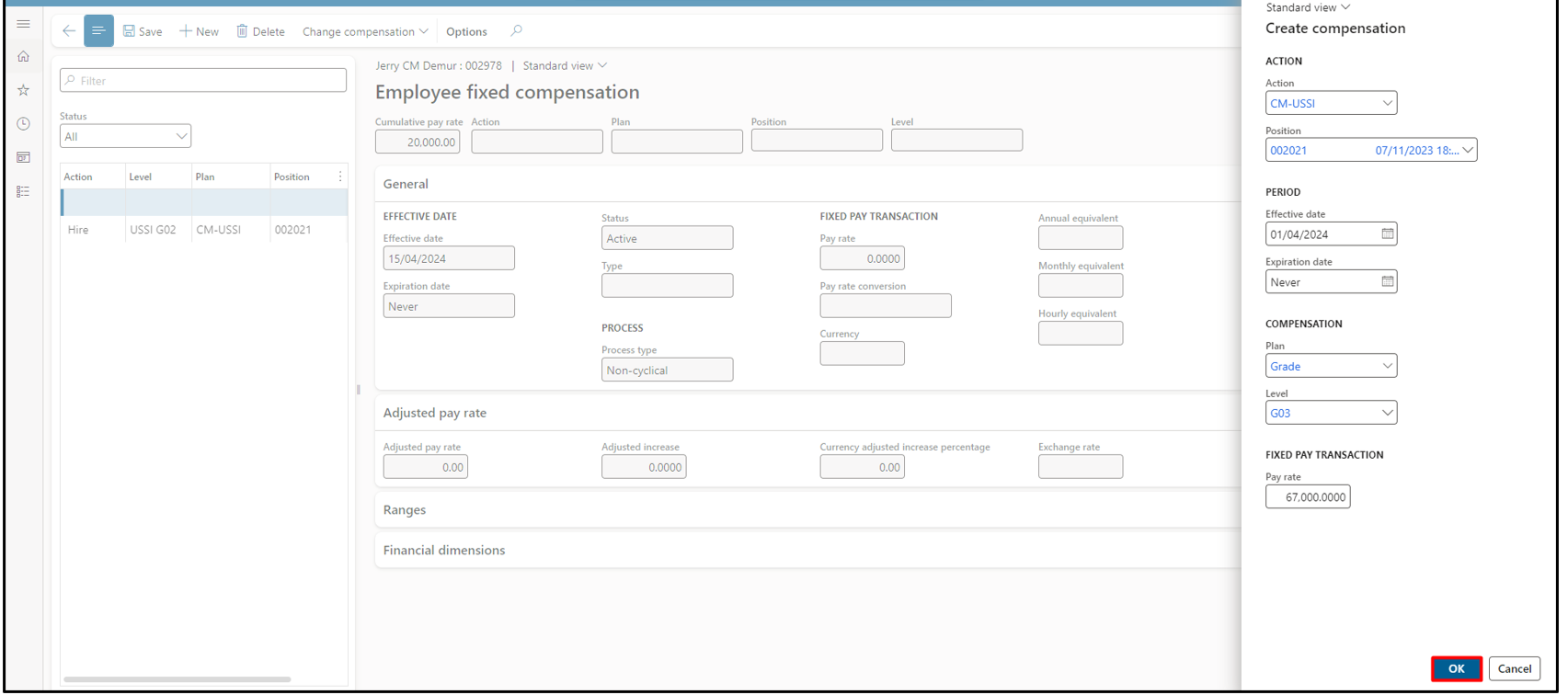
New employee fixed compensation with plan as ‘Grade’ assigned
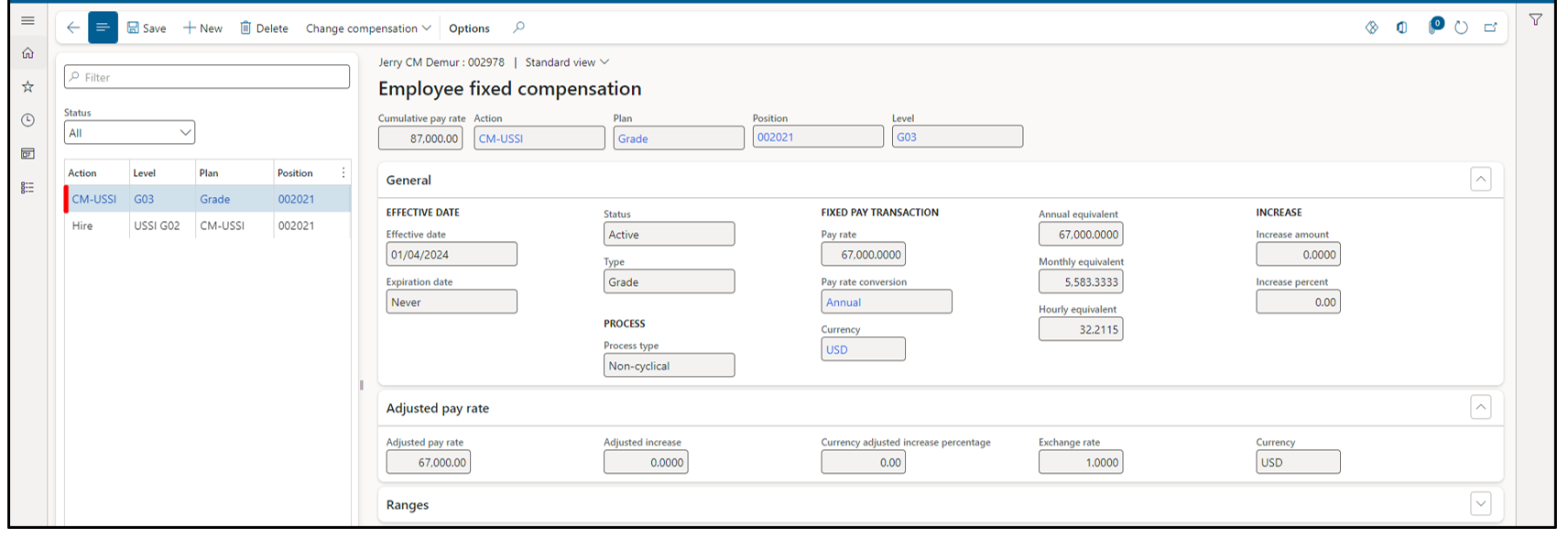
Login with user ‘Sara Thomas’ to ‘Request’ app as Admin. On the 'Employee fixed compensations' screen, for the worker as ‘Jerry CM Demur’ newly assigned employee fixed compensation added with plan ‘Grade’ to the worker ‘Jerry CM Demur’

Created a new request, entered the details and added the request. For the worker ‘Jerry CM Demur’, compensation with plan ‘Grade’ showing as assigned
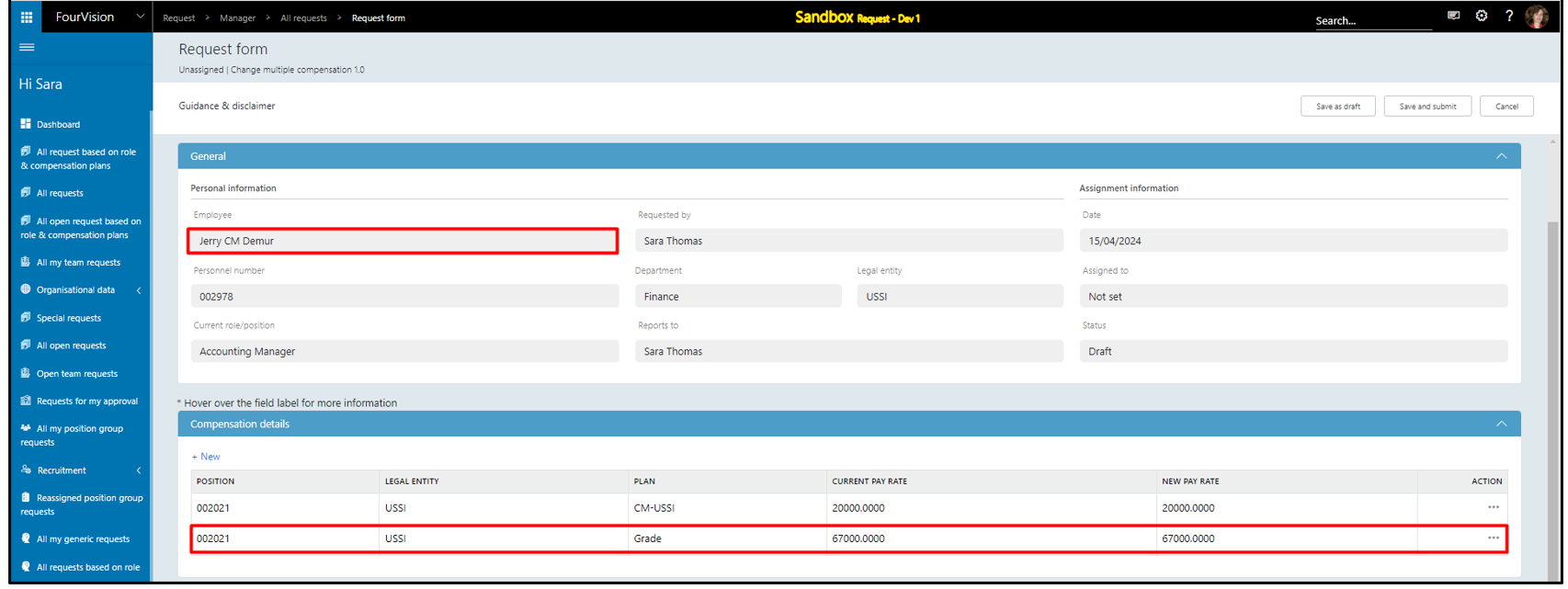
Login with user ‘Simon Lam’ to ‘D365 Finance & Operations’. Update the ‘Fixed pay transaction’ value for the worker ‘Jerry CM Demur’ and clicked on the ‘OK’ button
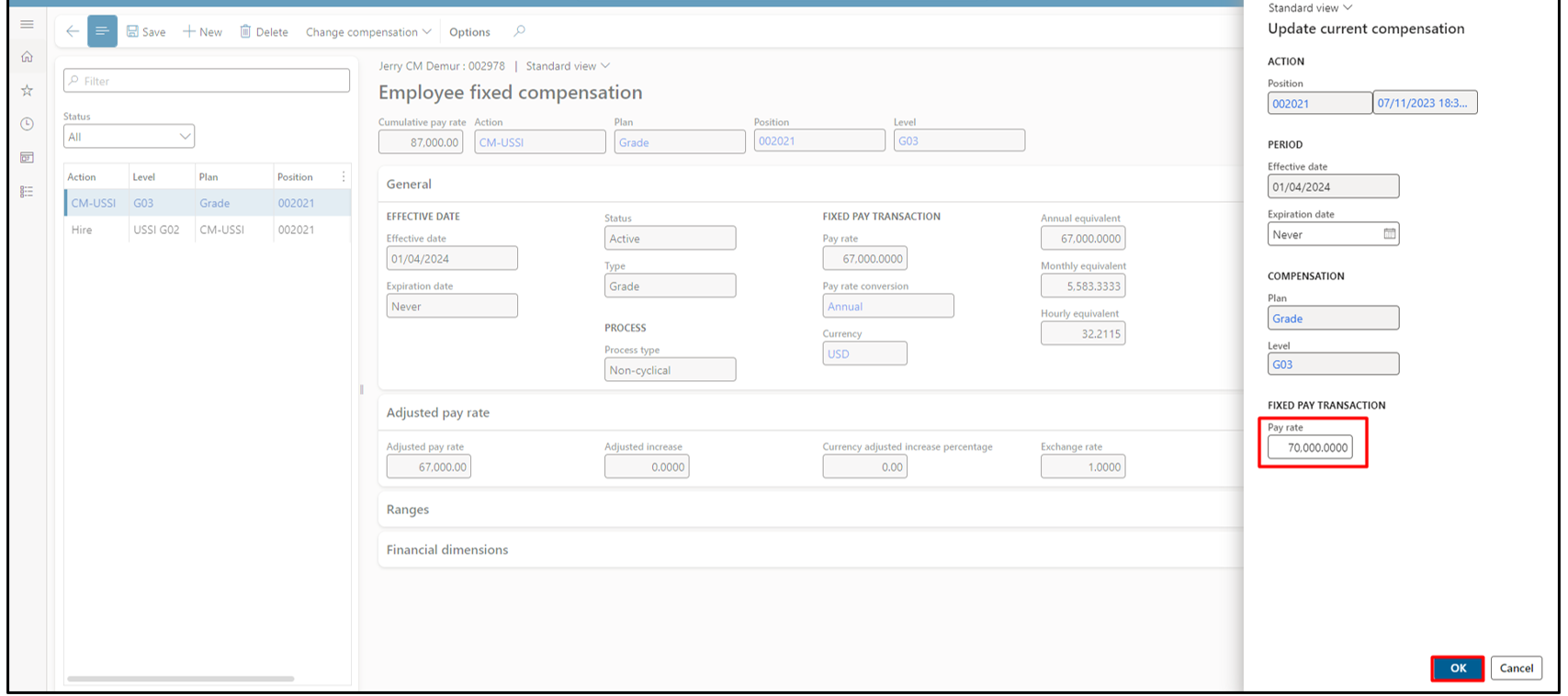
Login with user ‘Sara Thomas’ to ‘Request’ app as Manager. Under the ‘Compensation details’ tab, compensation updated. Similarly Delete process works.
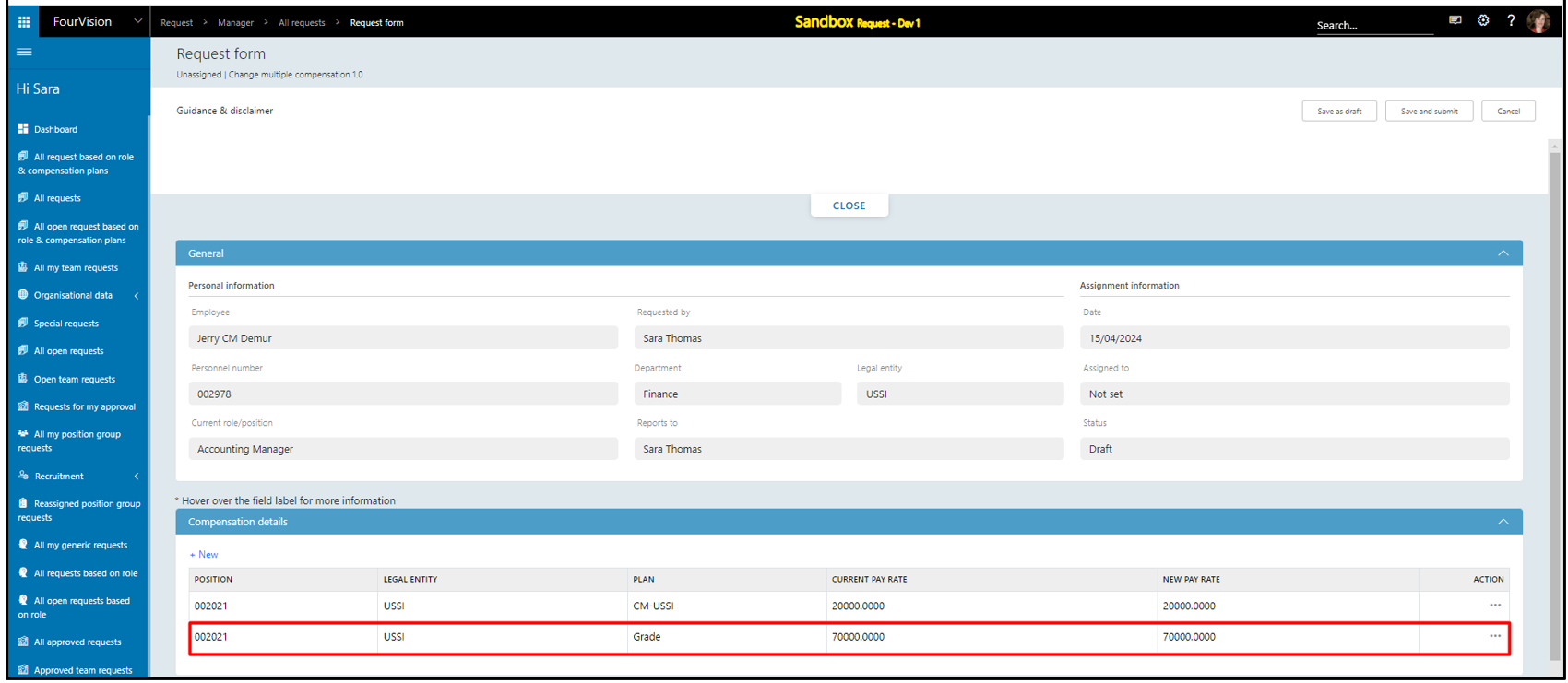
Note: Implemented for all the ‘Real time’ entities .
New feature 2: Implemented the functionality to rehire in future date
Login from user 'Claire Kennedy' as Admin. On the 'Forms' screen, enable ‘From template’ toggle, ‘Template’ dropdown field appears and newly added ‘Future rehire’ template showing
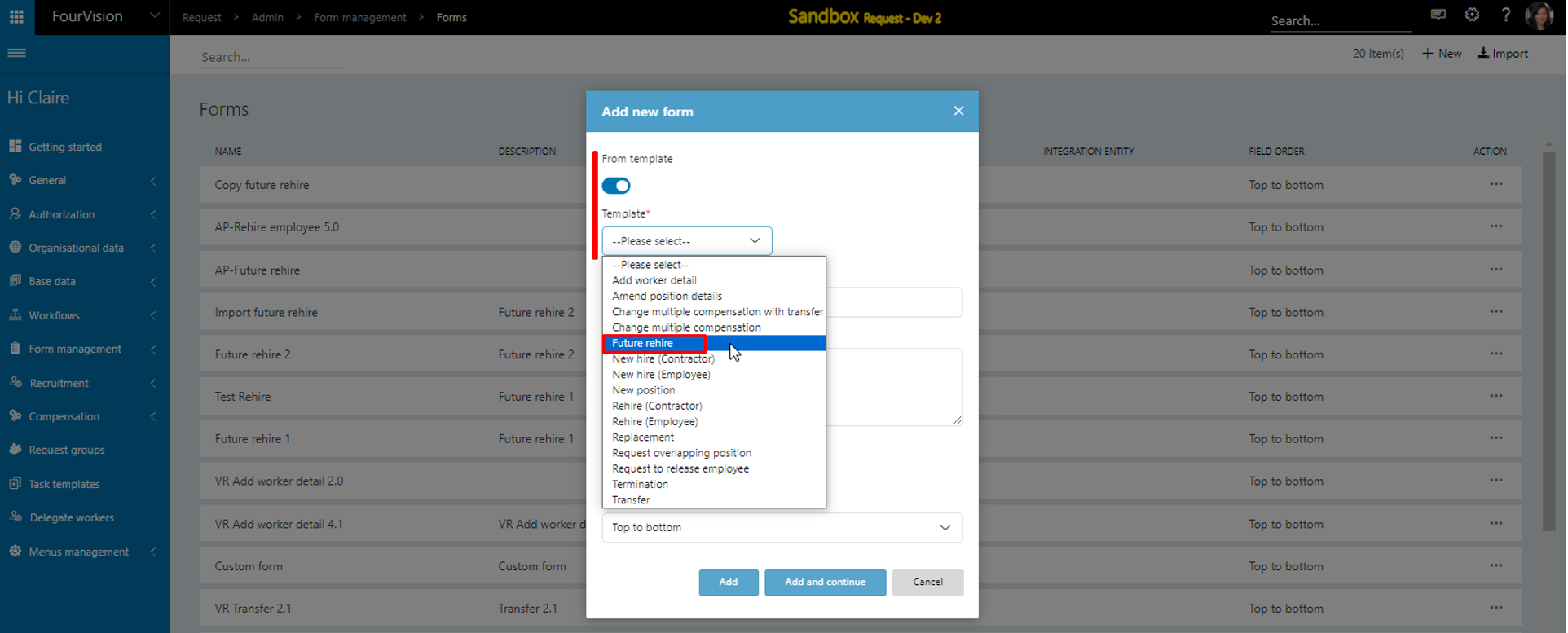
Selected ‘Future rehire’ template from ‘Template’ dropdown menu, version as ‘1.0’ showing properly in ‘Version’ dropdown field
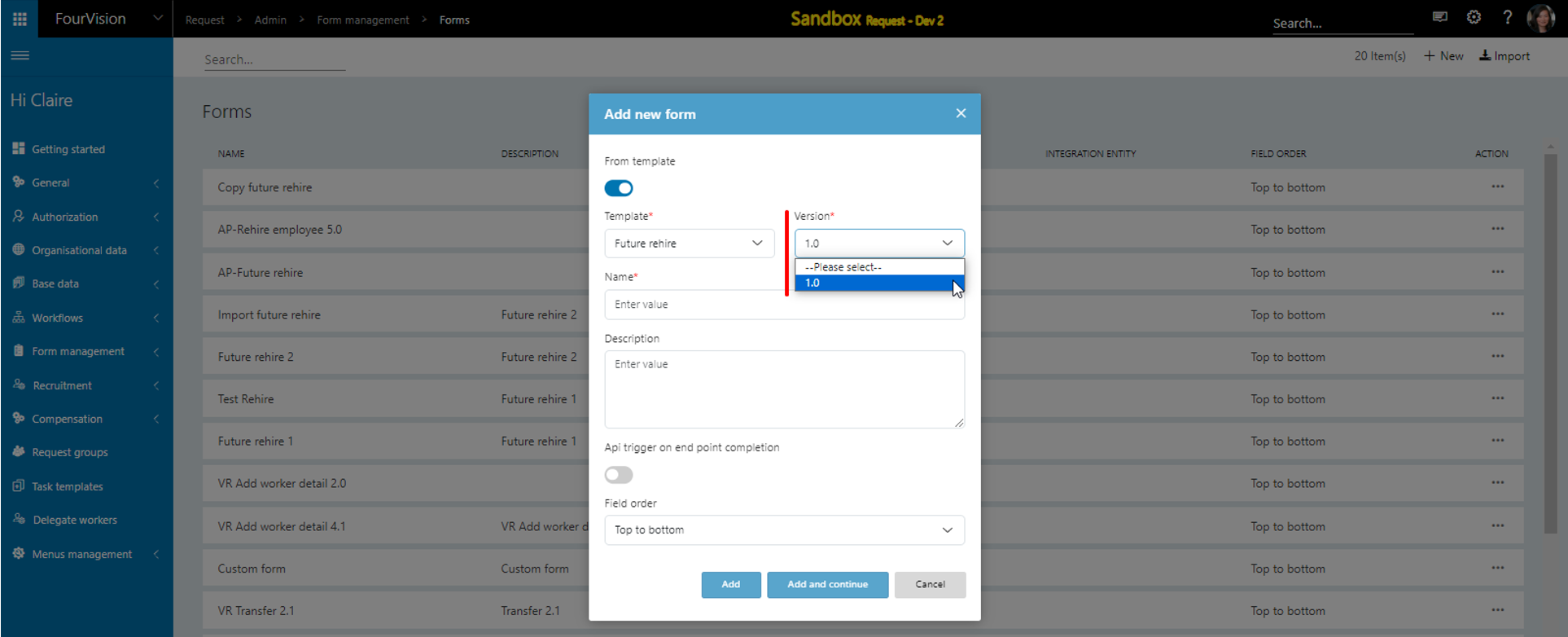
For the 'Future rehire 1.0' form, 65 form fields visible
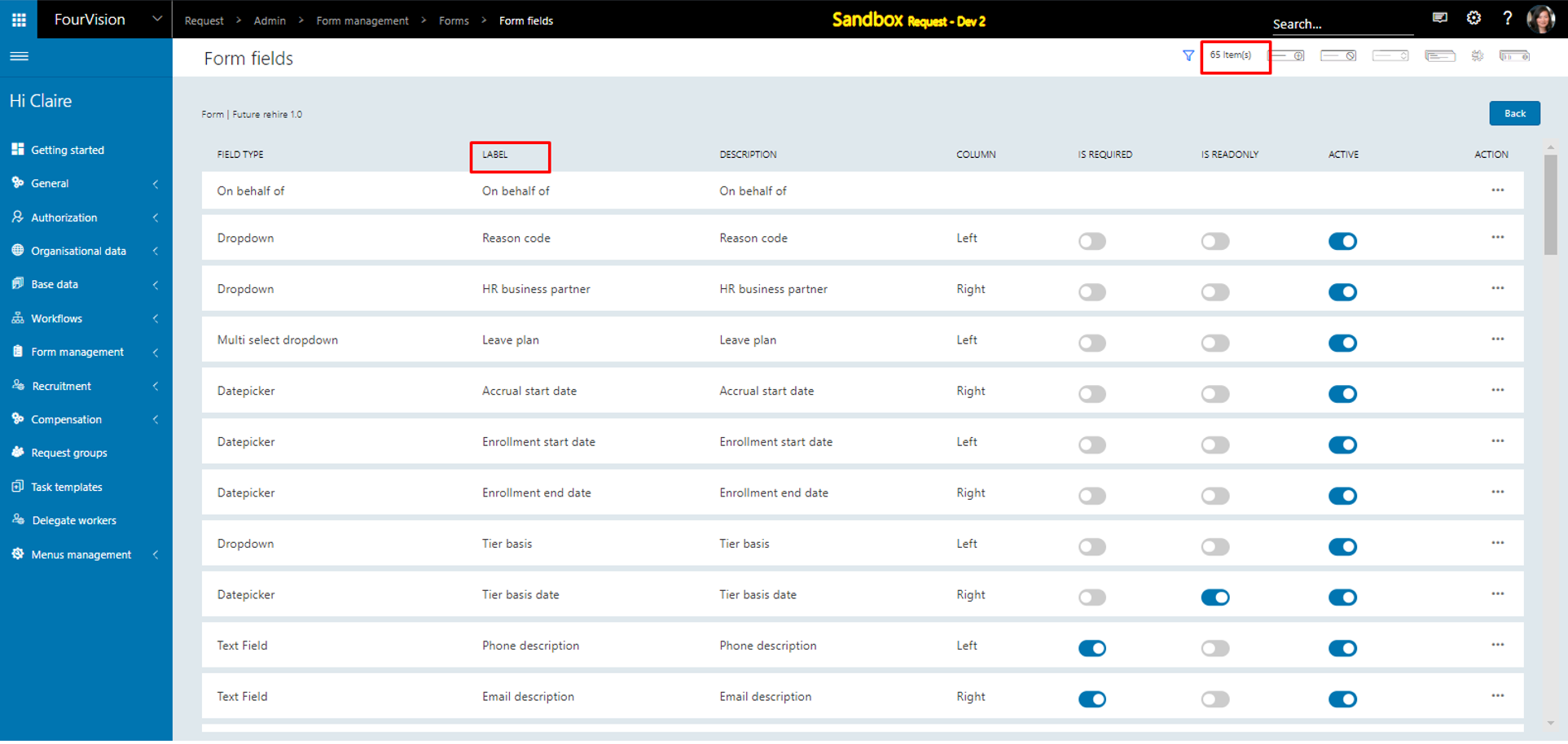
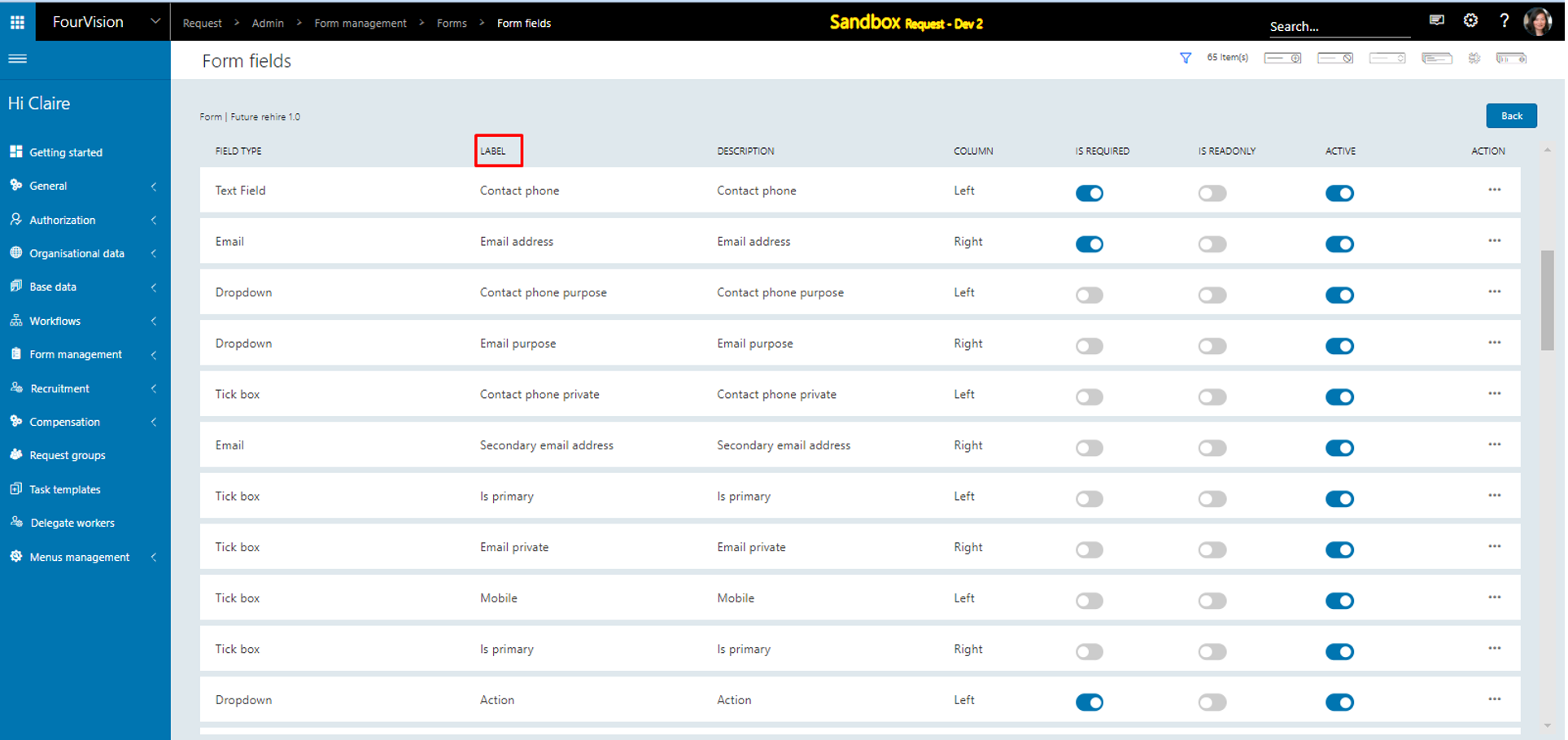
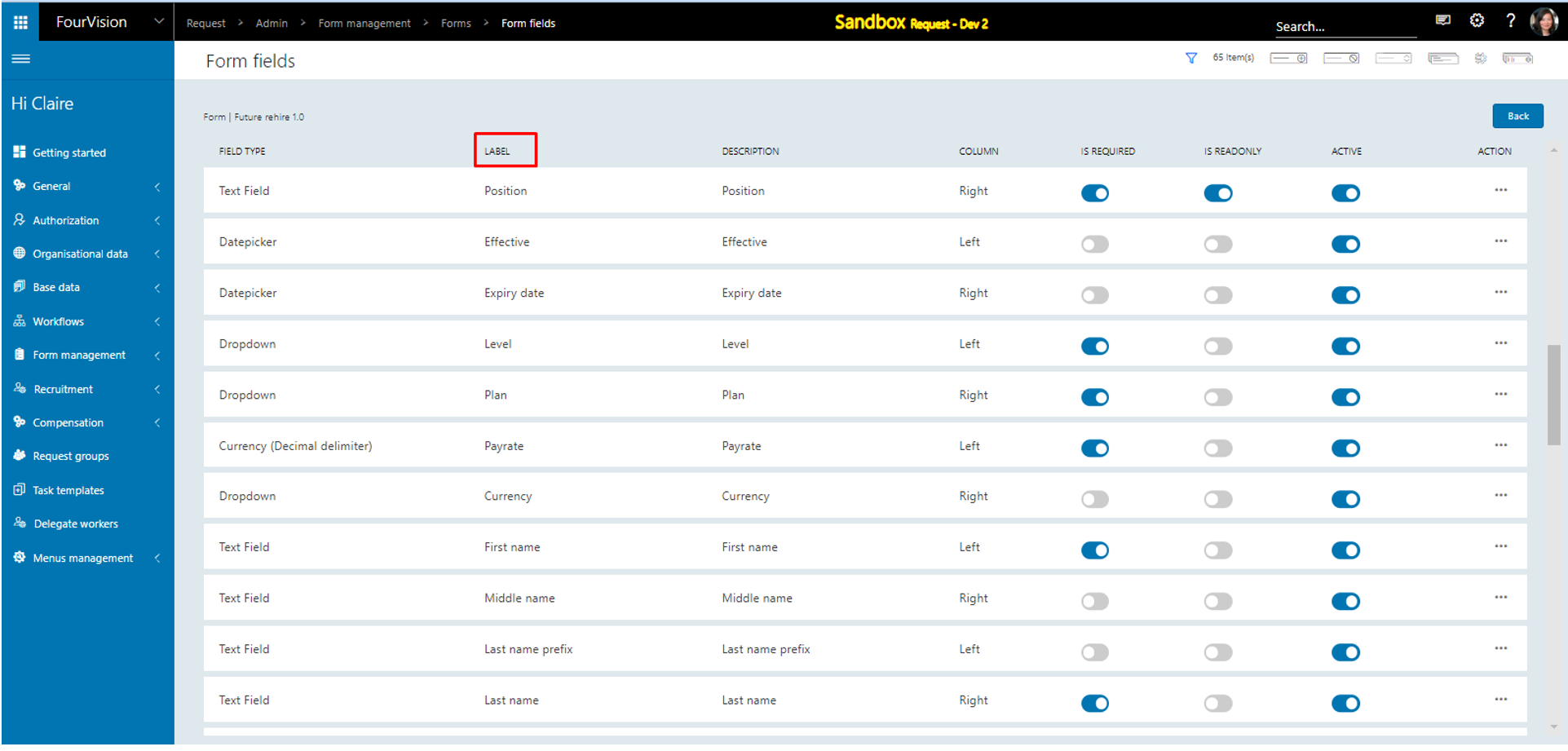
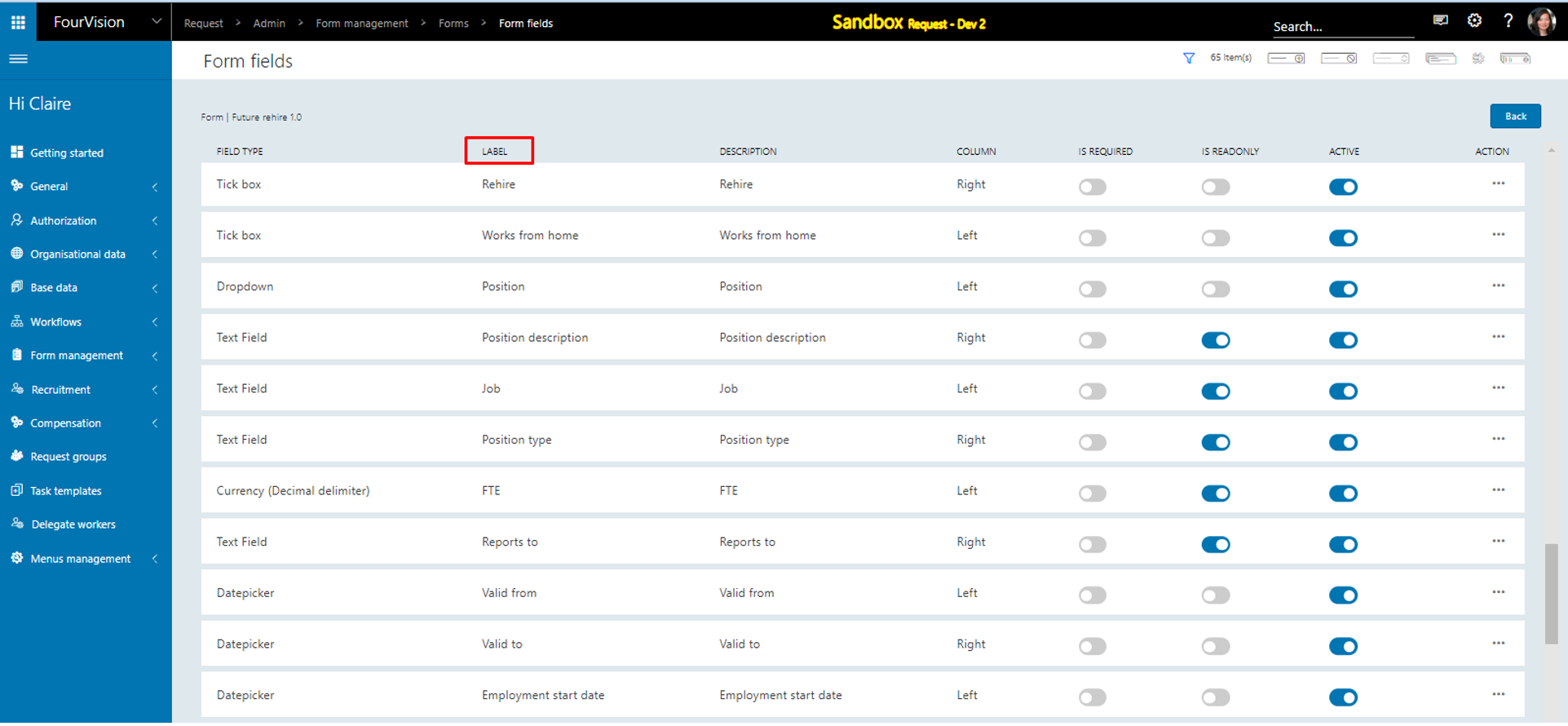
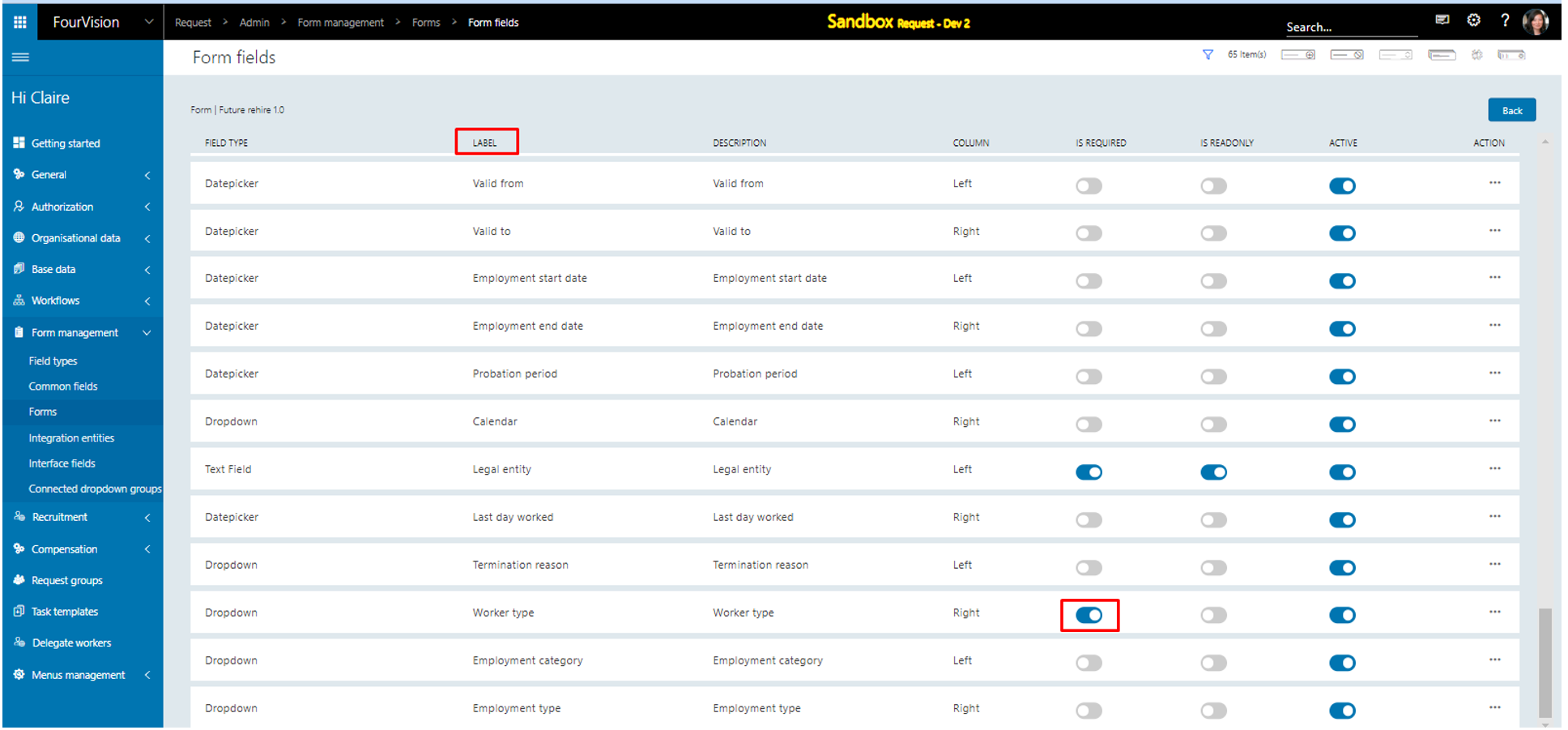
On the 'Form field groups' screen, all field groups visible, clicked on the ‘Assign fields’ button
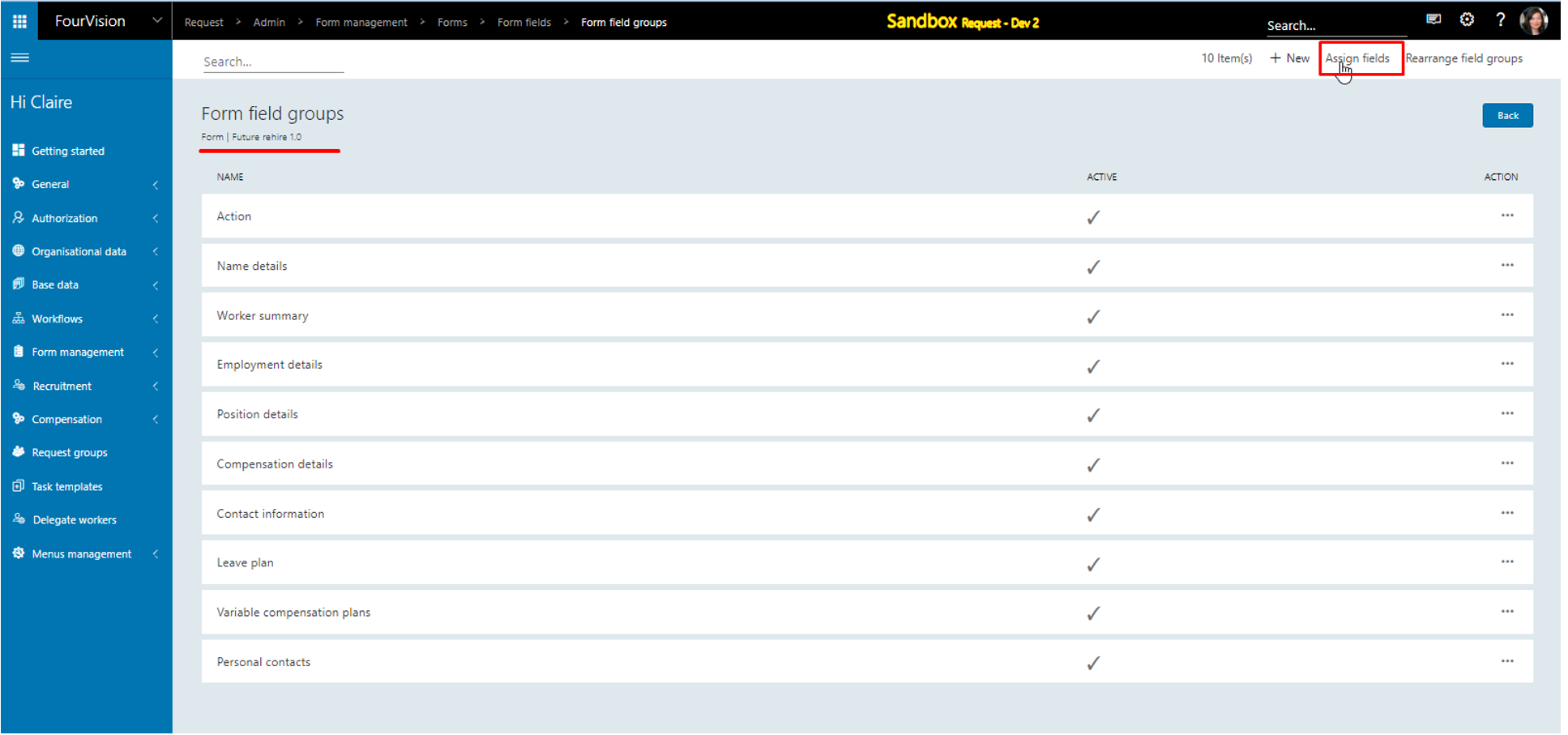
Fields added under the particular field groups
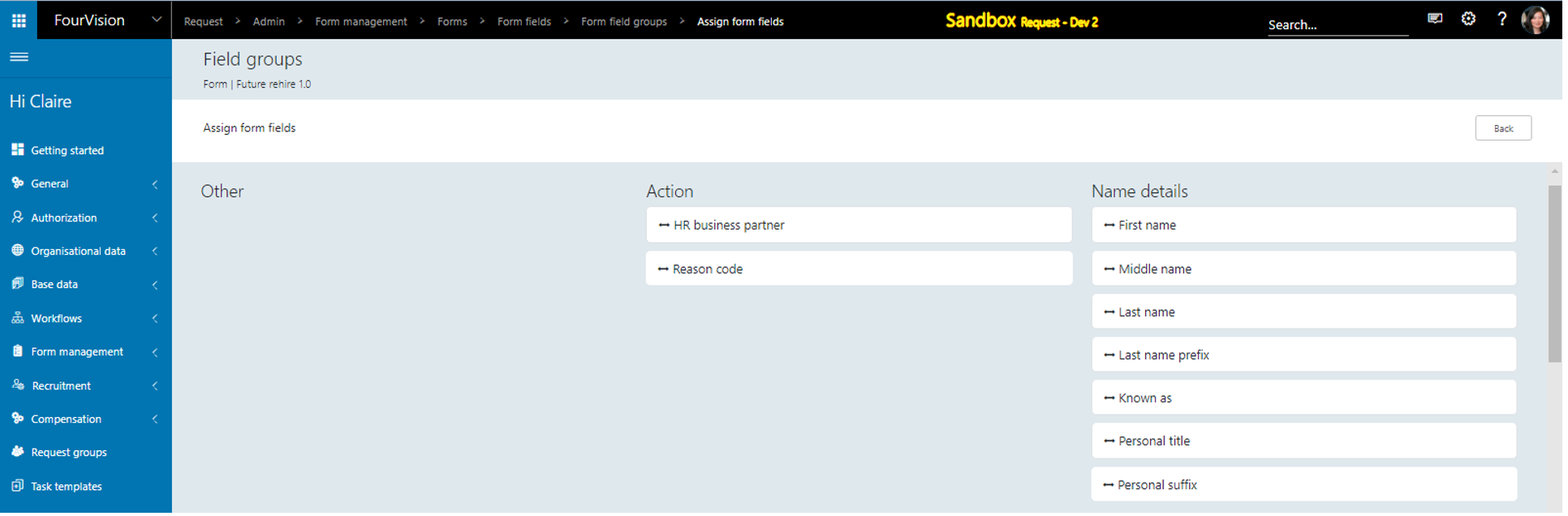
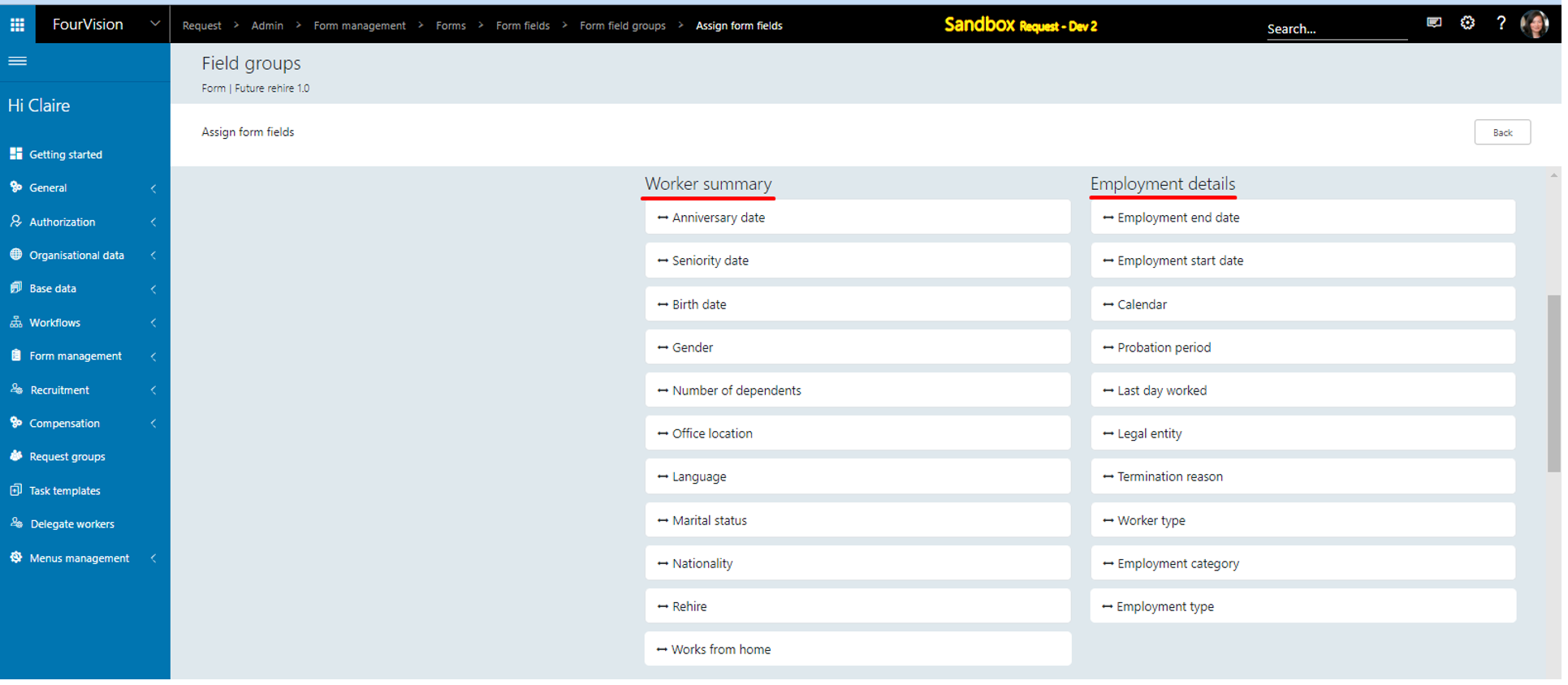
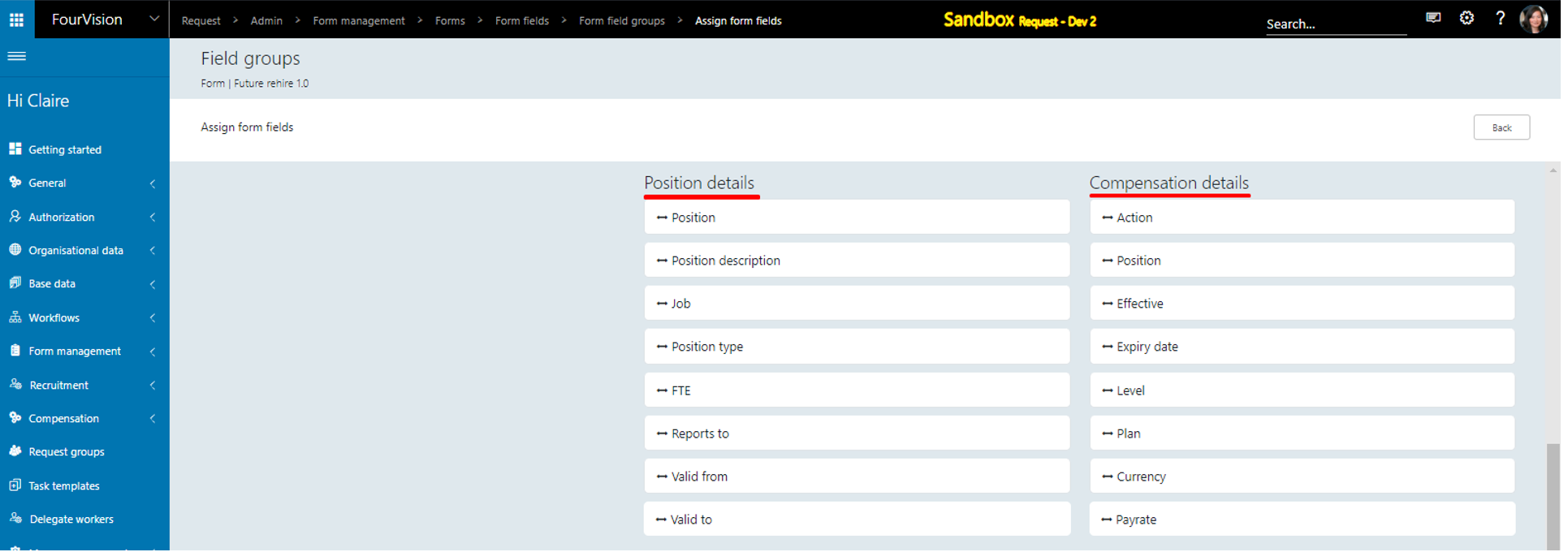
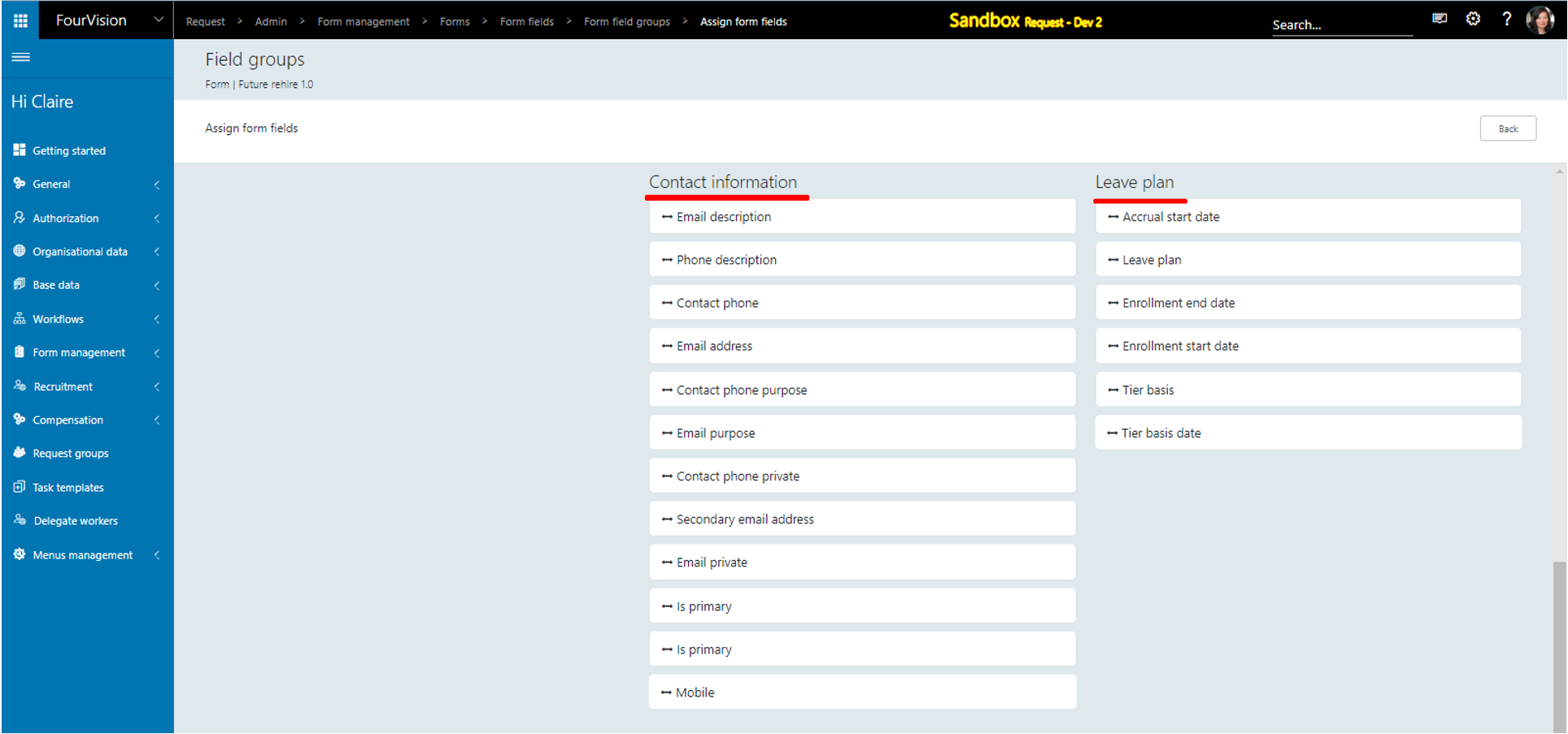
For ‘Variable compensation plans’ field group, click on the ‘Edit’ option. Field showing as ‘Multi record group’ type
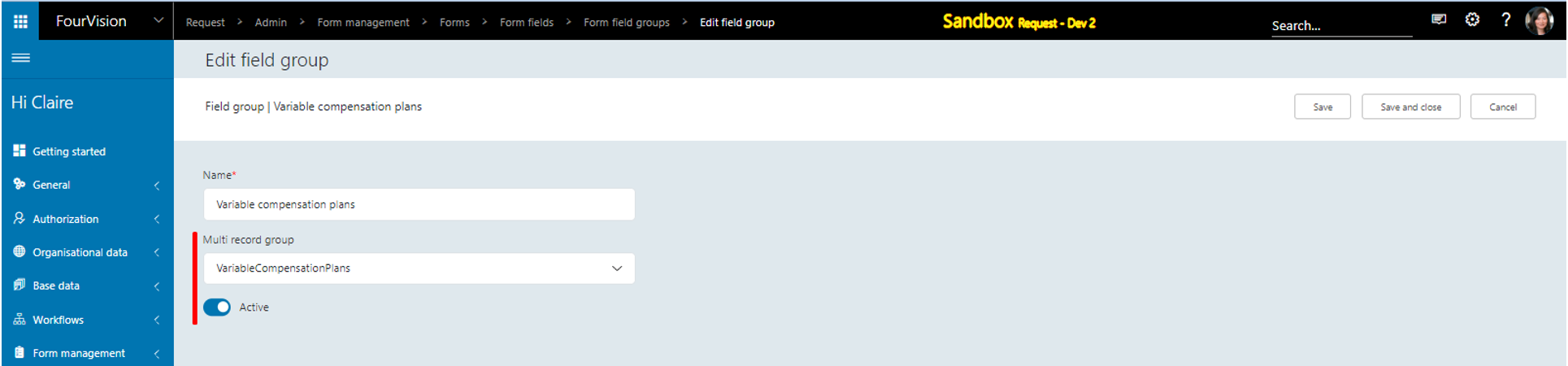
‘Personal contacts’ field group showing as ‘Multi record group’ type
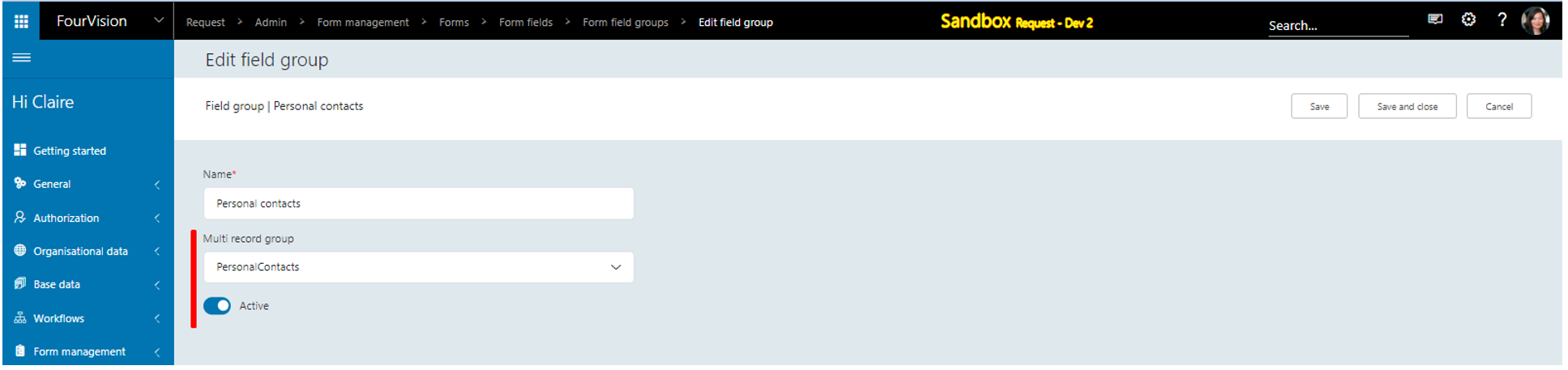
User can rearrange the field group
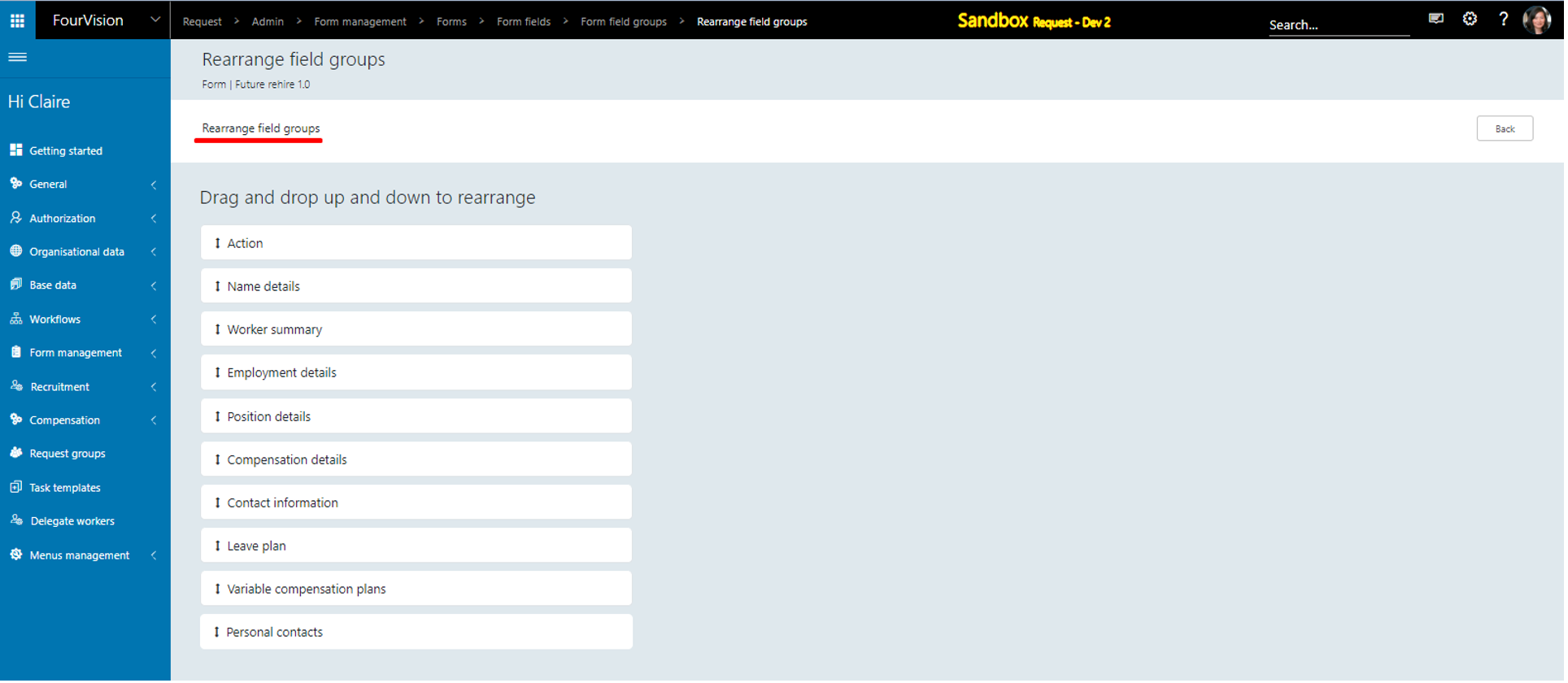
Integration entities visible, clicked on the ‘Assign fields’ button
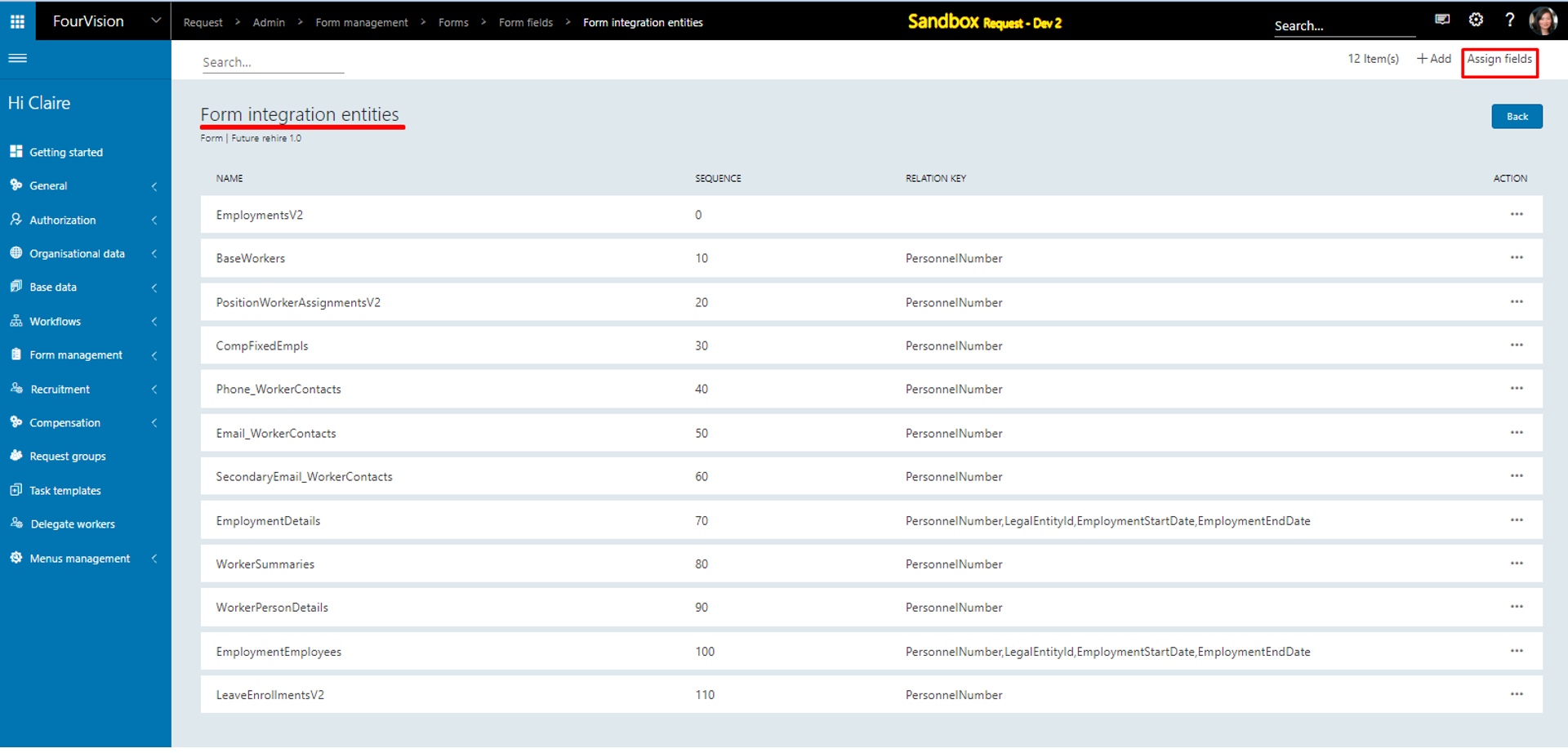
Form fields visible under the following integration entities
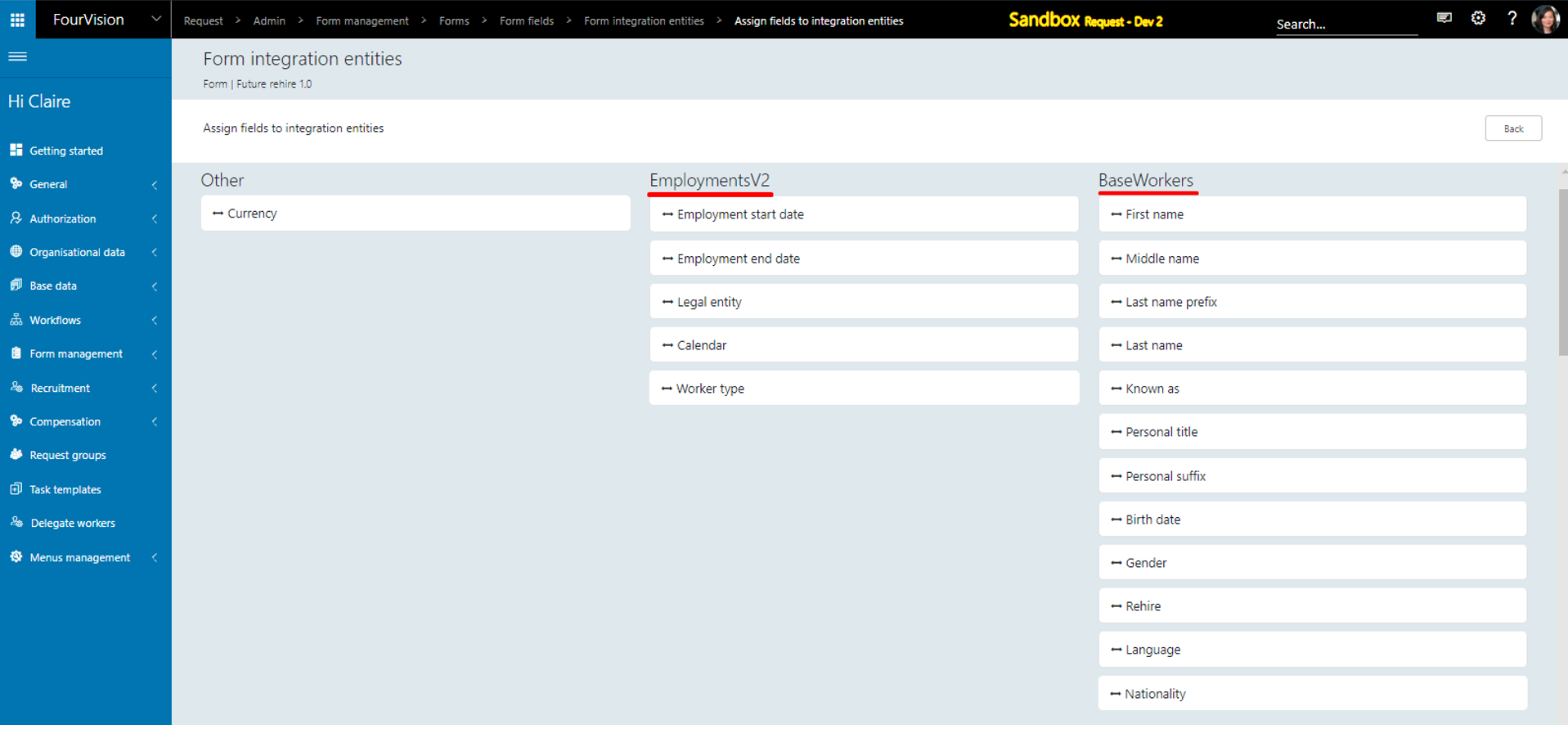
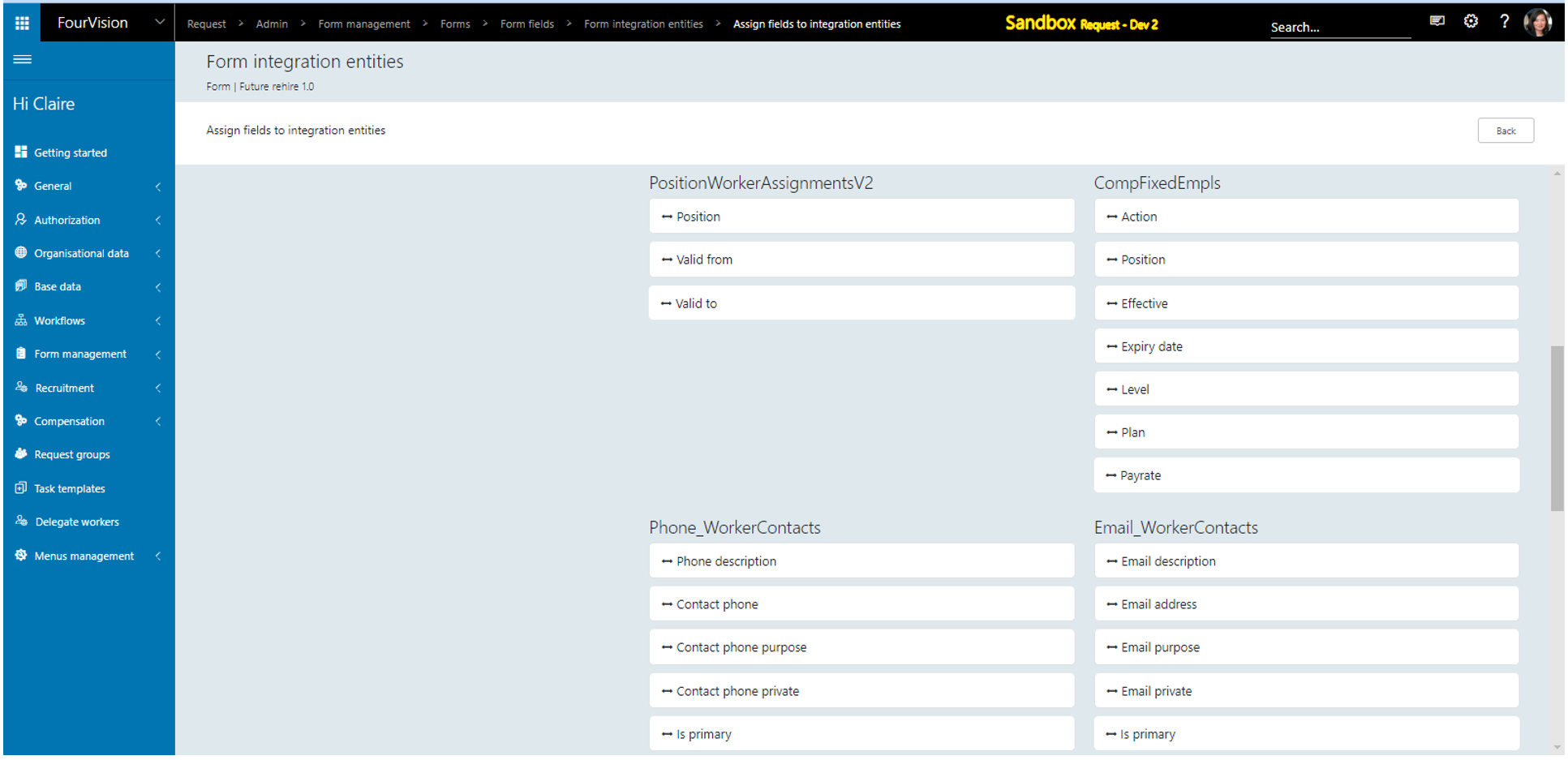
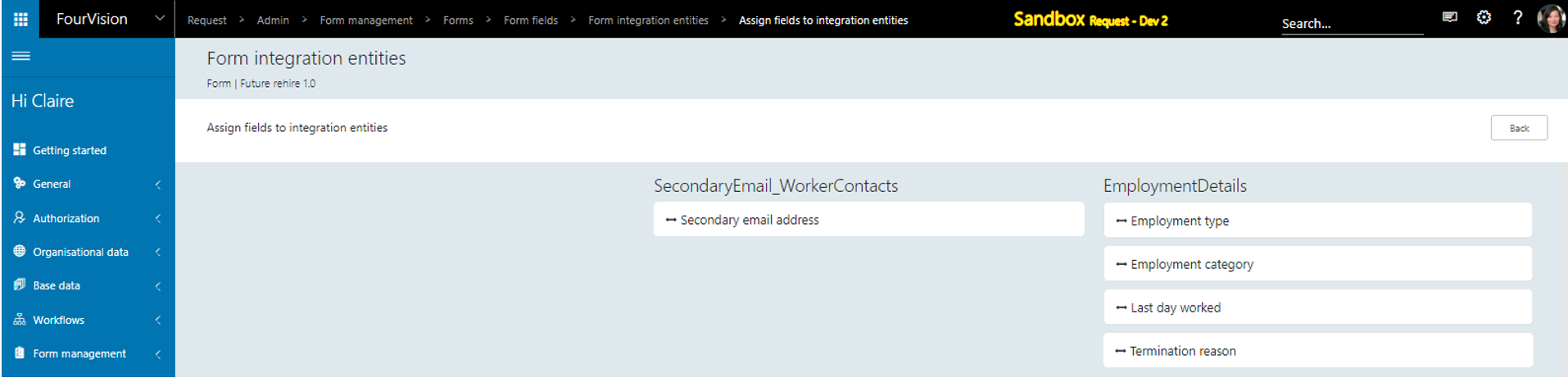
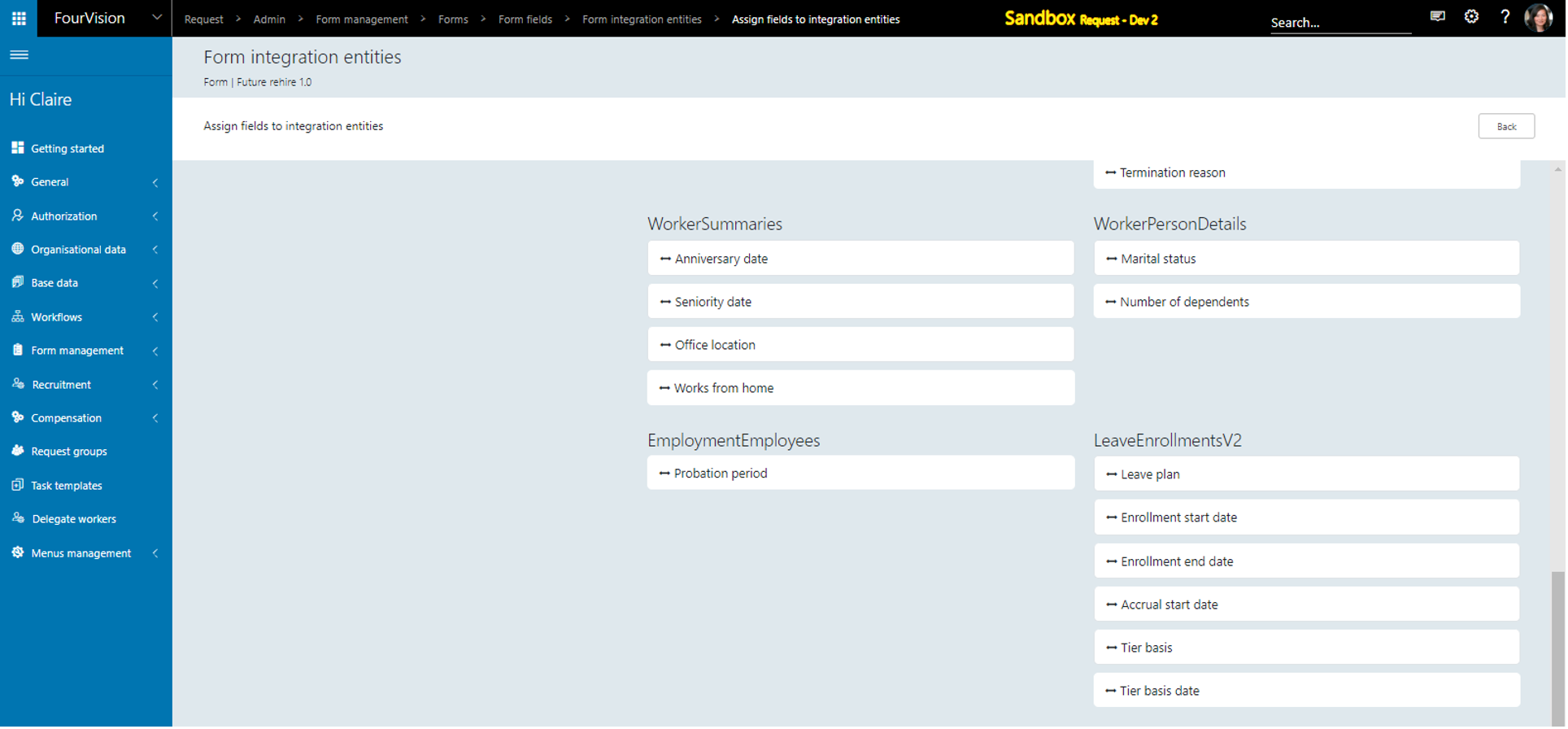
Details of request type ‘Future rehire 1.0’ visible

Assigned ‘Request group’ and ‘Request type’ to manager's role. Ticked on ‘Behalf’ option
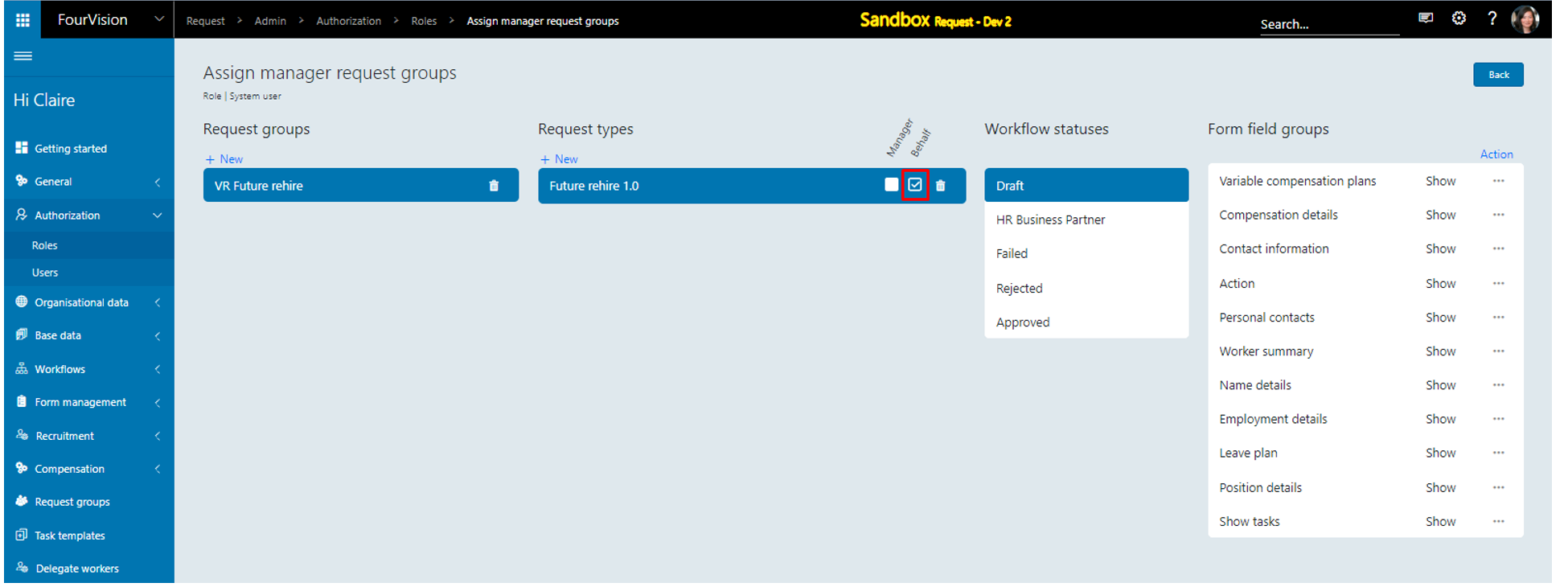
On the 'Worker details' screen, ‘Jerry VR Smith’ worker’s worker type as ‘Contractor’ and worker status as ‘Active’ visible
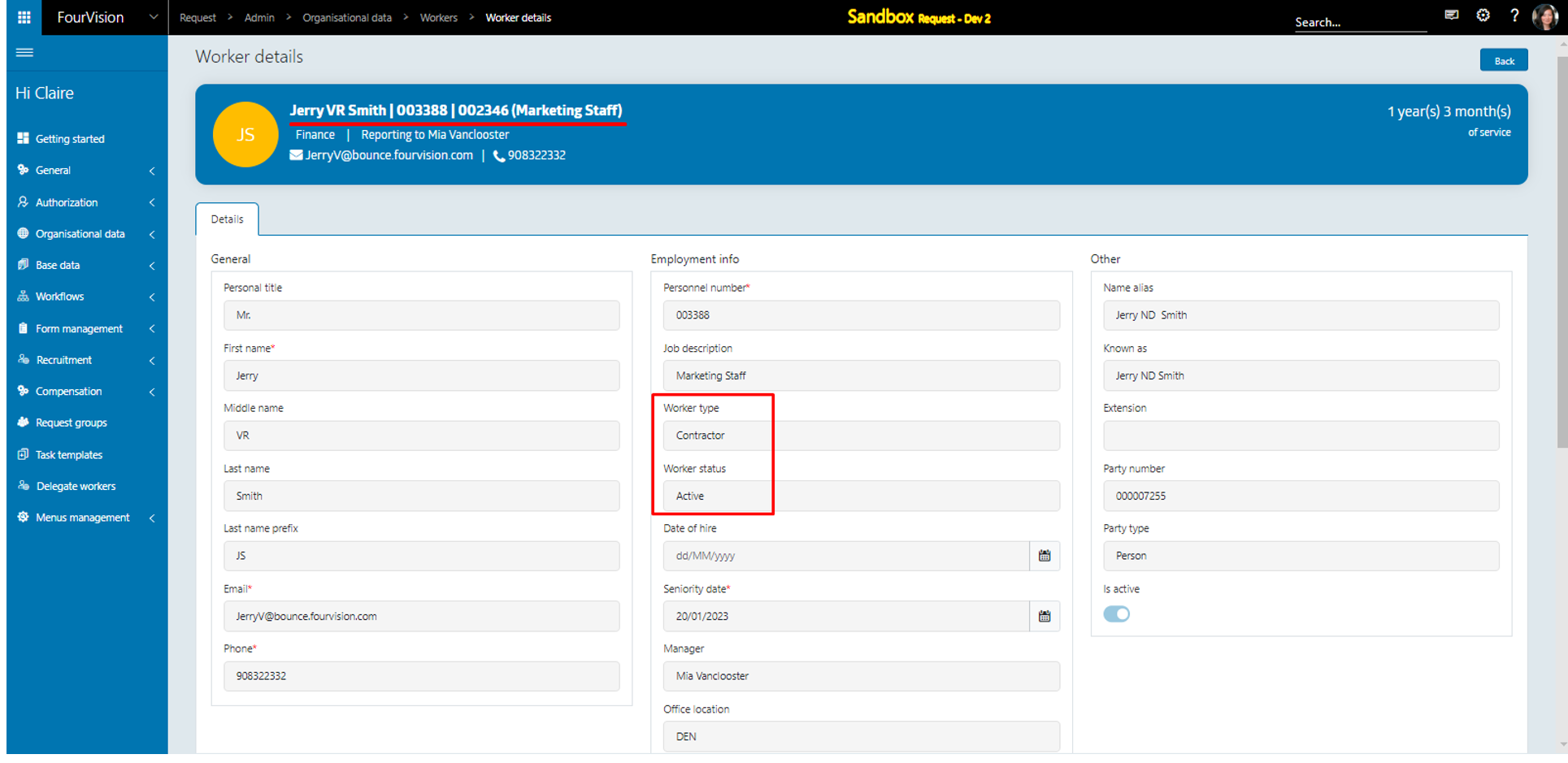
On the 'Employments' screen, valid to as ‘31/05/2024’ and employment showing as ‘Active’
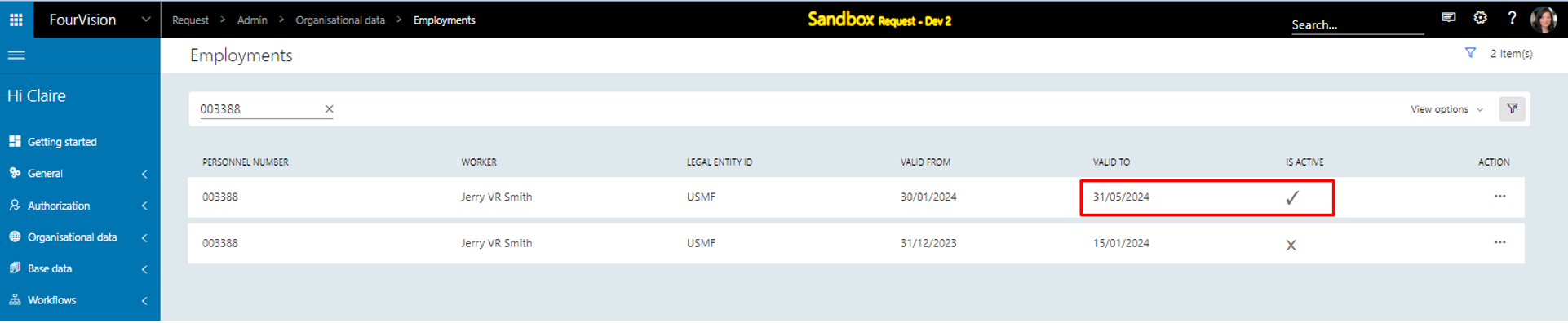
Rehiring an ‘Active’ worker of type ‘Contractor’ in future date within same Employment using ‘Future rehire’ form template.
Clicked on the ‘Create request by HR’ tile, ‘New request’ dialog box appeared. Selected the following details and clicked on the ‘Add’ button
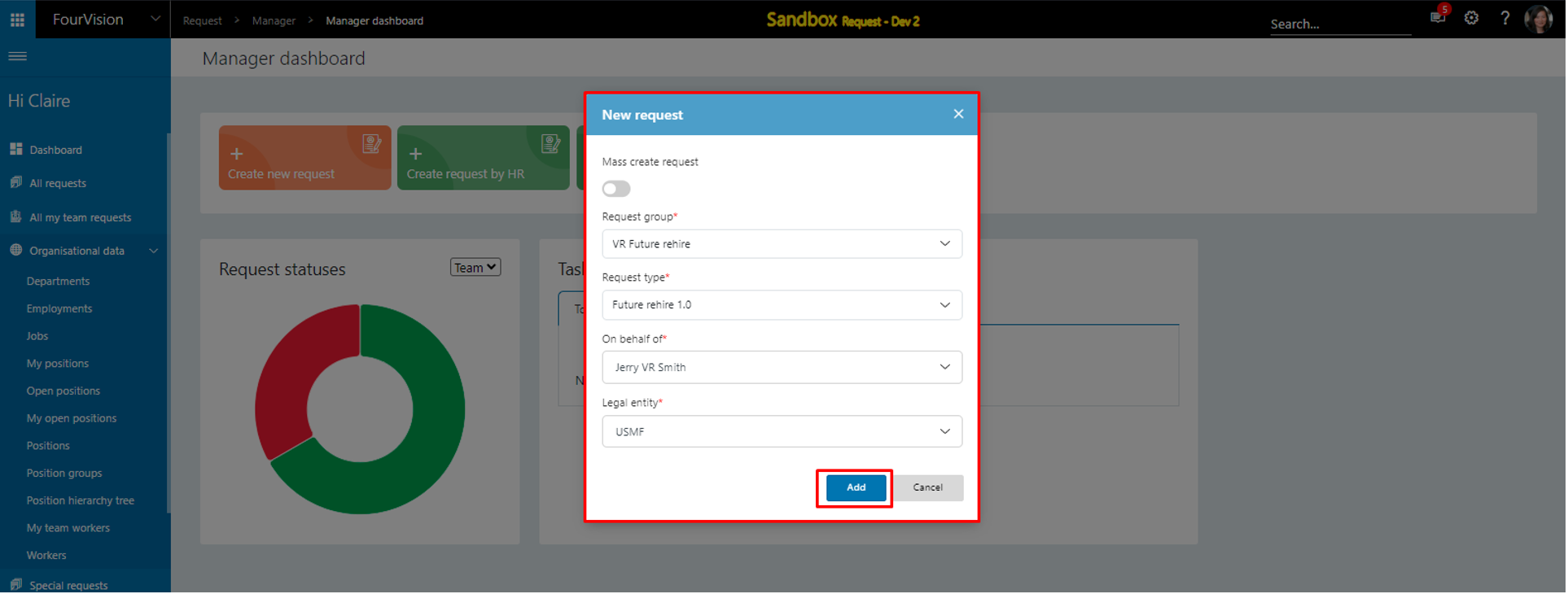
Under the ‘General’ tab, worker’s details visible
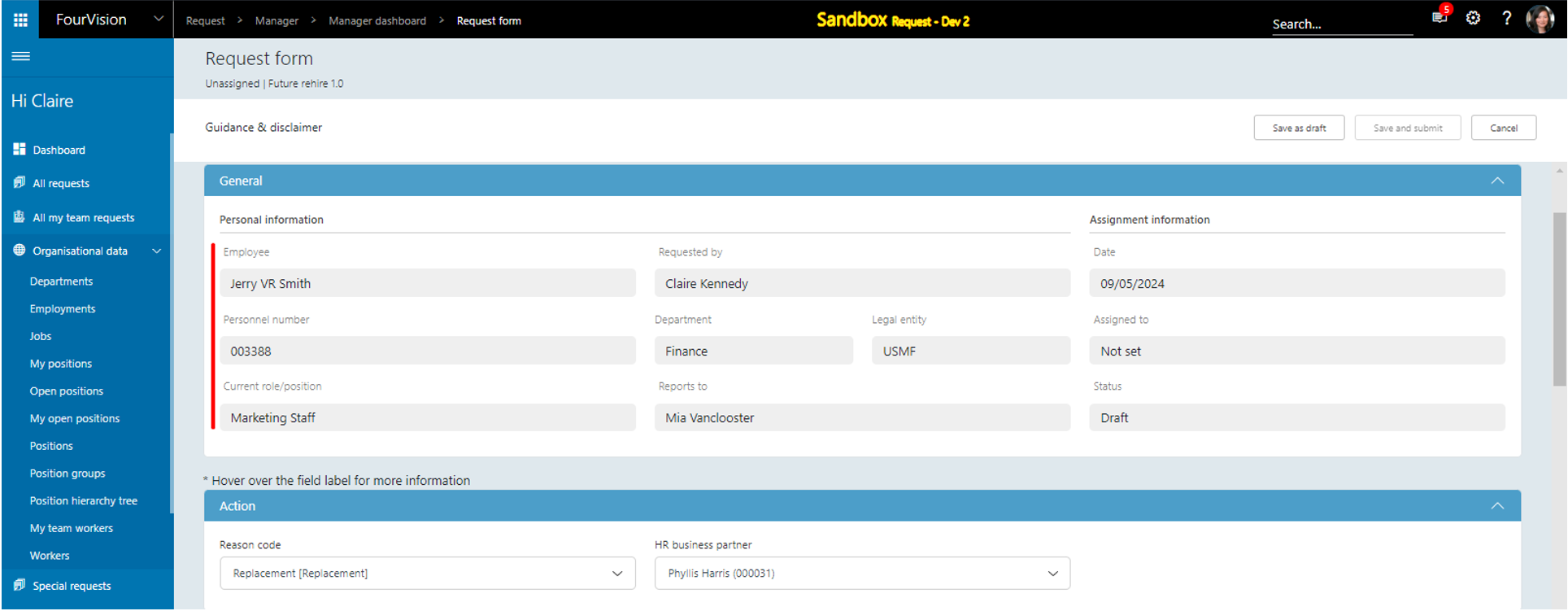
Under the ‘Name details’ tab, values added on all fields
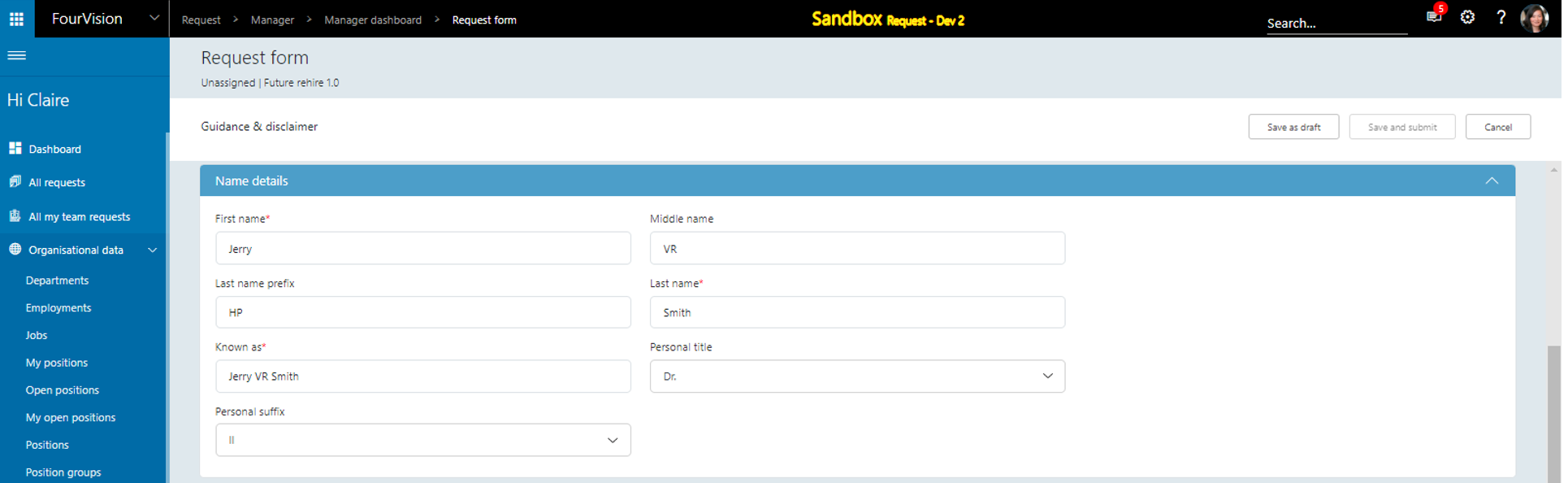
Under the ‘Worker summary’ tab, values added on all fields
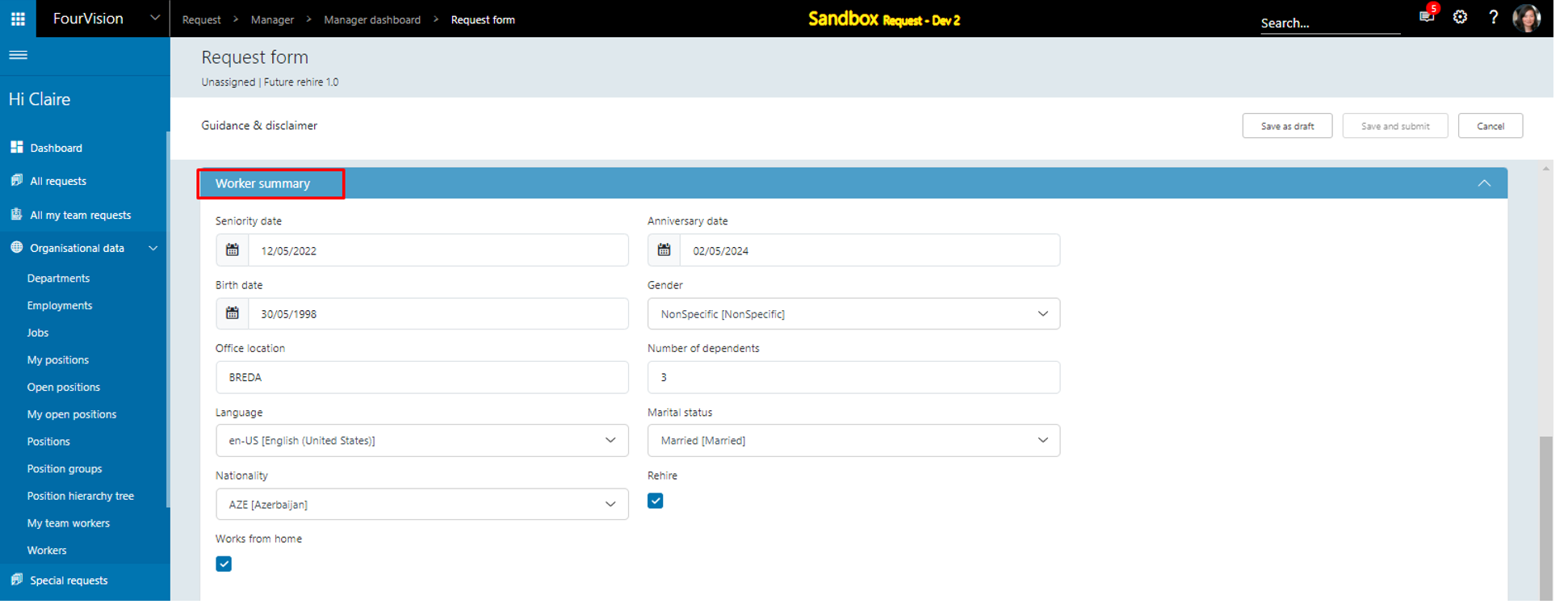
Under the ‘Employment details’ tab, by default ‘Worker type’ not selected, and ‘Employment category’ not showing
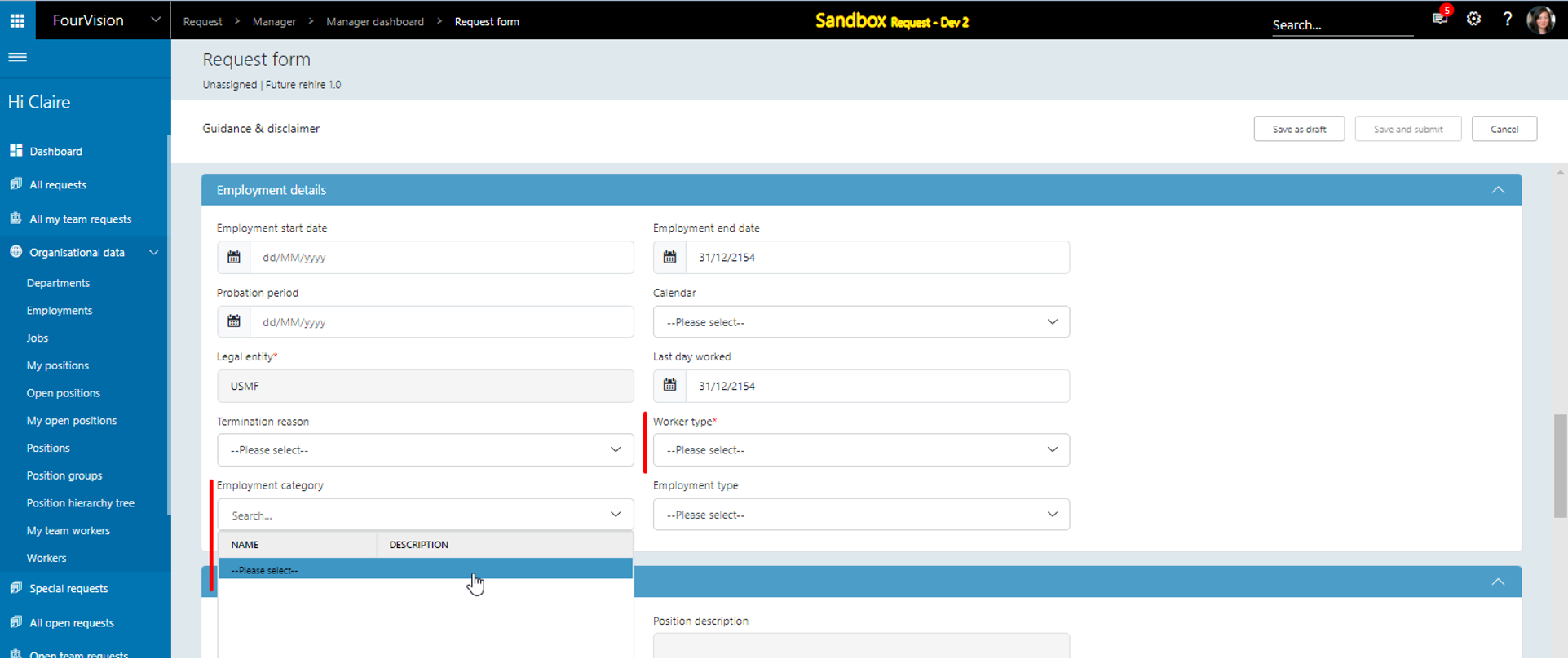
Selected ‘Contractor’ from the ‘Worker type’ dropdown field, the ‘Employment category’ from the dropdown field and clicked on the ‘Save as draft’ button
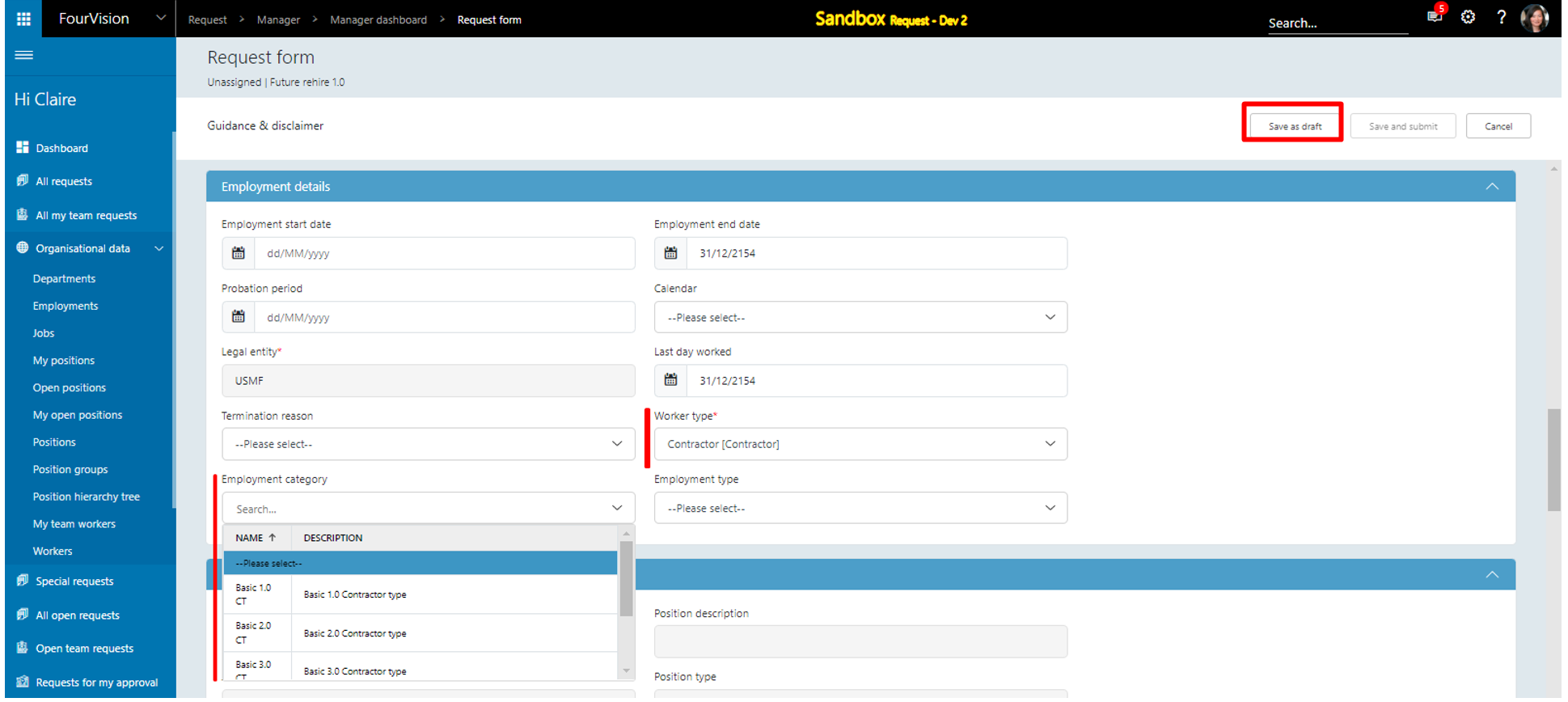
Selected ‘Employment start date’ as future date ‘17/06/2024’ selected in , click on the ‘Save as draft’ button
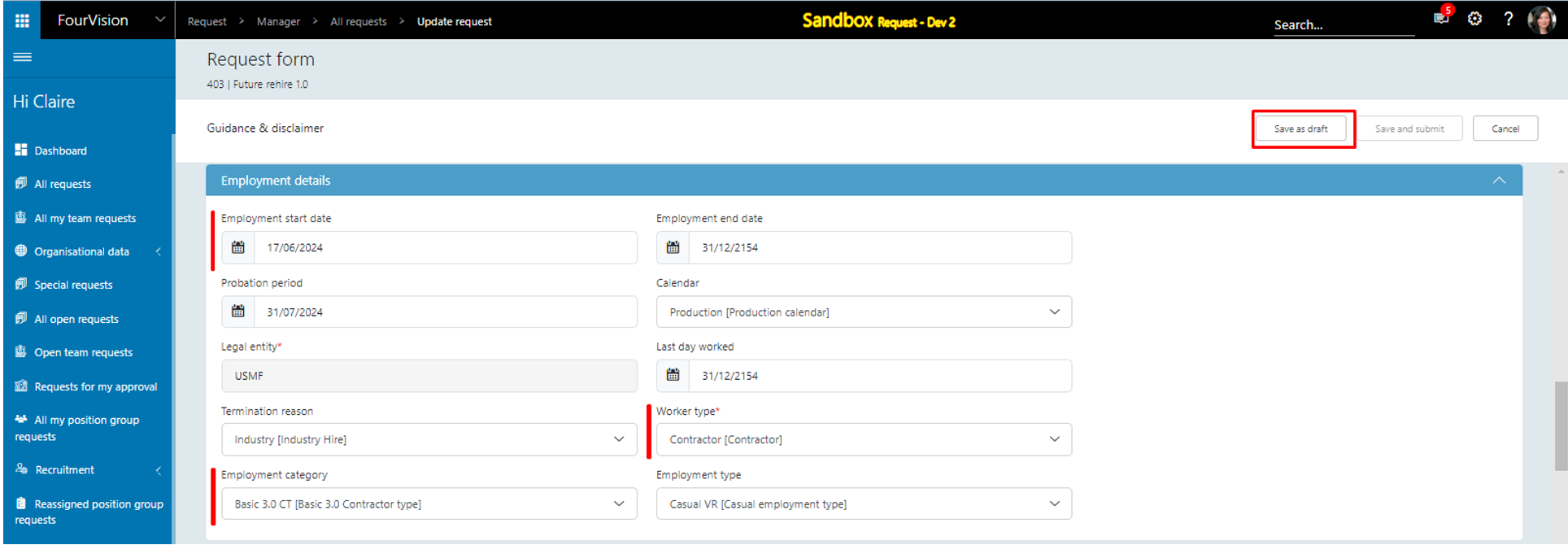
Under the ‘Position details’ and the ‘Compensation details’ tab, values added on all fields. Under the ‘Contact information’, 'Leave plan' tab, values added on all fields
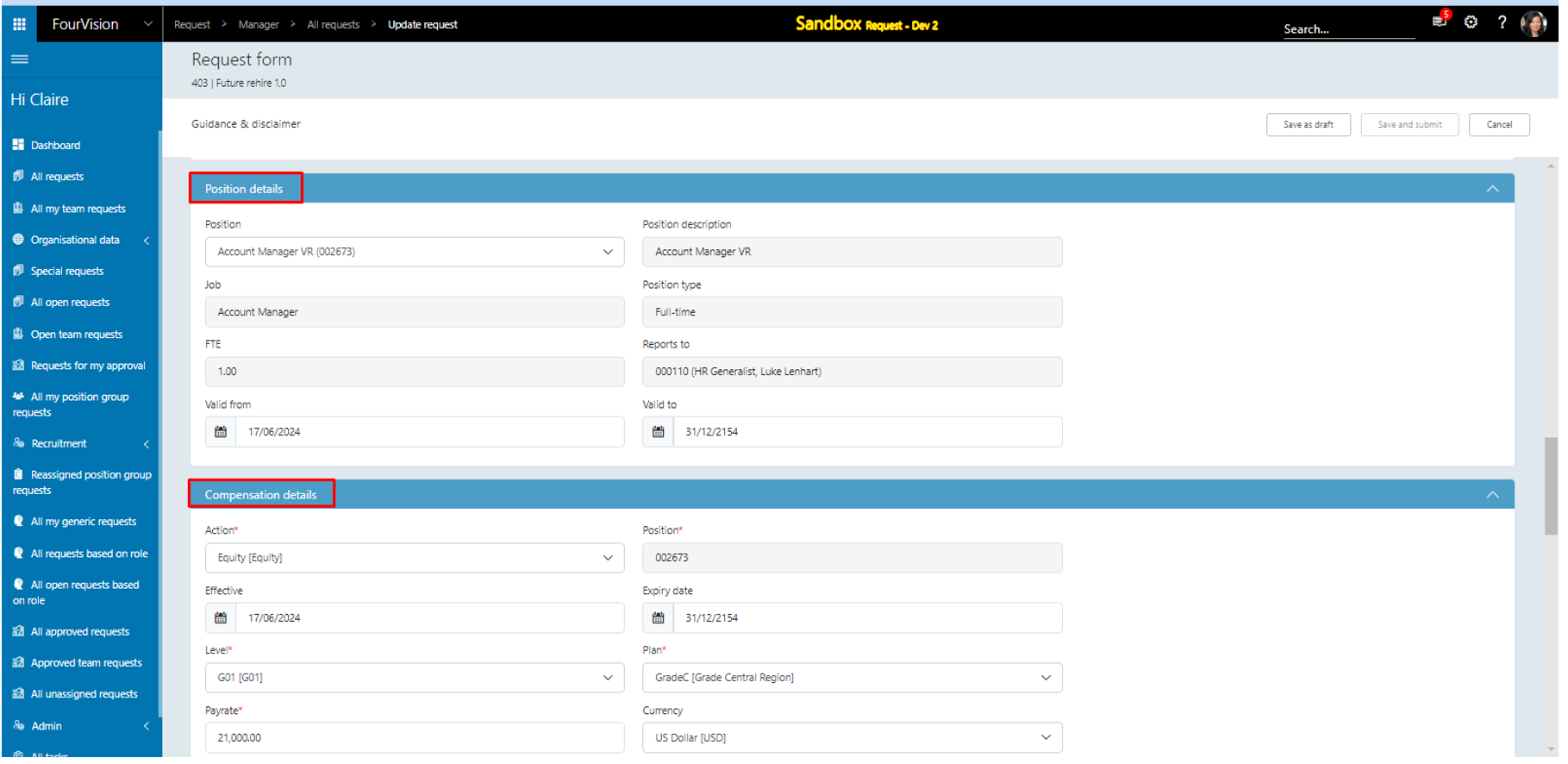
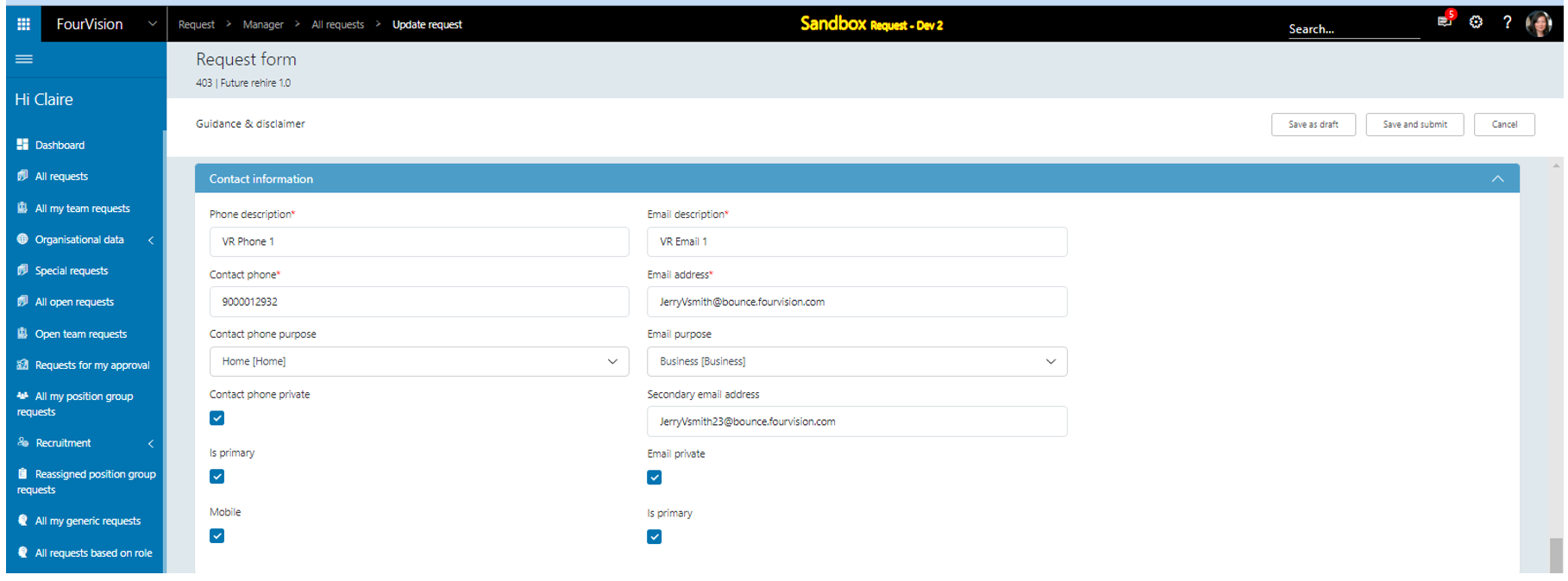
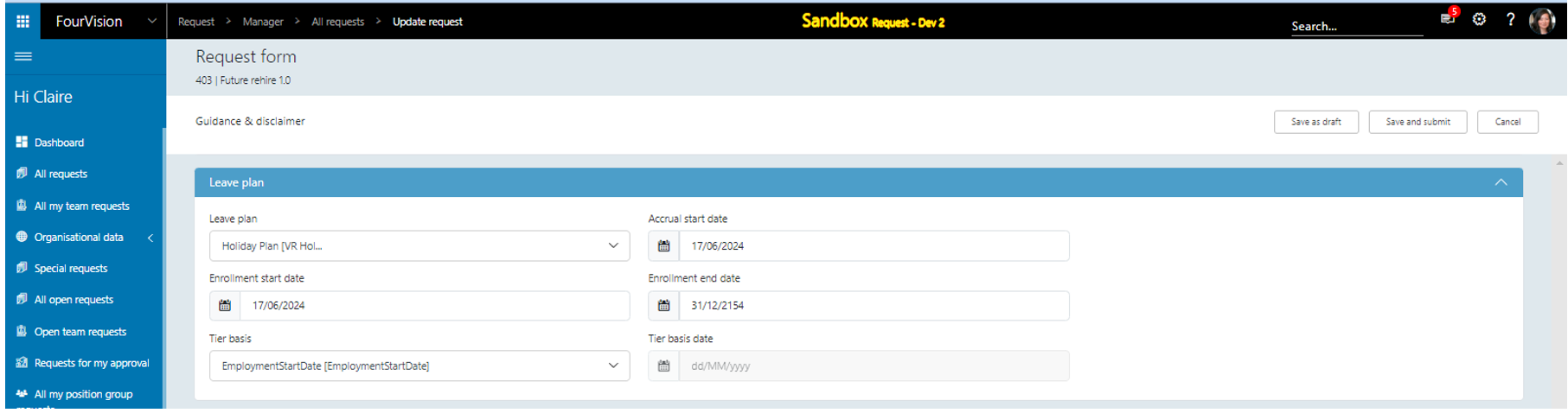
Under the ‘Variable compensation plans’ tab, clicked on the ‘+ New’ button. The ‘Add variable compensation plan’ dialog box appeared, enter following values and clicked on the ‘Add’ button
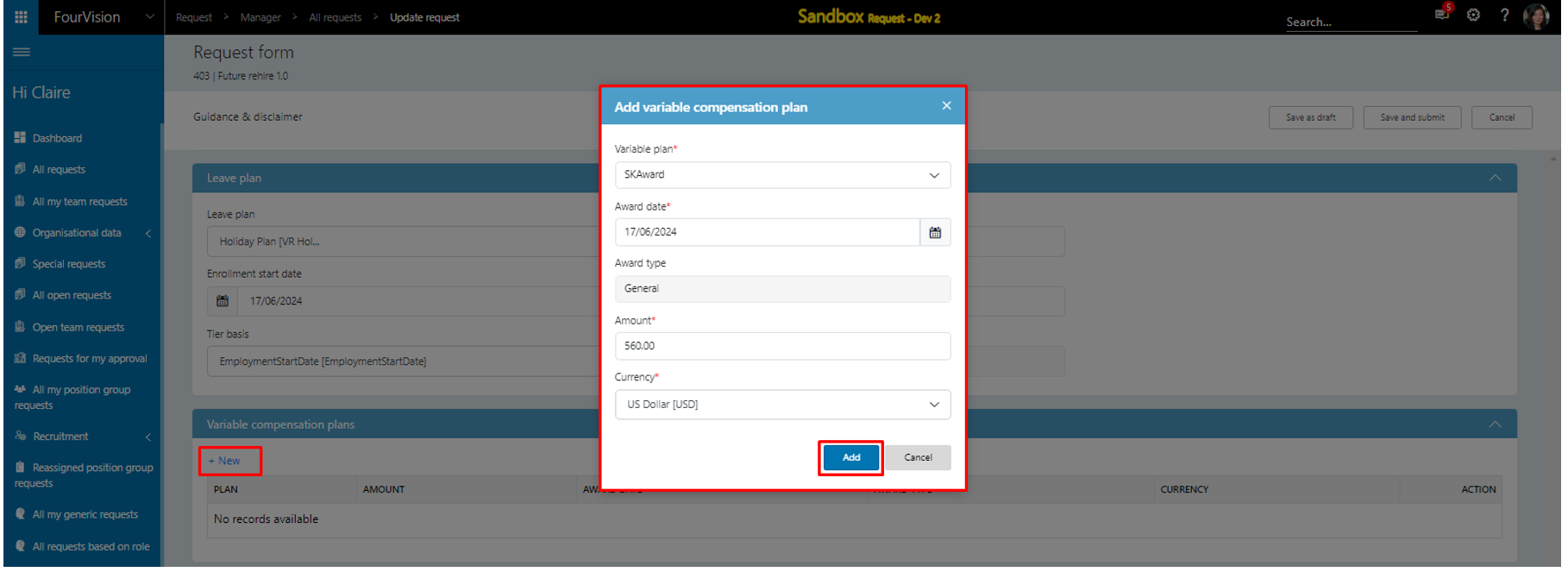
Record added, clicked on the ‘Edit’ option.
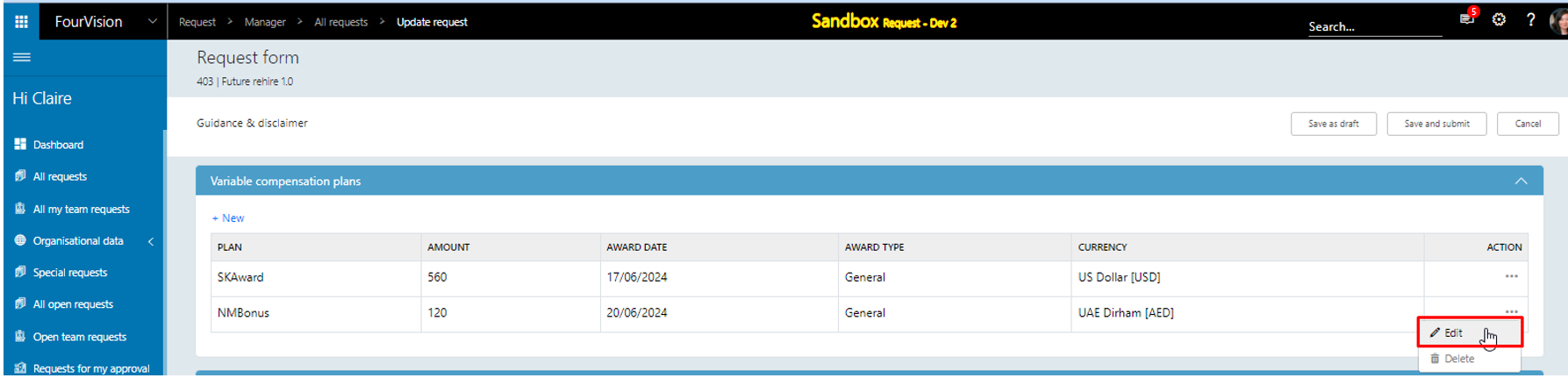
All fields showing changeable except ‘Award type’, clicked on the ‘Save and close’ button
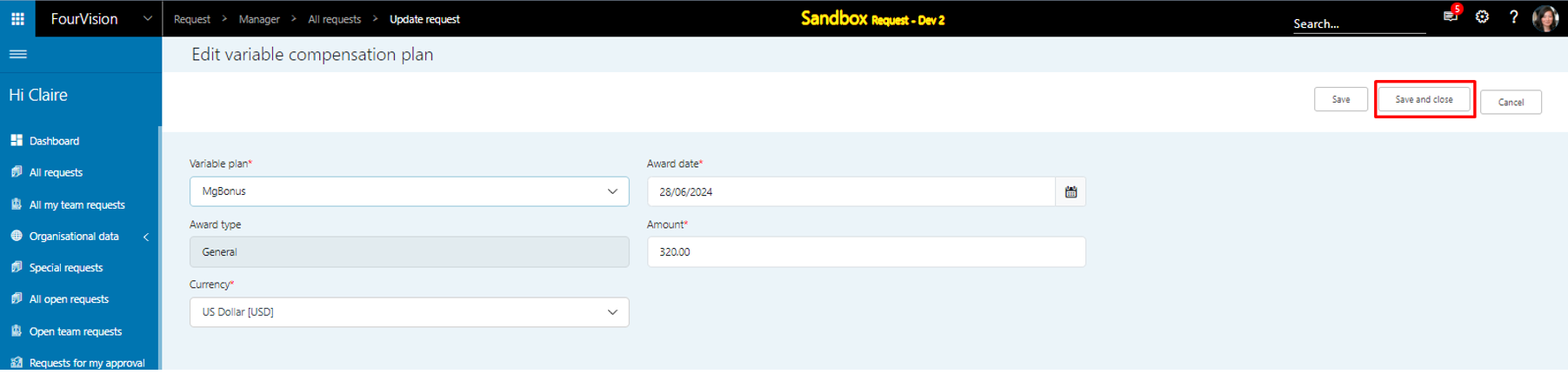
Changes visible, clicked on the ‘Delete’ option
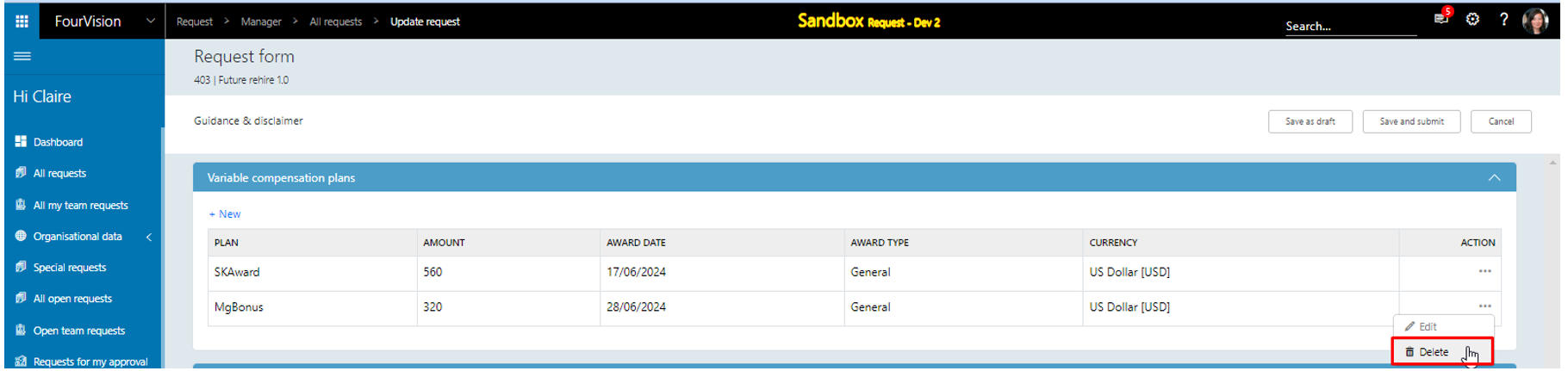
‘MGBonus’ plan deleted. Values added under ‘Personal contacts’ tab for all fields
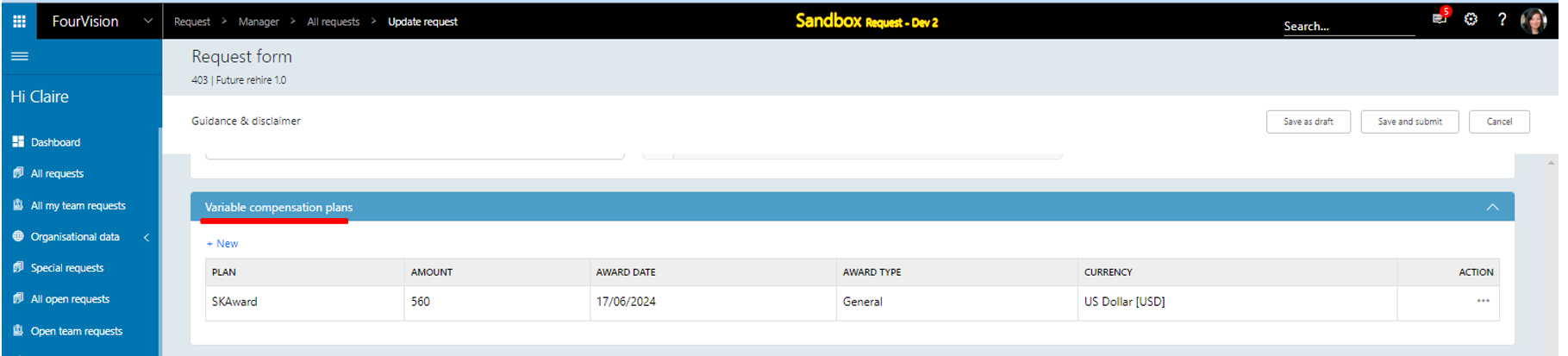
Record showing under 'Personal contacts' tab, clicked on the ‘Save and submit’ button
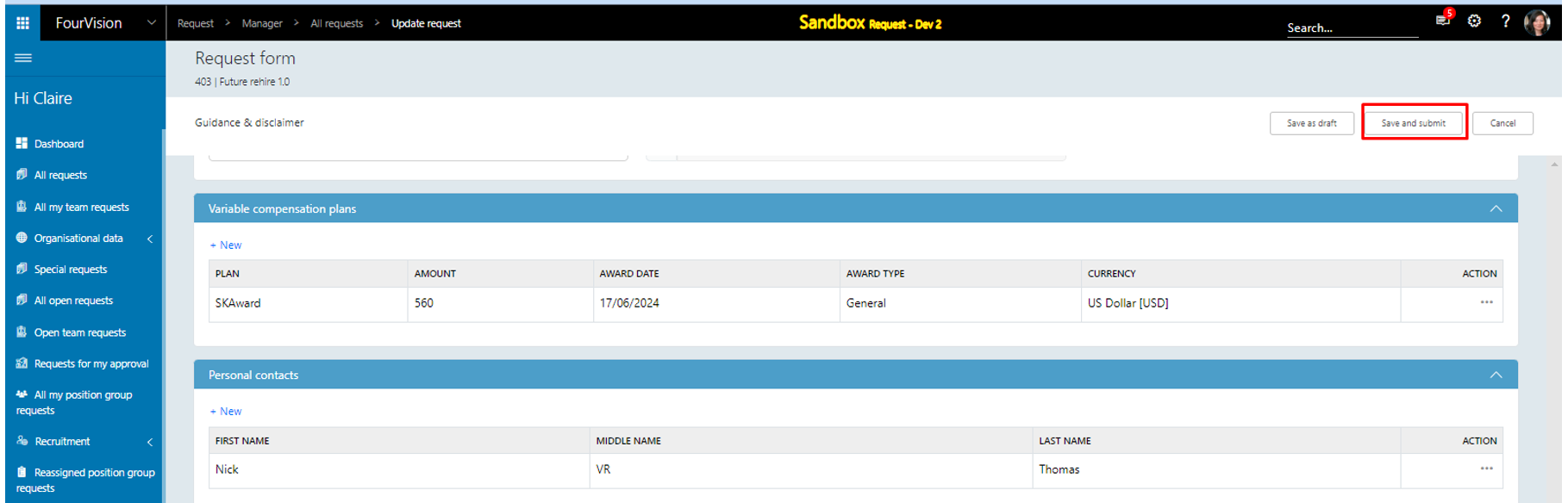
‘Add comment for this status.’ dialog box appeared, added comment and clicked on the ‘Submit’ button
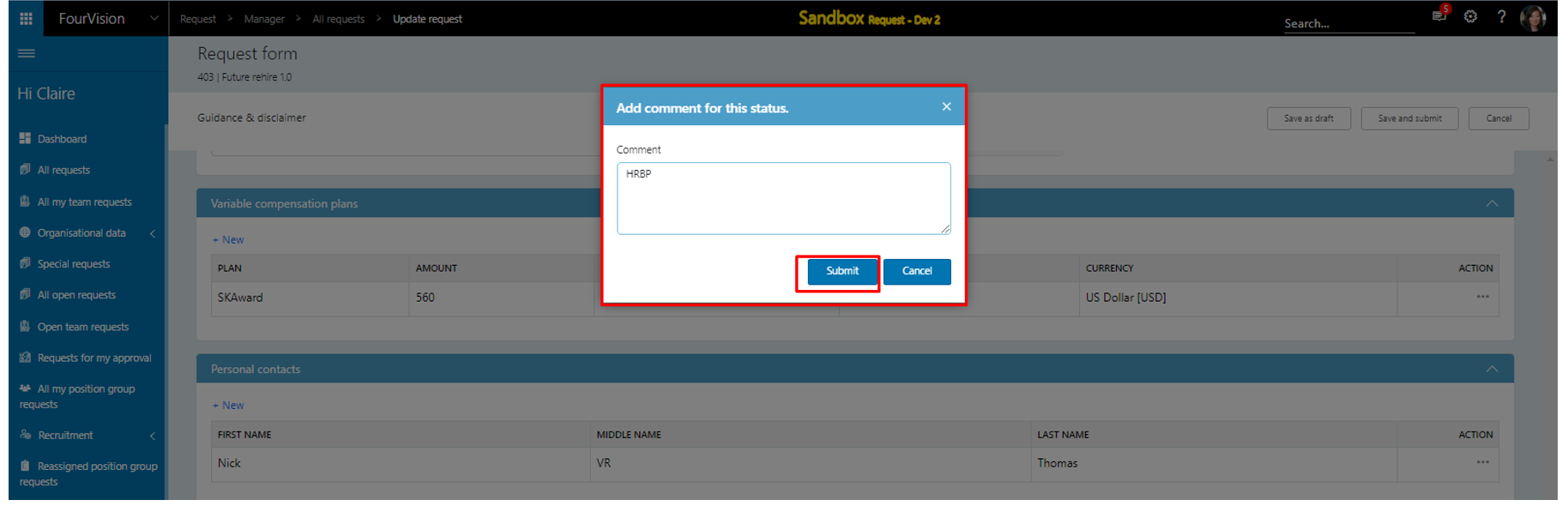
Login with user ‘Phyllis Harris’ as Manager, all fields visible properly and changeable
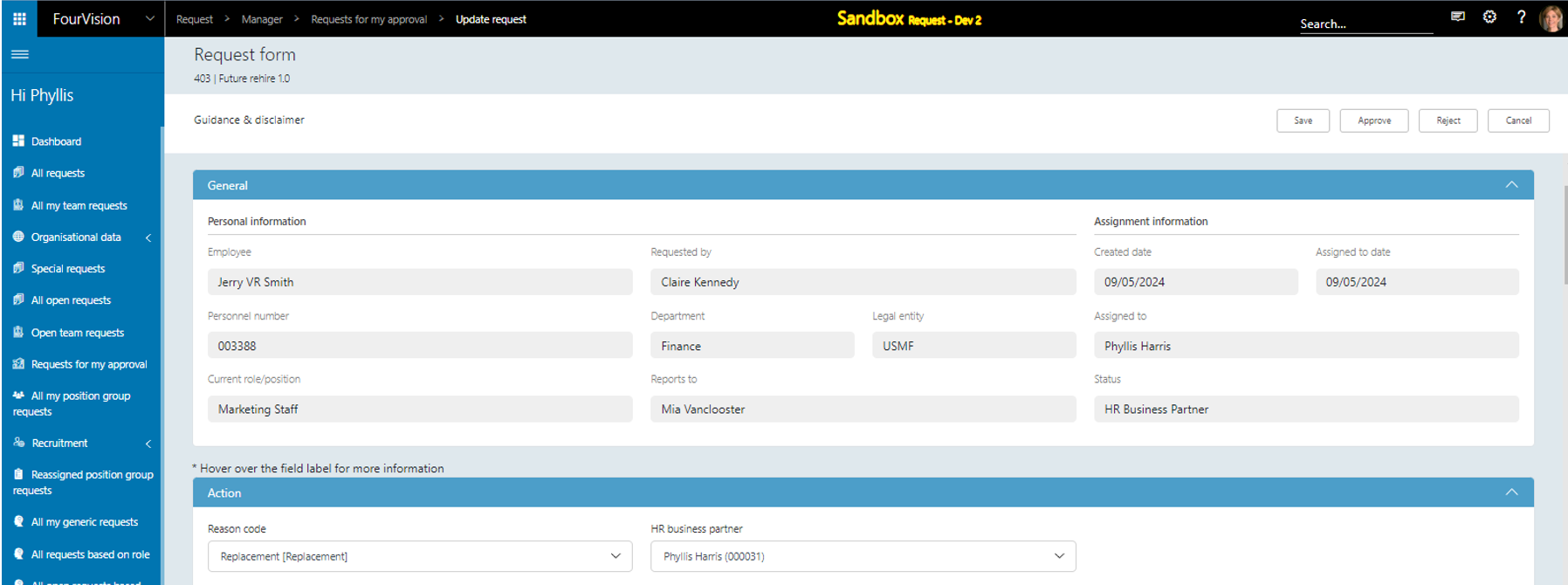
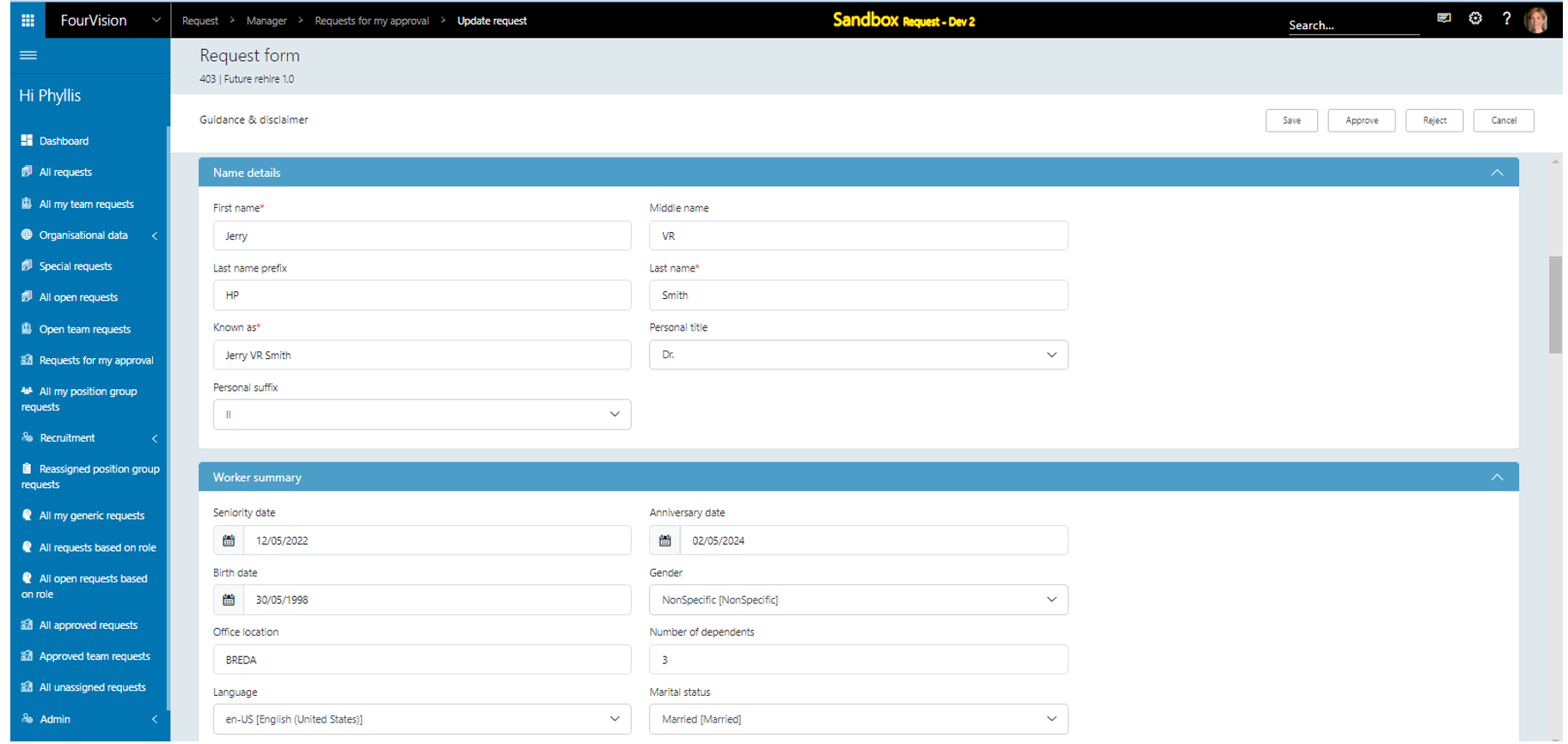
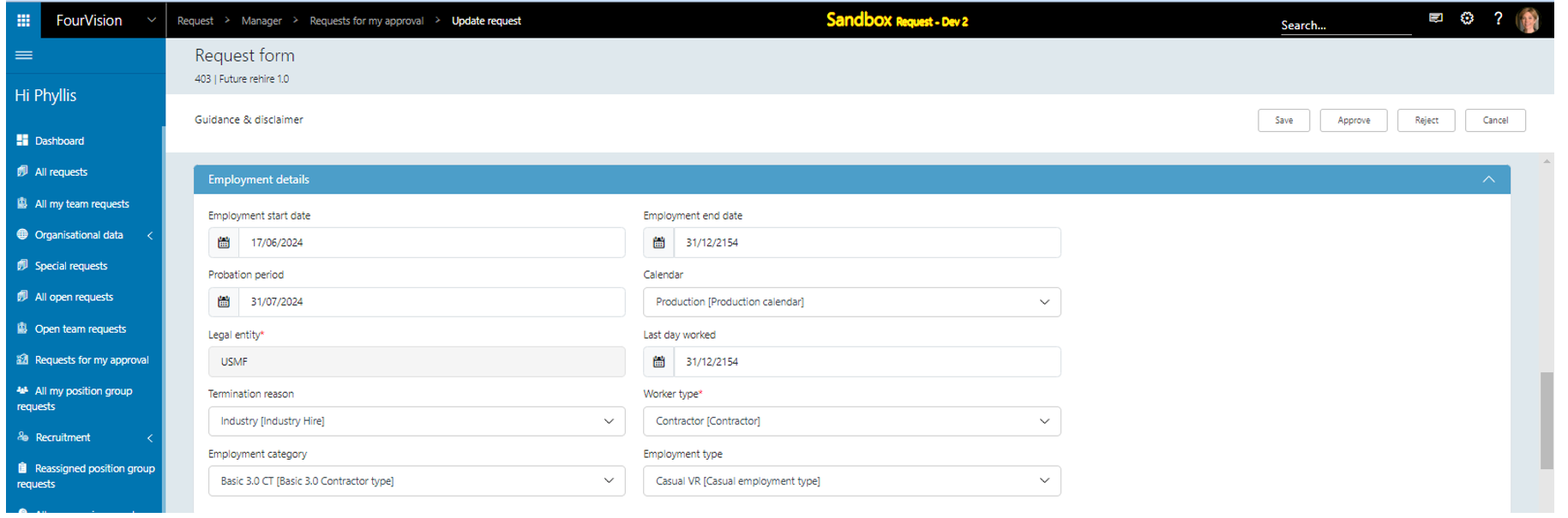
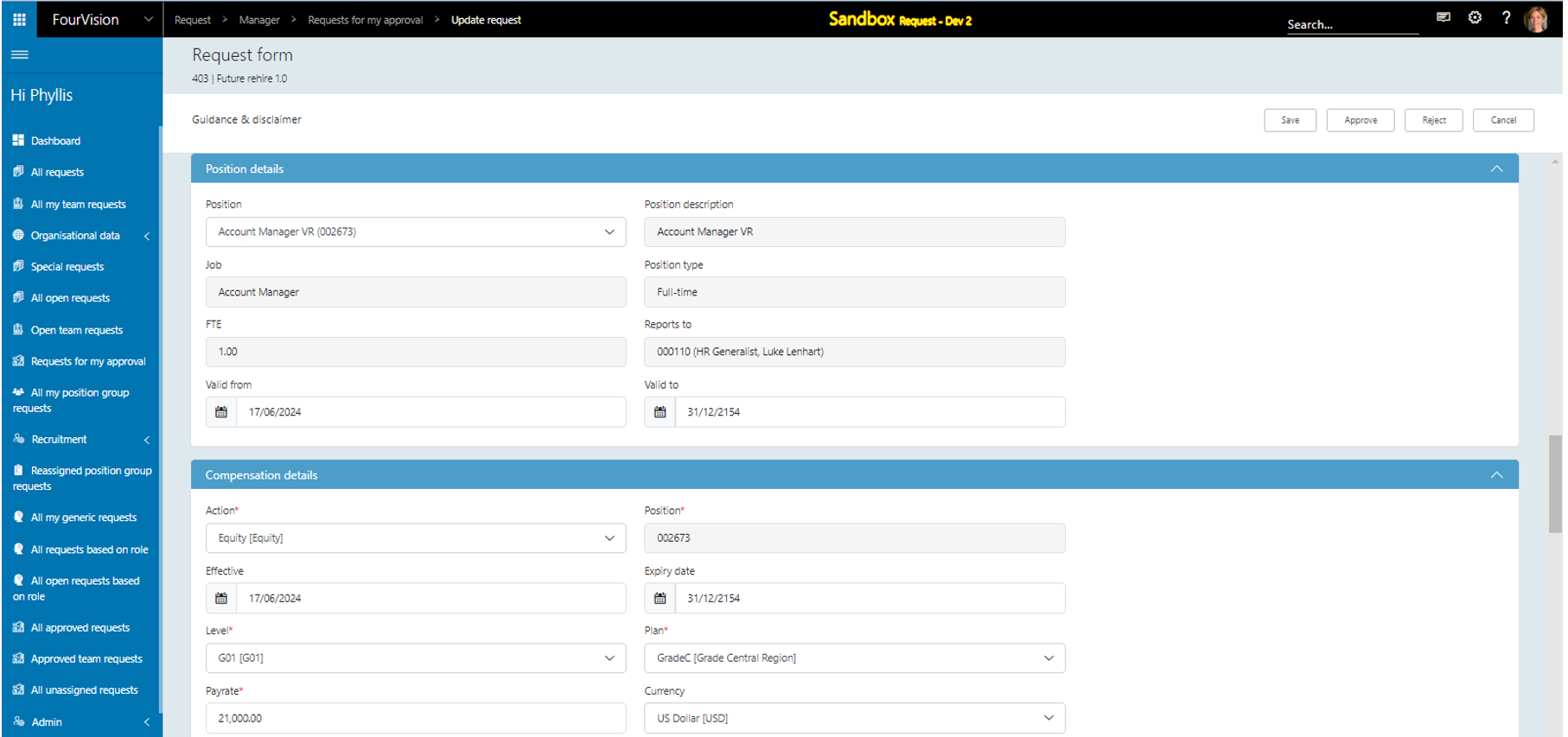
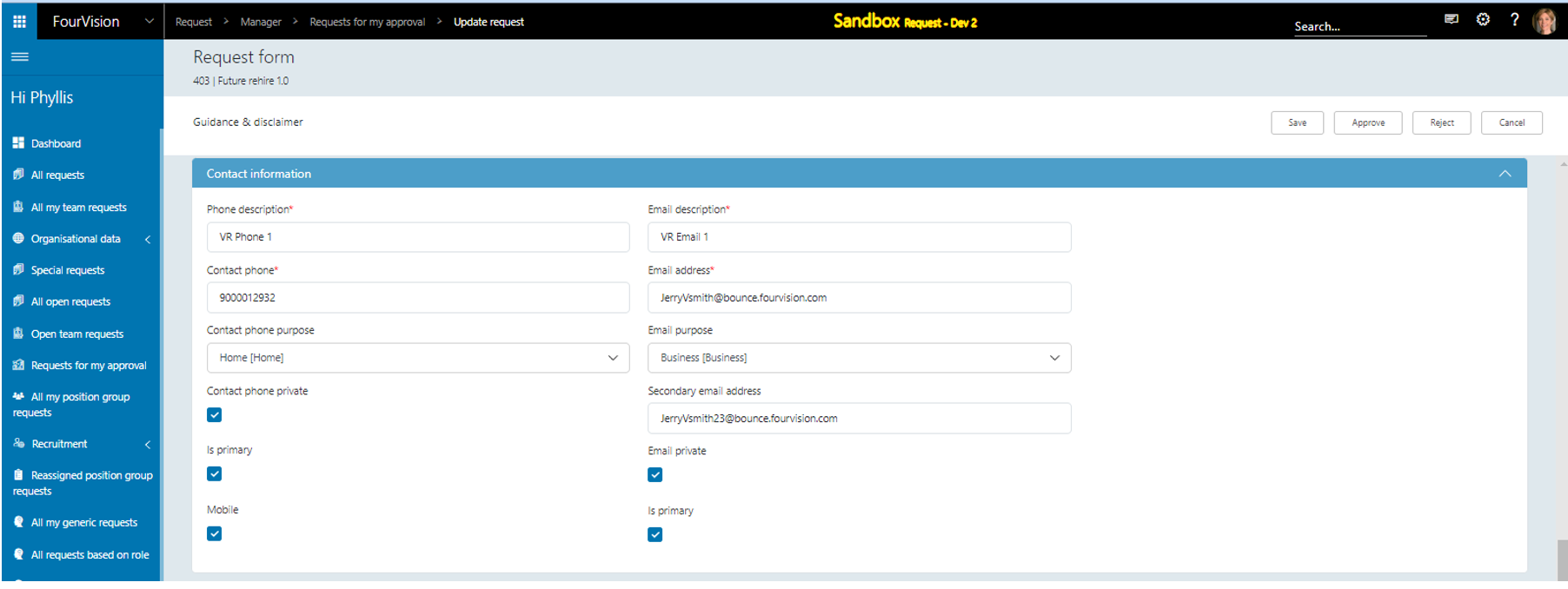
Clicked on the ‘Approve’ button
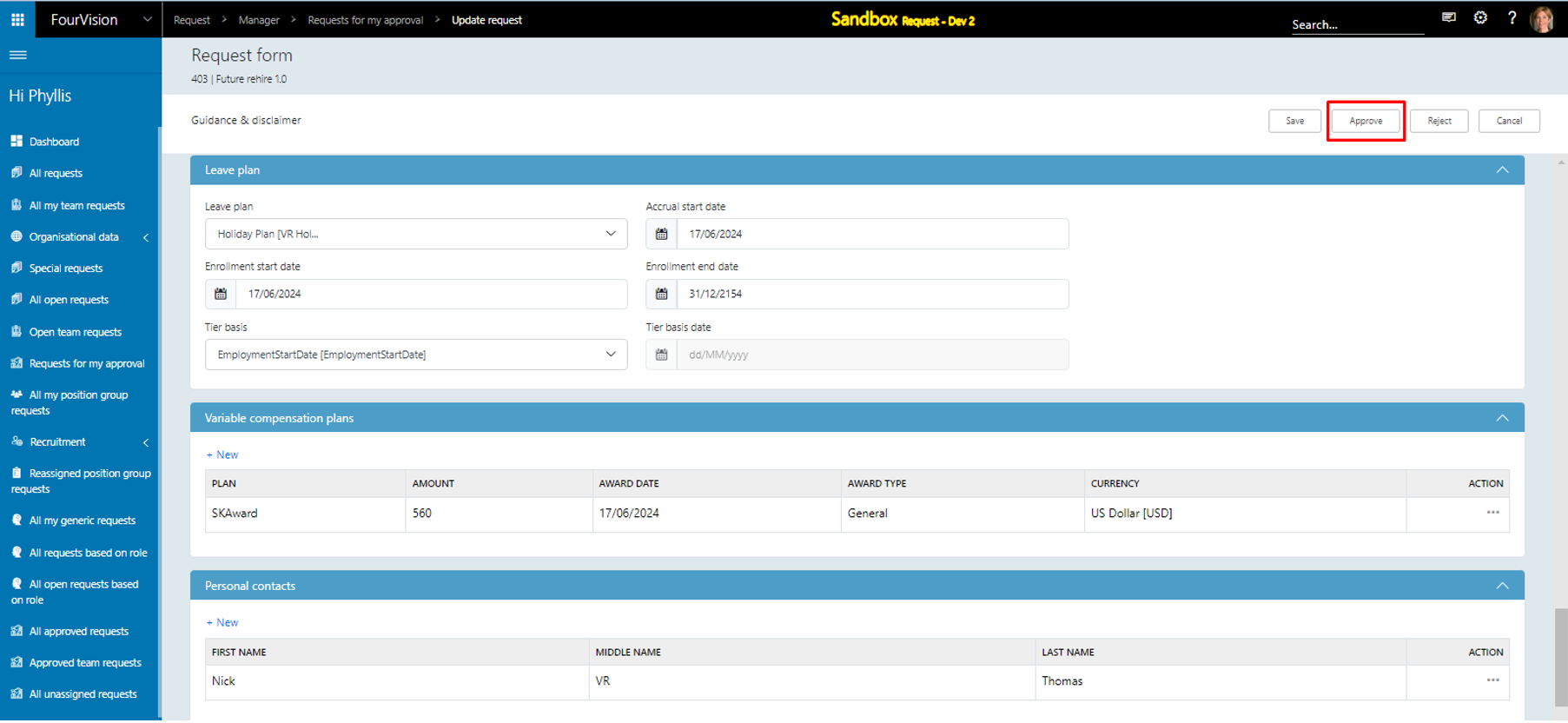
Status as ‘Approved’ showing, clicked on the ‘Details’ option

All fields visible properly and disabled
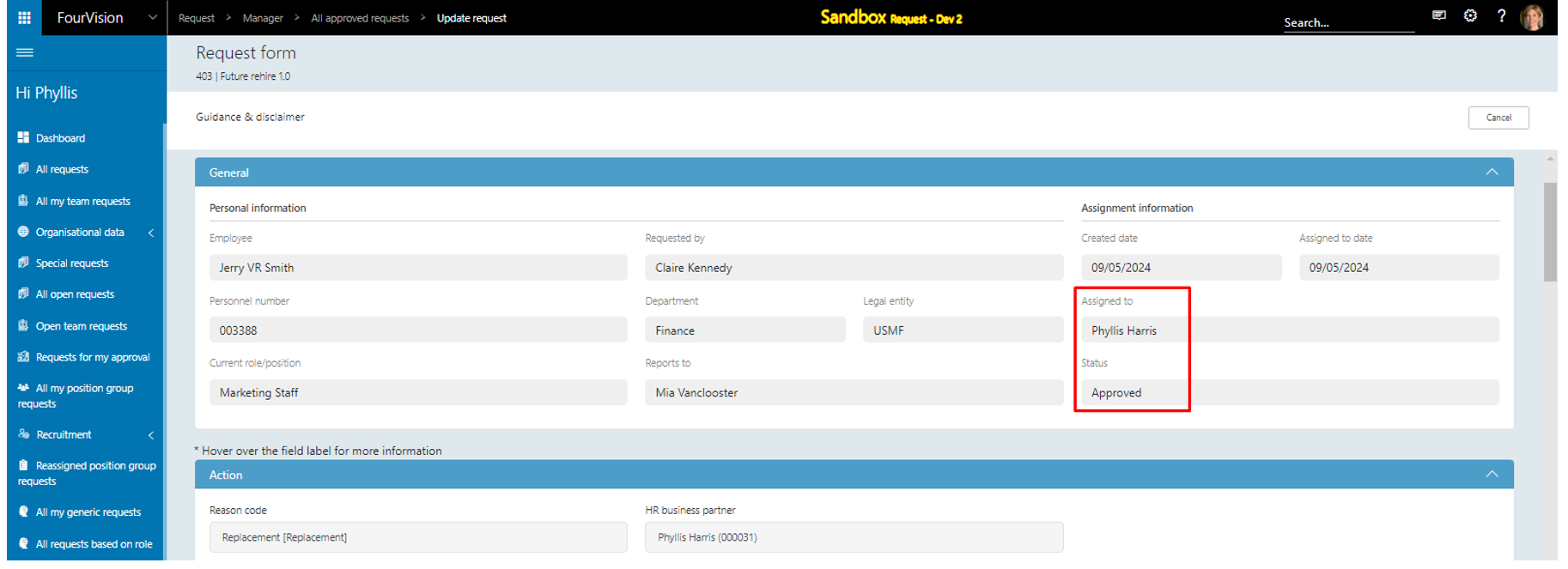
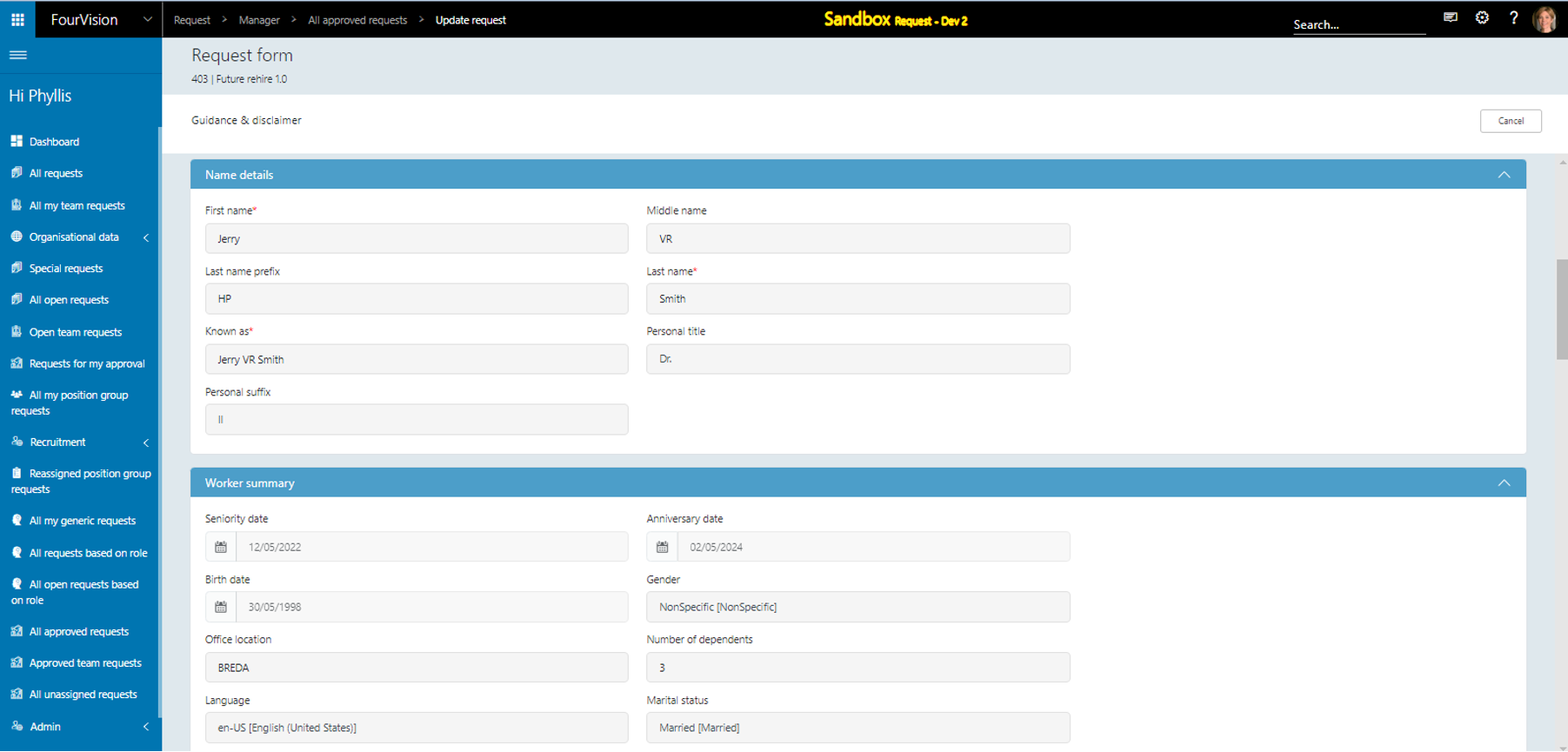
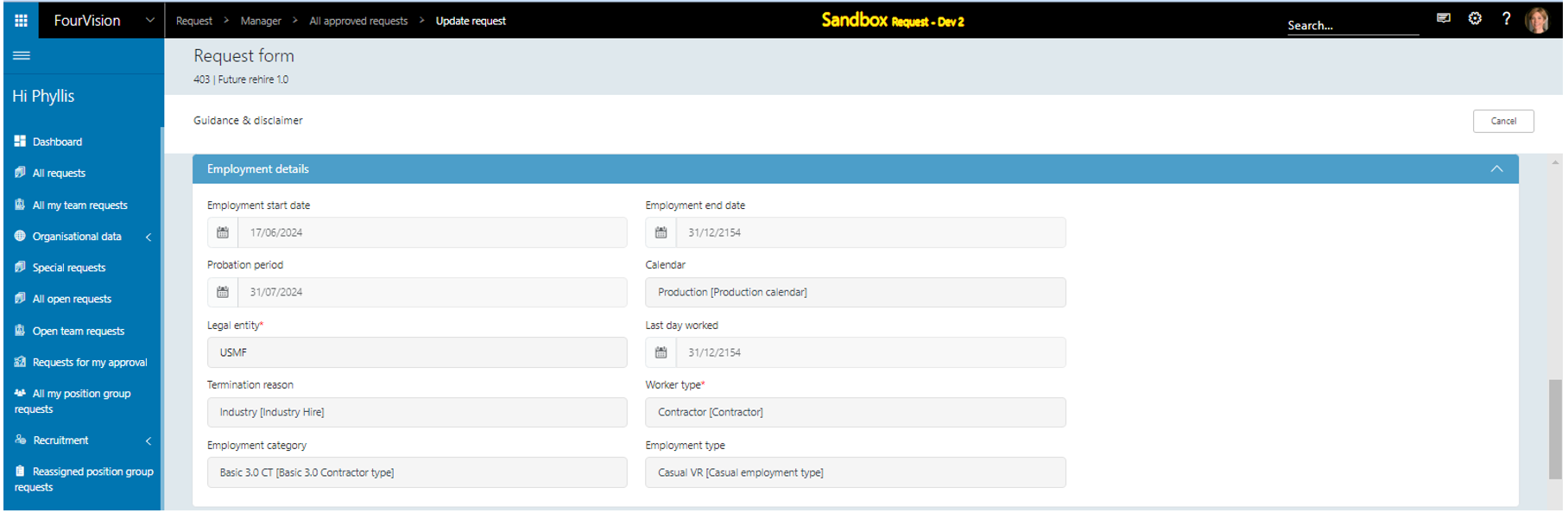
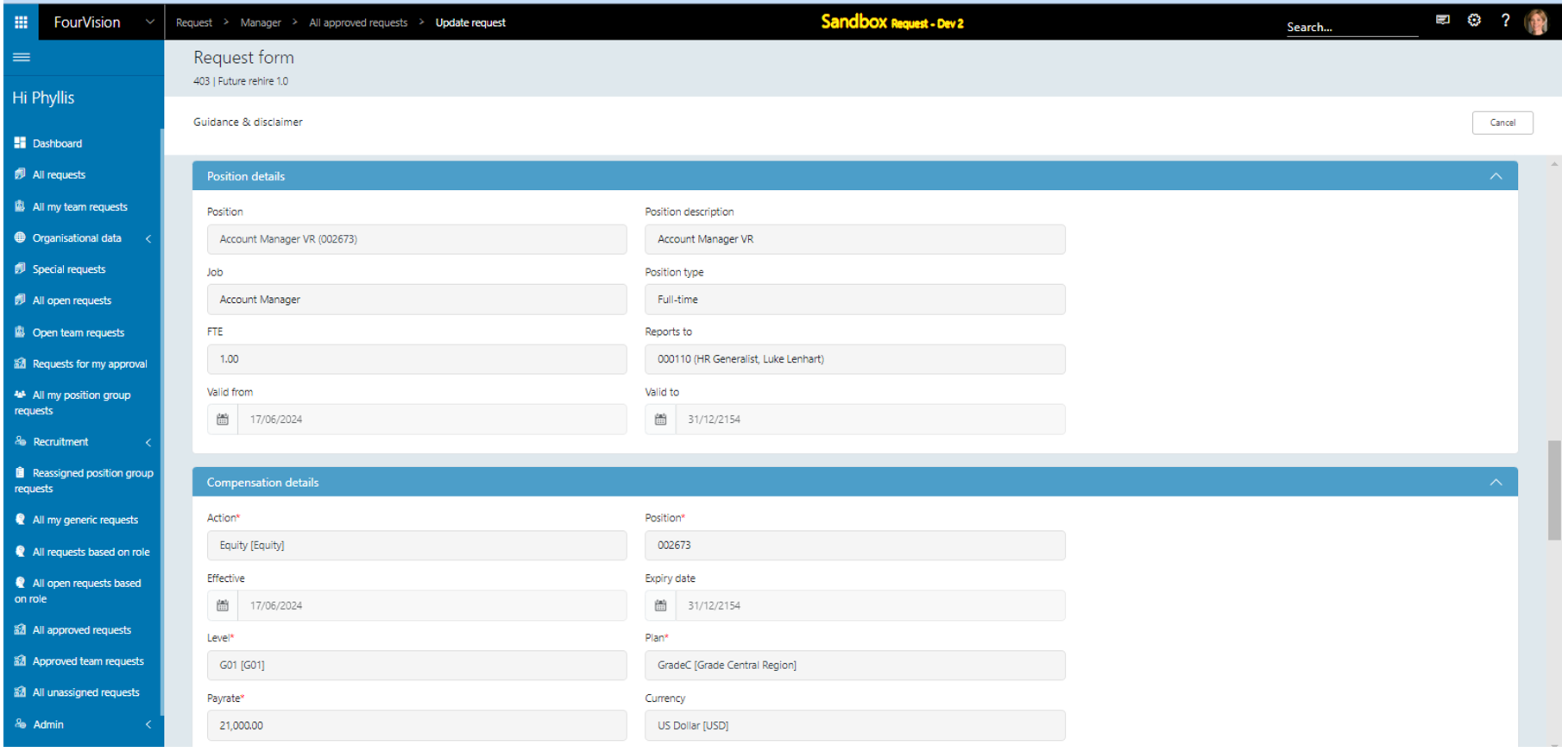
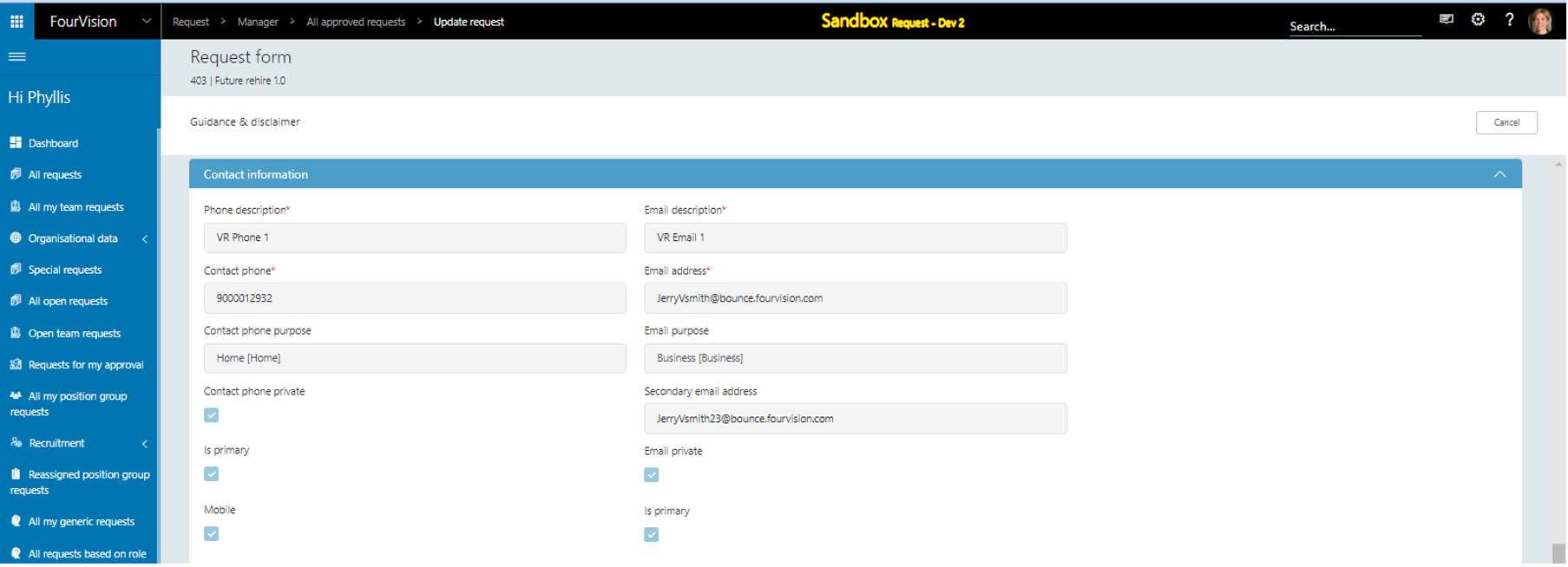
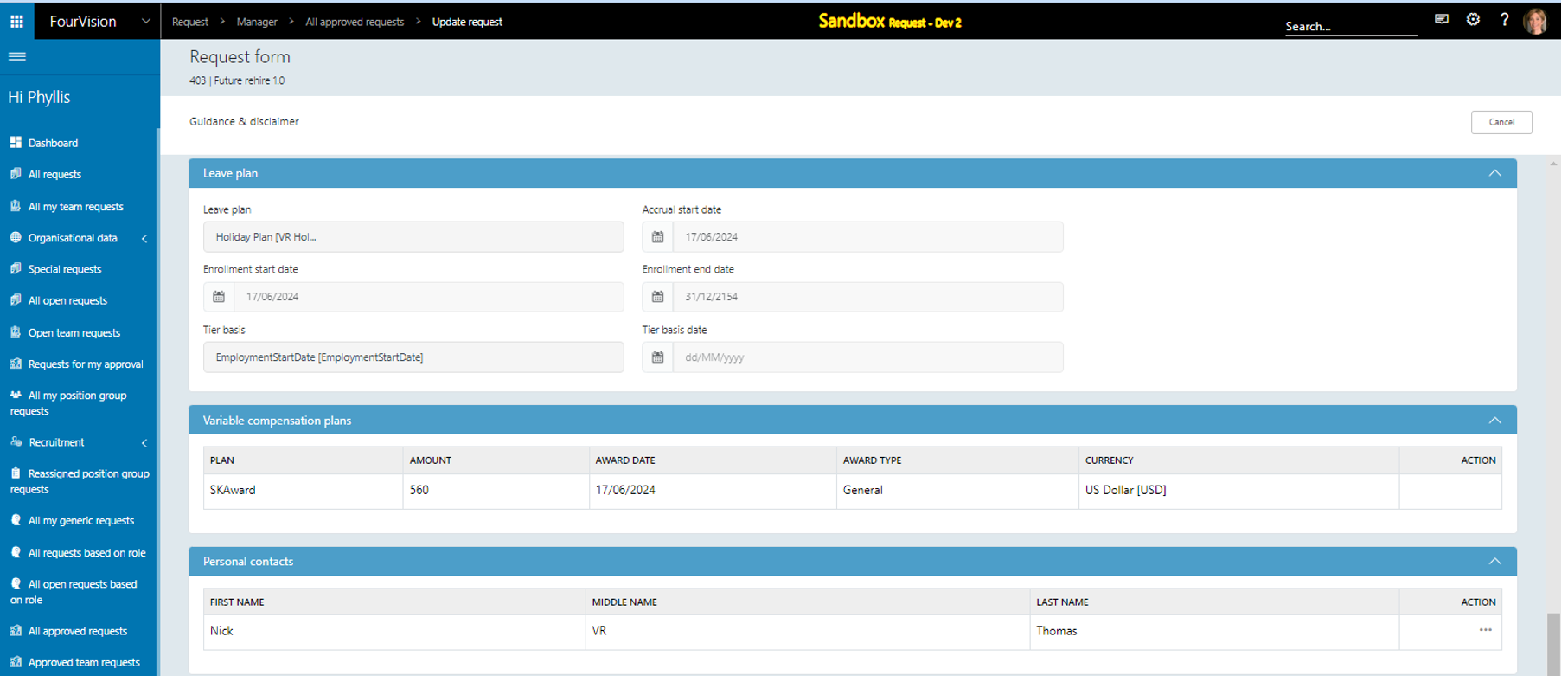
Login with user ‘Simon Lam’ to D365 Finance and Operations
Employment as ‘Pending’ showing
Start date as ‘17/06/2024’ and employment end date as ‘Never’ showing
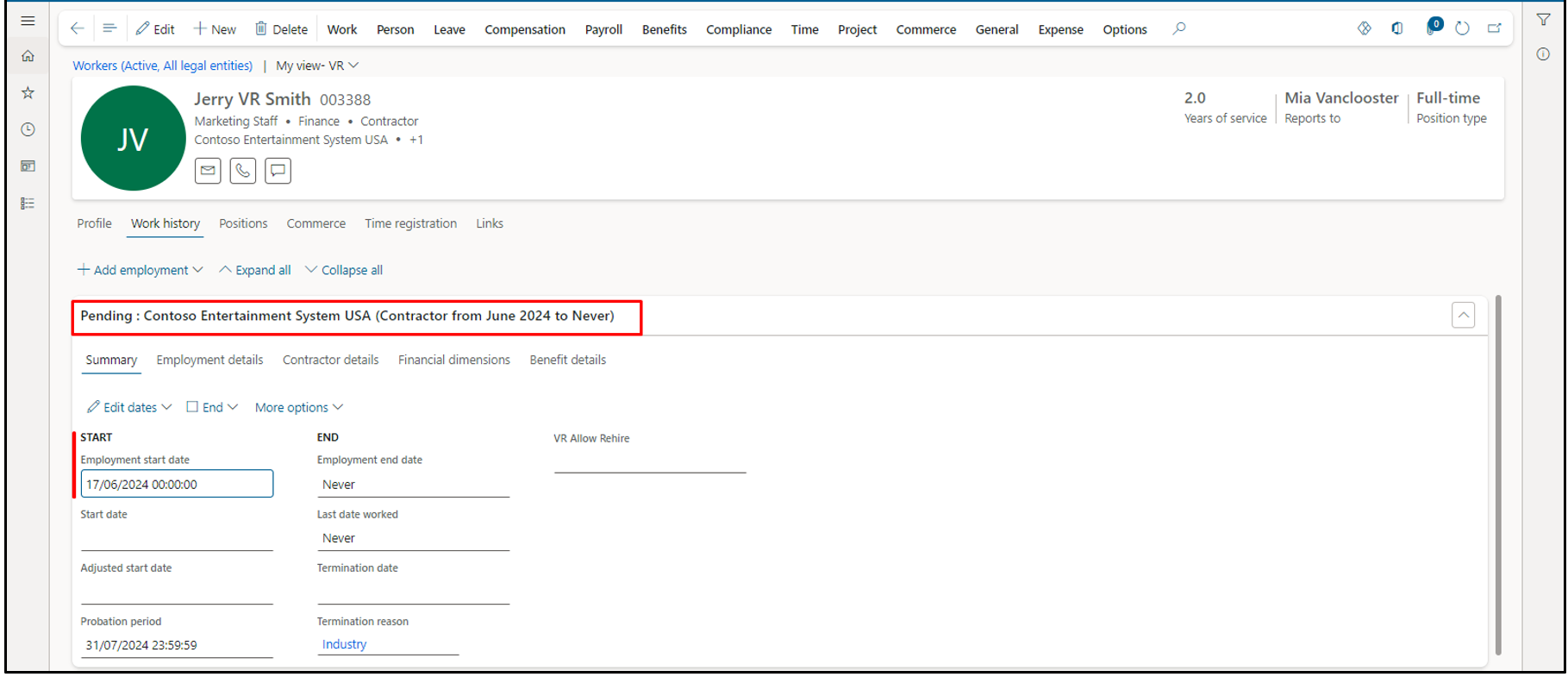
Under the ‘Employment details’ tab, all fields values visible properly
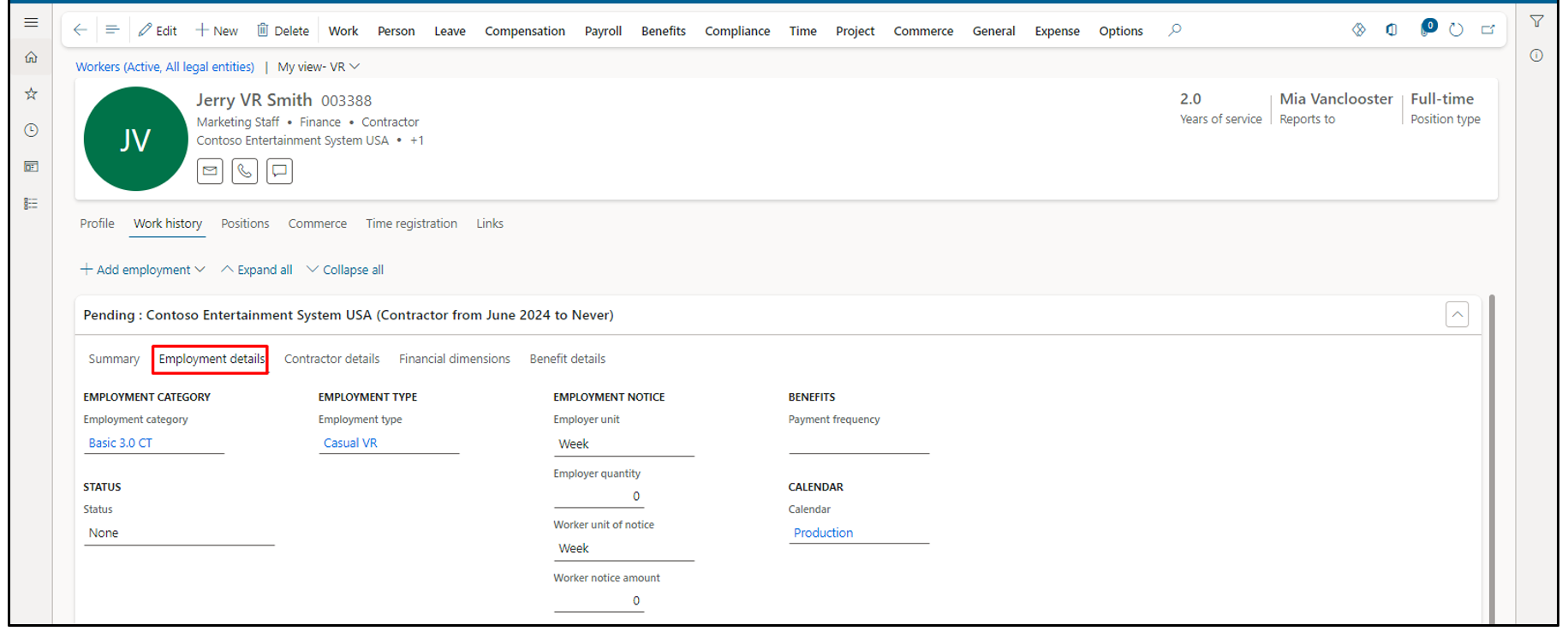
Worker type as ‘Contractor’ visible properly

Under the ‘Positions’ tab, position’s assignment start and end date visible properly
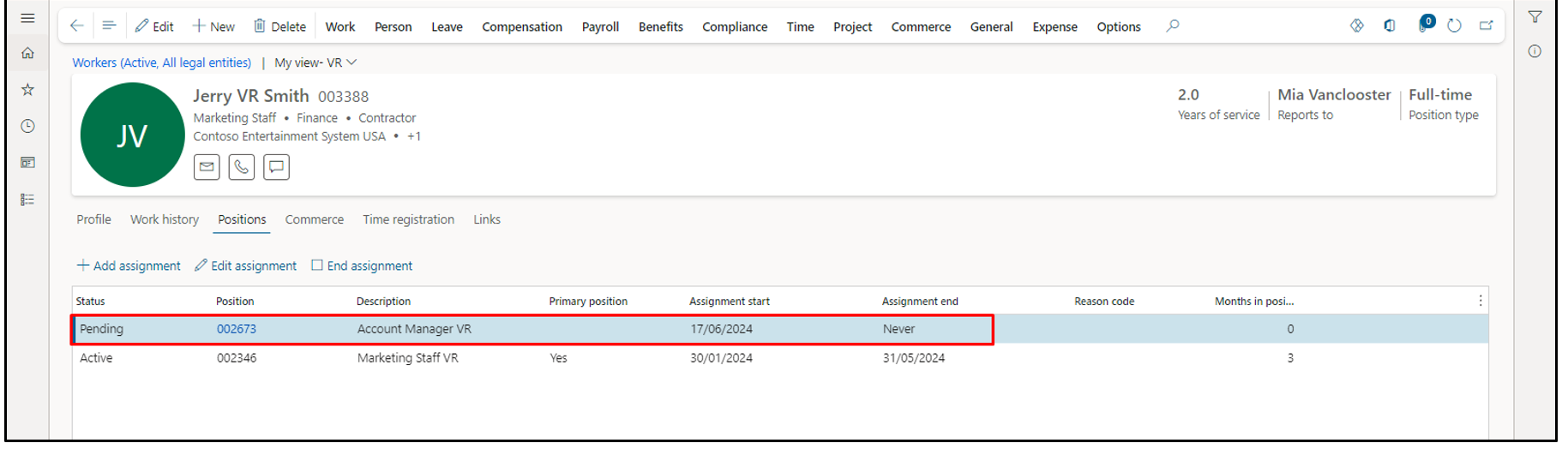
Under the ‘Name details’ tab, all fields visible properly
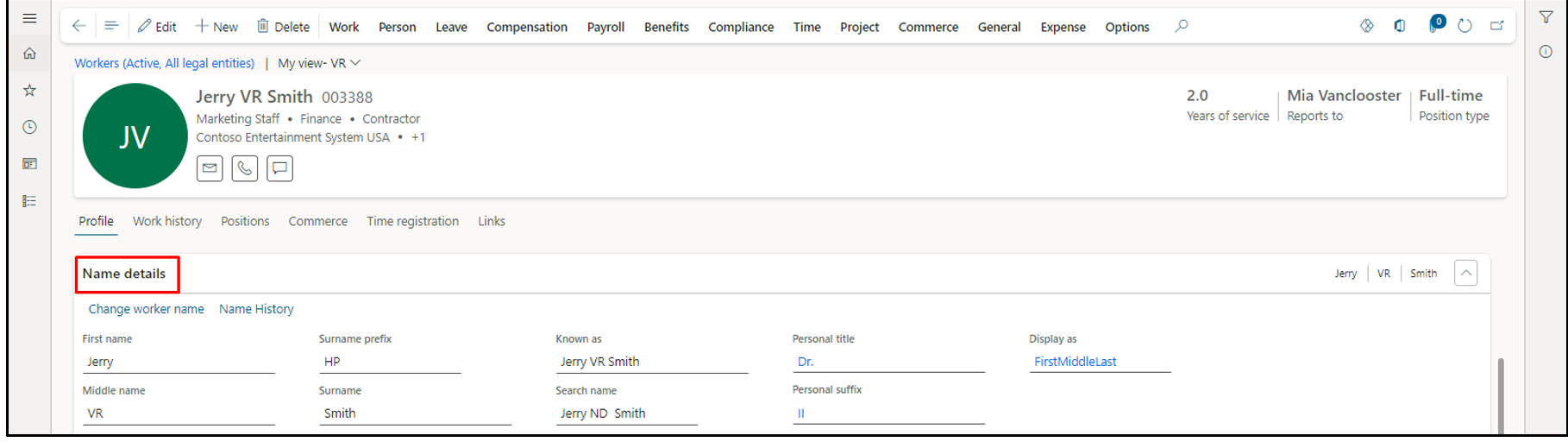
Under the ‘Worker summary’ tab, all fields visible properly
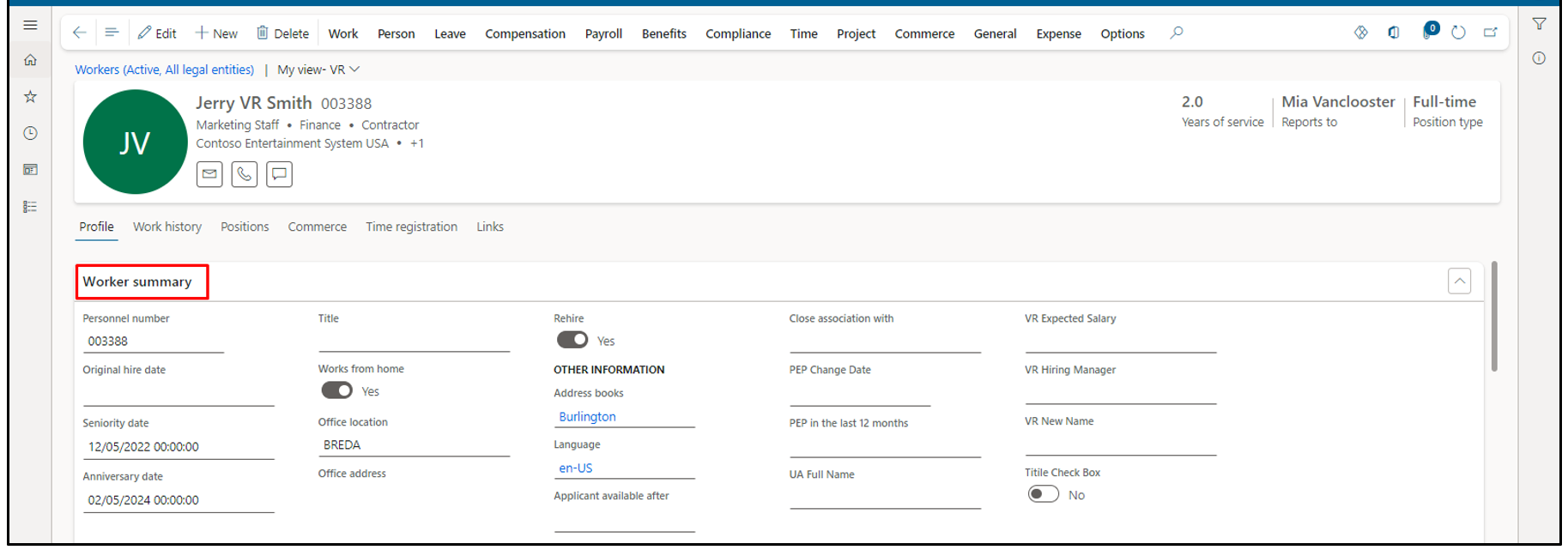
Data visible under the ‘Personal information’ tab
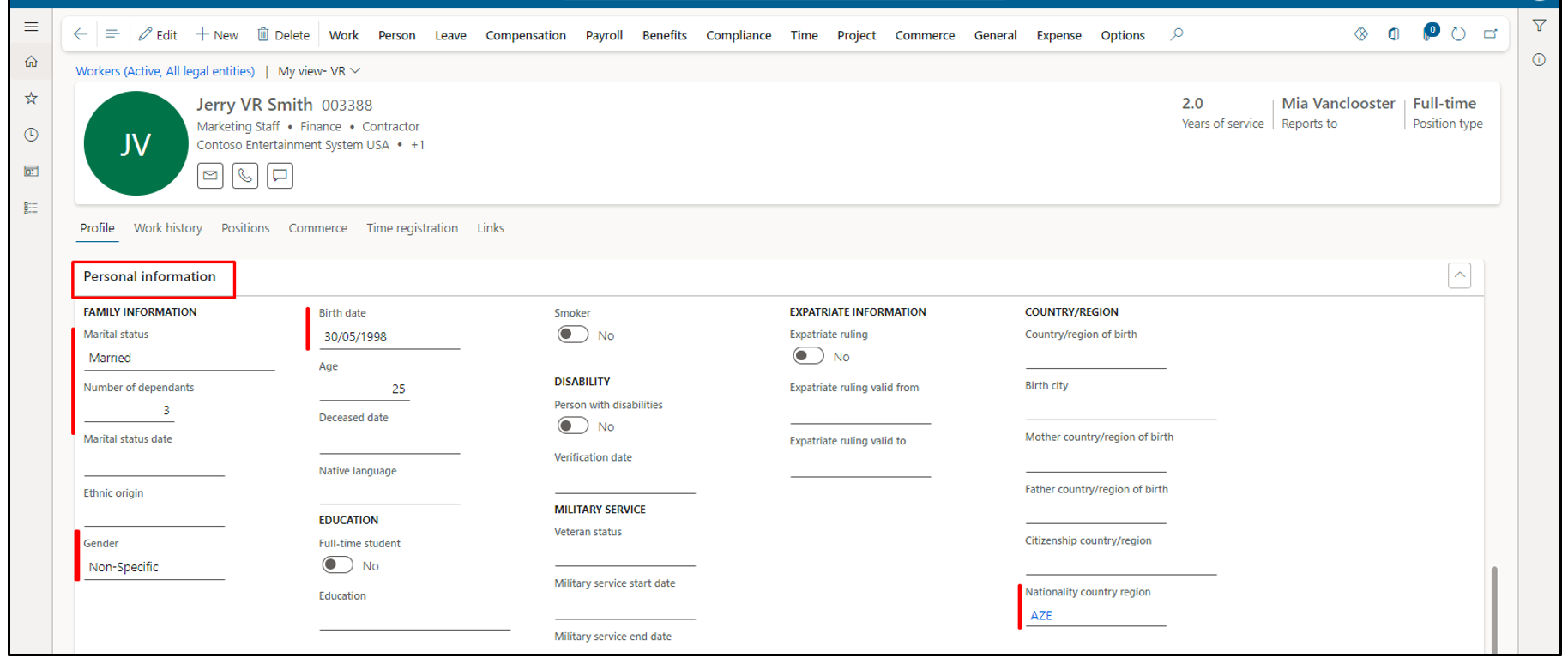
Data visible under the ‘Contact information’ tab
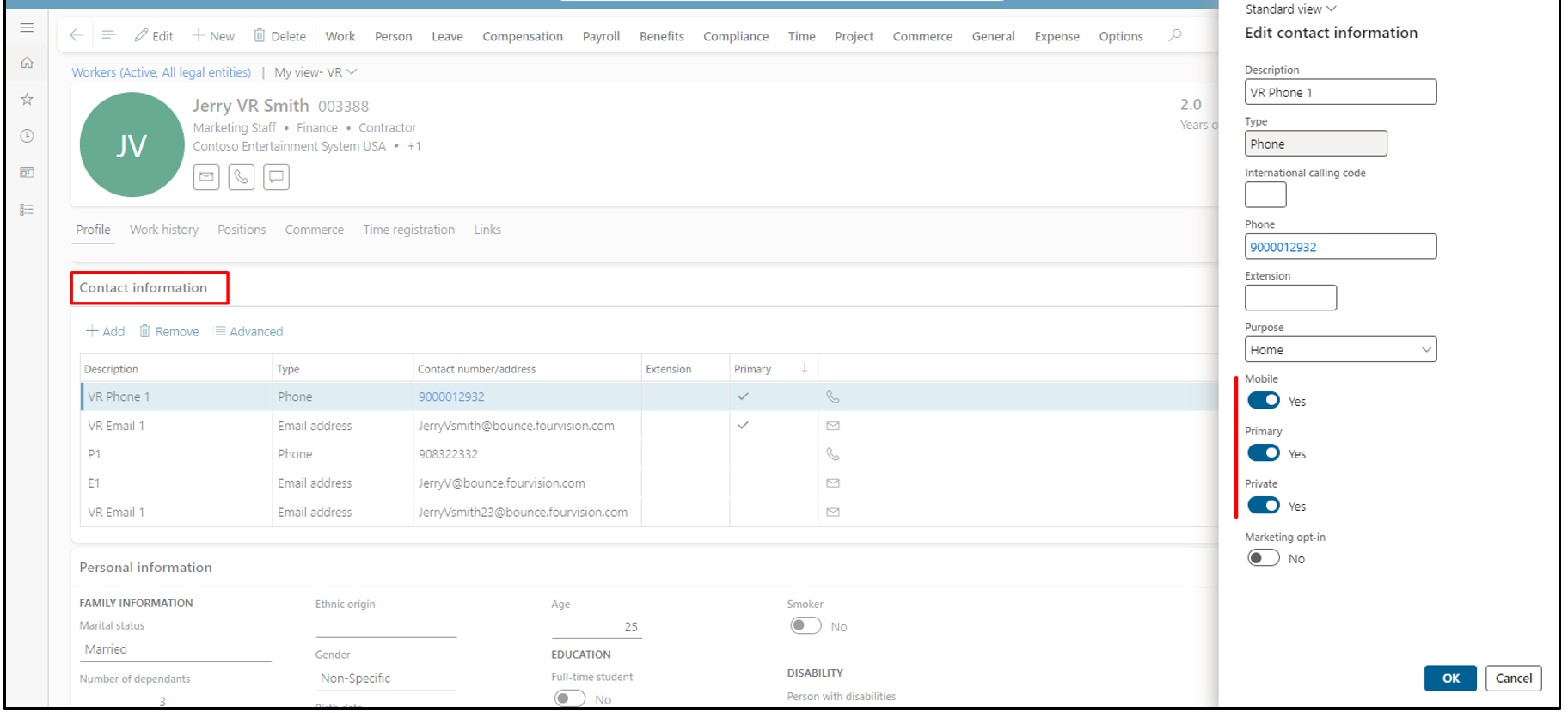
Worker’s employee fixed compensation, Worker’s employee variable compensation awards, personal contact details records visible correctly
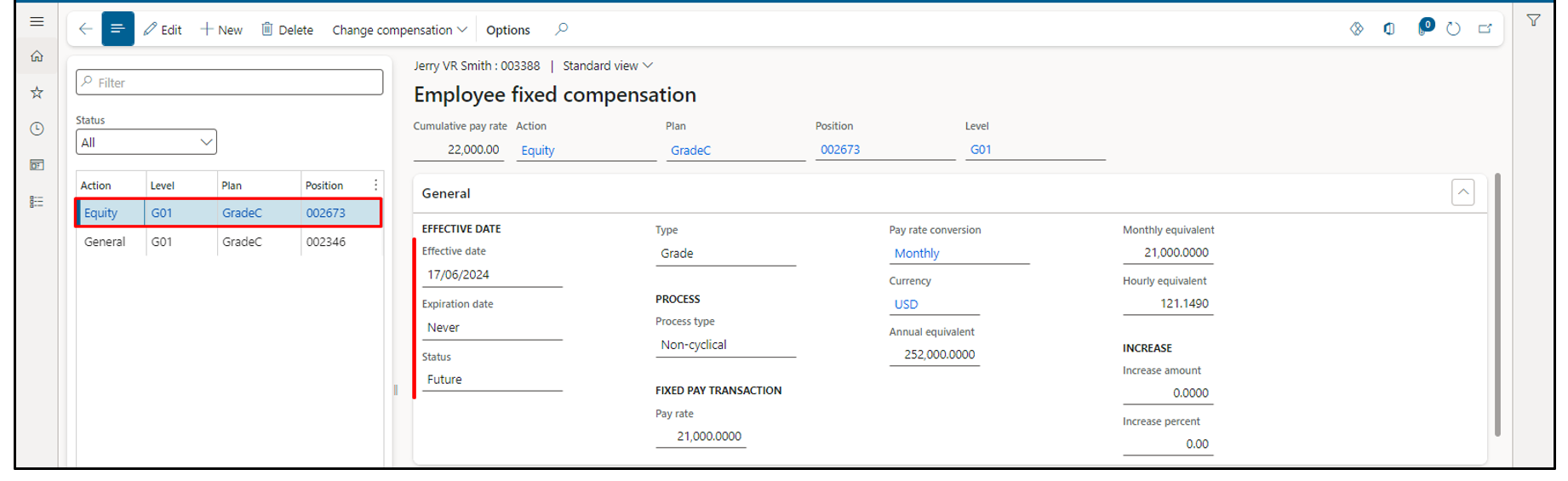
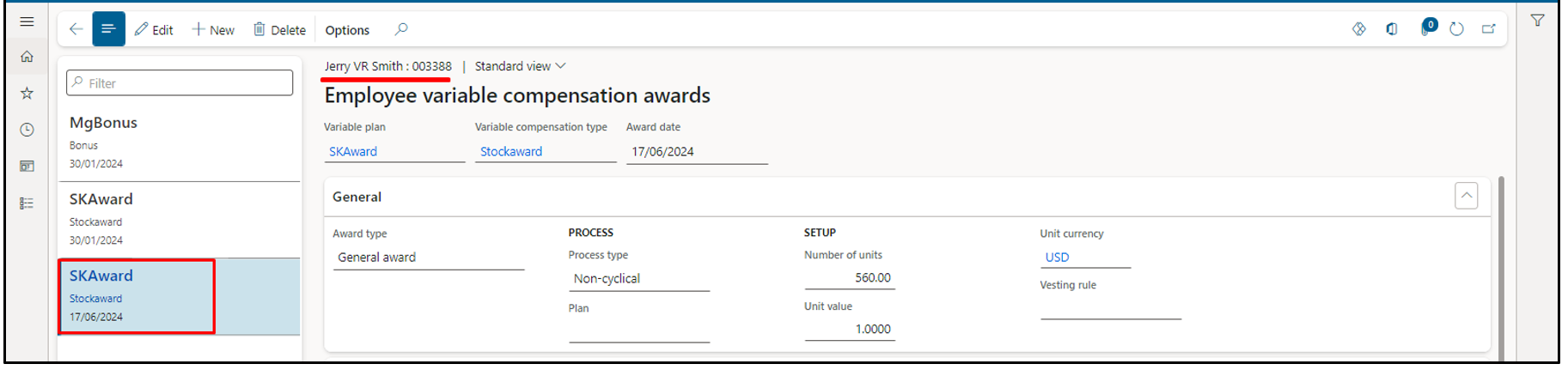
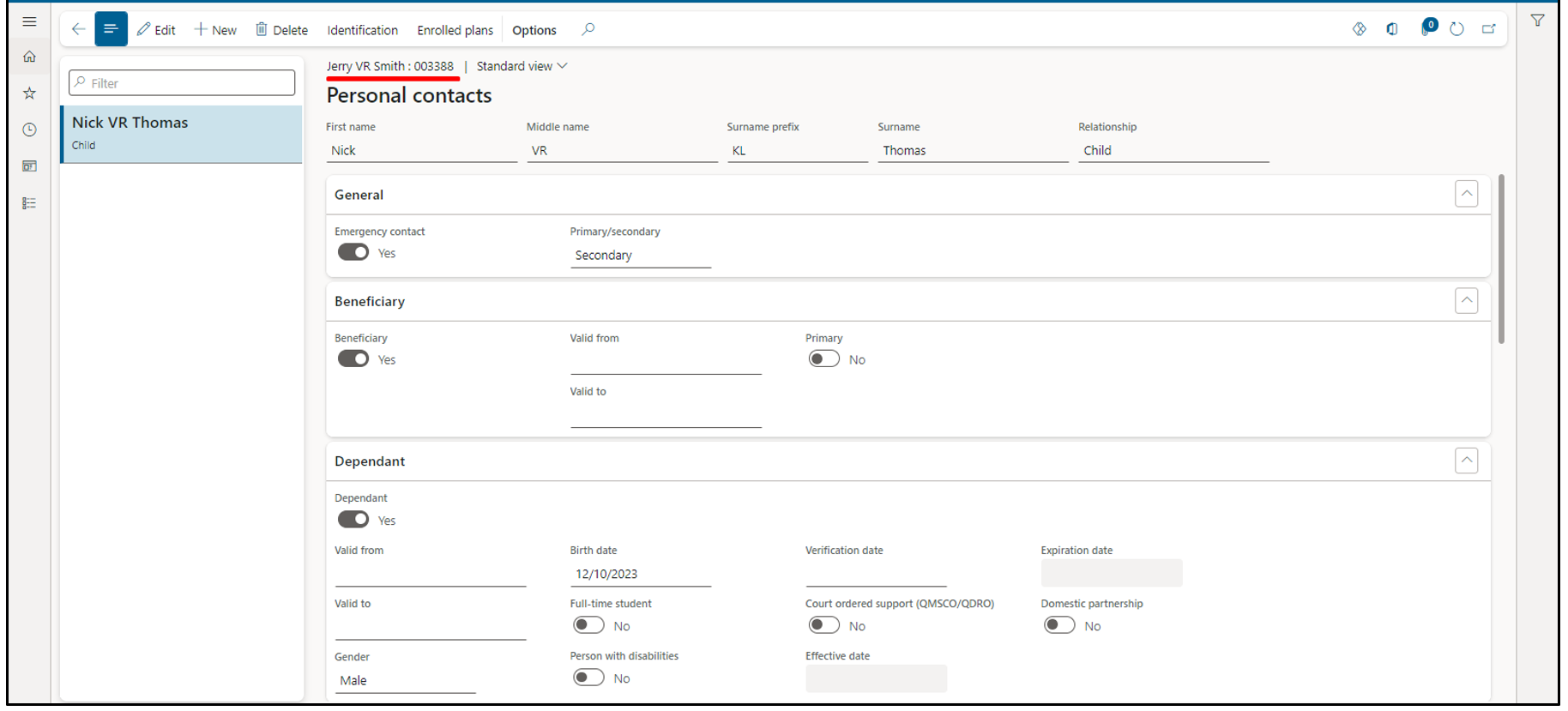
New ‘Leave plan’ assigned as the current leave plan’s type not same with new leave plan
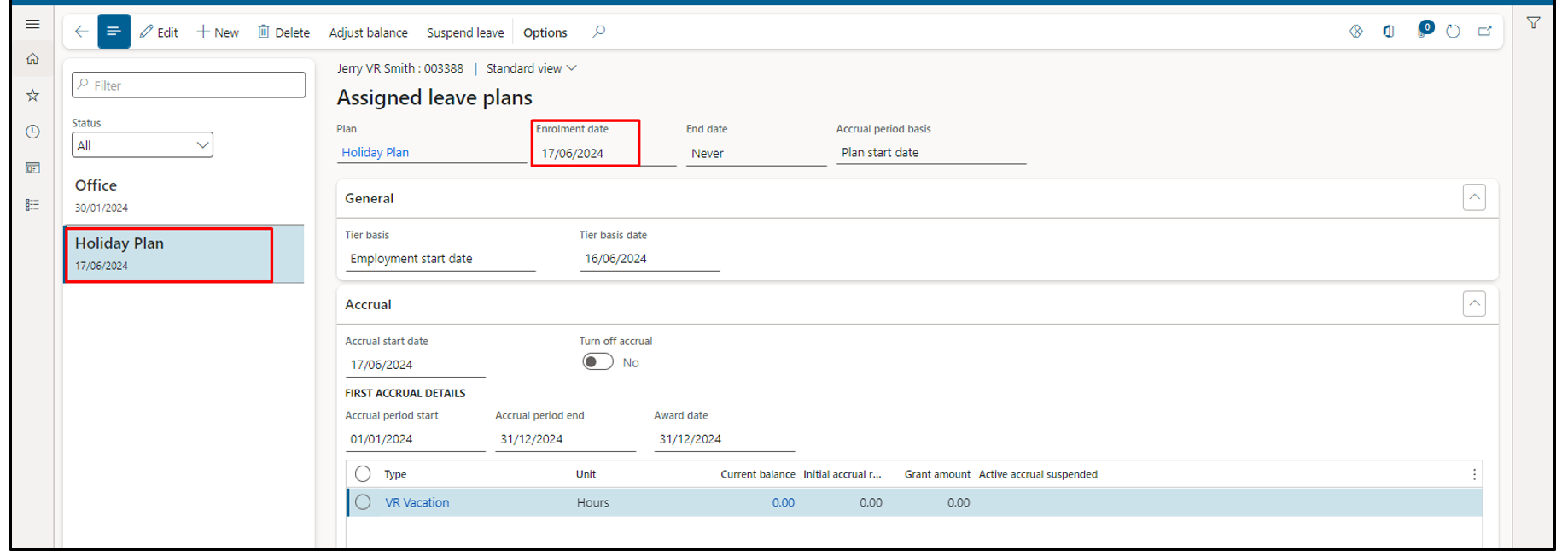
Login with user 'Claire Kennedy' as Admin in Request app. On the 'Employments' screen, worker’s future employment automatically synced and visible
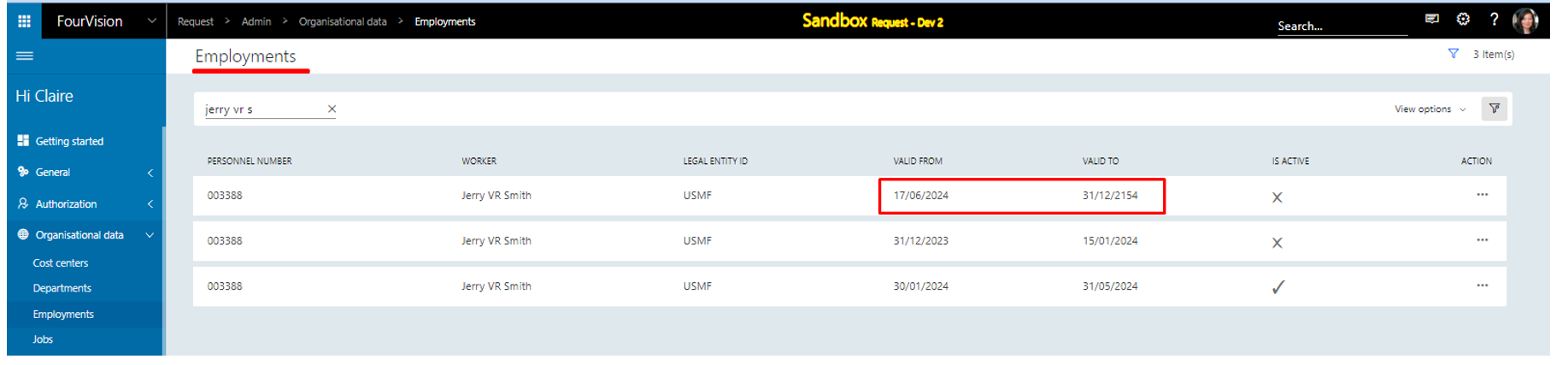
Note: a) An ‘Active’ worker can be rehired from ‘Applicants’ screen with ‘Personnel Number’ in future date using ‘Future rehire 1.0’ template.
b) An ‘Active’ worker can be rehired from applicant screen to different ‘Employment’ and worker type in future date using ‘Future rehire’ form template.