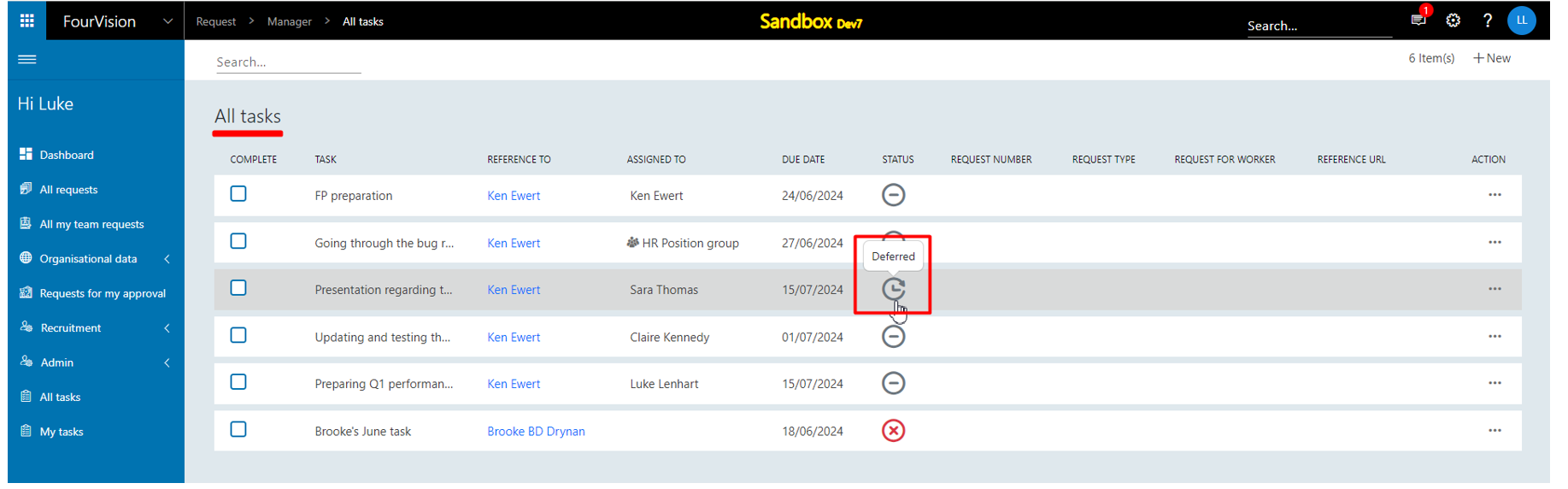Release notes for Request 3.20
Below is an overview of changed and new features introduced in this release of the FourVision Web App.
Platform update
.NET8 base line (upgrade your server settings). Updated the framework from .Net6 to .Net8
Integrated background runner to configure the environment connections in the Web App.
Implemented Maintenance settings for update schedule in the web app
- Integrated maintenance window and upgrade schedule
- The system checks for new update every ‘Four hours’, if there is a new update available and if the user has not set ‘Maintenance schedule’, then the system automatically updates the latest version on the given ‘Date and Time’.
New features
- Added a ‘Worker status’ filter option to show 'Active', 'Inactive' and 'All' workers requests on the 'All requests based on role' screen
- Restricted the visibility of worker type 'Contractor' in the applicant form by introducing the parameter 'Hide contractor'
- Added 'Cancelled' status for tasks. Additionally, updated the icon of 'Deferred' status
Changes and bug fixes to existing features:
- Generic security updates, minor bug fixes and patches
- Implemented filers on Tasks screens. By default the filters set to show 'Active' tasks and filter out the 'Completed' and 'Cancelled' tasks in both Employee and Manager side
- Implemented access restriction on 'Menus management' menus
- The ‘Menus management’ parent menu and all its child menus will be disabled by default on the role access screen.
- The 'Menus Management' menu and all its sub-menus cannot be deactivated or assigned to a different parent menu through ‘Menus management’.
- By default ‘Menus management’ menu access will be set to disable on all user roles except ‘System administrator’.
Detailed release information:
Platform update:
Integrated background runner
Integrated background runner to configure the environment connections in the Web App. Implemented environment settings for interface connection by introducing 'Interface setting' tab on Connection profiles screen in the webapp
'Background status' button removed from the 'Getting started' screen and is now integrated in the app
The newly added ‘INTERFACE SETTING’ tab visible in the screenshot below with the ‘Interface type’, ‘End-point URL’, ‘OData Paging’, ‘Client ID’, ‘Secret key’ and ‘Domain ID’ fields. In the ‘Domain ID’ and ‘Client ID’ field, prefilled value visible. If the ‘Interface type’ field set as ‘Disabled’, ‘Manual sync’ menu will not be visible in the Admin app. User will not be able to manually sync the entities in this case.
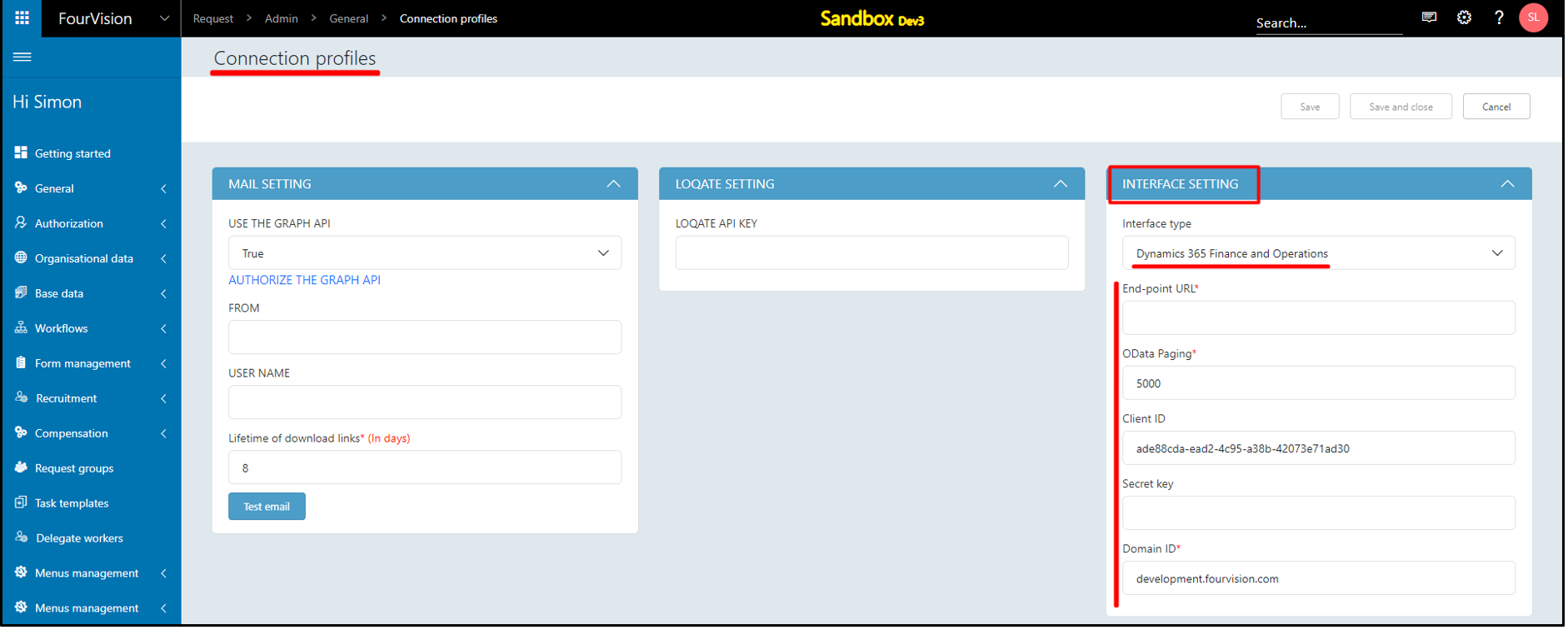
Integrated maintenance window and upgrade schedule
Implemented Maintenance settings for update schedule in the webapp. The system checks for new update every ‘Four hours’, if there is a new update available and if the user has not set ‘Maintenance schedule’, then the system automatically updates the latest version on the given ‘Date and Time’.
On the newly introduced 'Maintenance schedule' screen under 'General' parent menu the following field added: a. In the ‘Day of update’ dropdown field ‘--Please select--’ visible b. The ‘Time of update’ field ‘12:00 AM’ visible (According to the user’s time zone settings) c. The ‘Delay of update’ field, by default ‘Same week’ selected d. The date and time showing as ‘Currently scheduled would select the next window on 20/07/2024 00:00’ as per the settings on the screen e. Under the ‘Always send update notifications to’ field, ‘Enter email’ visible
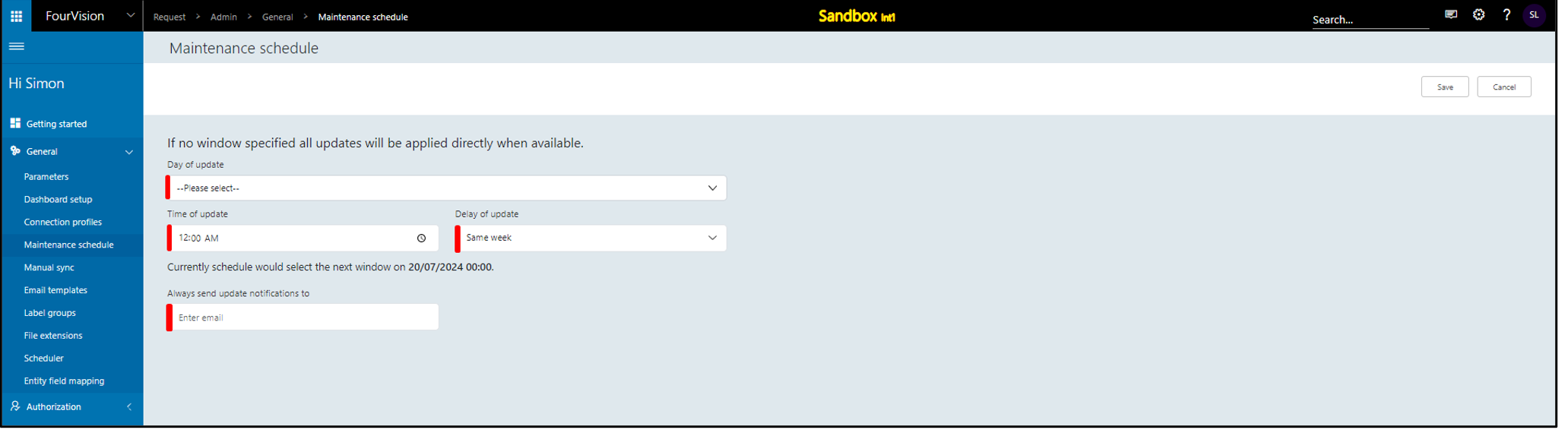
Filled the email and the ‘Scheduled update’ section added with description as ‘Update web app version 3.20.116.0 to 3.20.120’, ‘Date Time’ as ‘19/07/2024 16:00’, and ‘Status’ as ‘Waiting’
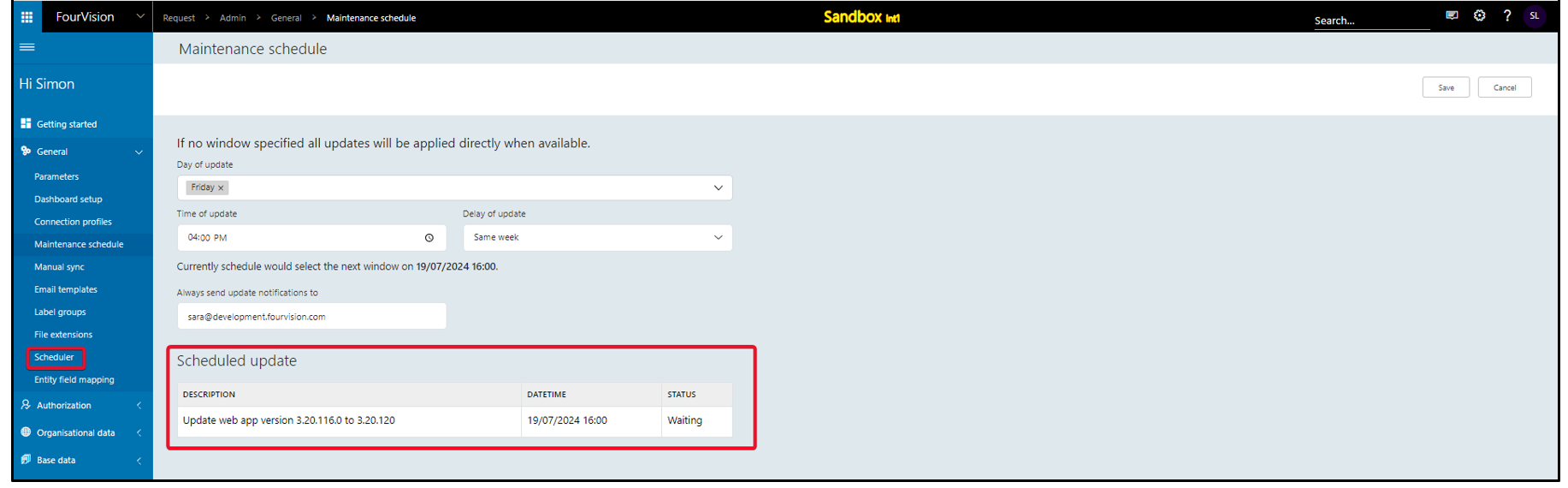
The scheduler automatically added as ‘App version update’ with status as ‘Waiting’
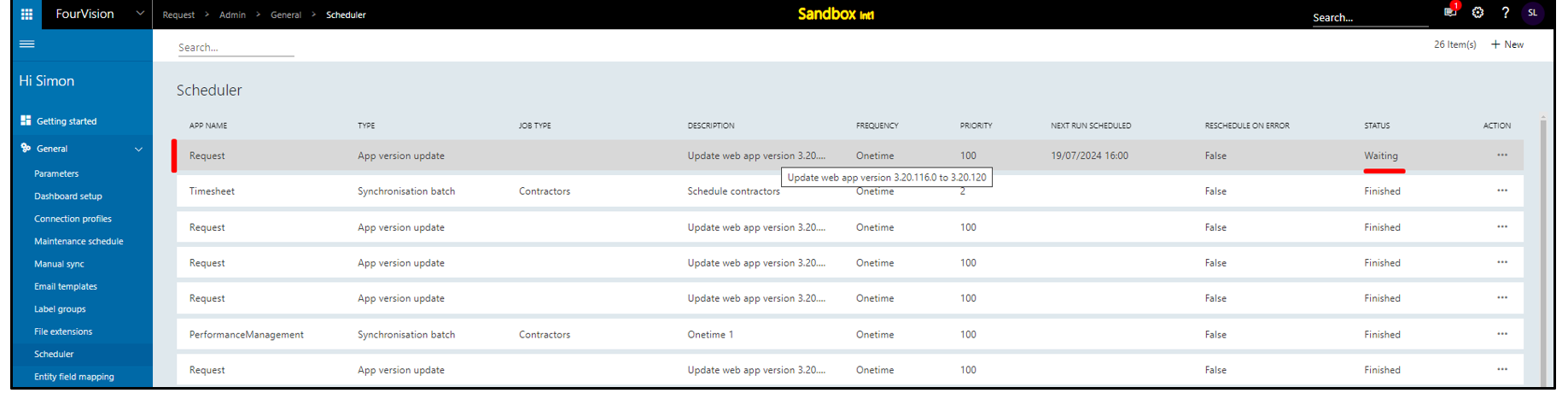
Login with user 'Sara Thomas' email. The email visible and the new version ‘3.20.120’ and scheduled ‘Date Time’ ‘19/07/2024 10:30:00 UTC' visible
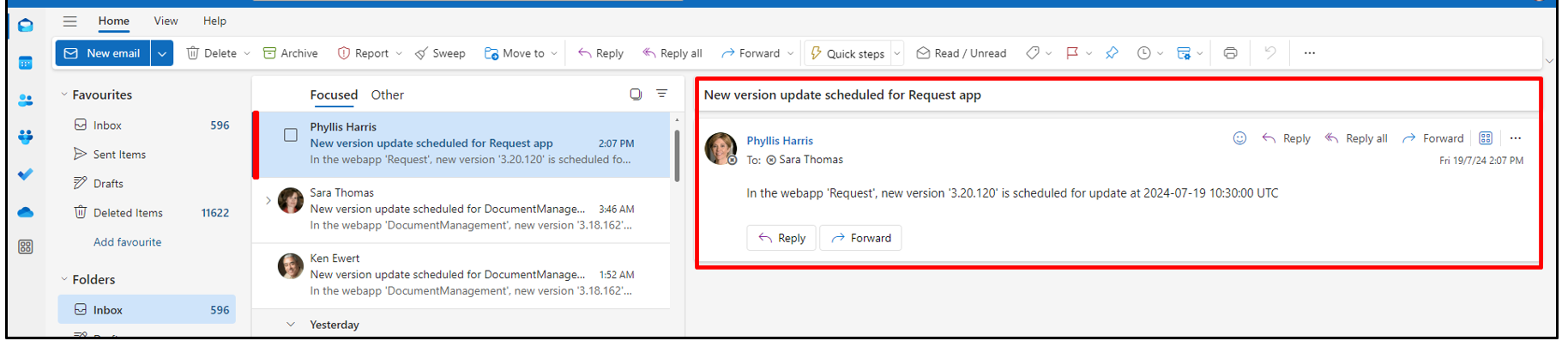
The scheduler status updated as ‘Finished’ for the ‘App version update’ scheduler
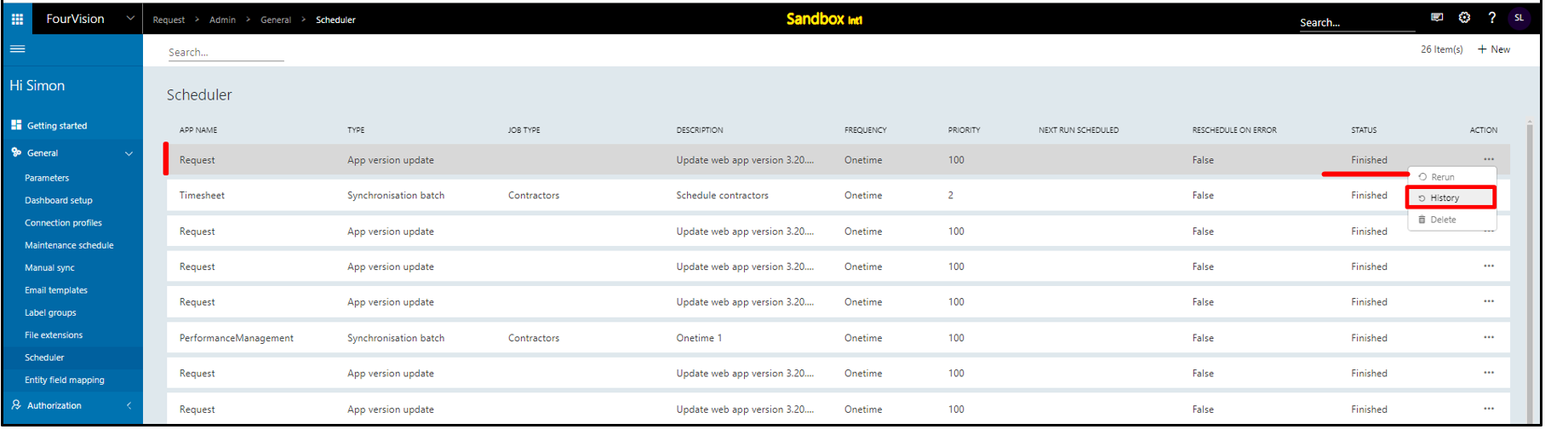
The ‘Schedule update’ section removed as the version updated on the mentioned date and time
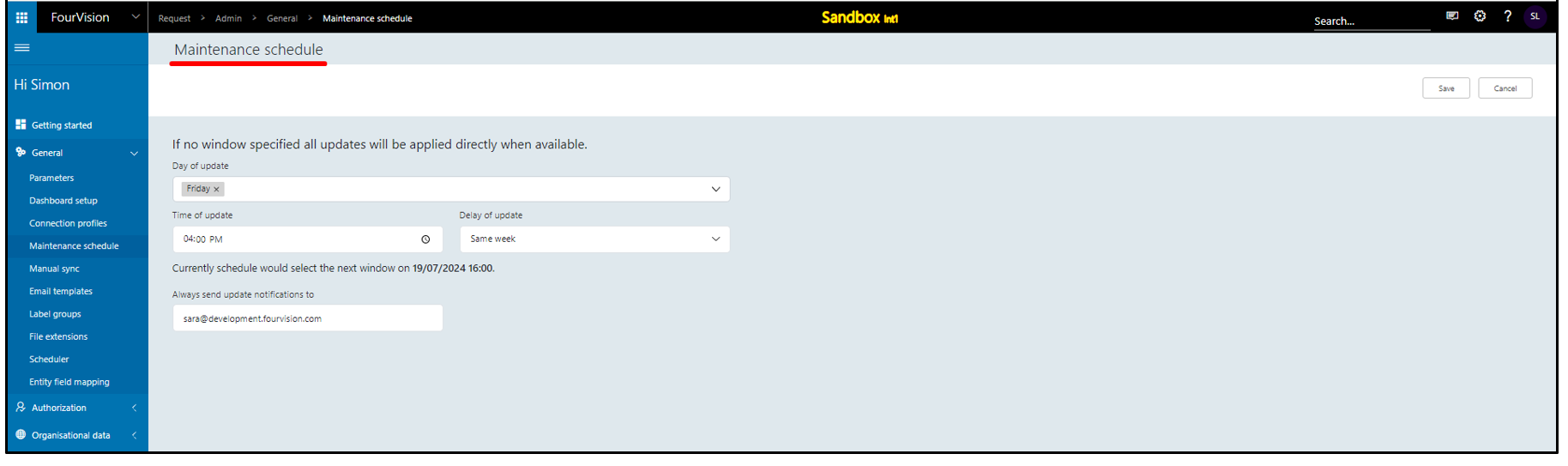
New feature 1: Added a ‘Worker status’ filter option to show 'Active', 'Inactive' and 'All' workers requests on the 'All requests based on role' screen
The newly added ‘Worker status’ filter option showing with ‘Active’ option selected by default
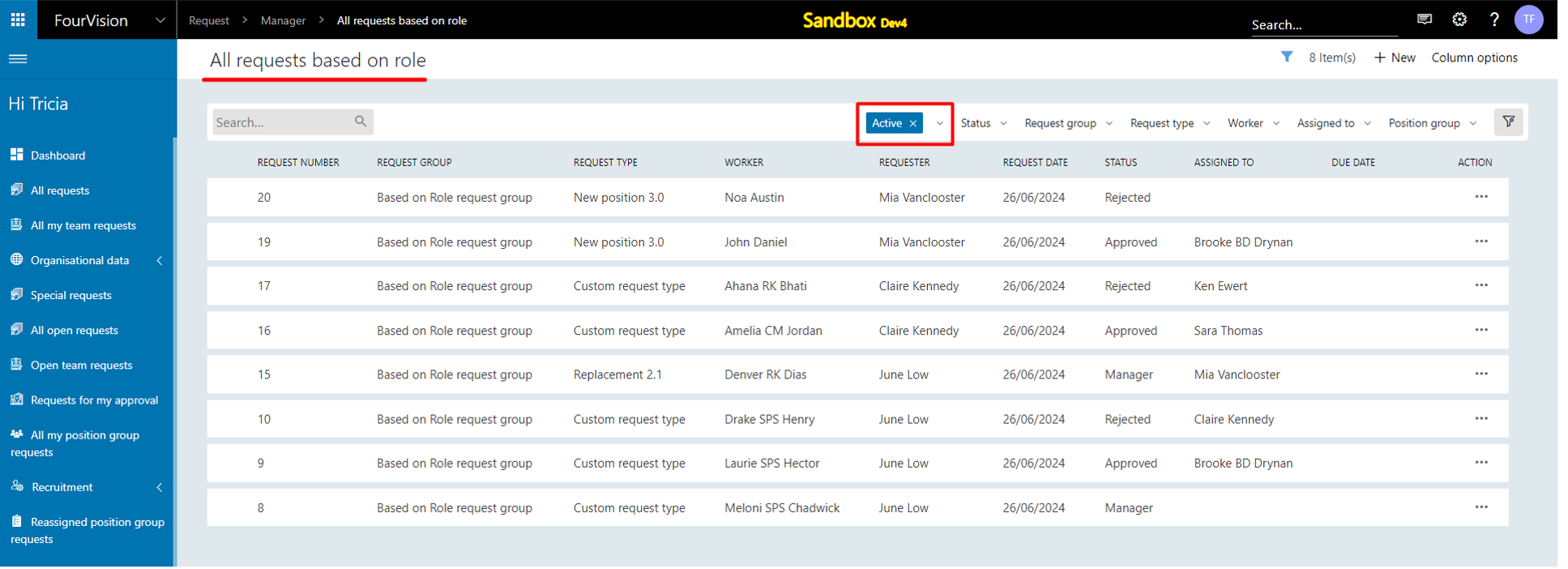
The ‘Worker status’ filter option visible with ‘Active’ and ‘Inactive’ options
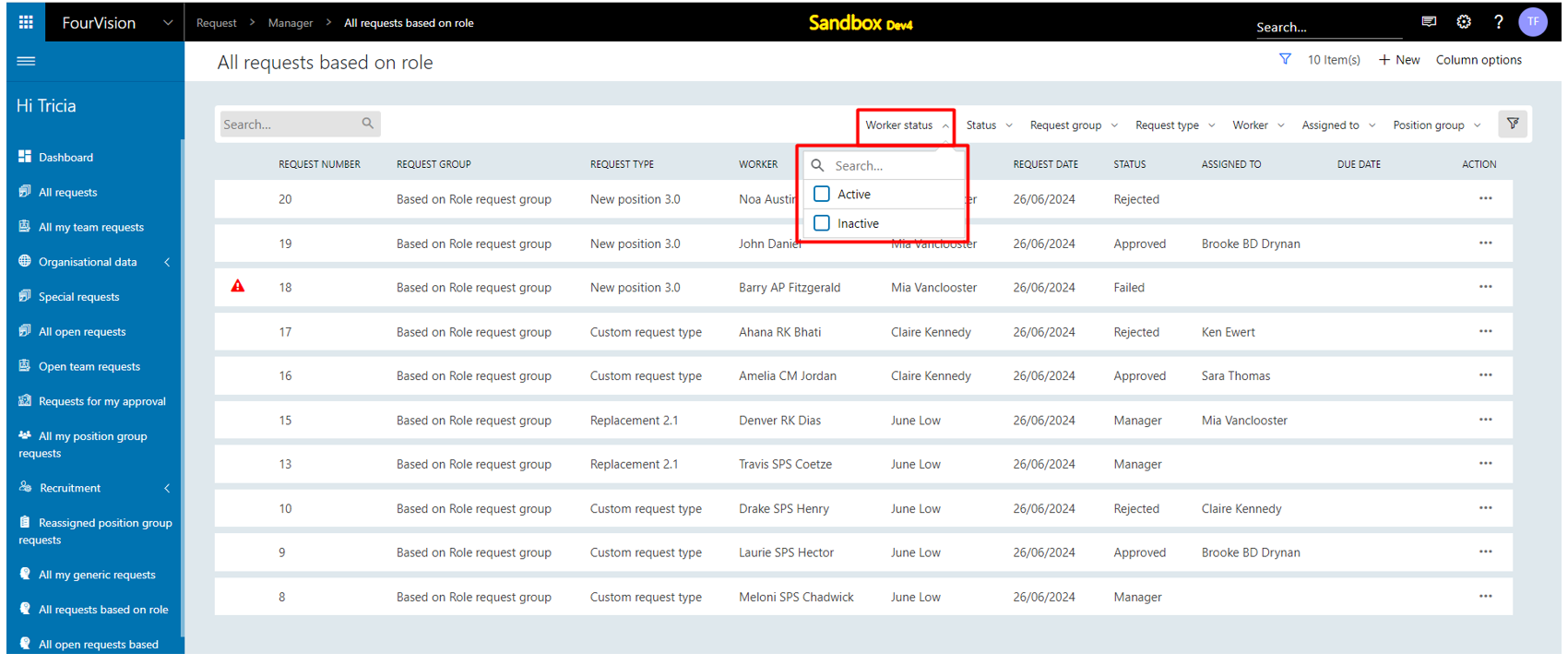
The 'Active' option will show the requests of the workers having ‘Active employments’ in the LE assigned to the Logged in user’s role, and the ‘Inactive’ option will show the requests of the workers having no ‘Active Employments’ but have past ‘Employment’ in the LE assigned to the Logged in user’s role
Login with user ‘Sara Thomas’ as 'Admin'. On the 'Edit user' screen, for the user ‘Tricia Fejfar’, under the ‘Role access’ tab, ‘USRT & USSI’ LE assigned to the roles of the user
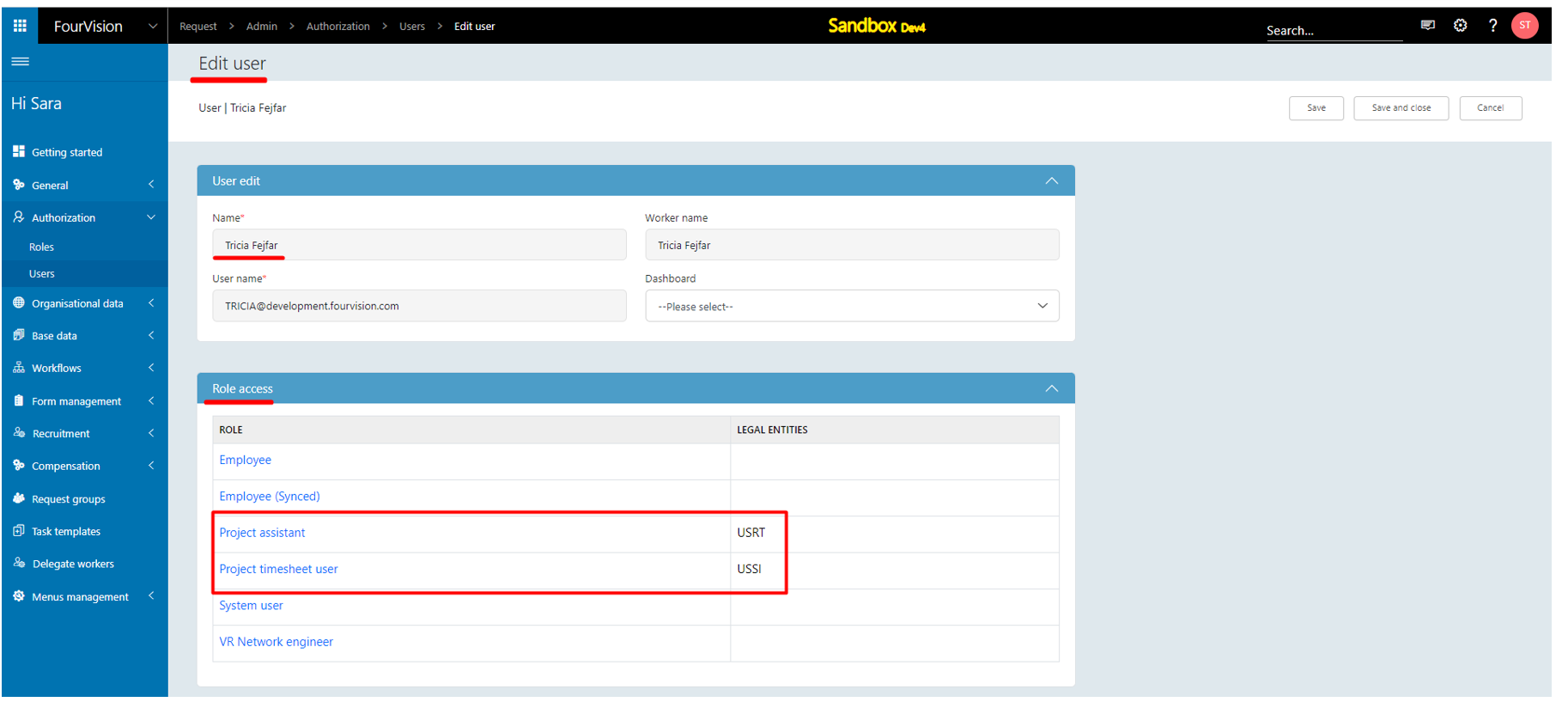
Login with user 'Tricia Fejfar’ as 'Manager'. Under the ‘Worker status’ filter option, select the ‘Inactive’ option and the Inactive worker’s requests visible on screen
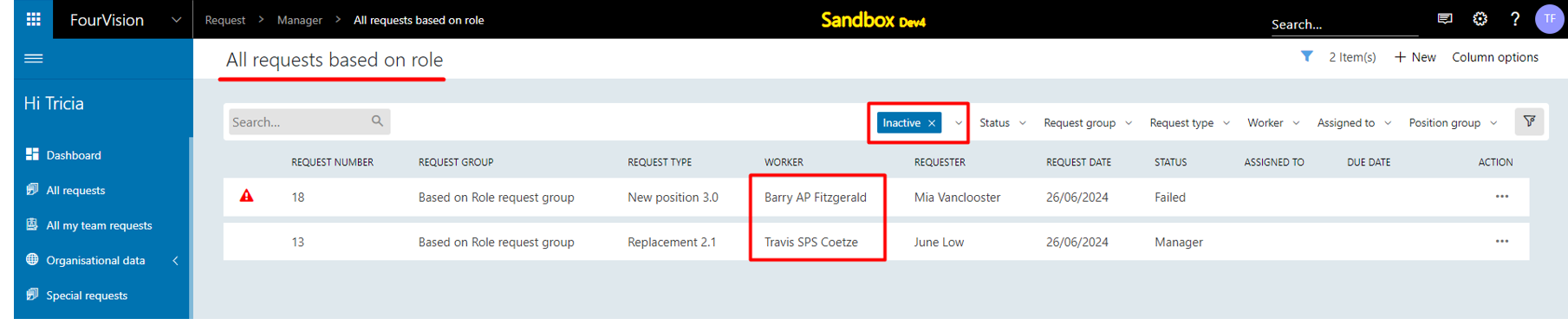
One of the inactive worker employments with the ‘USRT’ LE

Under the ‘Worker status’ filter option, select the ‘Active’ option and the active worker’s requests visible
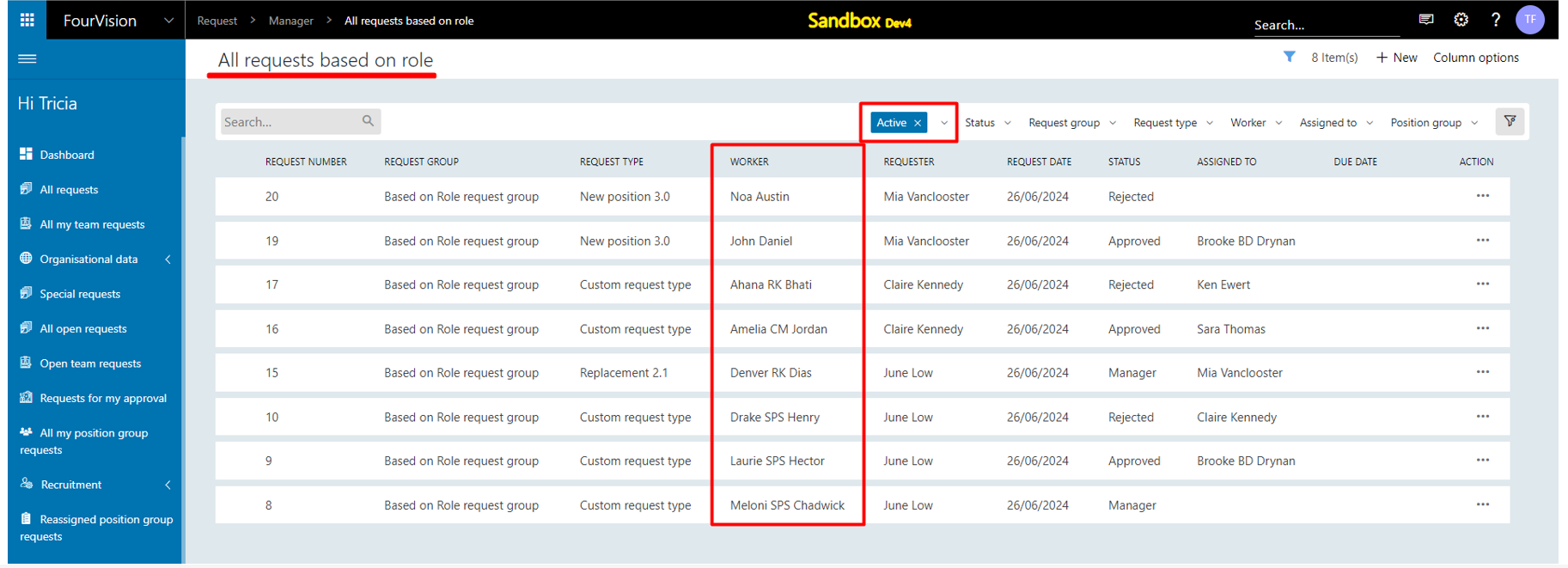
Please refer to one of the active worker employments with the ‘USSI’ LE

Selected both options in the ‘Worker status’ filter option and all the requests will be visible on the screen according to the condition of the based-on role functionality, either worker’s employment status ‘Active/Inactive’
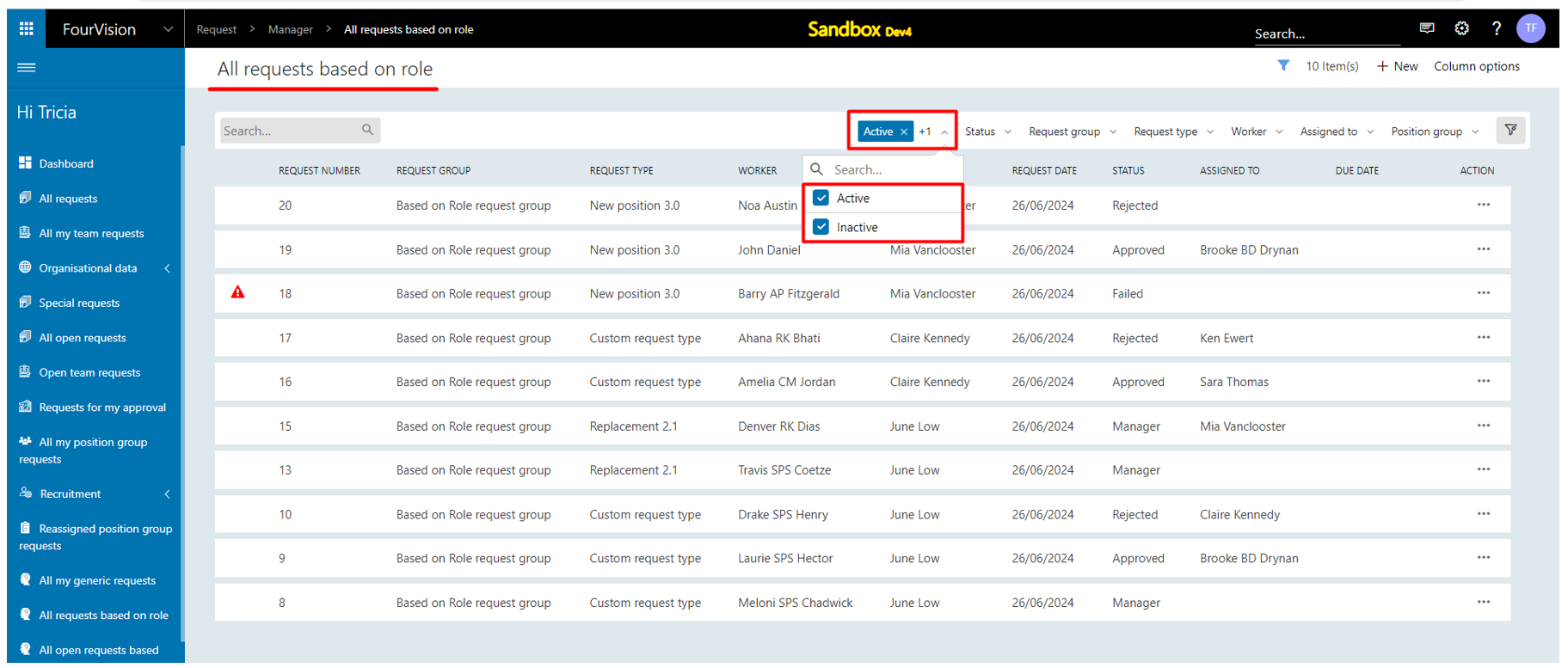
Note: If a worker has multiple ‘Employments’ and one of the ‘Employment’ is with the LE assigned to the Logged in user’s role, then the request will be visible with the 'Active' option
New feature 2: Restricted the visibility of worker type 'Contractor' in the applicant form by introducing the parameter 'Hide contractor'
On the 'Recruitment' screen, under the ‘Parameters’ tab, the newly added ‘Hide contractor’ toggle visible with hover text and by default set as ‘Disabled’
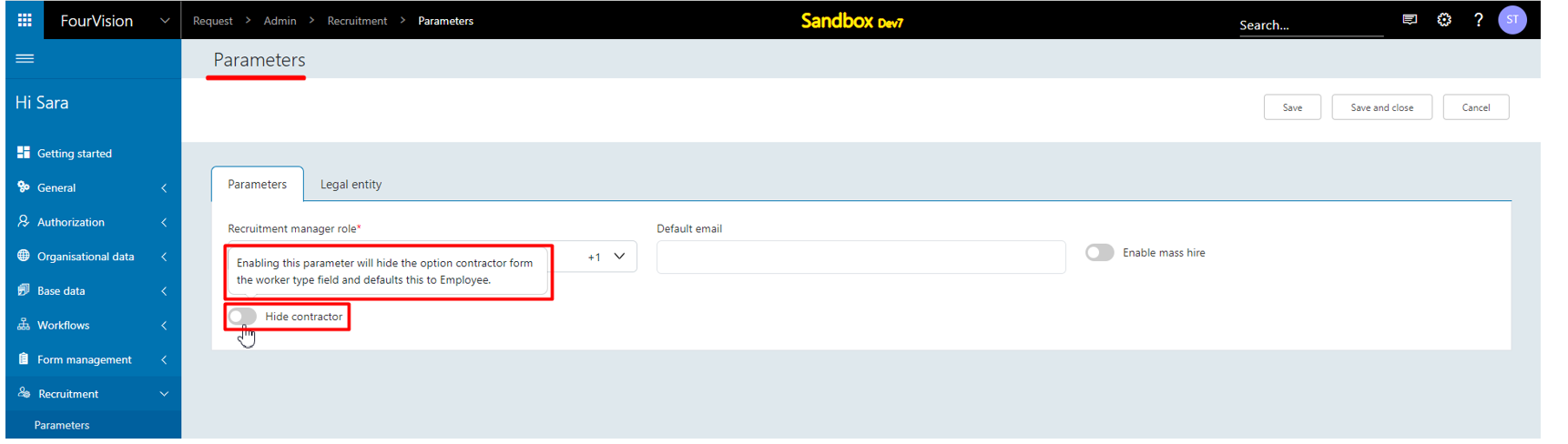
Enable the ‘Hide contractor’ toggle
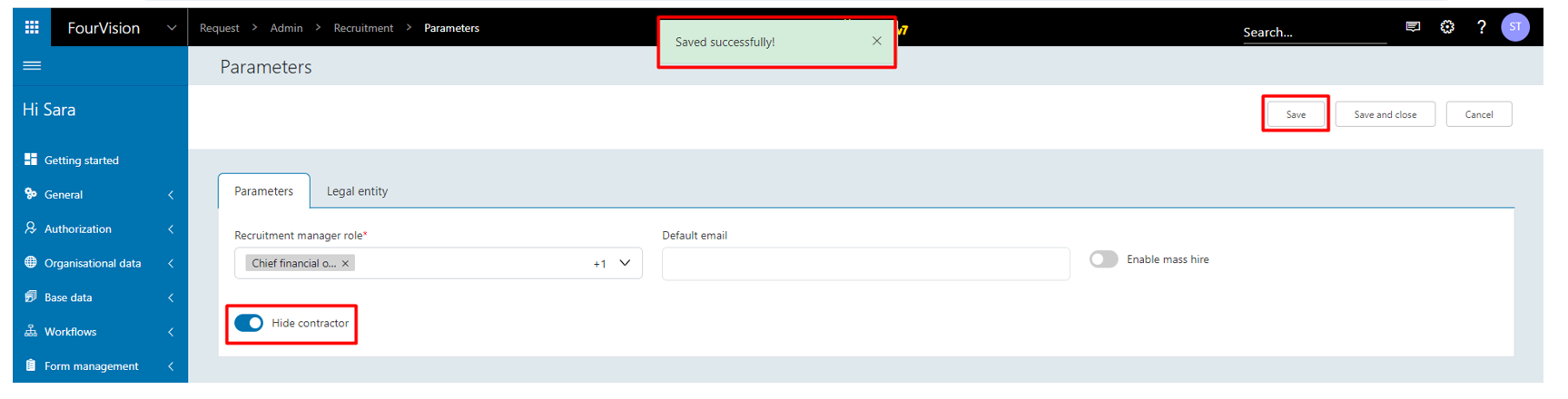
On the 'Edit applicant' screen, under the ‘Employment’ tab, only ‘Employee’ option visible in the ‘Worker type’ field and ‘Contractor’ option not visible now
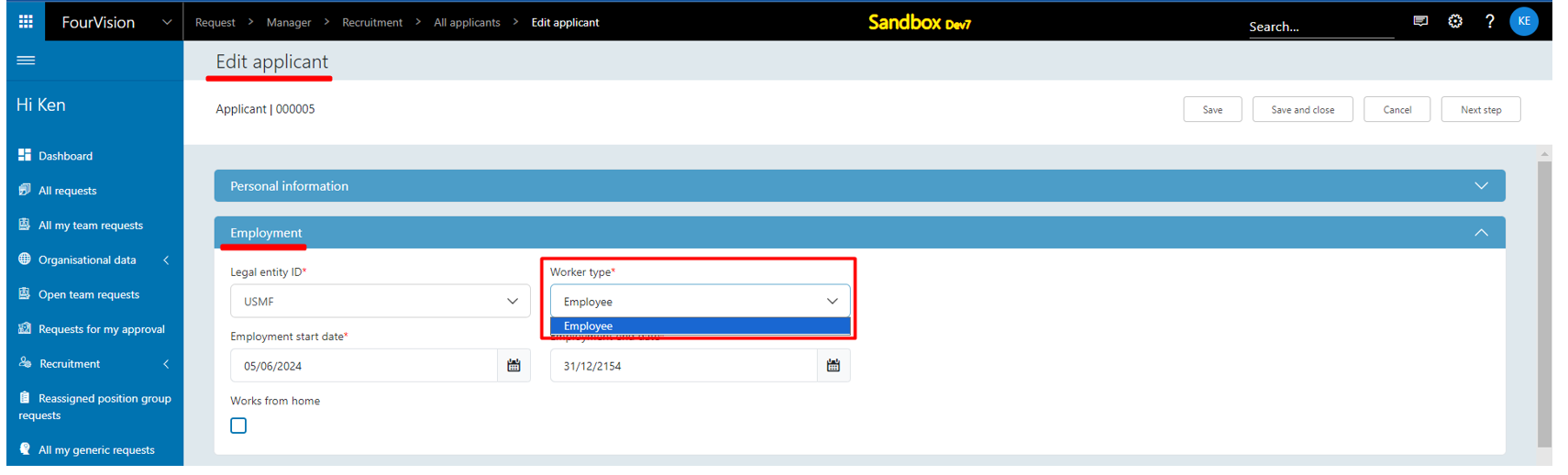
The ‘Next step’ button showing enabled, clicked on it
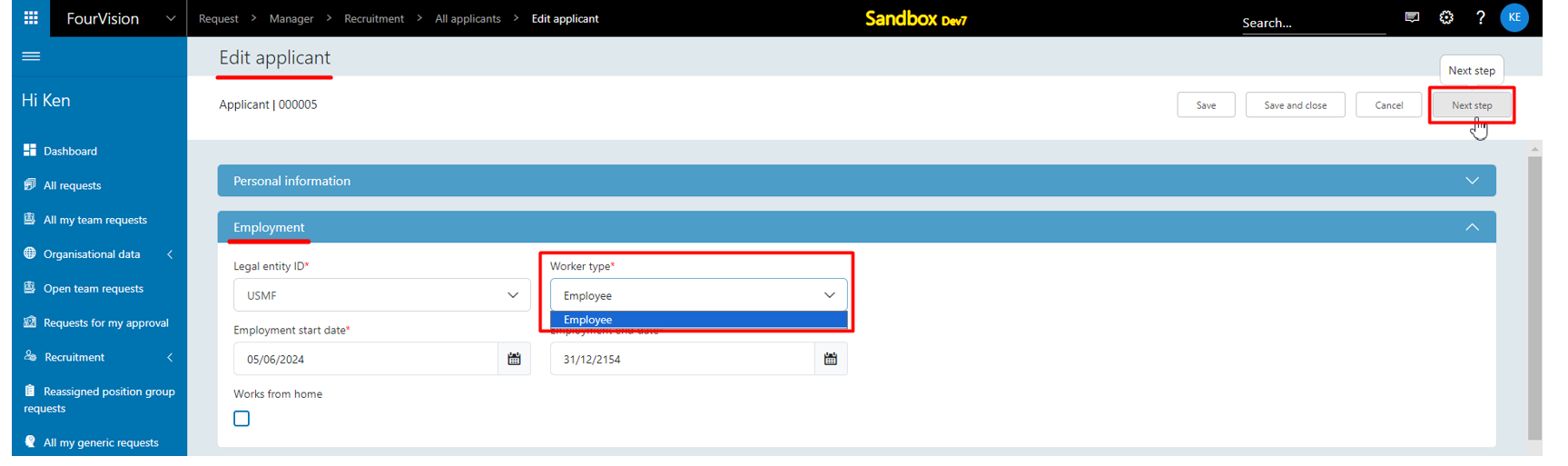
The ‘Request type’ dialog box appeared and only the ‘Employee’ type created request types visible
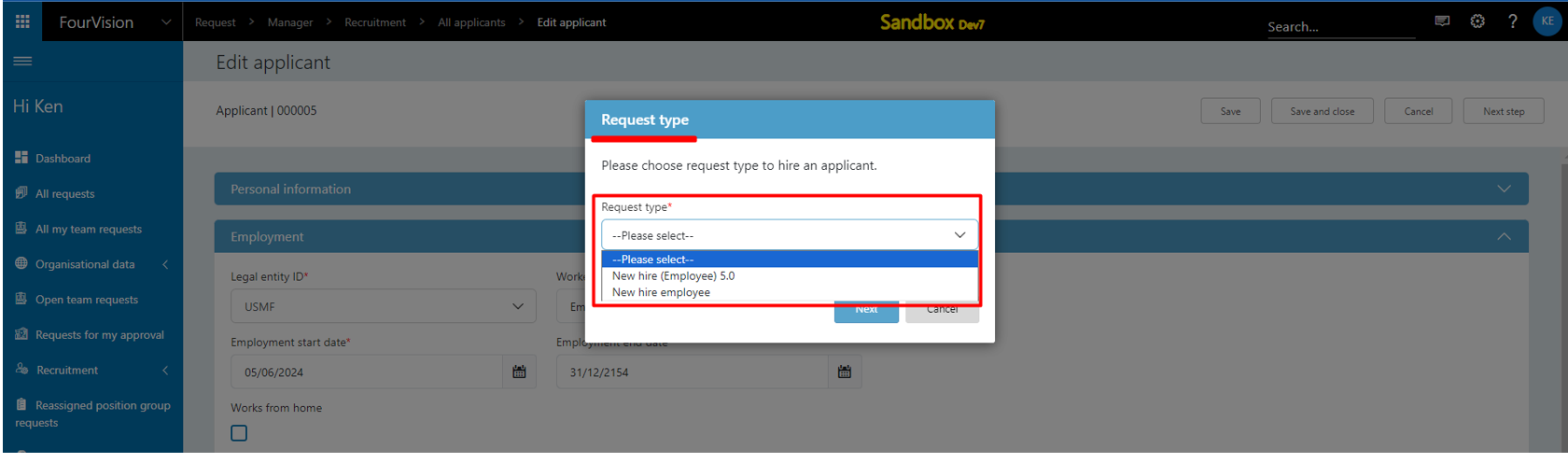
New feature 3: Added 'Cancelled' status for tasks. Additionally, updated the symbol of 'Deferred' status
On the 'Edit task' screen, under the ‘Status’ field, the newly added ‘Cancelled’ status option visible. Selected the 'Cancelled' status and clicked on 'Save and Close' button
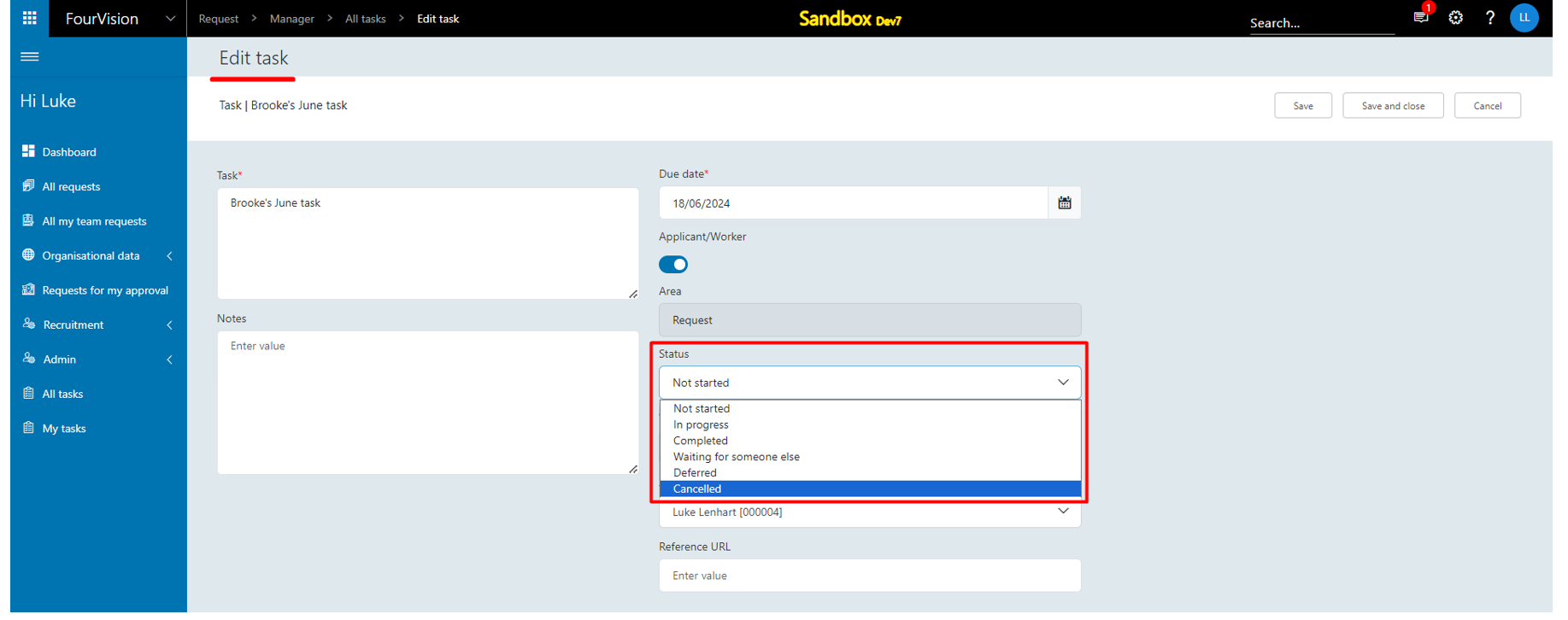
Under the ‘Status’ column, ‘Cancelled’ status icon with hover text can be seen properly

Under the ‘Assigned to’ field, the field showing blank after updating the status to ‘Cancelled’ status

Under the ‘Status’ column, the newly updated icon for the ‘Deferred’ status with hover text visible