Release notes for Request 3.5
Below is an overview of changed and new features introduced in this release of the FourVision Web Apps.
New features
- Support for FNO Connections (HR platform merge, require minimum 10.0.25 version)
- Support OpenAPI definition to enable custom connectors in Dataverse
- Due date reminder
- Multiple connected dropdowns
Changes and bugfixes to existing features:
- Generic security updates, minor bug fixes and patches
- 25660 Use graph API for user images
- 25639 Deleted 'Form fields' showing while editing form
- 25640 No changes should be allowed in the request with status 'Approved'
- 25544 Implement user settings parameter including task email settings
- 25550 Filter my tasks to view task that are not completed yet
- 25631 Active worker issue causing problems with rehiring applicants
- 25694 Add 'Role access' tab on the 'Edit role' screen
- 25674 On clicking 'Save as draft' button, the same screen should remain open
- 25774 Move OData API key into Key vault
Detailed release information:
New feature - Support OpenAPI definition to enable custom connectors in Dataverse
OpenAPI can now be used to connect to Sandbox environments
To access the Swagger screen, add /api/index.html to the webapp URL
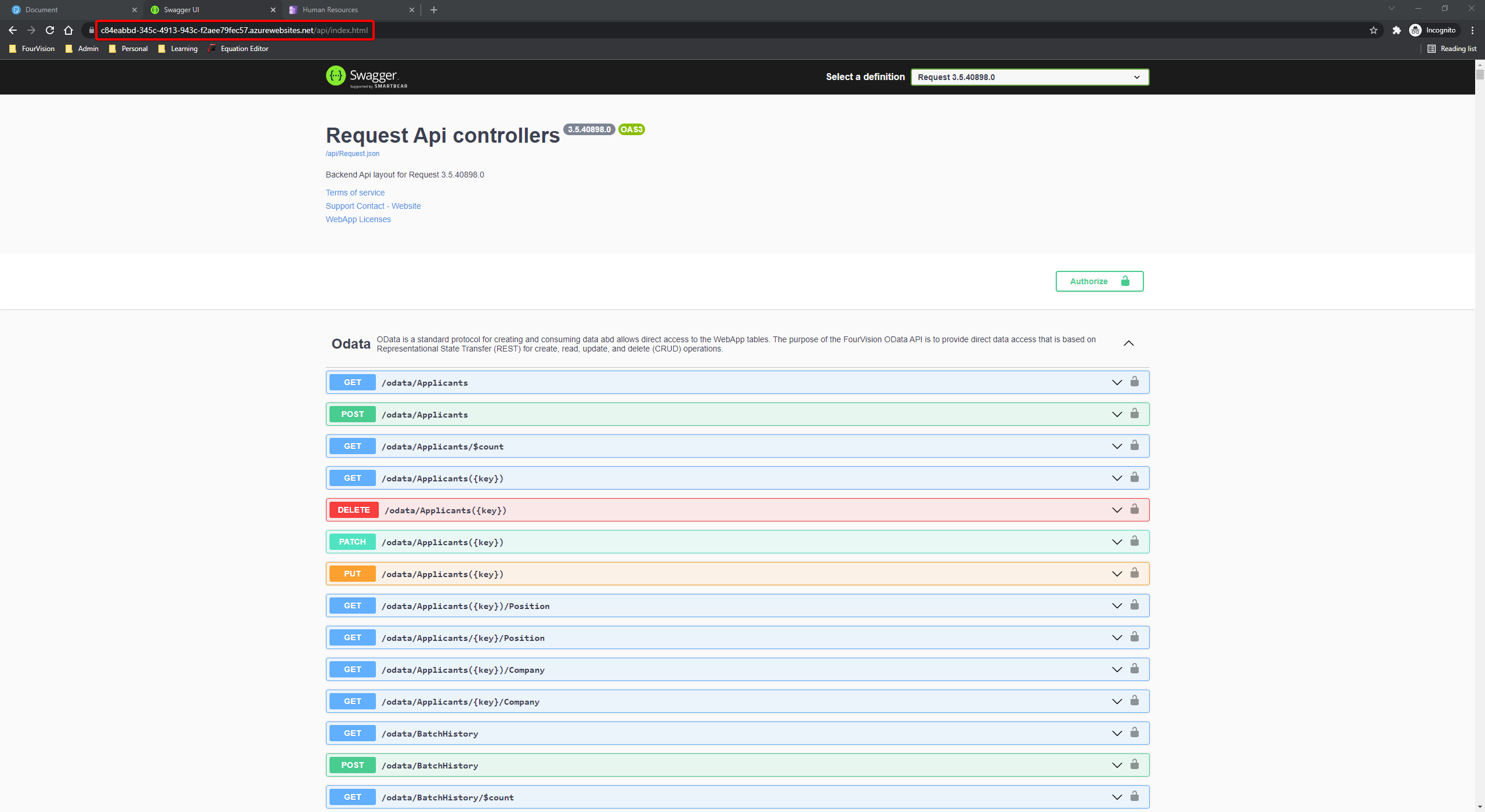
New feature - Due date reminder
Due date reminders can now be sent when a user is assigned a Request via Workflow
First, define the name of the local contact person in Admin > General > Parameters
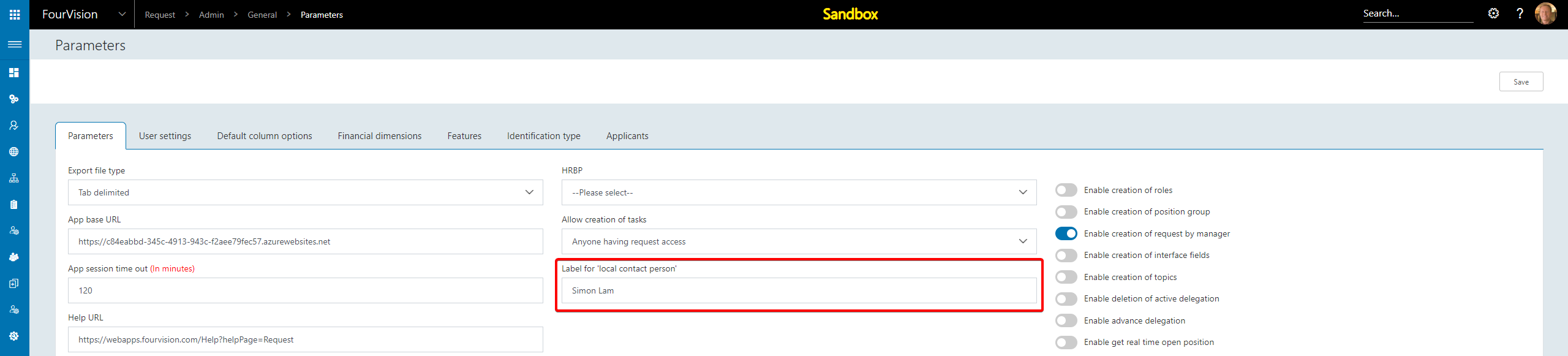
To enable Due date reminders, define No of due days within a Workflow in Admin > Workflows > Workflows
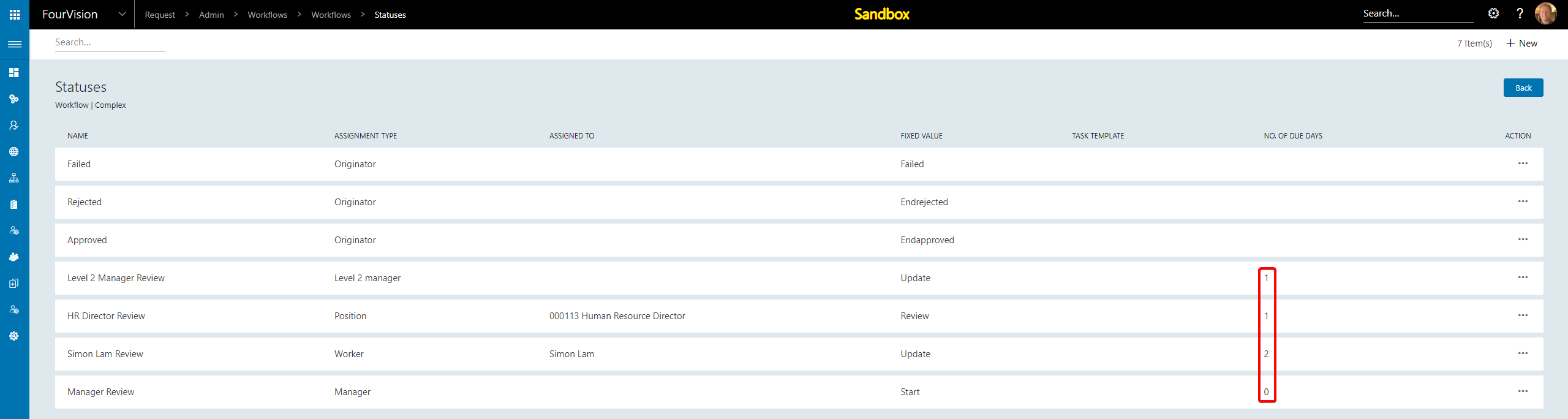
Set the specified Workflow within a Request type in Admin > Request groups > Request types

Enable Due date reminder
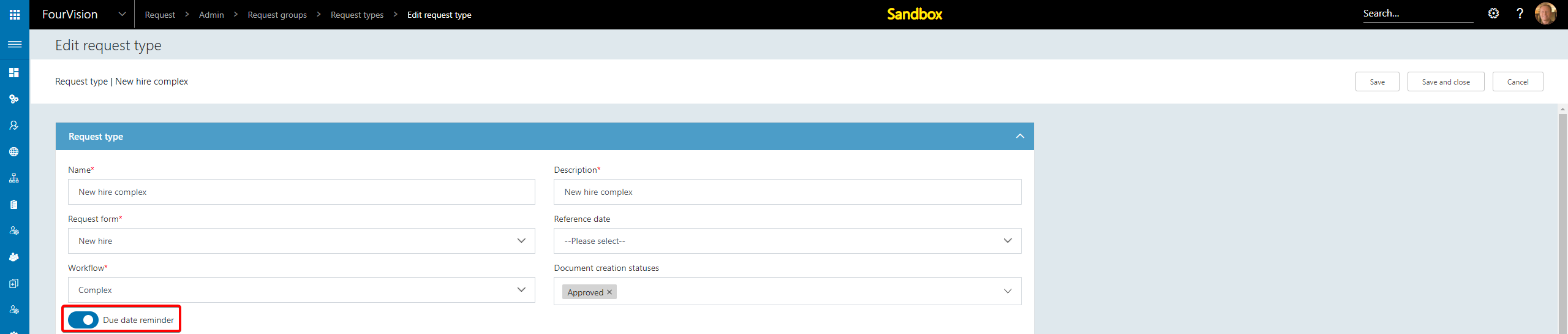
Specify the Workflow status where the Due date reminders should be sent
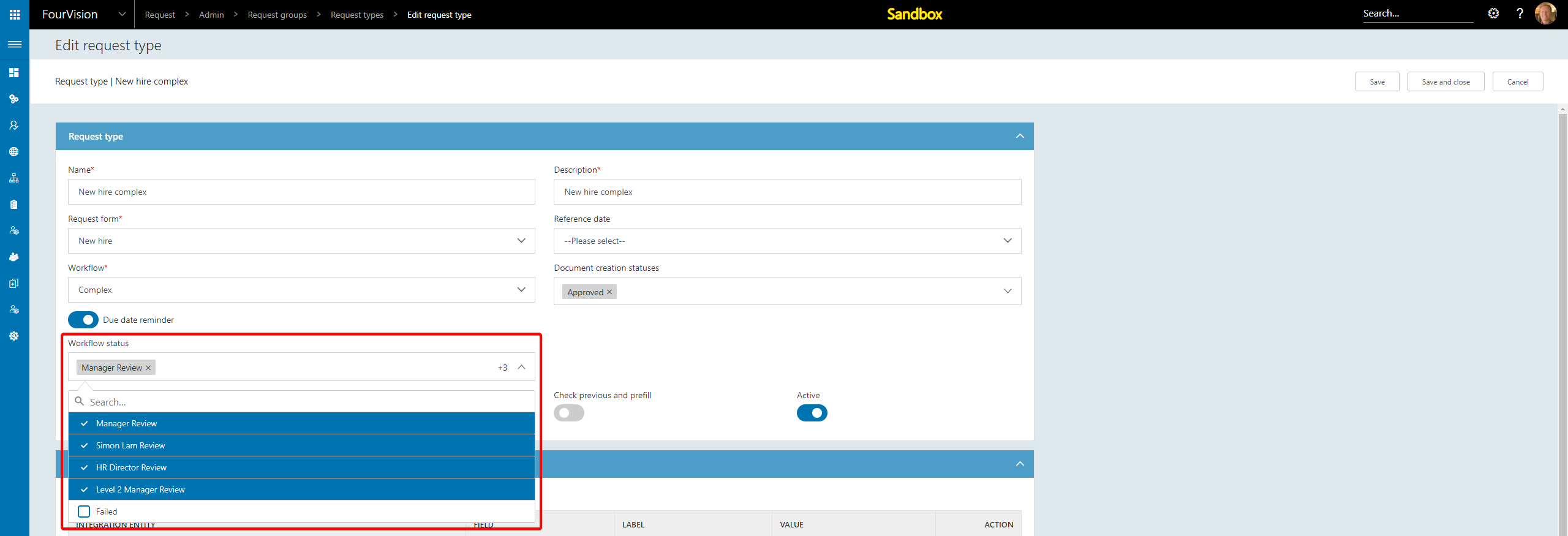
Create a Request that hits one of the specified Statuses

Navigate to Admin > General > Scheduler and schedule a job for RequestActionDueDateReminder
Once the job has run, Due date reminders will be sent out as specified


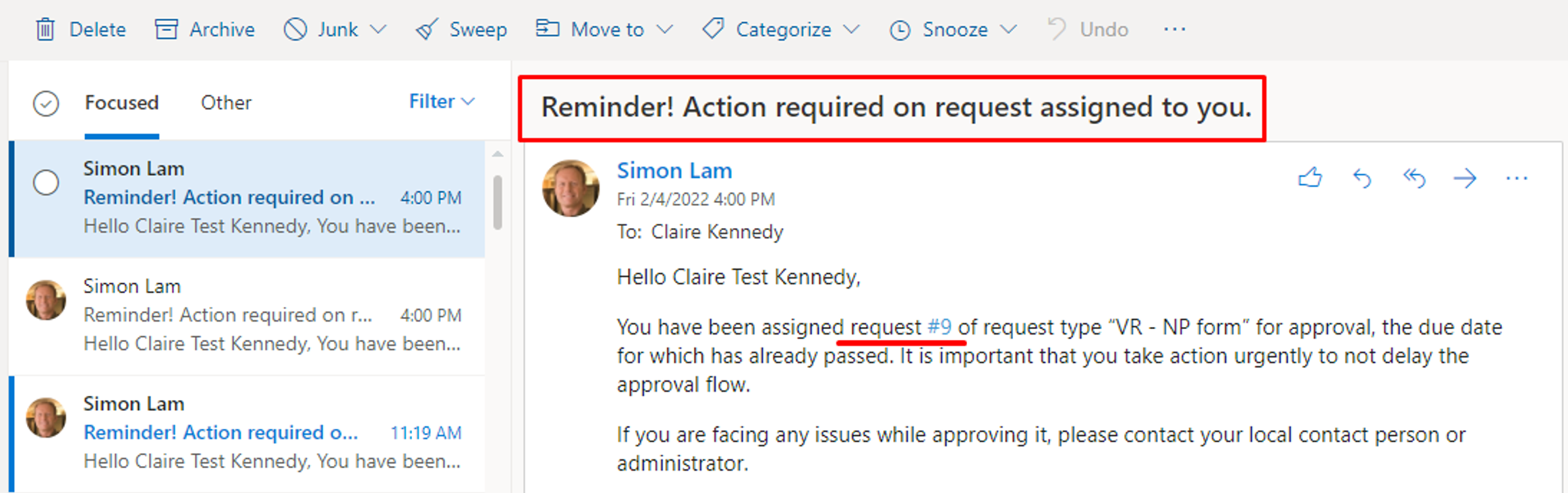
New feature - Multiple connected dropdowns
Multiple Connected dropdowns can now be defined and used within a Form
To create a Connected dropdown, navigate to Admin > Form management > Connected dropdown groups and click New

Define the Connected dropdown fields

Three types of field can be added, a New field, a Common field or an Interface field

New field allows the user to define the options


Common field allows the user to add an existing Common field


Interface field allows the user to add an existing Interface field


Additional options can also be added to a Common field or Interface field
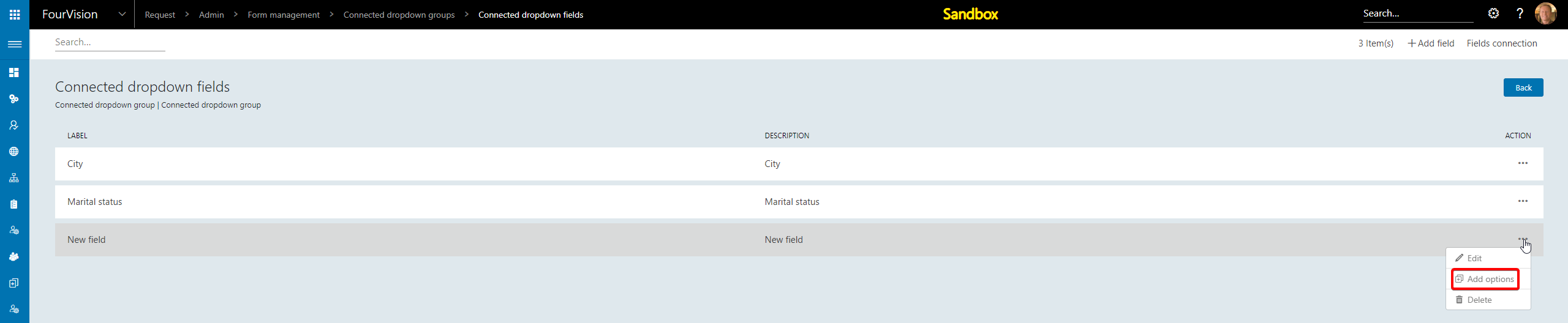
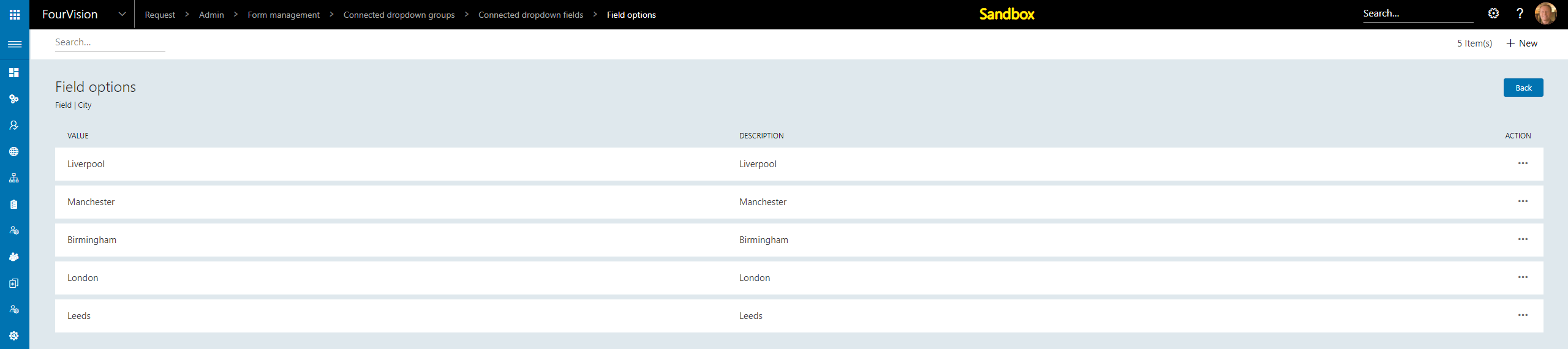
Once the desired Fields have been added, click Fields connection

First, add the field that will be the Parent field

Add further fields and define the Parent


Next, select Option mapping

And map the possible Options


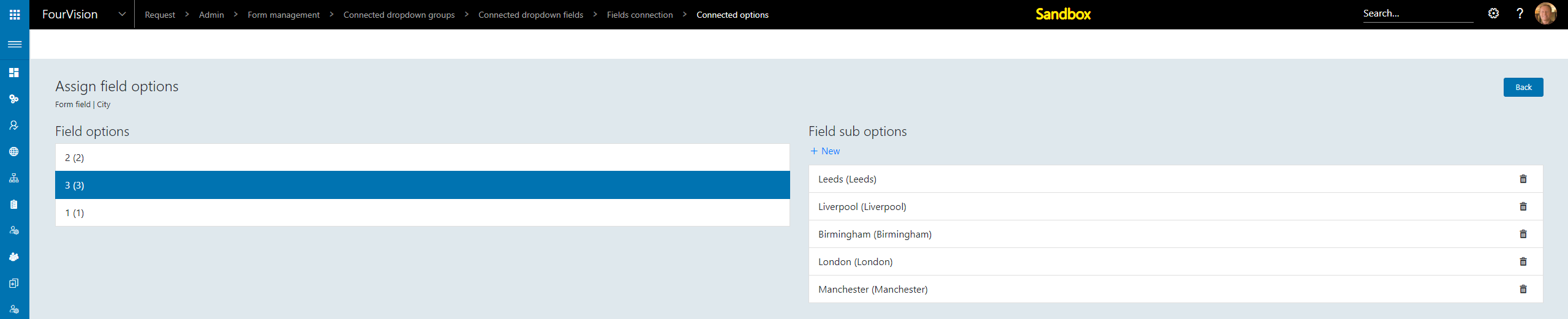
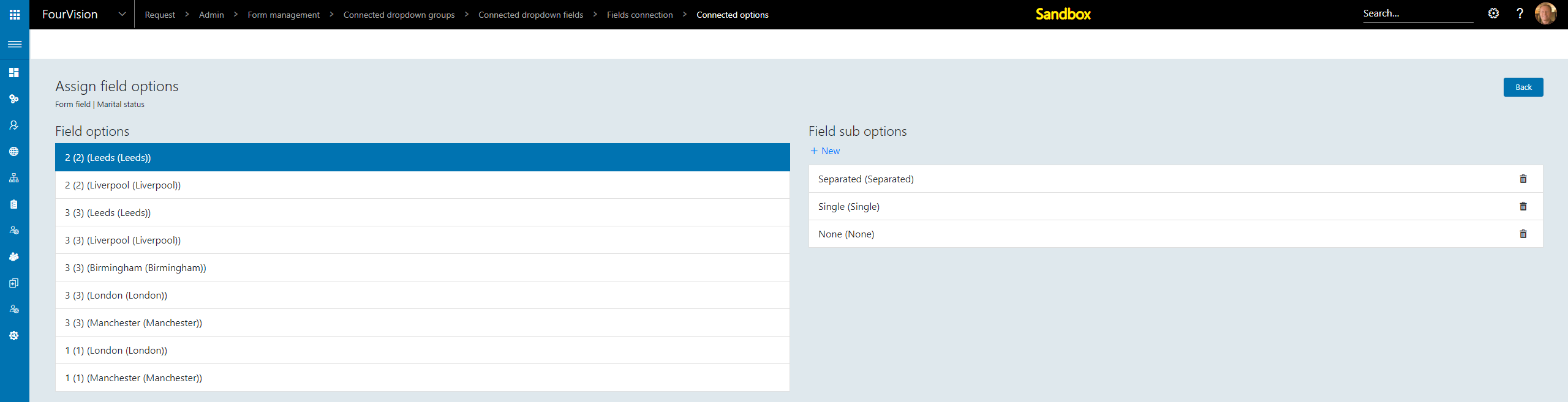
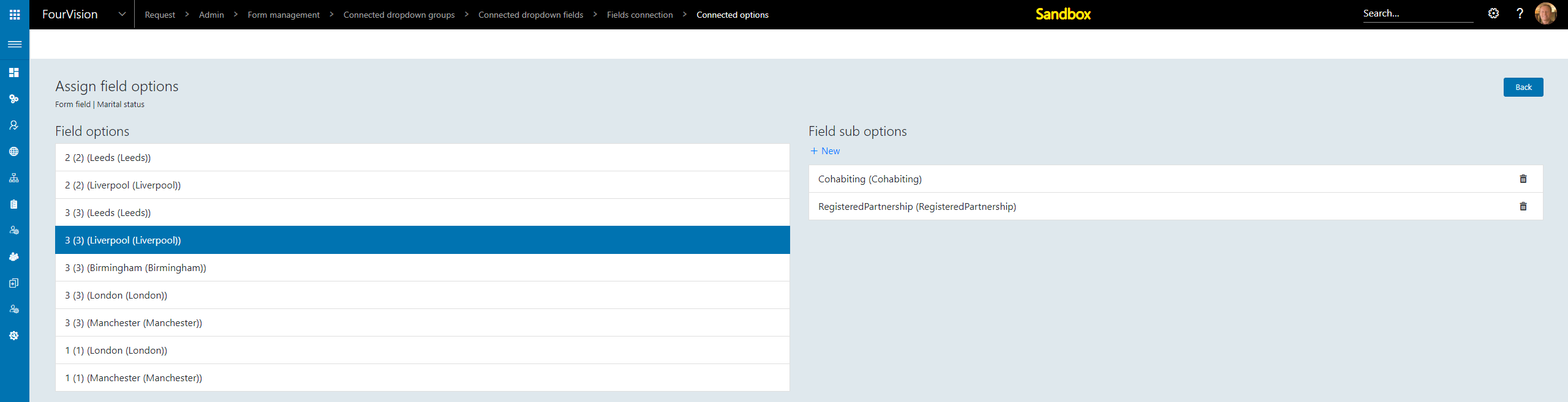
Now the setup is complete, the Connected dropdown field can be used within a Form, create a new Form

Edit the Form fields and Import field group


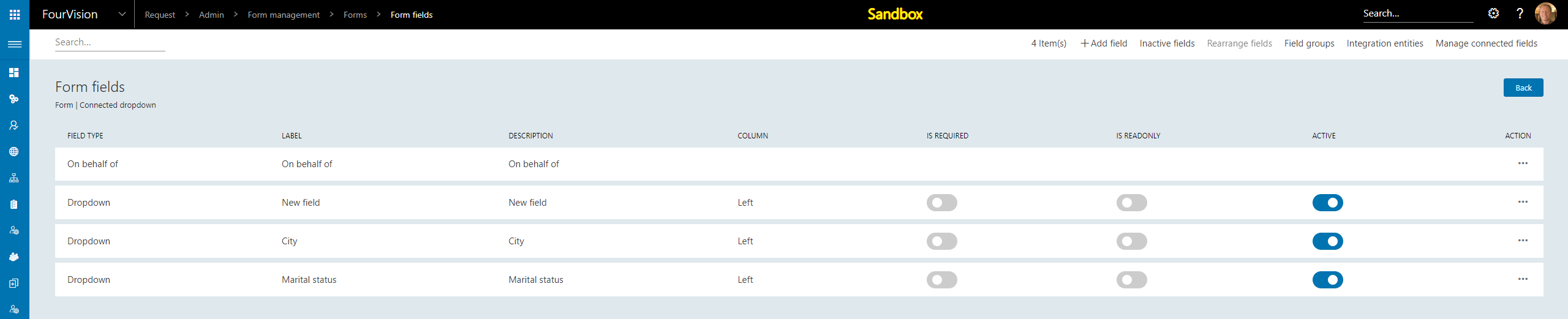
Use the new Form to create a Request type

Finally, create the Request and use the Connected dropdown field
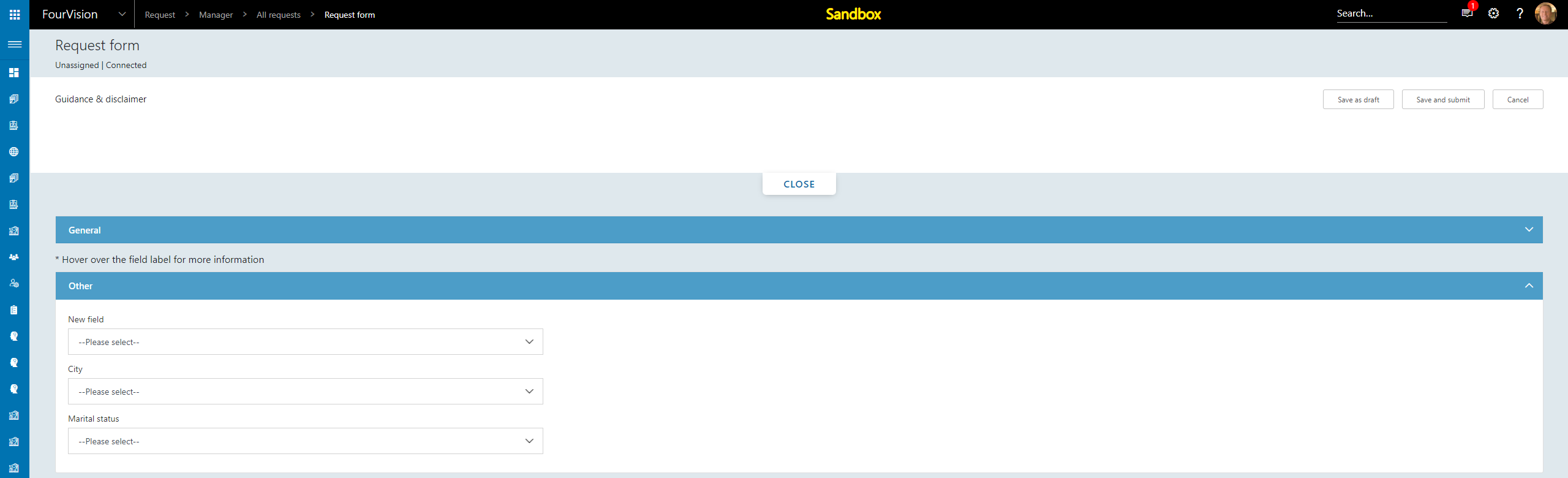
Options will not be populated until the Parent field has been populated
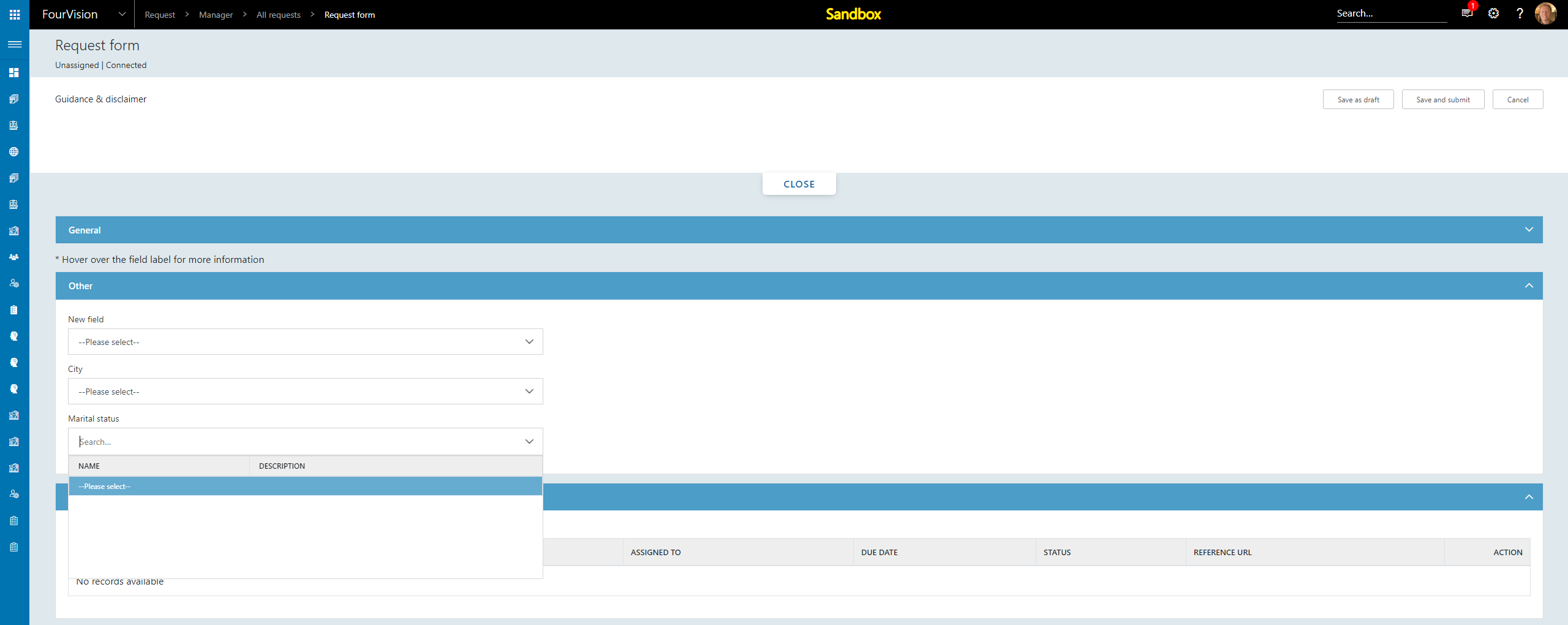
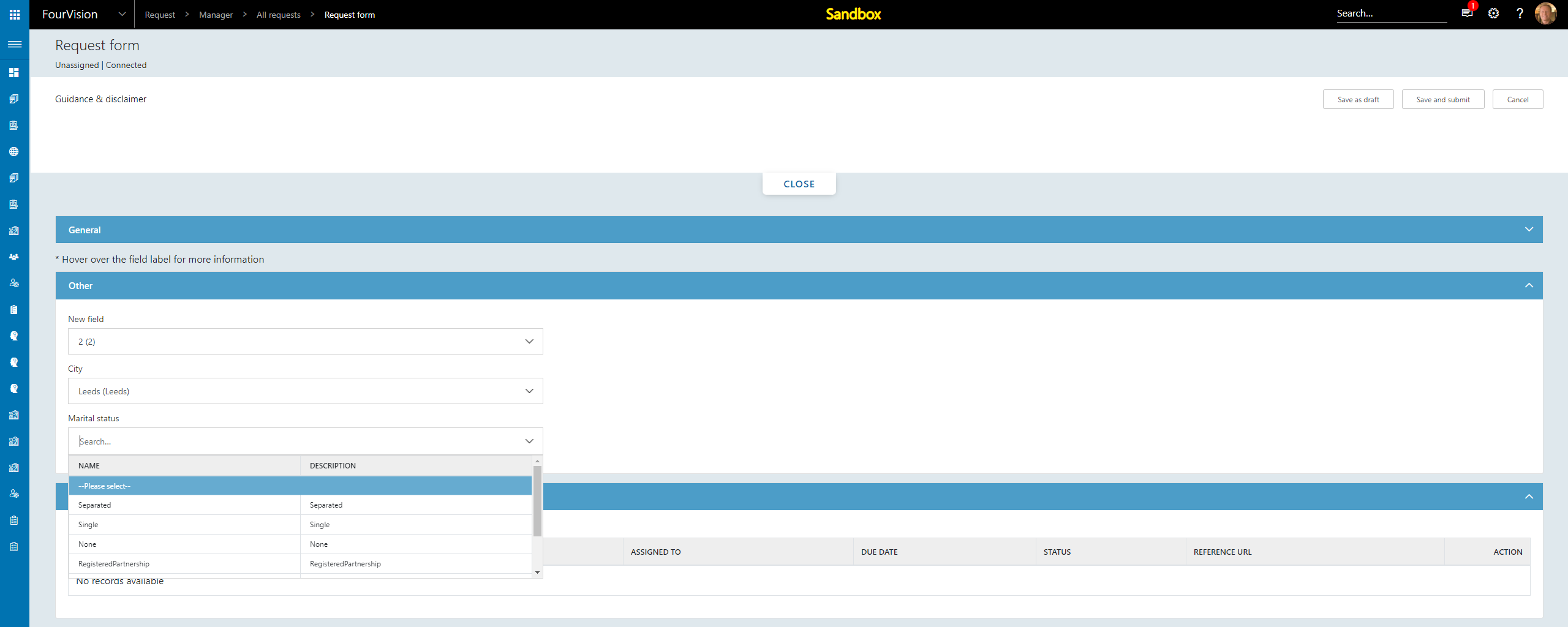
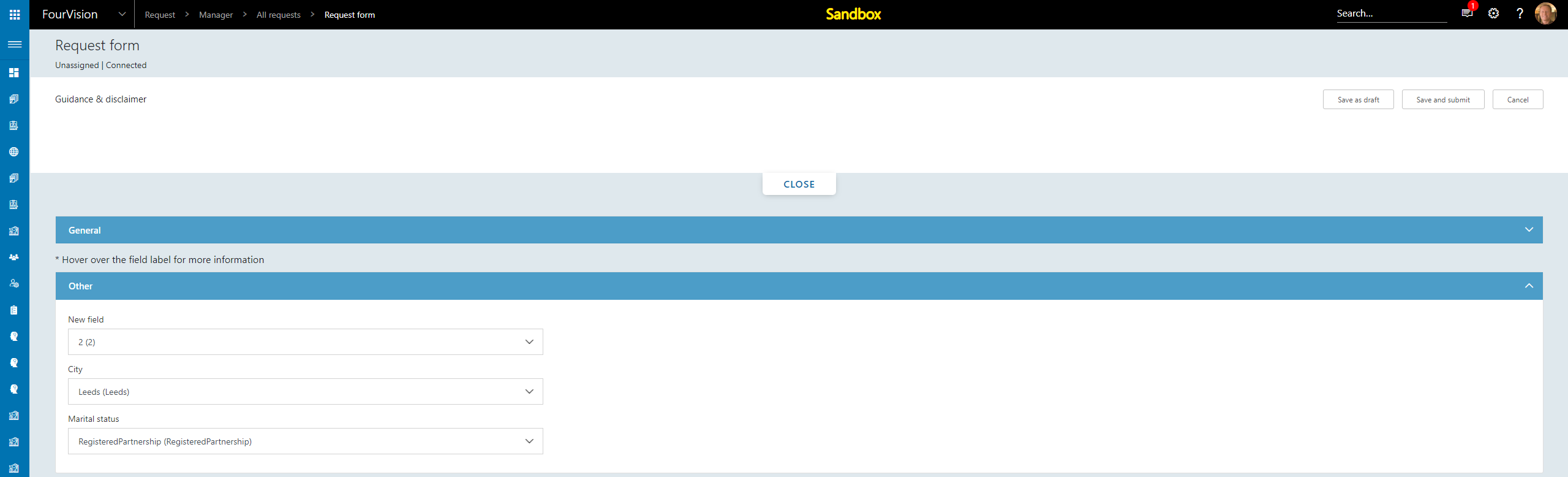
25660 Use graph API for user images
Graph API now used to populate User images

25639 Deleted 'Form fields' showing while editing form
Deleted Form fields no longer show when editing a Form
Delete First name field

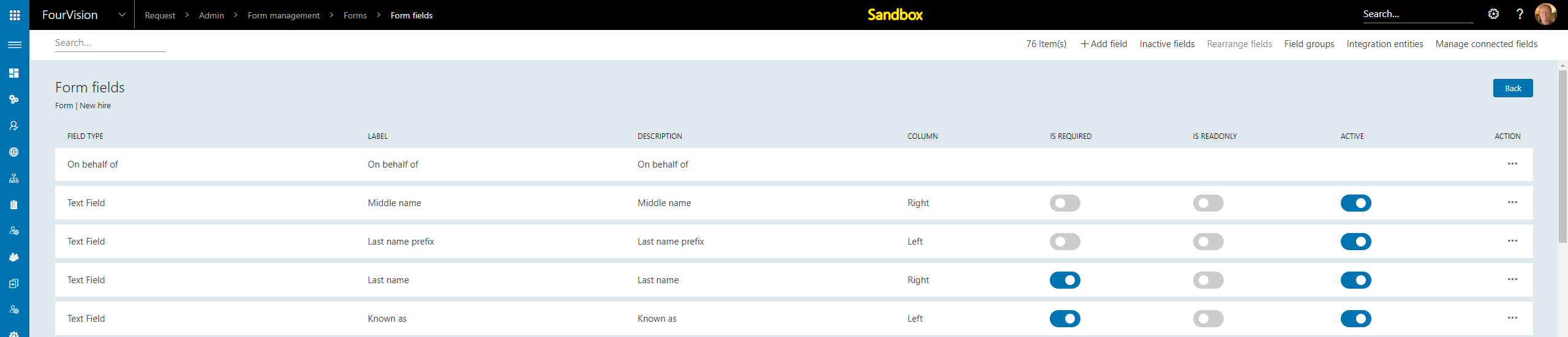
Edit Form and view Criteria dropdown, First name no longer displayed
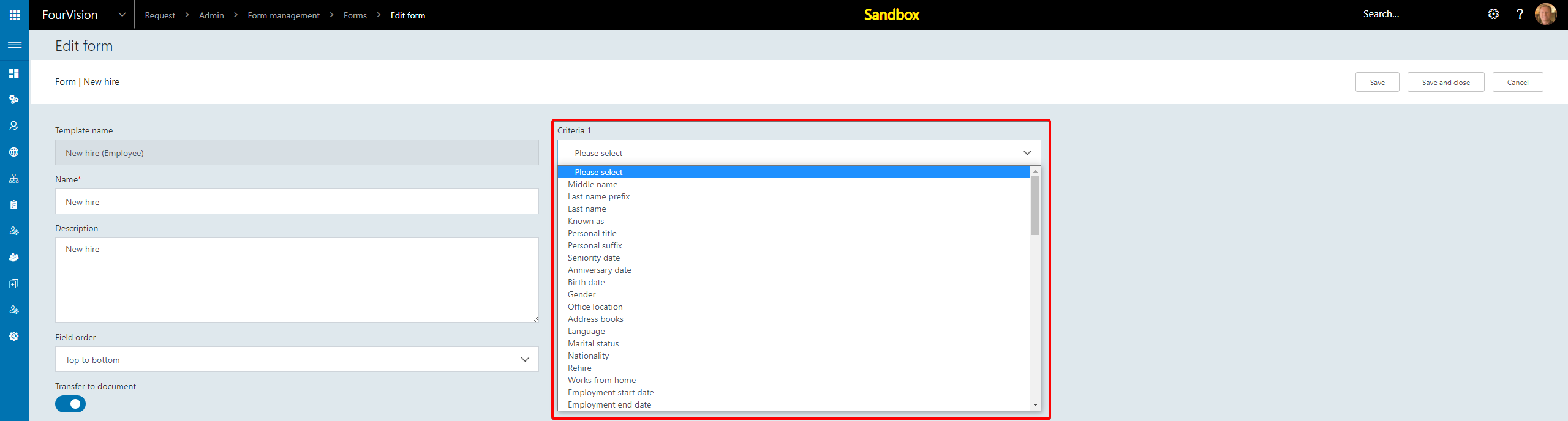
25640 No changes should be allowed in the request with status 'Approved'
A Request form cannot be changed once its Status is Approved
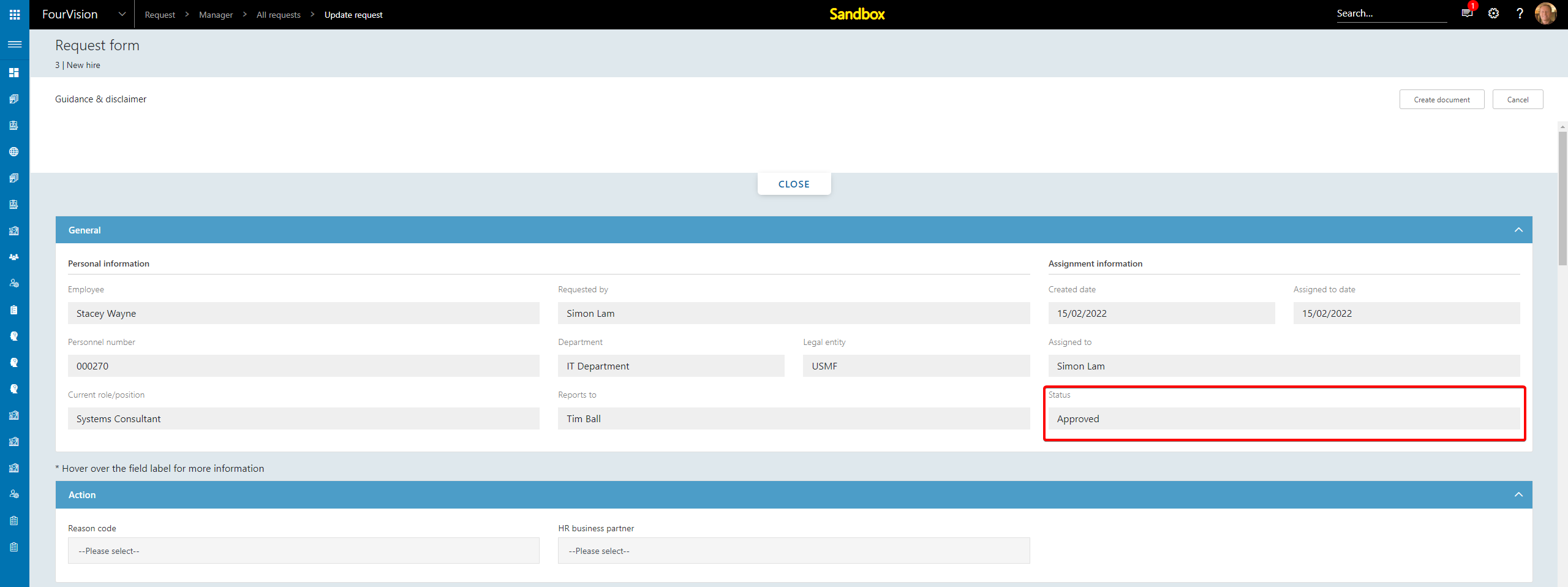
Edit the Form in Admin > Form management > Forms > Form fields and set a Field to Inactive

The Field does not show in a new Request
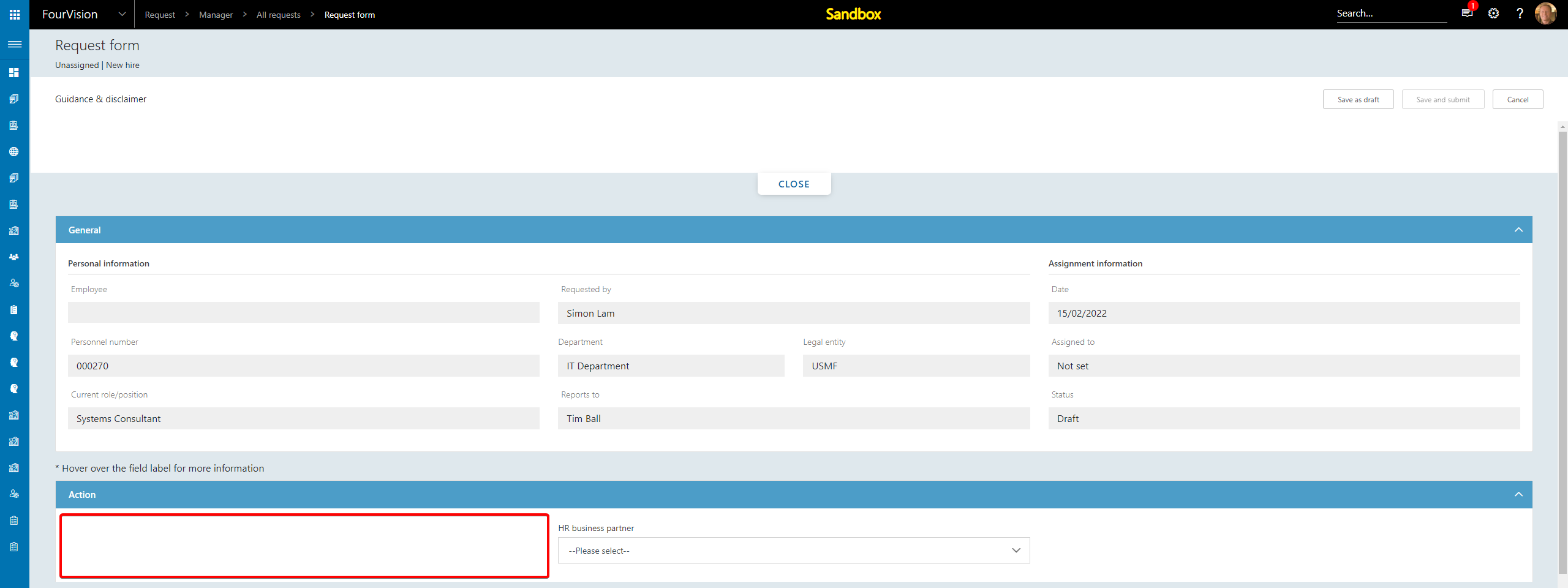
But still shows in approved Requests
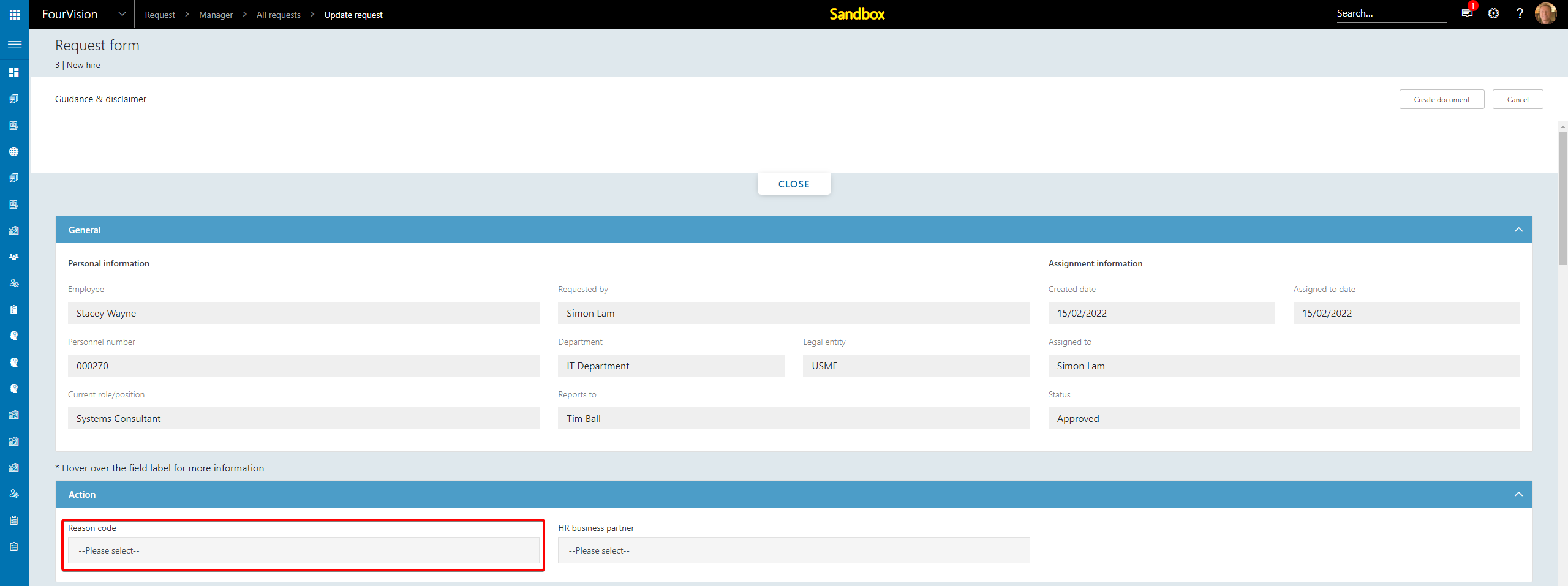
25544 Implement user settings parameter including task email settings
Task email notification setting added to User settings
Navigate to Admin > General > Parameters > User settings and specify the default task email settings as desired
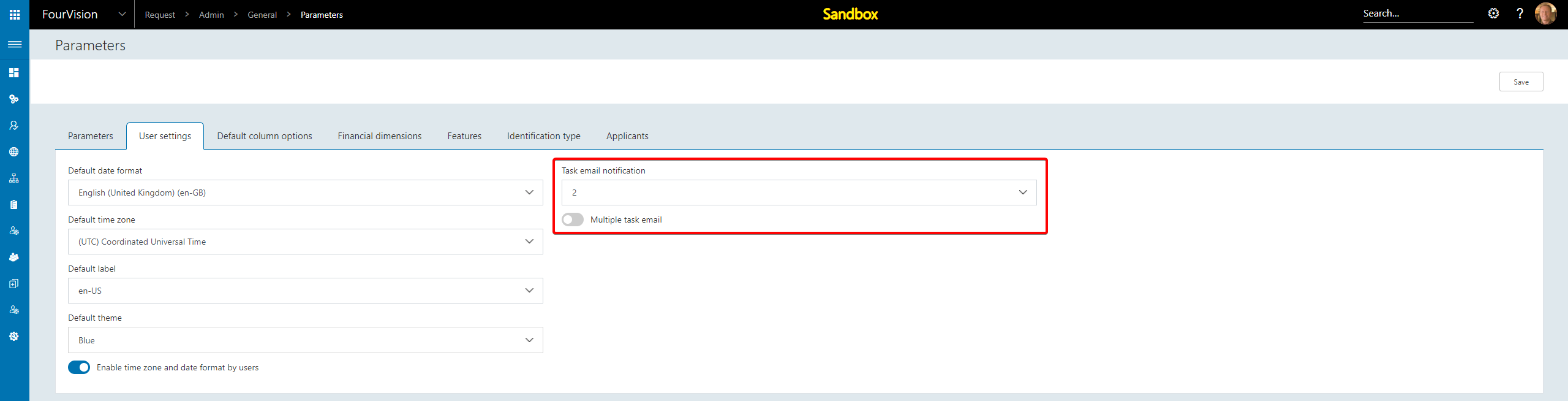
25550 Filter my tasks to view task that are not completed yet
New Pending tasks tab added in My tasks
Navigate to Manager > My tasks > Pending tasks to view all Tasks that are not yet complete
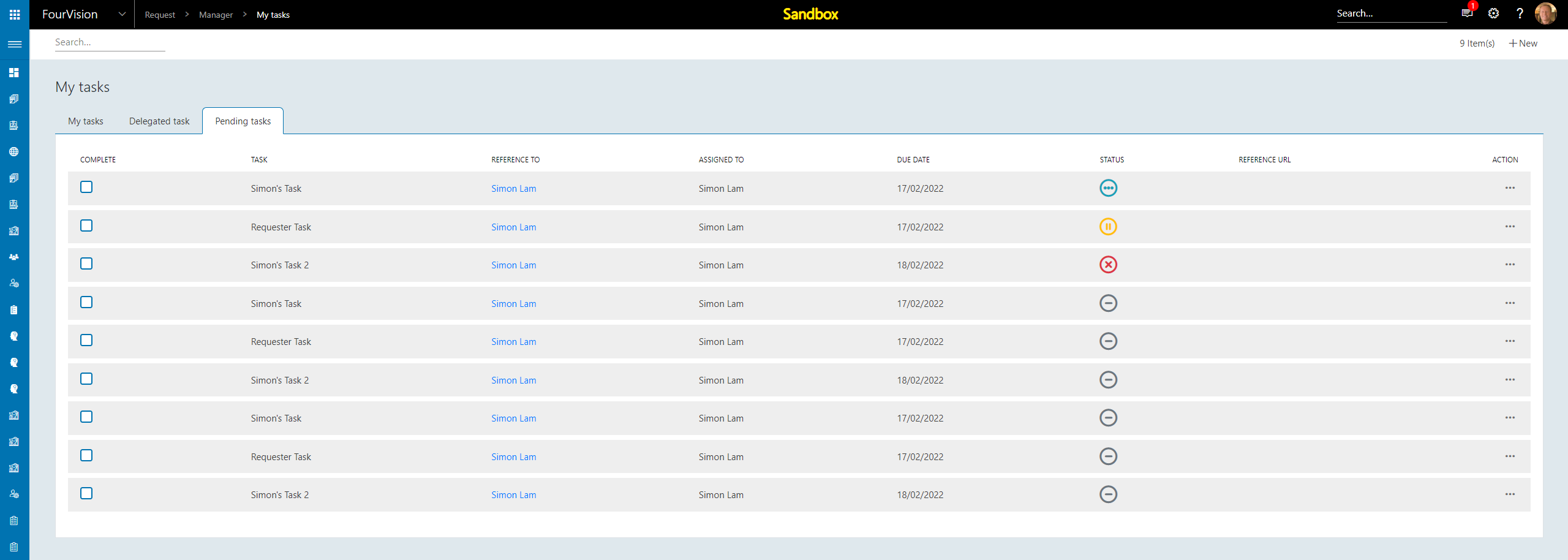
25631 Active worker issue causing problems with rehiring applicants
Workers without an active Employment are now correctly identified
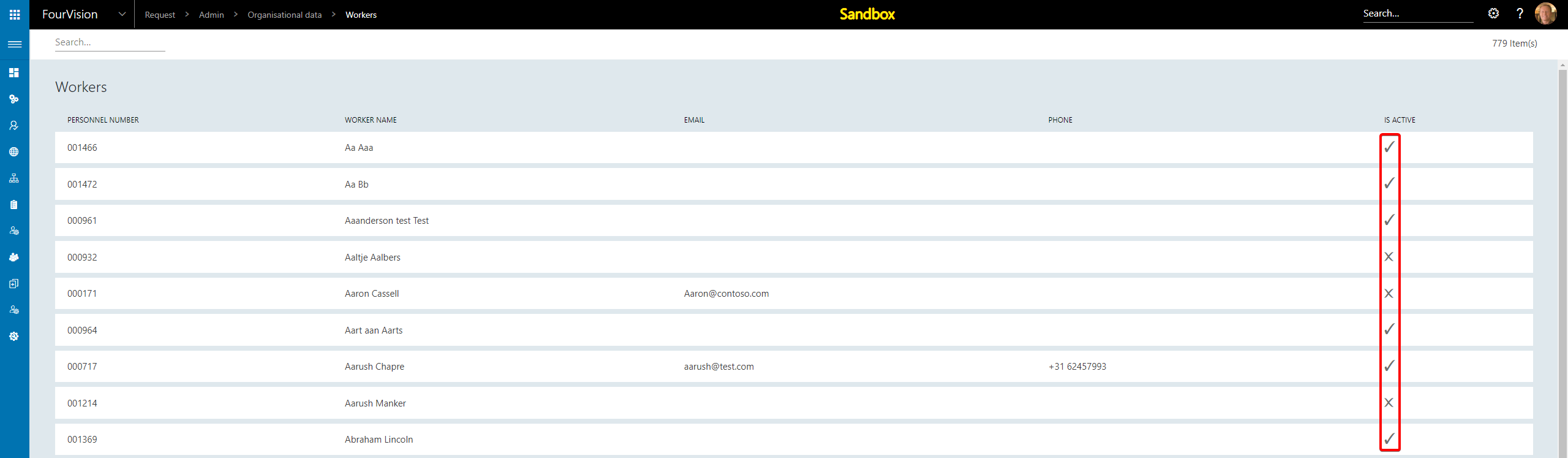
25694 Add 'Role access' tab on the 'Edit role' screen
Role access tab added to the Edit role screen
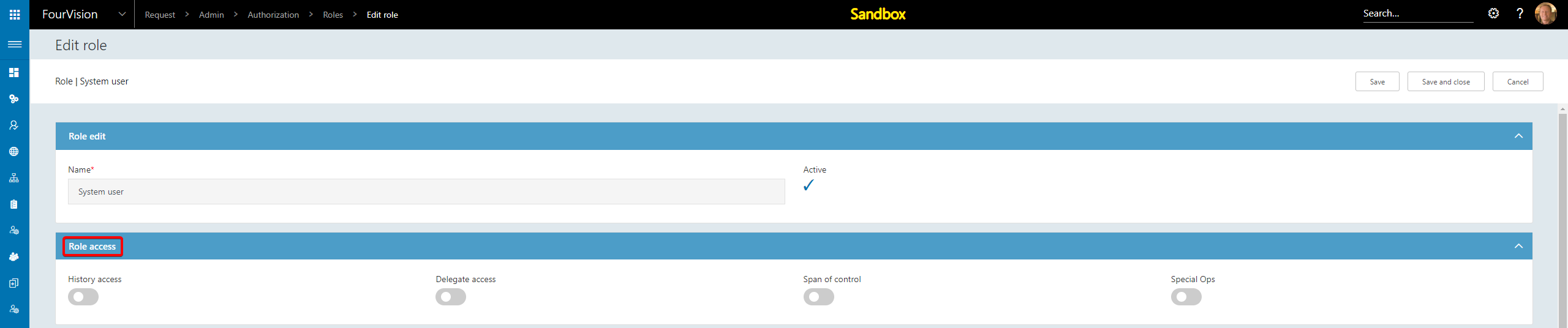
25674 On clicking 'Save as draft' button, the same screen should remain open
When editing a Request, clicking Save as draft will keep the user in the Request screen


25774 Move OData API key into Key vault
OData API key moved into the Key vault and remains valid for a period of time
