##Planned/Actual
Go to the Employee dashbooard and select Planned/Actual from the menu items.
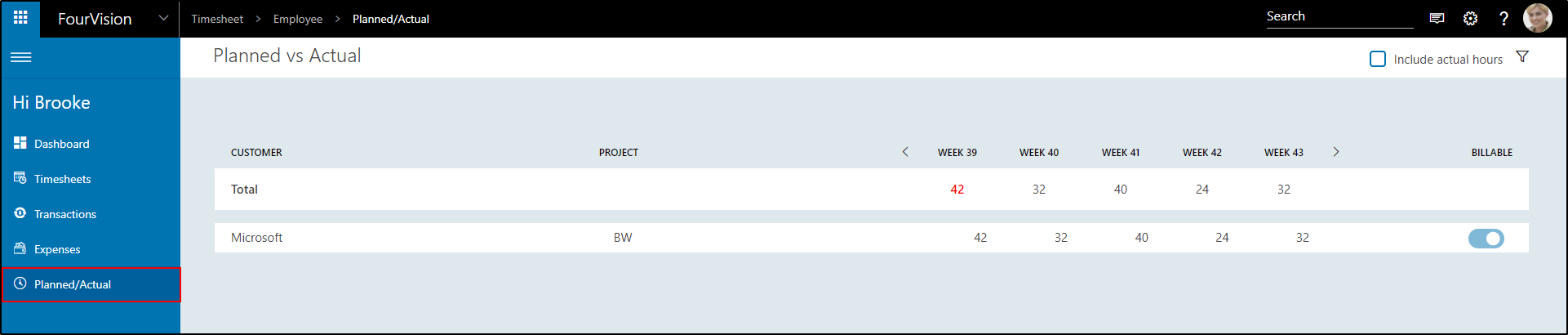
By default you will see the Planned hours

If you want to include the Actual hours, just mark the checkbox 'Include actual hours'

From here, you can also choose to include the draft hours in the actual hours yes or no.

the first figure (left) is the planned amount of hours, based on resource and project planning made by whoever is responsible for the planning (line manager, project manager, finance)
the second figure (right) is the actual amount of hours based on your time registrations.
Filter planned versus actual
You can filter on customers, projects, Period type, week, billable or not, project manager, in the resource planning screen:
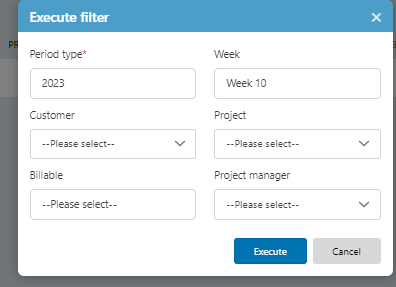
See unplanned work
Like in the manager part of the app, unplanned work can be viewed.
A checkbox ‘Include unplanned’ is available and unticked by default. For worker 'Brooke BD Drynan' and 'Luke Lenhart' only planned hours details visible as 'Include unplanned' checkbox is unticked
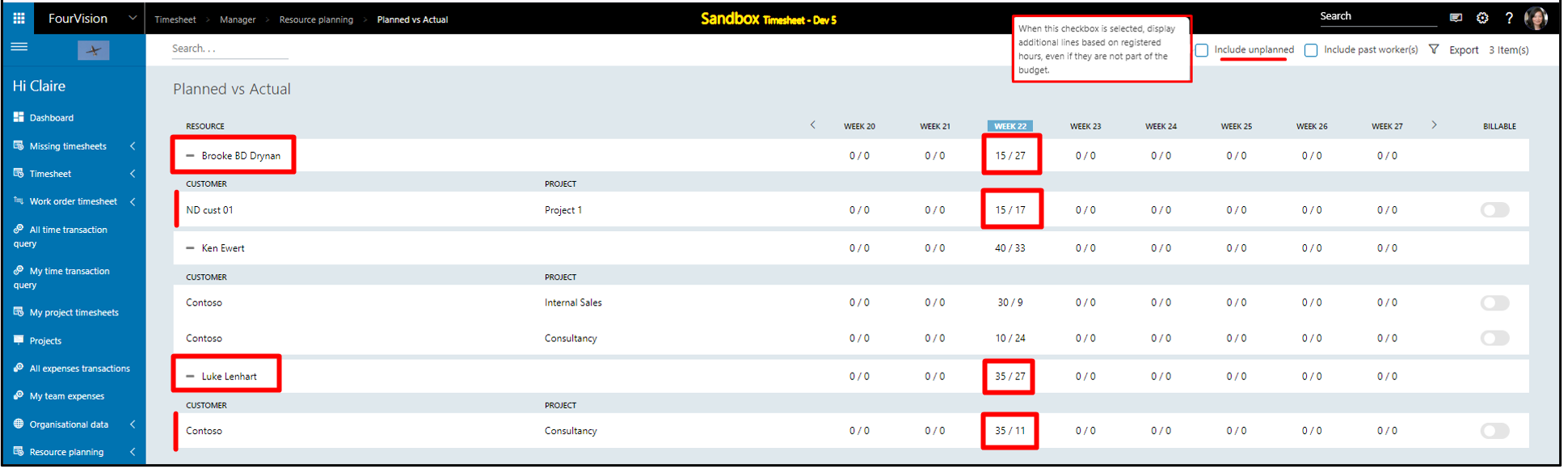
Login with user 'Brooke BD Drynan' as 'Employee', added checkbox ‘Include unplanned’ with hover text and unticked by default. Only planned hours details visible as 'Include unplanned' checkbox is unticked

Ticked the ‘Include unplanned’ checkbox and the unplanned project appears

Login with user 'Luke Lenhart' as 'Employee'. Ticked the ‘Include unplanned’ checkbox and the unplanned customers with calculation visible

Login to Manager app, ticked the ‘Include unplanned’ checkbox
For the resource ‘Brooke BD Drynan’, the unplanned project ‘Project 2’ added on which employee worked but the manager did not plan hours on the ‘Project 2’. The calculation showing as ‘0/10’
For the resource ‘Luke Lenhart’, the unplanned customer added on which employee worked but the manager did not plan hours on the ‘ND cust 01’ customer. The total calculation increased and showing as ‘35/27’ as now, the unplanned customer calculation added in the total calculation
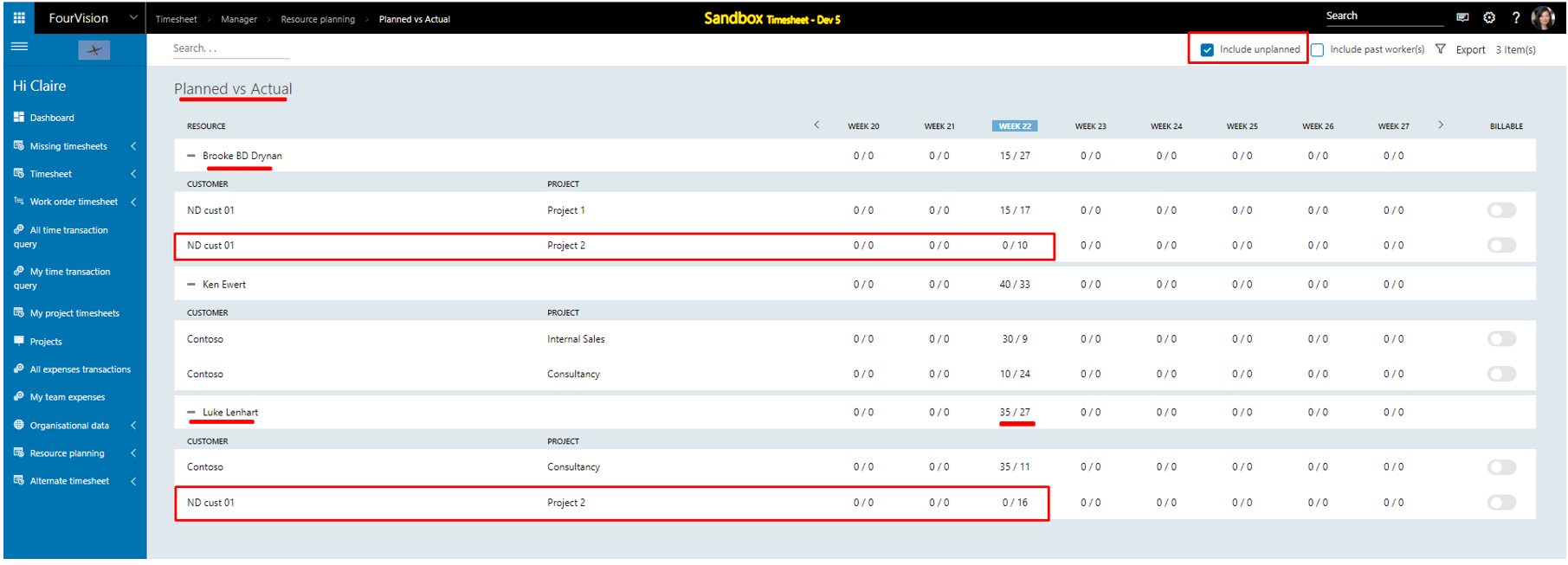
Note: Functionality to show unplanned hours implemented with Filters and Export in the Employee and Manager app.