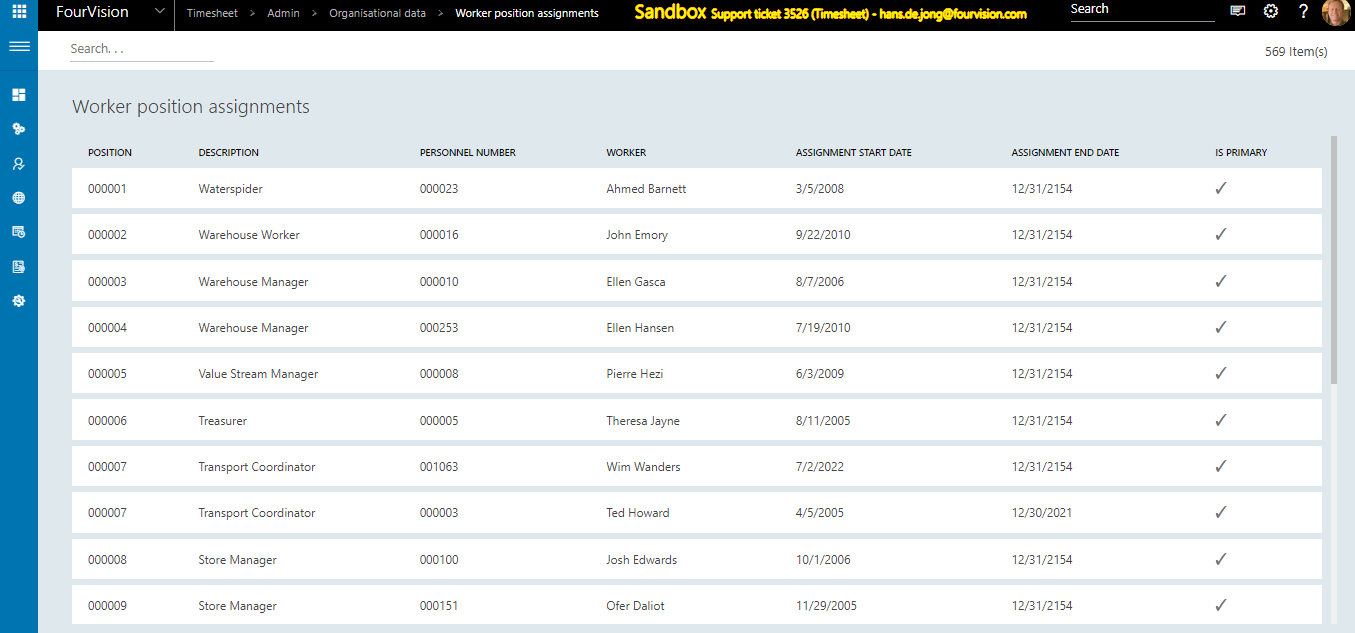Introduction Organizational data is synced from the source system D365 Finance and Operations and is used in the timesheet web app to arrange menu item access, define report to and steer processes and functionality in the app, depending on roles.
both ADMIN APP and MANAGER APP parts have a menu item Organisation data, with partly the same and partly different sub menu items.
Note: which organisational data a user can see, depends on the menu items granted on the role. Below is a list of all organisational data and what it is, but some of them may not be assigned to a role.
Which data in admin or manager app Below is an overview of Organisation data menu items we will describe further down and where they are available:
| Menu item | Description | Admin app | Manager app |
|---|---|---|---|
| Legal entities | list of legal entities | yes | no |
| Position hierarchies | position and its parent | yes | no |
| Position hierarchy tree | visual direct reports overview | no | yes |
| Positions | list of all positions | yes | yes |
| Open positions | all open positions | yes | yes |
| My positions | positions reporting to logged on user | no | yes |
| My open positions | vacant positions reporting to logged on user | no | yes |
| Departments | overview of all departments | yes | yes |
| Jobs | overview of all jobs | yes | yes |
| Employments | all employments | yes | yes |
| My employments | employments of direct reports of logged on user | no | yes |
| All workers | full worker list | yes | yes |
| My team workers | workers reporting to the logged on user | no | yes |
| My team workers alt | workers reporting to the logged on user in the alternative hierarchy | no | yes |
| Currencies | list of all currencies | yes | yes |
| Position hierarchy types | list of hierarchy types (line, matrix, project, etc. | yes | yes |
##Legal entities An overview of all legal entities in the source system:
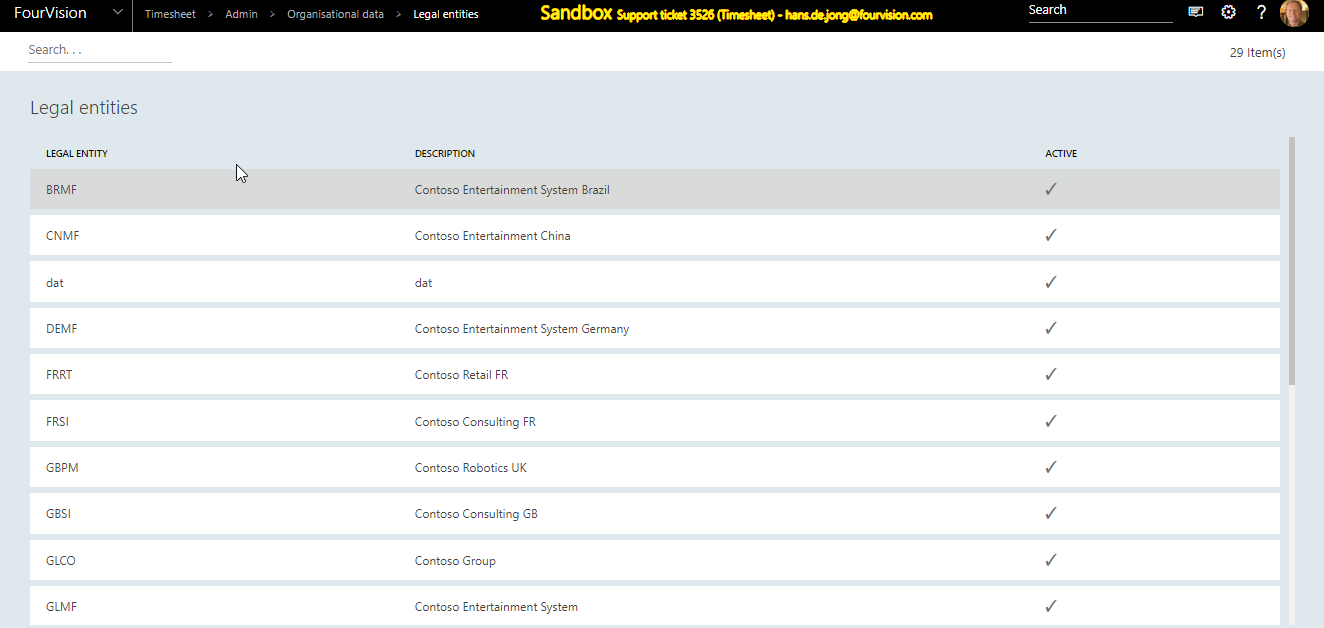
##Position hierarchies Lists which position reports to which position (child - parent):
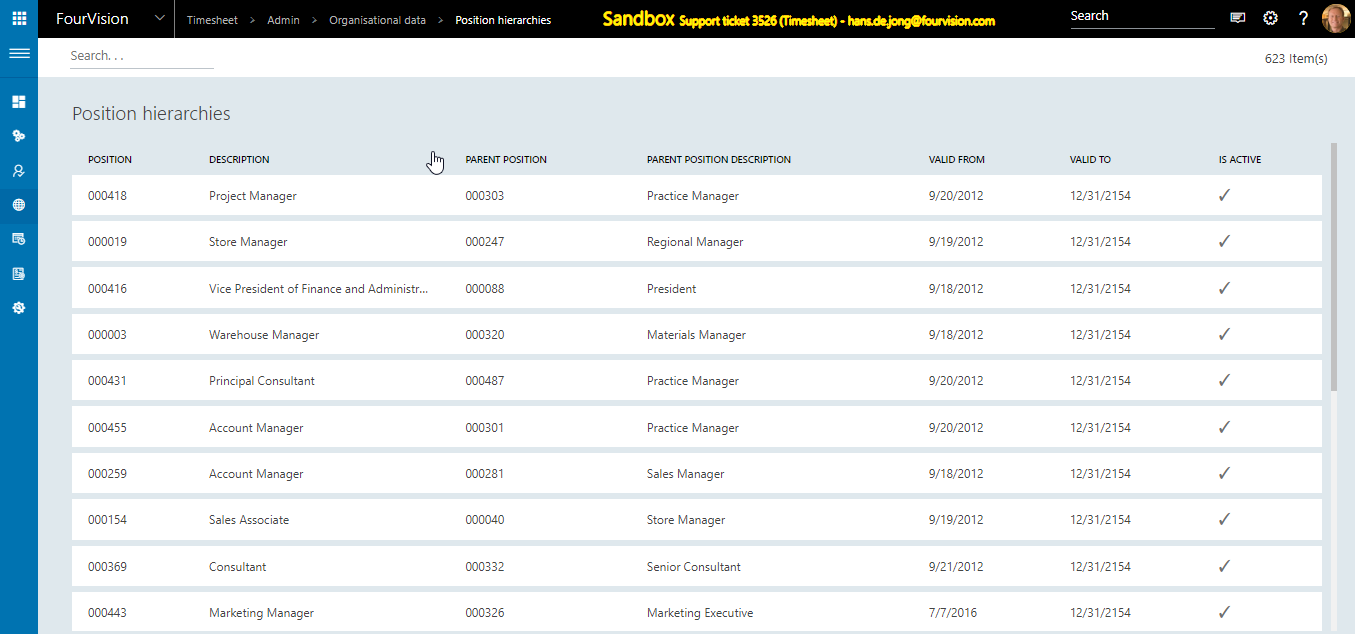
##Position hierarchy tree
Click Filter icon
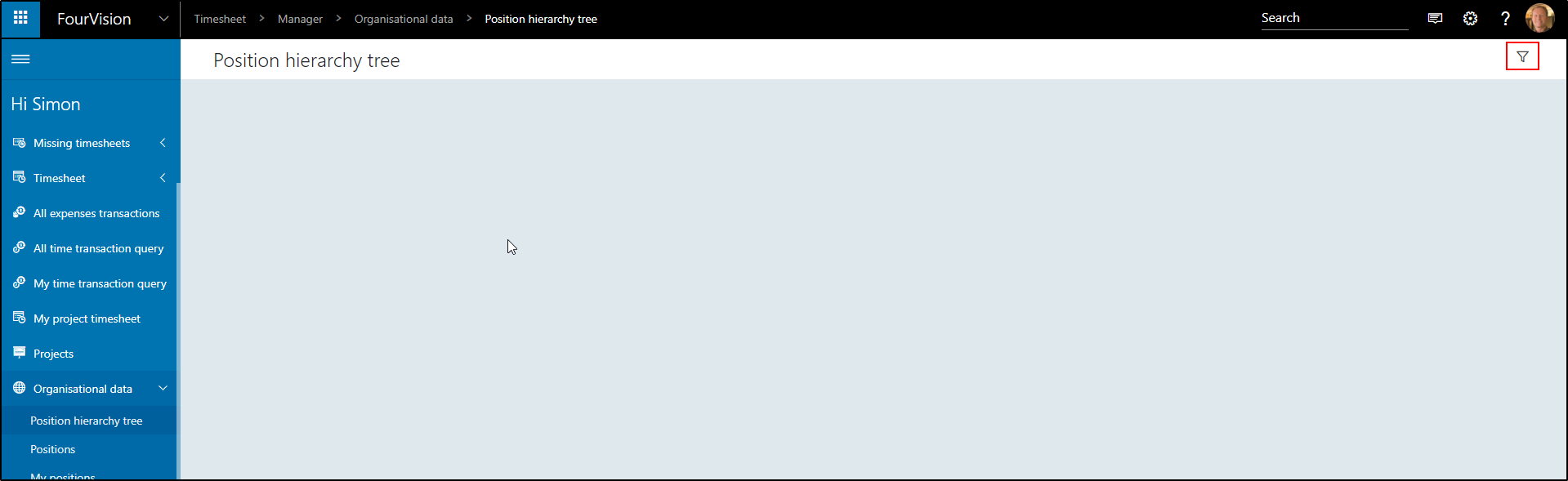
Search for a Worker
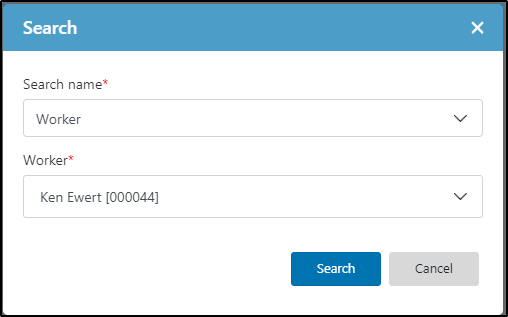
position hierarchy tree
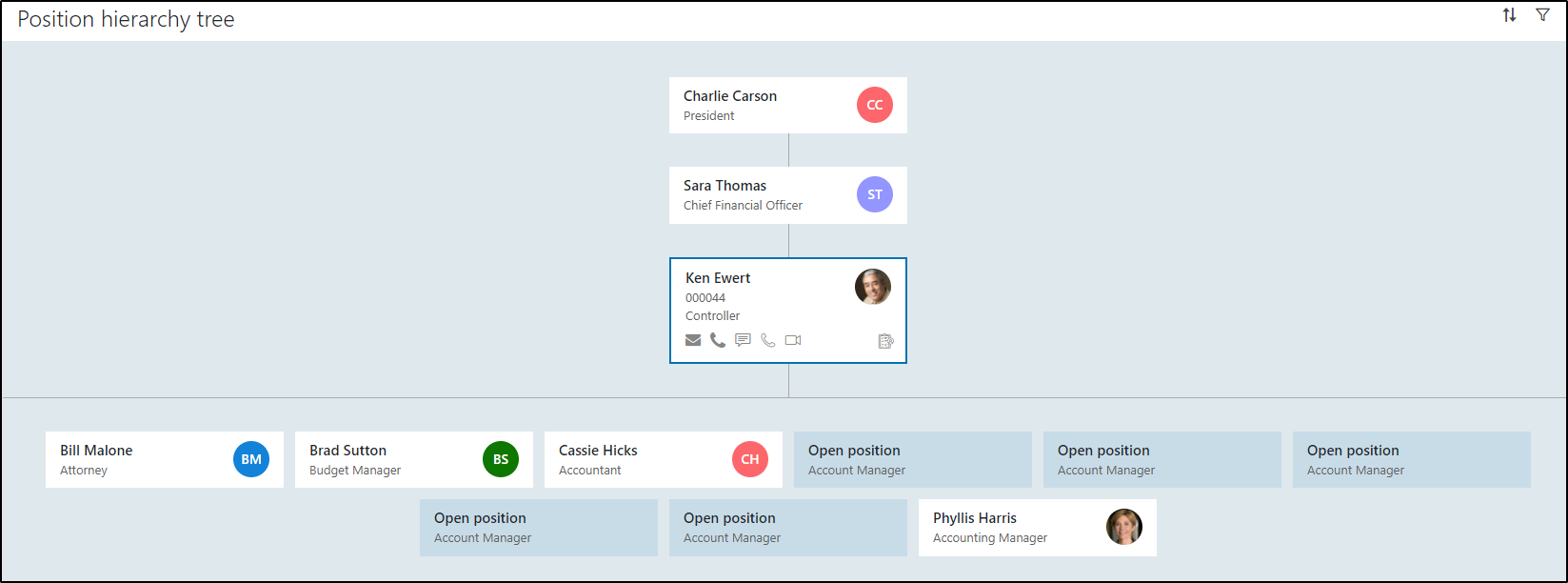
Click the Sort icon
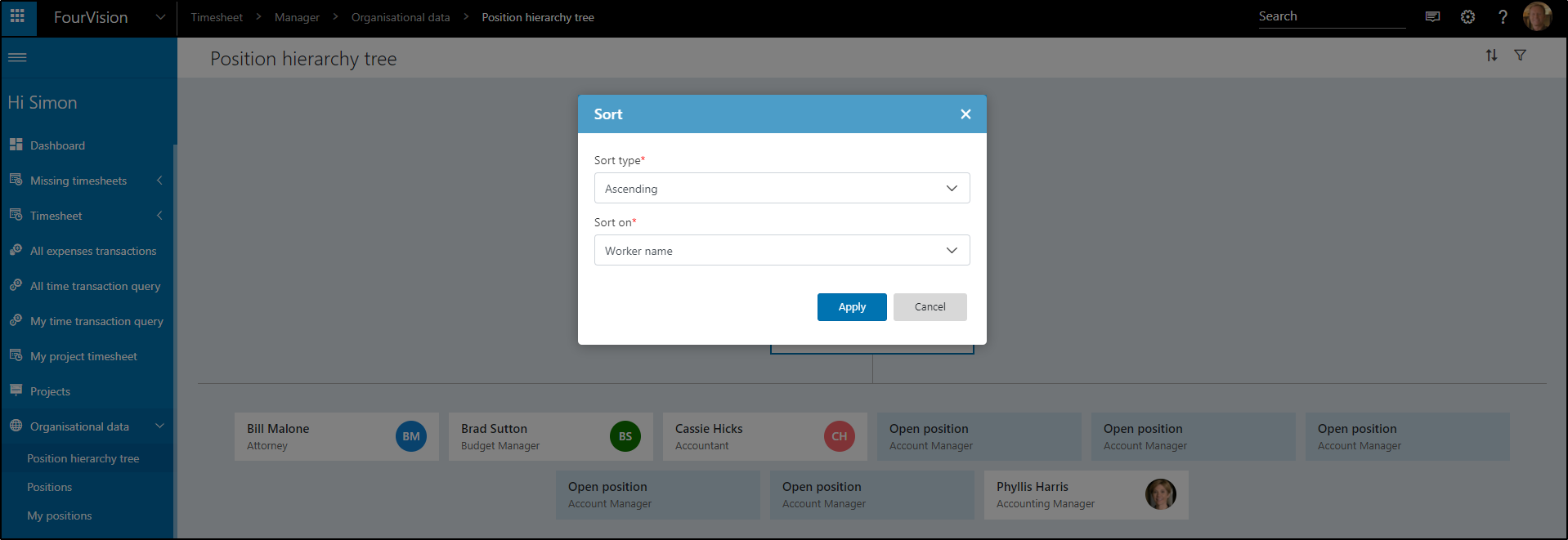
The options are:
| Sort type | Sort on |
|---|---|
| Ascending | Worker name |
| Ascending | Position ID |
| Descending | Worker name |
| Descending | Position ID |
Go to the main hierarchy tree and click a name. I selected Sarah Thomas. It now shows who she reports to, and who is reporting to her.
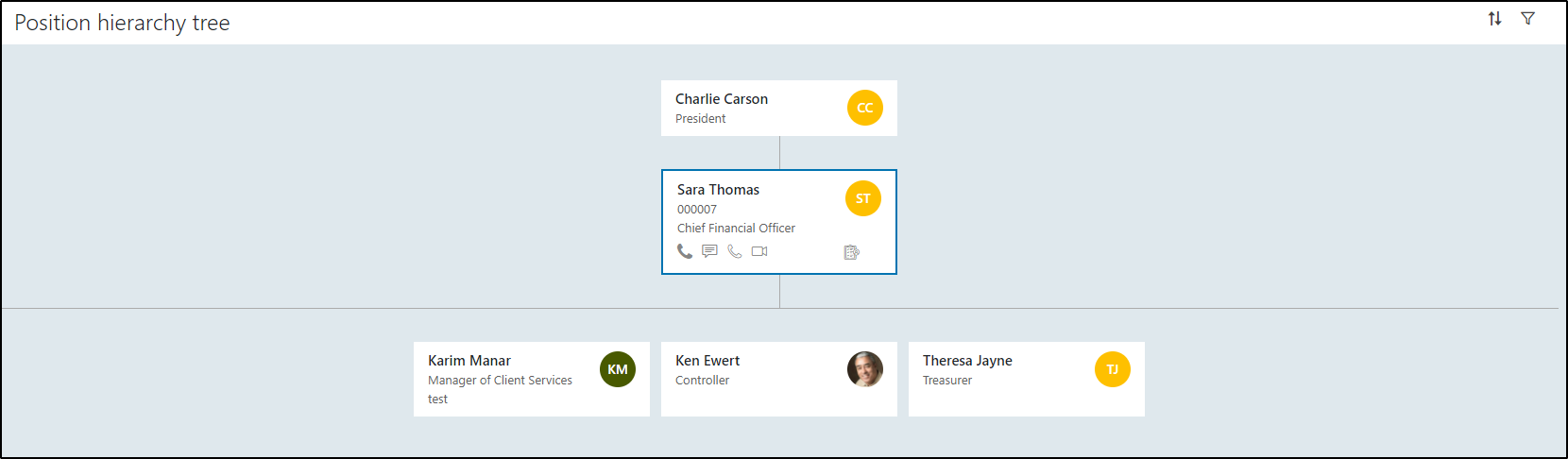
New click a subordinate of Sara Thomas (Ken Ewert)
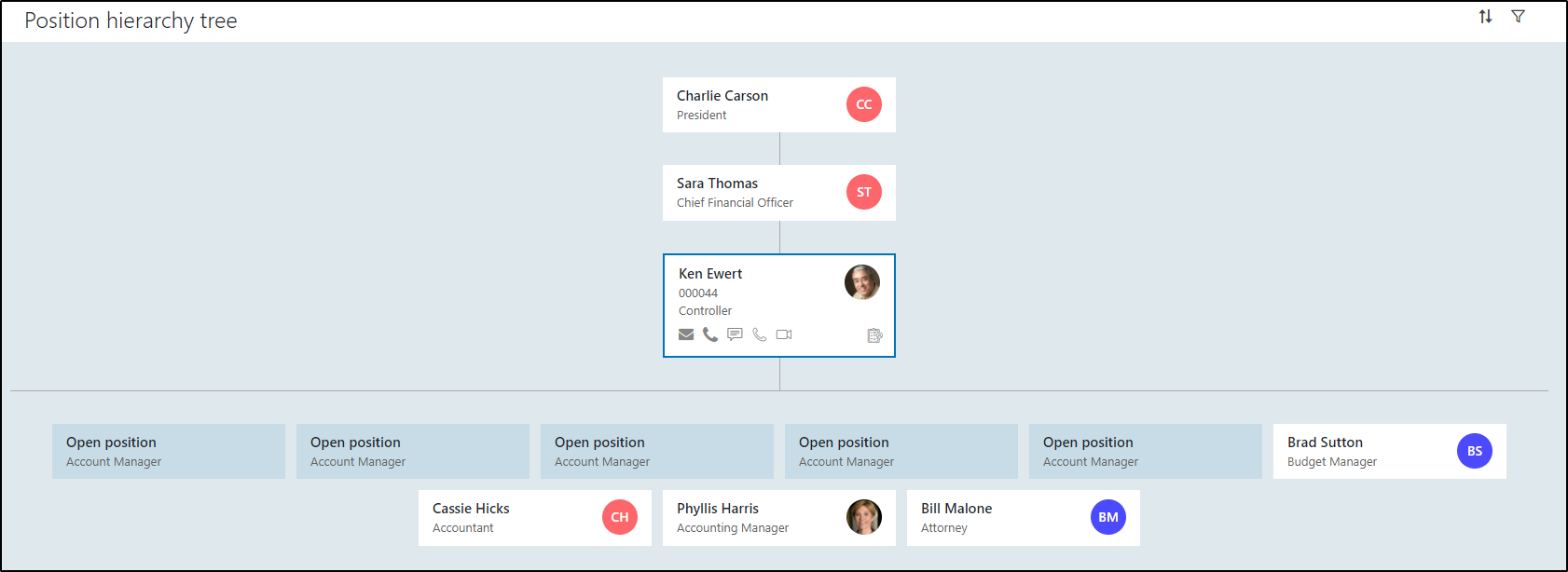
Now click Phyllis, subordinate of Ken.
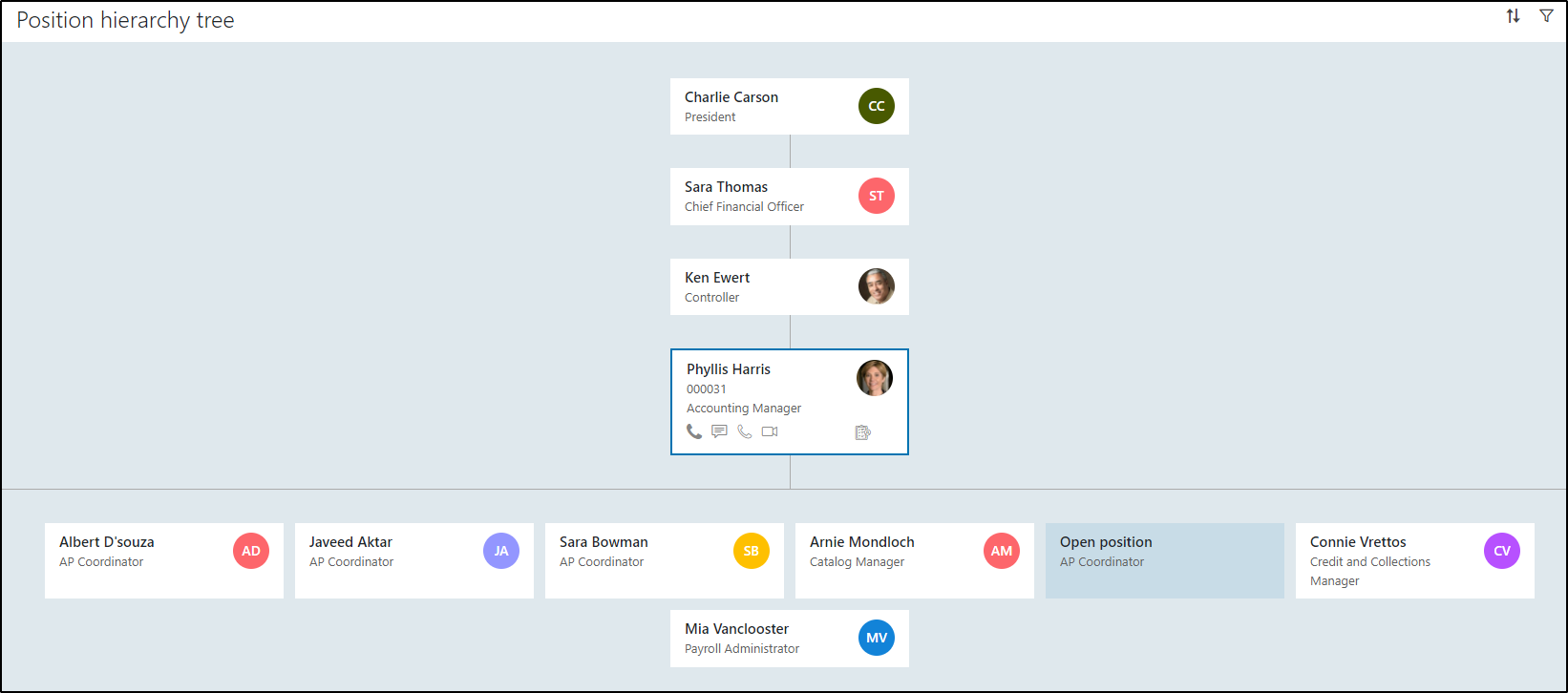
This way it is possible to click through the complete hierarchy.
Note: you can view the Position hierarchy tree for each type of hierarchy, e.g. line, matrix, project or other type created by you, by selecting the type of hierarchy:
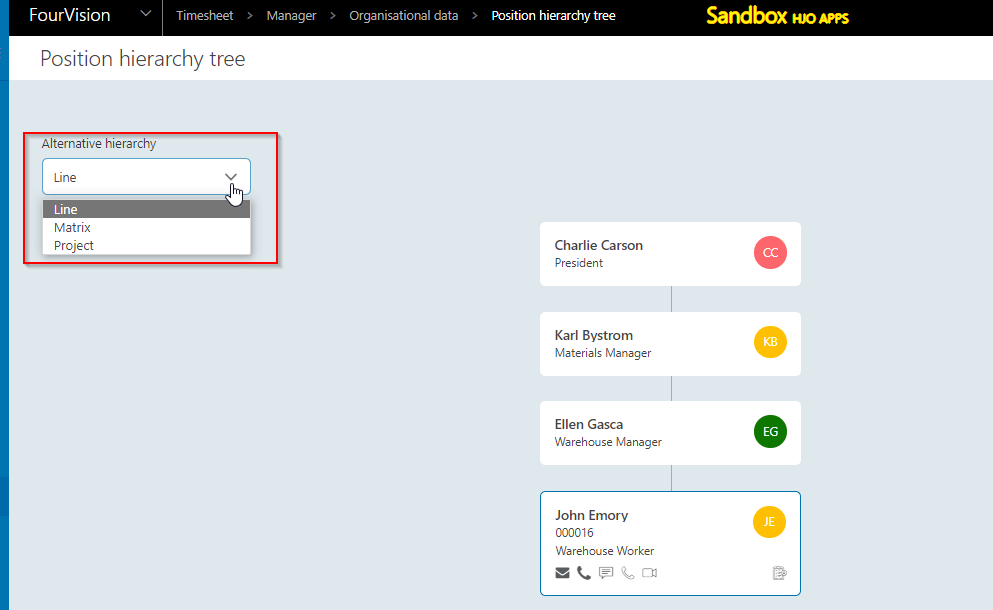
##Positions The columns of positions consists of Position ID, Description, Worker, Job, Department, Report to, Is primary, Active and Action.
In the top right corner of the screen, the total amount of items is shown.
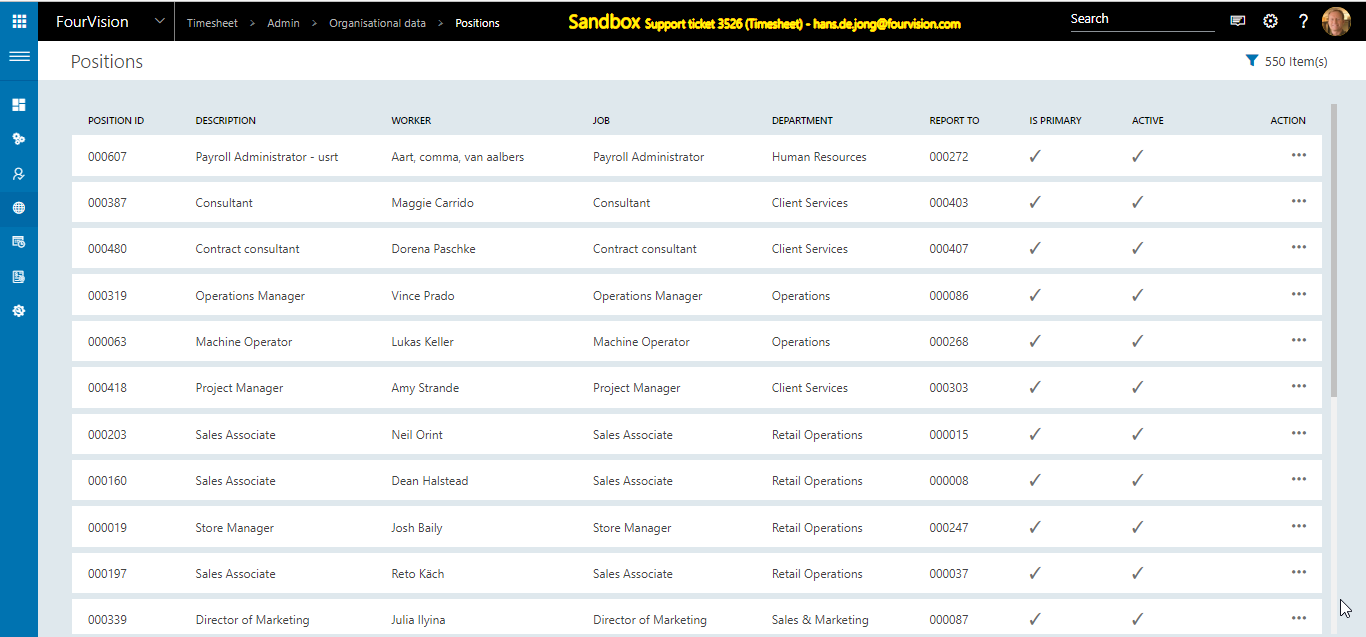
When you click Detail under the three dots, the details of the Position are shown.

It is possible to filter on description, Worker, Job, Department and Report to, active/inactive.
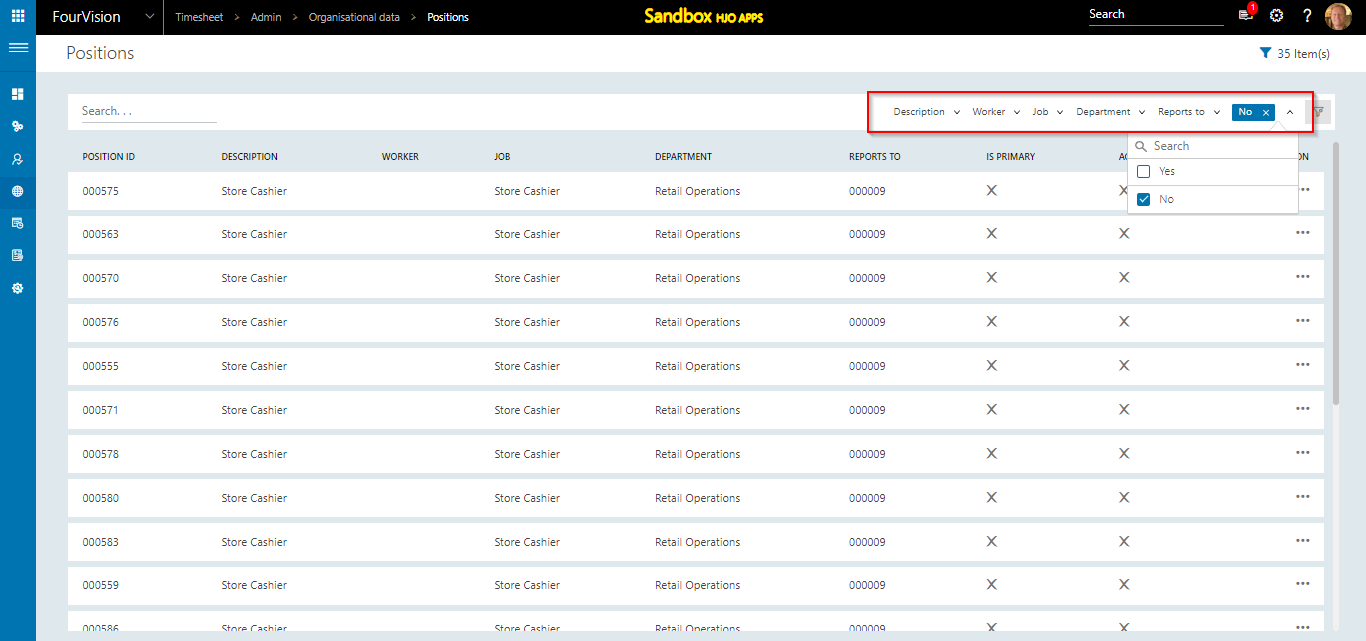
Use the manual search to search on specific key words.

It is also possible to combine multiple filters with manual search.

Click Reset filter to clear the selection.

##My positions MY posiitons shows all the position reporting to the logged on user. The columns of My positions consists of Position ID, Description, Worker, Job, Department, Report to, Is primary, Active and Action.
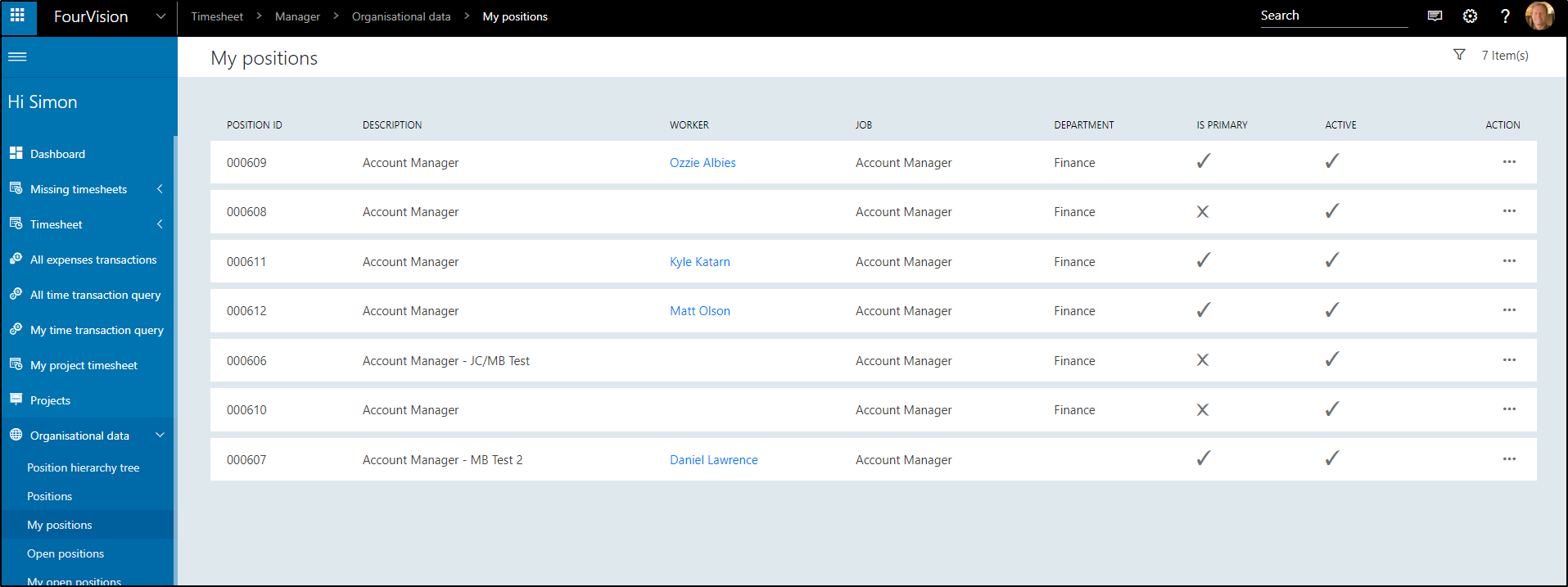
In the top right corner of the screen, the total amount of items is shown.
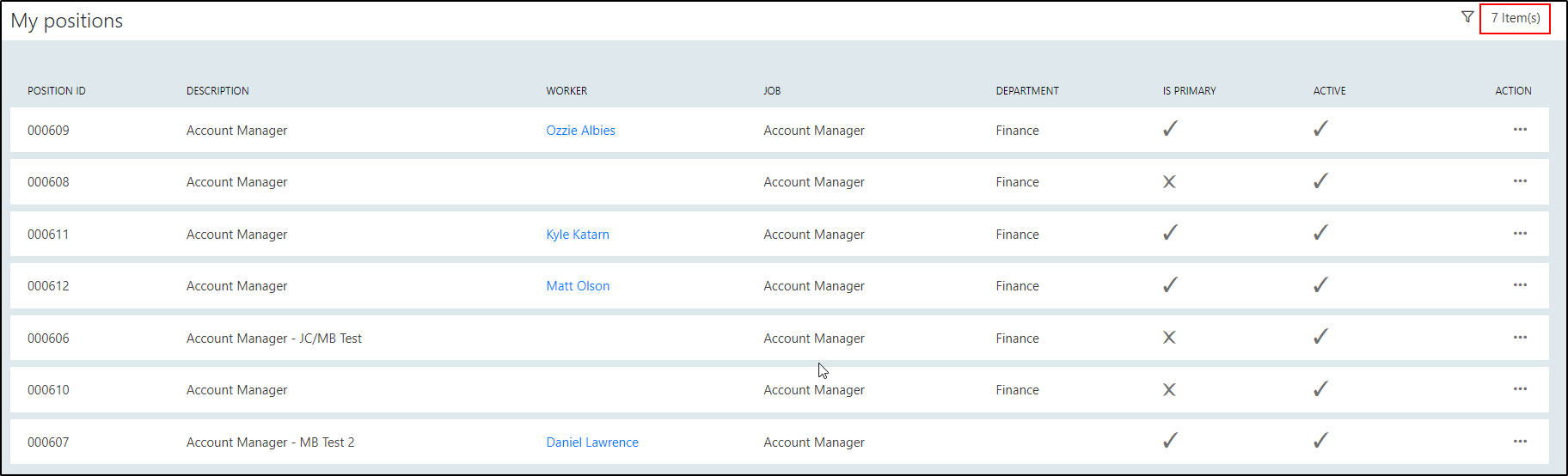
Click the worker name to see details about the worker.

Result:
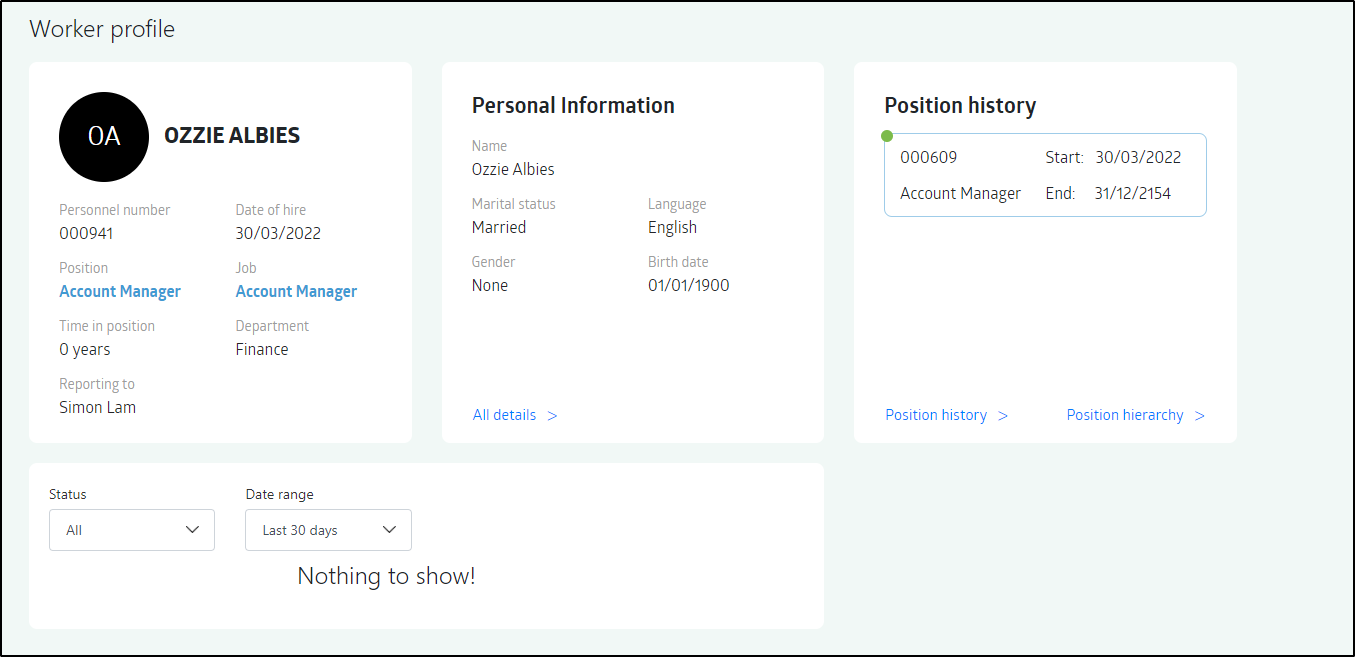
##Open positions Open positions shows all the positions that have no worker attached so are vacant, in the entire organisation.
The columns of Open positions consists of Position ID, Description, Worker, Job, Department, Report to, Is primary, Active and Action.
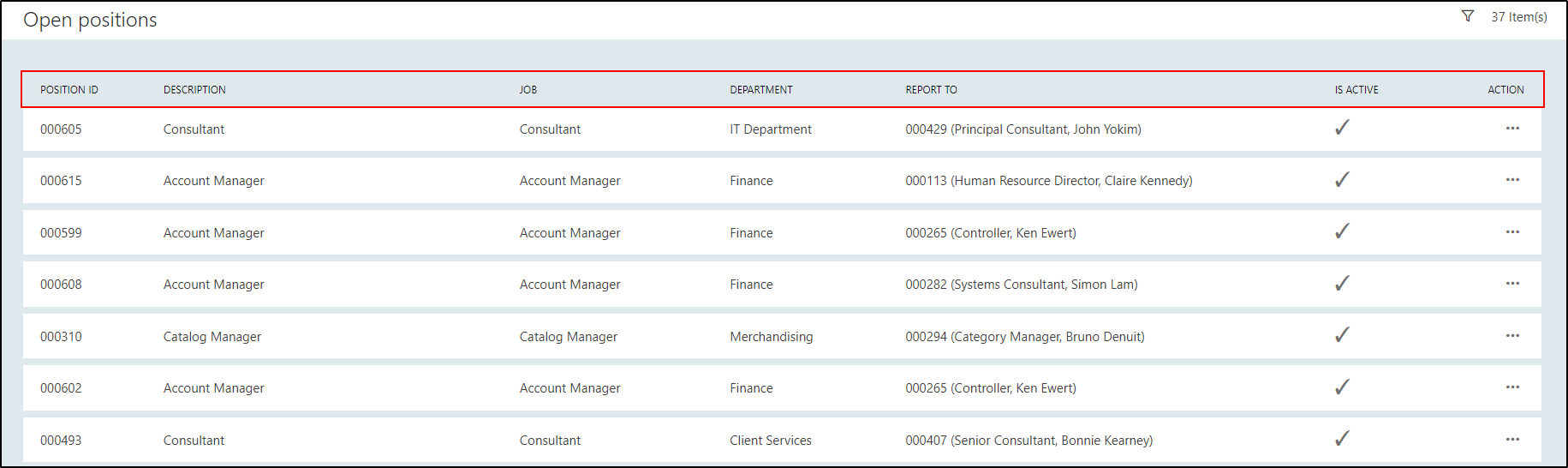
In the top right corner of the screen, the total amount of items is shown.

Filter: It is possible to filter on Description, Job, Department and Report to.
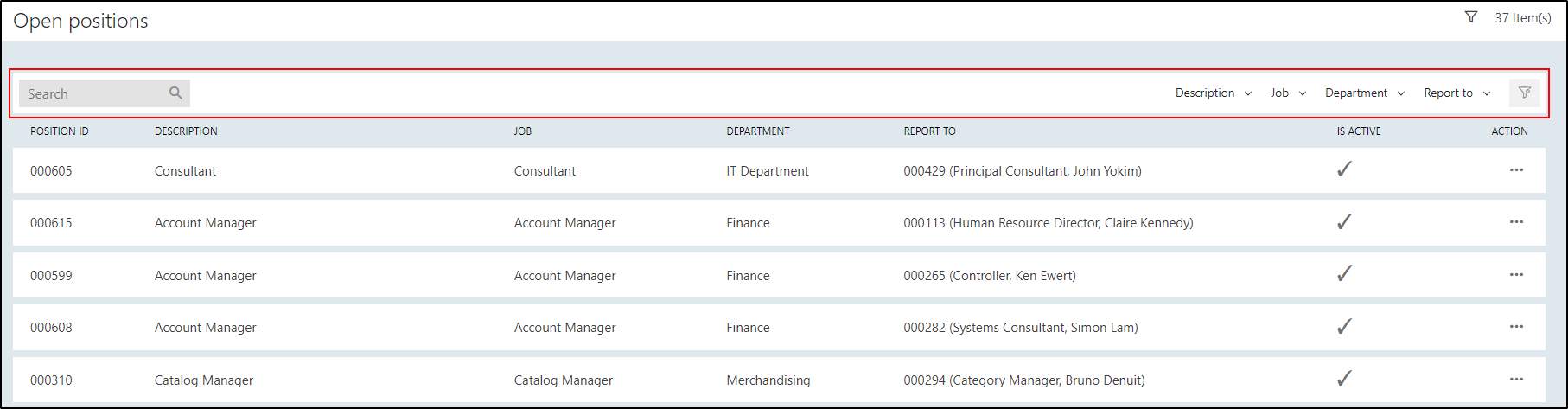
##My open positions My open positions shows all the positions reporting to me that have no worker attached.
The columns of My open positions consists of Position ID, Description, Worker, Job, Department, Report to, Is primary, Active and Action.

In the top right corner of the screen, the total amount of items is shown.

Filter: It is possible to filter on Description, Job and Department.
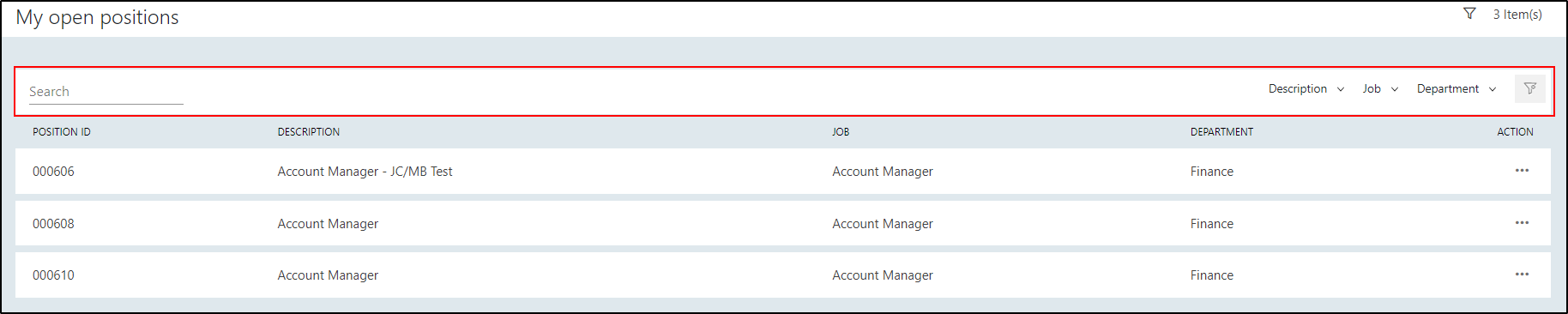
Click Reset filter to remove selection.

##Departments Departments shows a list of all departments in the organisation.
The columns of Departments consists of Name, Description, Department number, Active and Action.
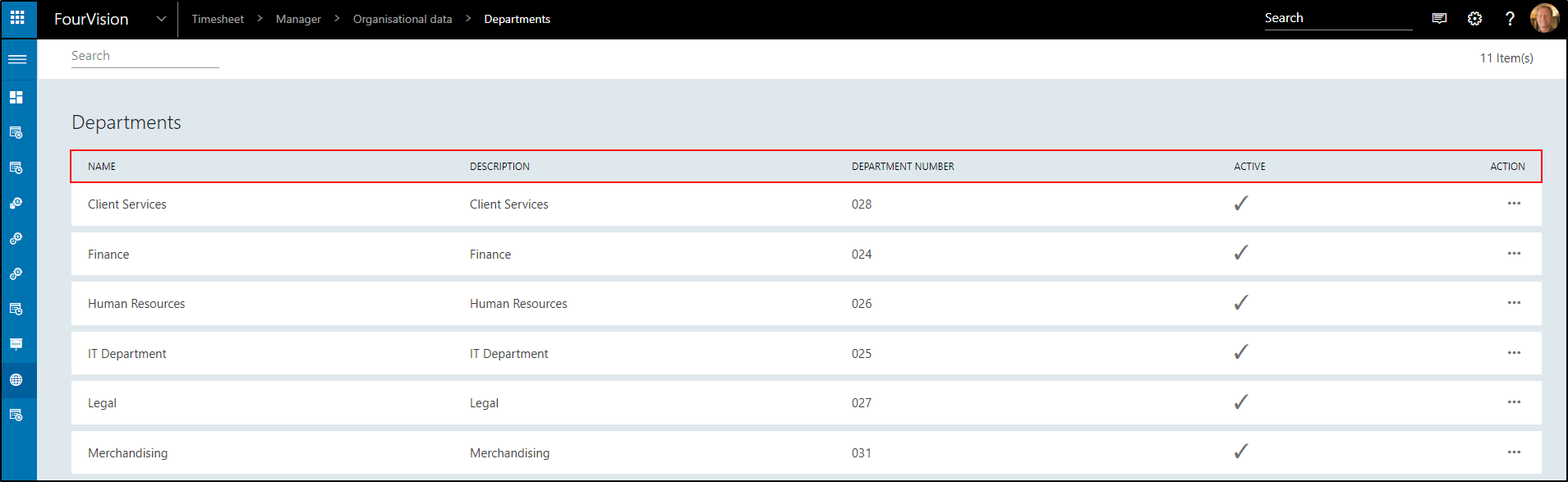
In the top right corner of the screen, the total amount of items is shown.
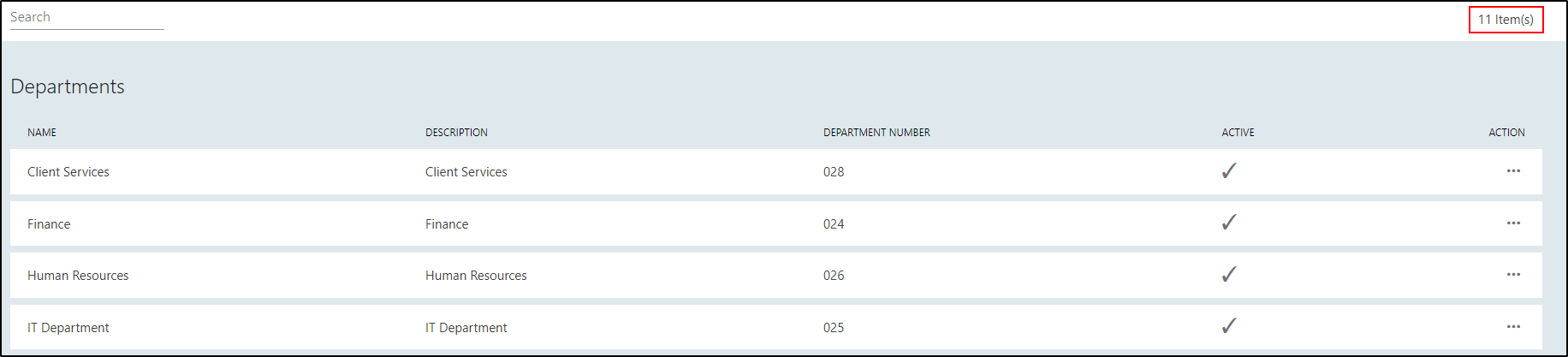
Search: Use keywords to perform a manual search in Departments. It is possible to search on Name, Description, Department number, Active.

Detail: Details shows the Name, Description, Department number, Active, the number of positions in this department and the number of workers in this department.
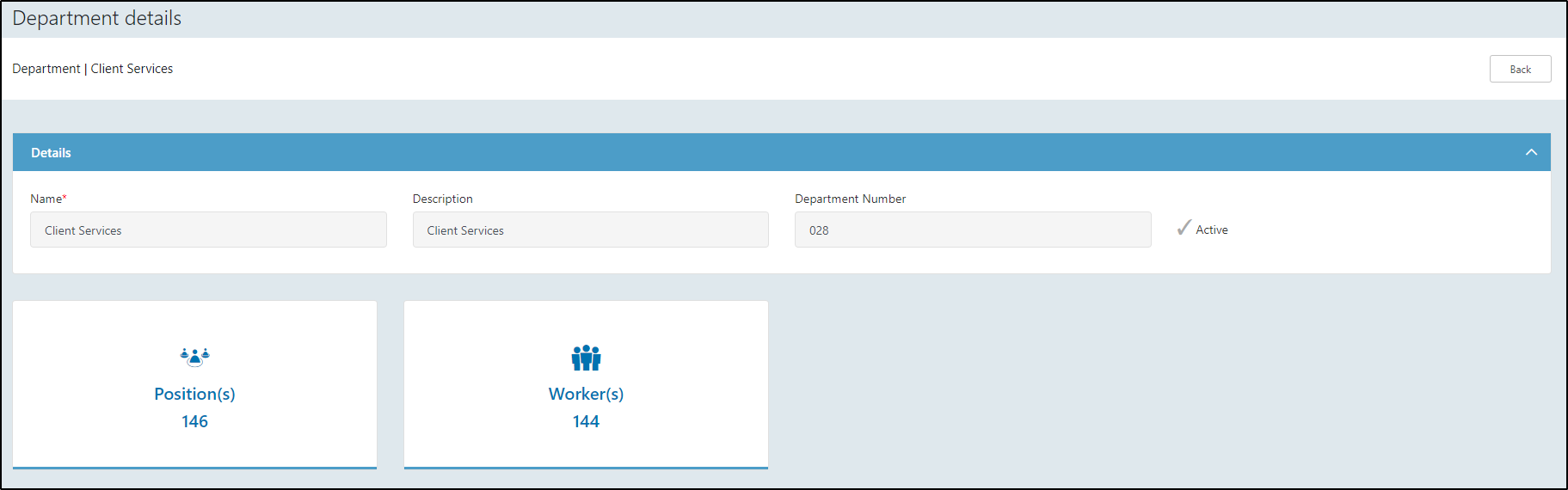
##Jobs Jobs shows a list of all jobs in the organisation.
The columns of Jobs consists of Name, Description, Active and Action.
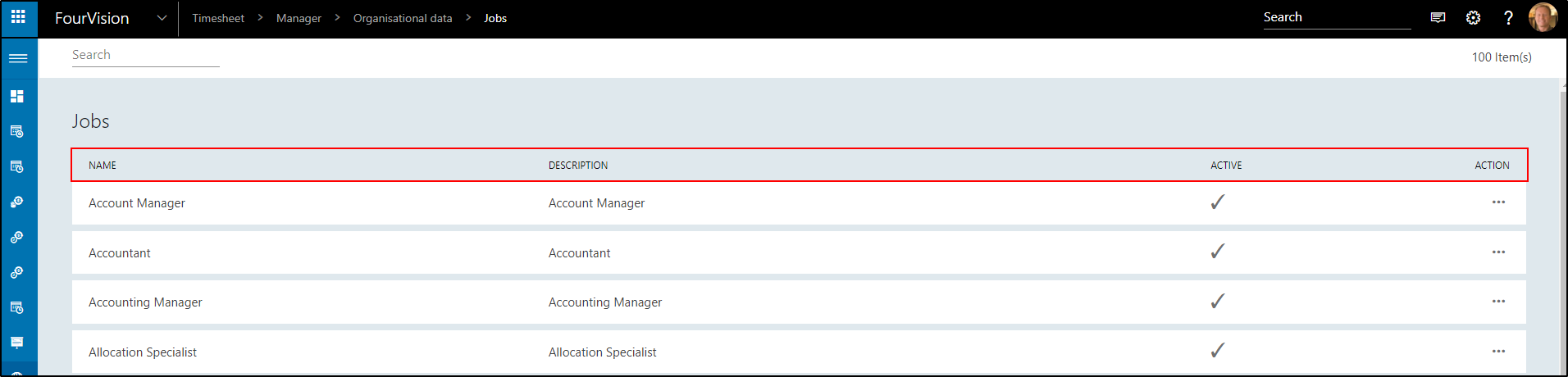
In the top right corner of the screen, the total amount of items is shown.
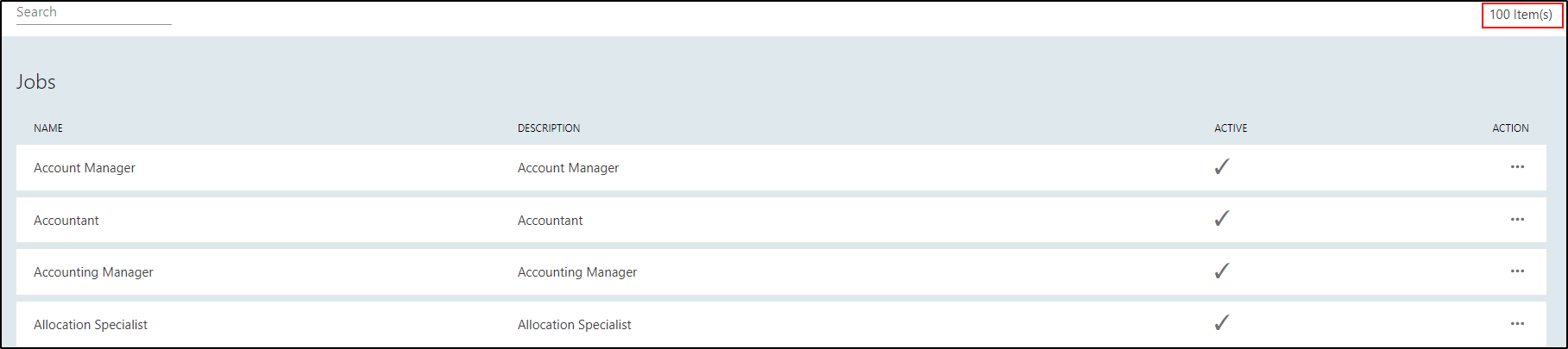
Search: Use keywords to perform a manual search in Jobs. It is possible to search on Name, Description, Active.

Detail: Details show the Name, Title, Description, Full time equivalent, Active, Maximum number of positions and Description.
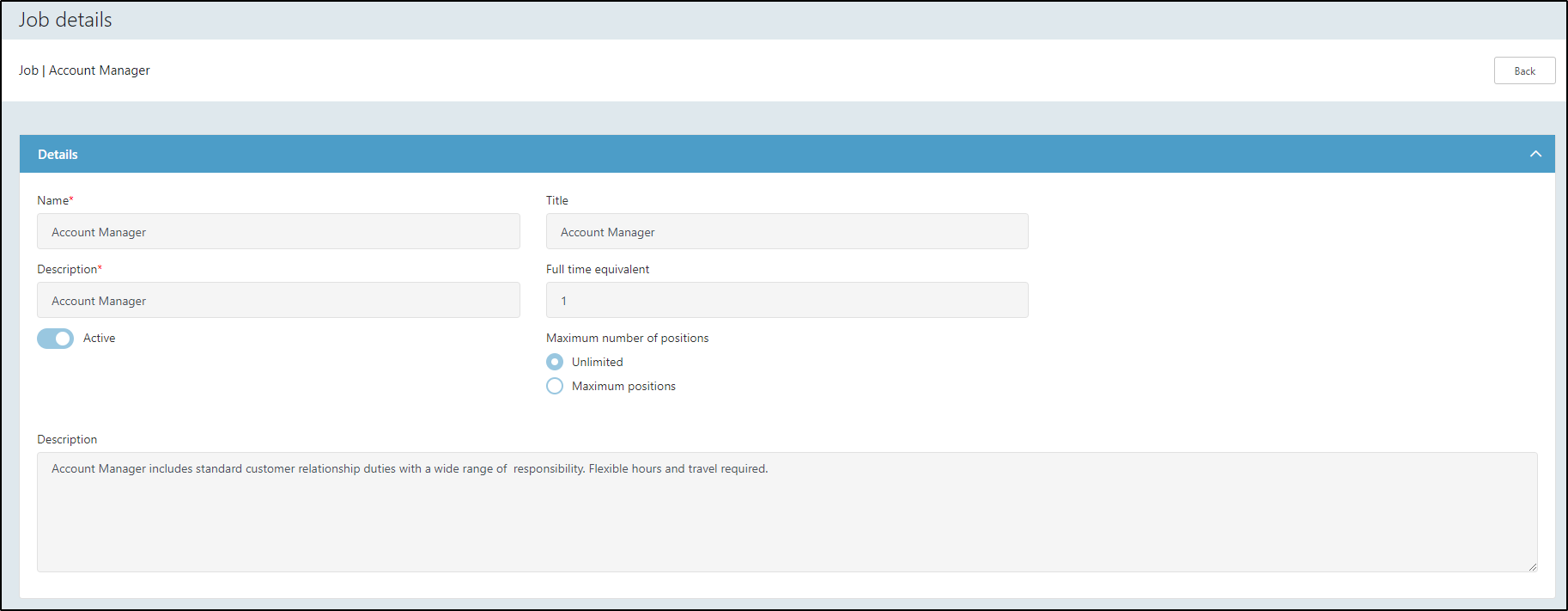
##Employments Employments shows a list of all employments in the organisation.
The columns of Employments consists of Worker, Legal entity ID, Valid From, Valid to, Active and Action.

In the top right corner of the screen, the total amount of items is shown.

Filter: It is possible to filter on Worker status and Worker type. The options are:
| Worker status | Worker type |
|---|---|
| Active | Employees |
| Pending | Contractors |
| Exited |
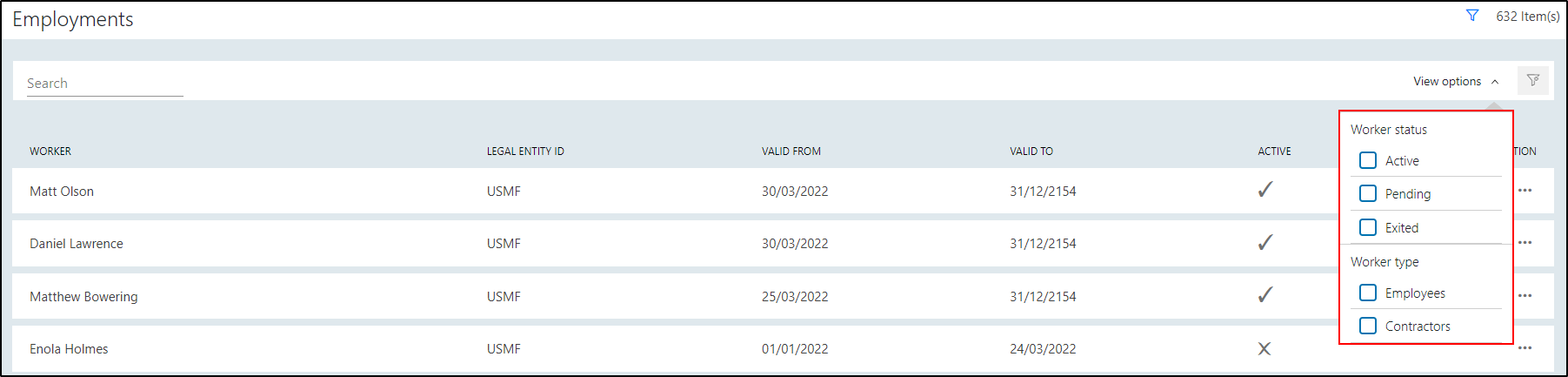
Use the manual search to search on specific keywords. It is possible to search on Worker, Legal entity ID, Valid from, Valid to, Active.

Detail: Details show the Worker, Legal entity ID, Valid from, Valid to, Worker type, Active.
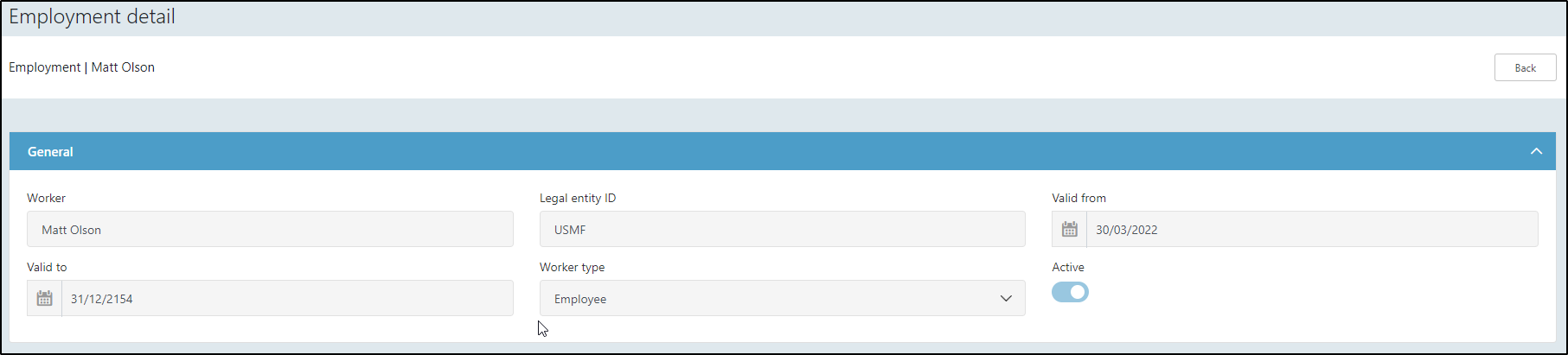
##My employments My employments shows all employments of workers reporting to the logged on user.
The columns of Employments consists of Worker, Legal entity ID, Valid From, Valid to, Active and Action.
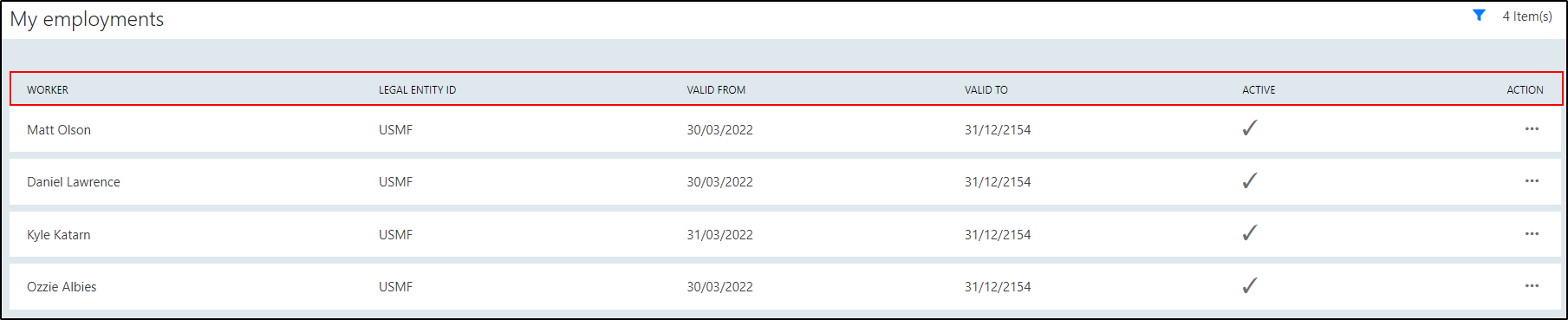
In the top right corner of the screen, the total amount of items is shown.
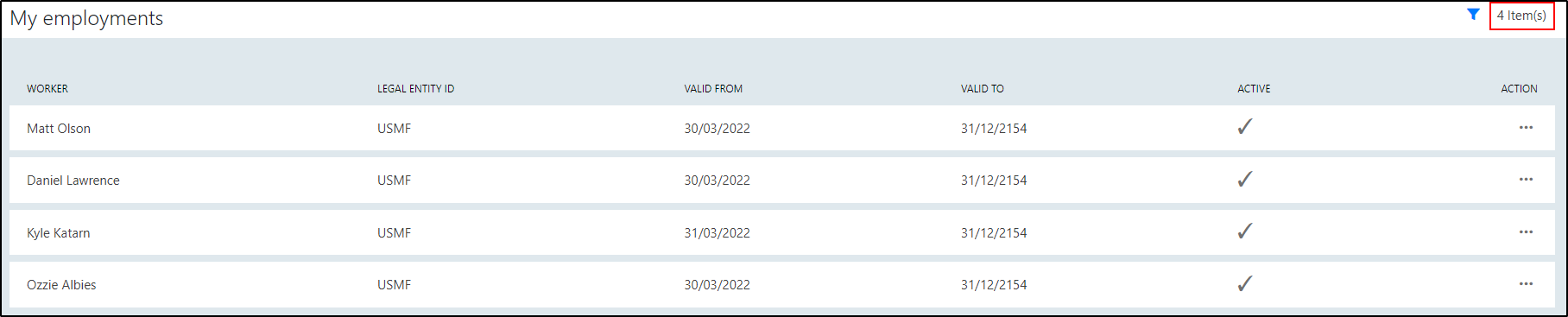
Filter: It is possible to filter on Worker status and Worker type. The options are:
| Worker status | Worker type |
|---|---|
| Active | Employees |
| Pending | Contractors |
| Exited |

Use the manual search to search on specific keywords. It is possible to search on Worker, Legal entity ID, Valid from, Valid to, Active.

Detail: Details show the Worker, Legal entity ID, Valid from, Valid to, Worker type, Active.
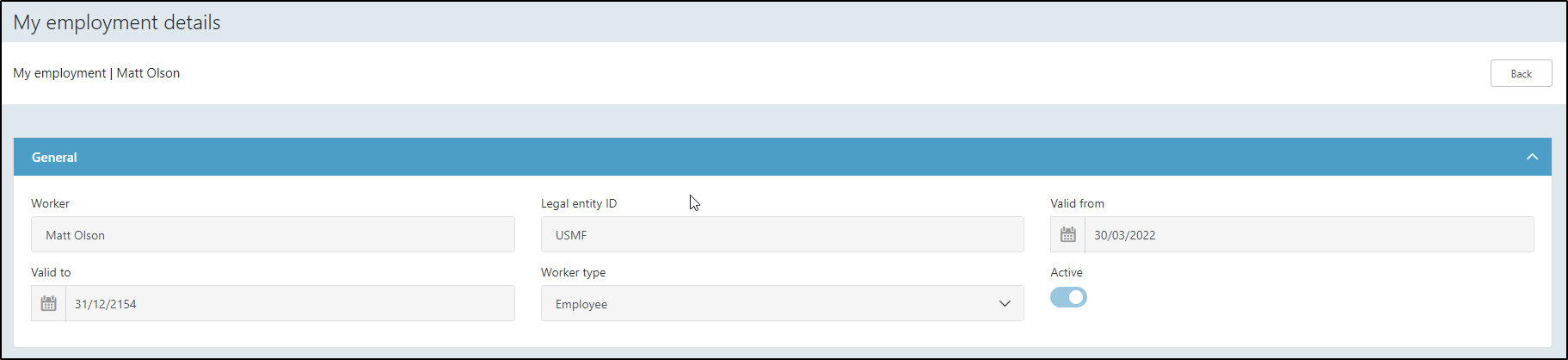
##All workers All workers shows a list of all workers in the organisation.
The columns of All workers consists of Name, Personnel number, Email, Phone and Action.
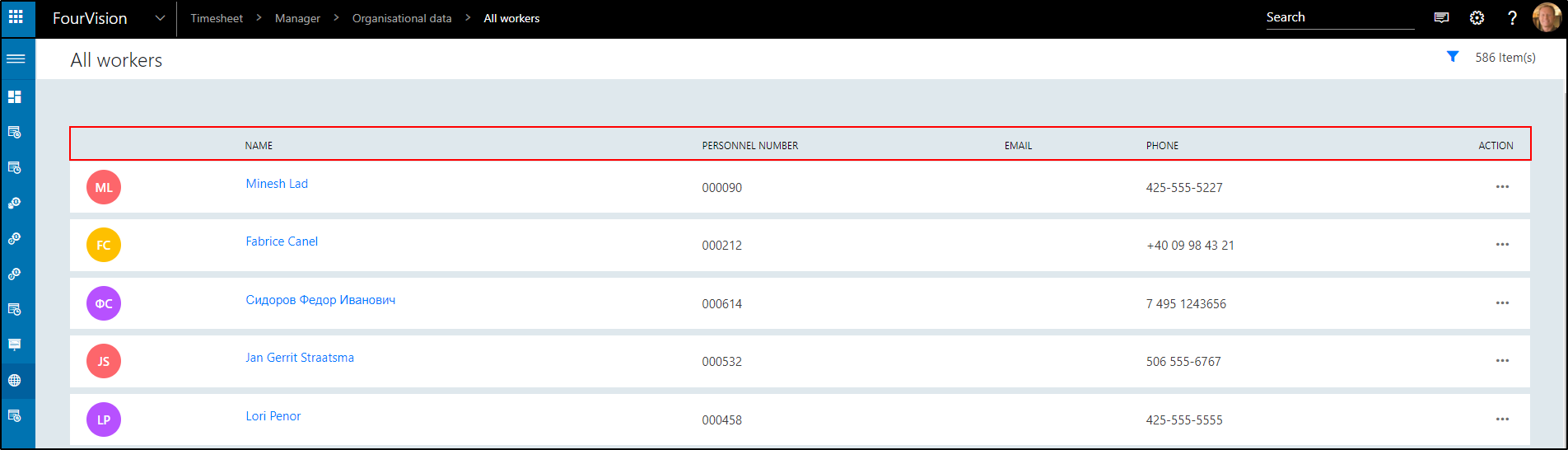
In the top right corner of the screen, the total amount of items is shown.
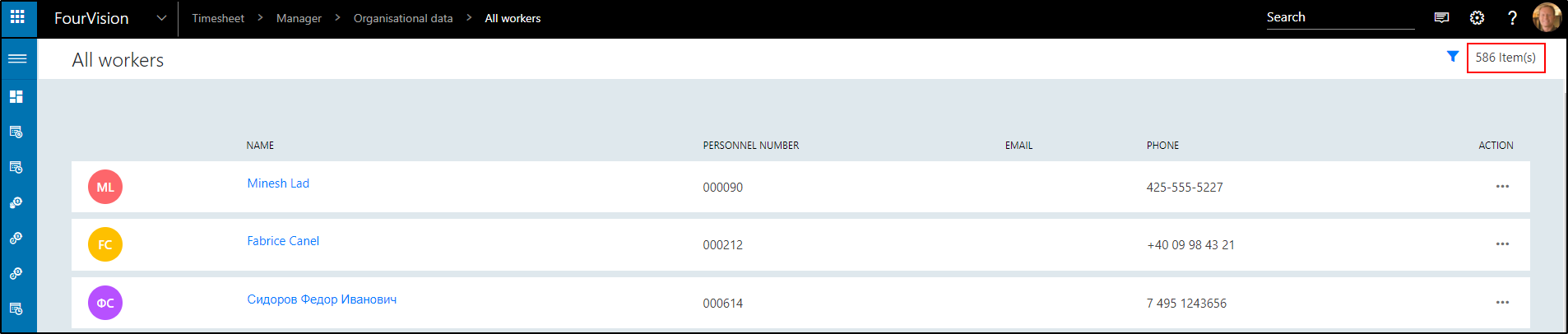
Filter: It is possible to filter on Workers status and Worker type. The options are:
| Worker status | Worker type |
|---|---|
| Active | Employees |
| Contractors |
Use the manual search to search on specific keywords. It is possible to search on Name, Personnel number, Email and Phone.
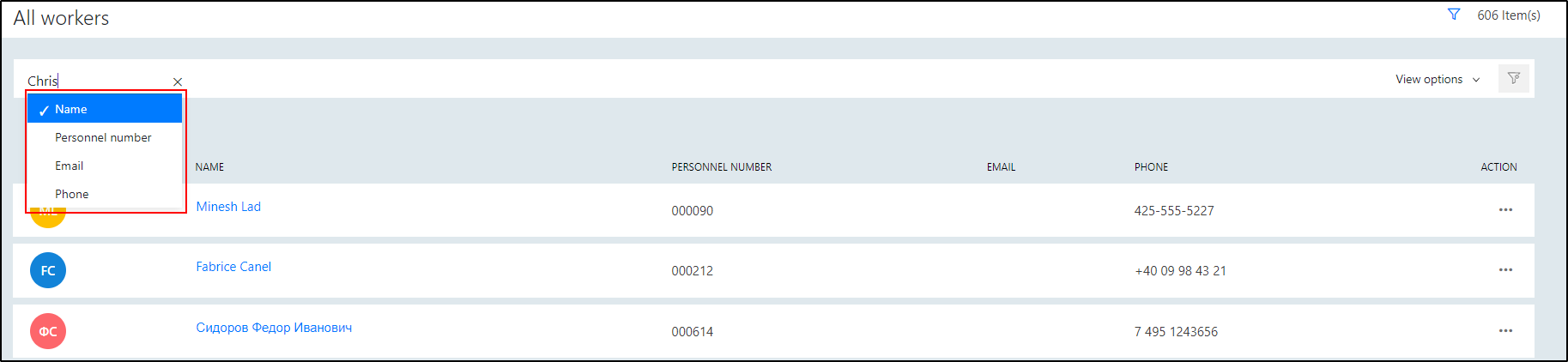
Click the Name of the worker
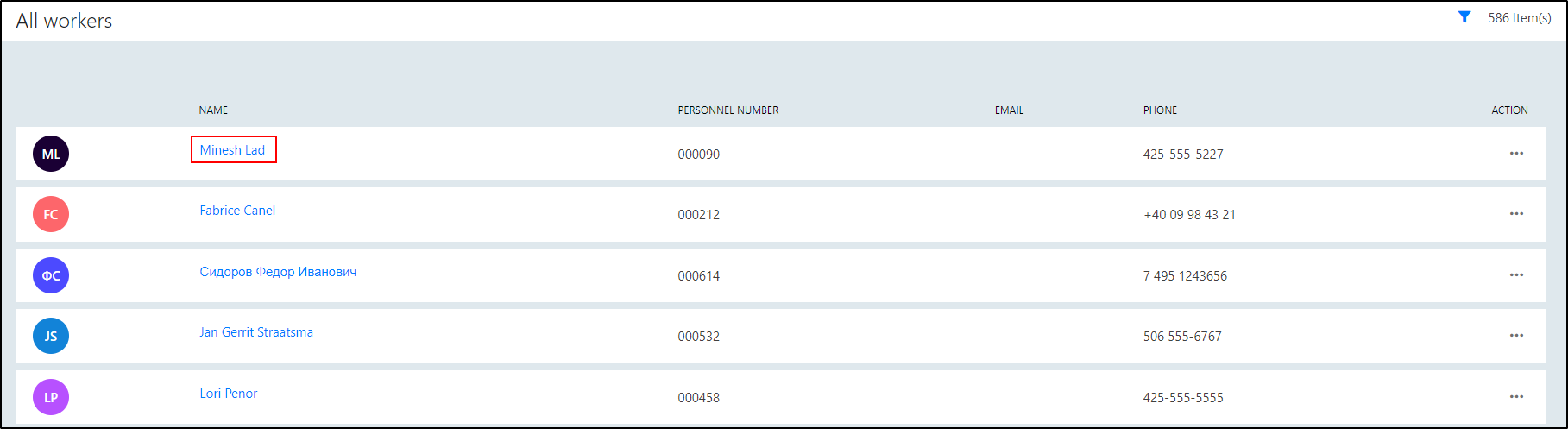
The worker profile is shown.
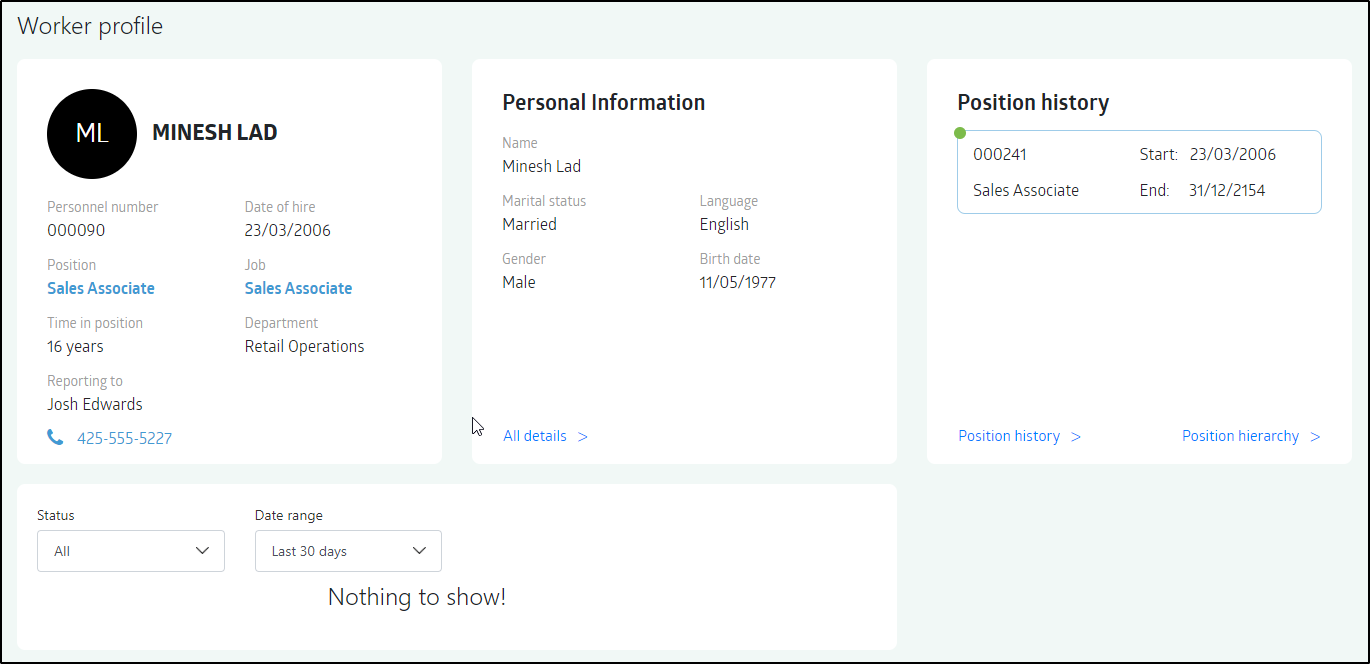
Click the three dots. Two options show: Worker details, Worker profile

Click Worker details
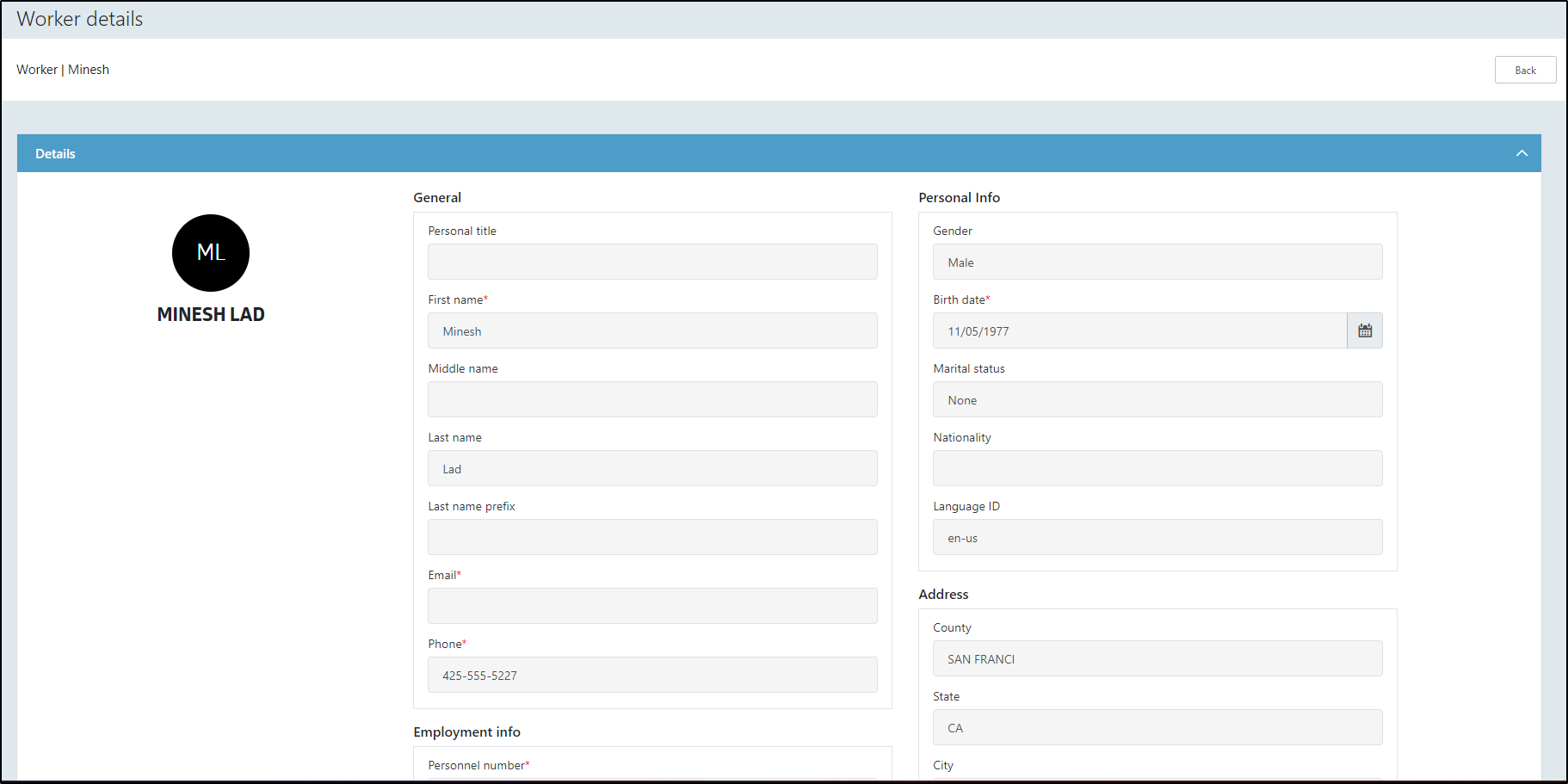
Worker details consists of the following fields
| General | Personal Info |
|---|---|
| Personal title | Gender |
| First name | Birth date |
| Middle name | Marital status |
| Last name | Nationality |
| Last name prefix | Language ID |
| Phone |
| Employment info | Address |
|---|---|
| Personnel number | County |
| Job title | State |
| Worker type | City |
| Worker status | Zip code |
| Date of hire | Street |
| Seniority date | Country region ID |
| Manager | |
| Office location | |
| Office location ID |
| Other |
|---|
| Name alias |
| Known as |
| Extension |
| Party number |
| Party type |
| Is active |
Worker profile consists of the following details:
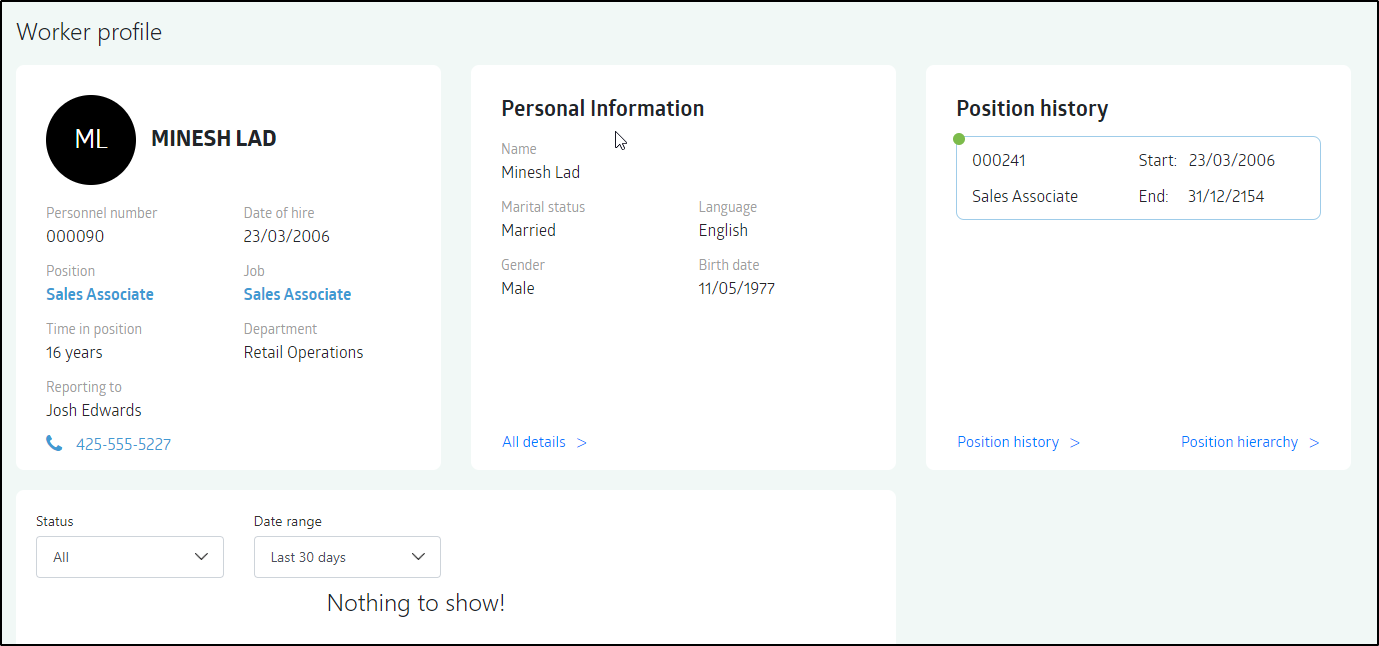
##My team workers My team workers shows all workers that are direct reports of the logged on user.
The columns of All workers consists of Name, Personnel number, Email, Phone and Action.
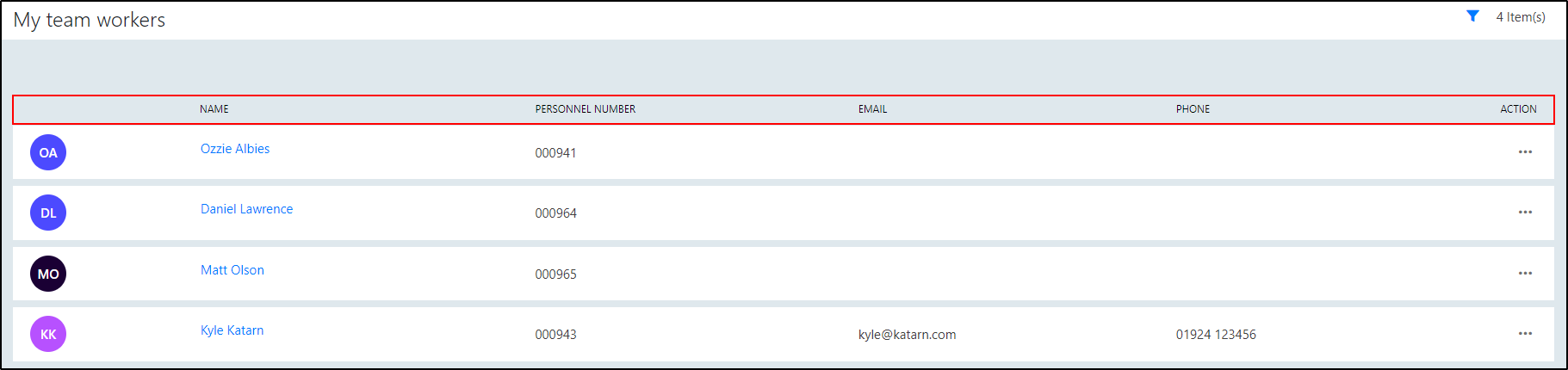
In the top right corner of the screen, the total amount of items is shown.
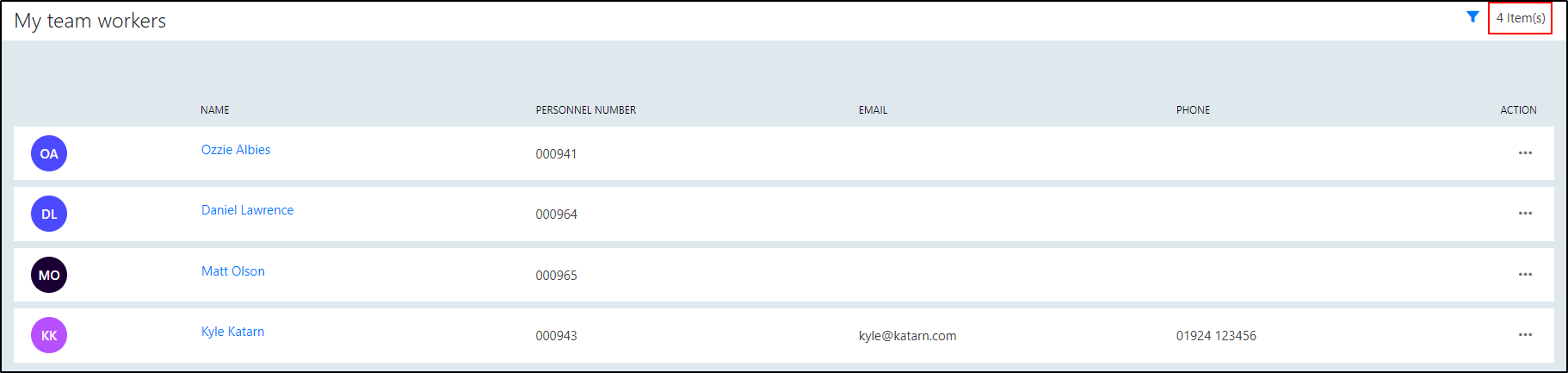
Filter: It is possible to filter on Workers status and Worker type. The options are:
| Worker status | Worker type |
|---|---|
| Active | Employees |
| Contractors |
Use the manual search to search on specific keywords. It is possible to search on Name, Personnel number, Email and Phone.
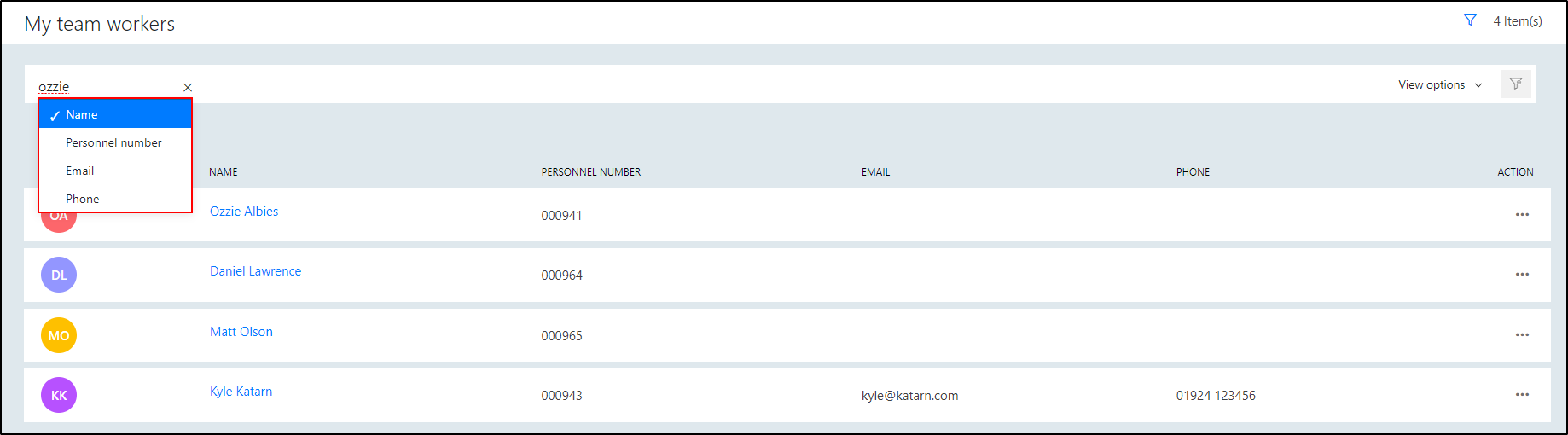
Click on the name of the worker

The worker profile is shown.
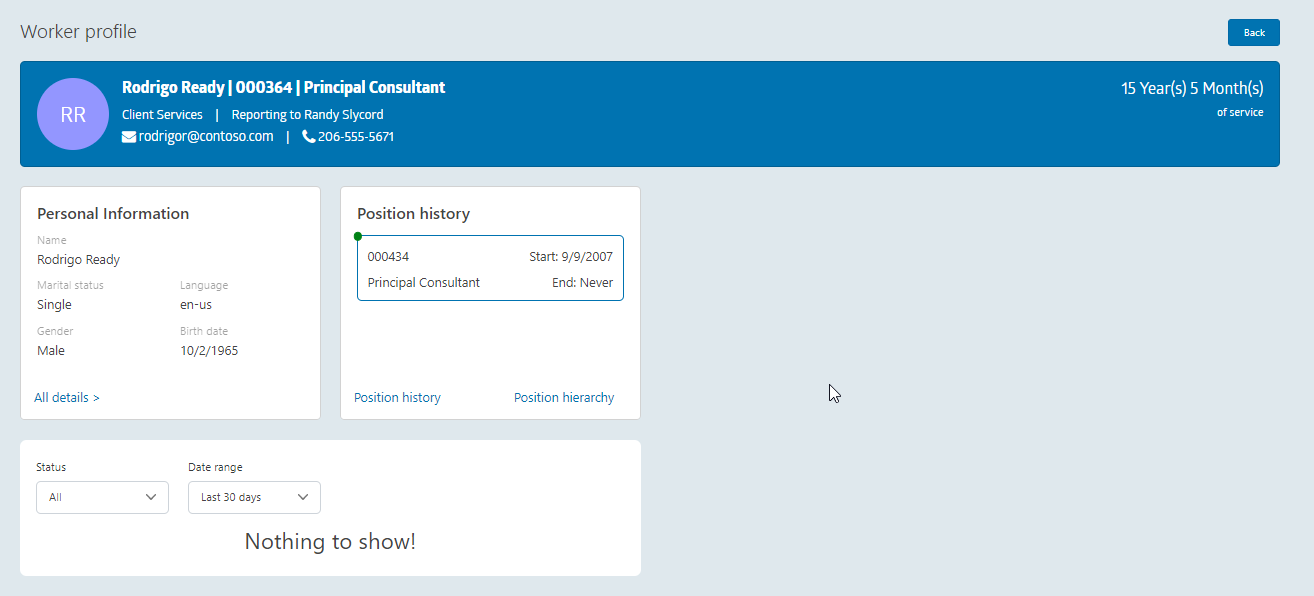
Click the three dots in the list page. Two options show: Worker details, Worker profile
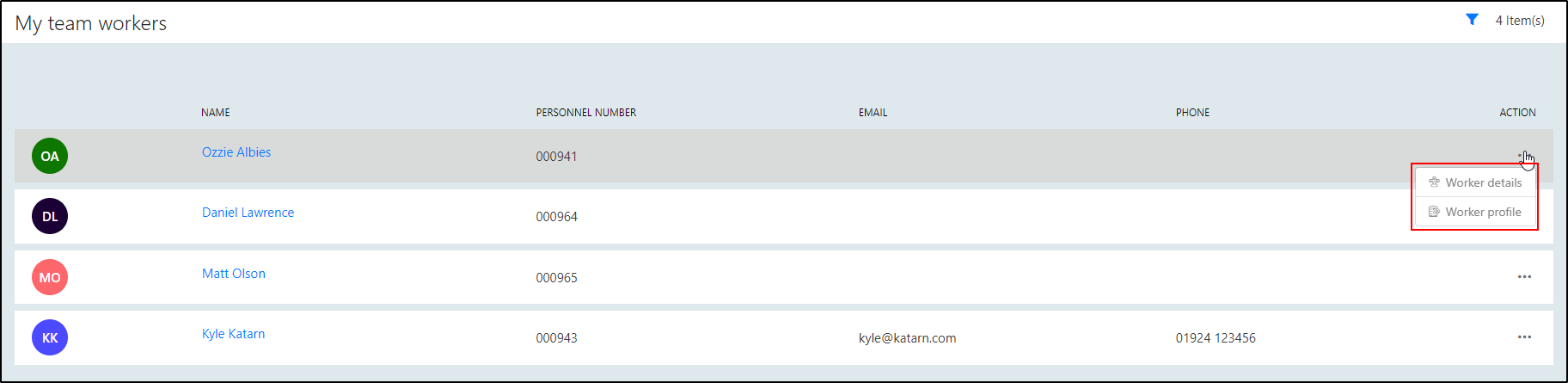
Click worker details.
Worker details consists of the following fields
| General | Personal Info |
|---|---|
| Personal title | Gender |
| First name | Birth date |
| Middle name | Marital status |
| Last name | Nationality |
| Last name prefix | Language ID |
| Phone |
| Employment info | Address |
|---|---|
| Personnel number | County |
| Job title | State |
| Worker type | City |
| Worker status | Zip code |
| Date of hire | Street |
| Seniority date | Country region ID |
| Manager | |
| Office location | |
| Office location ID |
| Other |
|---|
| Name alias |
| Known as |
| Extension |
| Party number |
| Party type |
| Is active |
Worker profile consists of the following details:
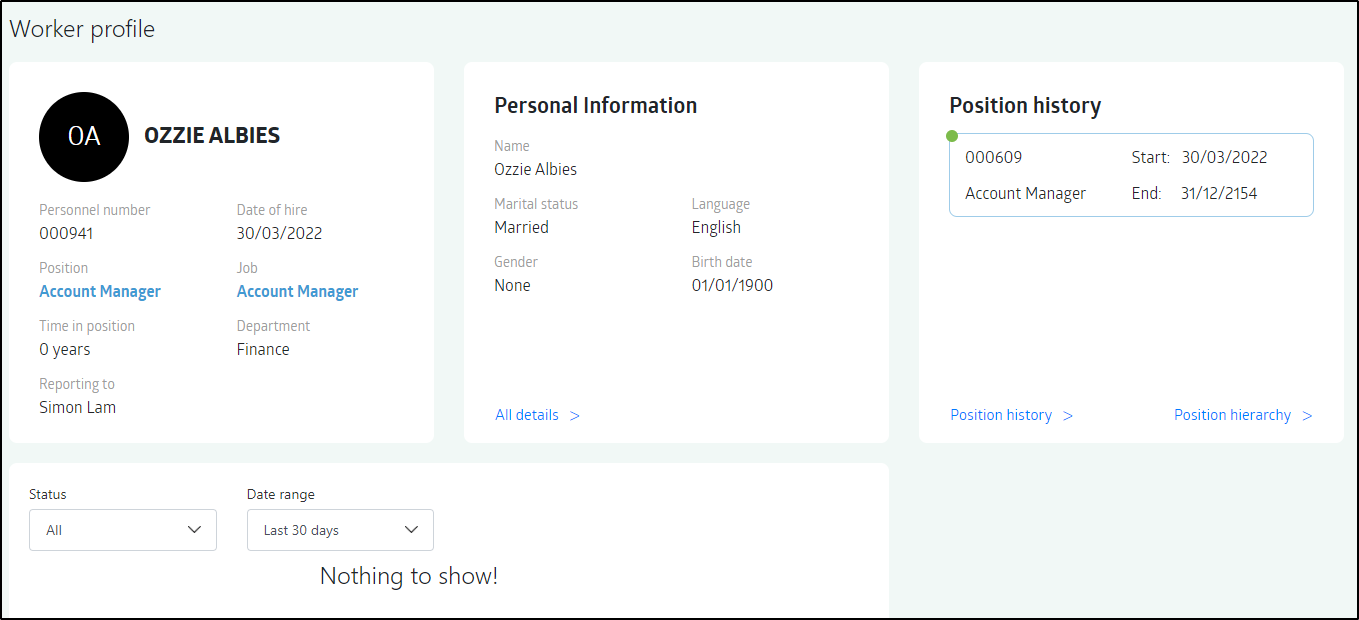
*Note: in the worker details and in the worker profile, the manager in the alternative hierarchy will be mentioned/referenced, when he/she reports to someone in another hierarchy than the line hierarchy.
My team workers alt This shows a list of workers that are direct reports to the logged on user in the alternative hierarchy defined in the general parameters of the app. It is similar to My team workers but with another filter.
*Note: in the worker details and in the worker profile, the manager in the alternative hierarchy will be mentioned/referenced.
##Currencies The columns of Currencies consists of Currency code, Name.

In the top right corner of the screen, the total amount of items is shown.

Search: Use keywords to perform a manual search in Currencies. It is possible to search on Currency code, Name.

##Position hierarchy types
A list of hierarchy types synced from the source system:
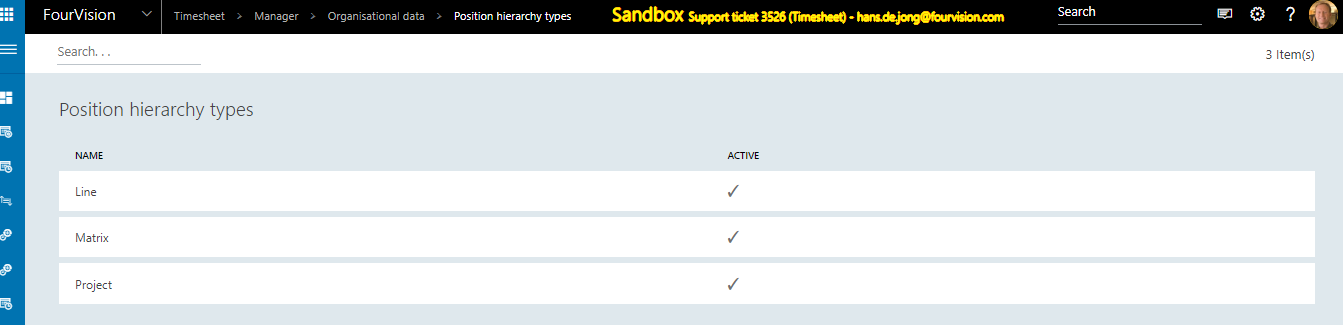
##Worker position assignments A list of all worker position assignments in the organisation.