Dashboard templates are used as the first page a user sees when logging on to the timesheet web app as employee, manager or administrator and then navigating to the part of the app relevant for the user's role: employee app, manager app, admin app.
A dashboard template covers three areas:
- Employee
- Manager
- Admin
Employee dashboard template
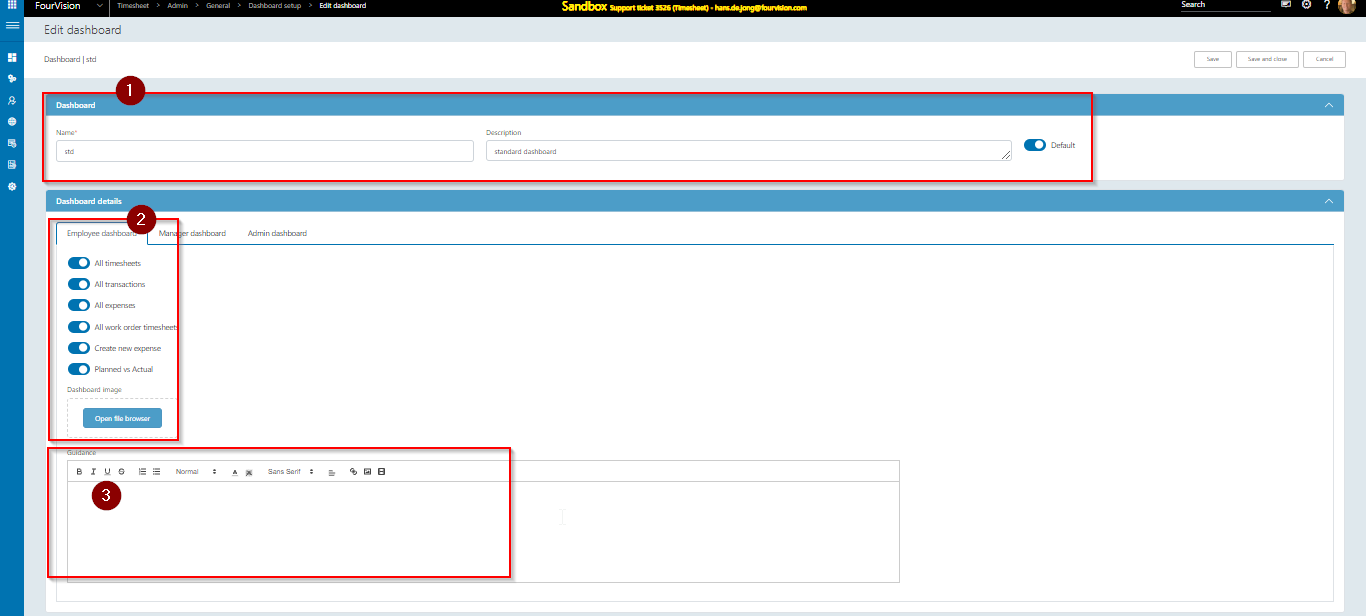
Click +New to create a Dashboard: dialog appears:
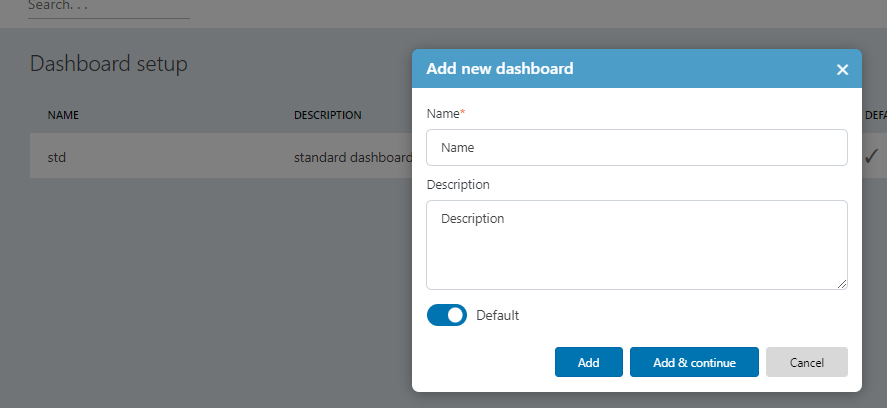
fill in the Name, description and indicate whether or not the dashboard template will serve as default. default means: it will be applied to all users, without need to specifically assign a dashboard template to individual users.
click ADD or ADD AND CONTINUE; the latter will directly open the edit screen to specify settings for the dashboard template.
the Edit screen first shows setup for the EMPLOYEE dashboard:
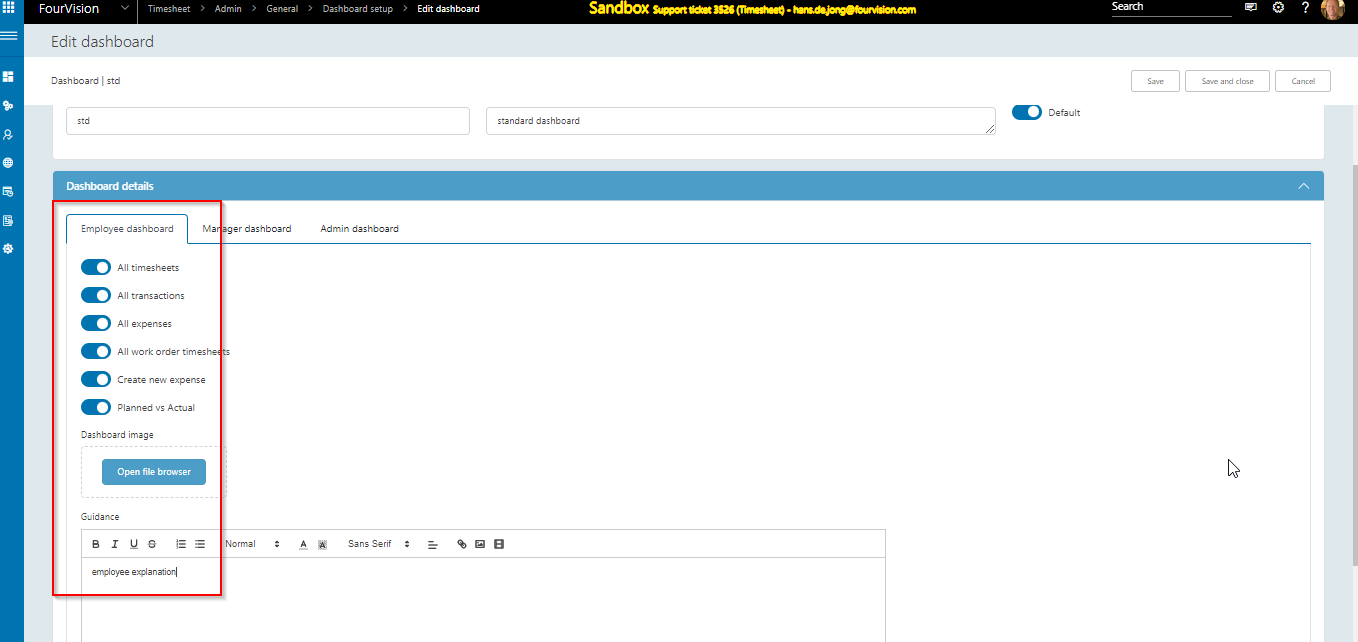
You can select which tiles the employee should see + select a specific image for employees + can give some guidance/explanation text.
Click SAVE and proceed to the MANAGER dashboard setup:
Manager dashboard template
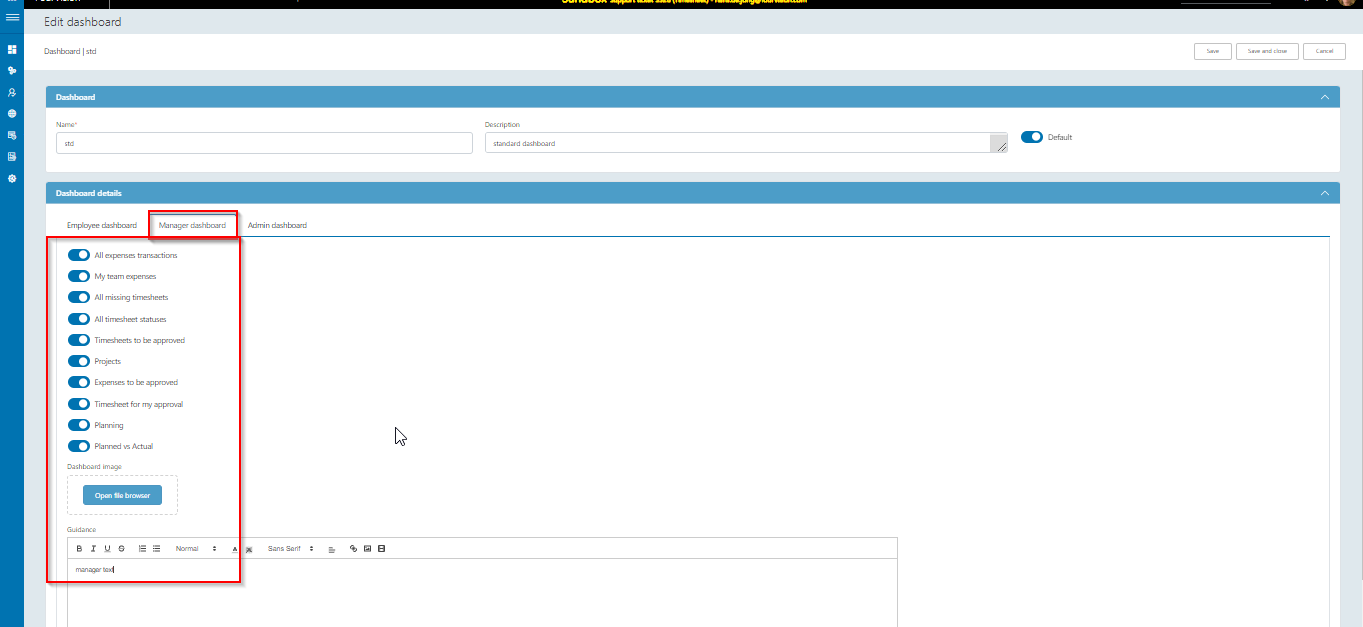
You can select the tiles a manager should have available + select an image + give some guidance text.
NOTE: the manager app will be likely used by line managers, project managers and hrm and/or finance roles. Therefore you may want various dashboards with different tiles activated; which also means you cannot use a default dashboard.
Click save and proceed to ADMIN dashboard template:
Admin dashboard template
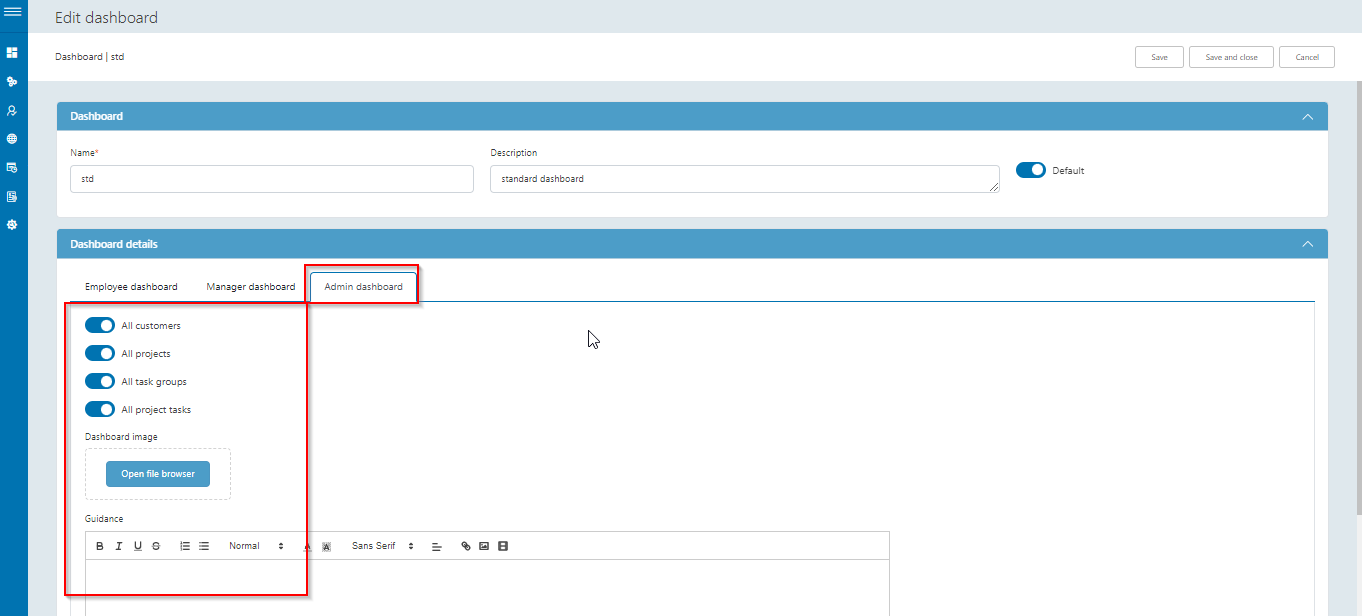
You can select the tiles an admin should be able to use + define a dashboard image + give a guidance text. Note: ADMIN dashboard is for the system administrator of the app, not an "admin" in the sense of HRM or FINANCE managers monitoring the timesheet and expenses data.