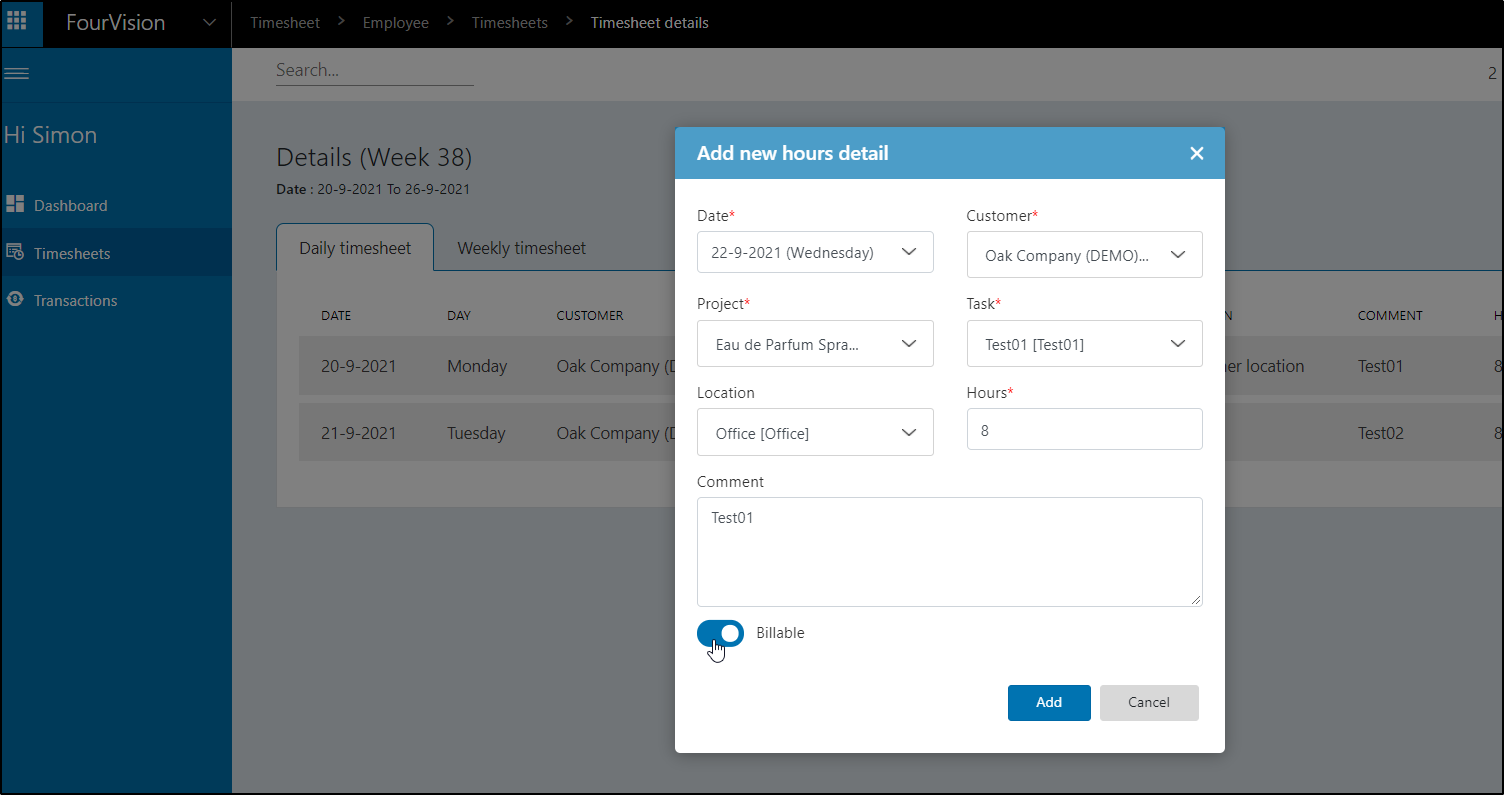The projects page shows a list of projects, which can be active or inactive.
Note: project templates are described in a separate page: Project templates
Projects list page
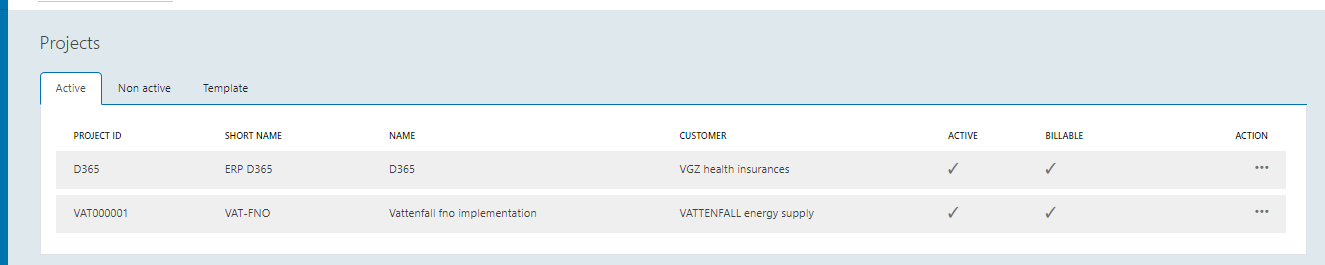
Edit project screen
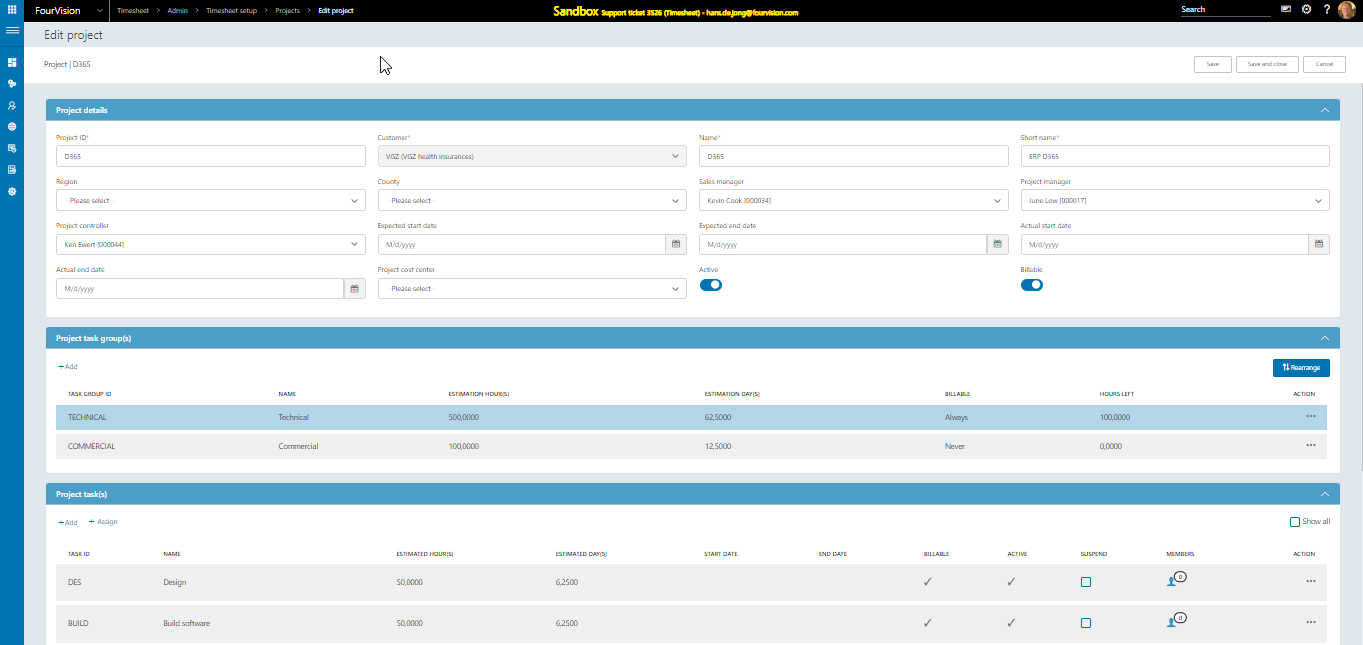
The project detail screen has 3 sections:
- Project details
- Project task groups for the project
- Project tasks linked to the project task groups of the project
Project details
####Project ID A unique ID for the project. This ID can not be duplicated for other projects.
####Name Set a project name
####Short name Set a short name for the project
####Sales manager Here we can set a sales manager if there is any. It is not mandatory to fill it. A sales manager is responsible for leading and guiding a team of sales people in an organization (or project).
####Project manager Here we can set a project manager if there is any. If set this project manager will be able to approve hours of this project.
####Project controller Here we can set a project controller if there is any. It is not mandatory. The project controller is the right hand of the PM in bigger projects and responsible for budget and planning.
####Expected start date The start date that is set as planned start date
####Expected end date The end date that is set as planned end date
####Actual start date The actual start date of the project (could be sooner, later or same date as the expected start date too)
####Actual end date The actual end date of the project (could be sooner, later or same date as the expected end date)
####Billable When a project is set to billable, by default, the Task groups are also set to billable (always).
This can be manually overwritten.
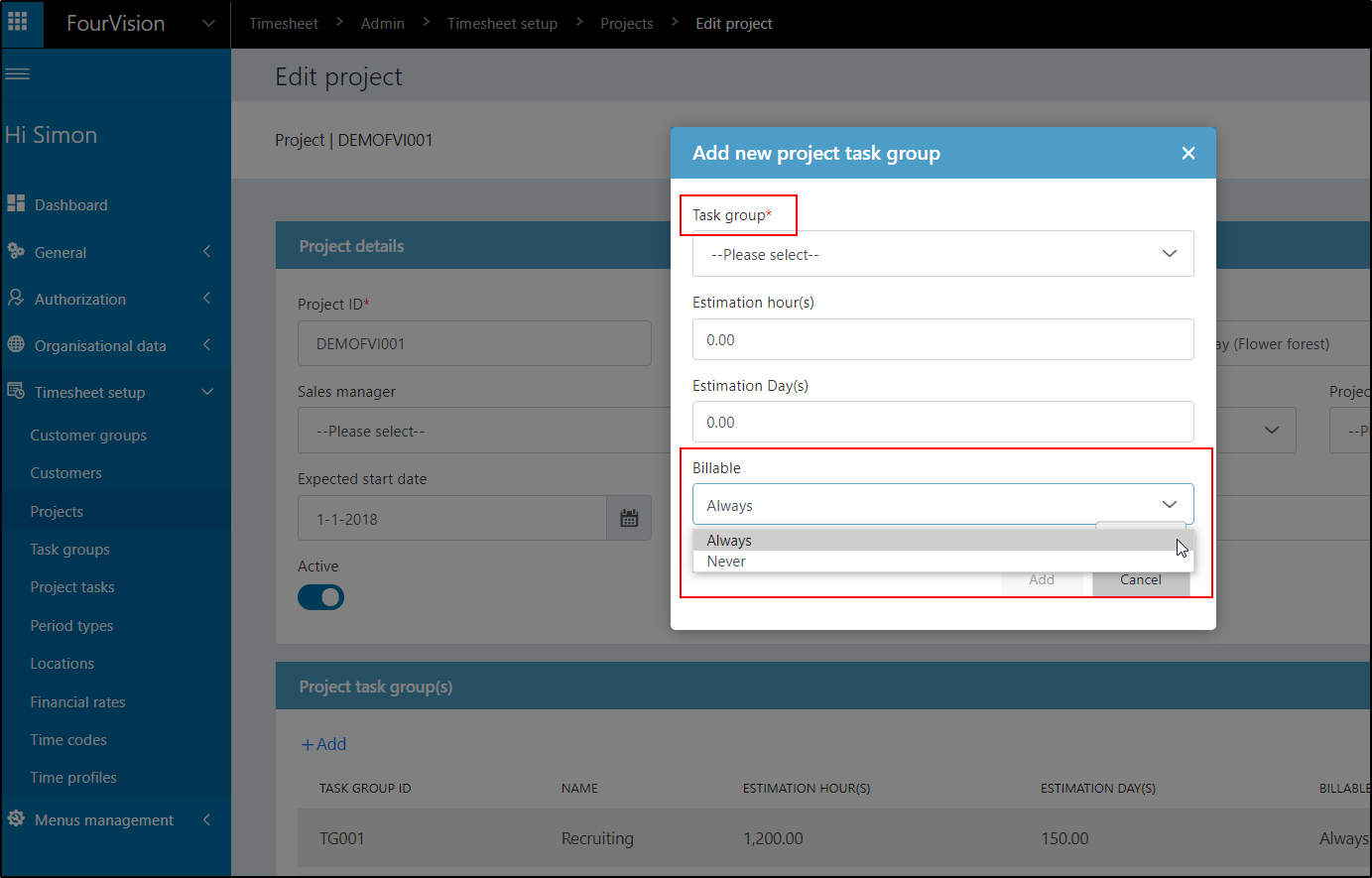
If a Task group is set to ALWAYS, the setting in the Tasks under Task group is fixed.
Update project manager During a project, the project manager may change. In Project setup you have an option to update the project manager, as of a certain date, and decide whether that will impact existing timesheets or not:
Via the 3 dots go to "Update project manager":
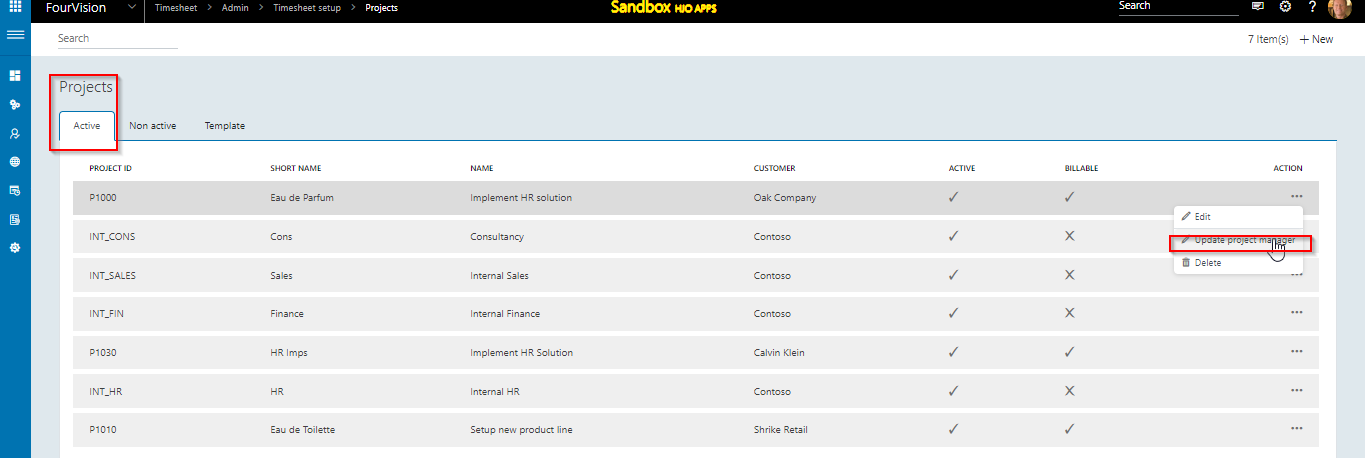
A dialog appears to fill in the new project manager, and as per which date. The as of date only applies when you want to let the new project manager also be relevant for existing timesheets:
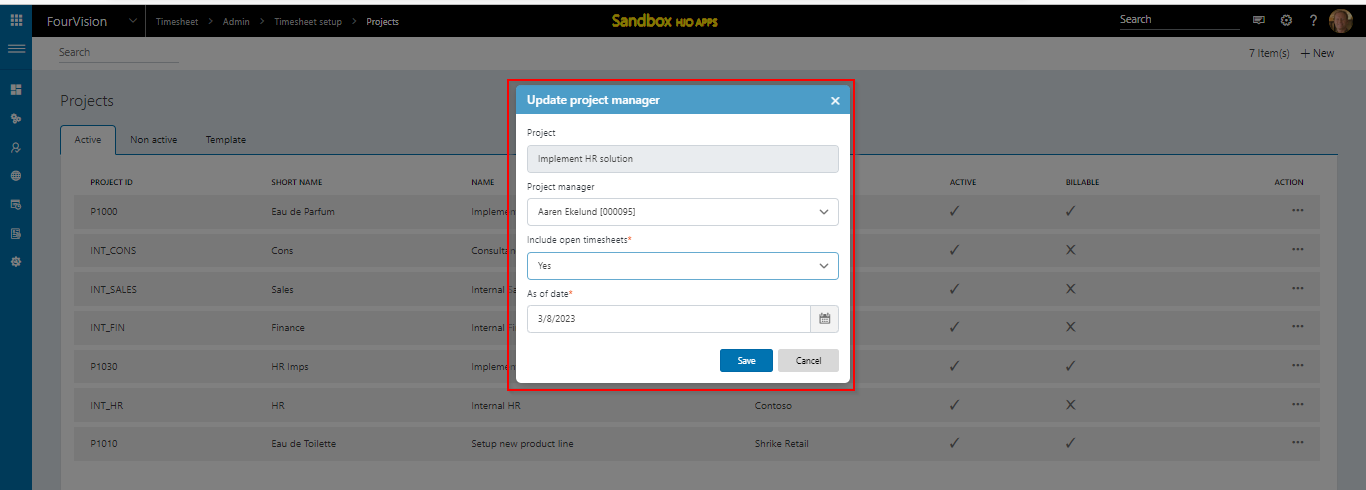
click Save to confirm the change: project manager is updated:
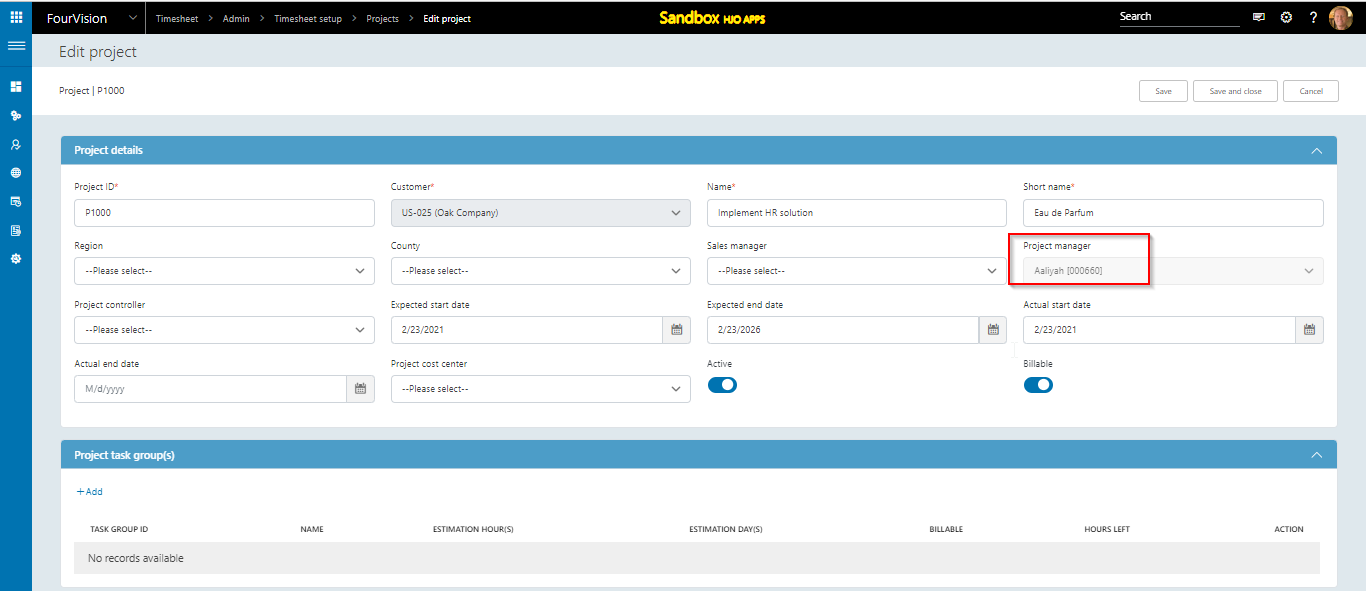
Task groups A project has task groups, to group the tasks logically.
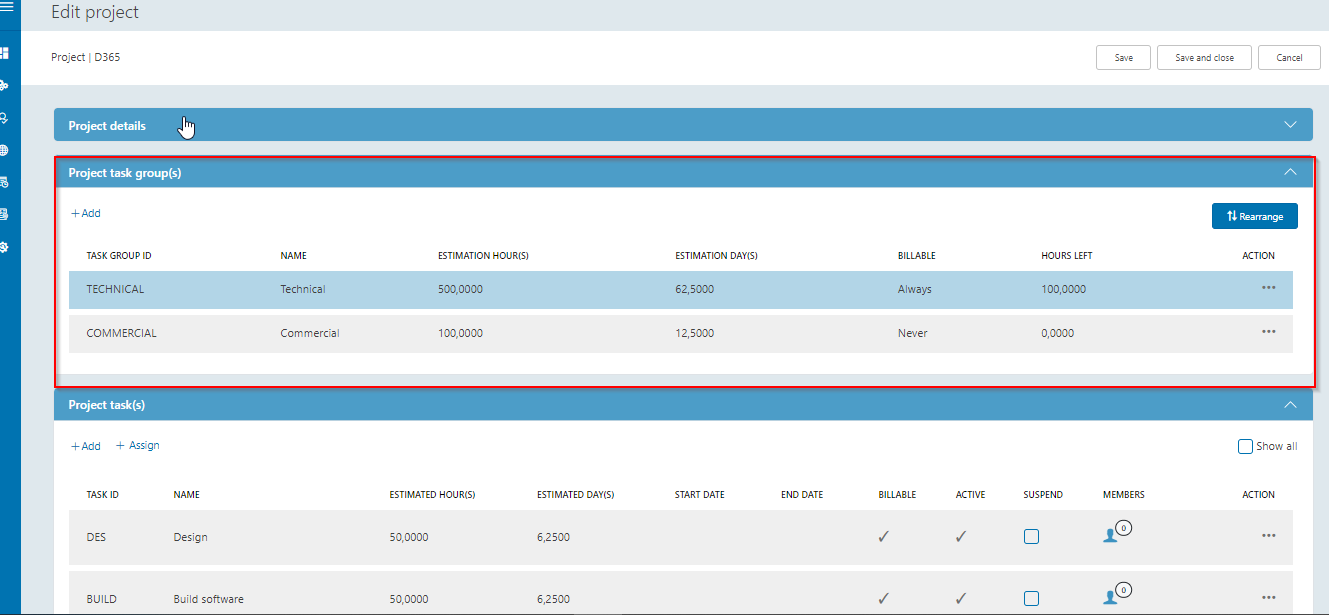
Via +ADD you can add task groups from the task group definition list to the project:
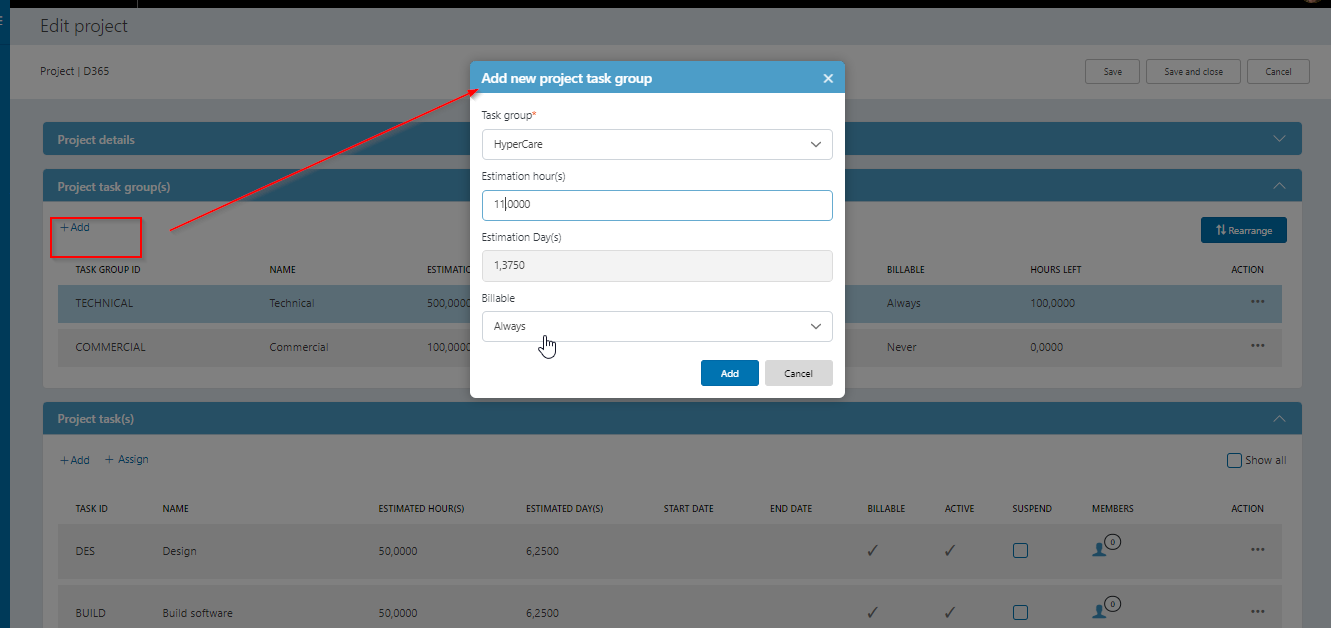
Tasks Projects have project tasks, which are assigned to project task groups in the project.
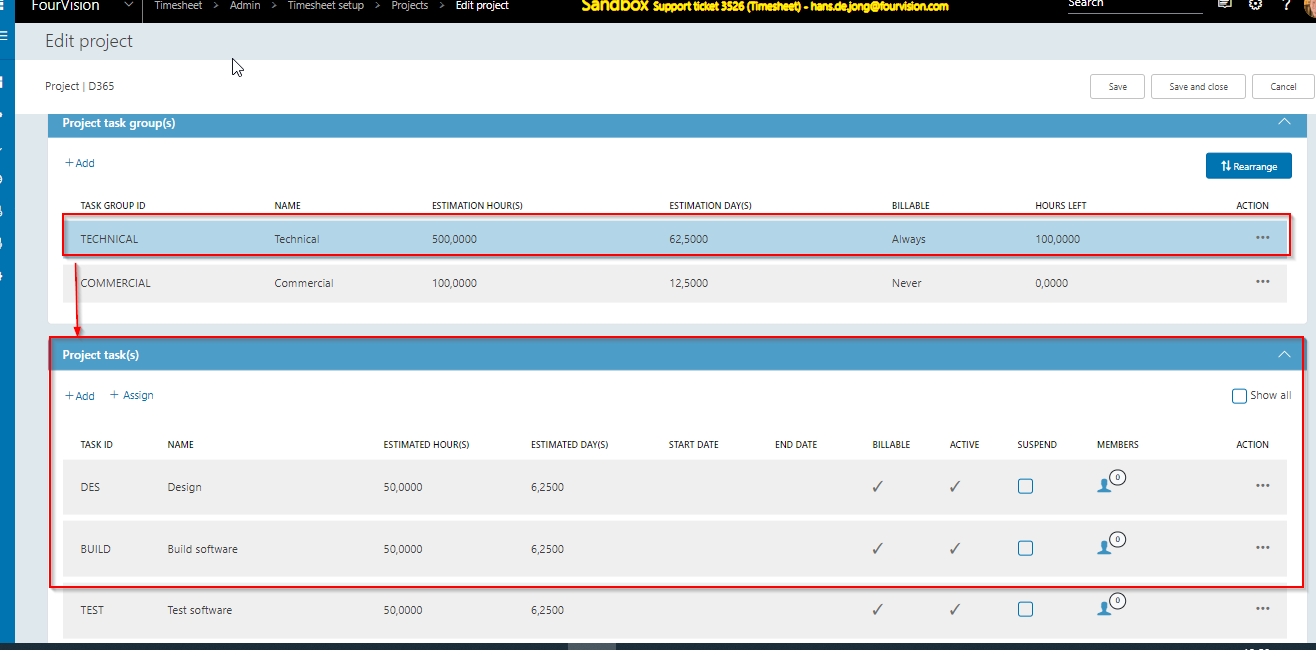
Via +ADD you can define a totally new task and assign it to the task group in the peoject:
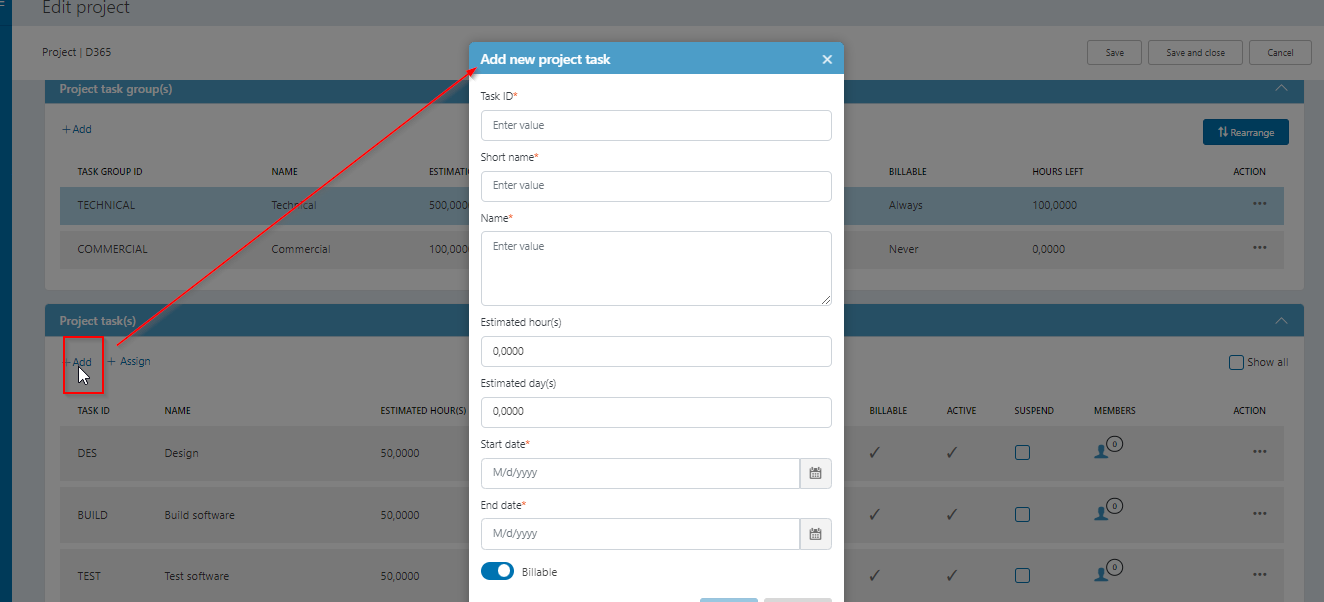
Via the ASSIGN button you can add a task to a task group of the project by selecting a task that already was defined in the task list in timesheet setup:
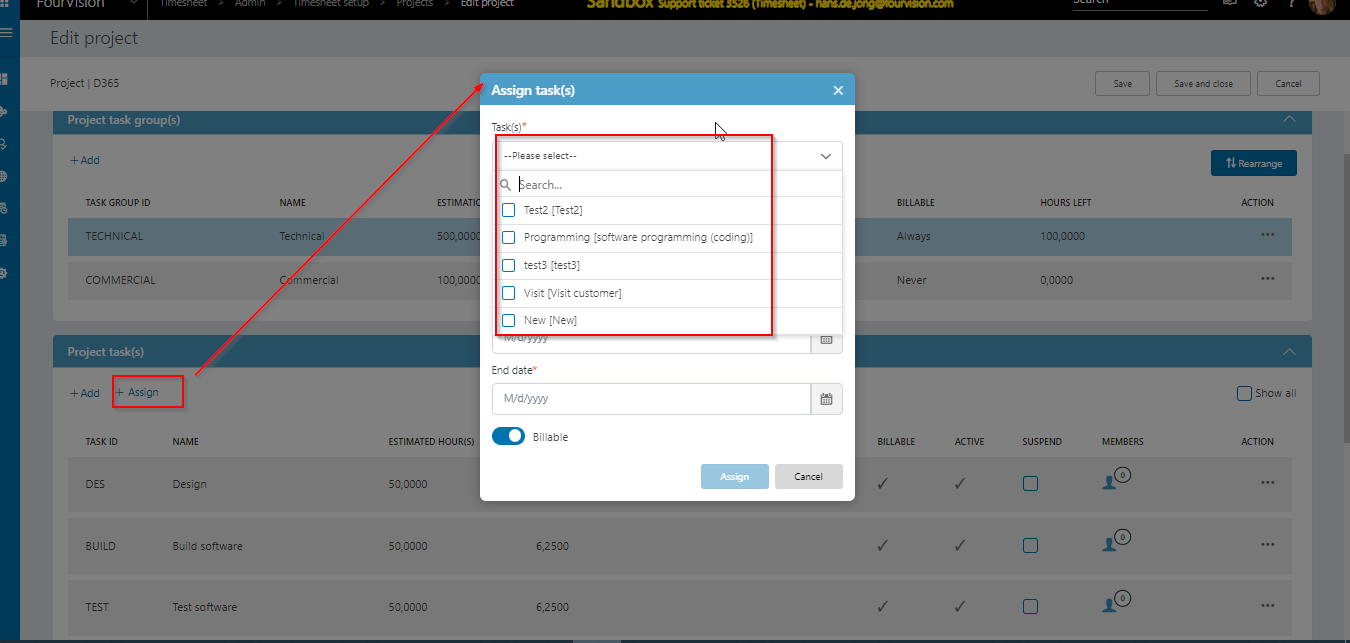
For a task you have the following options:
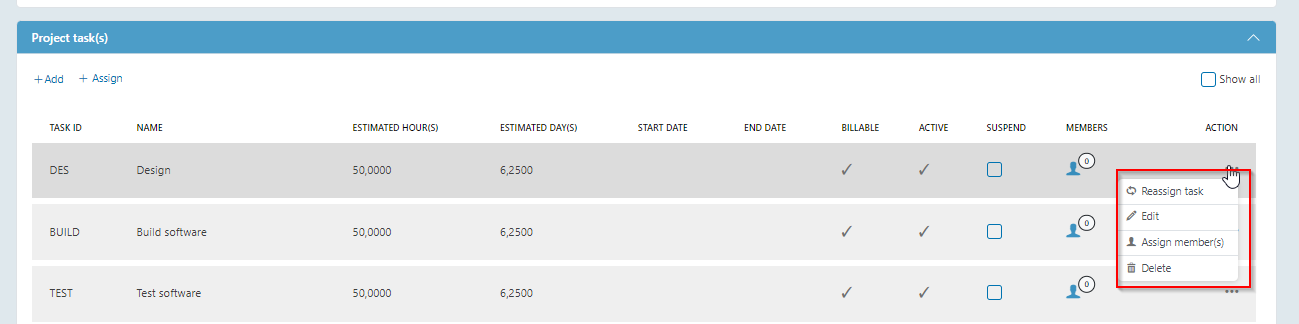
Reassign tasks: put the task into another task group
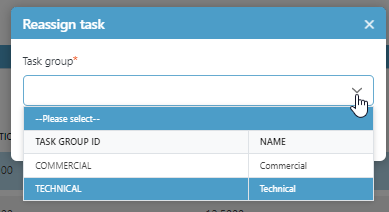
Edit: edit any of the fields of the task:
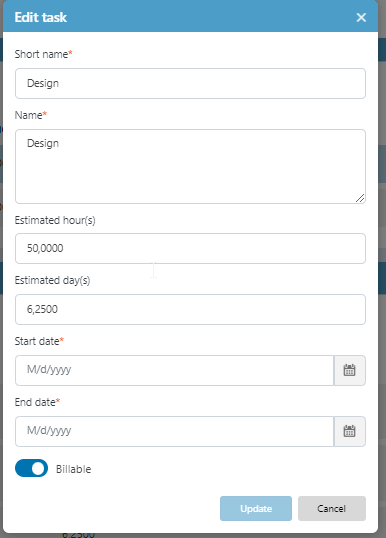
Assign members: specify which workers are assigned to the task in the project (see further down):
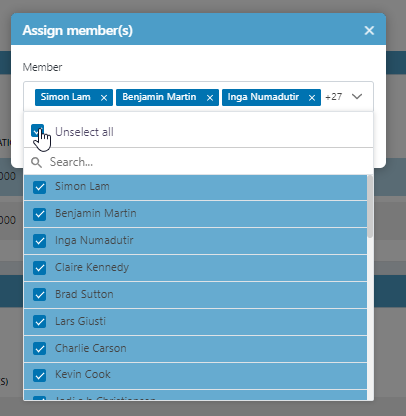
Delete: delete a task from the task group (only if not in use in a registration):
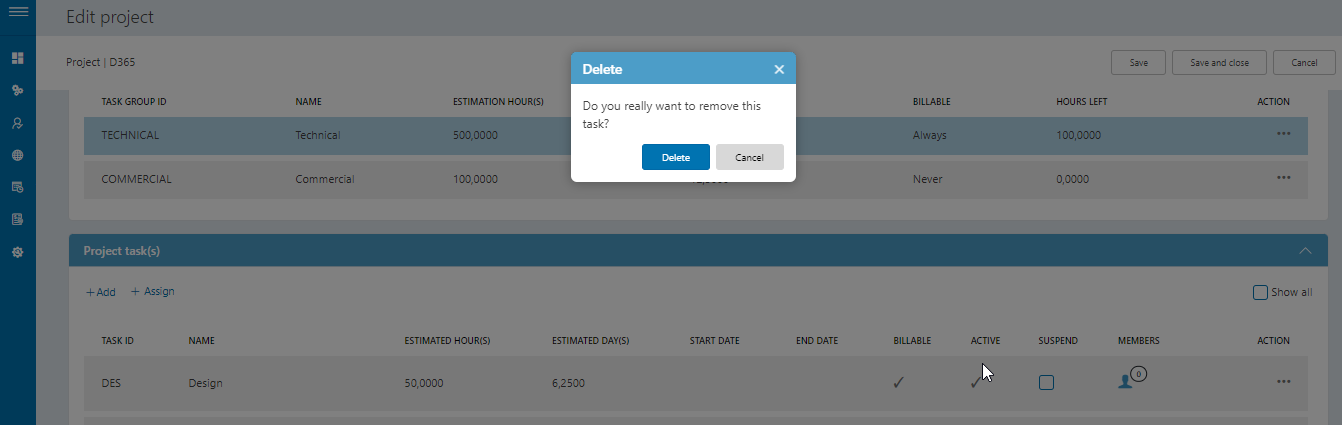
Search in project tasks
Via the search field you can filter on project task ID and on Task name:
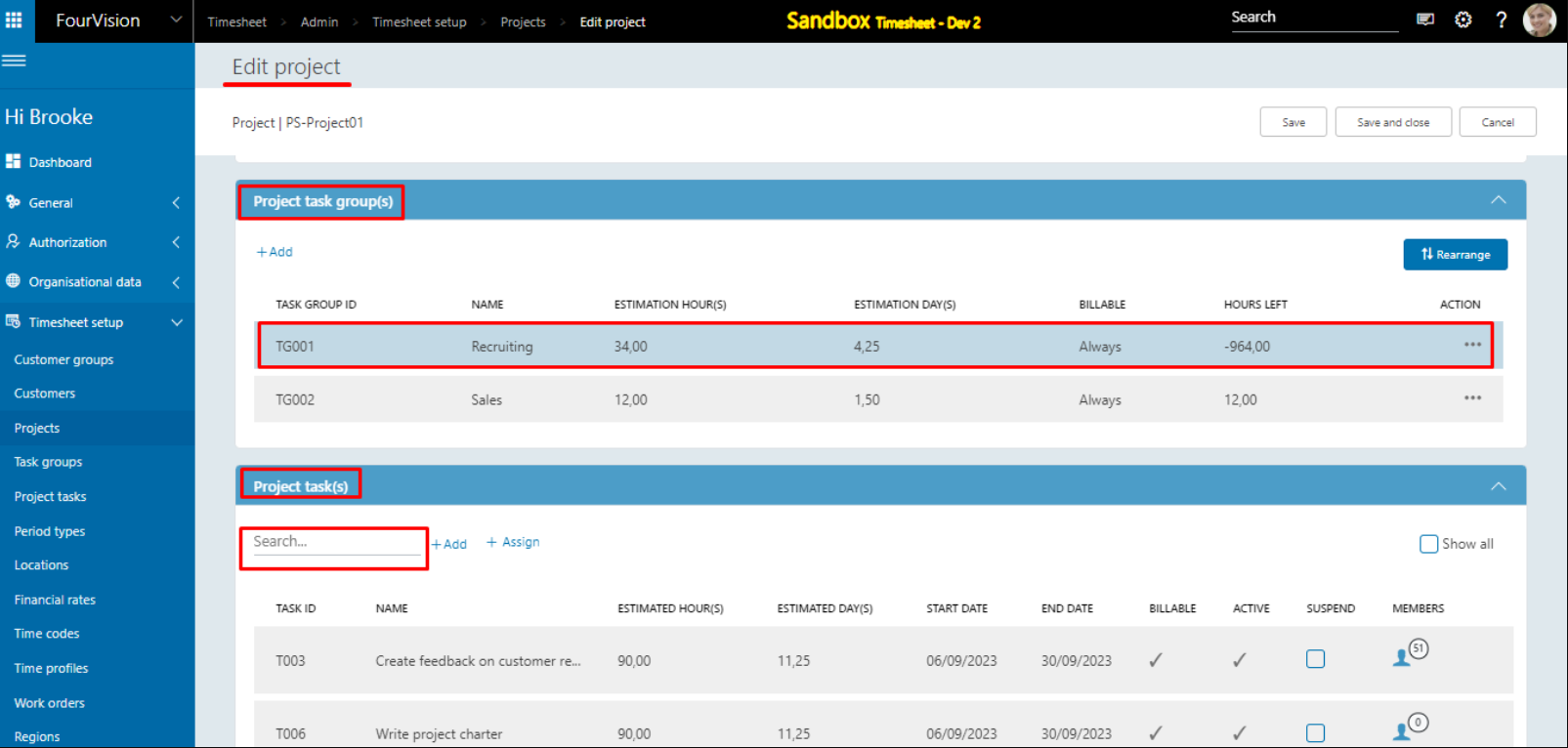
Assign project members to a project task
Admin app > timesheet setup > Projects > Edit project > task group > select a task > assign members:
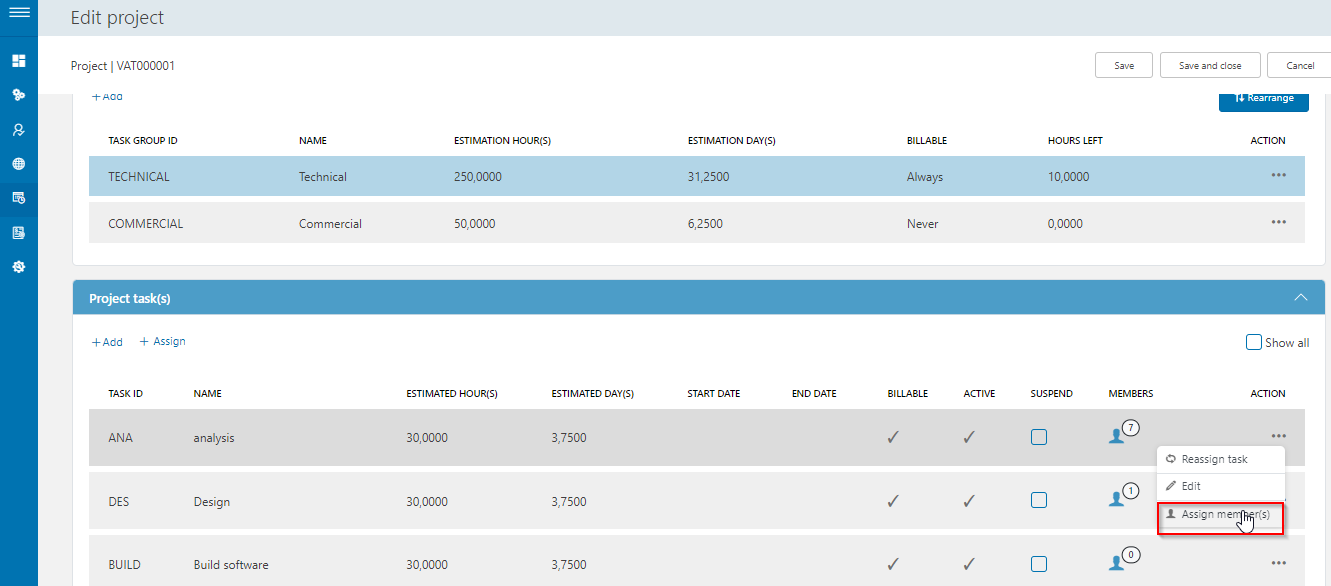
In the following dialog you can assign individual workers that are linked to the project to a project tasks:
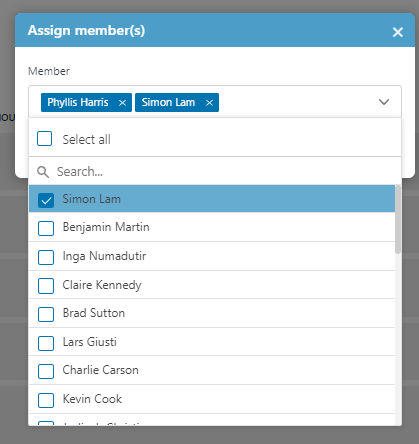
Or you can select all:
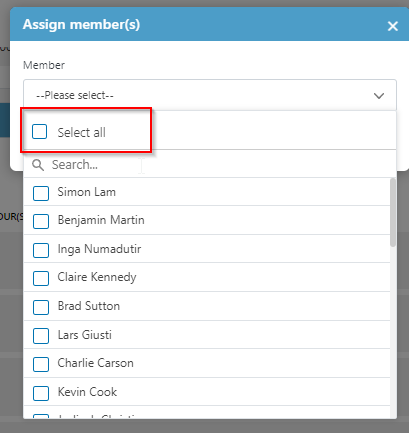
Or unselect all:
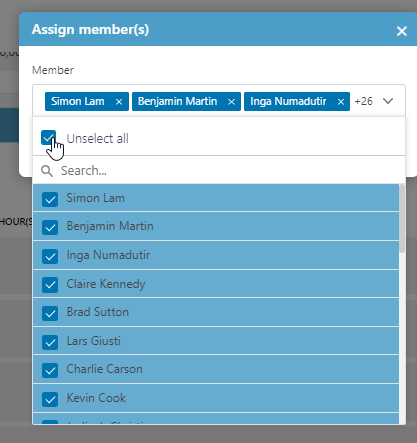
Example: billable or not
Task group is billable ALWAYS and the related Task is set to Billable.
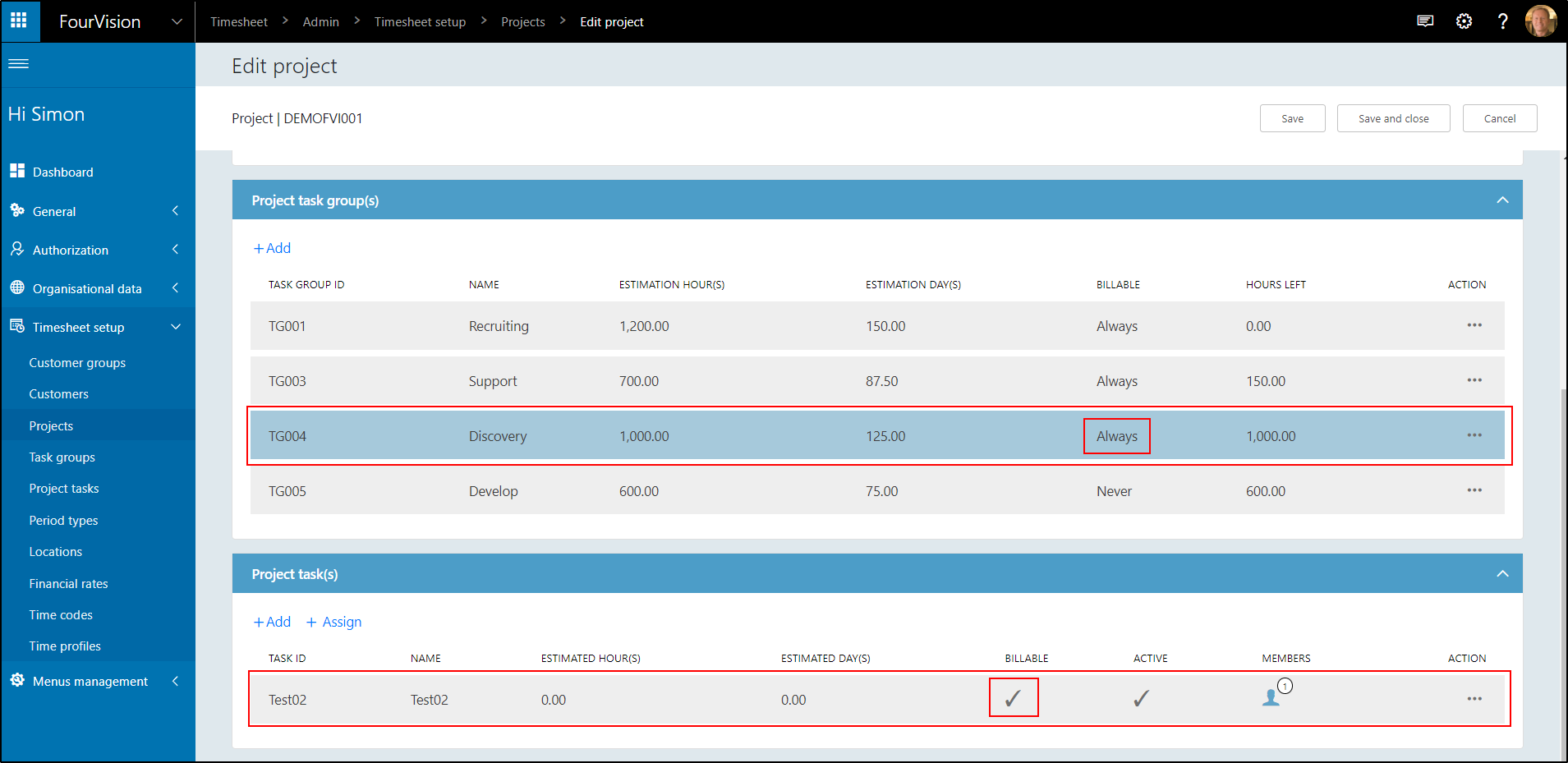
Create a timesheet for employee and create hours for that Project and task. I am not able to change the active Billable to non-Billable.
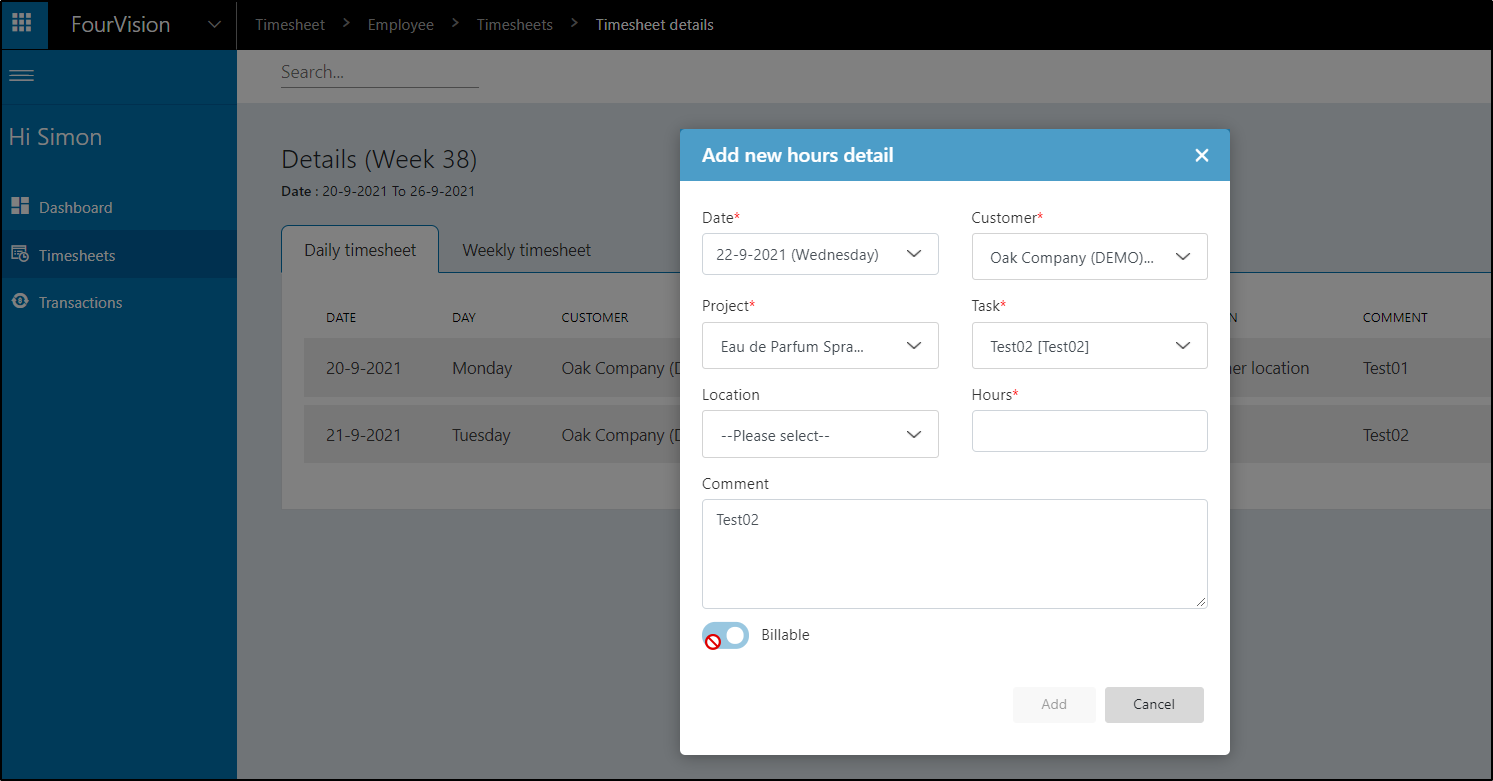
Other way around. If the Task group is set to ALWAYS and the related task is set to non-billable, I won't be able to set it to billable as employee filling the hours.
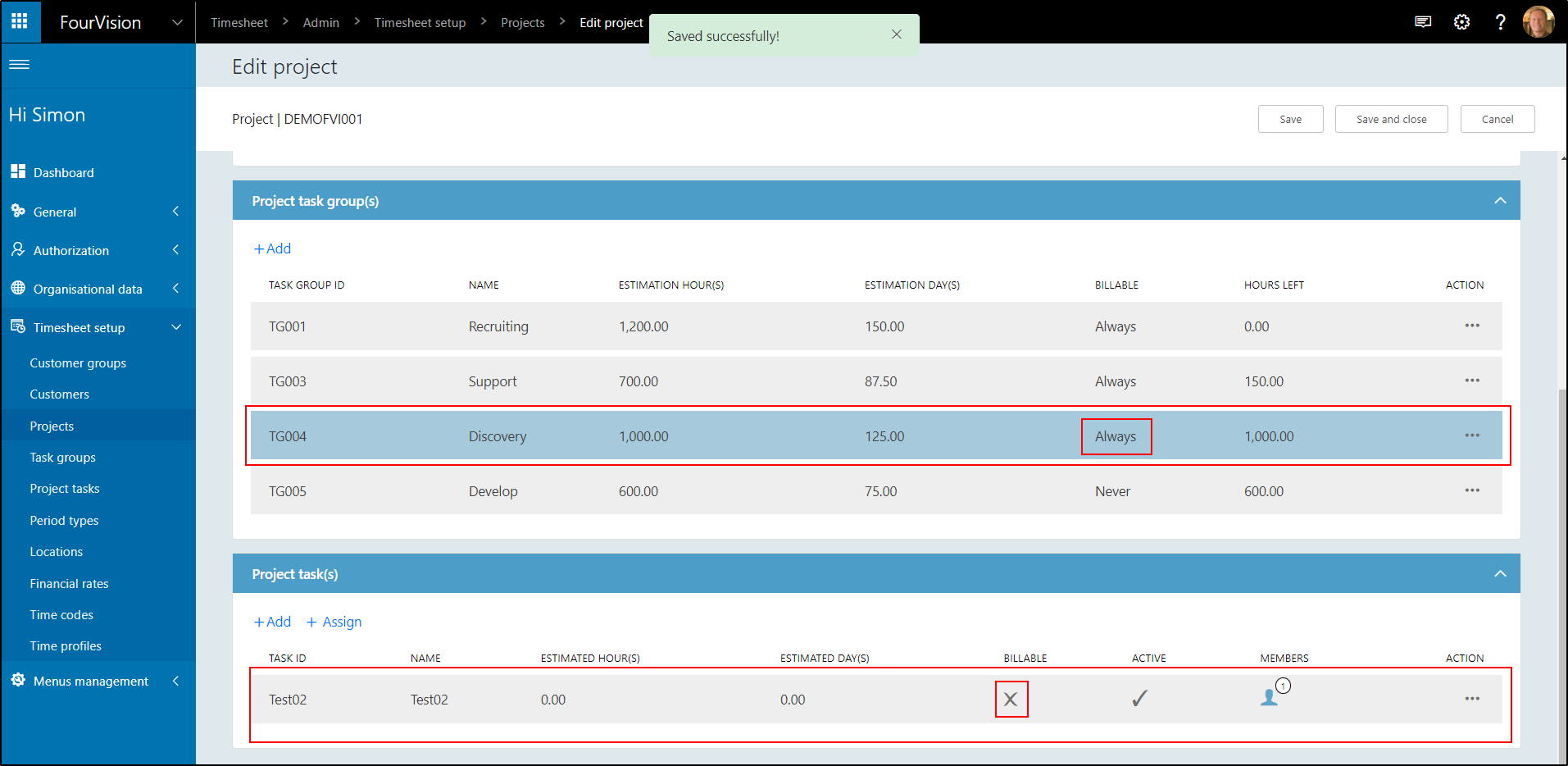
If under Task groups the Billable is set to NEVER, by the default the Tasks are set to non-billable. This can be changed on the task.
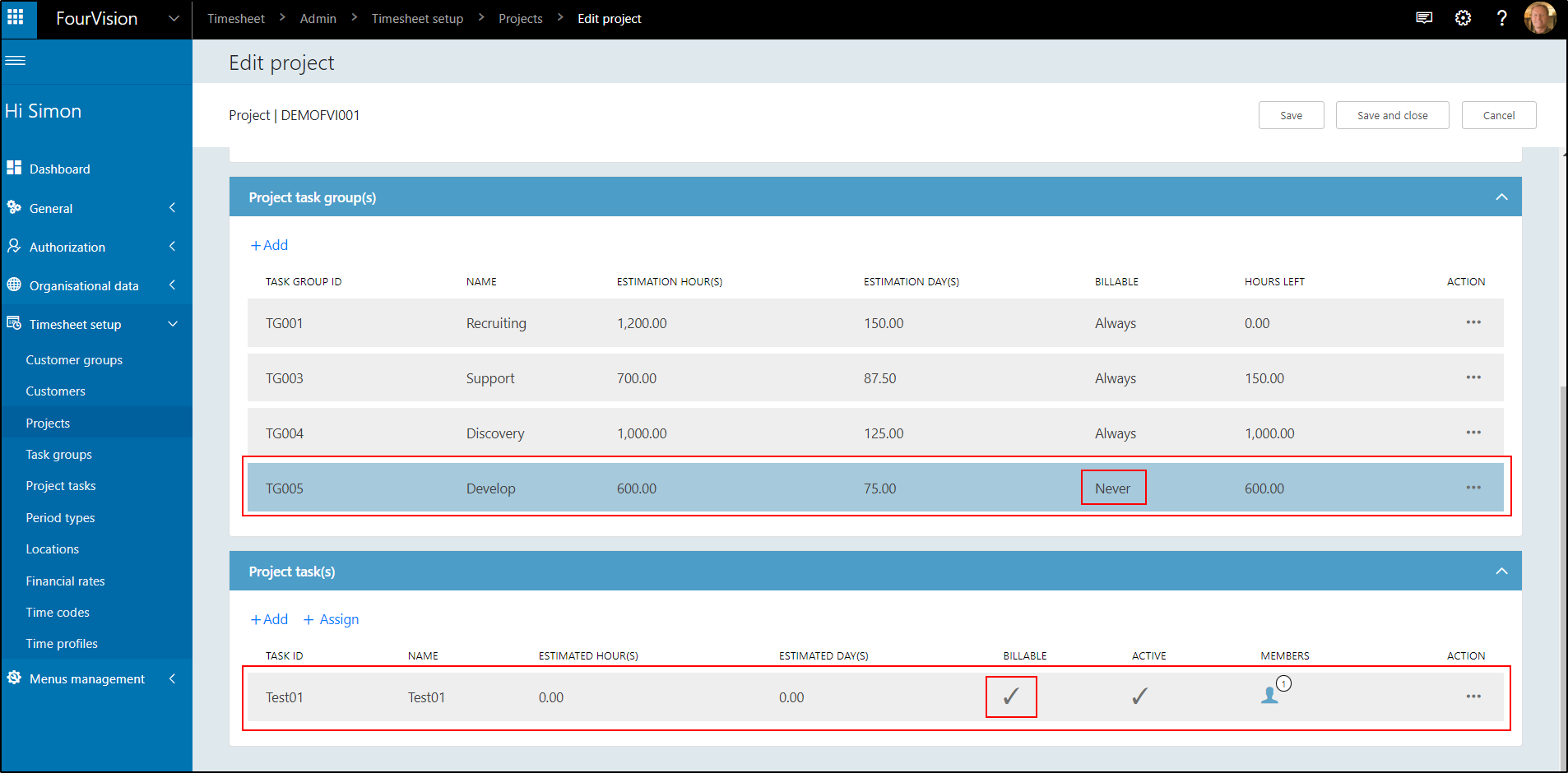
When the employee is creating the timesheet, the billable can be set to active or inactive. This is because the Task group is set to NEVER, which means the status is not fixed.