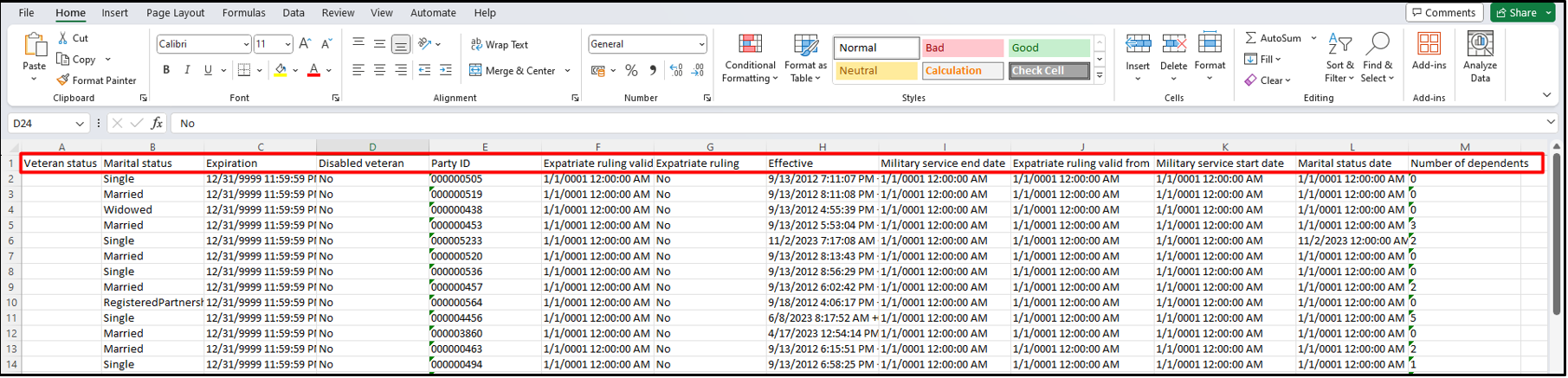Release notes for Payroll Interface 3.6
Below is an overview of changes and new features introduced in this release of the FourVision Web App.
##Important security change
Due to recent Microsoft security changes in D365 Finance and Operations, existing customers, not using the system administrator role on the FourVision web app user, need to manually add the security duty "Inquire into compensation process" to the FourVision web app role.
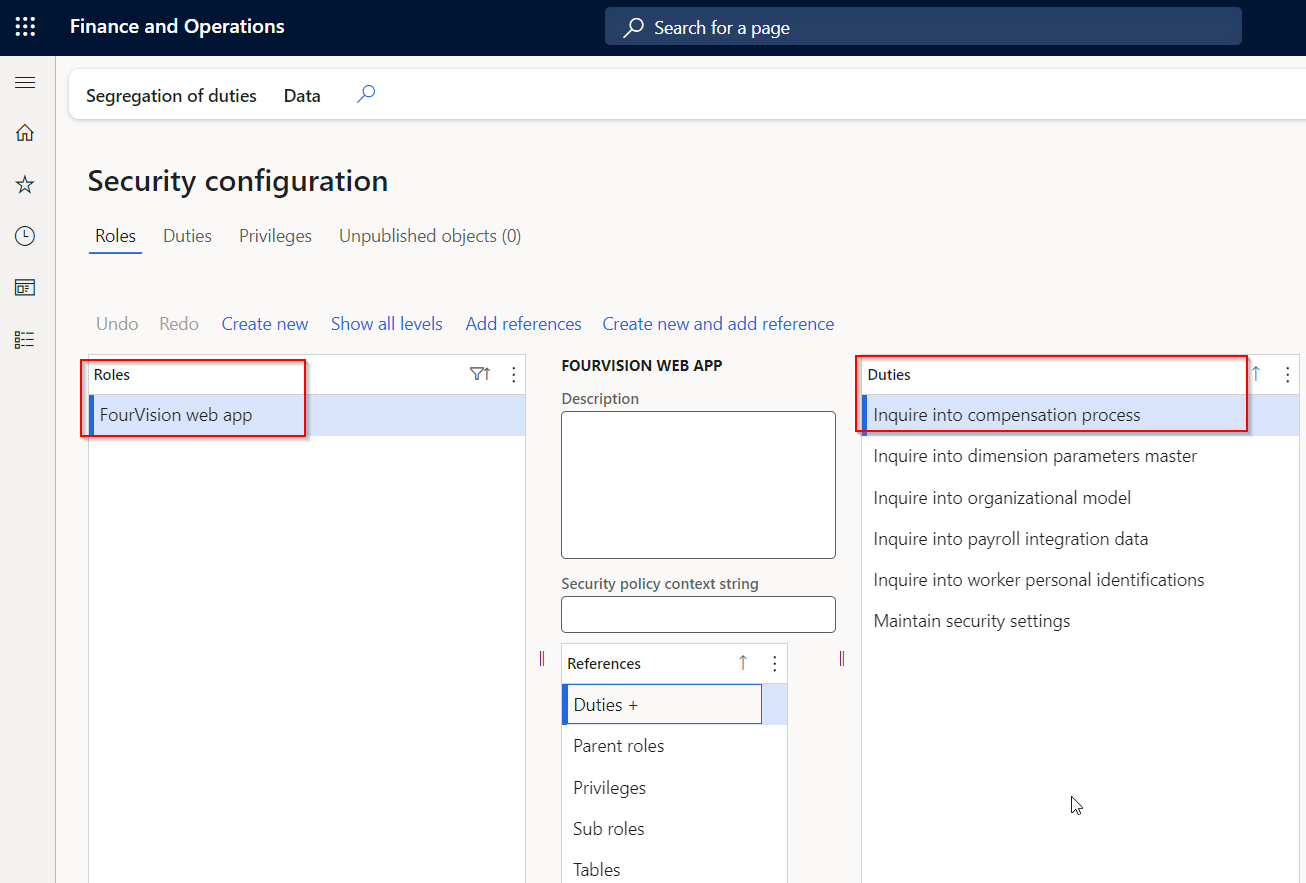
New features
Improvements done to enable the conversion of multiple string type values in the Source fields
Improvements have been made so that the Export definition field details dynamically refer to the internal wiki for value conversions
Added the 'Person' entity to the Employments hierarchy to include the worker's 'Initials' and 'Marital status'
Added the 'PersonDetails' entity to the Employments hierarchy to include the worker's 'Marital status'
Changes and bugfixes to existing features:
Generic security updates, minor bug fixes and patches
The changes have been made related to adding the 'Save and activate' button on the ribbon by removing the 'Active' toggle for the activation of the configuration
The changes have been done to create a unique payroll number per employment of the worker when the worker is transferred/terminated from one legal entity to another legal entity
Resolved the issue related to the inconsistent Time zone application on all the date picker fields
Improvements done to handle value conversion for the existing users
Improvements done related to the 'Label descriptions' in the label groups of the app
Correction done to export data from the 'Person' entity without activating the Person.partynumber field in the source fields
Detailed release information:
New feature 1: Improvements done to enable the conversion of multiple string type values in the Source fields
Create a configuration

Generate source fields and use them for string-type source fields
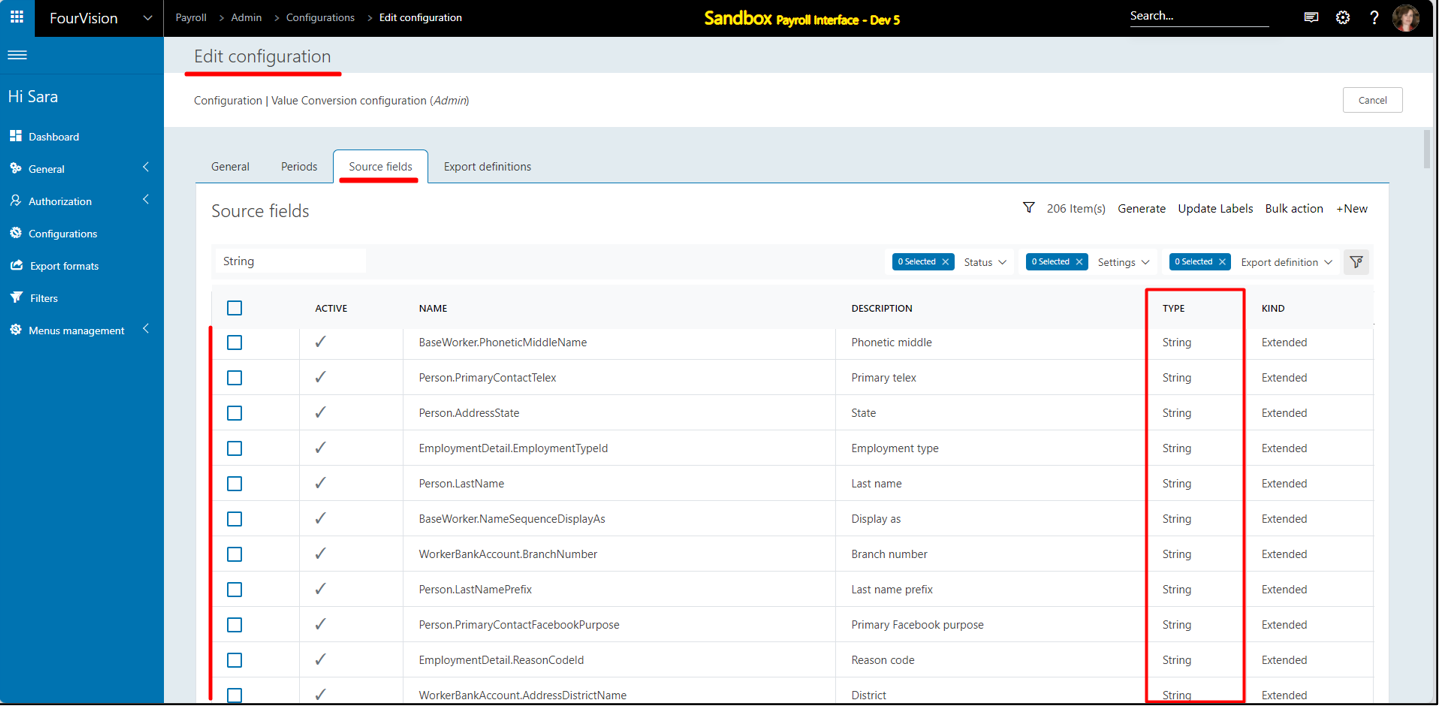
Enable the value conversions for export fields in the Export definition
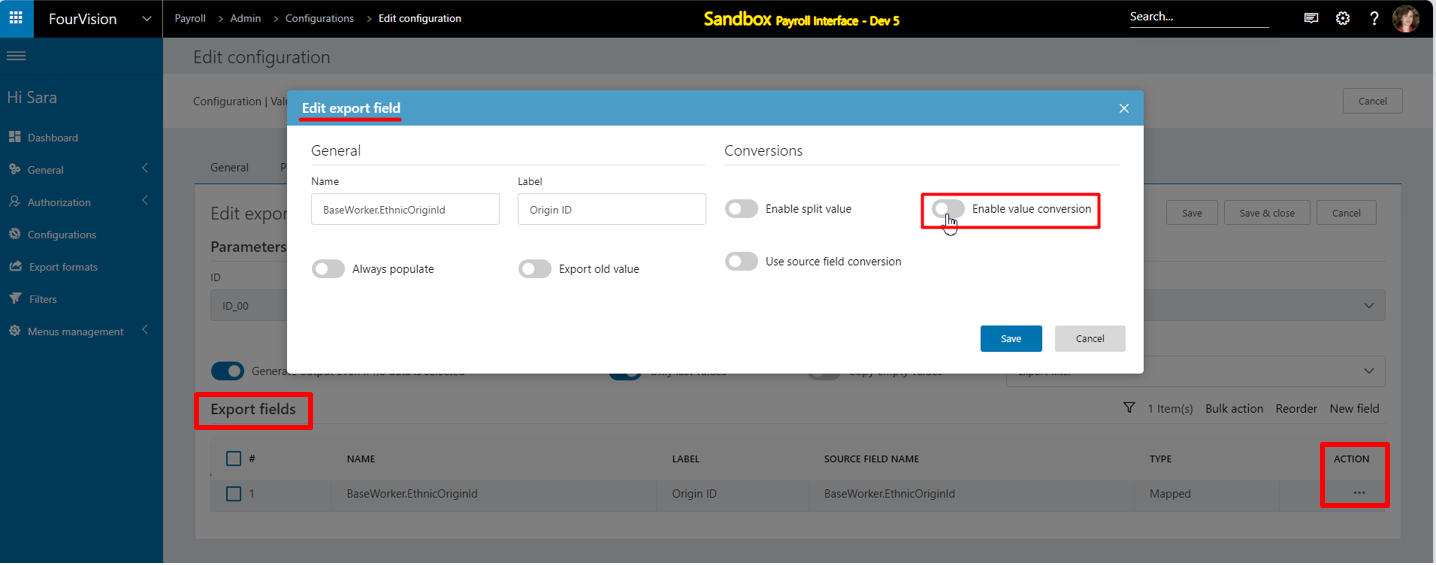
After enabling the value conversions, the user can add multiple string conversions
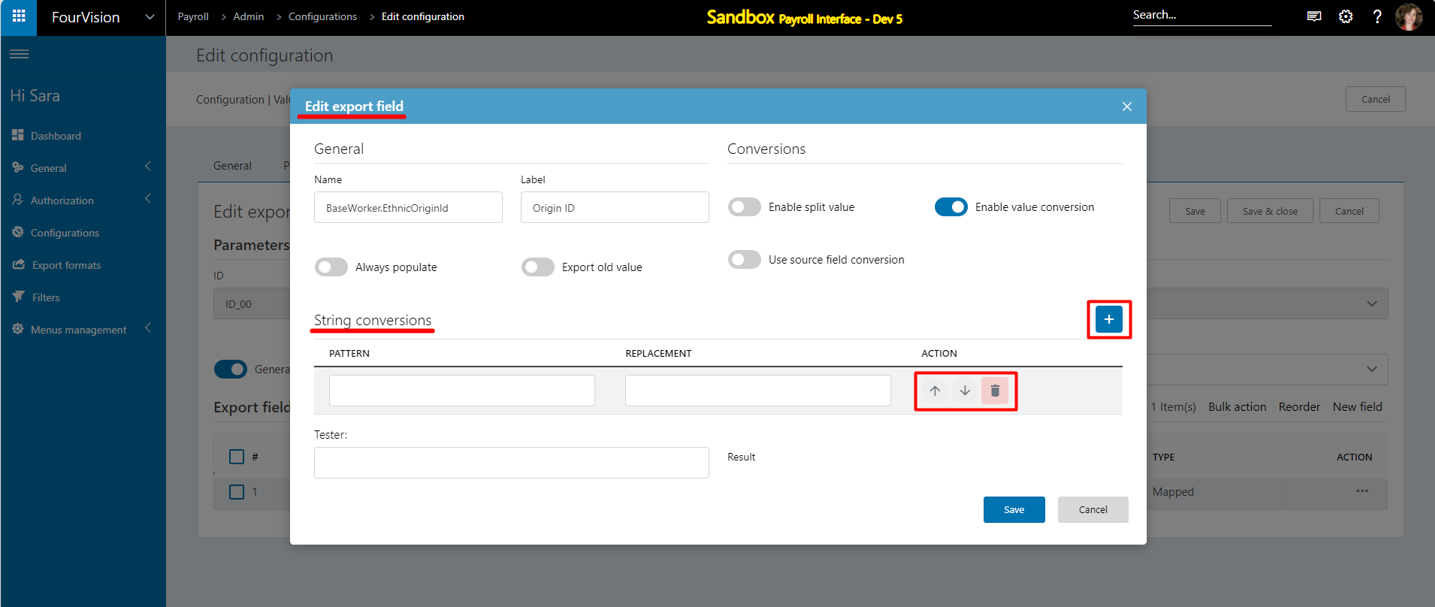
The user can reorder the sequence of the fields
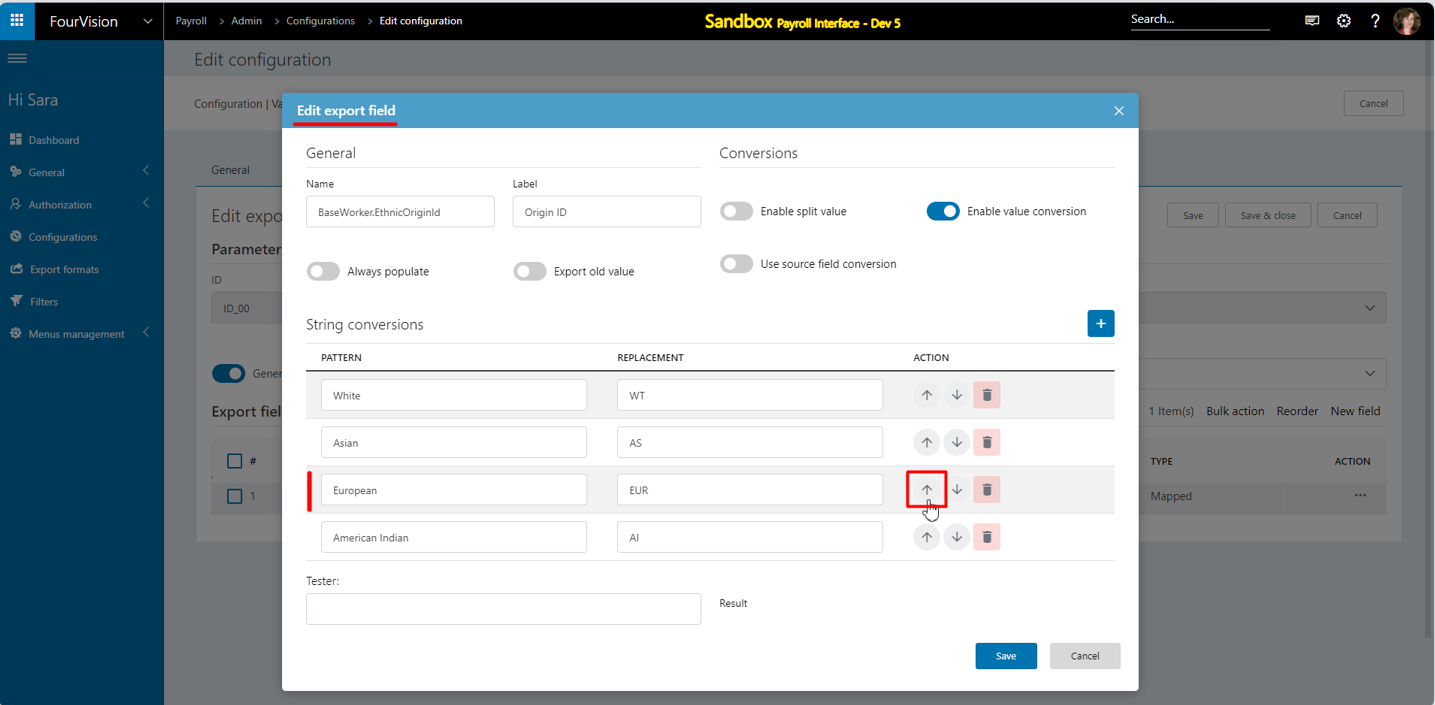
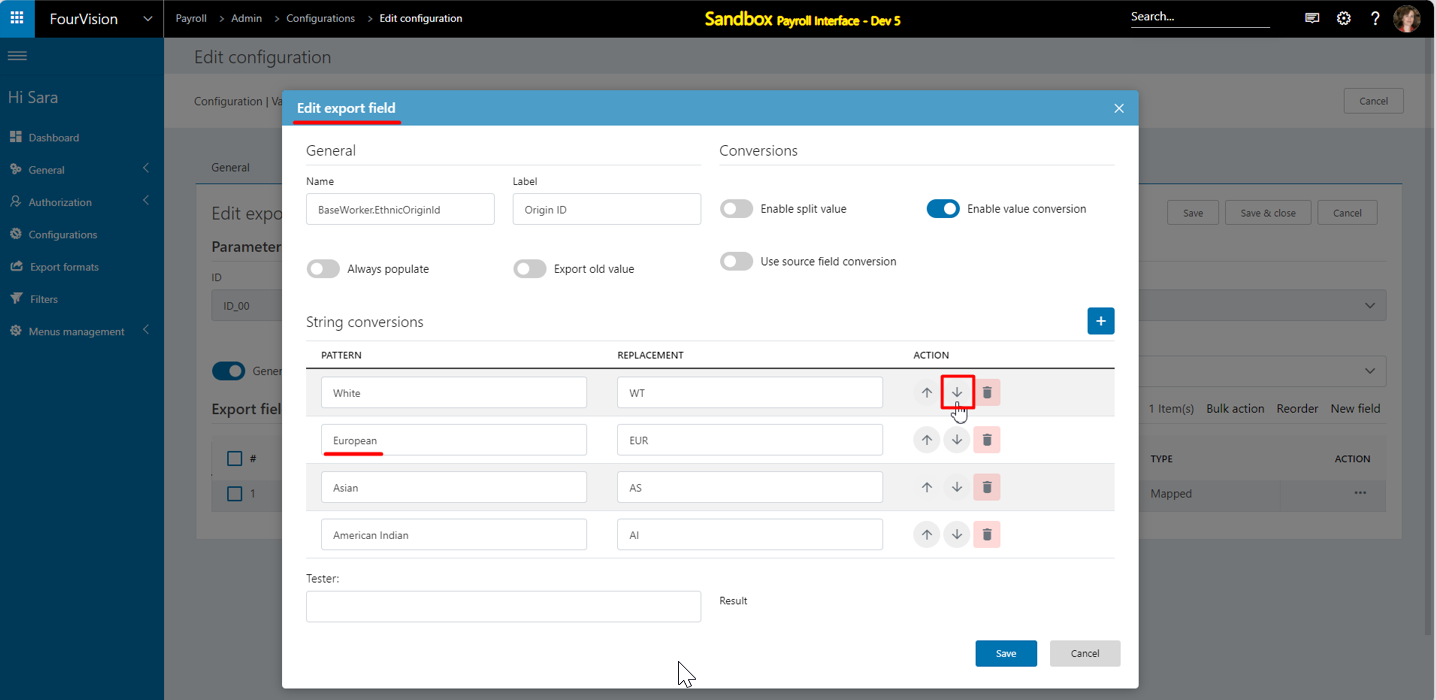
Save the changes and add mapped with string pattern replacements
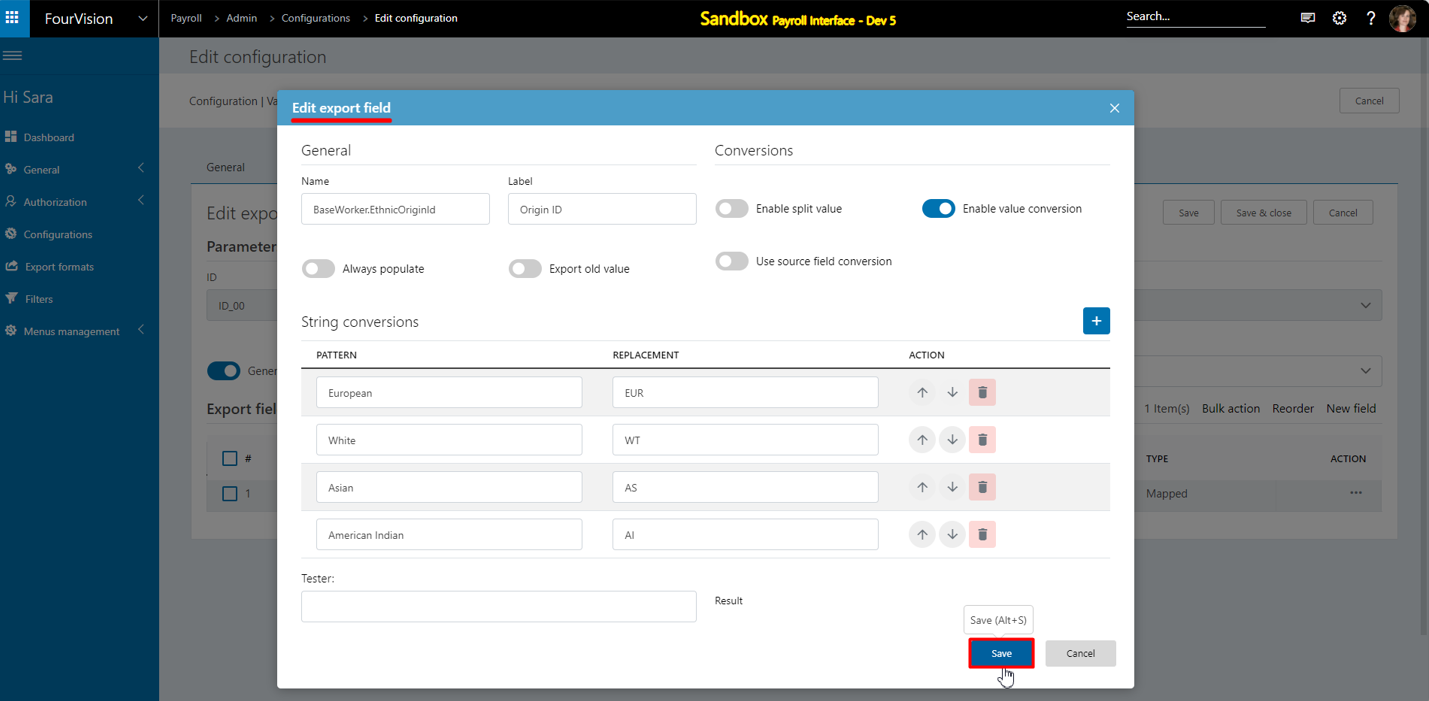
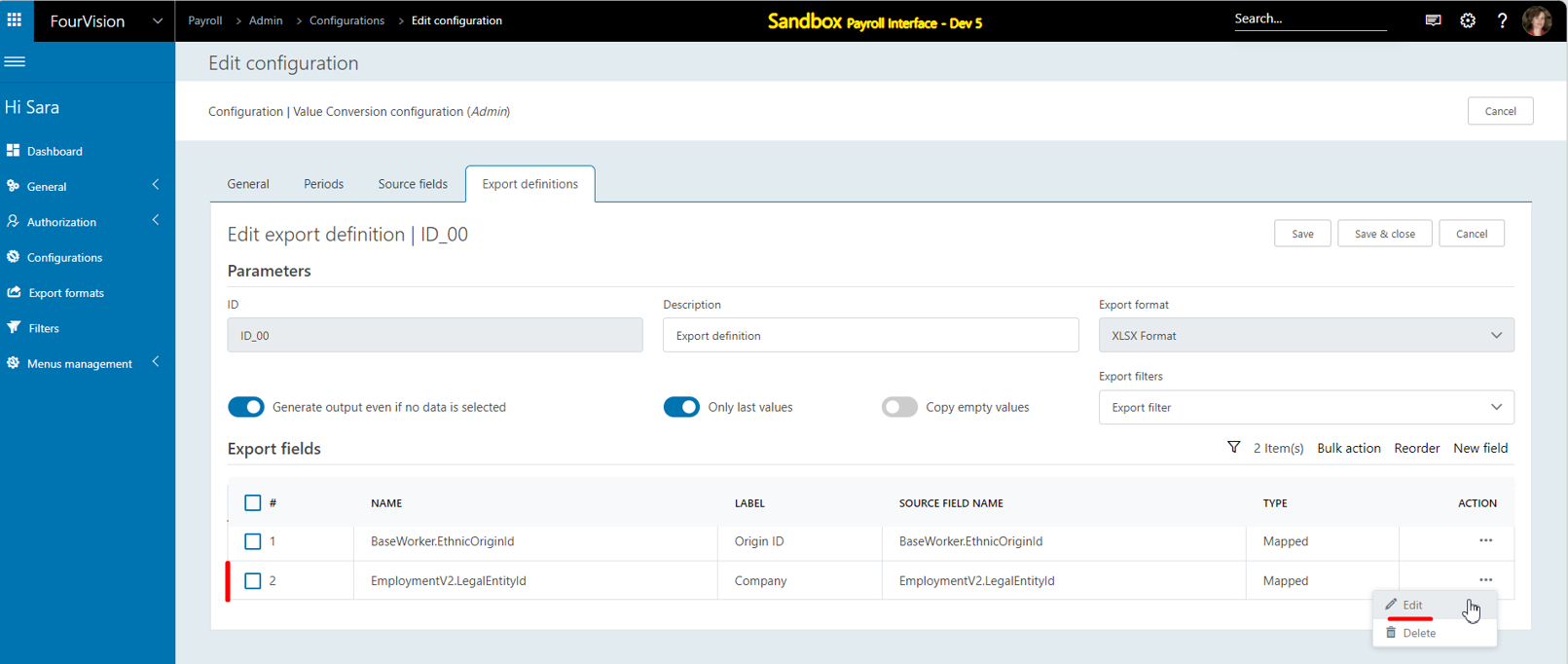
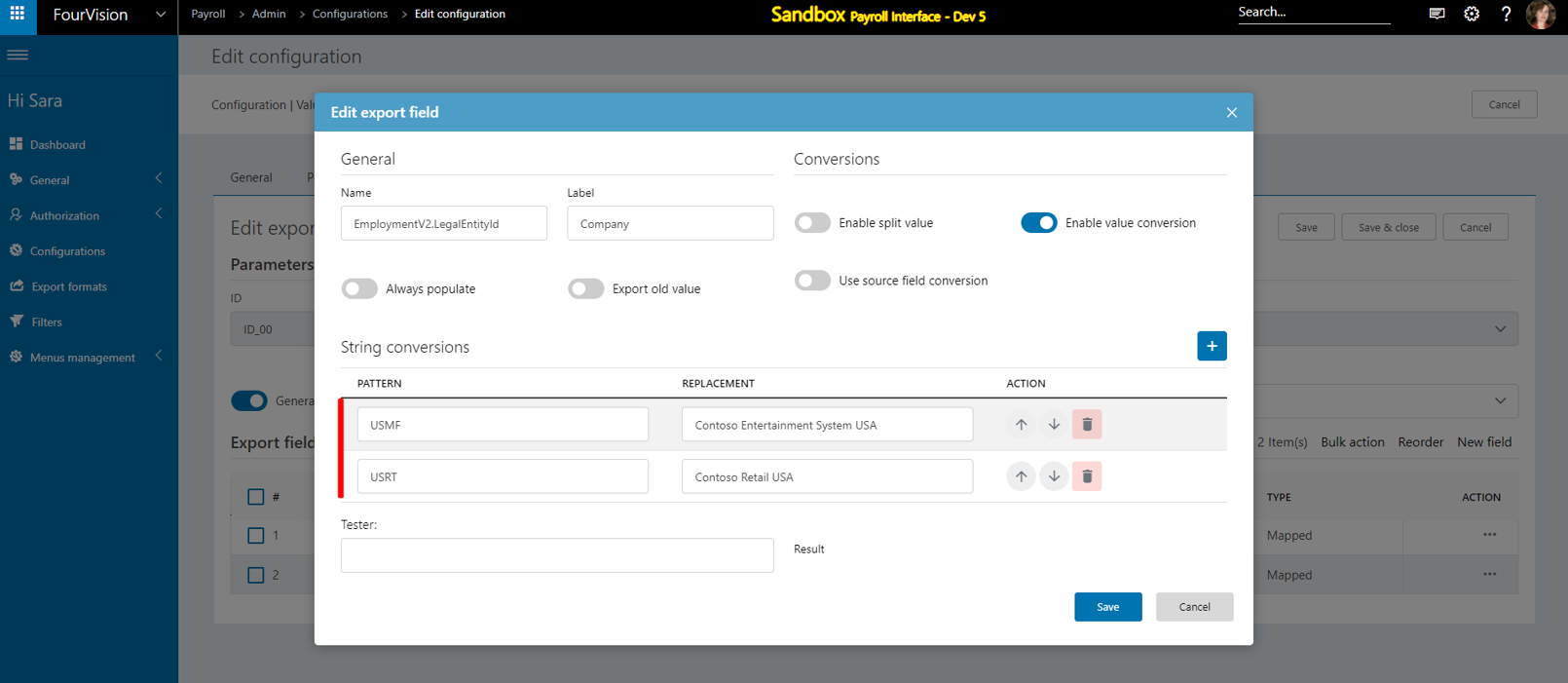
Save and activate the configuration
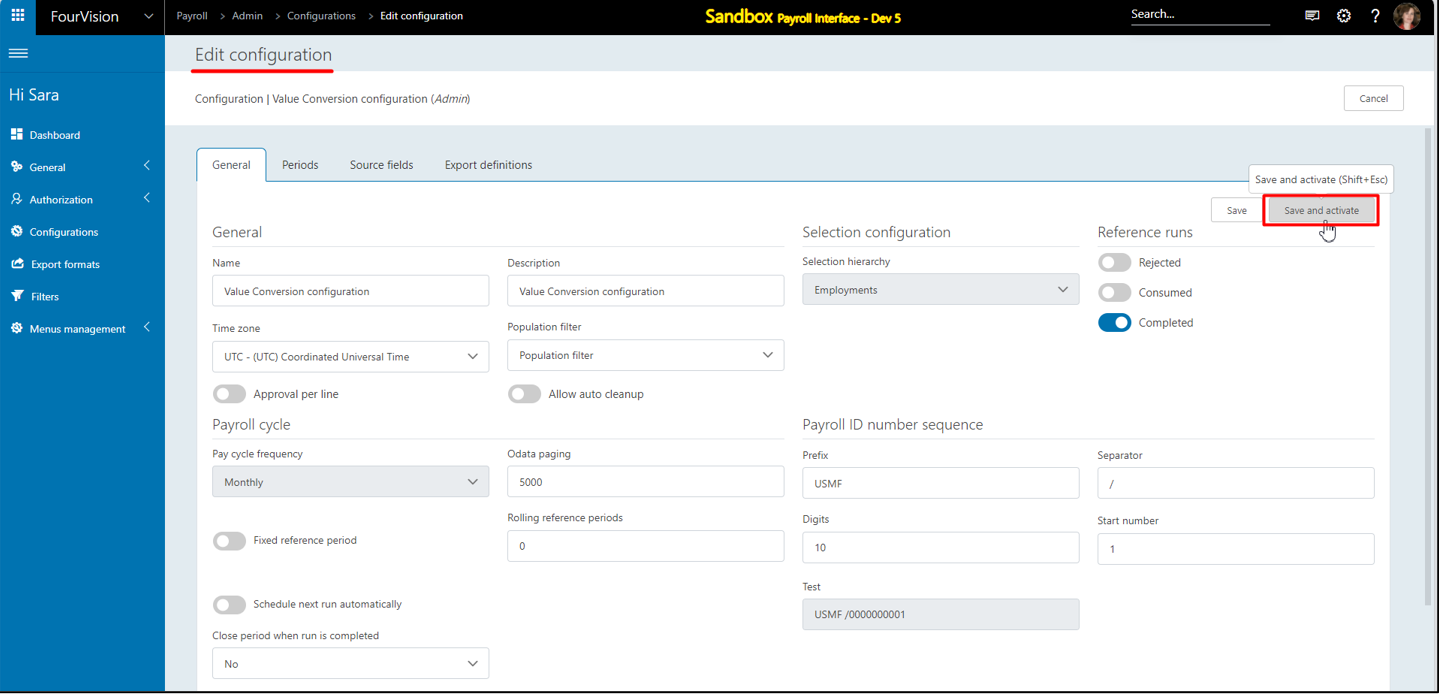
Create a payroll run and check the details when completed
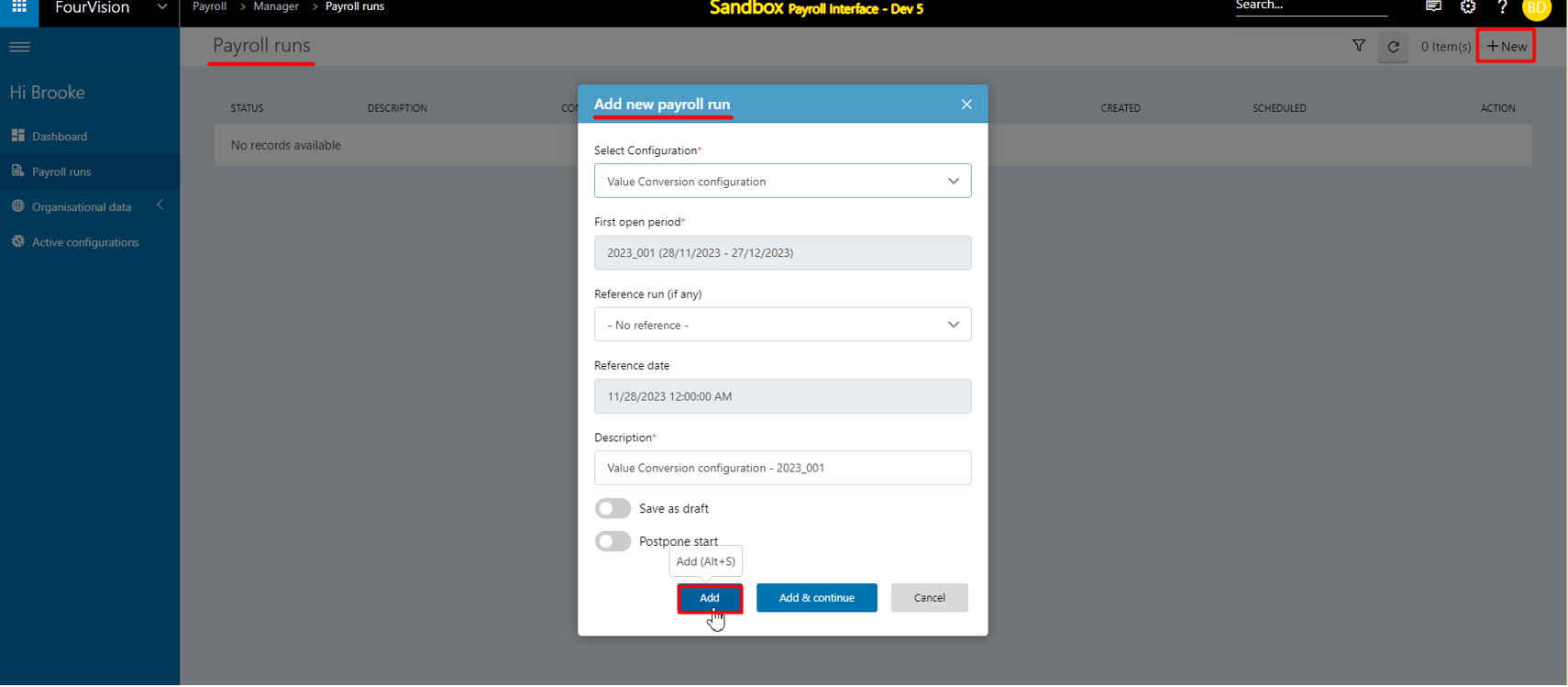

Download the file and open the exported document
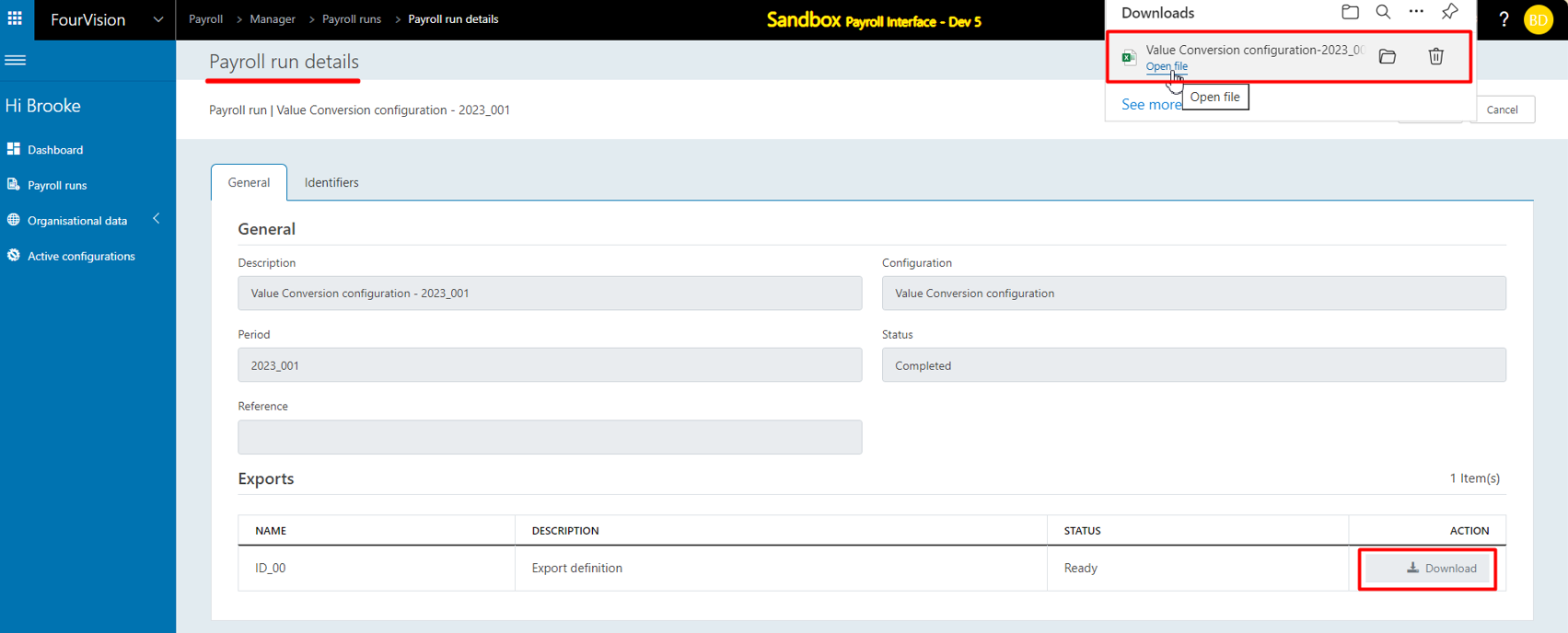
The values of the Origin ID 'Asian' is replaced with 'AS'. The Legal entity 'USMF' is replaced with the 'Contoso Entertainment System USA' entity, and 'USRT' is replaced with the 'Contoso Retail USA' entity.
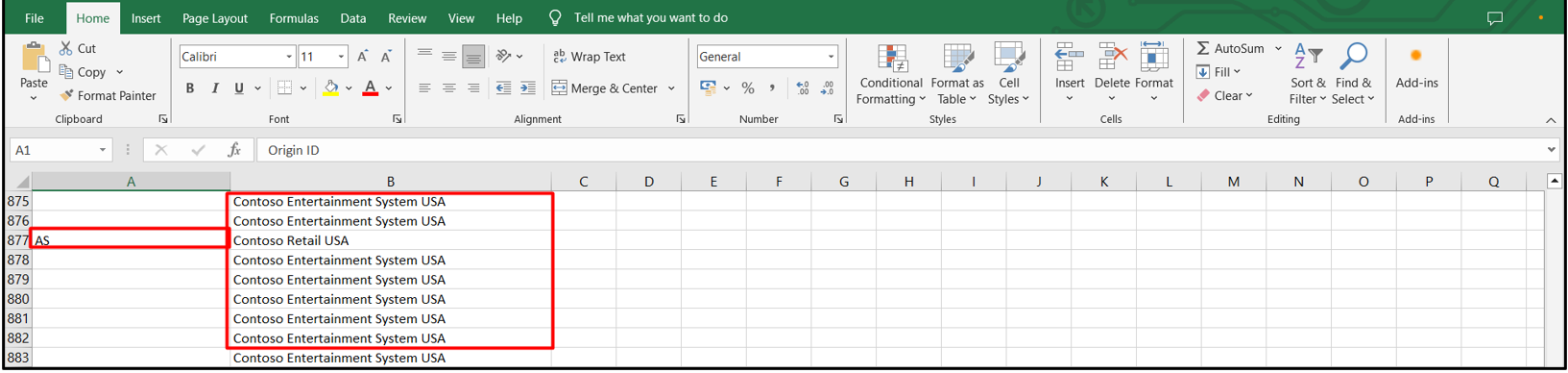
New feature 2: Improvements have been made so that the Export definition field details dynamically refer to the internal wiki for value conversions
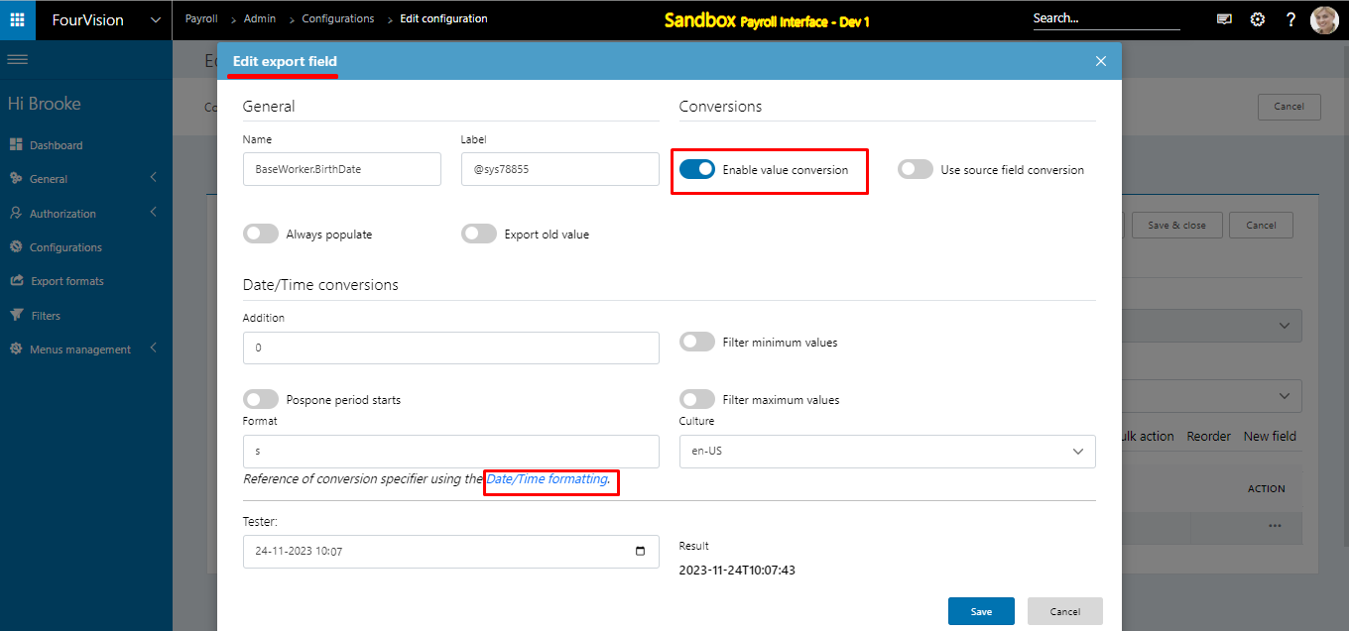
It redirects to the new link http://help-webapps.fourvision.com/en-us/PayrollInterface/Manual/Setup/Configurations/Source-fields/Value-conversion-and-field-details.html
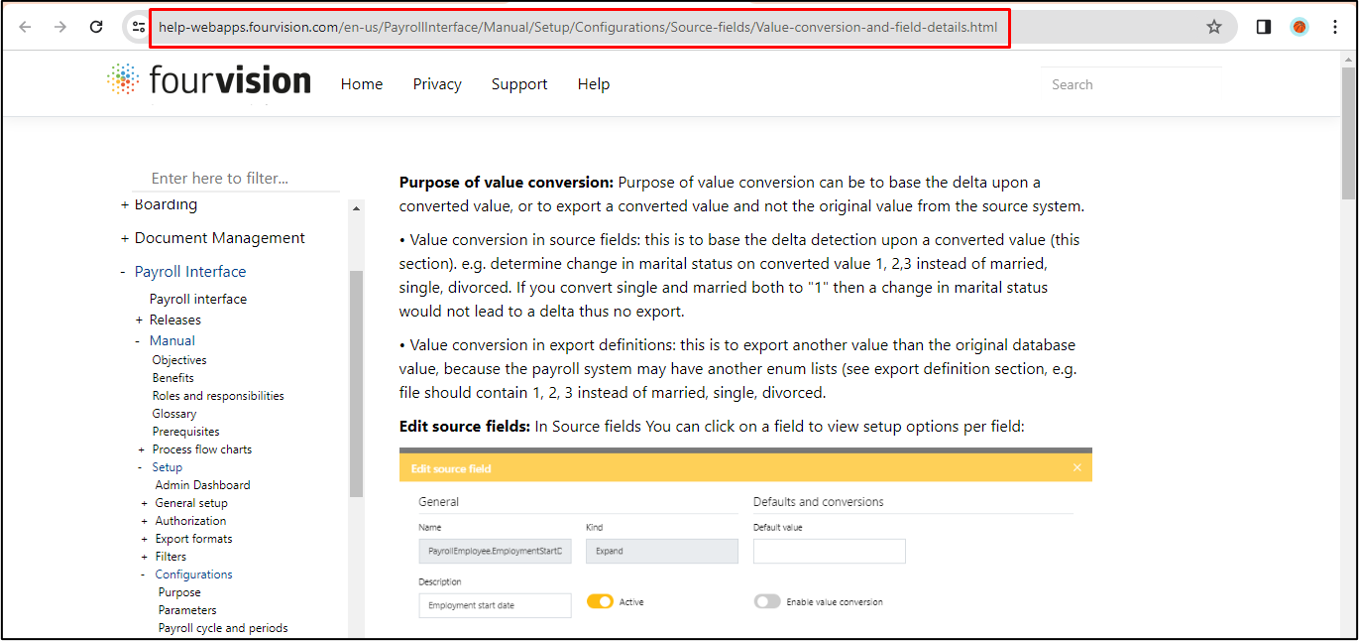
New feature 3: Added the 'Person' entity to the Employments hierarchy to include the worker's 'Initials' and 'Marital status'
Under the ‘Data filters’ section, added the ‘Person’ entity
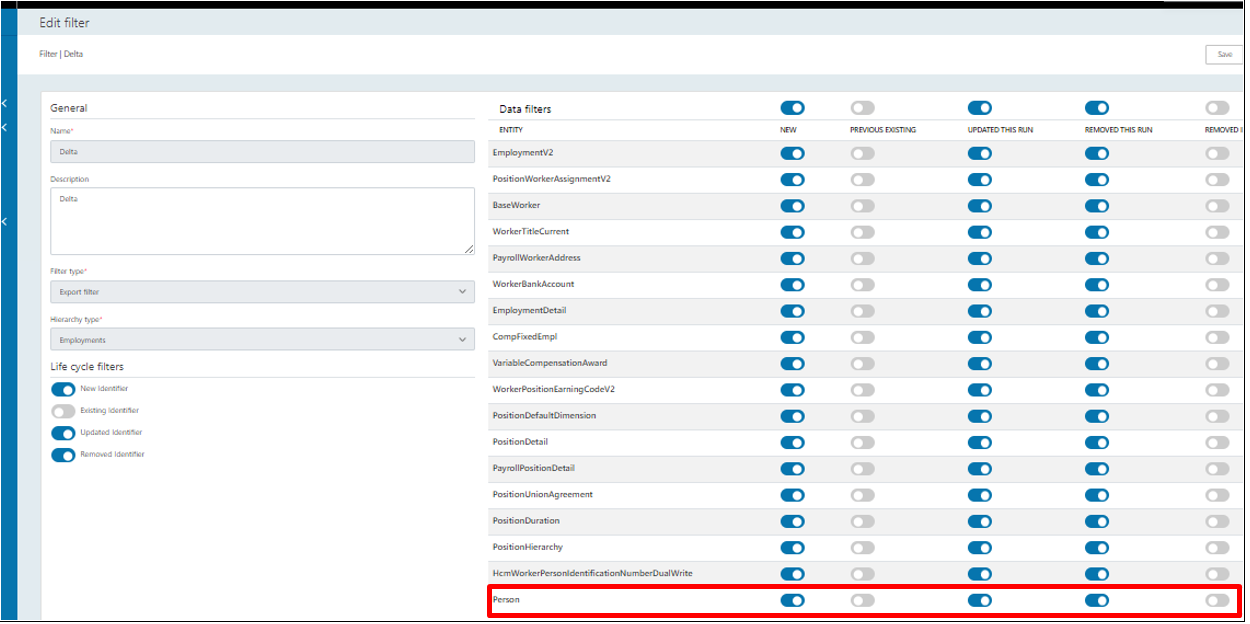
Create a configuration using the Employments hierarchy
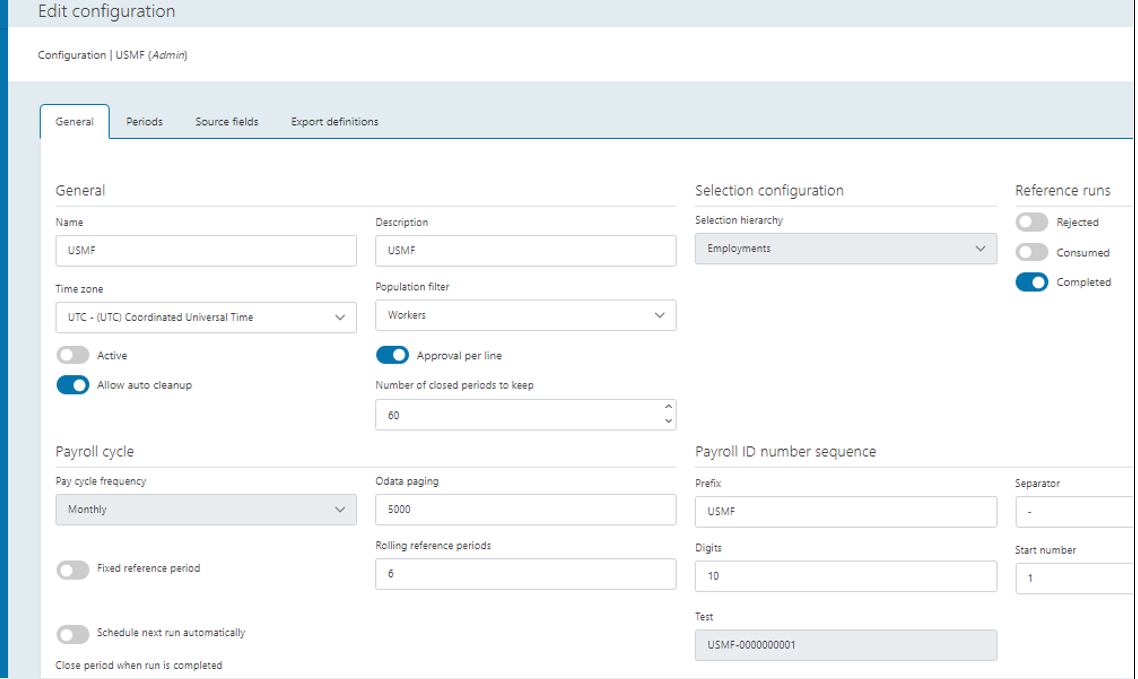
Create periods and source fields. Also, update the labels for the source fields
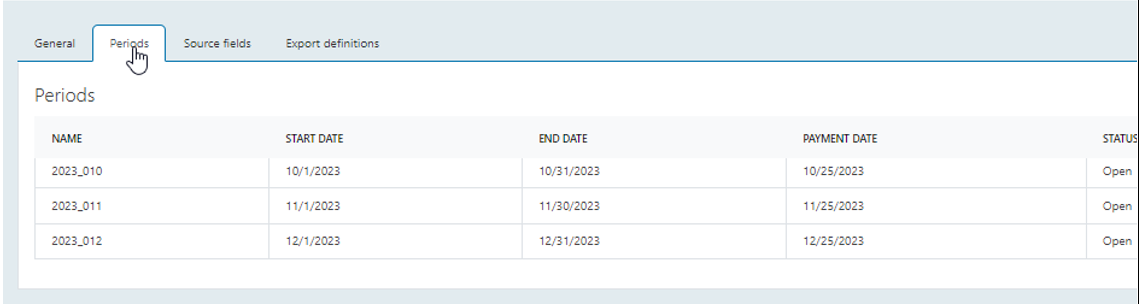
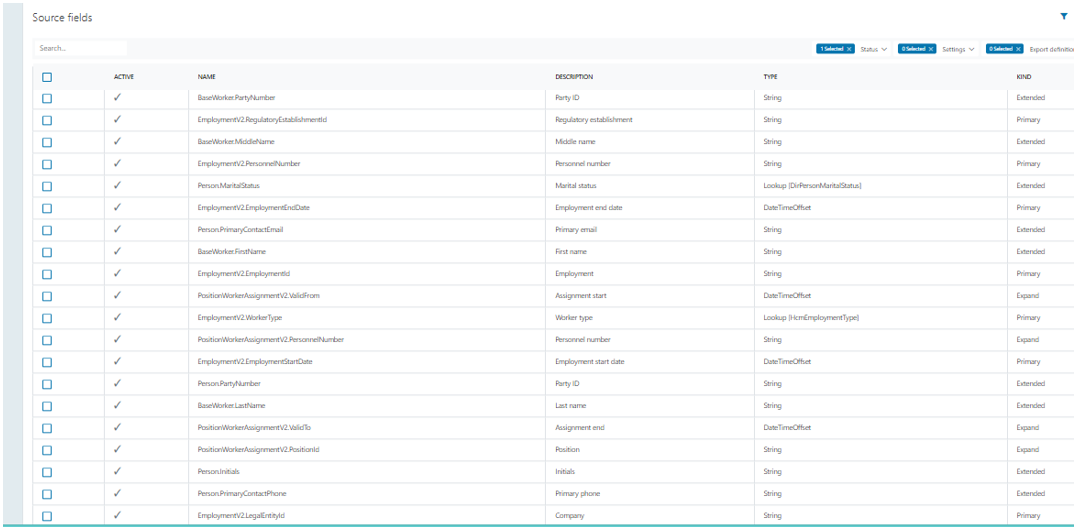
Search ‘Person’ to check the list of newly added source fields and select the export definition to add
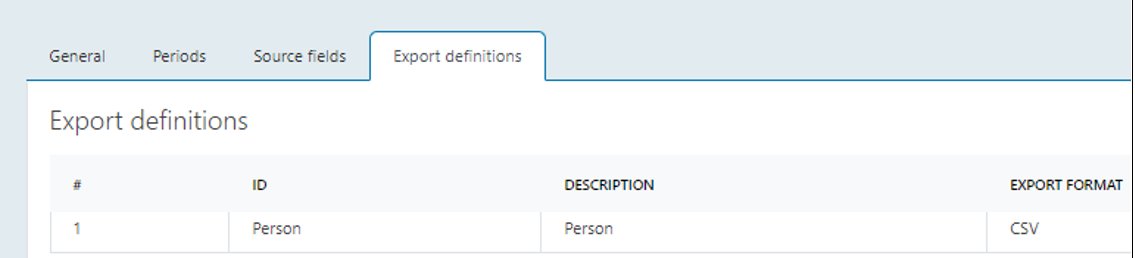
For the created export definition, the list of mapped source fields added
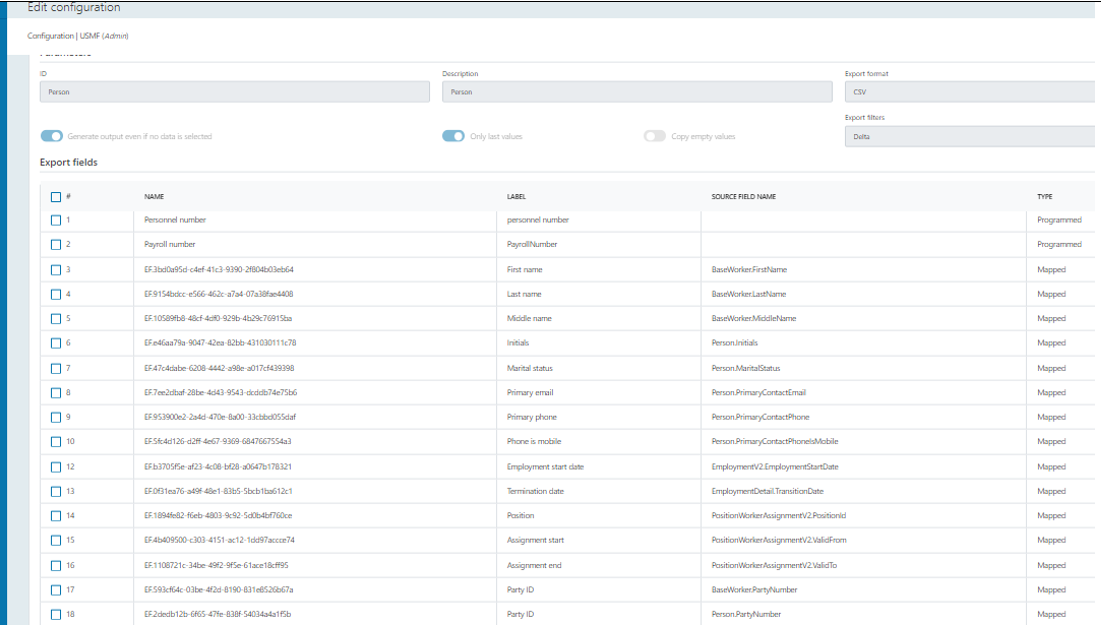
Make the configuration 'Active' and create a payroll run
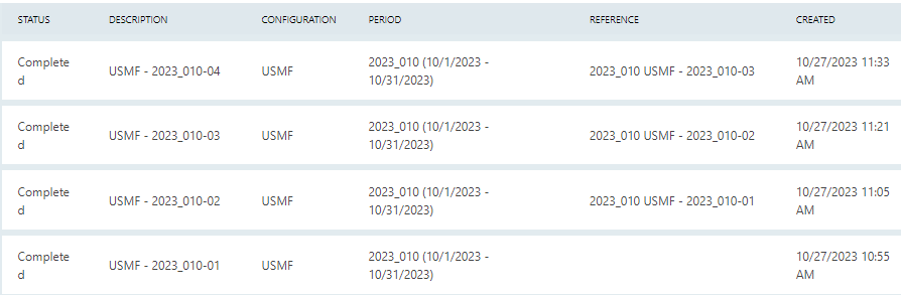
In the payroll run for the export definition, click on the ‘Download’ button when the Payroll run is in the 'Completed' state. Open the exported Excel document and the values of the ‘Person’ entity showing


New feature 4: Added the 'PersonDetails' entity to the Employments hierarchy to include the worker's 'Marital status'
Under the ‘Data filters’ section, added the ‘PersonDetails’ entity
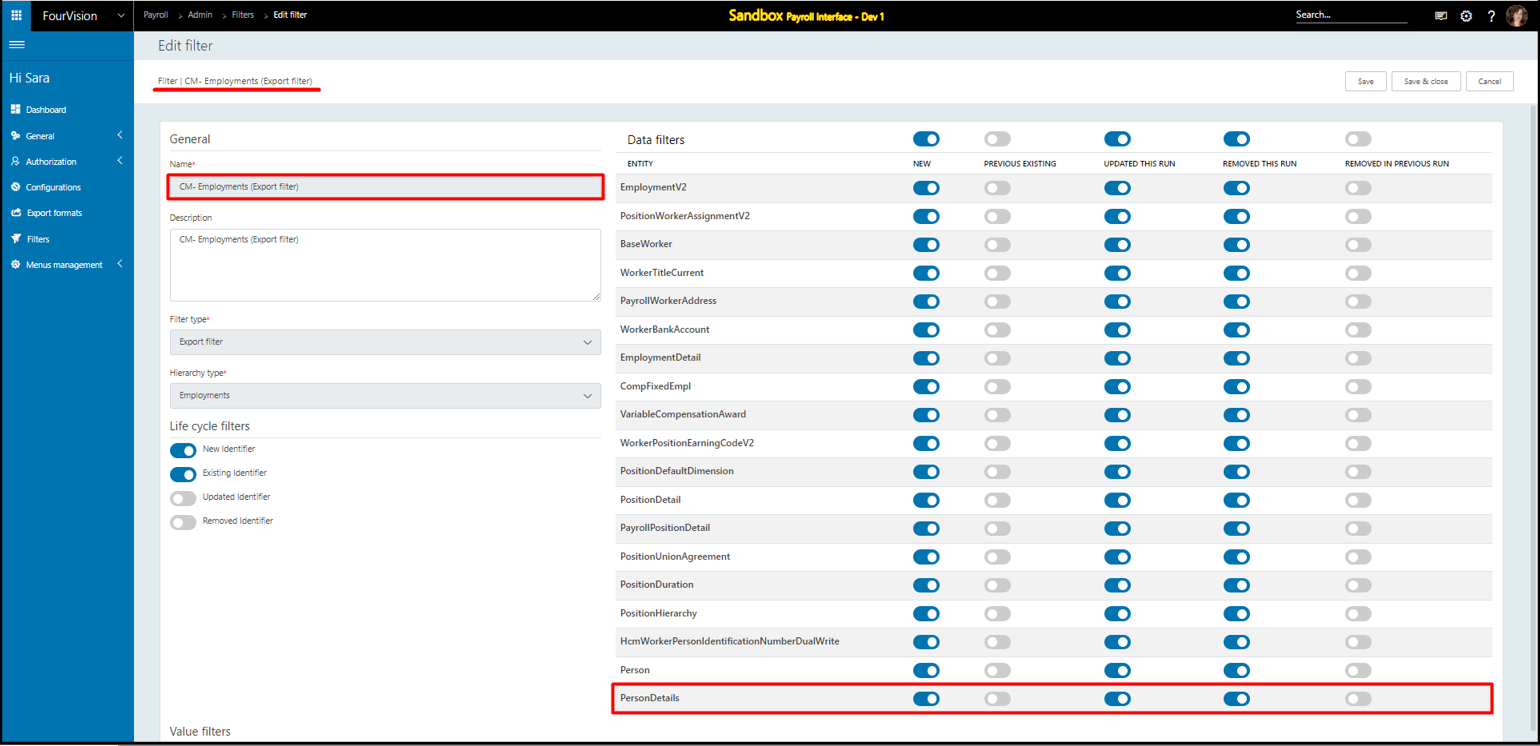
Create a configuration using the Employments hierarchy

Create periods, generate source fields, and update the labels for the source fields.
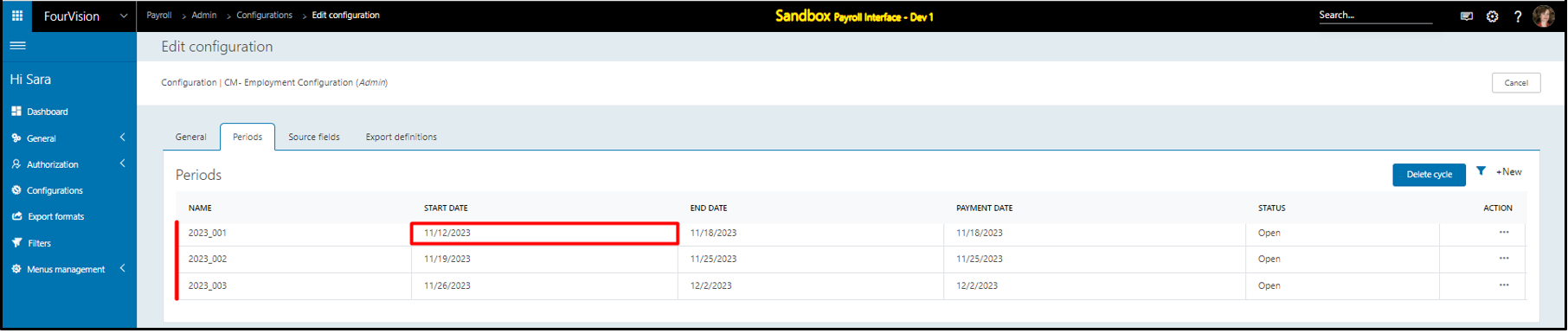
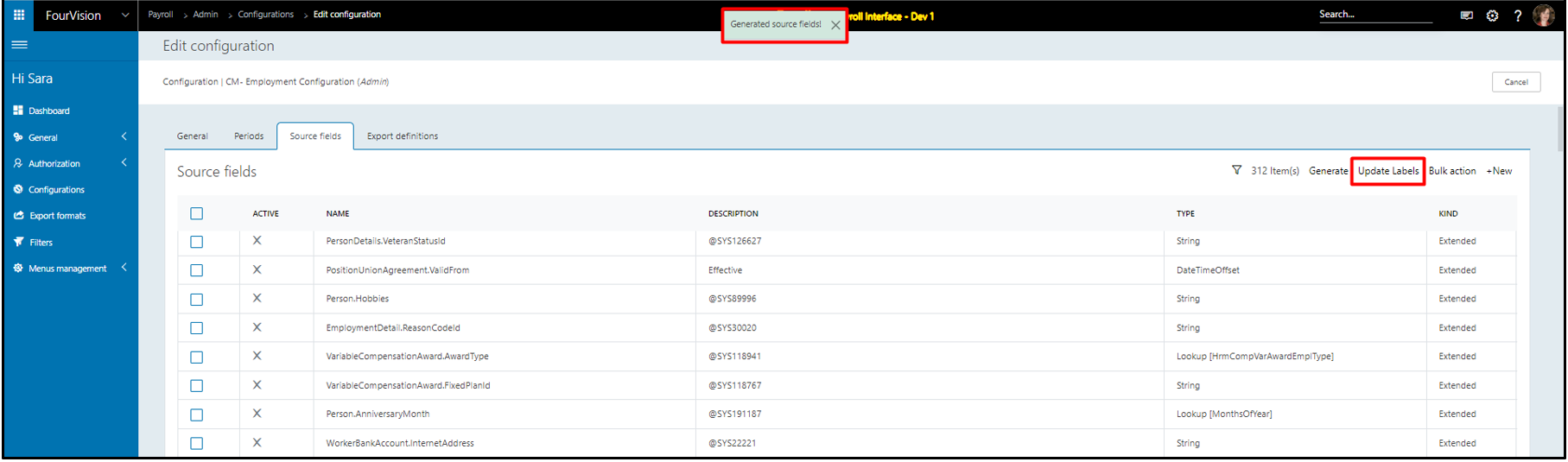
Search for the ‘PersonDetails’ entity and list of the newly added fields showing
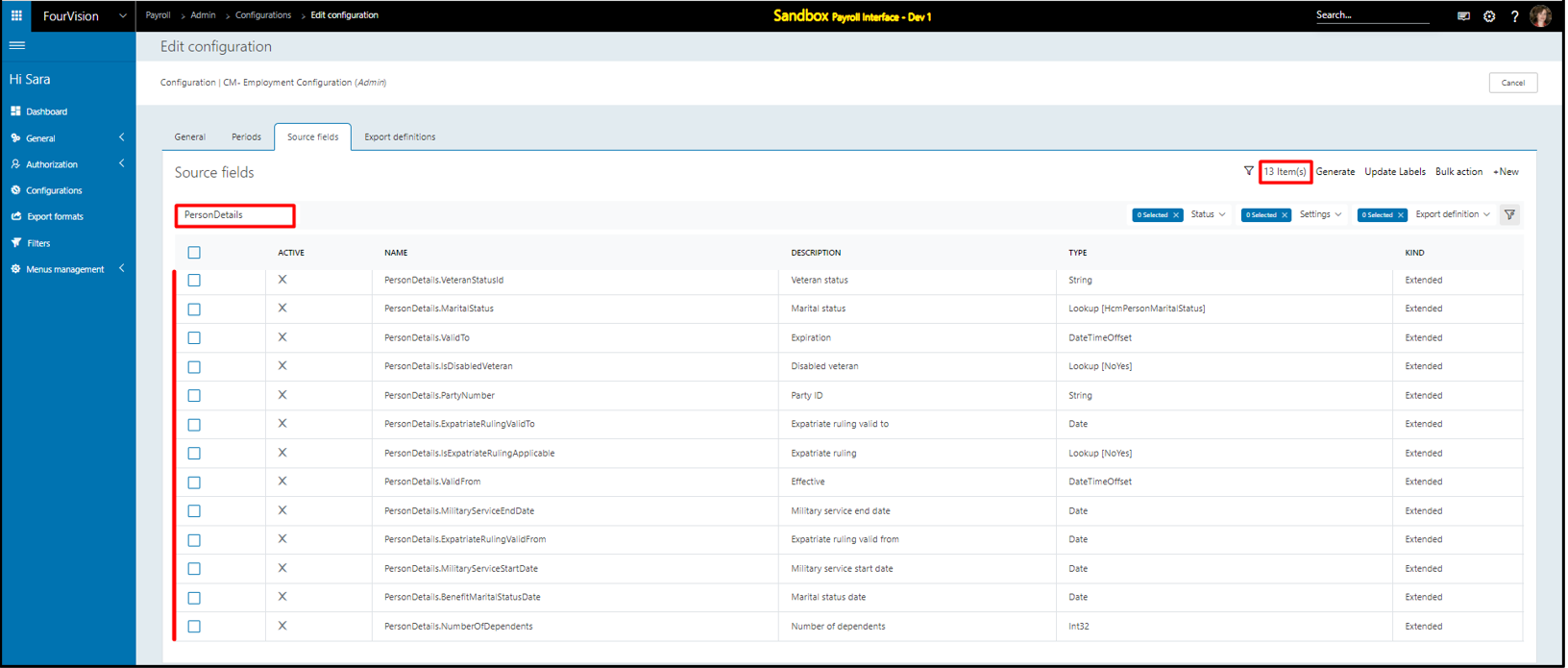
Select the fields and click on the ‘Activate and add to Export Group’ option. Choose the export definition to add
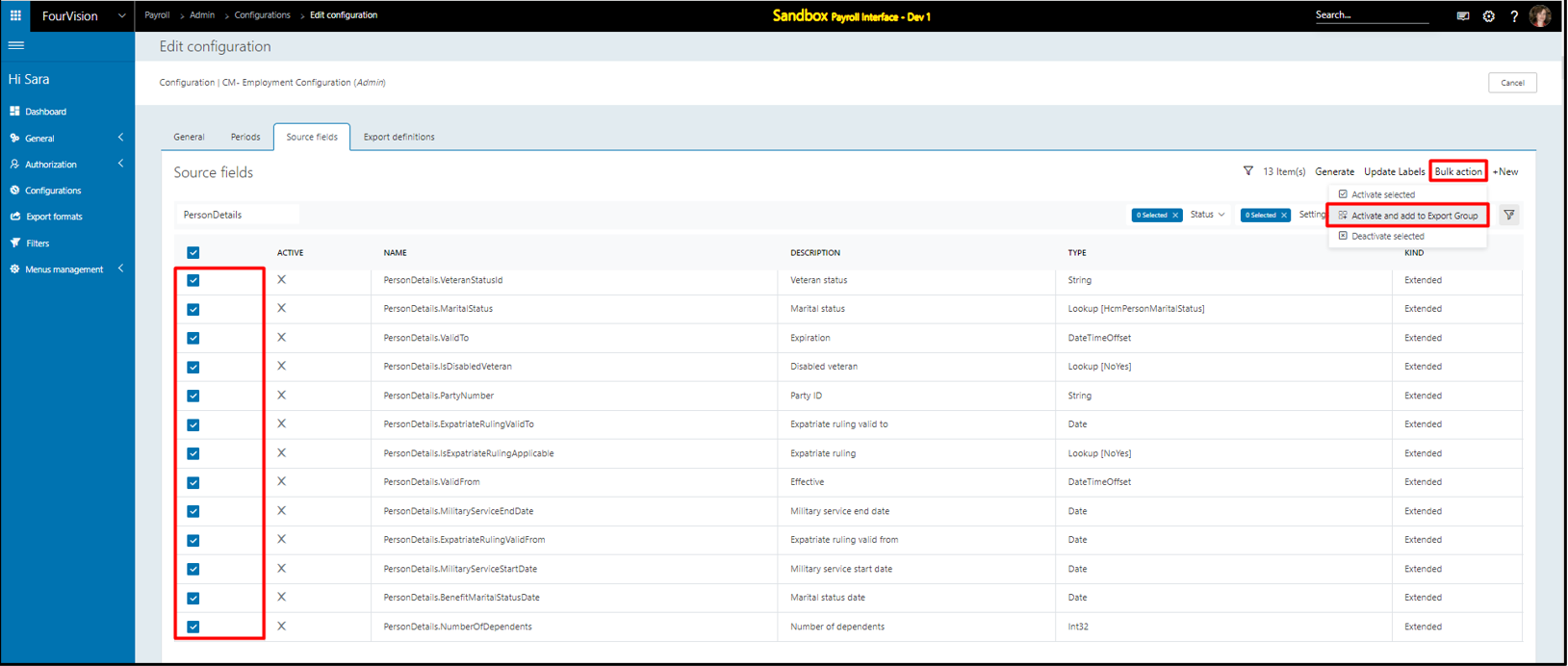
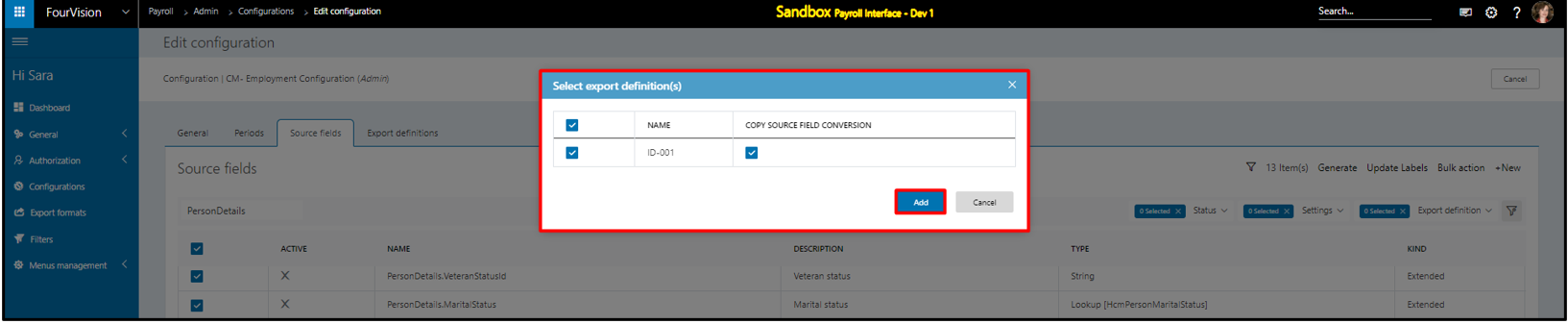
For the selected export definition, the list of added mapped source fields showing
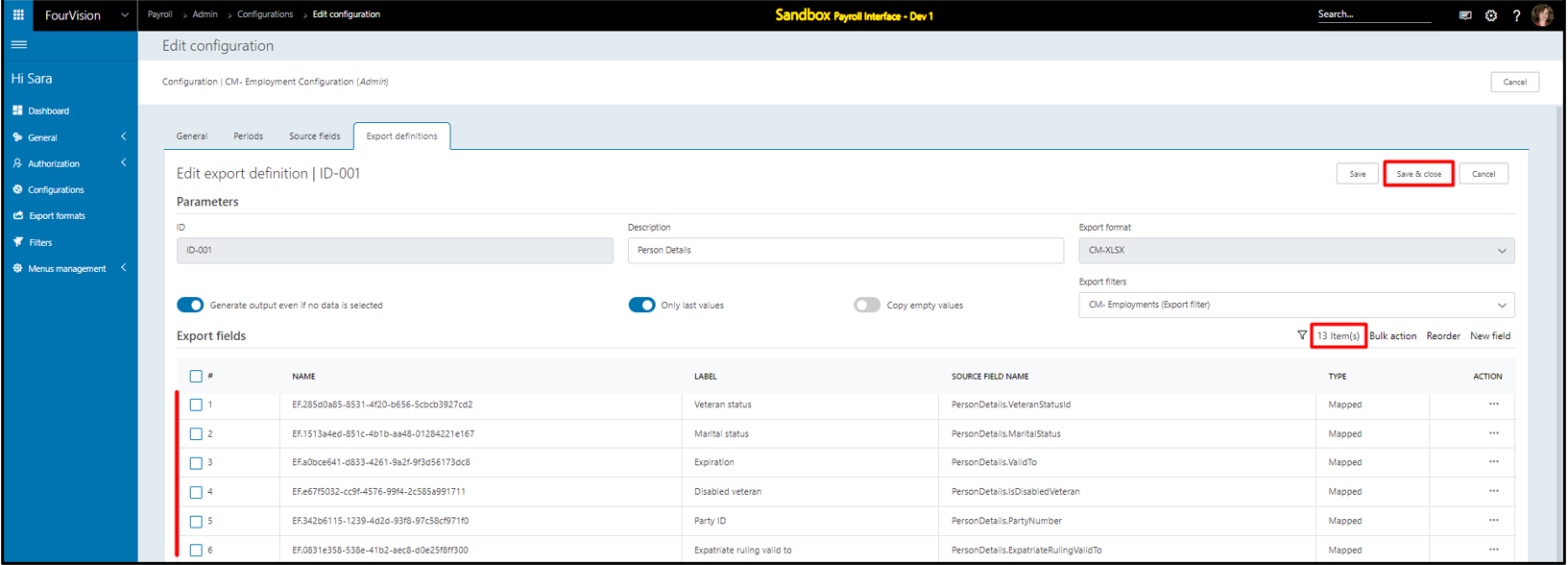
Make the configuration Active and create a payroll run
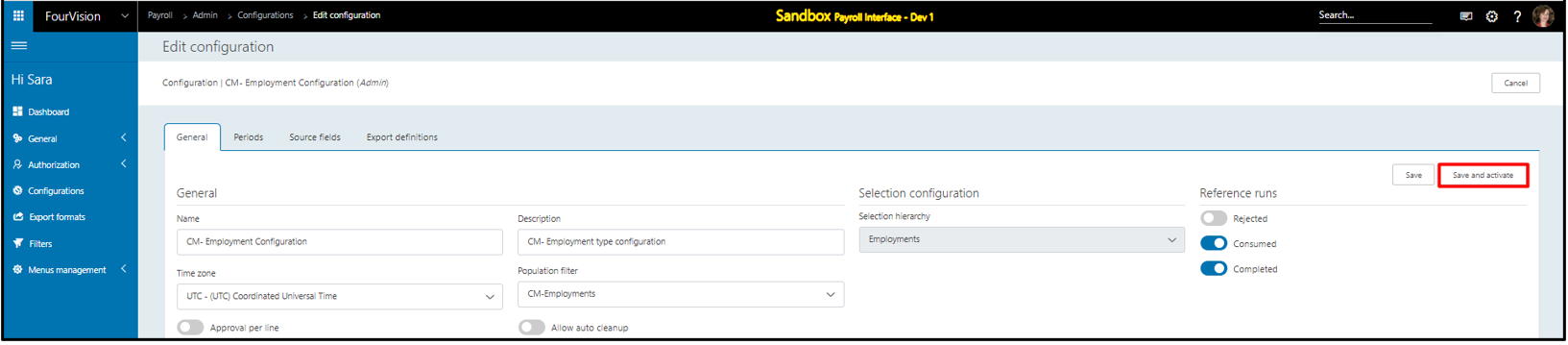

Under the ‘Exports’ section, for the export definition, click on the ‘Download’ button when the Payroll run is in the 'Ready' state
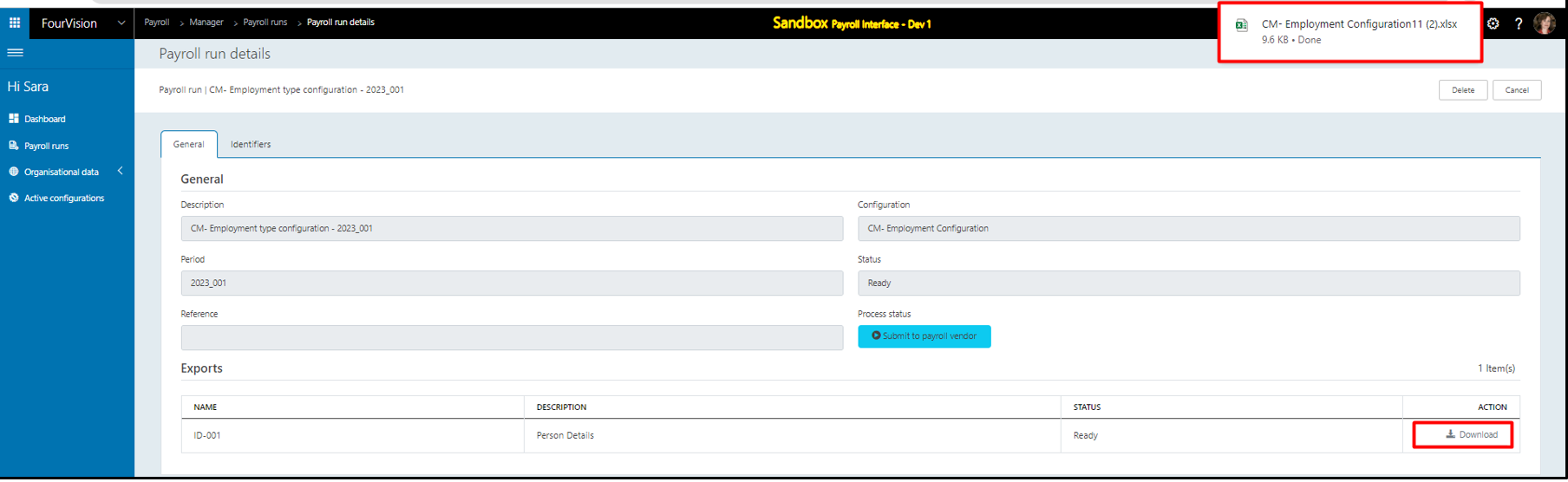
Open the exported Excel document and the values of the ‘PersonDetails’ entity showing